DODGE DURANGO 2014 3.G Owners Manual
Manufacturer: DODGE, Model Year: 2014, Model line: DURANGO, Model: DODGE DURANGO 2014 3.GPages: 664, PDF Size: 4.79 MB
Page 341 of 664
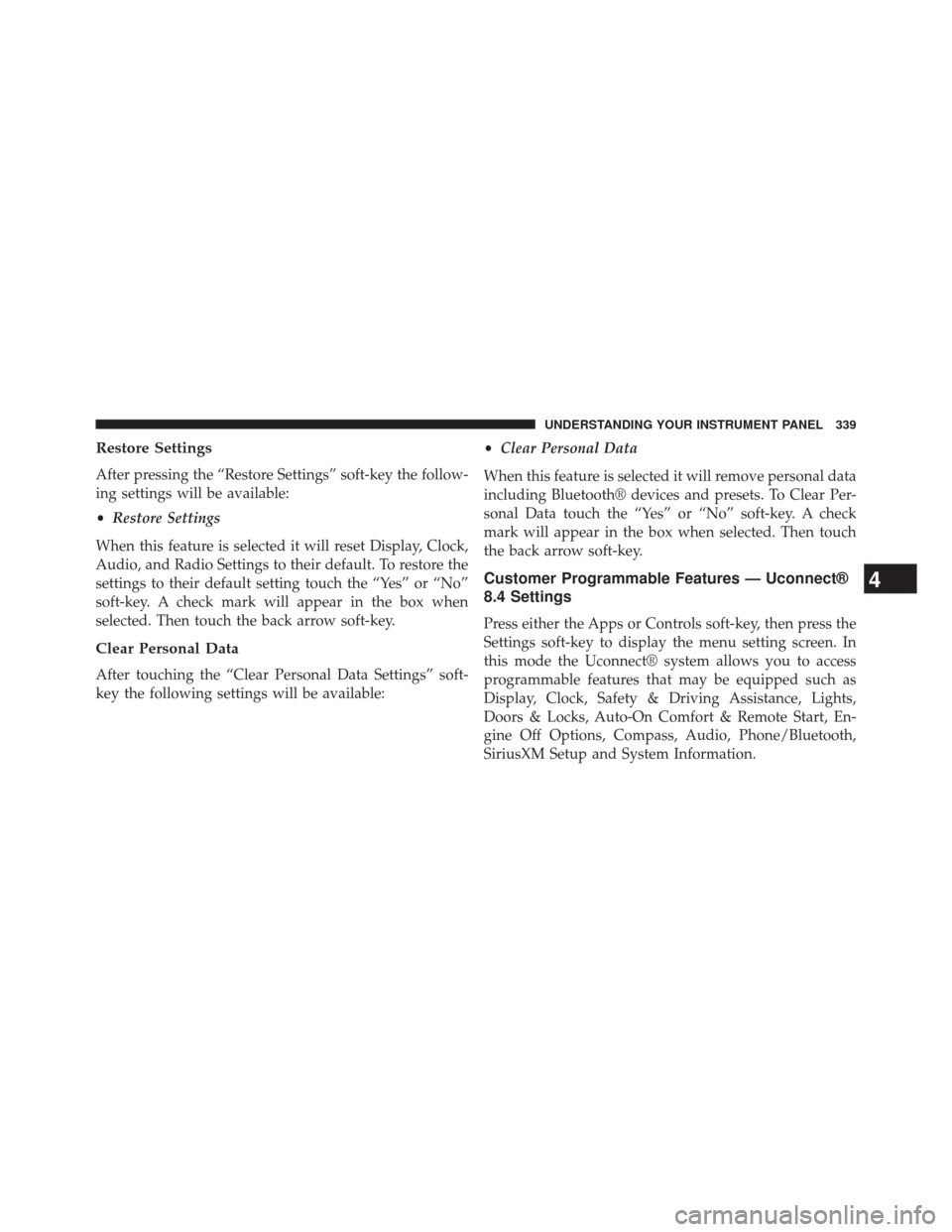
Restore Settings
After pressing the “Restore Settings” soft-key the follow-
ing settings will be available:
•Restore Settings
When this feature is selected it will reset Display, Clock,
Audio, and Radio Settings to their default. To restore the
settings to their default setting touch the “Yes” or “No”
soft-key. A check mark will appear in the box when
selected. Then touch the back arrow soft-key.
Clear Personal Data
After touching the “Clear Personal Data Settings” soft-
key the following settings will be available: •
Clear Personal Data
When this feature is selected it will remove personal data
including Bluetooth® devices and presets. To Clear Per-
sonal Data touch the “Yes” or “No” soft-key. A check
mark will appear in the box when selected. Then touch
the back arrow soft-key.
Customer Programmable Features — Uconnect®
8.4 Settings
Press either the Apps or Controls soft-key, then press the
Settings soft-key to display the menu setting screen. In
this mode the Uconnect® system allows you to access
programmable features that may be equipped such as
Display, Clock, Safety & Driving Assistance, Lights,
Doors & Locks, Auto-On Comfort & Remote Start, En-
gine Off Options, Compass, Audio, Phone/Bluetooth,
SiriusXM Setup and System Information.
4
UNDERSTANDING YOUR INSTRUMENT PANEL 339
Page 342 of 664
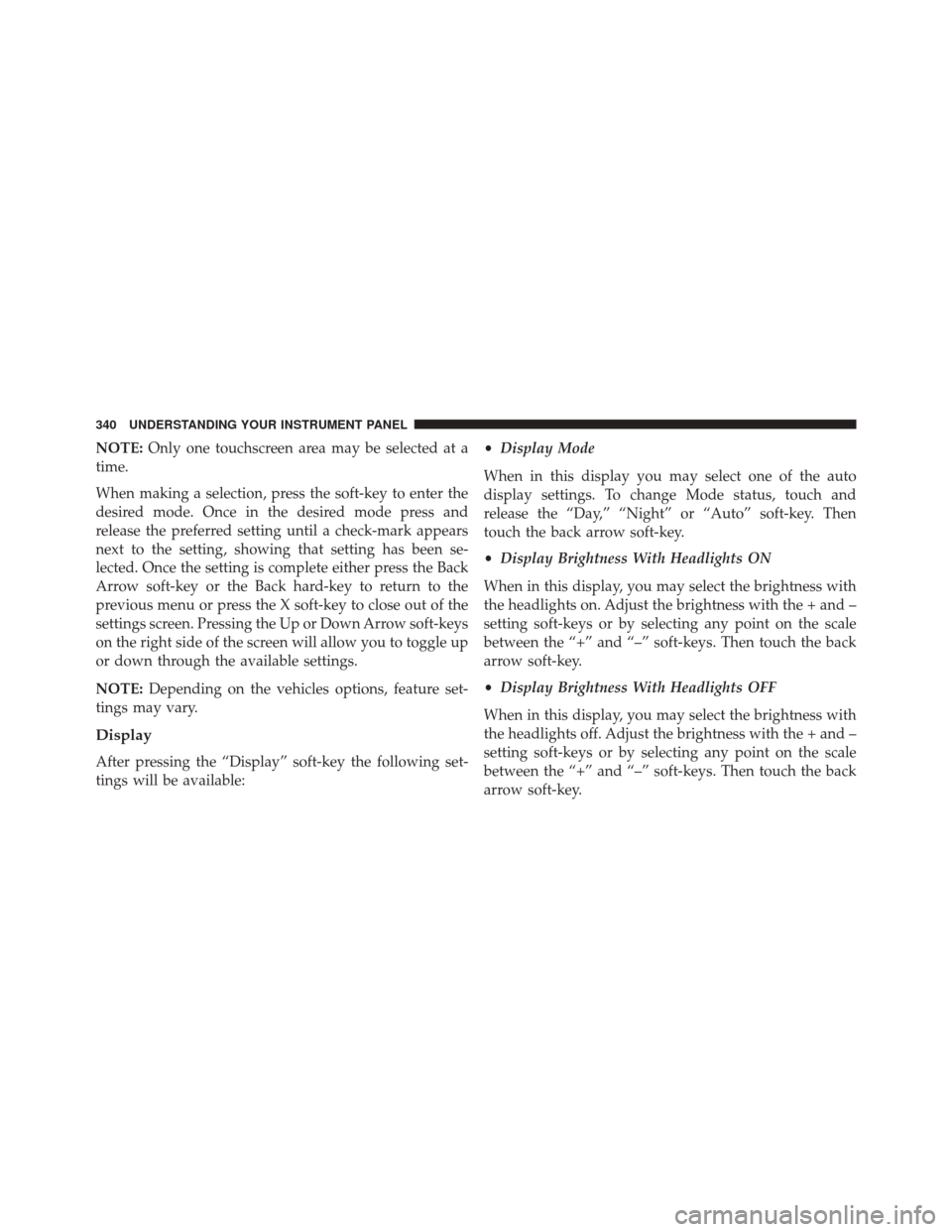
NOTE:Only one touchscreen area may be selected at a
time.
When making a selection, press the soft-key to enter the
desired mode. Once in the desired mode press and
release the preferred setting until a check-mark appears
next to the setting, showing that setting has been se-
lected. Once the setting is complete either press the Back
Arrow soft-key or the Back hard-key to return to the
previous menu or press the X soft-key to close out of the
settings screen. Pressing the Up or Down Arrow soft-keys
on the right side of the screen will allow you to toggle up
or down through the available settings.
NOTE: Depending on the vehicles options, feature set-
tings may vary.
Display
After pressing the “Display” soft-key the following set-
tings will be available: •
Display Mode
When in this display you may select one of the auto
display settings. To change Mode status, touch and
release the “Day,” “Night” or “Auto” soft-key. Then
touch the back arrow soft-key.
• Display Brightness With Headlights ON
When in this display, you may select the brightness with
the headlights on. Adjust the brightness with the + and –
setting soft-keys or by selecting any point on the scale
between the “+” and “–” soft-keys. Then touch the back
arrow soft-key.
• Display Brightness With Headlights OFF
When in this display, you may select the brightness with
the headlights off. Adjust the brightness with the + and –
setting soft-keys or by selecting any point on the scale
between the “+” and “–” soft-keys. Then touch the back
arrow soft-key.
340 UNDERSTANDING YOUR INSTRUMENT PANEL
Page 343 of 664
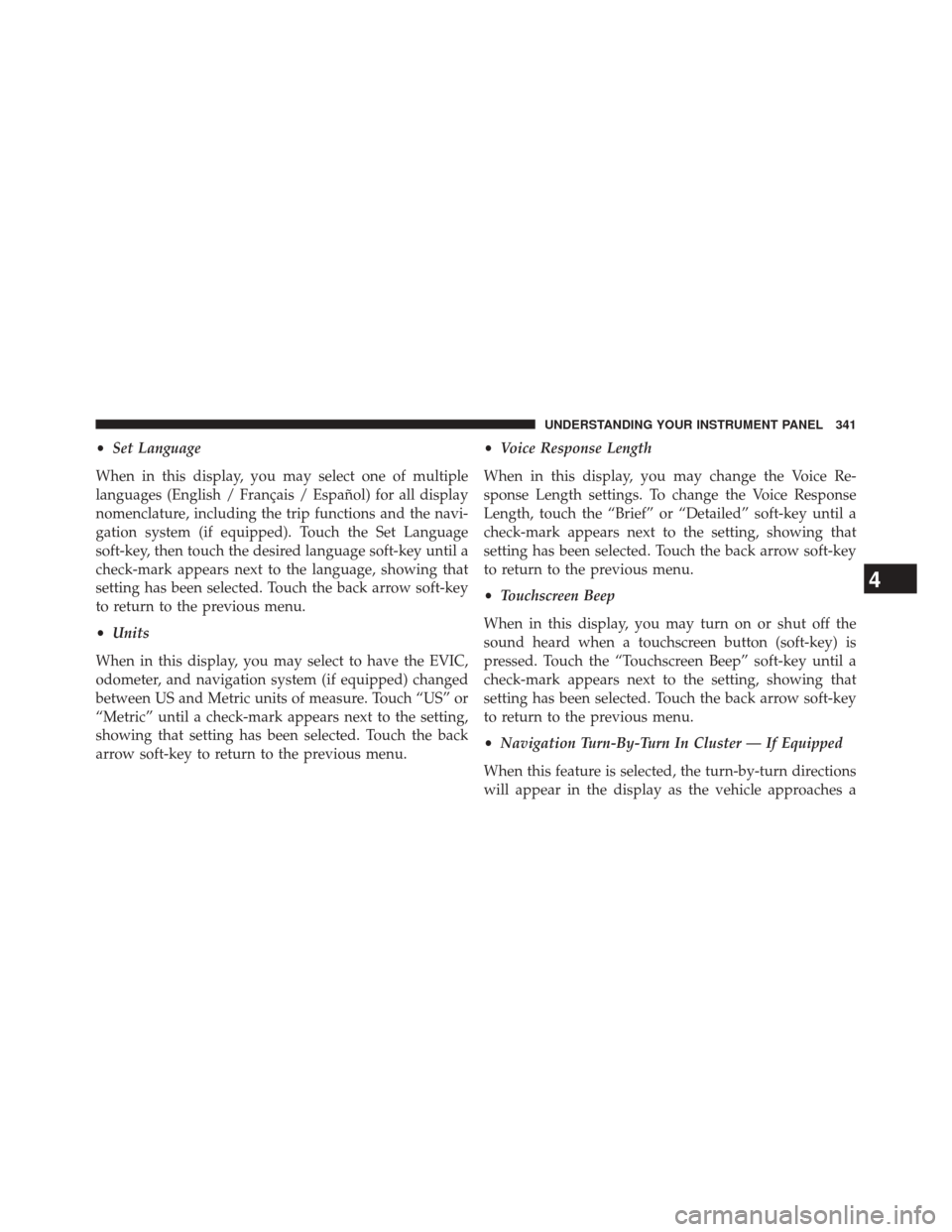
•Set Language
When in this display, you may select one of multiple
languages (English / Français / Español) for all display
nomenclature, including the trip functions and the navi-
gation system (if equipped). Touch the Set Language
soft-key, then touch the desired language soft-key until a
check-mark appears next to the language, showing that
setting has been selected. Touch the back arrow soft-key
to return to the previous menu.
• Units
When in this display, you may select to have the EVIC,
odometer, and navigation system (if equipped) changed
between US and Metric units of measure. Touch “US” or
“Metric” until a check-mark appears next to the setting,
showing that setting has been selected. Touch the back
arrow soft-key to return to the previous menu. •
Voice Response Length
When in this display, you may change the Voice Re-
sponse Length settings. To change the Voice Response
Length, touch the “Brief” or “Detailed” soft-key until a
check-mark appears next to the setting, showing that
setting has been selected. Touch the back arrow soft-key
to return to the previous menu.
• Touchscreen Beep
When in this display, you may turn on or shut off the
sound heard when a touchscreen button (soft-key) is
pressed. Touch the “Touchscreen Beep” soft-key until a
check-mark appears next to the setting, showing that
setting has been selected. Touch the back arrow soft-key
to return to the previous menu.
• Navigation Turn-By-Turn In Cluster — If Equipped
When this feature is selected, the turn-by-turn directions
will appear in the display as the vehicle approaches a
4
UNDERSTANDING YOUR INSTRUMENT PANEL 341
Page 344 of 664
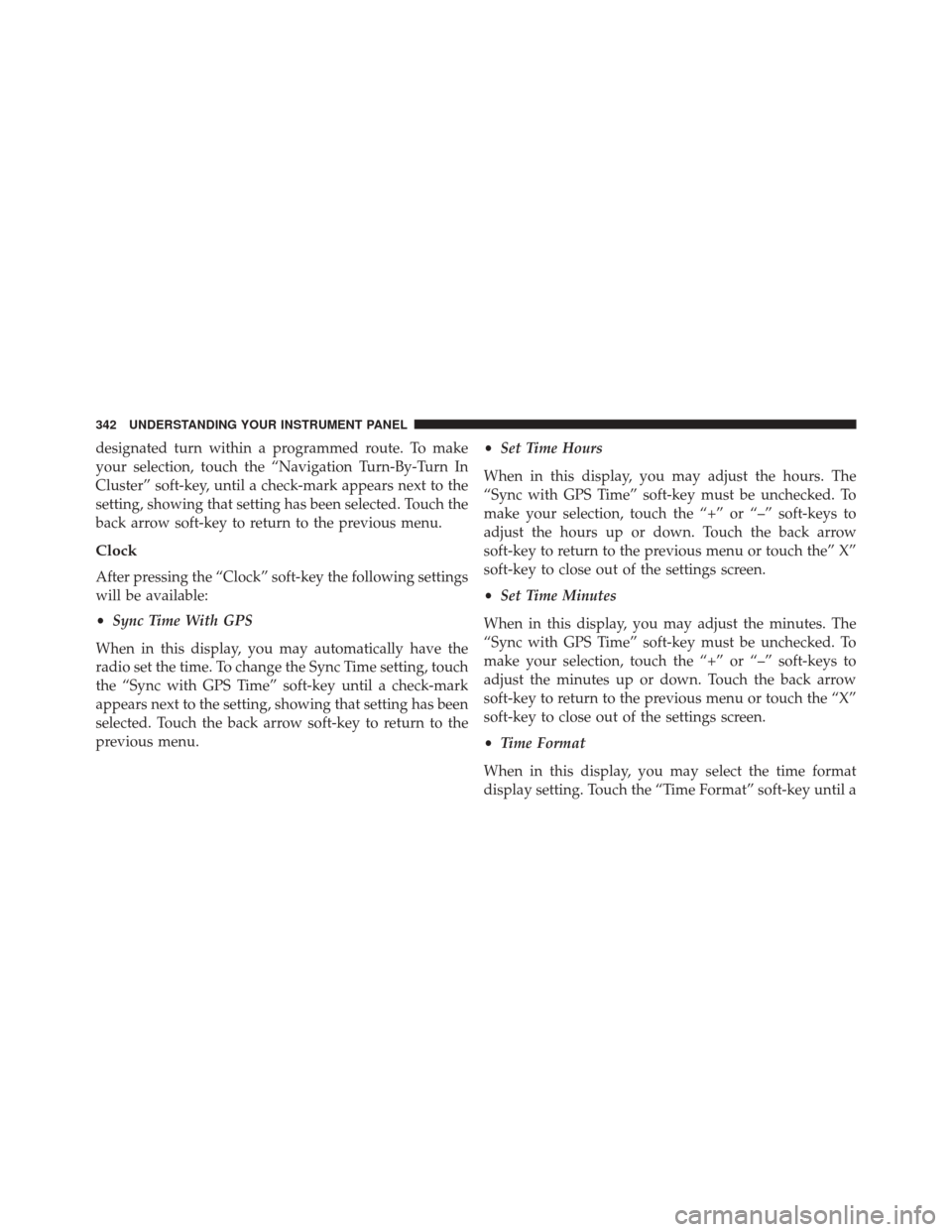
designated turn within a programmed route. To make
your selection, touch the “Navigation Turn-By-Turn In
Cluster” soft-key, until a check-mark appears next to the
setting, showing that setting has been selected. Touch the
back arrow soft-key to return to the previous menu.
Clock
After pressing the “Clock” soft-key the following settings
will be available:
•Sync Time With GPS
When in this display, you may automatically have the
radio set the time. To change the Sync Time setting, touch
the “Sync with GPS Time” soft-key until a check-mark
appears next to the setting, showing that setting has been
selected. Touch the back arrow soft-key to return to the
previous menu. •
Set Time Hours
When in this display, you may adjust the hours. The
“Sync with GPS Time” soft-key must be unchecked. To
make your selection, touch the “+” or “–” soft-keys to
adjust the hours up or down. Touch the back arrow
soft-key to return to the previous menu or touch the” X”
soft-key to close out of the settings screen.
• Set Time Minutes
When in this display, you may adjust the minutes. The
“Sync with GPS Time” soft-key must be unchecked. To
make your selection, touch the “+” or “–” soft-keys to
adjust the minutes up or down. Touch the back arrow
soft-key to return to the previous menu or touch the “X”
soft-key to close out of the settings screen.
• Time Format
When in this display, you may select the time format
display setting. Touch the “Time Format” soft-key until a
342 UNDERSTANDING YOUR INSTRUMENT PANEL
Page 345 of 664
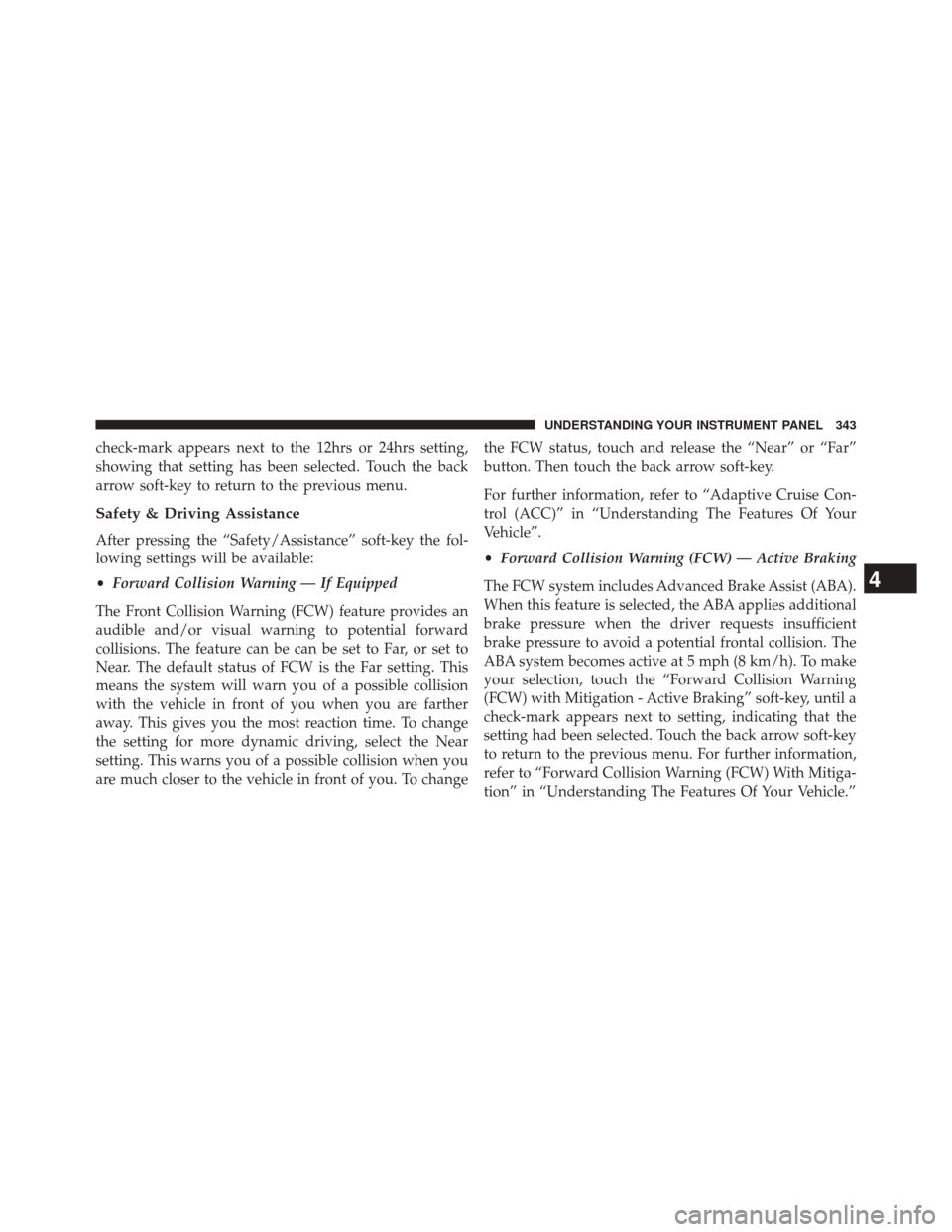
check-mark appears next to the 12hrs or 24hrs setting,
showing that setting has been selected. Touch the back
arrow soft-key to return to the previous menu.
Safety & Driving Assistance
After pressing the “Safety/Assistance” soft-key the fol-
lowing settings will be available:
•Forward Collision Warning — If Equipped
The Front Collision Warning (FCW) feature provides an
audible and/or visual warning to potential forward
collisions. The feature can be can be set to Far, or set to
Near. The default status of FCW is the Far setting. This
means the system will warn you of a possible collision
with the vehicle in front of you when you are farther
away. This gives you the most reaction time. To change
the setting for more dynamic driving, select the Near
setting. This warns you of a possible collision when you
are much closer to the vehicle in front of you. To change the FCW status, touch and release the “Near” or “Far”
button. Then touch the back arrow soft-key.
For further information, refer to “Adaptive Cruise Con-
trol (ACC)” in “Understanding The Features Of Your
Vehicle”.
•
Forward Collision Warning (FCW) — Active Braking
The FCW system includes Advanced Brake Assist (ABA).
When this feature is selected, the ABA applies additional
brake pressure when the driver requests insufficient
brake pressure to avoid a potential frontal collision. The
ABA system becomes active at 5 mph (8 km/h). To make
your selection, touch the “Forward Collision Warning
(FCW) with Mitigation - Active Braking” soft-key, until a
check-mark appears next to setting, indicating that the
setting had been selected. Touch the back arrow soft-key
to return to the previous menu. For further information,
refer to “Forward Collision Warning (FCW) With Mitiga-
tion” in “Understanding The Features Of Your Vehicle.”
4
UNDERSTANDING YOUR INSTRUMENT PANEL 343
Page 346 of 664
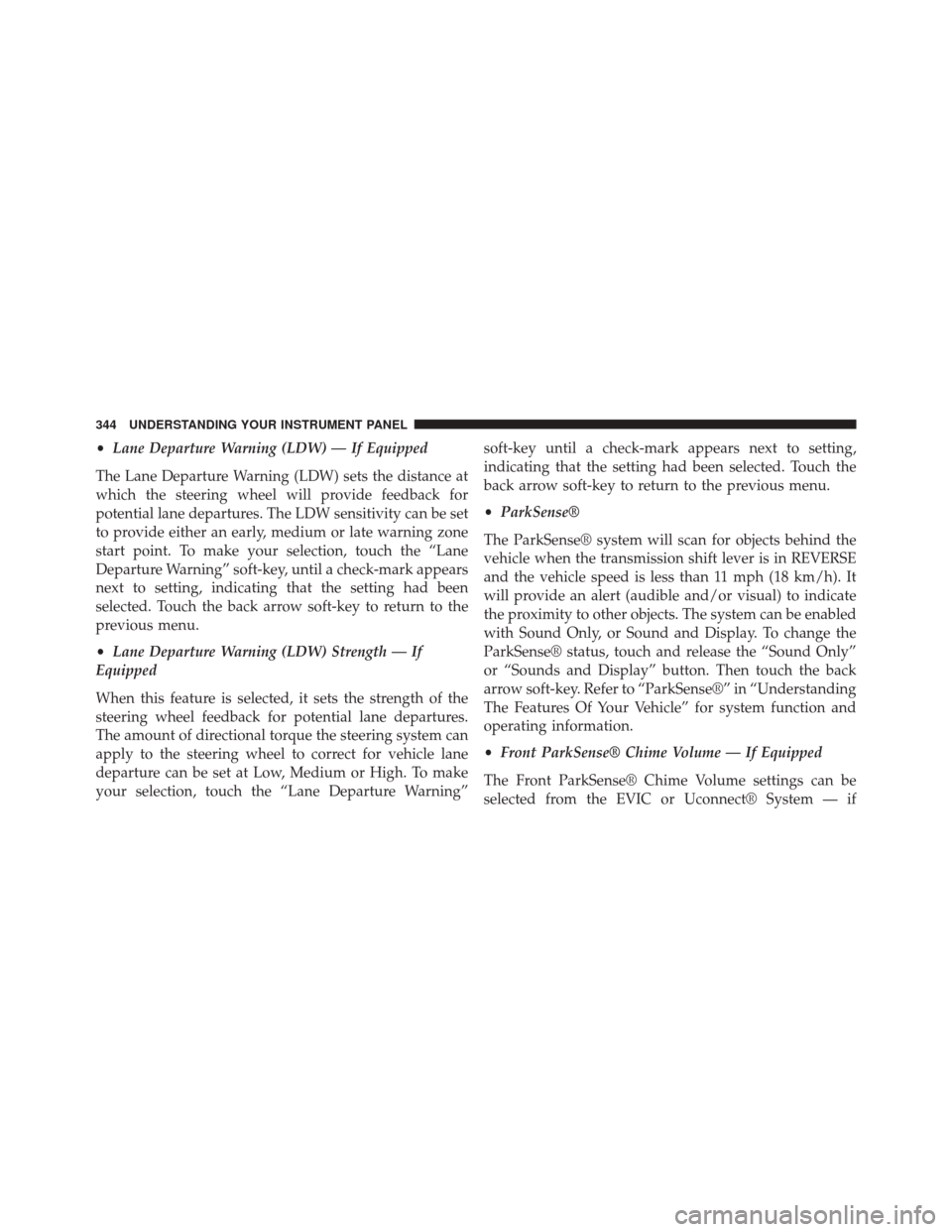
•Lane Departure Warning (LDW) — If Equipped
The Lane Departure Warning (LDW) sets the distance at
which the steering wheel will provide feedback for
potential lane departures. The LDW sensitivity can be set
to provide either an early, medium or late warning zone
start point. To make your selection, touch the “Lane
Departure Warning” soft-key, until a check-mark appears
next to setting, indicating that the setting had been
selected. Touch the back arrow soft-key to return to the
previous menu.
• Lane Departure Warning (LDW) Strength — If
Equipped
When this feature is selected, it sets the strength of the
steering wheel feedback for potential lane departures.
The amount of directional torque the steering system can
apply to the steering wheel to correct for vehicle lane
departure can be set at Low, Medium or High. To make
your selection, touch the “Lane Departure Warning” soft-key until a check-mark appears next to setting,
indicating that the setting had been selected. Touch the
back arrow soft-key to return to the previous menu.
•
ParkSense®
The ParkSense® system will scan for objects behind the
vehicle when the transmission shift lever is in REVERSE
and the vehicle speed is less than 11 mph (18 km/h). It
will provide an alert (audible and/or visual) to indicate
the proximity to other objects. The system can be enabled
with Sound Only, or Sound and Display. To change the
ParkSense® status, touch and release the “Sound Only”
or “Sounds and Display” button. Then touch the back
arrow soft-key. Refer to “ParkSense®” in “Understanding
The Features Of Your Vehicle” for system function and
operating information.
• Front ParkSense® Chime Volume — If Equipped
The Front ParkSense® Chime Volume settings can be
selected from the EVIC or Uconnect® System — if
344 UNDERSTANDING YOUR INSTRUMENT PANEL
Page 347 of 664

equipped. The chime volume settings include LOW,
MEDIUM, and HIGH. The factory default volume setting
is MEDIUM. To make your selection, touch the
“ParkSense® Front Chime Volume” soft-key, until a
check-mark appears next to setting, indicating that the
setting had been selected. Touch the back arrow soft-key
to return to the previous menu. ParkSense® will retain its
last known configuration state through ignition cycles.
•Rear ParkSense® Chime Volume — If Equipped
The Rear ParkSense® Chime Volume settings can be
selected from the EVIC or Uconnect® System — if
equipped. The chime volume settings include LOW,
MEDIUM, and HIGH. The factory default volume setting
is MEDIUM. To make your selection, touch the
“ParkSense® Rear Chime Volume” soft-key, until a
check-mark appears next to setting, indicating that the
setting had been selected. Touch the back arrow soft-key to return to the previous menu. ParkSense® will retain its
last known configuration state through ignition cycles.
•
ParkSense® Park Assist Braking — If Equipped
When this feature is selected, the park assist system will
detect objects located behind the vehicle and utilize
autonomous braking to stop the vehicle. To make your
selection, touch the “ParkSense® Park Assist Braking”
soft-key, until a check-mark appears next to setting,
indicating that the setting had been selected. Touch the
back arrow soft-key to return to the previous menu. Refer
to “ParkSense® Rear Park Assist” in “Understanding The
Features Of Your Vehicle” for system function and oper-
ating information.
• Tilt Side Mirrors In Reverse
When this feature is selected, the exterior sideview
mirrors will tilt downward when the ignition is in the
RUN position and the transmission shift lever is in the
REVERSE position. The mirrors will move back to their
4
UNDERSTANDING YOUR INSTRUMENT PANEL 345
Page 348 of 664
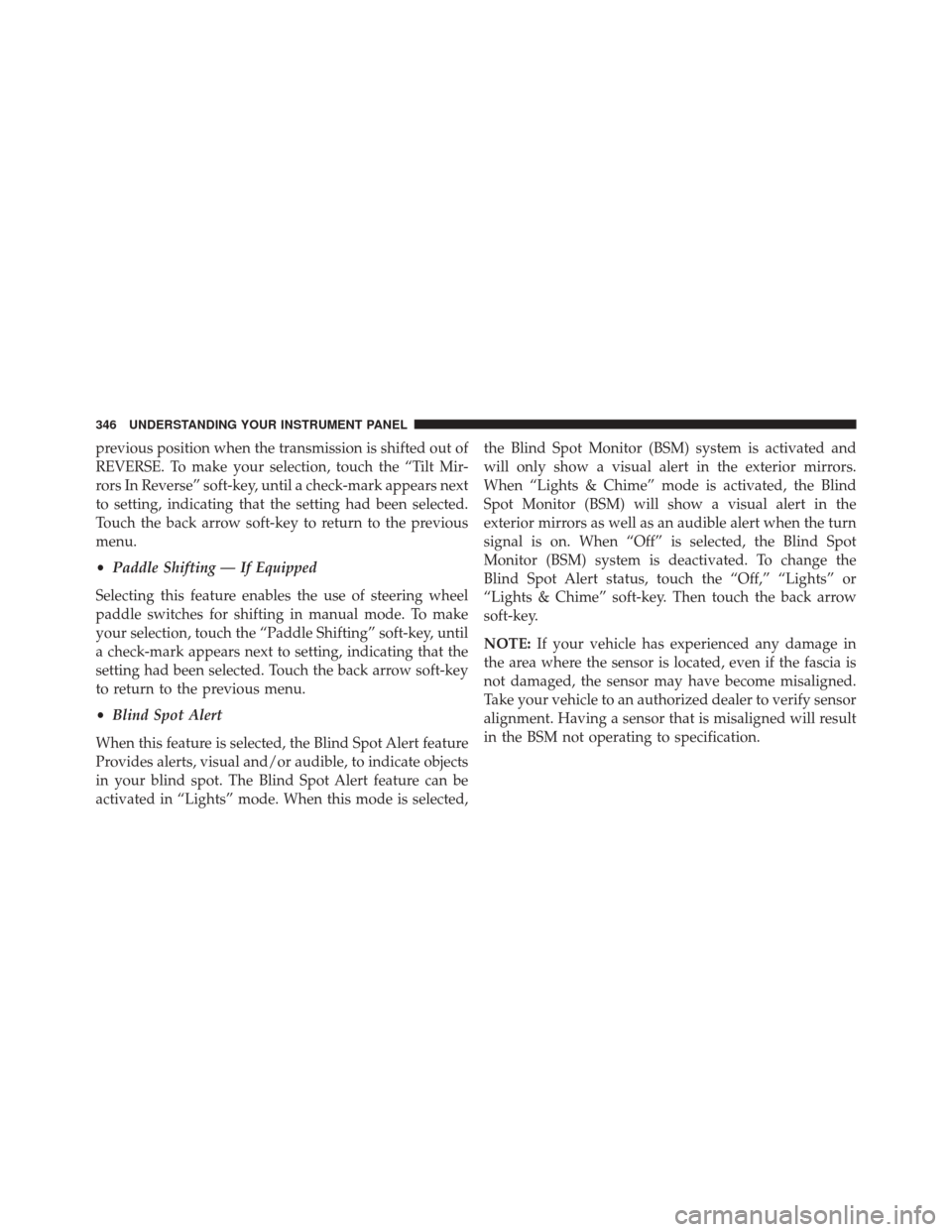
previous position when the transmission is shifted out of
REVERSE. To make your selection, touch the “Tilt Mir-
rors In Reverse” soft-key, until a check-mark appears next
to setting, indicating that the setting had been selected.
Touch the back arrow soft-key to return to the previous
menu.
•Paddle Shifting — If Equipped
Selecting this feature enables the use of steering wheel
paddle switches for shifting in manual mode. To make
your selection, touch the “Paddle Shifting” soft-key, until
a check-mark appears next to setting, indicating that the
setting had been selected. Touch the back arrow soft-key
to return to the previous menu.
• Blind Spot Alert
When this feature is selected, the Blind Spot Alert feature
Provides alerts, visual and/or audible, to indicate objects
in your blind spot. The Blind Spot Alert feature can be
activated in “Lights” mode. When this mode is selected, the Blind Spot Monitor (BSM) system is activated and
will only show a visual alert in the exterior mirrors.
When “Lights & Chime” mode is activated, the Blind
Spot Monitor (BSM) will show a visual alert in the
exterior mirrors as well as an audible alert when the turn
signal is on. When “Off” is selected, the Blind Spot
Monitor (BSM) system is deactivated. To change the
Blind Spot Alert status, touch the “Off,” “Lights” or
“Lights & Chime” soft-key. Then touch the back arrow
soft-key.
NOTE:
If your vehicle has experienced any damage in
the area where the sensor is located, even if the fascia is
not damaged, the sensor may have become misaligned.
Take your vehicle to an authorized dealer to verify sensor
alignment. Having a sensor that is misaligned will result
in the BSM not operating to specification.
346 UNDERSTANDING YOUR INSTRUMENT PANEL
Page 349 of 664
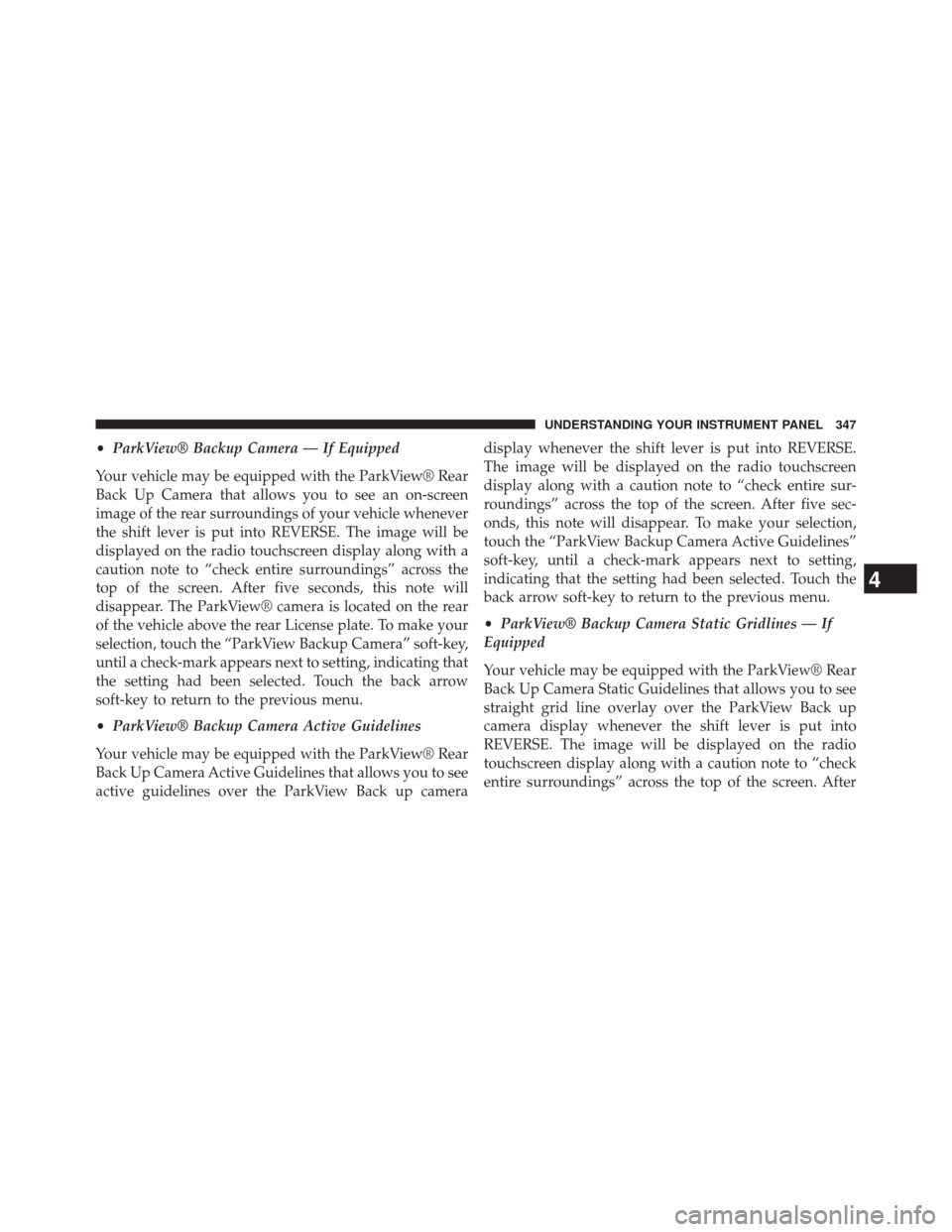
•ParkView® Backup Camera — If Equipped
Your vehicle may be equipped with the ParkView® Rear
Back Up Camera that allows you to see an on-screen
image of the rear surroundings of your vehicle whenever
the shift lever is put into REVERSE. The image will be
displayed on the radio touchscreen display along with a
caution note to “check entire surroundings” across the
top of the screen. After five seconds, this note will
disappear. The ParkView® camera is located on the rear
of the vehicle above the rear License plate. To make your
selection, touch the “ParkView Backup Camera” soft-key,
until a check-mark appears next to setting, indicating that
the setting had been selected. Touch the back arrow
soft-key to return to the previous menu.
• ParkView® Backup Camera Active Guidelines
Your vehicle may be equipped with the ParkView® Rear
Back Up Camera Active Guidelines that allows you to see
active guidelines over the ParkView Back up camera display whenever the shift lever is put into REVERSE.
The image will be displayed on the radio touchscreen
display along with a caution note to “check entire sur-
roundings” across the top of the screen. After five sec-
onds, this note will disappear. To make your selection,
touch the “ParkView Backup Camera Active Guidelines”
soft-key, until a check-mark appears next to setting,
indicating that the setting had been selected. Touch the
back arrow soft-key to return to the previous menu.
•
ParkView® Backup Camera Static Gridlines — If
Equipped
Your vehicle may be equipped with the ParkView® Rear
Back Up Camera Static Guidelines that allows you to see
straight grid line overlay over the ParkView Back up
camera display whenever the shift lever is put into
REVERSE. The image will be displayed on the radio
touchscreen display along with a caution note to “check
entire surroundings” across the top of the screen. After
4
UNDERSTANDING YOUR INSTRUMENT PANEL 347
Page 350 of 664
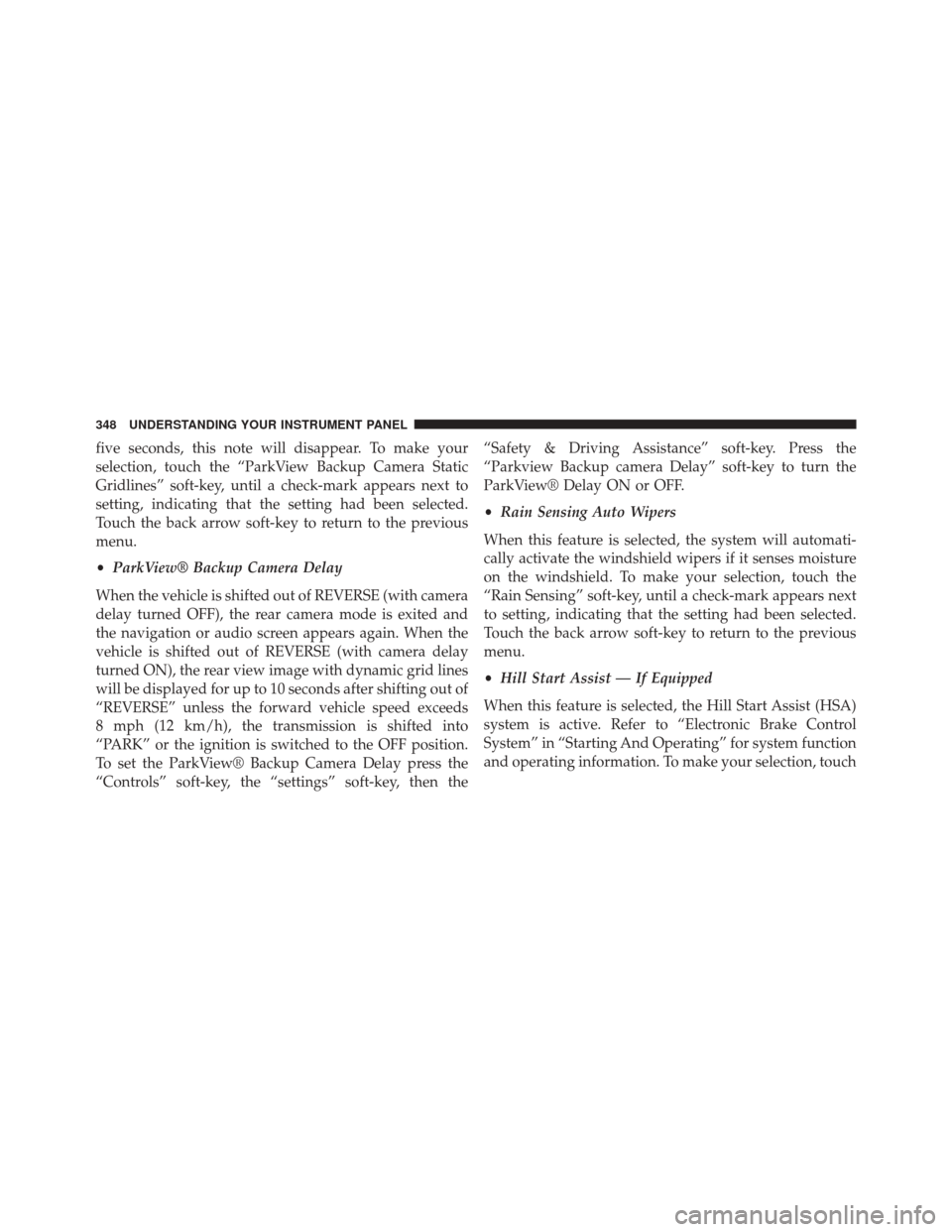
five seconds, this note will disappear. To make your
selection, touch the “ParkView Backup Camera Static
Gridlines” soft-key, until a check-mark appears next to
setting, indicating that the setting had been selected.
Touch the back arrow soft-key to return to the previous
menu.
•ParkView® Backup Camera Delay
When the vehicle is shifted out of REVERSE (with camera
delay turned OFF), the rear camera mode is exited and
the navigation or audio screen appears again. When the
vehicle is shifted out of REVERSE (with camera delay
turned ON), the rear view image with dynamic grid lines
will be displayed for up to 10 seconds after shifting out of
“REVERSE” unless the forward vehicle speed exceeds
8 mph (12 km/h), the transmission is shifted into
“PARK” or the ignition is switched to the OFF position.
To set the ParkView® Backup Camera Delay press the
“Controls” soft-key, the “settings” soft-key, then the “Safety & Driving Assistance” soft-key. Press the
“Parkview Backup camera Delay” soft-key to turn the
ParkView® Delay ON or OFF.
•
Rain Sensing Auto Wipers
When this feature is selected, the system will automati-
cally activate the windshield wipers if it senses moisture
on the windshield. To make your selection, touch the
“Rain Sensing” soft-key, until a check-mark appears next
to setting, indicating that the setting had been selected.
Touch the back arrow soft-key to return to the previous
menu.
• Hill Start Assist — If Equipped
When this feature is selected, the Hill Start Assist (HSA)
system is active. Refer to “Electronic Brake Control
System” in “Starting And Operating” for system function
and operating information. To make your selection, touch
348 UNDERSTANDING YOUR INSTRUMENT PANEL