radio controls DODGE DURANGO 2020 Owners Manual
[x] Cancel search | Manufacturer: DODGE, Model Year: 2020, Model line: DURANGO, Model: DODGE DURANGO 2020Pages: 464, PDF Size: 22.14 MB
Page 9 of 464
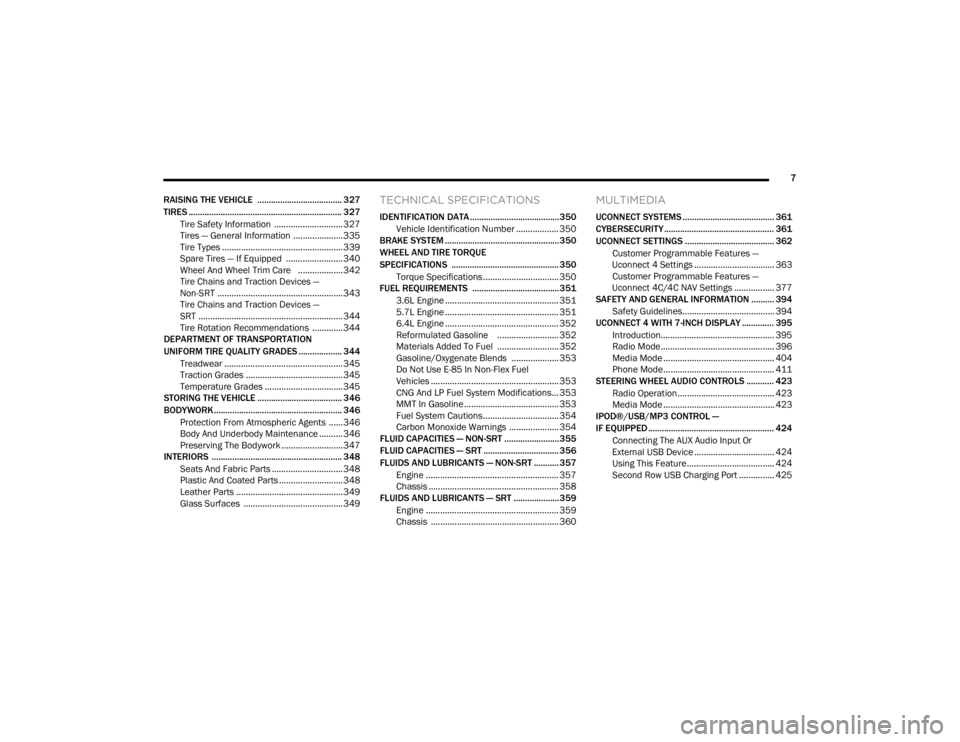
7
RAISING THE VEHICLE ..................................... 327
TIRES ................................................................... 327 Tire Safety Information .............................327Tires — General Information .....................335Tire Types ...................................................339
Spare Tires — If Equipped ........................ 340Wheel And Wheel Trim Care ...................342Tire Chains and Traction Devices —
Non-SRT .....................................................343 Tire Chains and Traction Devices —
SRT .............................................................344 Tire Rotation Recommendations .............344
DEPARTMENT OF TRANSPORTATION
UNIFORM TIRE QUALITY GRADES ................... 344
Treadwear .................................................. 345Traction Grades .........................................345
Temperature Grades .................................345
STORING THE VEHICLE ..................................... 346
BODYWORK ........................................................ 346
Protection From Atmospheric Agents ......346Body And Underbody Maintenance ..........346
Preserving The Bodywork ..........................347
INTERIORS ......................................................... 348
Seats And Fabric Parts .............................. 348
Plastic And Coated Parts ...........................348
Leather Parts .............................................349Glass Surfaces ..........................................349
TECHNICAL SPECIFICATIONS
IDENTIFICATION DATA .......................................350
Vehicle Identification Number .................. 350
BRAKE SYSTEM .................................................. 350
WHEEL AND TIRE TORQUE
SPECIFICATIONS ............................................... 350
Torque Specifications ................................ 350
FUEL REQUIREMENTS ......................................351
3.6L Engine ................................................ 351
5.7L Engine ................................................ 351
6.4L Engine ................................................ 352
Reformulated Gasoline .......................... 352Materials Added To Fuel .......................... 352Gasoline/Oxygenate Blends .................... 353
Do Not Use E-85 In Non-Flex Fuel
Vehicles ...................................................... 353 CNG And LP Fuel System Modifications... 353
MMT In Gasoline ........................................ 353
Fuel System Cautions................................ 354
Carbon Monoxide Warnings ..................... 354
FLUID CAPACITIES — NON-SRT ........................355
FLUID CAPACITIES — SRT ................................. 356
FLUIDS AND LUBRICANTS — NON-SRT ........... 357
Engine ........................................................ 357
Chassis ....................................................... 358
FLUIDS AND LUBRICANTS — SRT .................... 359
Engine ........................................................ 359
Chassis ...................................................... 360
MULTIMEDIA
UCONNECT SYSTEMS ........................................ 361
CYBERSECURITY ................................................ 361
UCONNECT SETTINGS ....................................... 362Customer Programmable Features —
Uconnect 4 Settings .................................. 363 Customer Programmable Features —
Uconnect 4C/4C NAV Settings ................. 377
SAFETY AND GENERAL INFORMATION .......... 394
Safety Guidelines....................................... 394
UCONNECT 4 WITH 7-INCH DISPLAY .............. 395
Introduction................................................ 395
Radio Mode ................................................ 396
Media Mode ............................................... 404
Phone Mode............................................... 411
STEERING WHEEL AUDIO CONTROLS ............ 423
Radio Operation......................................... 423Media Mode ............................................... 423
IPOD®/USB/MP3 CONTROL —
IF EQUIPPED ....................................................... 424
Connecting The AUX Audio Input Or
External USB Device .................................. 424 Using This Feature..................................... 424
Second Row USB Charging Port ............... 425
20_WD_OM_EN_USC_t.book Page 7
Page 10 of 464
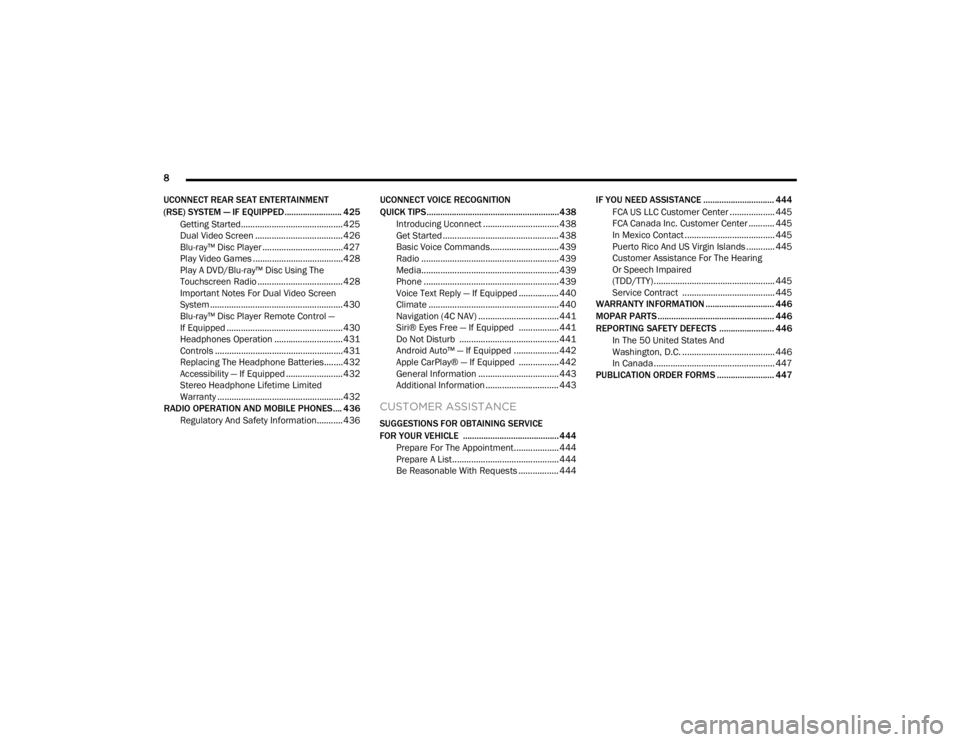
8
UCONNECT REAR SEAT ENTERTAINMENT
(RSE) SYSTEM — IF EQUIPPED......................... 425 Getting Started........................................... 425
Dual Video Screen ..................................... 426Blu-ray™ Disc Player ..................................427Play Video Games ......................................428
Play A DVD/Blu-ray™ Disc Using The
Touchscreen Radio ....................................428 Important Notes For Dual Video Screen
System ........................................................ 430 Blu-ray™ Disc Player Remote Control —
If Equipped .................................................430 Headphones Operation .............................431Controls ......................................................431
Replacing The Headphone Batteries........432Accessibility — If Equipped ........................ 432Stereo Headphone Lifetime Limited
Warranty .....................................................432
RADIO OPERATION AND MOBILE PHONES.... 436
Regulatory And Safety Information........... 436 UCONNECT VOICE RECOGNITION
QUICK TIPS ..........................................................438
Introducing Uconnect ................................ 438
Get Started ................................................. 438
Basic Voice Commands............................. 439Radio .......................................................... 439
Media.......................................................... 439
Phone ......................................................... 439Voice Text Reply — If Equipped ................. 440
Climate ....................................................... 440Navigation (4C NAV) .................................. 441Siri® Eyes Free — If Equipped ................. 441
Do Not Disturb .......................................... 441Android Auto™ — If Equipped ................... 442
Apple CarPlay® — If Equipped ................. 442
General Information .................................. 443Additional Information ............................... 443
CUSTOMER ASSISTANCE
SUGGESTIONS FOR OBTAINING SERVICE
FOR YOUR VEHICLE .......................................... 444
Prepare For The Appointment................... 444
Prepare A List............................................. 444
Be Reasonable With Requests ................. 444 IF YOU NEED ASSISTANCE ............................... 444
FCA US LLC Customer Center ................... 445
FCA Canada Inc. Customer Center ........... 445
In Mexico Contact ...................................... 445
Puerto Rico And US Virgin Islands ............ 445
Customer Assistance For The Hearing
Or Speech Impaired
(TDD/TTY) ................................................... 445 Service Contract ....................................... 445
WARRANTY INFORMATION .............................. 446
MOPAR PARTS................................................... 446
REPORTING SAFETY DEFECTS ........................ 446
In The 50 United States And
Washington, D.C. ....................................... 446 In Canada ................................................... 447
PUBLICATION ORDER FORMS ......................... 447
20_WD_OM_EN_USC_t.book Page 8
Page 20 of 464
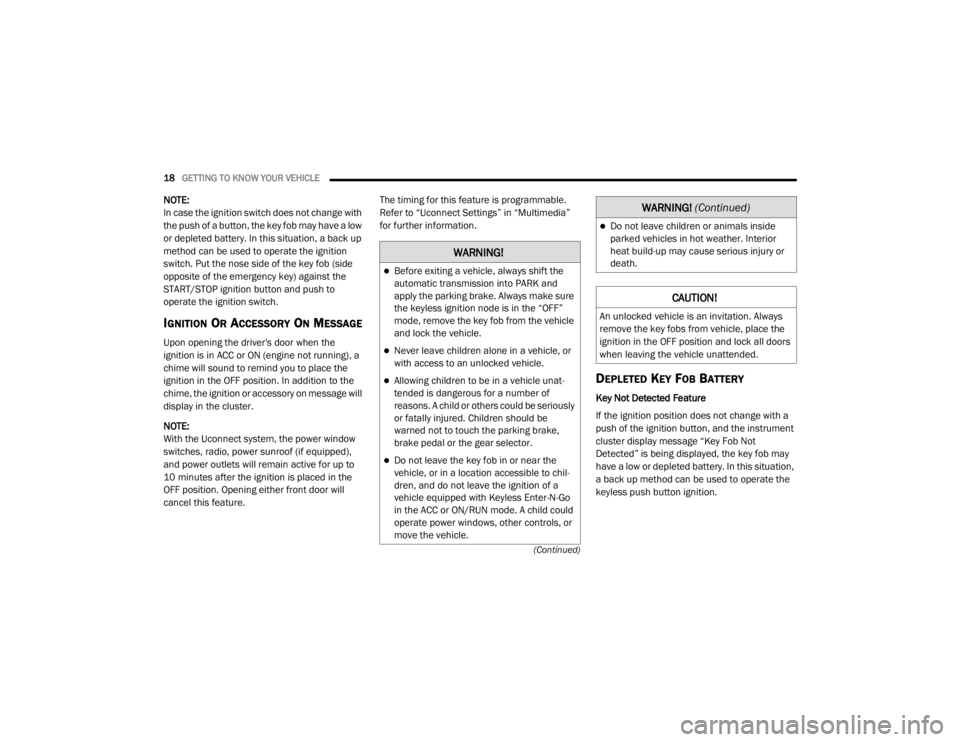
18GETTING TO KNOW YOUR VEHICLE
(Continued)
NOTE:
In case the ignition switch does not change with
the push of a button, the key fob may have a low
or depleted battery. In this situation, a back up
method can be used to operate the ignition
switch. Put the nose side of the key fob (side
opposite of the emergency key) against the
START/STOP ignition button and push to
operate the ignition switch.
IGNITION OR ACCESSORY ON MESSAGE
Upon opening the driver's door when the
ignition is in ACC or ON (engine not running), a
chime will sound to remind you to place the
ignition in the OFF position. In addition to the
chime, the ignition or accessory on message will
display in the cluster.
NOTE:
With the Uconnect system, the power window
switches, radio, power sunroof (if equipped),
and power outlets will remain active for up to
10 minutes after the ignition is placed in the
OFF position. Opening either front door will
cancel this feature. The timing for this feature is programmable.
Refer to “Uconnect Settings” in “Multimedia”
for further information.
DEPLETED KEY FOB BATTERY
Key Not Detected Feature
If the ignition position does not change with a
push of the ignition button, and the instrument
cluster display message “Key Fob Not
Detected” is being displayed, the key fob may
have a low or depleted battery. In this situation,
a back up method can be used to operate the
keyless push button ignition.
WARNING!
Before exiting a vehicle, always shift the
automatic transmission into PARK and
apply the parking brake. Always make sure
the keyless ignition node is in the “OFF”
mode, remove the key fob from the vehicle
and lock the vehicle.
Never leave children alone in a vehicle, or
with access to an unlocked vehicle.
Allowing children to be in a vehicle unat
-
tended is dangerous for a number of
reasons. A child or others could be seriously
or fatally injured. Children should be
warned not to touch the parking brake,
brake pedal or the gear selector.
Do not leave the key fob in or near the
vehicle, or in a location accessible to chil-
dren, and do not leave the ignition of a
vehicle equipped with Keyless Enter-N-Go
in the ACC or ON/RUN mode. A child could
operate power windows, other controls, or
move the vehicle.
Do not leave children or animals inside
parked vehicles in hot weather. Interior
heat build-up may cause serious injury or
death.
CAUTION!
An unlocked vehicle is an invitation. Always
remove the key fobs from vehicle, place the
ignition in the OFF position and lock all doors
when leaving the vehicle unattended.
WARNING! (Continued)
20_WD_OM_EN_USC_t.book Page 18
Page 42 of 464
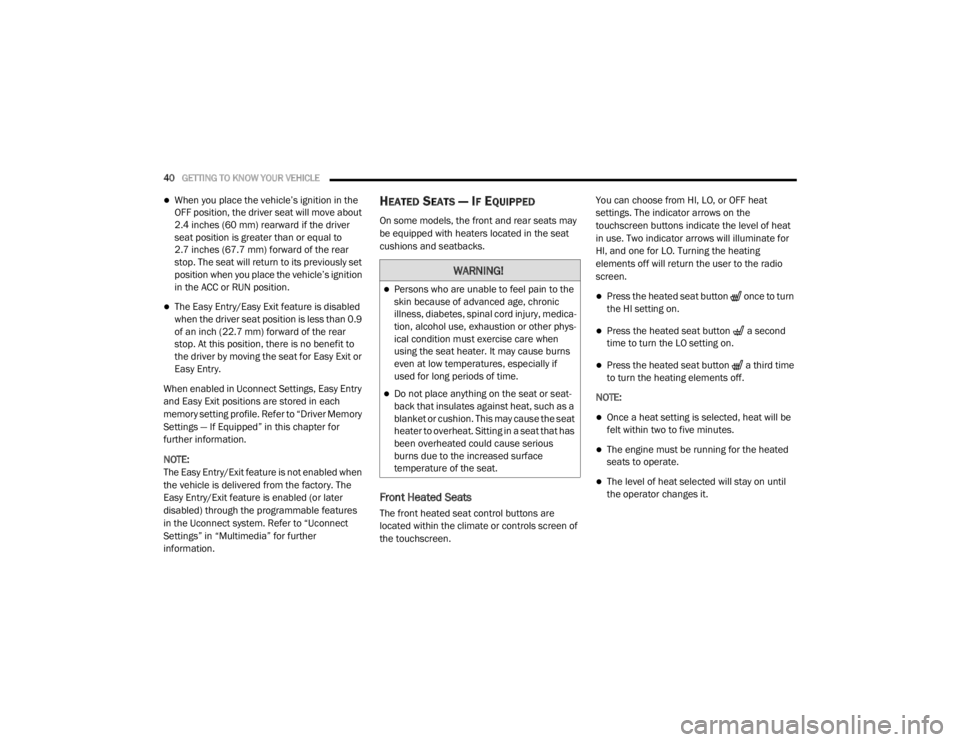
40GETTING TO KNOW YOUR VEHICLE
When you place the vehicle’s ignition in the
OFF position, the driver seat will move about
2.4 inches (60 mm) rearward if the driver
seat position is greater than or equal to
2.7 inches (67.7 mm) forward of the rear stop. The seat will return to its previously set
position when you place the vehicle’s ignition
in the ACC or RUN position.
The Easy Entry/Easy Exit feature is disabled
when the driver seat position is less than 0.9
of an inch (22.7 mm) forward of the rear
stop. At this position, there is no benefit to
the driver by moving the seat for Easy Exit or
Easy Entry.
When enabled in Uconnect Settings, Easy Entry
and Easy Exit positions are stored in each
memory setting profile. Refer to “Driver Memory
Settings — If Equipped” in this chapter for
further information.
NOTE:
The Easy Entry/Exit feature is not enabled when
the vehicle is delivered from the factory. The
Easy Entry/Exit feature is enabled (or later
disabled) through the programmable features
in the Uconnect system. Refer to “Uconnect
Settings” in “Multimedia” for further
information.
HEATED SEATS — IF EQUIPPED
On some models, the front and rear seats may
be equipped with heaters located in the seat
cushions and seatbacks.
Front Heated Seats
The front heated seat control buttons are
located within the climate or controls screen of
the touchscreen. You can choose from HI, LO, or OFF heat
settings. The indicator arrows on the
touchscreen buttons indicate the level of heat
in use. Two indicator arrows will illuminate for
HI, and one for LO. Turning the heating
elements off will return the user to the radio
screen.
Press the heated seat button once to turn
the HI setting on.
Press the heated seat button a second
time to turn the LO setting on.
Press the heated seat button a third time
to turn the heating elements off.
NOTE:
Once a heat setting is selected, heat will be
felt within two to five minutes.
The engine must be running for the heated
seats to operate.
The level of heat selected will stay on until
the operator changes it.
WARNING!
Persons who are unable to feel pain to the
skin because of advanced age, chronic
illness, diabetes, spinal cord injury, medica -
tion, alcohol use, exhaustion or other phys -
ical condition must exercise care when
using the seat heater. It may cause burns
even at low temperatures, especially if
used for long periods of time.
Do not place anything on the seat or seat -
back that insulates against heat, such as a
blanket or cushion. This may cause the seat
heater to overheat. Sitting in a seat that has
been overheated could cause serious
burns due to the increased surface
temperature of the seat.
20_WD_OM_EN_USC_t.book Page 40
Page 57 of 464
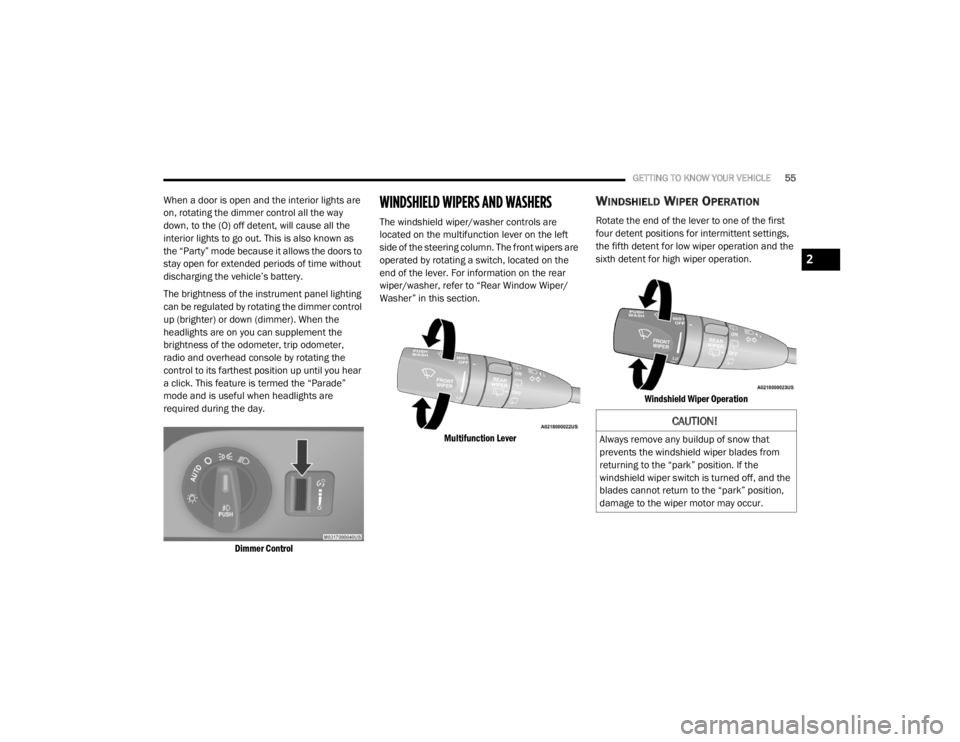
GETTING TO KNOW YOUR VEHICLE55
When a door is open and the interior lights are
on, rotating the dimmer control all the way
down, to the (O) off detent, will cause all the
interior lights to go out. This is also known as
the “Party” mode because it allows the doors to
stay open for extended periods of time without
discharging the vehicle’s battery.
The brightness of the instrument panel lighting
can be regulated by rotating the dimmer control
up (brighter) or down (dimmer). When the
headlights are on you can supplement the
brightness of the odometer, trip odometer,
radio and overhead console by rotating the
control to its farthest position up until you hear
a click. This feature is termed the “Parade”
mode and is useful when headlights are
required during the day.
Dimmer Control
WINDSHIELD WIPERS AND WASHERS
The windshield wiper/washer controls are
located on the multifunction lever on the left
side of the steering column. The front wipers are
operated by rotating a switch, located on the
end of the lever. For information on the rear
wiper/washer, refer to “Rear Window Wiper/
Washer” in this section.
Multifunction Lever
WINDSHIELD WIPER OPERATION
Rotate the end of the lever to one of the first
four detent positions for intermittent settings,
the fifth detent for low wiper operation and the
sixth detent for high wiper operation.
Windshield Wiper Operation
CAUTION!
Always remove any buildup of snow that
prevents the windshield wiper blades from
returning to the “park” position. If the
windshield wiper switch is turned off, and the
blades cannot return to the “park” position,
damage to the wiper motor may occur.
2
20_WD_OM_EN_USC_t.book Page 55
Page 60 of 464
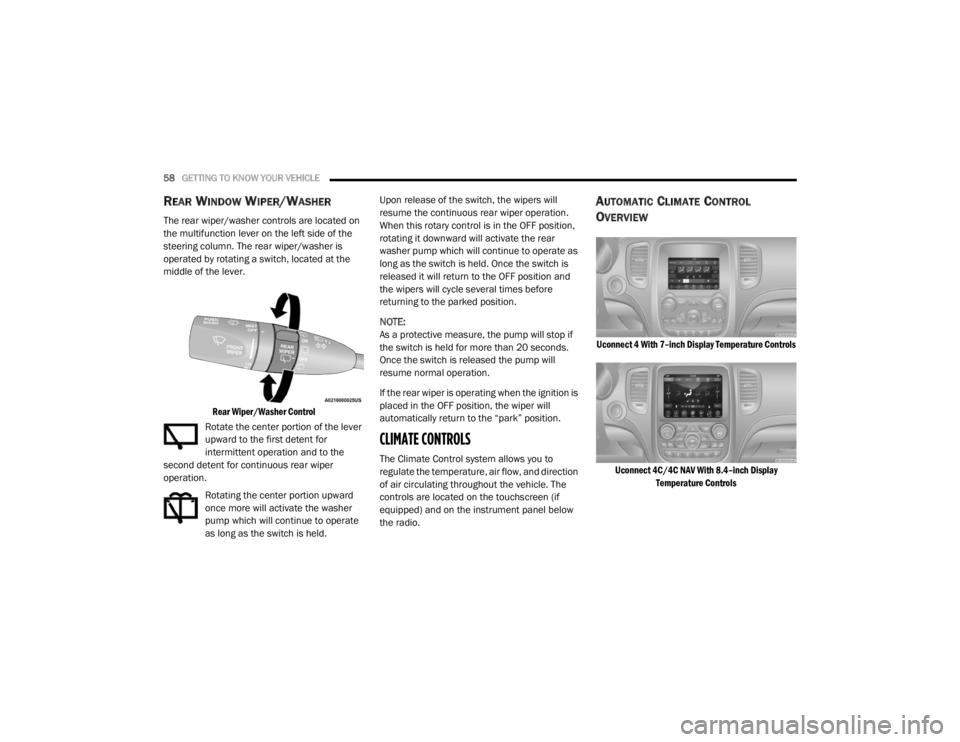
58GETTING TO KNOW YOUR VEHICLE
REAR WINDOW WIPER/WASHER
The rear wiper/washer controls are located on
the multifunction lever on the left side of the
steering column. The rear wiper/washer is
operated by rotating a switch, located at the
middle of the lever.
Rear Wiper/Washer Control
Rotate the center portion of the lever
upward to the first detent for
intermittent operation and to the
second detent for continuous rear wiper
operation.
Rotating the center portion upward
once more will activate the washer
pump which will continue to operate
as long as the switch is held. Upon release of the switch, the wipers will
resume the continuous rear wiper operation.
When this rotary control is in the OFF position,
rotating it downward will activate the rear
washer pump which will continue to operate as
long as the switch is held. Once the switch is
released it will return to the OFF position and
the wipers will cycle several times before
returning to the parked position.
NOTE:
As a protective measure, the pump will stop if
the switch is held for more than 20 seconds.
Once the switch is released the pump will
resume normal operation.
If the rear wiper is operating when the ignition is
placed in the OFF position, the wiper will
automatically return to the “park” position.
CLIMATE CONTROLS
The Climate Control system allows you to
regulate the temperature, air flow, and direction
of air circulating throughout the vehicle. The
controls are located on the touchscreen (if
equipped) and on the instrument panel below
the radio.
AUTOMATIC CLIMATE CONTROL
O
VERVIEW
Uconnect 4 With 7–inch Display Temperature Controls
Uconnect 4C/4C NAV With 8.4–inch Display Temperature Controls
20_WD_OM_EN_USC_t.book Page 58
Page 239 of 464
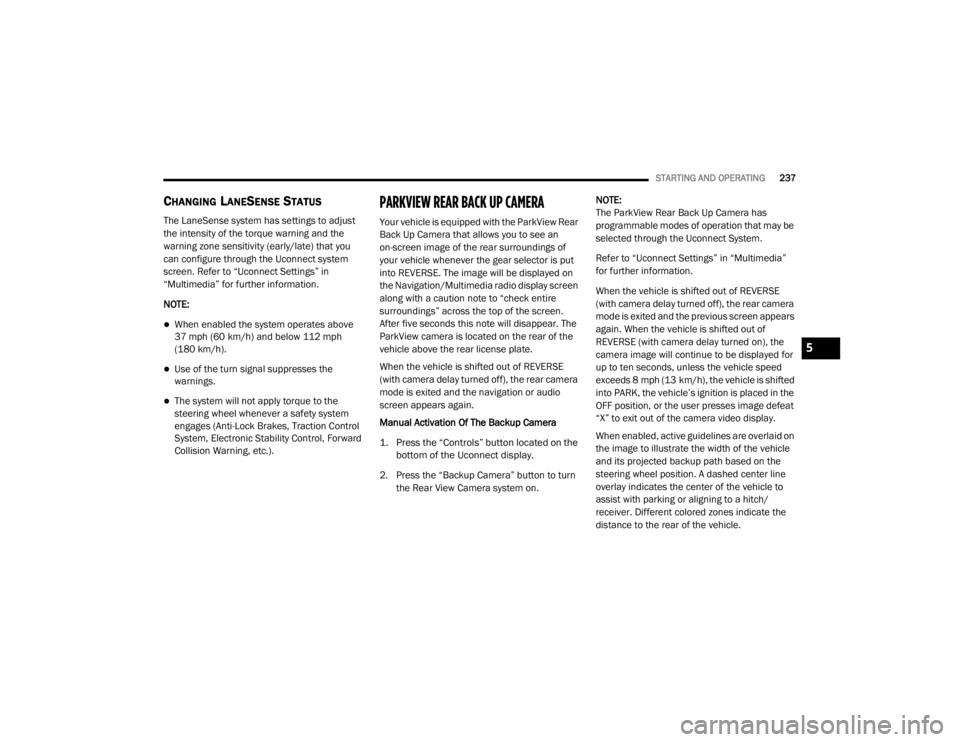
STARTING AND OPERATING237
CHANGING LANESENSE STATUS
The LaneSense system has settings to adjust
the intensity of the torque warning and the
warning zone sensitivity (early/late) that you
can configure through the Uconnect system
screen. Refer to “Uconnect Settings” in
“Multimedia” for further information.
NOTE:
When enabled the system operates above
37 mph (60 km/h) and below 112 mph
(180 km/h).
Use of the turn signal suppresses the
warnings.
The system will not apply torque to the
steering wheel whenever a safety system
engages (Anti-Lock Brakes, Traction Control
System, Electronic Stability Control, Forward
Collision Warning, etc.).
PARKVIEW REAR BACK UP CAMERA
Your vehicle is equipped with the ParkView Rear
Back Up Camera that allows you to see an
on-screen image of the rear surroundings of
your vehicle whenever the gear selector is put
into REVERSE. The image will be displayed on
the Navigation/Multimedia radio display screen
along with a caution note to “check entire
surroundings” across the top of the screen.
After five seconds this note will disappear. The
ParkView camera is located on the rear of the
vehicle above the rear license plate.
When the vehicle is shifted out of REVERSE
(with camera delay turned off), the rear camera
mode is exited and the navigation or audio
screen appears again.
Manual Activation Of The Backup Camera
1. Press the “Controls” button located on the
bottom of the Uconnect display.
2. Press the “Backup Camera” button to turn the Rear View Camera system on. NOTE:
The ParkView Rear Back Up Camera has
programmable modes of operation that may be
selected through the Uconnect System.
Refer to “Uconnect Settings” in “Multimedia”
for further information.
When the vehicle is shifted out of REVERSE
(with camera delay turned off), the rear camera
mode is exited and the previous screen appears
again. When the vehicle is shifted out of
REVERSE (with camera delay turned on), the
camera image will continue to be displayed for
up to ten seconds, unless the vehicle speed
exceeds 8 mph (13 km/h), the vehicle is shifted
into PARK, the vehicle’s ignition is placed in the
OFF position, or the user presses image defeat
“X” to exit out of the camera video display.
When enabled, active guidelines are overlaid on
the image to illustrate the width of the vehicle
and its projected backup path based on the
steering wheel position. A dashed center line
overlay indicates the center of the vehicle to
assist with parking or aligning to a hitch/
receiver. Different colored zones indicate the
distance to the rear of the vehicle.
5
20_WD_OM_EN_USC_t.book Page 237
Page 397 of 464
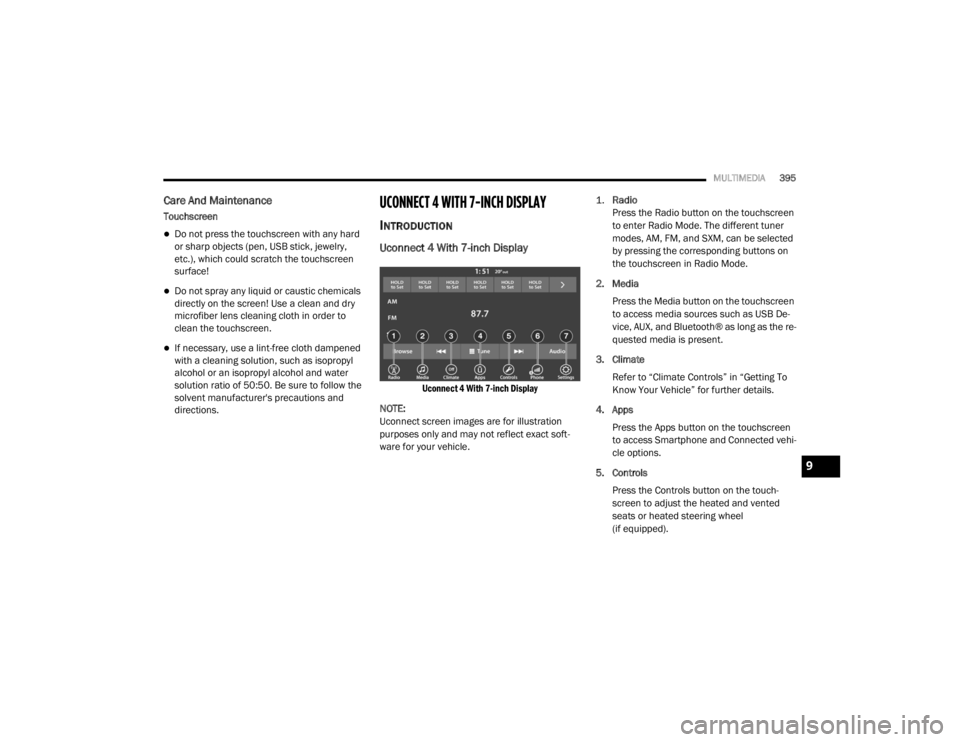
MULTIMEDIA395
Care And Maintenance
Touchscreen
Do not press the touchscreen with any hard
or sharp objects (pen, USB stick, jewelry,
etc.), which could scratch the touchscreen
surface!
Do not spray any liquid or caustic chemicals
directly on the screen! Use a clean and dry
microfiber lens cleaning cloth in order to
clean the touchscreen.
If necessary, use a lint-free cloth dampened
with a cleaning solution, such as isopropyl
alcohol or an isopropyl alcohol and water
solution ratio of 50:50. Be sure to follow the
solvent manufacturer's precautions and
directions.
UCONNECT 4 WITH 7-INCH DISPLAY
INTRODUCTION
Uconnect 4 With 7-inch Display
Uconnect 4 With 7-inch Display
NOTE:
Uconnect screen images are for illustration
purposes only and may not reflect exact soft -
ware for your vehicle.
1.
Radio
Press the Radio button on the touchscreen
to enter Radio Mode. The different tuner
modes, AM, FM, and SXM, can be selected
by pressing the corresponding buttons on
the touchscreen in Radio Mode.
2. Media Press the Media button on the touchscreen
to access media sources such as USB De -
vice, AUX, and Bluetooth® as long as the re -
quested media is present.
3. Climate Refer to “Climate Controls” in “Getting To
Know Your Vehicle” for further details.
4. Apps Press the Apps button on the touchscreen
to access Smartphone and Connected vehi -
cle options.
5. Controls Press the Controls button on the touch -
screen to adjust the heated and vented
seats or heated steering wheel
(if equipped).
9
20_WD_OM_EN_USC_t.book Page 395
Page 398 of 464
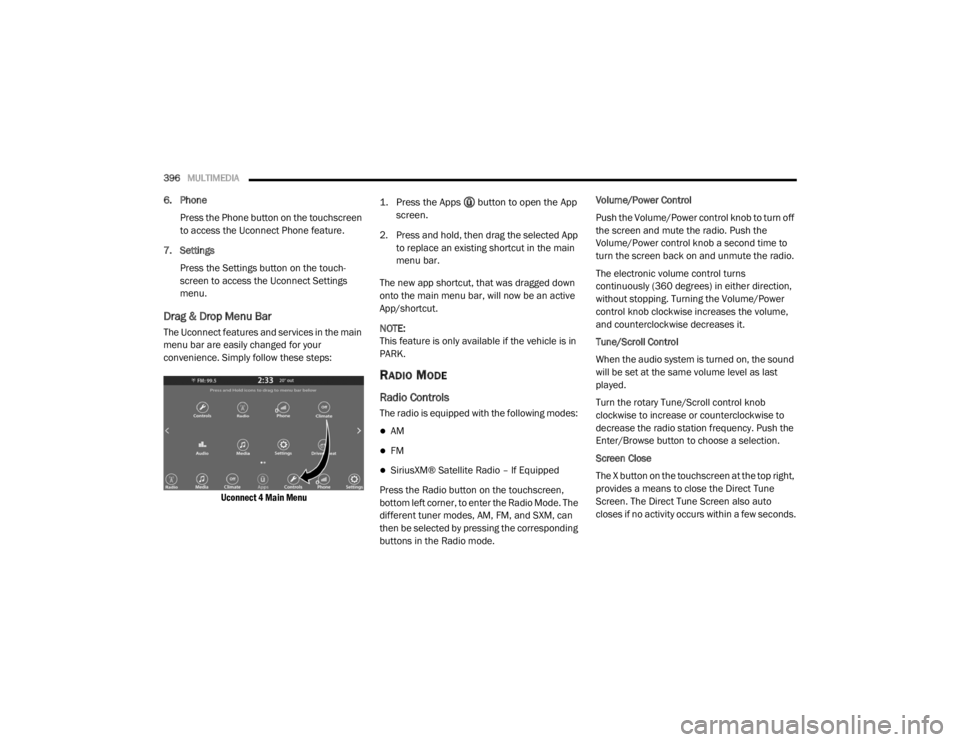
396MULTIMEDIA
6. Phone
Press the Phone button on the touchscreen
to access the Uconnect Phone feature.
7. Settings Press the Settings button on the touch -
screen to access the Uconnect Settings
menu.
Drag & Drop Menu Bar
The Uconnect features and services in the main
menu bar are easily changed for your
convenience. Simply follow these steps:
Uconnect 4 Main Menu
1. Press the Apps button to open the App
screen.
2. Press and hold, then drag the selected App to replace an existing shortcut in the main
menu bar.
The new app shortcut, that was dragged down
onto the main menu bar, will now be an active
App/shortcut.
NOTE:
This feature is only available if the vehicle is in
PARK.
RADIO MODE
Radio Controls
The radio is equipped with the following modes:
AM
FM
SiriusXM® Satellite Radio – If Equipped
Press the Radio button on the touchscreen,
bottom left corner, to enter the Radio Mode. The
different tuner modes, AM, FM, and SXM, can
then be selected by pressing the corresponding
buttons in the Radio mode. Volume/Power Control
Push the Volume/Power control knob to turn off
the screen and mute the radio. Push the
Volume/Power control knob a second time to
turn the screen back on and unmute the radio.
The electronic volume control turns
continuously (360 degrees) in either direction,
without stopping. Turning the Volume/Power
control knob clockwise increases the volume,
and counterclockwise decreases it.
Tune/Scroll Control
When the audio system is turned on, the sound
will be set at the same volume level as last
played.
Turn the rotary Tune/Scroll control knob
clockwise to increase or counterclockwise to
decrease the radio station frequency. Push the
Enter/Browse button to choose a selection.
Screen Close
The X button on the touchscreen at the top right,
provides a means to close the Direct Tune
Screen. The Direct Tune Screen also auto
closes if no activity occurs within a few seconds.
20_WD_OM_EN_USC_t.book Page 396
Page 407 of 464
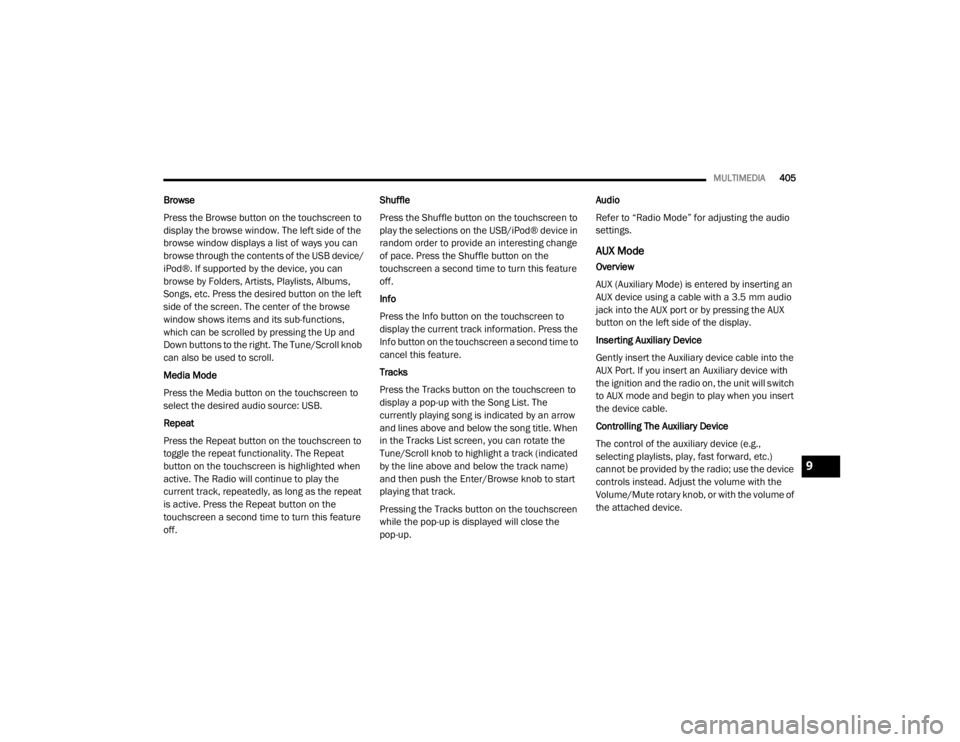
MULTIMEDIA405
Browse
Press the Browse button on the touchscreen to
display the browse window. The left side of the
browse window displays a list of ways you can
browse through the contents of the USB device/
iPod®. If supported by the device, you can
browse by Folders, Artists, Playlists, Albums,
Songs, etc. Press the desired button on the left
side of the screen. The center of the browse
window shows items and its sub-functions,
which can be scrolled by pressing the Up and
Down buttons to the right. The Tune/Scroll knob
can also be used to scroll.
Media Mode
Press the Media button on the touchscreen to
select the desired audio source: USB.
Repeat
Press the Repeat button on the touchscreen to
toggle the repeat functionality. The Repeat
button on the touchscreen is highlighted when
active. The Radio will continue to play the
current track, repeatedly, as long as the repeat
is active. Press the Repeat button on the
touchscreen a second time to turn this feature
off. Shuffle
Press the Shuffle button on the touchscreen to
play the selections on the USB/iPod® device in
random order to provide an interesting change
of pace. Press the Shuffle button on the
touchscreen a second time to turn this feature
off.
Info
Press the Info button on the touchscreen to
display the current track information. Press the
Info button on the touchscreen a second time to
cancel this feature.
Tracks
Press the Tracks button on the touchscreen to
display a pop-up with the Song List. The
currently playing song is indicated by an arrow
and lines above and below the song title. When
in the Tracks List screen, you can rotate the
Tune/Scroll knob to highlight a track (indicated
by the line above and below the track name)
and then push the Enter/Browse knob to start
playing that track.
Pressing the Tracks button on the touchscreen
while the pop-up is displayed will close the
pop-up.Audio
Refer to “Radio Mode” for adjusting the audio
settings.
AUX Mode
Overview
AUX (Auxiliary Mode) is entered by inserting an
AUX device using a cable with a 3.5 mm audio
jack into the AUX port or by pressing the AUX
button on the left side of the display.
Inserting Auxiliary Device
Gently insert the Auxiliary device cable into the
AUX Port. If you insert an Auxiliary device with
the ignition and the radio on, the unit will switch
to AUX mode and begin to play when you insert
the device cable.
Controlling The Auxiliary Device
The control of the auxiliary device (e.g.,
selecting playlists, play, fast forward, etc.)
cannot be provided by the radio; use the device
controls instead. Adjust the volume with the
Volume/Mute rotary knob, or with the volume of
the attached device.
9
20_WD_OM_EN_USC_t.book Page 405