navigation DODGE GRAND CARAVAN 2013 5.G User Guide
[x] Cancel search | Manufacturer: DODGE, Model Year: 2013, Model line: GRAND CARAVAN, Model: DODGE GRAND CARAVAN 2013 5.GPages: 132, PDF Size: 4.51 MB
Page 2 of 132
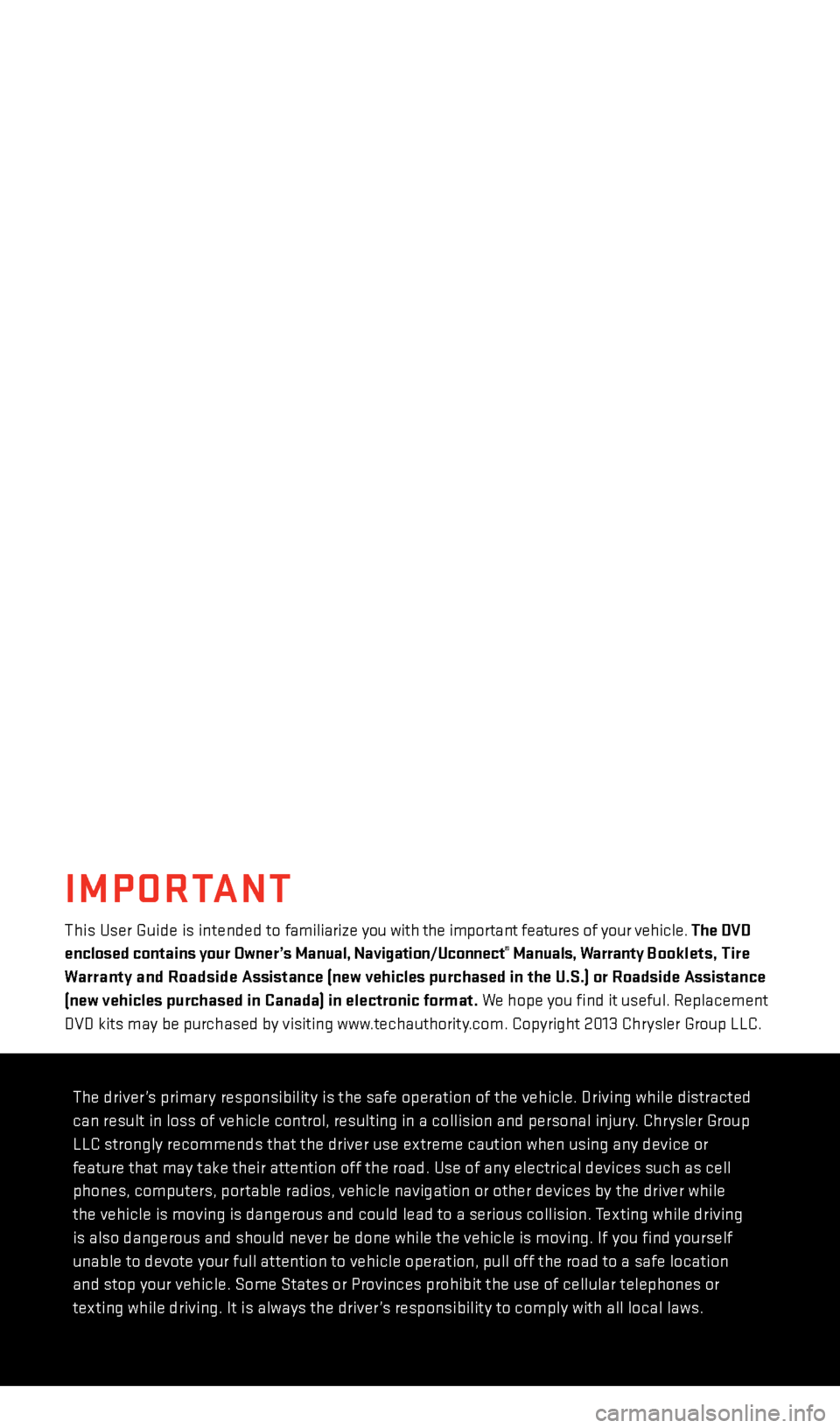
if you are the first registered retail owner of your
vehi\fle, you may obtain a \fom\bl\vimentary \brinted
\fo\by of the Owner’s Manual, Navigation/
U\fonne\ft
® Manuals or Warranty Booklet by \falling
1-800-423-6343 (U.s .) or 1-800-387-1143 (Canada)
or by \fonta\fting your dealer.
This User Guide is intended to familiarize you with the im\bortant features of your vehi\fle. t he dvd
enclosed contains \oyour o \fner’s manual, \bavigation/u connect® manuals, w arranty Booklets, tire
w arranty and roadside assistance (ne\f vehicles purchased in the u.s.\o) or roadside assistance\o
(ne\f vehicles purchased in Canada) \oin electronic format. We ho\be you find it useful. \vre\bla\fement
dVd kits may be \bur\fhased by visiting w\vww.te\fhauthority.\fom. Co\byright 2013\v Chrysler Grou\b LLC.
importa\bt
The driver’s \brimary res\bonsibility is the safe o\beration of the \vvehi\fle. d riving while distra\v\fted
\fan result in loss of vehi\fle \fontrol, resulting in a \folli\vsion and \bersonal injury. Chrysler Grou\b
LLC strongly re\fommends that the d\vriver use extreme \faution when us\ving any devi\fe or
feature that may take their attention \voff the road. Use of any el\ve\ftri\fal devi\fes su\fh\v as \fell
\bhones, \fom\buters, \bortable radios, vehi\fle navigation or other d\vevi\fes by the driver while
the vehi\fle is moving is \vdangerous and \fould lead \vto a serious \follisi\von. Texting while driving
is also dangerous and should never be done while th\ve vehi\fle is moving. i f you find yourself
unable to devote your full attention\v to vehi\fle o\beration, \bu\vll off the road to a safe lo\fation
and sto\b your vehi\fle. s ome states or Provin\fes \brohibit the use of \f\vellular tele\bhones \vor
texting while driving.\v i t is always the driver’s res\bonsibility to \fom\bly with all lo\v\fal laws.
driving after drinki\vng \fan lead to an a\f\fident. Your \ber\fe\btions
are less shar\b, your reflexes are slower, and your judgment is
im\baired when you have been drinking. Ne\vver drink and then \vdrive.
war\bi\bg!
d runken driving is one o\vf the most frequent \fauses of a\f\v\fidents.
Your driving ability \fan be seriously \vim\baired with blood al\foh\vol
levels far below the legal \vminimum. i f you are drinking, don’t
drive. r ide with a designa\vted non-drinking d\vriver, \fall a \fab, a
friend, or use \bubli\v\f trans\bortation.
drivi\bg a\bd al Cohol
dodge.com
This guide has been\v \bre\bared to hel\b you get qui\fkly a\fqu\vainted with your
new d odge and to \brovide a \fonvenient referen\fe sour\fe for \fommon
questions. However, it is not a subst\vitute for your Owner’s Manual.
For \fom\blete o\beratio\vnal instru\ftions, m\vaintenan\fe \bro\fedures and
im\bortant safety messages, \blease \v\fonsult your Owner’s Manual,
Navigation/U\fonne\ft
® Manuals and other\v Warning Labels in your vehi\fle.
Not all features shown in this g\vuide may a\b\bly to your vehi\fle. For
additional information on a\f\fessor\vies to hel\b \bersonalize your vehi\fle,
visit www.mo\bar.\fom or your lo\fal d odge dealer.
1372863_13d_Dodge_ Grand_Caravan_User_Guide_121912.indd 212/19/12 11:43 AM5x8.25 Chrysler PDF maker.indd 212/19/12 11:47 AM
Page 43 of 132
Uconnect® 430/430N
NOTE:
• Your radio may not be equipped with the Uconnect® Voice Command and Uconnect®Phone features. To determine if your radio has these features, press the Voice Command
button on the radio. You will hear a voice prompt if you have the feature, or see a message
on the radio stating “Uconnect Phone not available” if you do not.
• Your radio has many features that add to the comfort and convenience of you and your passengers. Some of these radio features should not be used when driving because they
take your eyes from the road or your attention from driving.
Clock Setting
• Turn the radio on, then touch the screen where the time is displayed.
• Touch the “USER CLOCK” soft-key (Navigation radio only).
• To adjust the hours, touch either the “HOUR FORWARD” or “HOUR BACKWARD” soft-key.
• To adjust the minutes, touch either the “MINUTE FORWARD” or “MINUTE BACKWARD” soft-key.
• To save the new time setting, touch the screen where the word “Save” is displayed.
ELECTRONICS
41
Page 49 of 132
Playing Music From The HDD
• Press the “MEDIA” hard-key to display the media source tabs at the top of the screen.Touch the “HDD” soft-key tab. Touch the desired track soft-key to play or touch the
“SEARCH/BROWSE” soft-key to search by artist, by album, by song, by genre, from a
folder, or from Favorites.
Cleaning Your Touch-Screen Radio
• Do not spray any liquid or caustic chemi- cals directly on the screen. Use a clean
and dry micro fiber lens cleaning cloth to
clean the touch-screen.
• If necessary, use a lint-free cloth damp- ened with a cleaning solution such as iso-
propyl alcohol or an isopropyl alcohol and
water solution ratio of 50:50. Always fol-
low the solvent manufacturer's precau-
tions and directions.
Garmin® Navigation
• Uconnect® 430N integrates Garmin’s consumer-friendly navigation into your
vehicle. Garmin® Navigation includes a
database with over six million points of
interest.
• Touch the “NAV” soft-key in the upper right corner of the screen to access the Navigation system.
Changing the Navigation Voice Prompt
Volume
1. Program a destination.
2. While traveling on your route, touch the upper left area of the map screen where
your next turn is displayed.
3. The Navigation system will then repeat the distance to your next turn.
4. While the Navigation system is speaking, use the ON/OFF VOLUME rotary knob to adjust the volume to a comfortable level. Please note the volume setting for Navigation Voice
Prompt is different than the audio system.
NOTE:
For your own safety and the safety of others, it is not possible to use certain features while
the vehicle is in motion.
ELECTRONICS
47
Page 50 of 132
Main Navigation Menu
Finding Points Of Interest
• From the main Navigation menu, touch the “Where To?” soft-key, then touch the “Pointsof Interest” soft-key.
• Select a Category, then a subcategory, if necessary.
• Select your destination and touch the “Go” soft-key.
Finding A Place By Spelling The Name
• From the Main Navigation Menu touch the “Where To?” soft-key. Next, touch the
“Points of Interest” soft-key then touch
the “Spell Name” soft-key.
• Enter the name of your destination.
• Touch the “Done” soft-key.
• Select your destination and touch the “Go” soft-key.
Entering A Destination Address
•
From the main Navigation menu touch the “Where To?” soft-key, then touch the “Address”
soft-key.
• Follow the on-screen prompts to enter the address then touch the “Go” soft-key.
Searching Near Another Location
• From the main Navigation menu touch the “Where To?” soft-key. Next, touch a destina- tion then touch the “Near” soft-key.
• Select an option from the available choices.
Setting Your Home Location
• From the main Navigation menu touch the “Where To?” soft-key, then touch the “Go Home” soft-key.
• You may enter your address directly, use your current location as your home address, or choose from recently found locations.
Edit Home Location
•
From the main Navigation menu touch the “Where To?” soft-key, then touch the “Favorites”
soft-key.
• Next touch the location you would like to edit, touch the “Press for More” soft-key, then the “Edit” soft-key.
Go Home
• A Home location must be saved in the system. From the Main Navigation menu, touch the “Where To?” soft-key, then touch the “Go Home” soft-key.
ELECTRONICS
48
Page 51 of 132
Following Your Route
•
Your route is marked with a magenta line on the map. If you depart from the original route,
your route is recalculated. A speed limit icon could appear as you travel on major roadways.
Adding A Via Point
• To add a stop between the current location and the end destination (Via Point) you must be navigating a route.
• Touch the “back arrow” icon multiple times to return to the Main Navigation menu.
• Touch the “Where To?” soft-key, then search for the additional stop. Select the Via Point you wish to add from the given search results.
• Touch the “Go” soft-key, then touch the “Add to Current Route” soft-key.
Taking A Detour
• To take a detour you must be navigating a route.
•
Touch the “back arrow” icon soft-key multiple times to return to the Main Navigation menu.
• Touch the “Detour” soft-key.
NOTE:
If the route you are currently taking is the only reasonable option, the device might not
calculate a detour.
Acquiring Satellites
• The GPS Satellite strength bars indicate the strength of your satellite reception.
• Acquiring satellite signals can take a few minutes. When at least one of the bars is green, your device has acquired satellite signals.
• You may experience delays receiving satellite signals when in areas with an obstructed view to the sky, such as garages, tunnels, or large cities with tall buildings.
ELECTRONICS
49
Page 58 of 132
Playing Music From The HDD
• Press the “RADIO/MEDIA” hard-key until the media source tabs are displayed at the topof the screen. Touch the “HDD” soft-key tab. Touch the desired track soft-key to play or
touch the “SEARCH/BROWSE” soft-key to search by artist, by album, by song, by genre,
from a folder, or from Favorites.
Cleaning Your Touch-Screen Radio
• Do not spray any liquid or caustic chemi- cals directly on the screen. Use a clean
and dry micro fiber lens cleaning cloth to
clean the touch-screen.
• If necessary, use a lint-free cloth damp- ened with a cleaning solution such as iso-
propyl alcohol or an isopropyl alcohol and
water solution ratio of 50:50. Always fol-
low the solvent manufacturer's precau-
tions and directions.
NAVIGATION
• Your navigation system receives GPS sig- nals from up to 16 satellites to display the
position of your vehicle. Map and data-
base information is supplied through a
hard disk drive.
• Touch the “NAV” hard-key on the radio face plate to access the Navigation sys-
tem and the NAV – Main Menu.
Changing the Navigation Guidance
Prompt Volume
1. From the Navigation Map screen, touch the Menu hard-key and then touch the Guidance Prompts soft-key.
2.
Select and adjust the navigation guidance prompt volume using the left and right arrows.
3. Touch the “SAMPLE VOL” soft-key to lis- ten to the current volume setting.
4. Once satisfied with the volume, touch the “SAVE” soft-key to save the settings.
Touch the “CANCEL” soft-key to exit the
menu without saving the settings.
NOTE:
For your own safety and the safety of others,
it is not possible to use the certain features while the vehicle is in motion.
ELECTRONICS
56
Page 59 of 132
Main Navigation Menu
Finding Points Of Interest
• From the NAV main menu, touch the “Points of Interest” soft-key.
• Select a Category and then a subcategory, if necessary.
• Select your destination and touch “GO.”
Finding A Place By Entering The Street Address
• From the NAV main menu, touch “New Destination,” then touch “Street Address.”
NOTE:
If the State and/or Country displayed are incorrect, touch the corresponding soft-key to
make the correction.
• Once the Country and State are set and the Street Address screen is displayed, beginspelling the street name in the speller. In the upper right corner the number of possible
roads decreases.
• Touch the “LIST” soft-key to display a list of possible street names. Select the correct street name.
• Next input the number.
• In the Confirm Route screen the navigation radio displays the complete address, a map of the destination area, and the current routing method for you to verify.
• Touch the “GO” soft-key to activate the route guidance.
ELECTRONICS
57
Page 61 of 132
Route Guidance
• After starting route guidance, the system calculates the route and announces: “Followthe arrows on the display.” You will receive navigation recommendations by voice mes-
sages and screen displays.
Route Options
• After pressing the “OPTIONS” soft-key in the Route Guidance Menu, the following information is displayed:
• In the left half of the screen, the current position and the current routing method aredisplayed.
• “Take Detour” will allow you to calculate a different route.
• “Find Nearby POI” to search for a local POI.
• “Destination Info” displays destination information.
• “View Turn List” lists streets utilized for the current route.
• “Save Destination” to save the destination address.
• “Change Method” will allow you to change the routing method.
ELECTRONICS
59
Page 118 of 132
AUTHENTIC ACCESSORIES BY MOPAR®
• The following highlights just some of the many Authentic Dodge Accessories by Moparfeaturing a fit, finish, and functionality specifically for your Dodge Grand Caravan.
• In choosing Authentic Accessories you gain far more than expressive style, premium protection, or extreme entertainment, you also benefit from enhancing your vehicle with
accessories that have been thoroughly tested and factory-approved.
• For the full line of Authentic Dodge Accessories by Mopar, visit your local Dodge dealer- ship or online at mopar.com.
EXTERIOR:
• Front Air Deflector • Front End Cover • Molded Splash Guards
• Hitch Receiver • Fog Lights
• Molded Running Boards • Full Vehicle Cover
INTERIOR:
• Premium Carpet Floor Mats • Door Sill Guards • Rear Seat Floor Liner
• Slush Mats • Ambient Light Kit• Katzkin Leather Seats
• Cargo Management
ELECTRONICS:
•
Portable Navigation Systems• Uconnect® Web (WiFi) • Rearview Camera
• iPod® Adapter • Ecometer• DVD Rear Seat Video™
•
Electronic Vehicle Tracking
System• Radio Upgrades • Remote Start
CARRIERS:
• Hitch-mount Bike Carrier • Roof Mount Bike Carrier • Roof Box Cargo Carrier
• Roof Mount Ski and
Snowboard Carrier • Tent Kit
• Roof Mount Canoe Carrier
iPod® is a registered trademark of Apple, Inc.
MOPAR ACCESSORIES
116
Page 120 of 132
Introduction................2
Inverter Outlet (115V) ...........75
Inverter,Power ..............75
iPod®/USB/MP3 Control .........63
BluetoothStreamingAudio .....69
Jack Location ..............85
Jack Operation ..............85
Jump Starting ..............95
KeyFob...................8
Key Fob Programmable Features .....72
Lane Change Assist ...........22
LATCH (Lower Anchors and Tether for CHildren) ............11, 12
Liftgate, Power ...............8
Lights
Tire Pressure Monitoring (TPMS)...80
TurnSignal ..............22
Warning (Instrument Cluster
Description) ..............6
Locks Liftgate, Tailgate ...........8
Luggage Rack (Roof Rack) ........78
Maintenance Record ..........108
Maintenance Schedule .........104
Malfunction Indicator Light (CheckEngine) ............82
MemorySeat...............14
Mirrors Heated ............27,28,29
MOPAR® Accessories ..........116
Navigation Voice Prompt Volume . . .47, 56
New Vehicle Break-In Period .......22
Oil Change Indicator ...........83
Oil, Engine Capacity...............103
Outlet Power .................76
Overheating, Engine ...........84 Park Sense System, Rear
.........30
Pedals,Adjustable ............21
Placard, Tire and Loading Information. .112
Power Glass Sunroof ............32
Inverter ................75
Lift Gate ................8
Outlet (Auxiliary Electrical Outlet)...76
Seats .................14
Steering ...............103
Preparation for Jacking .........89
Programmable Electronic Features ....72
Rain Sensitive Wiper System .......23
RearCamera...............30
RearCrossPath..............31
Rear Heated Seats ............19
Rear Park Sense System .........30
Recreational Towing ...........79
Remote Starting System ..........9
Replacement Bulbs ...........113
Reporting Safety Defects ........115
Rocking Vehicle When Stuck .......98
RoofRack(LuggageRack)........78
Schedule, Maintenance .........104
Seat Belts .................10
Seats ...................14
Adjustment ..............14
Fold in Floor (Stow `n Go) .......15
Heated ................19
Lumbar Support ...........14
Memory ................14
Power .................14
Stow `n Go (Fold in Floor) .......15
Shift Lever Override ............97
Signals, Turn ...............22
SmartBeams ...............24
SpareTire.................85
SparkPlugs...............103
Speed Control Accel/Decel .............25
Cancel ................25
Distance Setting (ACC Only) .....25
INDEX
118