navigation system DODGE GRAND CARAVAN 2013 5.G User Guide
[x] Cancel search | Manufacturer: DODGE, Model Year: 2013, Model line: GRAND CARAVAN, Model: DODGE GRAND CARAVAN 2013 5.GPages: 132, PDF Size: 4.51 MB
Page 49 of 132
Playing Music From The HDD
• Press the “MEDIA” hard-key to display the media source tabs at the top of the screen.Touch the “HDD” soft-key tab. Touch the desired track soft-key to play or touch the
“SEARCH/BROWSE” soft-key to search by artist, by album, by song, by genre, from a
folder, or from Favorites.
Cleaning Your Touch-Screen Radio
• Do not spray any liquid or caustic chemi- cals directly on the screen. Use a clean
and dry micro fiber lens cleaning cloth to
clean the touch-screen.
• If necessary, use a lint-free cloth damp- ened with a cleaning solution such as iso-
propyl alcohol or an isopropyl alcohol and
water solution ratio of 50:50. Always fol-
low the solvent manufacturer's precau-
tions and directions.
Garmin® Navigation
• Uconnect® 430N integrates Garmin’s consumer-friendly navigation into your
vehicle. Garmin® Navigation includes a
database with over six million points of
interest.
• Touch the “NAV” soft-key in the upper right corner of the screen to access the Navigation system.
Changing the Navigation Voice Prompt
Volume
1. Program a destination.
2. While traveling on your route, touch the upper left area of the map screen where
your next turn is displayed.
3. The Navigation system will then repeat the distance to your next turn.
4. While the Navigation system is speaking, use the ON/OFF VOLUME rotary knob to adjust the volume to a comfortable level. Please note the volume setting for Navigation Voice
Prompt is different than the audio system.
NOTE:
For your own safety and the safety of others, it is not possible to use certain features while
the vehicle is in motion.
ELECTRONICS
47
Page 50 of 132
Main Navigation Menu
Finding Points Of Interest
• From the main Navigation menu, touch the “Where To?” soft-key, then touch the “Pointsof Interest” soft-key.
• Select a Category, then a subcategory, if necessary.
• Select your destination and touch the “Go” soft-key.
Finding A Place By Spelling The Name
• From the Main Navigation Menu touch the “Where To?” soft-key. Next, touch the
“Points of Interest” soft-key then touch
the “Spell Name” soft-key.
• Enter the name of your destination.
• Touch the “Done” soft-key.
• Select your destination and touch the “Go” soft-key.
Entering A Destination Address
•
From the main Navigation menu touch the “Where To?” soft-key, then touch the “Address”
soft-key.
• Follow the on-screen prompts to enter the address then touch the “Go” soft-key.
Searching Near Another Location
• From the main Navigation menu touch the “Where To?” soft-key. Next, touch a destina- tion then touch the “Near” soft-key.
• Select an option from the available choices.
Setting Your Home Location
• From the main Navigation menu touch the “Where To?” soft-key, then touch the “Go Home” soft-key.
• You may enter your address directly, use your current location as your home address, or choose from recently found locations.
Edit Home Location
•
From the main Navigation menu touch the “Where To?” soft-key, then touch the “Favorites”
soft-key.
• Next touch the location you would like to edit, touch the “Press for More” soft-key, then the “Edit” soft-key.
Go Home
• A Home location must be saved in the system. From the Main Navigation menu, touch the “Where To?” soft-key, then touch the “Go Home” soft-key.
ELECTRONICS
48
Page 58 of 132
Playing Music From The HDD
• Press the “RADIO/MEDIA” hard-key until the media source tabs are displayed at the topof the screen. Touch the “HDD” soft-key tab. Touch the desired track soft-key to play or
touch the “SEARCH/BROWSE” soft-key to search by artist, by album, by song, by genre,
from a folder, or from Favorites.
Cleaning Your Touch-Screen Radio
• Do not spray any liquid or caustic chemi- cals directly on the screen. Use a clean
and dry micro fiber lens cleaning cloth to
clean the touch-screen.
• If necessary, use a lint-free cloth damp- ened with a cleaning solution such as iso-
propyl alcohol or an isopropyl alcohol and
water solution ratio of 50:50. Always fol-
low the solvent manufacturer's precau-
tions and directions.
NAVIGATION
• Your navigation system receives GPS sig- nals from up to 16 satellites to display the
position of your vehicle. Map and data-
base information is supplied through a
hard disk drive.
• Touch the “NAV” hard-key on the radio face plate to access the Navigation sys-
tem and the NAV – Main Menu.
Changing the Navigation Guidance
Prompt Volume
1. From the Navigation Map screen, touch the Menu hard-key and then touch the Guidance Prompts soft-key.
2.
Select and adjust the navigation guidance prompt volume using the left and right arrows.
3. Touch the “SAMPLE VOL” soft-key to lis- ten to the current volume setting.
4. Once satisfied with the volume, touch the “SAVE” soft-key to save the settings.
Touch the “CANCEL” soft-key to exit the
menu without saving the settings.
NOTE:
For your own safety and the safety of others,
it is not possible to use the certain features while the vehicle is in motion.
ELECTRONICS
56
Page 61 of 132
Route Guidance
• After starting route guidance, the system calculates the route and announces: “Followthe arrows on the display.” You will receive navigation recommendations by voice mes-
sages and screen displays.
Route Options
• After pressing the “OPTIONS” soft-key in the Route Guidance Menu, the following information is displayed:
• In the left half of the screen, the current position and the current routing method aredisplayed.
• “Take Detour” will allow you to calculate a different route.
• “Find Nearby POI” to search for a local POI.
• “Destination Info” displays destination information.
• “View Turn List” lists streets utilized for the current route.
• “Save Destination” to save the destination address.
• “Change Method” will allow you to change the routing method.
ELECTRONICS
59
Page 118 of 132
AUTHENTIC ACCESSORIES BY MOPAR®
• The following highlights just some of the many Authentic Dodge Accessories by Moparfeaturing a fit, finish, and functionality specifically for your Dodge Grand Caravan.
• In choosing Authentic Accessories you gain far more than expressive style, premium protection, or extreme entertainment, you also benefit from enhancing your vehicle with
accessories that have been thoroughly tested and factory-approved.
• For the full line of Authentic Dodge Accessories by Mopar, visit your local Dodge dealer- ship or online at mopar.com.
EXTERIOR:
• Front Air Deflector • Front End Cover • Molded Splash Guards
• Hitch Receiver • Fog Lights
• Molded Running Boards • Full Vehicle Cover
INTERIOR:
• Premium Carpet Floor Mats • Door Sill Guards • Rear Seat Floor Liner
• Slush Mats • Ambient Light Kit• Katzkin Leather Seats
• Cargo Management
ELECTRONICS:
•
Portable Navigation Systems• Uconnect® Web (WiFi) • Rearview Camera
• iPod® Adapter • Ecometer• DVD Rear Seat Video™
•
Electronic Vehicle Tracking
System• Radio Upgrades • Remote Start
CARRIERS:
• Hitch-mount Bike Carrier • Roof Mount Bike Carrier • Roof Box Cargo Carrier
• Roof Mount Ski and
Snowboard Carrier • Tent Kit
• Roof Mount Canoe Carrier
iPod® is a registered trademark of Apple, Inc.
MOPAR ACCESSORIES
116
Page 120 of 132
Introduction................2
Inverter Outlet (115V) ...........75
Inverter,Power ..............75
iPod®/USB/MP3 Control .........63
BluetoothStreamingAudio .....69
Jack Location ..............85
Jack Operation ..............85
Jump Starting ..............95
KeyFob...................8
Key Fob Programmable Features .....72
Lane Change Assist ...........22
LATCH (Lower Anchors and Tether for CHildren) ............11, 12
Liftgate, Power ...............8
Lights
Tire Pressure Monitoring (TPMS)...80
TurnSignal ..............22
Warning (Instrument Cluster
Description) ..............6
Locks Liftgate, Tailgate ...........8
Luggage Rack (Roof Rack) ........78
Maintenance Record ..........108
Maintenance Schedule .........104
Malfunction Indicator Light (CheckEngine) ............82
MemorySeat...............14
Mirrors Heated ............27,28,29
MOPAR® Accessories ..........116
Navigation Voice Prompt Volume . . .47, 56
New Vehicle Break-In Period .......22
Oil Change Indicator ...........83
Oil, Engine Capacity...............103
Outlet Power .................76
Overheating, Engine ...........84 Park Sense System, Rear
.........30
Pedals,Adjustable ............21
Placard, Tire and Loading Information. .112
Power Glass Sunroof ............32
Inverter ................75
Lift Gate ................8
Outlet (Auxiliary Electrical Outlet)...76
Seats .................14
Steering ...............103
Preparation for Jacking .........89
Programmable Electronic Features ....72
Rain Sensitive Wiper System .......23
RearCamera...............30
RearCrossPath..............31
Rear Heated Seats ............19
Rear Park Sense System .........30
Recreational Towing ...........79
Remote Starting System ..........9
Replacement Bulbs ...........113
Reporting Safety Defects ........115
Rocking Vehicle When Stuck .......98
RoofRack(LuggageRack)........78
Schedule, Maintenance .........104
Seat Belts .................10
Seats ...................14
Adjustment ..............14
Fold in Floor (Stow `n Go) .......15
Heated ................19
Lumbar Support ...........14
Memory ................14
Power .................14
Stow `n Go (Fold in Floor) .......15
Shift Lever Override ............97
Signals, Turn ...............22
SmartBeams ...............24
SpareTire.................85
SparkPlugs...............103
Speed Control Accel/Decel .............25
Cancel ................25
Distance Setting (ACC Only) .....25
INDEX
118
Page 121 of 132
StartingRemote ................9
Steering Tilt Column ..............20
Wheel, Heated ............20
Steering Wheel Audio Controls ......63
Stow `n Go (Fold in Floor) Seats ......15
Stuck,Freeing ..............98
SunRoof.................32
Supplemental Restraint System - Airbag .................10
TheftSystemArming ...........9
TheftSystemDisarming..........9
Tilt Steering Column ...........20
Tires Air Pressure .............112
Changing ...............85
Jacking ..............85,89
SpareTire ..............85
Towing...................79 Disabled Vehicle ...........97
Recreational .............79
Trailer Towing Trailer and Tongue Weight ......79Trailer Weight
...............79
Transmission Fluid .................103
TurnSignals ...............22
Uconnect® Voice Command .......67
Video Entertainment System™ (Rear Seat Video System) .......69
Voice Command .............67
Voice Prompt Volume Navigation .............47,56
Volume Navigation Voice Prompt .....47,56
Washer Rear .................23
Washers, Windshield ...........23
Wheel and Wheel Trim Care .......113
Wind Buffeting ..............33
Windshield Washers ...........23
Windshield Wipers ............23
Wiper,Rear................23
INDEX
119
Page 122 of 132
FREQUENTLY ASKED QUESTIONS
GETTING STARTED
• How do I install my LATCH Equipped Child Seat? pg. 12
• How do I program my Front Seat Memory? pg. 14
OPERATING YOUR VEHICLE
• How does the Electronic Range Select (ERS) operate? pg. 26
ELECTRONICS
• Which radio is in my vehicle?• Uconnect® 130 pg. 36
• Uconnect® 130 WITH SiriusXM™ pg. 38
• Uconnect® 430/430N pg. 41
• Uconnect® 730N pg. 50
• How do I activate the Audio Jack?
• Uconnect® 130 pg. 40
• Uconnect® 130 WITH SiriusXM™ pg. 40
• Uconnect® 430/430N pg. 45
• Uconnect® 730N pg. 54
• How do I set the clock on my radio?
• Uconnect® 130 pg. 38
• Uconnect® 130 WITH SiriusXM™ pg. 38
• Uconnect® 430/430N pg. 41
• Uconnect® 730N pg. 50
• How do I use the Navigation feature?
• Uconnect® 430/430N pg. 47
• Uconnect® 730N pg. 56
• How do I pair my cell phone via Bluetooth® with the Uconnect® Hands-Free Voice Activation System? pg. 64
• How do I use my USB port to listen to audio through my touch-screen radio? pg. 63
• How do I configure my Universal Garage Door Opener (HomeLink)? pg. 73
FAQ (How To?)
120