display DODGE GRAND CARAVAN 2020 Owner's Manual
[x] Cancel search | Manufacturer: DODGE, Model Year: 2020, Model line: GRAND CARAVAN, Model: DODGE GRAND CARAVAN 2020Pages: 380, PDF Size: 14.92 MB
Page 58 of 380
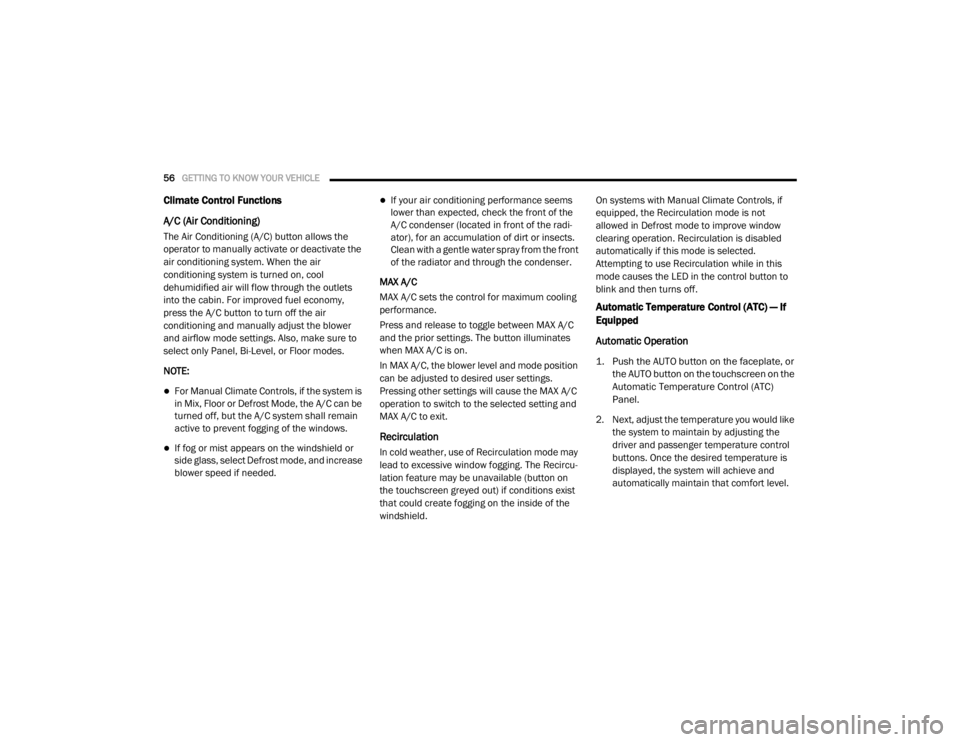
56GETTING TO KNOW YOUR VEHICLE
Climate Control Functions
A/C (Air Conditioning)
The Air Conditioning (A/C) button allows the
operator to manually activate or deactivate the
air conditioning system. When the air
conditioning system is turned on, cool
dehumidified air will flow through the outlets
into the cabin. For improved fuel economy,
press the A/C button to turn off the air
conditioning and manually adjust the blower
and airflow mode settings. Also, make sure to
select only Panel, Bi-Level, or Floor modes.
NOTE:
For Manual Climate Controls, if the system is
in Mix, Floor or Defrost Mode, the A/C can be
turned off, but the A/C system shall remain
active to prevent fogging of the windows.
If fog or mist appears on the windshield or
side glass, select Defrost mode, and increase
blower speed if needed.
If your air conditioning performance seems
lower than expected, check the front of the
A/C condenser (located in front of the radi -
ator), for an accumulation of dirt or insects.
Clean with a gentle water spray from the front
of the radiator and through the condenser.
MAX A/C
MAX A/C sets the control for maximum cooling
performance.
Press and release to toggle between MAX A/C
and the prior settings. The button illuminates
when MAX A/C is on.
In MAX A/C, the blower level and mode position
can be adjusted to desired user settings.
Pressing other settings will cause the MAX A/C
operation to switch to the selected setting and
MAX A/C to exit.
Recirculation
In cold weather, use of Recirculation mode may
lead to excessive window fogging. The Recircu -
lation feature may be unavailable (button on
the touchscreen greyed out) if conditions exist
that could create fogging on the inside of the
windshield. On systems with Manual Climate Controls, if
equipped, the Recirculation mode is not
allowed in Defrost mode to improve window
clearing operation. Recirculation is disabled
automatically if this mode is selected.
Attempting to use Recirculation while in this
mode causes the LED in the control button to
blink and then turns off.
Automatic Temperature Control (ATC) — If
Equipped
Automatic Operation
1. Push the AUTO button on the faceplate, or
the AUTO button on the touchscreen on the
Automatic Temperature Control (ATC)
Panel.
2. Next, adjust the temperature you would like the system to maintain by adjusting the
driver and passenger temperature control
buttons. Once the desired temperature is
displayed, the system will achieve and
automatically maintain that comfort level.
20_RT_OM_EN_USC_t.book Page 56
Page 59 of 380
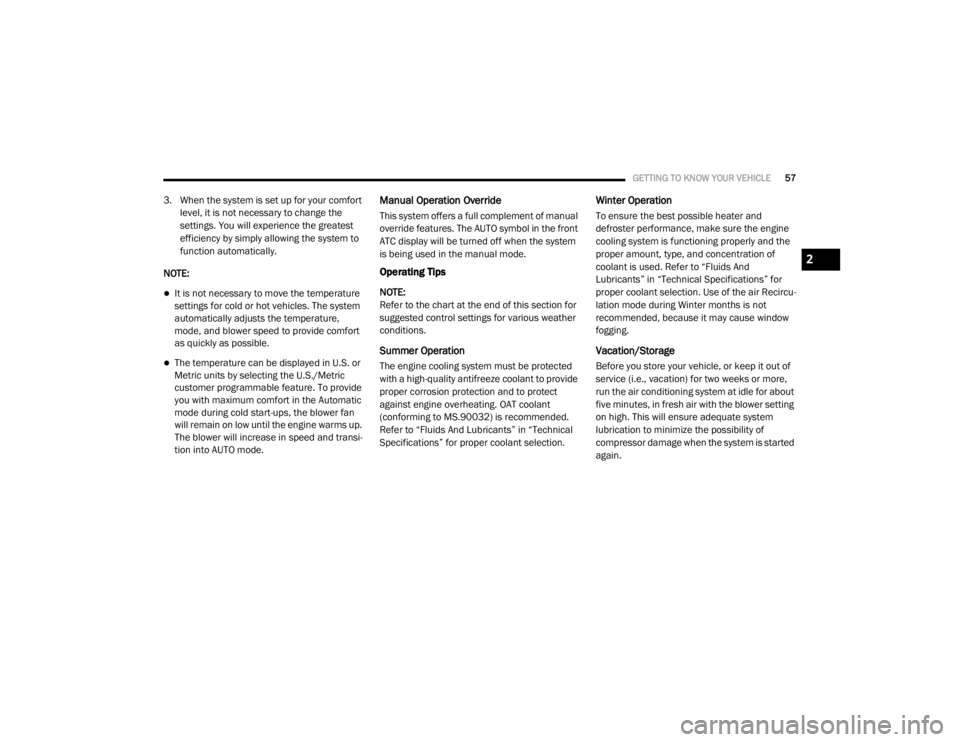
GETTING TO KNOW YOUR VEHICLE57
3. When the system is set up for your comfort
level, it is not necessary to change the
settings. You will experience the greatest
efficiency by simply allowing the system to
function automatically.
NOTE:
It is not necessary to move the temperature
settings for cold or hot vehicles. The system
automatically adjusts the temperature,
mode, and blower speed to provide comfort
as quickly as possible.
The temperature can be displayed in U.S. or
Metric units by selecting the U.S./Metric
customer programmable feature. To provide
you with maximum comfort in the Automatic
mode during cold start-ups, the blower fan
will remain on low until the engine warms up.
The blower will increase in speed and transi -
tion into AUTO mode.
Manual Operation Override
This system offers a full complement of manual
override features. The AUTO symbol in the front
ATC display will be turned off when the system
is being used in the manual mode.
Operating Tips
NOTE:
Refer to the chart at the end of this section for
suggested control settings for various weather
conditions.
Summer Operation
The engine cooling system must be protected
with a high-quality antifreeze coolant to provide
proper corrosion protection and to protect
against engine overheating. OAT coolant
(conforming to MS.90032) is recommended.
Refer to “Fluids And Lubricants” in “Technical
Specifications” for proper coolant selection.
Winter Operation
To ensure the best possible heater and
defroster performance, make sure the engine
cooling system is functioning properly and the
proper amount, type, and concentration of
coolant is used. Refer to “Fluids And
Lubricants” in “Technical Specifications” for
proper coolant selection. Use of the air Recircu -
lation mode during Winter months is not
recommended, because it may cause window
fogging.
Vacation/Storage
Before you store your vehicle, or keep it out of
service (i.e., vacation) for two weeks or more,
run the air conditioning system at idle for about
five minutes, in fresh air with the blower setting
on high. This will ensure adequate system
lubrication to minimize the possibility of
compressor damage when the system is started
again.
2
20_RT_OM_EN_USC_t.book Page 57
Page 86 of 380
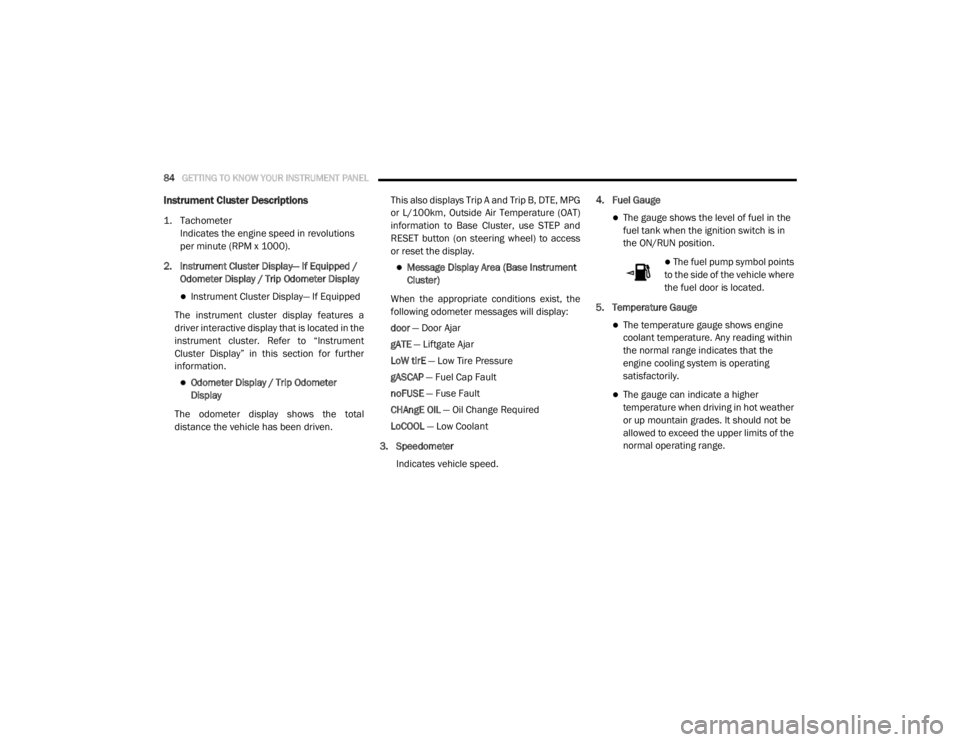
84GETTING TO KNOW YOUR INSTRUMENT PANEL
Instrument Cluster Descriptions
1. Tachometer
Indicates the engine speed in revolutions
per minute (RPM x 1000).
2. Instrument Cluster Display— If Equipped / Odometer Display / Trip Odometer Display
Instrument Cluster Display— If Equipped
The instrument cluster display features a
driver interactive display that is located in the
instrument cluster. Refer to “Instrument
Cluster Display” in this section for further
information.
Odometer Display / Trip Odometer
Display
The odometer display shows the total
distance the vehicle has been driven. This also displays Trip A and Trip B, DTE, MPG
or L/100km, Outside Air Temperature (OAT)
information to Base Cluster, use STEP and
RESET button (on steering wheel) to access
or reset the display.
Message Display Area (Base Instrument
Cluster)
When the appropriate conditions exist, the
following odometer messages will display:
door — Door Ajar
gATE — Liftgate Ajar
LoW tirE — Low Tire Pressure
gASCAP — Fuel Cap Fault
noFUSE — Fuse Fault
CHAngE OIL — Oil Change Required
LoCOOL — Low Coolant
3. Speedometer Indicates vehicle speed. 4. Fuel Gauge
The gauge shows the level of fuel in the
fuel tank when the ignition switch is in
the ON/RUN position.
The fuel pump symbol points
to the side of the vehicle where
the fuel door is located.
5. Temperature Gauge
The temperature gauge shows engine
coolant temperature. Any reading within
the normal range indicates that the
engine cooling system is operating
satisfactorily.
The gauge can indicate a higher
temperature when driving in hot weather
or up mountain grades. It should not be
allowed to exceed the upper limits of the
normal operating range.
20_RT_OM_EN_USC_t.book Page 84
Page 87 of 380
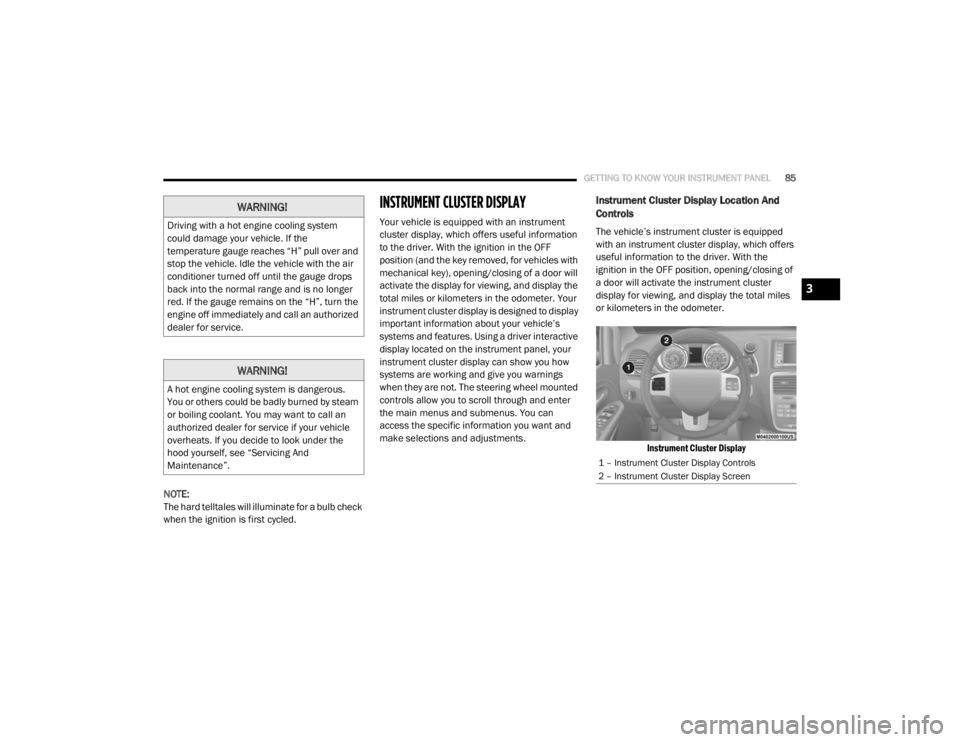
GETTING TO KNOW YOUR INSTRUMENT PANEL85
NOTE:
The hard telltales will illuminate for a bulb check
when the ignition is first cycled.
INSTRUMENT CLUSTER DISPLAY
Your vehicle is equipped with an instrument
cluster display, which offers useful information
to the driver. With the ignition in the OFF
position (and the key removed, for vehicles with
mechanical key), opening/closing of a door will
activate the display for viewing, and display the
total miles or kilometers in the odometer. Your
instrument cluster display is designed to display
important information about your vehicle’s
systems and features. Using a driver interactive
display located on the instrument panel, your
instrument cluster display can show you how
systems are working and give you warnings
when they are not. The steering wheel mounted
controls allow you to scroll through and enter
the main menus and submenus. You can
access the specific information you want and
make selections and adjustments.
Instrument Cluster Display Location And
Controls
The vehicle’s instrument cluster is equipped
with an instrument cluster display, which offers
useful information to the driver. With the
ignition in the OFF position, opening/closing of
a door will activate the instrument cluster
display for viewing, and display the total miles
or kilometers in the odometer.
Instrument Cluster Display
WARNING!
Driving with a hot engine cooling system
could damage your vehicle. If the
temperature gauge reaches “H” pull over and
stop the vehicle. Idle the vehicle with the air
conditioner turned off until the gauge drops
back into the normal range and is no longer
red. If the gauge remains on the “H”, turn the
engine off immediately and call an authorized
dealer for service.
WARNING!
A hot engine cooling system is dangerous.
You or others could be badly burned by steam
or boiling coolant. You may want to call an
authorized dealer for service if your vehicle
overheats. If you decide to look under the
hood yourself, see “Servicing And
Maintenance”.
1 – Instrument Cluster Display Controls
2 – Instrument Cluster Display Screen
3
20_RT_OM_EN_USC_t.book Page 85
Page 88 of 380

86GETTING TO KNOW YOUR INSTRUMENT PANEL
The instrument cluster display menu items
consists of the following:
Fuel Economy
Vehicle Speed
Trip Info
Tire Pressure
Vehicle Info
Messages
Units
System Setup (Personal Settings)
Turn Menu Off
The system allows the driver to select
information by pushing the following buttons
mounted on the steering wheel:
Instrument Cluster Display Steering Wheel Buttons
Up Button
Push and release the up button to
scroll upward through the main
menu items (Fuel Economy,
Vehicle Info, Tire PSI, Cruise,
Messages, Units, System Setup).
Down Button
Push and release the down button
to scroll downward through the
main menu items.
Right Button
The right button allows access to
information in instrument cluster
display submenus, selects some
feature settings, and resets some
instrument cluster display features. The
instrument cluster display prompts the driver
when the right button can be used by
displaying the right arrow graphic.
Once the right button has been selected for
the desired submenu list, follow the instru -
ment cluster display prompts to properly
select the desired submenu instrument
cluster display features.
BACK Button
Push and release the BACK button
to scroll back to a previous menu or
submenu.
20_RT_OM_EN_USC_t.book Page 86
Page 89 of 380
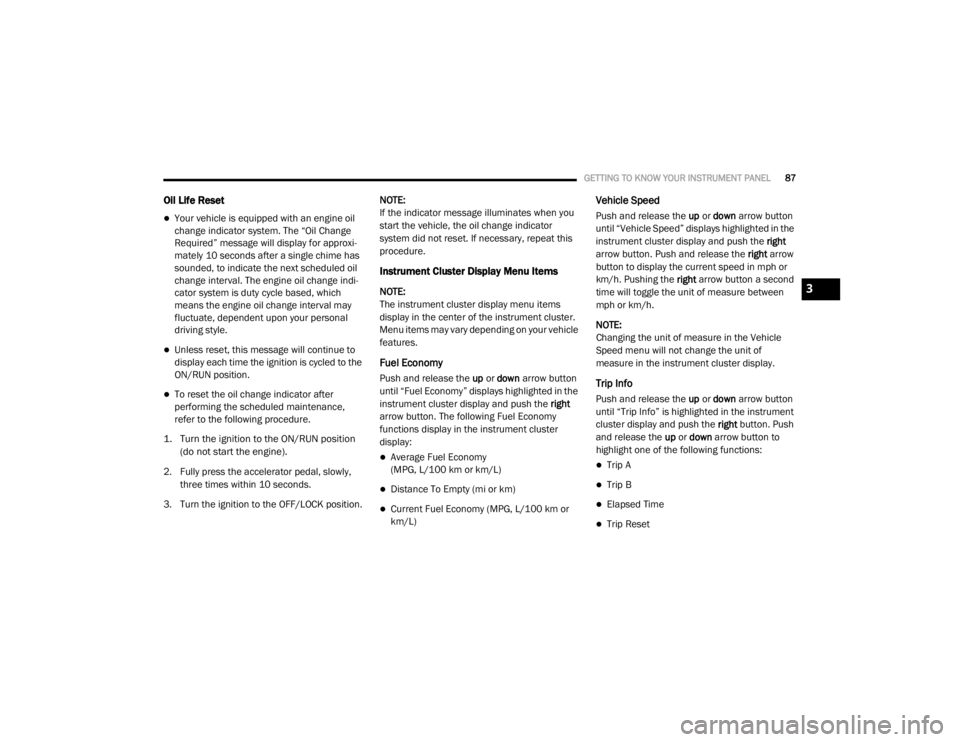
GETTING TO KNOW YOUR INSTRUMENT PANEL87
Oil Life Reset
Your vehicle is equipped with an engine oil
change indicator system. The “Oil Change
Required” message will display for approxi-
mately 10 seconds after a single chime has
sounded, to indicate the next scheduled oil
change interval. The engine oil change indi-
cator system is duty cycle based, which
means the engine oil change interval may
fluctuate, dependent upon your personal
driving style.
Unless reset, this message will continue to
display each time the ignition is cycled to the
ON/RUN position.
To reset the oil change indicator after
performing the scheduled maintenance,
refer to the following procedure.
1. Turn the ignition to the ON/RUN position (do not start the engine).
2. Fully press the accelerator pedal, slowly, three times within 10 seconds.
3. Turn the ignition to the OFF/LOCK position. NOTE:
If the indicator message illuminates when you
start the vehicle, the oil change indicator
system did not reset. If necessary, repeat this
procedure.
Instrument Cluster Display Menu Items
NOTE:
The instrument cluster display menu items
display in the center of the instrument cluster.
Menu items may vary depending on your vehicle
features.
Fuel Economy
Push and release the
up or down arrow button
until “Fuel Economy” displays highlighted in the
instrument cluster display and push the right
arrow button. The following Fuel Economy
functions display in the instrument cluster
display:
Average Fuel Economy
(MPG, L/100 km or km/L)
Distance To Empty (mi or km)
Current Fuel Economy (MPG, L/100 km or
km/L)
Vehicle Speed
Push and release the up or down arrow button
until “Vehicle Speed” displays highlighted in the
instrument cluster display and push the right
arrow button. Push and release the right arrow
button to display the current speed in mph or
km/h. Pushing the right arrow button a second
time will toggle the unit of measure between
mph or km/h.
NOTE:
Changing the unit of measure in the Vehicle
Speed menu will not change the unit of
measure in the instrument cluster display.
Trip Info
Push and release the up or down arrow button
until “Trip Info” is highlighted in the instrument
cluster display and push the right button. Push
and release the up or down arrow button to
highlight one of the following functions:
Trip A
Trip B
Elapsed Time
Trip Reset
3
20_RT_OM_EN_USC_t.book Page 87
Page 90 of 380
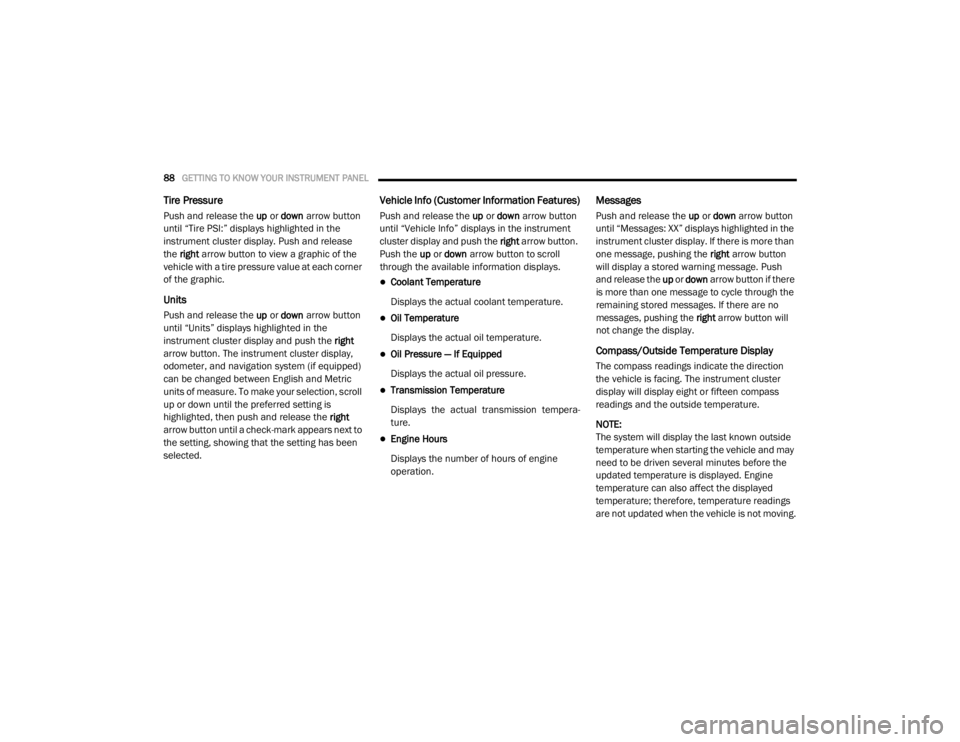
88GETTING TO KNOW YOUR INSTRUMENT PANEL
Tire Pressure
Push and release the up or down arrow button
until “Tire PSI:” displays highlighted in the
instrument cluster display. Push and release
the right arrow button to view a graphic of the
vehicle with a tire pressure value at each corner
of the graphic.
Units
Push and release the up or down arrow button
until “Units” displays highlighted in the
instrument cluster display and push the right
arrow button. The instrument cluster display,
odometer, and navigation system (if equipped)
can be changed between English and Metric
units of measure. To make your selection, scroll
up or down until the preferred setting is
highlighted, then push and release the right
arrow button until a check-mark appears next to
the setting, showing that the setting has been
selected.
Vehicle Info (Customer Information Features)
Push and release the up or down arrow button
until “Vehicle Info” displays in the instrument
cluster display and push the right arrow button.
Push the up or down arrow button to scroll
through the available information displays.
Coolant Temperature
Displays the actual coolant temperature.
Oil Temperature
Displays the actual oil temperature.
Oil Pressure — If Equipped
Displays the actual oil pressure.
Transmission Temperature
Displays the actual transmission tempera -
ture.
Engine Hours
Displays the number of hours of engine
operation.
Messages
Push and release the up or down arrow button
until “Messages: XX” displays highlighted in the
instrument cluster display. If there is more than
one message, pushing the right arrow button
will display a stored warning message. Push
and release the up or down arrow button if there
is more than one message to cycle through the
remaining stored messages. If there are no
messages, pushing the right arrow button will
not change the display.
Compass/Outside Temperature Display
The compass readings indicate the direction
the vehicle is facing. The instrument cluster
display will display eight or fifteen compass
readings and the outside temperature.
NOTE:
The system will display the last known outside
temperature when starting the vehicle and may
need to be driven several minutes before the
updated temperature is displayed. Engine
temperature can also affect the displayed
temperature; therefore, temperature readings
are not updated when the vehicle is not moving.
20_RT_OM_EN_USC_t.book Page 88
Page 91 of 380
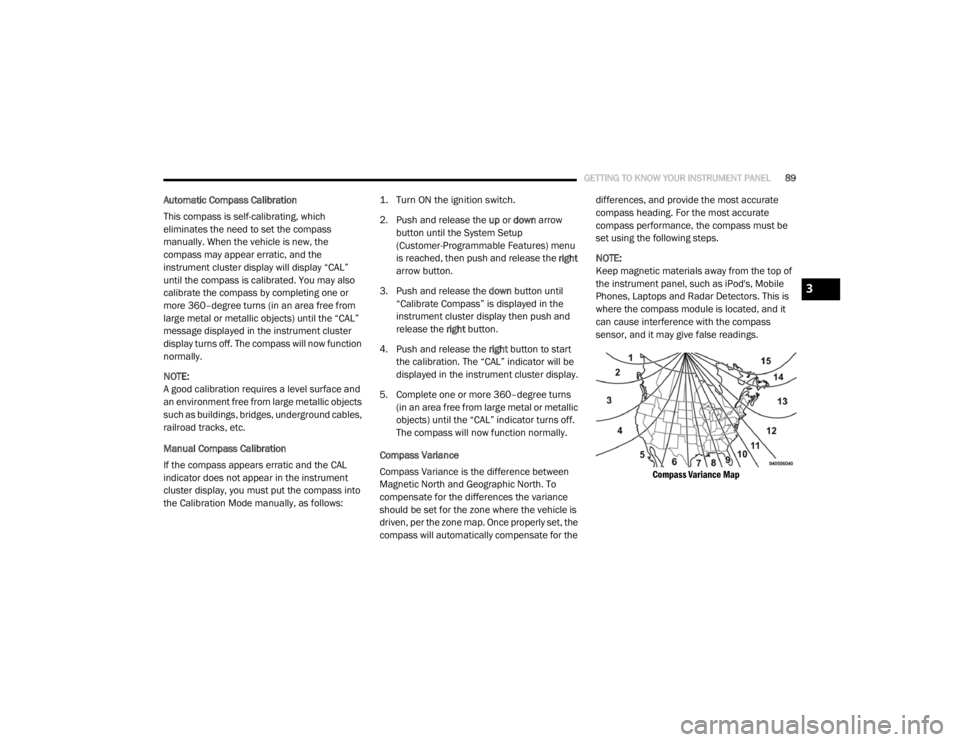
GETTING TO KNOW YOUR INSTRUMENT PANEL89
Automatic Compass Calibration
This compass is self-calibrating, which
eliminates the need to set the compass
manually. When the vehicle is new, the
compass may appear erratic, and the
instrument cluster display will display “CAL”
until the compass is calibrated. You may also
calibrate the compass by completing one or
more 360–degree turns (in an area free from
large metal or metallic objects) until the “CAL”
message displayed in the instrument cluster
display turns off. The compass will now function
normally.
NOTE:
A good calibration requires a level surface and
an environment free from large metallic objects
such as buildings, bridges, underground cables,
railroad tracks, etc.
Manual Compass Calibration
If the compass appears erratic and the CAL
indicator does not appear in the instrument
cluster display, you must put the compass into
the Calibration Mode manually, as follows:
1. Turn ON the ignition switch.
2. Push and release the
up or down arrow
button until the System Setup
(Customer-Programmable Features) menu
is reached, then push and release the right
arrow button.
3. Push and release the down button until
“Calibrate Compass” is displayed in the
instrument cluster display then push and
release the right button.
4. Push and release the right button to start
the calibration. The “CAL” indicator will be
displayed in the instrument cluster display.
5. Complete one or more 360–degree turns (in an area free from large metal or metallic
objects) until the “CAL” indicator turns off.
The compass will now function normally.
Compass Variance
Compass Variance is the difference between
Magnetic North and Geographic North. To
compensate for the differences the variance
should be set for the zone where the vehicle is
driven, per the zone map. Once properly set, the
compass will automatically compensate for the differences, and provide the most accurate
compass heading. For the most accurate
compass performance, the compass must be
set using the following steps.
NOTE:
Keep magnetic materials away from the top of
the instrument panel, such as iPod's, Mobile
Phones, Laptops and Radar Detectors. This is
where the compass module is located, and it
can cause interference with the compass
sensor, and it may give false readings.
Compass Variance Map
3
20_RT_OM_EN_USC_t.book Page 89
Page 92 of 380
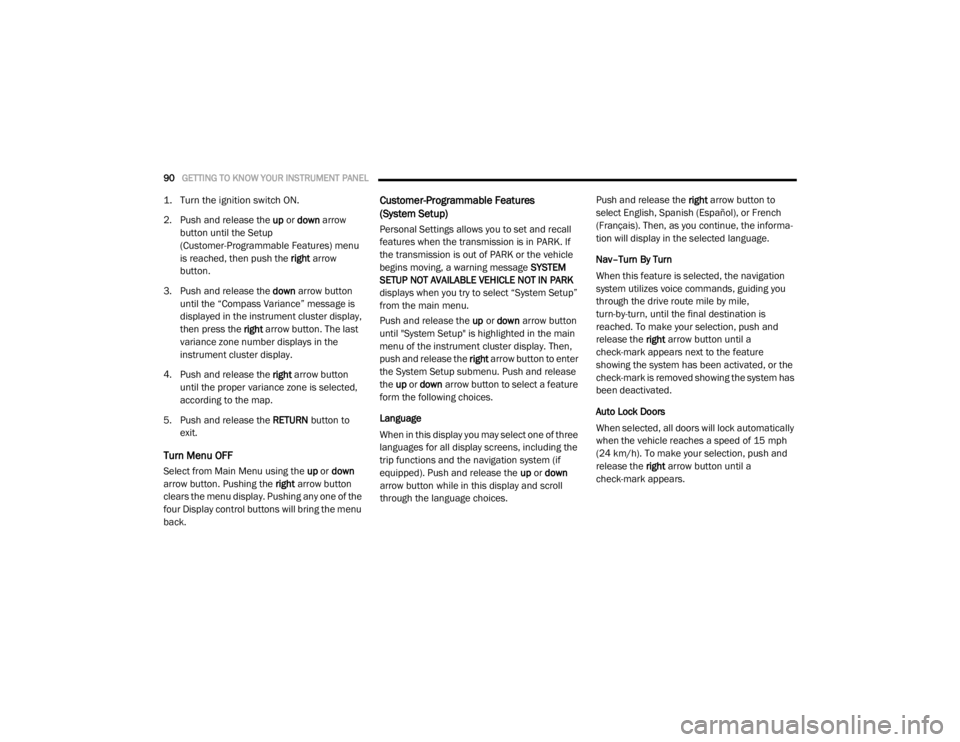
90GETTING TO KNOW YOUR INSTRUMENT PANEL
1. Turn the ignition switch ON.
2. Push and release the up or down arrow
button until the Setup
(Customer-Programmable Features) menu
is reached, then push the right arrow
button.
3. Push and release the down arrow button
until the “Compass Variance” message is
displayed in the instrument cluster display,
then press the right arrow button. The last
variance zone number displays in the
instrument cluster display.
4. Push and release the right arrow button
until the proper variance zone is selected,
according to the map.
5. Push and release the RETURN button to
exit.
Turn Menu OFF
Select from Main Menu using the up or down
arrow button. Pushing the right arrow button
clears the menu display. Pushing any one of the
four Display control buttons will bring the menu
back.
Customer-Programmable Features
(System Setup)
Personal Settings allows you to set and recall
features when the transmission is in PARK. If
the transmission is out of PARK or the vehicle
begins moving, a warning message SYSTEM
SETUP NOT AVAILABLE VEHICLE NOT IN PARK
displays when you try to select “System Setup”
from the main menu.
Push and release the up or down arrow button
until "System Setup" is highlighted in the main
menu of the instrument cluster display. Then,
push and release the right arrow button to enter
the System Setup submenu. Push and release
the up or down arrow button to select a feature
form the following choices.
Language
When in this display you may select one of three
languages for all display screens, including the
trip functions and the navigation system (if
equipped). Push and release the up or down
arrow button while in this display and scroll
through the language choices. Push and release the
right arrow button to
select English, Spanish (Español), or French
(Français). Then, as you continue, the informa -
tion will display in the selected language.
Nav–Turn By Turn
When this feature is selected, the navigation
system utilizes voice commands, guiding you
through the drive route mile by mile,
turn-by-turn, until the final destination is
reached. To make your selection, push and
release the right arrow button until a
check-mark appears next to the feature
showing the system has been activated, or the
check-mark is removed showing the system has
been deactivated.
Auto Lock Doors
When selected, all doors will lock automatically
when the vehicle reaches a speed of 15 mph
(24 km/h). To make your selection, push and
release the right arrow button until a
check-mark appears.
20_RT_OM_EN_USC_t.book Page 90
Page 95 of 380

GETTING TO KNOW YOUR INSTRUMENT PANEL93
Tilt Mirror In Reverse — If Equipped
When this feature is selected and the vehicle is
placed in a reverse gear, the driver's side mirror
will tilt downward to allow the driver to see into
the previous blind spot and avoid objects in
close proximity to the rear of the vehicle. To
make your selection, push and release the right
arrow button until a check-mark appears next to
the feature showing the system has been
activated, or the check-mark is removed
showing the system has been deactivated.
Blind Spot Alert — If Equipped
There are three selections when operating Blind
Spot Alert (“Blind Spot Alert Lights,” “Blind Spot
Alert Lights/CHM,” and “Blind Spot Alert Off”).
The Blind Spot Alert feature can be activated in
“Blind Spot Alert Lights” mode. When this mode
is selected, the Blind Spot Monitor (BSM)
system is activated and will only show a visual
alert in the outside mirrors. The Blind Spot Alert
feature can be activated in “Blind Spot Alert
Lights/CHM” mode. In this mode, the Blind Spot
Monitor (BSM) will show a visual alert in the
outside mirrors as well as an audible alert when
the turn signal is on. When “Blind Spot Alert Off”
is selected, the Blind Spot Monitor (BSM)
system is deactivated. To make your selection, push and release the
right
arrow button until a check-mark appears
next to the feature, showing the system has
been activated, or the check-mark is removed,
showing the system has been deactivated.
NOTE:
If your vehicle has experienced any damage in
the area where the sensor is located, even if the
fascia is not damaged, the sensor may have
become misaligned. Take your vehicle to an
authorized dealer to verify sensor alignment.
Having a sensor that is misaligned will result in
the BSM not operating to specification.
Calibrate Compass
Push the right arrow button to calibrate the
compass.
TRIP COMPUTER
Push and release the up or down arrow button
until “Trip Info” is highlighted in the instrument
cluster display and push the right button. Push
and release the up or down arrow button to
highlight one of the following functions. Trip A
Shows the total distance traveled for Trip A
since the last reset.
Shows the elapsed time traveled for Trip A
since the last reset.
Trip B
Shows the total distance traveled for Trip B
since the last reset.
Shows the elapsed time traveled for Trip B
since the last reset.
Elapsed Time
Shows the total elapsed time of travel since the
last reset when the ignition switch is in the ACC
position. Elapsed time will increment when the
ignition switch is in the ON or START position.
To Reset A Trip Function
Reset will only occur while a resettable function
is selected (highlighted). Push and hold the right
arrow button to clear the resettable function
being displayed.
3
20_RT_OM_EN_USC_t.book Page 93