DODGE GRAND CARAVAN 2020 Owners Manual
Manufacturer: DODGE, Model Year: 2020, Model line: GRAND CARAVAN, Model: DODGE GRAND CARAVAN 2020Pages: 380, PDF Size: 14.92 MB
Page 301 of 380
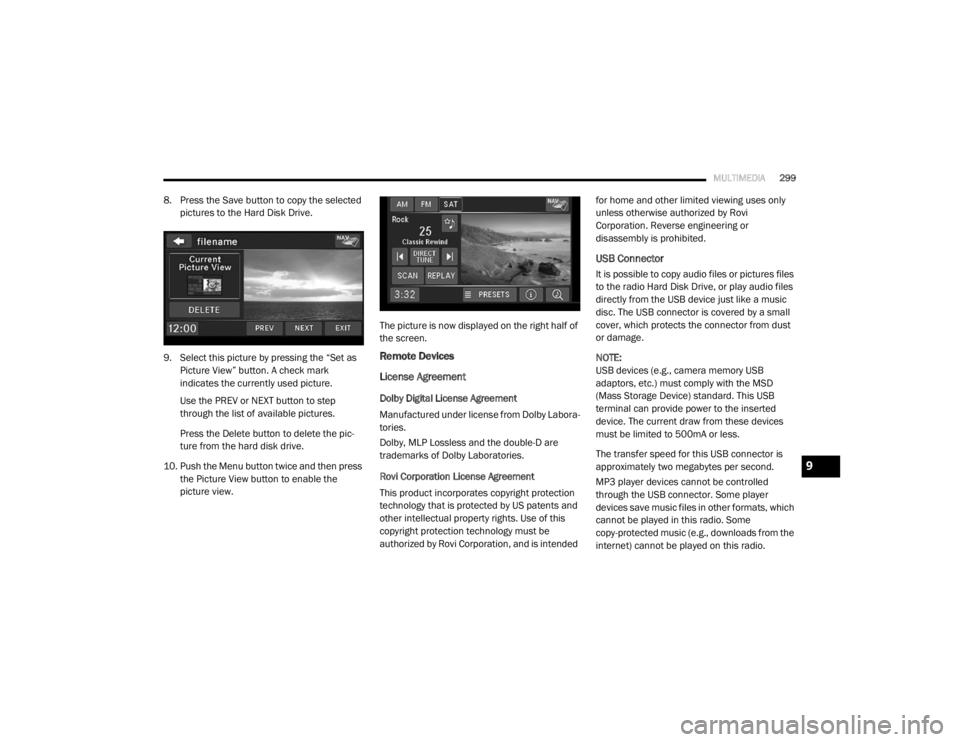
MULTIMEDIA299
8. Press the Save button to copy the selected
pictures to the Hard Disk Drive.
9. Select this picture by pressing the “Set as Picture View” button. A check mark
indicates the currently used picture.
Use the PREV or NEXT button to step
through the list of available pictures.
Press the Delete button to delete the pic -
ture from the hard disk drive.
10. Push the Menu button twice and then press the Picture View button to enable the
picture view. The picture is now displayed on the right half of
the screen.
Remote Devices
License Agreement
Dolby Digital License Agreement
Manufactured under license from Dolby Labora-
tories.
Dolby, MLP Lossless and the double-D are
trademarks of Dolby Laboratories.
Rovi Corporation License Agreement
This product incorporates copyright protection
technology that is protected by US patents and
other intellectual property rights. Use of this
copyright protection technology must be
authorized by Rovi Corporation, and is intended for home and other limited viewing uses only
unless otherwise authorized by Rovi
Corporation. Reverse engineering or
disassembly is prohibited.
USB Connector
It is possible to copy audio files or pictures files
to the radio Hard Disk Drive, or play audio files
directly from the USB device just like a music
disc. The USB connector is covered by a small
cover, which protects the connector from dust
or damage.
NOTE:
USB devices (e.g., camera memory USB
adaptors, etc.) must comply with the MSD
(Mass Storage Device) standard. This USB
terminal can provide power to the inserted
device. The current draw from these devices
must be limited to 500mA or less.
The transfer speed for this USB connector is
approximately two megabytes per second.
MP3 player devices cannot be controlled
through the USB connector. Some player
devices save music files in other formats, which
cannot be played in this radio. Some
copy-protected music (e.g., downloads from the
internet) cannot be played on this radio.
9
20_RT_OM_EN_USC_t.book Page 299
Page 302 of 380
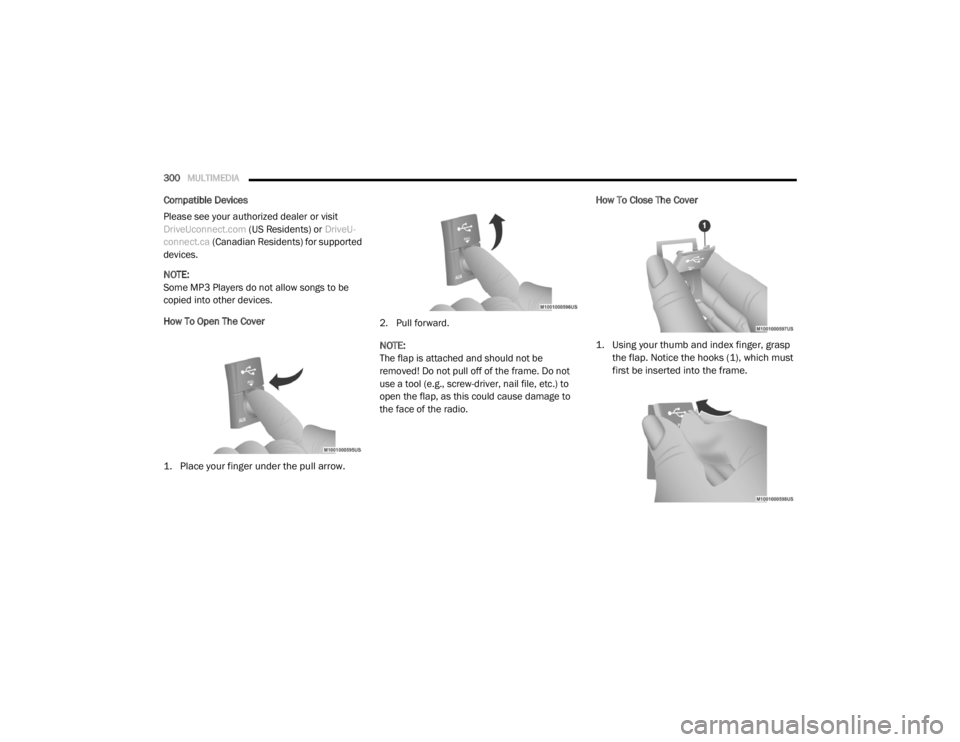
300MULTIMEDIA
Compatible Devices
Please see your authorized dealer or visit
DriveUconnect.com (US Residents) or DriveU-
connect.ca (Canadian Residents) for supported
devices.
NOTE:
Some MP3 Players do not allow songs to be
copied into other devices.
How To Open The Cover
1. Place your finger under the pull arrow.
2. Pull forward.
NOTE:
The flap is attached and should not be
removed! Do not pull off of the frame. Do not
use a tool (e.g., screw-driver, nail file, etc.) to
open the flap, as this could cause damage to
the face of the radio.How To Close The Cover
1. Using your thumb and index finger, grasp
the flap. Notice the hooks (1), which must
first be inserted into the frame.
20_RT_OM_EN_USC_t.book Page 300
Page 303 of 380
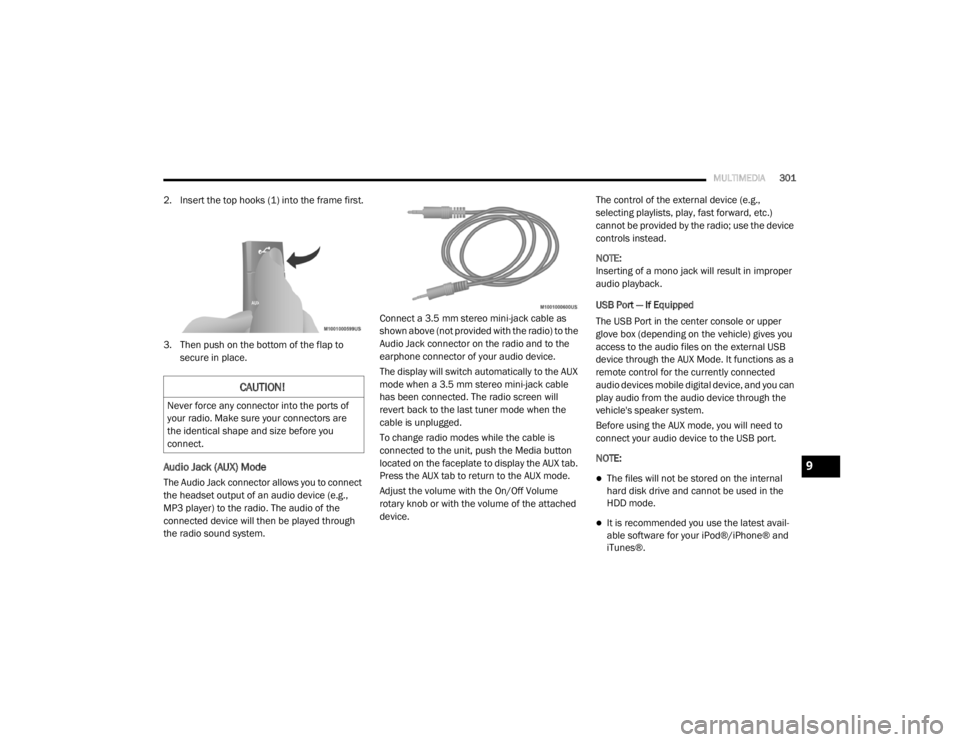
MULTIMEDIA301
2. Insert the top hooks (1) into the frame first.
3. Then push on the bottom of the flap to
secure in place.
Audio Jack (AUX) Mode
The Audio Jack connector allows you to connect
the headset output of an audio device (e.g.,
MP3 player) to the radio. The audio of the
connected device will then be played through
the radio sound system. Connect a 3.5 mm stereo mini-jack cable as
shown above (not provided with the radio) to the
Audio Jack connector on the radio and to the
earphone connector of your audio device.
The display will switch automatically to the AUX
mode when a 3.5 mm stereo mini-jack cable
has been connected. The radio screen will
revert back to the last tuner mode when the
cable is unplugged.
To change radio modes while the cable is
connected to the unit, push the Media button
located on the faceplate to display the AUX tab.
Press the AUX tab to return to the AUX mode.
Adjust the volume with the On/Off Volume
rotary knob or with the volume of the attached
device.The control of the external device (e.g.,
selecting playlists, play, fast forward, etc.)
cannot be provided by the radio; use the device
controls instead.
NOTE:
Inserting of a mono jack will result in improper
audio playback.
USB Port — If Equipped
The USB Port in the center console or upper
glove box (depending on the vehicle) gives you
access to the audio files on the external USB
device through the AUX Mode. It functions as a
remote control for the currently connected
audio devices mobile digital device, and you can
play audio from the audio device through the
vehicle's speaker system.
Before using the AUX mode, you will need to
connect your audio device to the USB port.
NOTE:The files will not be stored on the internal
hard disk drive and cannot be used in the
HDD mode.
It is recommended you use the latest avail
-
able software for your iPod®/iPhone® and
iTunes®.
CAUTION!
Never force any connector into the ports of
your radio. Make sure your connectors are
the identical shape and size before you
connect.
9
20_RT_OM_EN_USC_t.book Page 301
Page 304 of 380
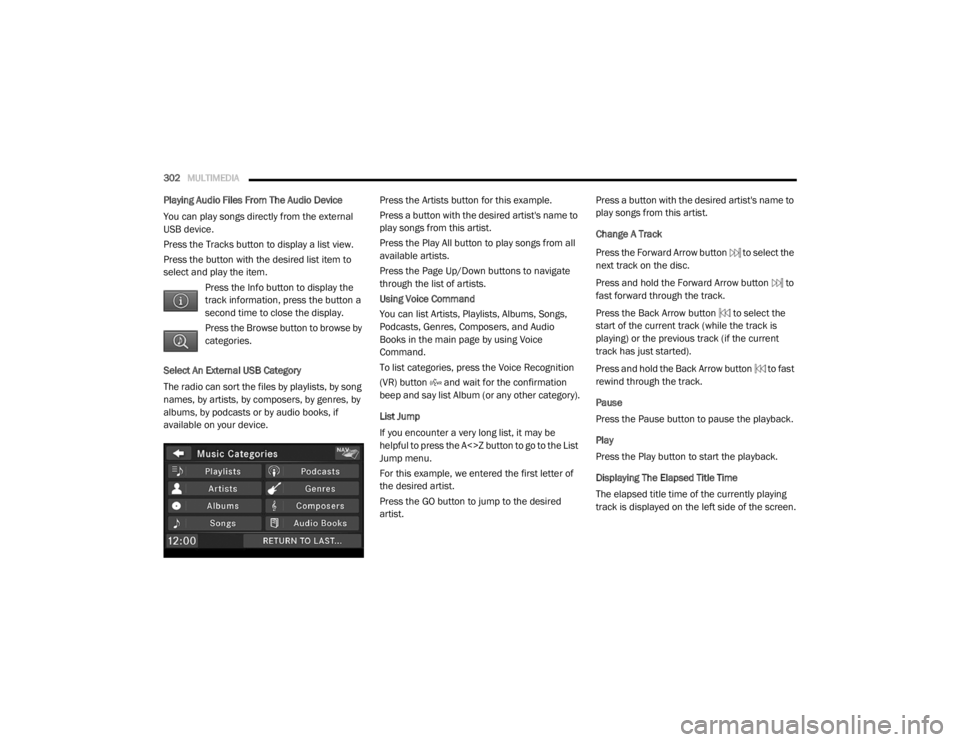
302MULTIMEDIA
Playing Audio Files From The Audio Device
You can play songs directly from the external
USB device.
Press the Tracks button to display a list view.
Press the button with the desired list item to
select and play the item.
Press the Info button to display the
track information, press the button a
second time to close the display.
Press the Browse button to browse by
categories.
Select An External USB Category
The radio can sort the files by playlists, by song
names, by artists, by composers, by genres, by
albums, by podcasts or by audio books, if
available on your device. Press the Artists button for this example.
Press a button with the desired artist's name to
play songs from this artist.
Press the Play All button to play songs from all
available artists.
Press the Page Up/Down buttons to navigate
through the list of artists.
Using Voice Command
You can list Artists, Playlists, Albums, Songs,
Podcasts, Genres, Composers, and Audio
Books in the main page by using Voice
Command.
To list categories, press the Voice Recognition
(VR) button and wait for the confirmation
beep and say list Album (or any other category).
List Jump
If you encounter a very long list, it may be
helpful to press the A<>Z button to go to the List
Jump menu.
For this example, we entered the first letter of
the desired artist.
Press the GO button to jump to the desired
artist.Press a button with the desired artist's name to
play songs from this artist.
Change A Track
Press the Forward Arrow button to select the
next track on the disc.
Press and hold the Forward Arrow button to
fast forward through the track.
Press the Back Arrow button to select the
start of the current track (while the track is
playing) or the previous track (if the current
track has just started).
Press and hold the Back Arrow button to fast
rewind through the track.
Pause
Press the Pause button to pause the playback.
Play
Press the Play button to start the playback.
Displaying The Elapsed Title Time
The elapsed title time of the currently playing
track is displayed on the left side of the screen.
20_RT_OM_EN_USC_t.book Page 302
Page 305 of 380

MULTIMEDIA303
Scan Search
Press the Scan button.
The first few seconds of each individual track
will be played in succession for 10 seconds
each.
Press the Stop Scan button to stop the scan
function.
Track Info
Press the Info button.
Information on the currently playing
track, if available, will be displayed on
the right half of the touchscreen.
AUX Menu
While in AUX mode, push the Menu button on
the faceplate to access the AUX Menu. Random Playback
The random playback function plays random
tracks from the audio device. Press the Random
button to switch the random play function on or
off.
A red check mark indicates the random play
function is active.
Repeat Track
The repeat track function repeats the currently
played track. Press the Rpt. TRK button to
switch the repeat track function on or off.
A red check mark indicates the repeat track
function is active.
Bluetooth® Streaming Audio (BTSA)
Music can be streamed from your cellular
phone through Uconnect Phone (if equipped)
and played through the vehicle’s sound system.Controlling BTSA Using The Radio
To enter BTSA mode, push the Media button
located on the faceplate then press the Aux
button located on the touchscreen, or push the
Voice Recognition button (if equipped) and
after the confirmation beep, say
“Bluetooth Streaming Audio.”
Play Mode
When switching to BTSA mode, some audio
devices will start playing music directly through
the vehicle’s sound system. However, some
devices require the music to be initiated on the
device before it will stream through Uconnect
Phone (if equipped).
Selecting A Different Audio Device
1. Push the Uconnect Phone button .
2. After the “Ready” prompt and the following
beep, say “Setup,” then “Select Audio
Devices.”
3. You can say the name of the Audio Device to select or say “List Audio Devices” to have
Uconnect Phone list the available devices.
9
20_RT_OM_EN_USC_t.book Page 303
Page 306 of 380
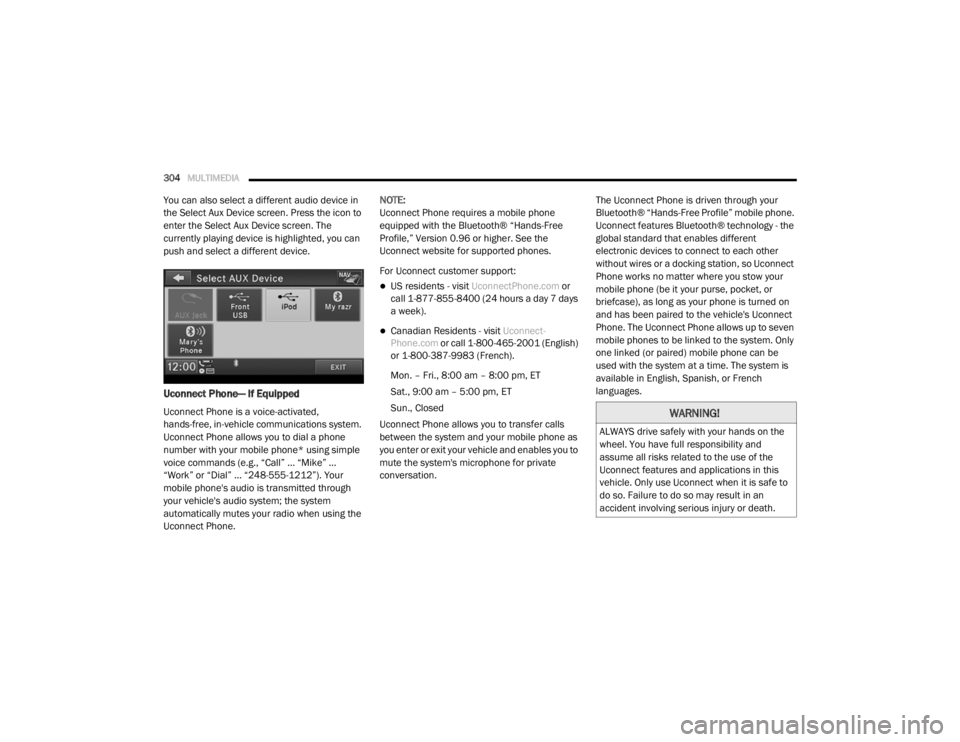
304MULTIMEDIA
You can also select a different audio device in
the Select Aux Device screen. Press the icon to
enter the Select Aux Device screen. The
currently playing device is highlighted, you can
push and select a different device.
Uconnect Phone— If Equipped
Uconnect Phone is a voice-activated,
hands-free, in-vehicle communications system.
Uconnect Phone allows you to dial a phone
number with your mobile phone* using simple
voice commands (e.g., “Call” … “Mike” …
“Work” or “Dial” … “248-555-1212”). Your
mobile phone's audio is transmitted through
your vehicle's audio system; the system
automatically mutes your radio when using the
Uconnect Phone. NOTE:
Uconnect Phone requires a mobile phone
equipped with the Bluetooth® “Hands-Free
Profile,” Version 0.96 or higher. See the
Uconnect website for supported phones.
For Uconnect customer support:
US residents - visit
UconnectPhone.com or
call 1-877-855-8400 (24 hours a day 7 days
a week).
Canadian Residents - visit Uconnect-
Phone.com or call 1-800-465-2001 (English)
or 1-800-387-9983 (French).
Mon. – Fri., 8:00 am – 8:00 pm, ET
Sat., 9:00 am – 5:00 pm, ET
Sun., Closed
Uconnect Phone allows you to transfer calls
between the system and your mobile phone as
you enter or exit your vehicle and enables you to
mute the system's microphone for private
conversation. The Uconnect Phone is driven through your
Bluetooth® “Hands-Free Profile” mobile phone.
Uconnect features Bluetooth® technology - the
global standard that enables different
electronic devices to connect to each other
without wires or a docking station, so Uconnect
Phone works no matter where you stow your
mobile phone (be it your purse, pocket, or
briefcase), as long as your phone is turned on
and has been paired to the vehicle's Uconnect
Phone. The Uconnect Phone allows up to seven
mobile phones to be linked to the system. Only
one linked (or paired) mobile phone can be
used with the system at a time. The system is
available in English, Spanish, or French
languages.
WARNING!
ALWAYS drive safely with your hands on the
wheel. You have full responsibility and
assume all risks related to the use of the
Uconnect features and applications in this
vehicle. Only use Uconnect when it is safe to
do so. Failure to do so may result in an
accident involving serious injury or death.
20_RT_OM_EN_USC_t.book Page 304
Page 307 of 380
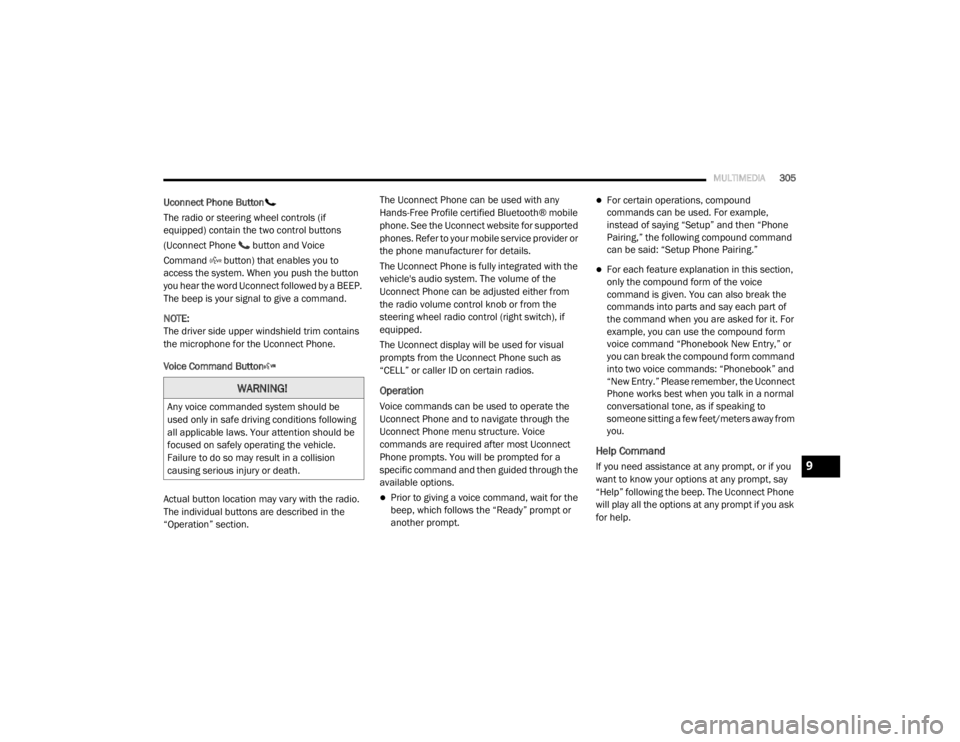
MULTIMEDIA305
Uconnect Phone Button
The radio or steering wheel controls (if
equipped) contain the two control buttons
(Uconnect Phone button and Voice
Command button) that enables you to
access the system. When you push the button
you hear the word Uconnect followed by a BEEP.
The beep is your signal to give a command.
NOTE:
The driver side upper windshield trim contains
the microphone for the Uconnect Phone.
Voice Command Button
Actual button location may vary with the radio.
The individual buttons are described in the
“Operation” section. The Uconnect Phone can be used with any
Hands-Free Profile certified Bluetooth® mobile
phone. See the Uconnect website for supported
phones. Refer to your mobile service provider or
the phone manufacturer for details.
The Uconnect Phone is fully integrated with the
vehicle's audio system. The volume of the
Uconnect Phone can be adjusted either from
the radio volume control knob or from the
steering wheel radio control (right switch), if
equipped.
The Uconnect display will be used for visual
prompts from the Uconnect Phone such as
“CELL” or caller ID on certain radios.
Operation
Voice commands can be used to operate the
Uconnect Phone and to navigate through the
Uconnect Phone menu structure. Voice
commands are required after most Uconnect
Phone prompts. You will be prompted for a
specific command and then guided through the
available options.
Prior to giving a voice command, wait for the
beep, which follows the “Ready” prompt or
another prompt.
For certain operations, compound
commands can be used. For example,
instead of saying “Setup” and then “Phone
Pairing,” the following compound command
can be said: “Setup Phone Pairing.”
For each feature explanation in this section,
only the compound form of the voice
command is given. You can also break the
commands into parts and say each part of
the command when you are asked for it. For
example, you can use the compound form
voice command “Phonebook New Entry,” or
you can break the compound form command
into two voice commands: “Phonebook” and
“New Entry.” Please remember, the Uconnect
Phone works best when you talk in a normal
conversational tone, as if speaking to
someone sitting a few feet/meters away from
you.
Help Command
If you need assistance at any prompt, or if you
want to know your options at any prompt, say
“Help” following the beep. The Uconnect Phone
will play all the options at any prompt if you ask
for help.
WARNING!
Any voice commanded system should be
used only in safe driving conditions following
all applicable laws. Your attention should be
focused on safely operating the vehicle.
Failure to do so may result in a collision
causing serious injury or death.
9
20_RT_OM_EN_USC_t.book Page 305
Page 308 of 380
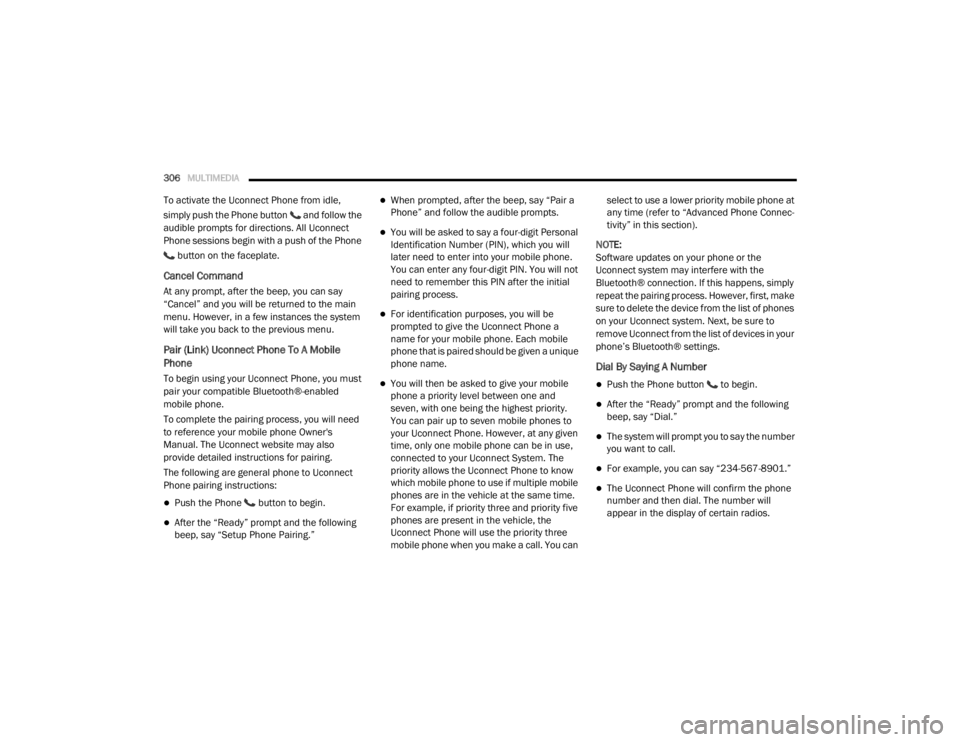
306MULTIMEDIA
To activate the Uconnect Phone from idle,
simply push the Phone button and follow the
audible prompts for directions. All Uconnect
Phone sessions begin with a push of the Phone
button on the faceplate.
Cancel Command
At any prompt, after the beep, you can say
“Cancel” and you will be returned to the main
menu. However, in a few instances the system
will take you back to the previous menu.
Pair (Link) Uconnect Phone To A Mobile
Phone
To begin using your Uconnect Phone, you must
pair your compatible Bluetooth®-enabled
mobile phone.
To complete the pairing process, you will need
to reference your mobile phone Owner's
Manual. The Uconnect website may also
provide detailed instructions for pairing.
The following are general phone to Uconnect
Phone pairing instructions:
Push the Phone button to begin.
After the “Ready” prompt and the following
beep, say “Setup Phone Pairing.”
When prompted, after the beep, say “Pair a
Phone” and follow the audible prompts.
You will be asked to say a four-digit Personal
Identification Number (PIN), which you will
later need to enter into your mobile phone.
You can enter any four-digit PIN. You will not
need to remember this PIN after the initial
pairing process.
For identification purposes, you will be
prompted to give the Uconnect Phone a
name for your mobile phone. Each mobile
phone that is paired should be given a unique
phone name.
You will then be asked to give your mobile
phone a priority level between one and
seven, with one being the highest priority.
You can pair up to seven mobile phones to
your Uconnect Phone. However, at any given
time, only one mobile phone can be in use,
connected to your Uconnect System. The
priority allows the Uconnect Phone to know
which mobile phone to use if multiple mobile
phones are in the vehicle at the same time.
For example, if priority three and priority five
phones are present in the vehicle, the
Uconnect Phone will use the priority three
mobile phone when you make a call. You can select to use a lower priority mobile phone at
any time (refer to “Advanced Phone Connec
-
tivity” in this section).
NOTE:
Software updates on your phone or the
Uconnect system may interfere with the
Bluetooth® connection. If this happens, simply
repeat the pairing process. However, first, make
sure to delete the device from the list of phones
on your Uconnect system. Next, be sure to
remove Uconnect from the list of devices in your
phone’s Bluetooth® settings.
Dial By Saying A Number
Push the Phone button to begin.
After the “Ready” prompt and the following
beep, say “Dial.”
The system will prompt you to say the number
you want to call.
For example, you can say “234-567-8901.”
The Uconnect Phone will confirm the phone
number and then dial. The number will
appear in the display of certain radios.
20_RT_OM_EN_USC_t.book Page 306
Page 309 of 380
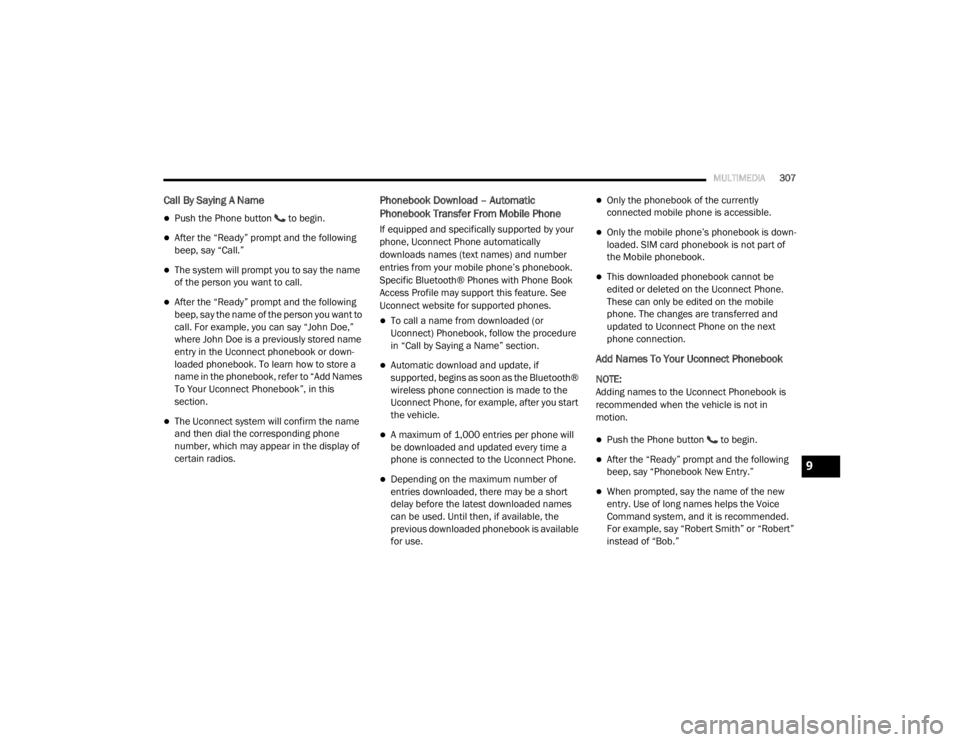
MULTIMEDIA307
Call By Saying A Name
Push the Phone button to begin.
After the “Ready” prompt and the following
beep, say “Call.”
The system will prompt you to say the name
of the person you want to call.
After the “Ready” prompt and the following
beep, say the name of the person you want to
call. For example, you can say “John Doe,”
where John Doe is a previously stored name
entry in the Uconnect phonebook or down -
loaded phonebook. To learn how to store a
name in the phonebook, refer to “Add Names
To Your Uconnect Phonebook”, in this
section.
The Uconnect system will confirm the name
and then dial the corresponding phone
number, which may appear in the display of
certain radios.
Phonebook Download – Automatic
Phonebook Transfer From Mobile Phone
If equipped and specifically supported by your
phone, Uconnect Phone automatically
downloads names (text names) and number
entries from your mobile phone’s phonebook.
Specific Bluetooth® Phones with Phone Book
Access Profile may support this feature. See
Uconnect website for supported phones.
To call a name from downloaded (or
Uconnect) Phonebook, follow the procedure
in “Call by Saying a Name” section.
Automatic download and update, if
supported, begins as soon as the Bluetooth®
wireless phone connection is made to the
Uconnect Phone, for example, after you start
the vehicle.
A maximum of 1,000 entries per phone will
be downloaded and updated every time a
phone is connected to the Uconnect Phone.
Depending on the maximum number of
entries downloaded, there may be a short
delay before the latest downloaded names
can be used. Until then, if available, the
previous downloaded phonebook is available
for use.
Only the phonebook of the currently
connected mobile phone is accessible.
Only the mobile phone’s phonebook is down -
loaded. SIM card phonebook is not part of
the Mobile phonebook.
This downloaded phonebook cannot be
edited or deleted on the Uconnect Phone.
These can only be edited on the mobile
phone. The changes are transferred and
updated to Uconnect Phone on the next
phone connection.
Add Names To Your Uconnect Phonebook
NOTE:
Adding names to the Uconnect Phonebook is
recommended when the vehicle is not in
motion.
Push the Phone button to begin.
After the “Ready” prompt and the following
beep, say “Phonebook New Entry.”
When prompted, say the name of the new
entry. Use of long names helps the Voice
Command system, and it is recommended.
For example, say “Robert Smith” or “Robert”
instead of “Bob.”
9
20_RT_OM_EN_USC_t.book Page 307
Page 310 of 380
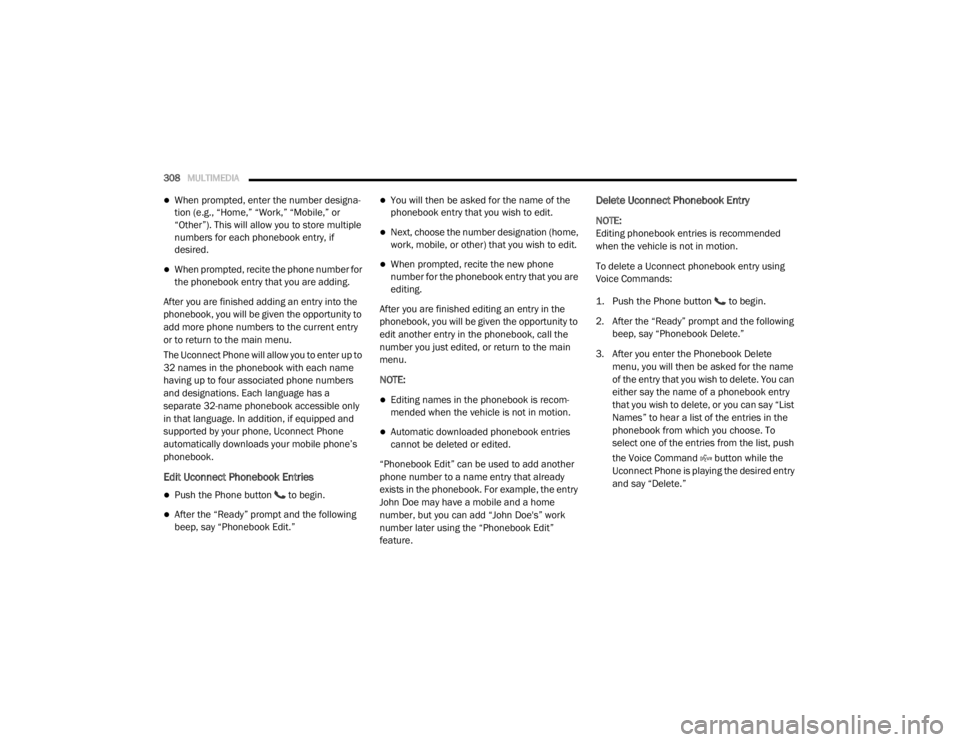
308MULTIMEDIA
When prompted, enter the number designa -
tion (e.g., “Home,” “Work,” “Mobile,” or
“Other”). This will allow you to store multiple
numbers for each phonebook entry, if
desired.
When prompted, recite the phone number for
the phonebook entry that you are adding.
After you are finished adding an entry into the
phonebook, you will be given the opportunity to
add more phone numbers to the current entry
or to return to the main menu.
The Uconnect Phone will allow you to enter up to
32 names in the phonebook with each name
having up to four associated phone numbers
and designations. Each language has a
separate 32-name phonebook accessible only
in that language. In addition, if equipped and
supported by your phone, Uconnect Phone
automatically downloads your mobile phone’s
phonebook.
Edit Uconnect Phonebook Entries
Push the Phone button to begin.
After the “Ready” prompt and the following
beep, say “Phonebook Edit.”
You will then be asked for the name of the
phonebook entry that you wish to edit.
Next, choose the number designation (home,
work, mobile, or other) that you wish to edit.
When prompted, recite the new phone
number for the phonebook entry that you are
editing.
After you are finished editing an entry in the
phonebook, you will be given the opportunity to
edit another entry in the phonebook, call the
number you just edited, or return to the main
menu.
NOTE:
Editing names in the phonebook is recom -
mended when the vehicle is not in motion.
Automatic downloaded phonebook entries
cannot be deleted or edited.
“Phonebook Edit” can be used to add another
phone number to a name entry that already
exists in the phonebook. For example, the entry
John Doe may have a mobile and a home
number, but you can add “John Doe's” work
number later using the “Phonebook Edit”
feature.
Delete Uconnect Phonebook Entry
NOTE:
Editing phonebook entries is recommended
when the vehicle is not in motion.
To delete a Uconnect phonebook entry using
Voice Commands:
1. Push the Phone button to begin.
2. After the “Ready” prompt and the following beep, say “Phonebook Delete.”
3. After you enter the Phonebook Delete menu, you will then be asked for the name
of the entry that you wish to delete. You can
either say the name of a phonebook entry
that you wish to delete, or you can say “List
Names” to hear a list of the entries in the
phonebook from which you choose. To
select one of the entries from the list, push
the Voice Command button while the
Uconnect Phone is playing the desired entry
and say “Delete.”
20_RT_OM_EN_USC_t.book Page 308