DODGE MAGNUM 2008 1.G Owners Manual
Manufacturer: DODGE, Model Year: 2008, Model line: MAGNUM, Model: DODGE MAGNUM 2008 1.GPages: 482, PDF Size: 6.94 MB
Page 91 of 482
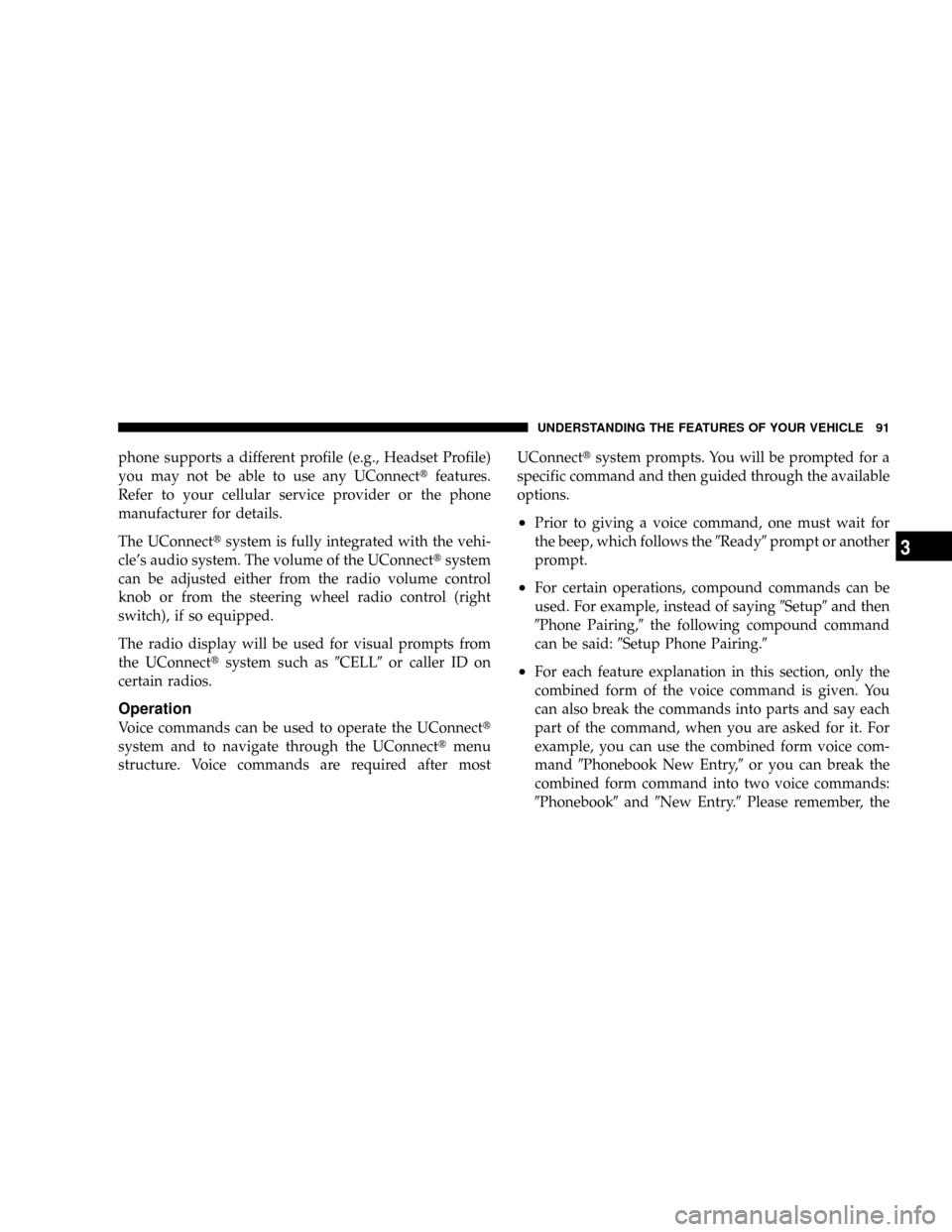
phone supports a different profile (e.g., Headset Profile)
you may not be able to use any UConnecttfeatures.
Refer to your cellular service provider or the phone
manufacturer for details.
The UConnecttsystem is fully integrated with the vehi-
cle's audio system. The volume of the UConnecttsystem
can be adjusted either from the radio volume control
knob or from the steering wheel radio control (right
switch), if so equipped.
The radio display will be used for visual prompts from
the UConnecttsystem such as9CELL9or caller ID on
certain radios.
Operation
Voice commands can be used to operate the UConnectt
system and to navigate through the UConnecttmenu
structure. Voice commands are required after mostUConnecttsystem prompts. You will be prompted for a
specific command and then guided through the available
options.
²Prior to giving a voice command, one must wait for
the beep, which follows the9Ready9prompt or another
prompt.
²For certain operations, compound commands can be
used. For example, instead of saying9Setup9and then
9Phone Pairing,9the following compound command
can be said:9Setup Phone Pairing.9
²For each feature explanation in this section, only the
combined form of the voice command is given. You
can also break the commands into parts and say each
part of the command, when you are asked for it. For
example, you can use the combined form voice com-
mand9Phonebook New Entry,9or you can break the
combined form command into two voice commands:
9Phonebook9and9New Entry.9Please remember, the
UNDERSTANDING THE FEATURES OF YOUR VEHICLE 91
3
Page 92 of 482
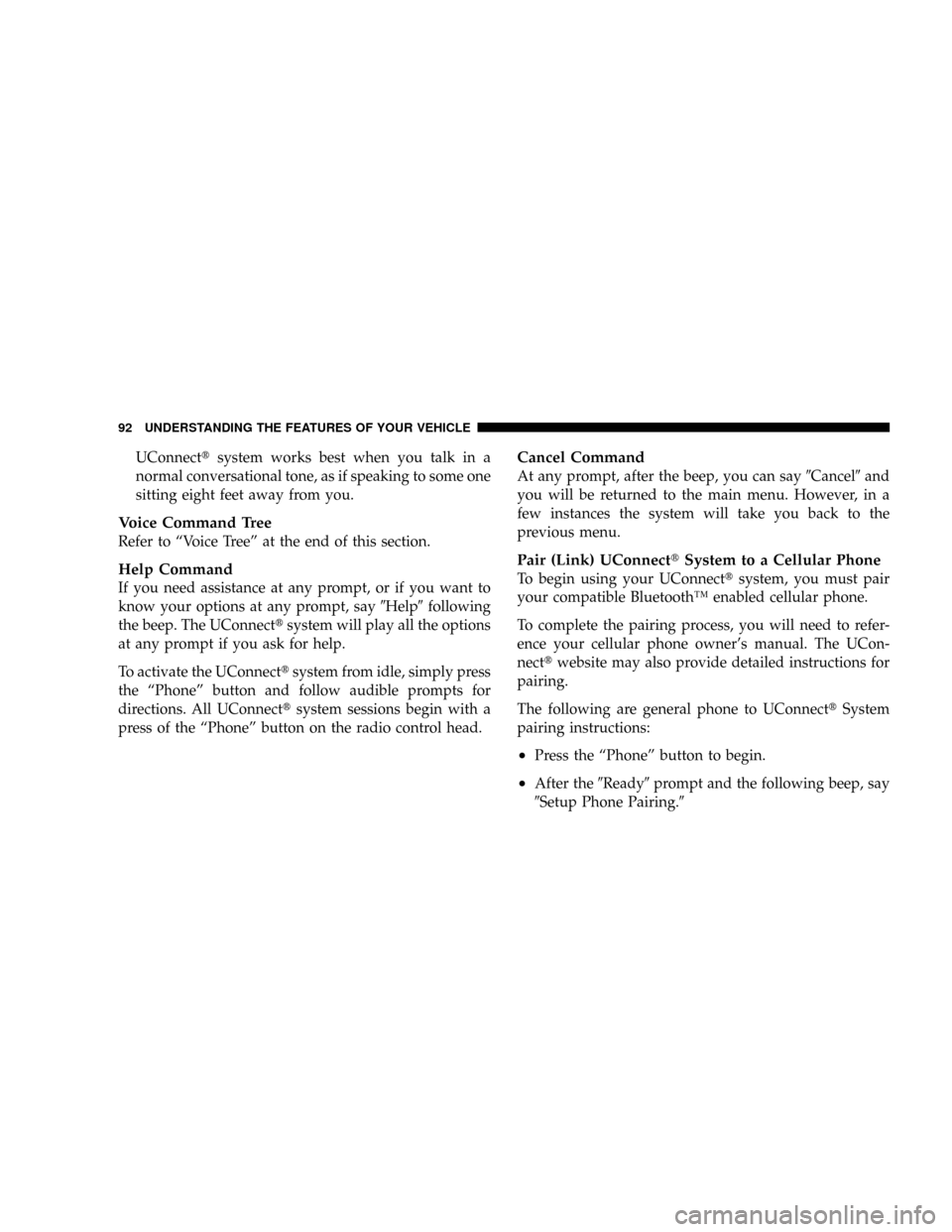
UConnecttsystem works best when you talk in a
normal conversational tone, as if speaking to some one
sitting eight feet away from you.
Voice Command Tree
Refer to ªVoice Treeº at the end of this section.
Help Command
If you need assistance at any prompt, or if you want to
know your options at any prompt, say9Help9following
the beep. The UConnecttsystem will play all the options
at any prompt if you ask for help.
To activate the UConnecttsystem from idle, simply press
the ªPhoneº button and follow audible prompts for
directions. All UConnecttsystem sessions begin with a
press of the ªPhoneº button on the radio control head.
Cancel Command
At any prompt, after the beep, you can say9Cancel9and
you will be returned to the main menu. However, in a
few instances the system will take you back to the
previous menu.
Pair (Link) UConnecttSystem to a Cellular Phone
To begin using your UConnecttsystem, you must pair
your compatible BluetoothŸ enabled cellular phone.
To complete the pairing process, you will need to refer-
ence your cellular phone owner's manual. The UCon-
necttwebsite may also provide detailed instructions for
pairing.
The following are general phone to UConnecttSystem
pairing instructions:
²Press the ªPhoneº button to begin.
²After the9Ready9prompt and the following beep, say
9Setup Phone Pairing.9
92 UNDERSTANDING THE FEATURES OF YOUR VEHICLE
Page 93 of 482
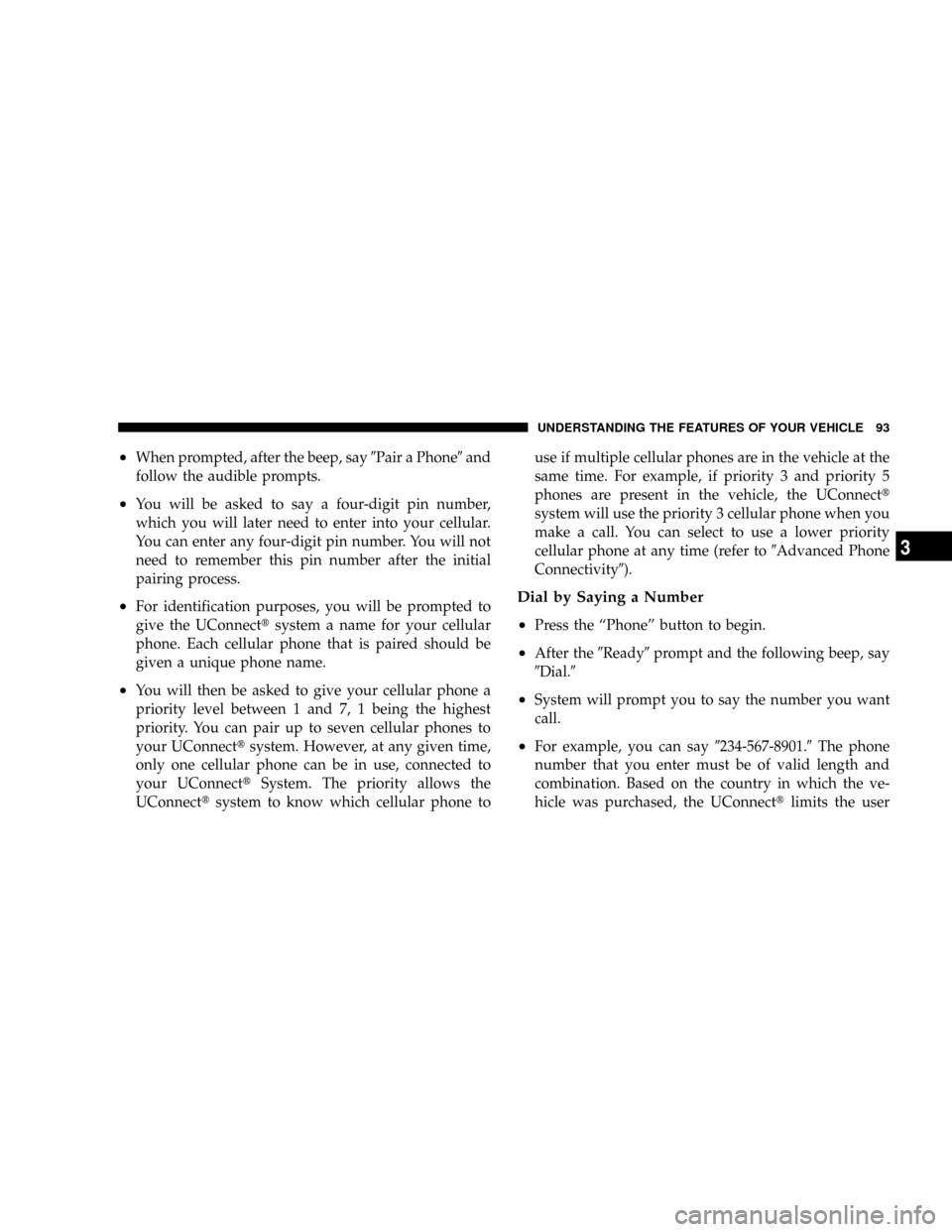
²When prompted, after the beep, say9Pair a Phone9and
follow the audible prompts.
²You will be asked to say a four-digit pin number,
which you will later need to enter into your cellular.
You can enter any four-digit pin number. You will not
need to remember this pin number after the initial
pairing process.
²For identification purposes, you will be prompted to
give the UConnecttsystem a name for your cellular
phone. Each cellular phone that is paired should be
given a unique phone name.
²You will then be asked to give your cellular phone a
priority level between 1 and 7, 1 being the highest
priority. You can pair up to seven cellular phones to
your UConnecttsystem. However, at any given time,
only one cellular phone can be in use, connected to
your UConnecttSystem. The priority allows the
UConnecttsystem to know which cellular phone touse if multiple cellular phones are in the vehicle at the
same time. For example, if priority 3 and priority 5
phones are present in the vehicle, the UConnectt
system will use the priority 3 cellular phone when you
make a call. You can select to use a lower priority
cellular phone at any time (refer to9Advanced Phone
Connectivity9).
Dial by Saying a Number
²
Press the ªPhoneº button to begin.
²After the9Ready9prompt and the following beep, say
9Dial.9
²System will prompt you to say the number you want
call.
²For example, you can say9234-567-8901.9The phone
number that you enter must be of valid length and
combination. Based on the country in which the ve-
hicle was purchased, the UConnecttlimits the user
UNDERSTANDING THE FEATURES OF YOUR VEHICLE 93
3
Page 94 of 482
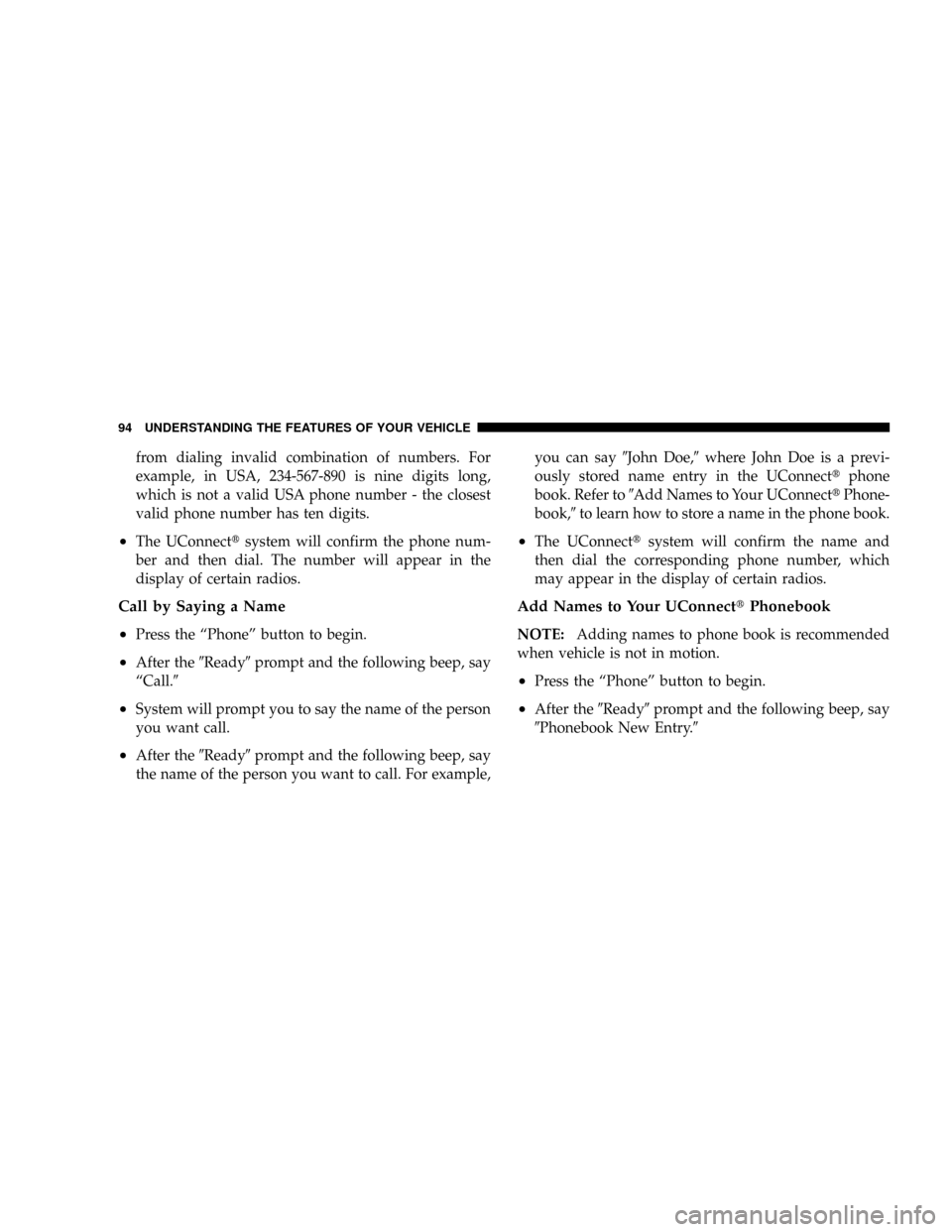
from dialing invalid combination of numbers. For
example, in USA, 234-567-890 is nine digits long,
which is not a valid USA phone number - the closest
valid phone number has ten digits.
²The UConnecttsystem will confirm the phone num-
ber and then dial. The number will appear in the
display of certain radios.
Call by Saying a Name
²
Press the ªPhoneº button to begin.
²After the9Ready9prompt and the following beep, say
ªCall.9
²System will prompt you to say the name of the person
you want call.
²After the9Ready9prompt and the following beep, say
the name of the person you want to call. For example,you can say9John Doe,9where John Doe is a previ-
ously stored name entry in the UConnecttphone
book. Refer to9Add Names to Your UConnecttPhone-
book,9to learn how to store a name in the phone book.
²The UConnecttsystem will confirm the name and
then dial the corresponding phone number, which
may appear in the display of certain radios.
Add Names to Your UConnecttPhonebook
NOTE:Adding names to phone book is recommended
when vehicle is not in motion.
²Press the ªPhoneº button to begin.
²After the9Ready9prompt and the following beep, say
9Phonebook New Entry.9
94 UNDERSTANDING THE FEATURES OF YOUR VEHICLE
Page 95 of 482
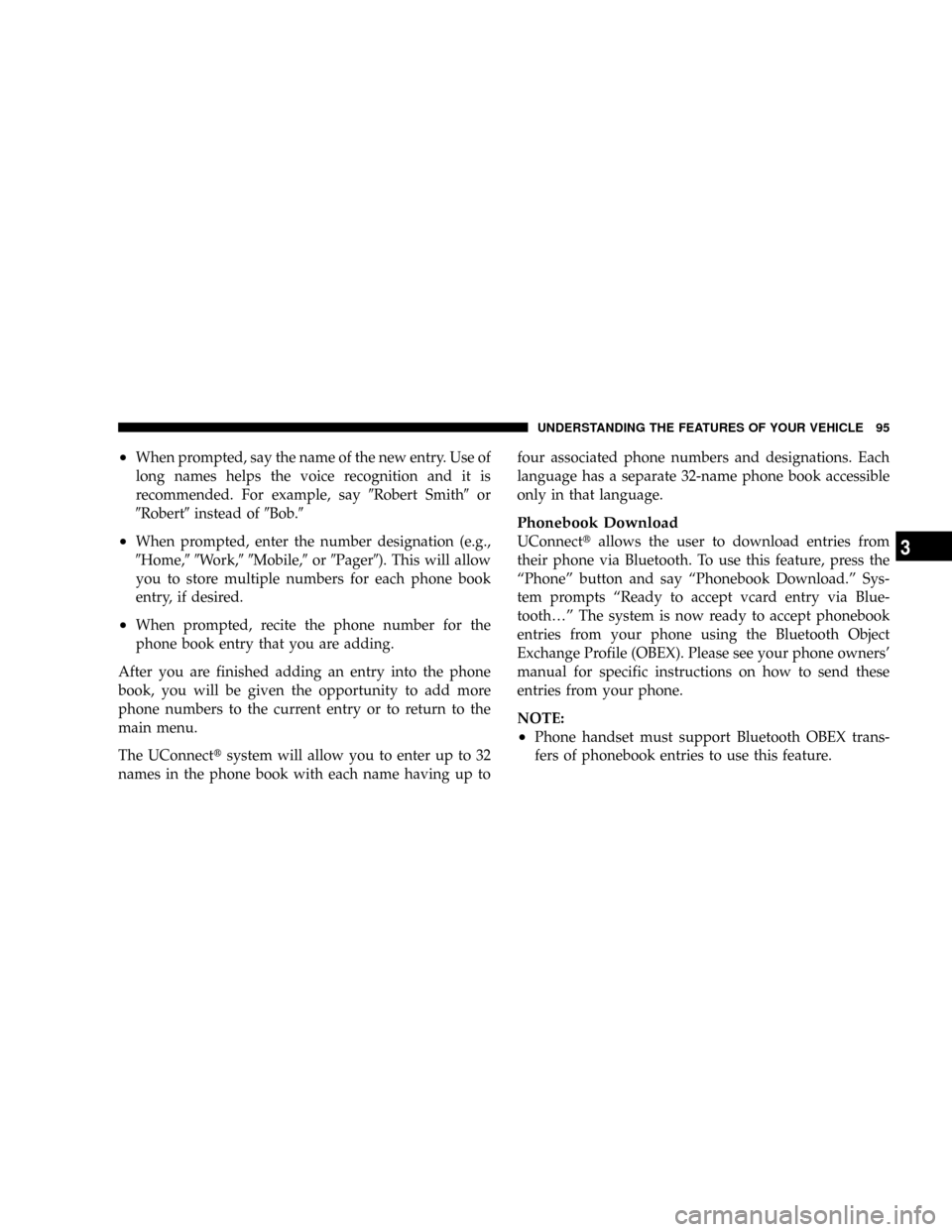
²When prompted, say the name of the new entry. Use of
long names helps the voice recognition and it is
recommended. For example, say9Robert Smith9or
9Robert9instead of9Bob.9
²When prompted, enter the number designation (e.g.,
9Home,99Work,99Mobile,9or9Pager9). This will allow
you to store multiple numbers for each phone book
entry, if desired.
²When prompted, recite the phone number for the
phone book entry that you are adding.
After you are finished adding an entry into the phone
book, you will be given the opportunity to add more
phone numbers to the current entry or to return to the
main menu.
The UConnecttsystem will allow you to enter up to 32
names in the phone book with each name having up tofour associated phone numbers and designations. Each
language has a separate 32-name phone book accessible
only in that language.
Phonebook Download
UConnecttallows the user to download entries from
their phone via Bluetooth. To use this feature, press the
ªPhoneº button and say ªPhonebook Download.º Sys-
tem prompts ªReady to accept vcard entry via Blue-
tooth¼º The system is now ready to accept phonebook
entries from your phone using the Bluetooth Object
Exchange Profile (OBEX). Please see your phone owners'
manual for specific instructions on how to send these
entries from your phone.
NOTE:
²Phone handset must support Bluetooth OBEX trans-
fers of phonebook entries to use this feature.
UNDERSTANDING THE FEATURES OF YOUR VEHICLE 95
3
Page 96 of 482
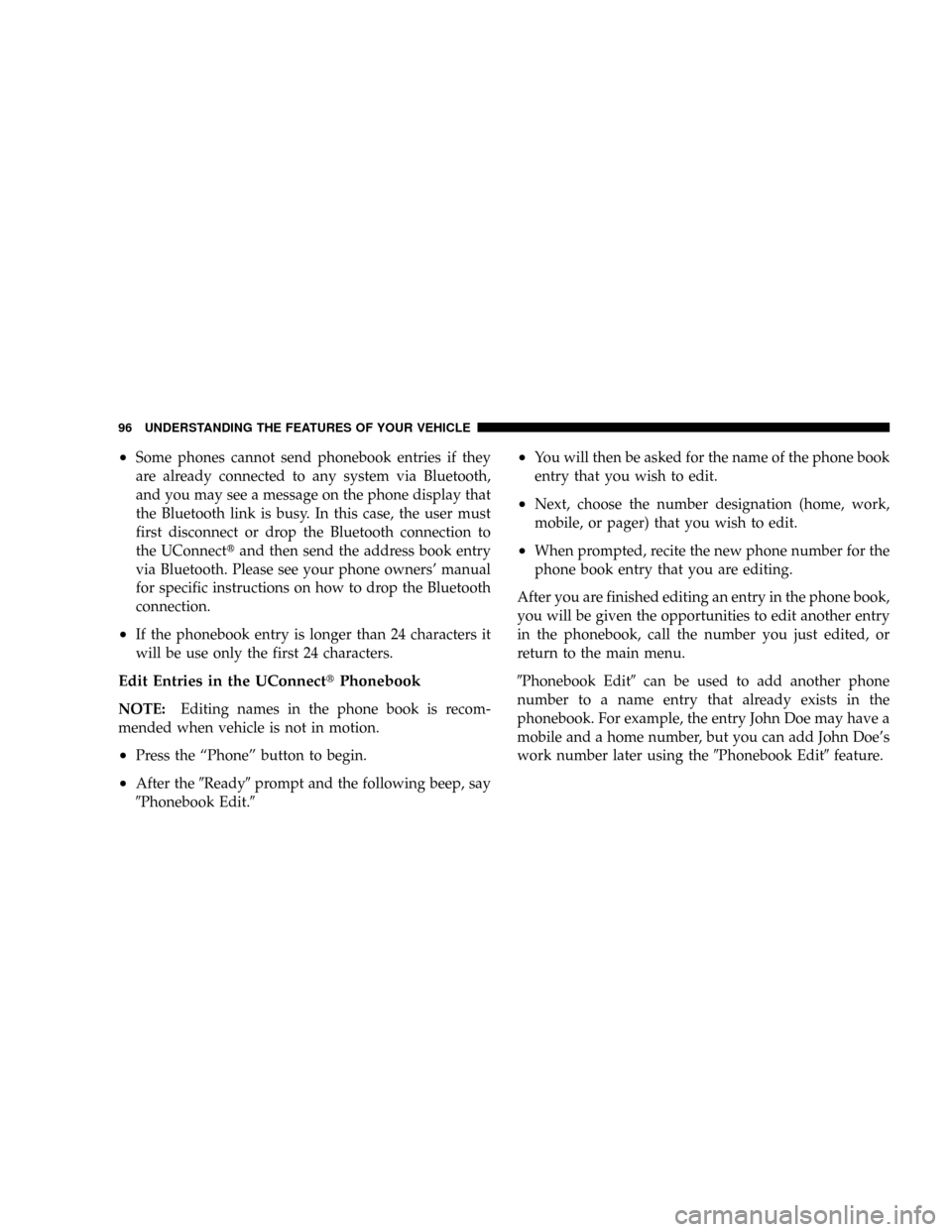
²Some phones cannot send phonebook entries if they
are already connected to any system via Bluetooth,
and you may see a message on the phone display that
the Bluetooth link is busy. In this case, the user must
first disconnect or drop the Bluetooth connection to
the UConnecttand then send the address book entry
via Bluetooth. Please see your phone owners' manual
for specific instructions on how to drop the Bluetooth
connection.
²If the phonebook entry is longer than 24 characters it
will be use only the first 24 characters.
Edit Entries in the UConnecttPhonebook
NOTE:Editing names in the phone book is recom-
mended when vehicle is not in motion.
²Press the ªPhoneº button to begin.
²After the9Ready9prompt and the following beep, say
9Phonebook Edit.9
²You will then be asked for the name of the phone book
entry that you wish to edit.
²Next, choose the number designation (home, work,
mobile, or pager) that you wish to edit.
²When prompted, recite the new phone number for the
phone book entry that you are editing.
After you are finished editing an entry in the phone book,
you will be given the opportunities to edit another entry
in the phonebook, call the number you just edited, or
return to the main menu.
9Phonebook Edit9can be used to add another phone
number to a name entry that already exists in the
phonebook. For example, the entry John Doe may have a
mobile and a home number, but you can add John Doe's
work number later using the9Phonebook Edit9feature.
96 UNDERSTANDING THE FEATURES OF YOUR VEHICLE
Page 97 of 482
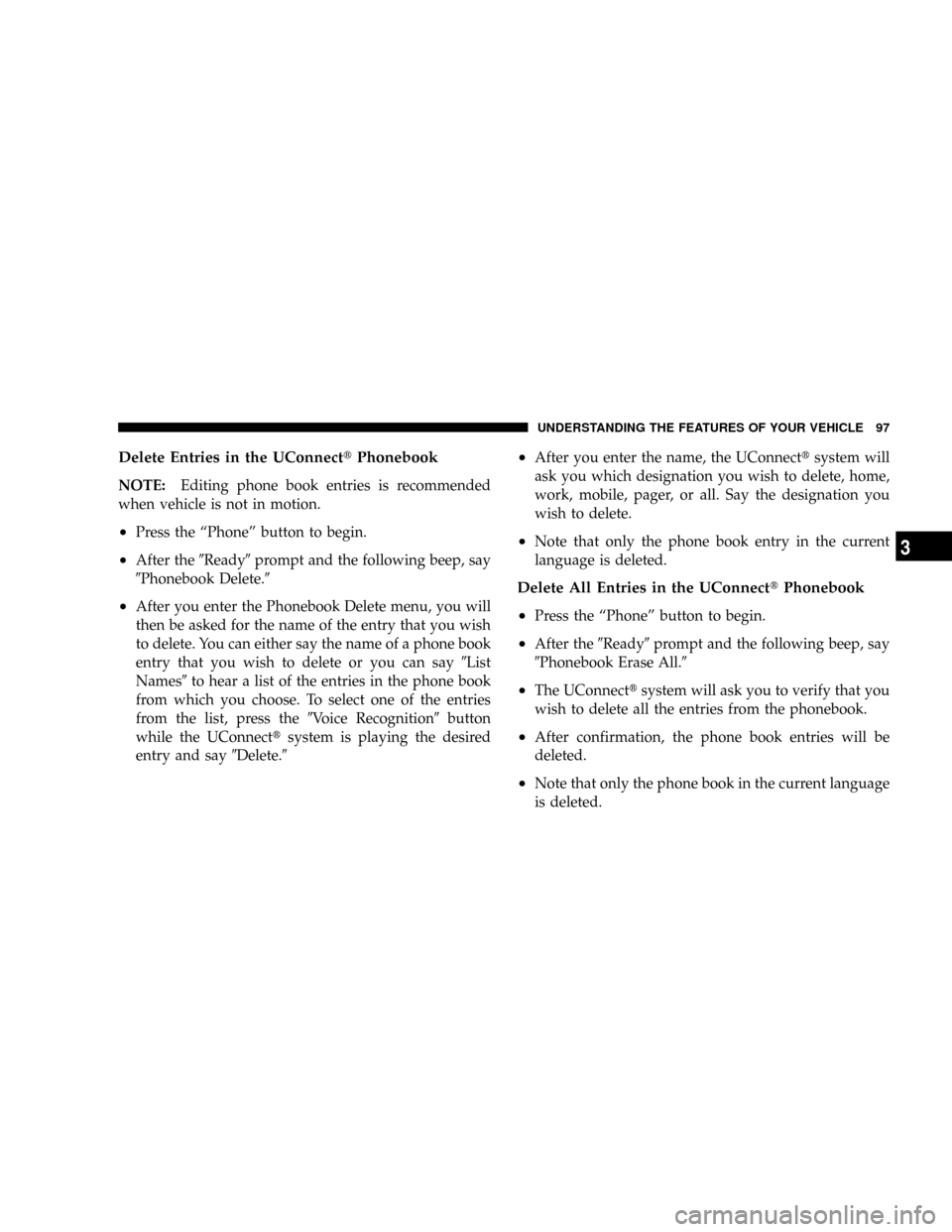
Delete Entries in the UConnecttPhonebook
NOTE:Editing phone book entries is recommended
when vehicle is not in motion.
²Press the ªPhoneº button to begin.
²After the9Ready9prompt and the following beep, say
9Phonebook Delete.9
²After you enter the Phonebook Delete menu, you will
then be asked for the name of the entry that you wish
to delete. You can either say the name of a phone book
entry that you wish to delete or you can say9List
Names9to hear a list of the entries in the phone book
from which you choose. To select one of the entries
from the list, press the9Voice Recognition9button
while the UConnecttsystem is playing the desired
entry and say9Delete.9
²After you enter the name, the UConnecttsystem will
ask you which designation you wish to delete, home,
work, mobile, pager, or all. Say the designation you
wish to delete.
²Note that only the phone book entry in the current
language is deleted.
Delete All Entries in the UConnecttPhonebook
²
Press the ªPhoneº button to begin.
²After the9Ready9prompt and the following beep, say
9Phonebook Erase All.9
²The UConnecttsystem will ask you to verify that you
wish to delete all the entries from the phonebook.
²After confirmation, the phone book entries will be
deleted.
²Note that only the phone book in the current language
is deleted.
UNDERSTANDING THE FEATURES OF YOUR VEHICLE 97
3
Page 98 of 482
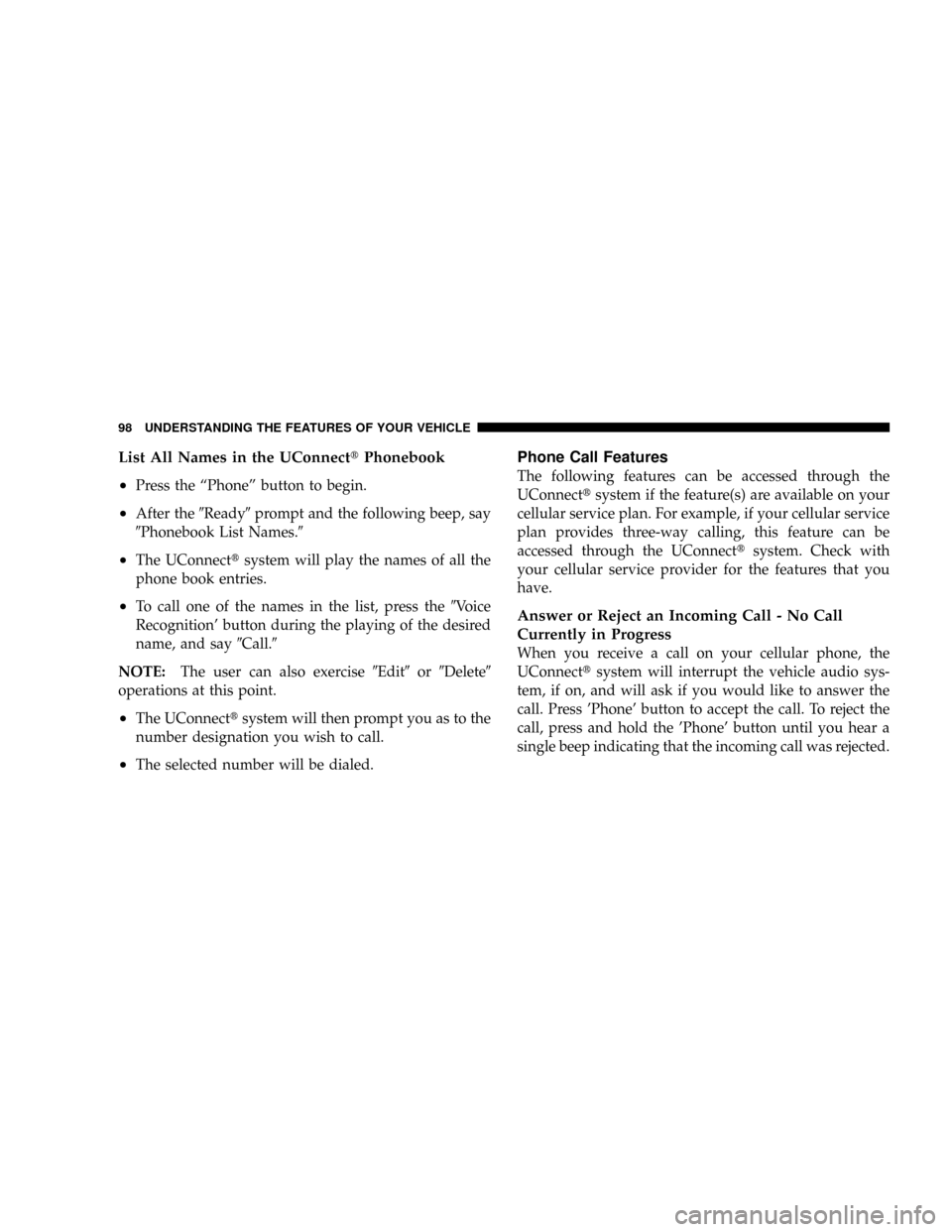
List All Names in the UConnecttPhonebook
²
Press the ªPhoneº button to begin.
²After the9Ready9prompt and the following beep, say
9Phonebook List Names.9
²The UConnecttsystem will play the names of all the
phone book entries.
²To call one of the names in the list, press the9Voice
Recognition' button during the playing of the desired
name, and say9Call.9
NOTE:The user can also exercise9Edit9or9Delete9
operations at this point.
²The UConnecttsystem will then prompt you as to the
number designation you wish to call.
²The selected number will be dialed.
Phone Call Features
The following features can be accessed through the
UConnecttsystem if the feature(s) are available on your
cellular service plan. For example, if your cellular service
plan provides three-way calling, this feature can be
accessed through the UConnecttsystem. Check with
your cellular service provider for the features that you
have.
Answer or Reject an Incoming Call - No Call
Currently in Progress
When you receive a call on your cellular phone, the
UConnecttsystem will interrupt the vehicle audio sys-
tem, if on, and will ask if you would like to answer the
call. Press 'Phone' button to accept the call. To reject the
call, press and hold the 'Phone' button until you hear a
single beep indicating that the incoming call was rejected.
98 UNDERSTANDING THE FEATURES OF YOUR VEHICLE
Page 99 of 482
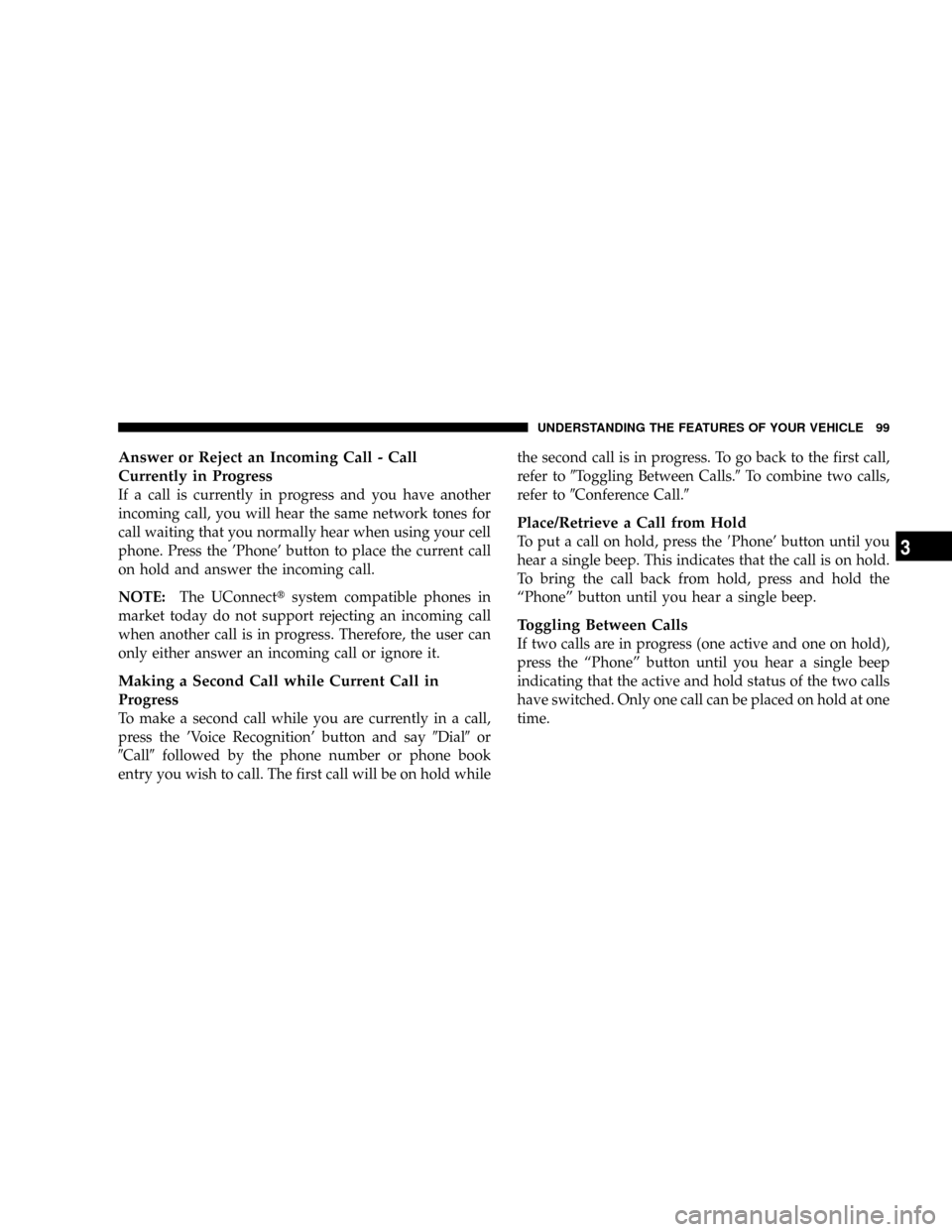
Answer or Reject an Incoming Call - Call
Currently in Progress
If a call is currently in progress and you have another
incoming call, you will hear the same network tones for
call waiting that you normally hear when using your cell
phone. Press the 'Phone' button to place the current call
on hold and answer the incoming call.
NOTE:The UConnecttsystem compatible phones in
market today do not support rejecting an incoming call
when another call is in progress. Therefore, the user can
only either answer an incoming call or ignore it.
Making a Second Call while Current Call in
Progress
To make a second call while you are currently in a call,
press the 'Voice Recognition' button and say9Dial9or
9Call9followed by the phone number or phone book
entry you wish to call. The first call will be on hold whilethe second call is in progress. To go back to the first call,
refer to9Toggling Between Calls.9To combine two calls,
refer to9Conference Call.9
Place/Retrieve a Call from Hold
To put a call on hold, press the8Phone' button until you
hear a single beep. This indicates that the call is on hold.
To bring the call back from hold, press and hold the
ªPhoneº button until you hear a single beep.
Toggling Between Calls
If two calls are in progress (one active and one on hold),
press the ªPhoneº button until you hear a single beep
indicating that the active and hold status of the two calls
have switched. Only one call can be placed on hold at one
time.
UNDERSTANDING THE FEATURES OF YOUR VEHICLE 99
3
Page 100 of 482
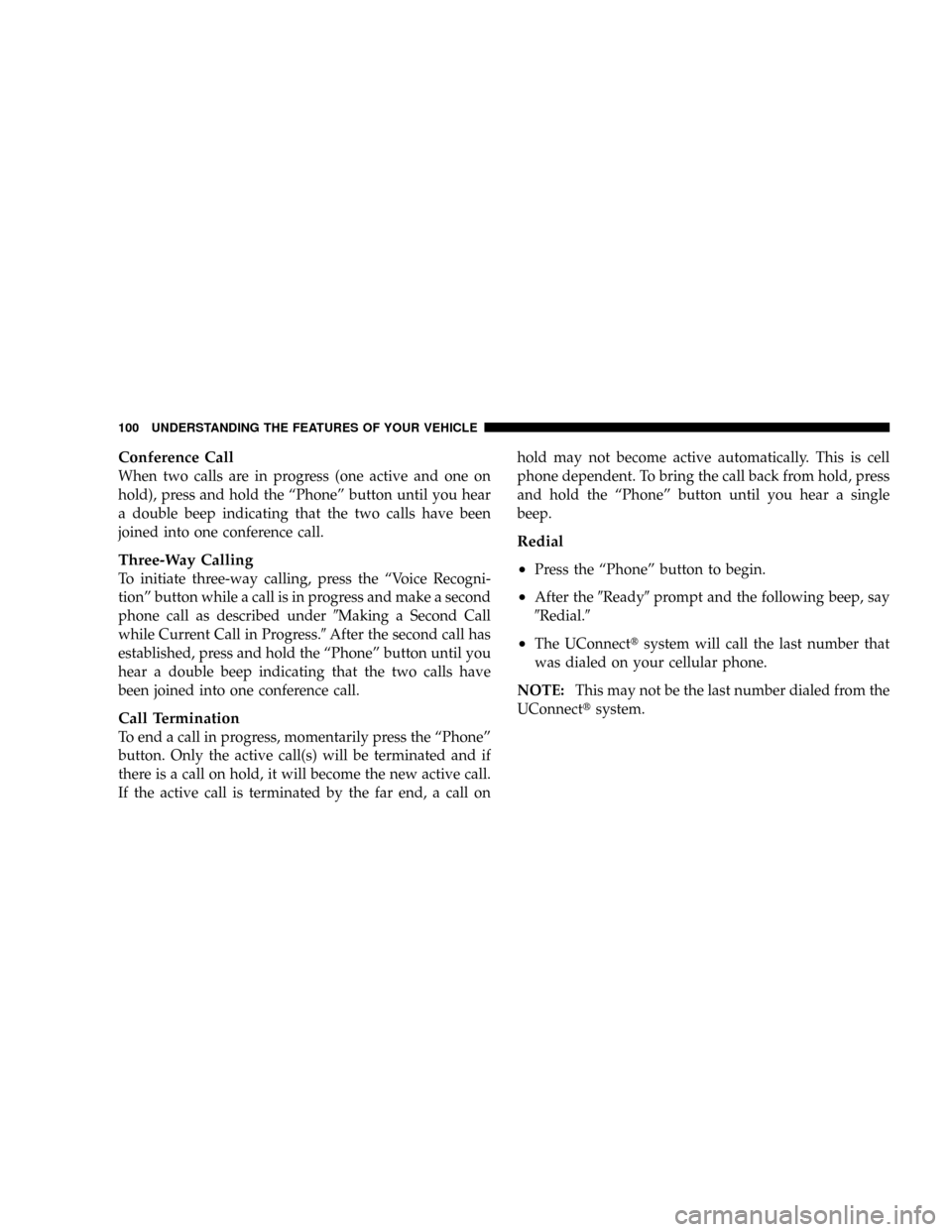
Conference Call
When two calls are in progress (one active and one on
hold), press and hold the ªPhoneº button until you hear
a double beep indicating that the two calls have been
joined into one conference call.
Three-Way Calling
To initiate three-way calling, press the ªVoice Recogni-
tionº button while a call is in progress and make a second
phone call as described under9Making a Second Call
while Current Call in Progress.9After the second call has
established, press and hold the ªPhoneº button until you
hear a double beep indicating that the two calls have
been joined into one conference call.
Call Termination
To end a call in progress, momentarily press the ªPhoneº
button. Only the active call(s) will be terminated and if
there is a call on hold, it will become the new active call.
If the active call is terminated by the far end, a call onhold may not become active automatically. This is cell
phone dependent. To bring the call back from hold, press
and hold the ªPhoneº button until you hear a single
beep.
Redial
²
Press the ªPhoneº button to begin.
²After the9Ready9prompt and the following beep, say
9Redial.9
²The UConnecttsystem will call the last number that
was dialed on your cellular phone.
NOTE:This may not be the last number dialed from the
UConnecttsystem.
100 UNDERSTANDING THE FEATURES OF YOUR VEHICLE