DODGE MAGNUM 2008 1.G Owners Manual
Manufacturer: DODGE, Model Year: 2008, Model line: MAGNUM, Model: DODGE MAGNUM 2008 1.GPages: 482, PDF Size: 6.94 MB
Page 101 of 482
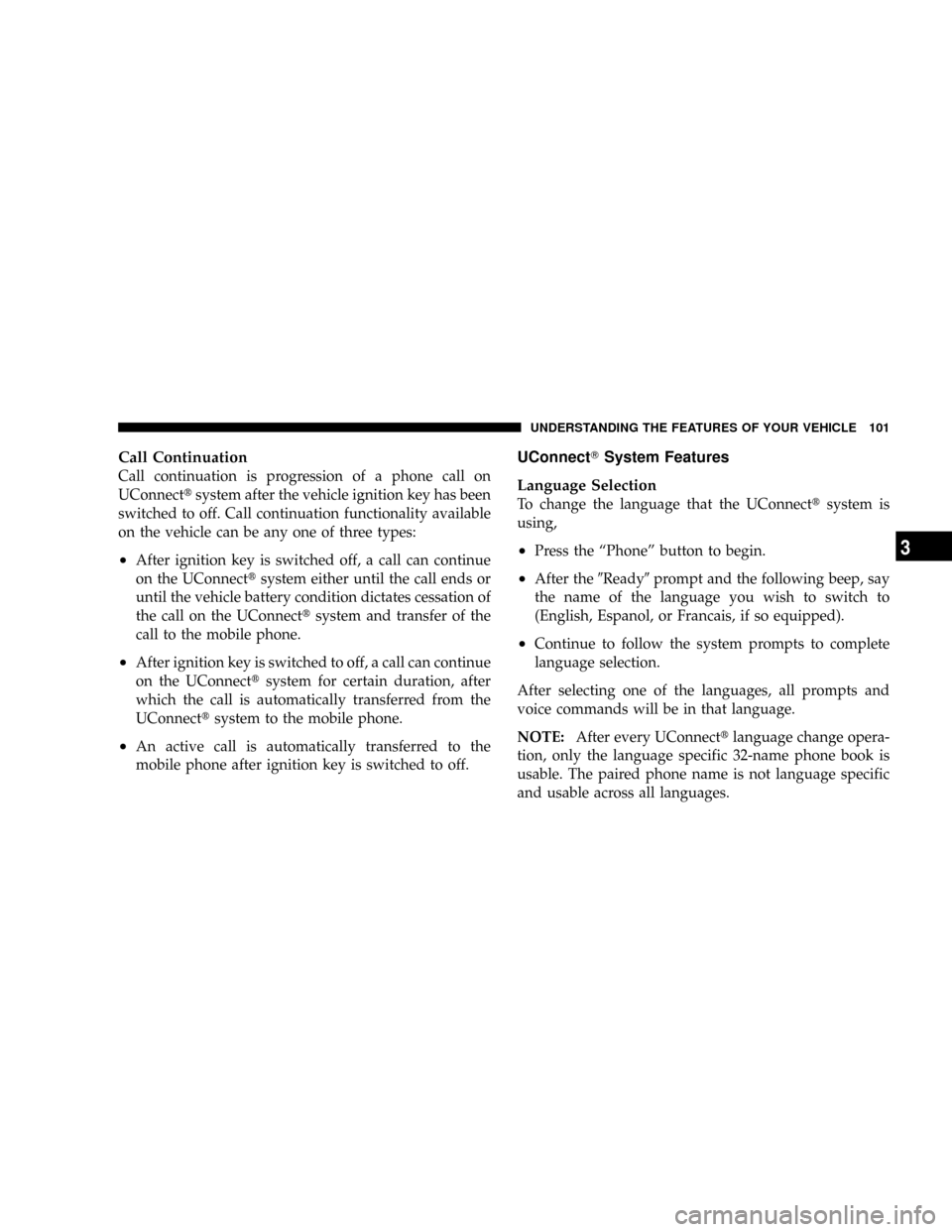
Call Continuation
Call continuation is progression of a phone call on
UConnecttsystem after the vehicle ignition key has been
switched to off. Call continuation functionality available
on the vehicle can be any one of three types:
²After ignition key is switched off, a call can continue
on the UConnecttsystem either until the call ends or
until the vehicle battery condition dictates cessation of
the call on the UConnecttsystem and transfer of the
call to the mobile phone.
²After ignition key is switched to off, a call can continue
on the UConnecttsystem for certain duration, after
which the call is automatically transferred from the
UConnecttsystem to the mobile phone.
²An active call is automatically transferred to the
mobile phone after ignition key is switched to off.
UConnectTSystem Features
Language Selection
To change the language that the UConnecttsystem is
using,
²Press the ªPhoneº button to begin.
²After the9Ready9prompt and the following beep, say
the name of the language you wish to switch to
(English, Espanol, or Francais, if so equipped).
²Continue to follow the system prompts to complete
language selection.
After selecting one of the languages, all prompts and
voice commands will be in that language.
NOTE:After every UConnecttlanguage change opera-
tion, only the language specific 32-name phone book is
usable. The paired phone name is not language specific
and usable across all languages.
UNDERSTANDING THE FEATURES OF YOUR VEHICLE 101
3
Page 102 of 482
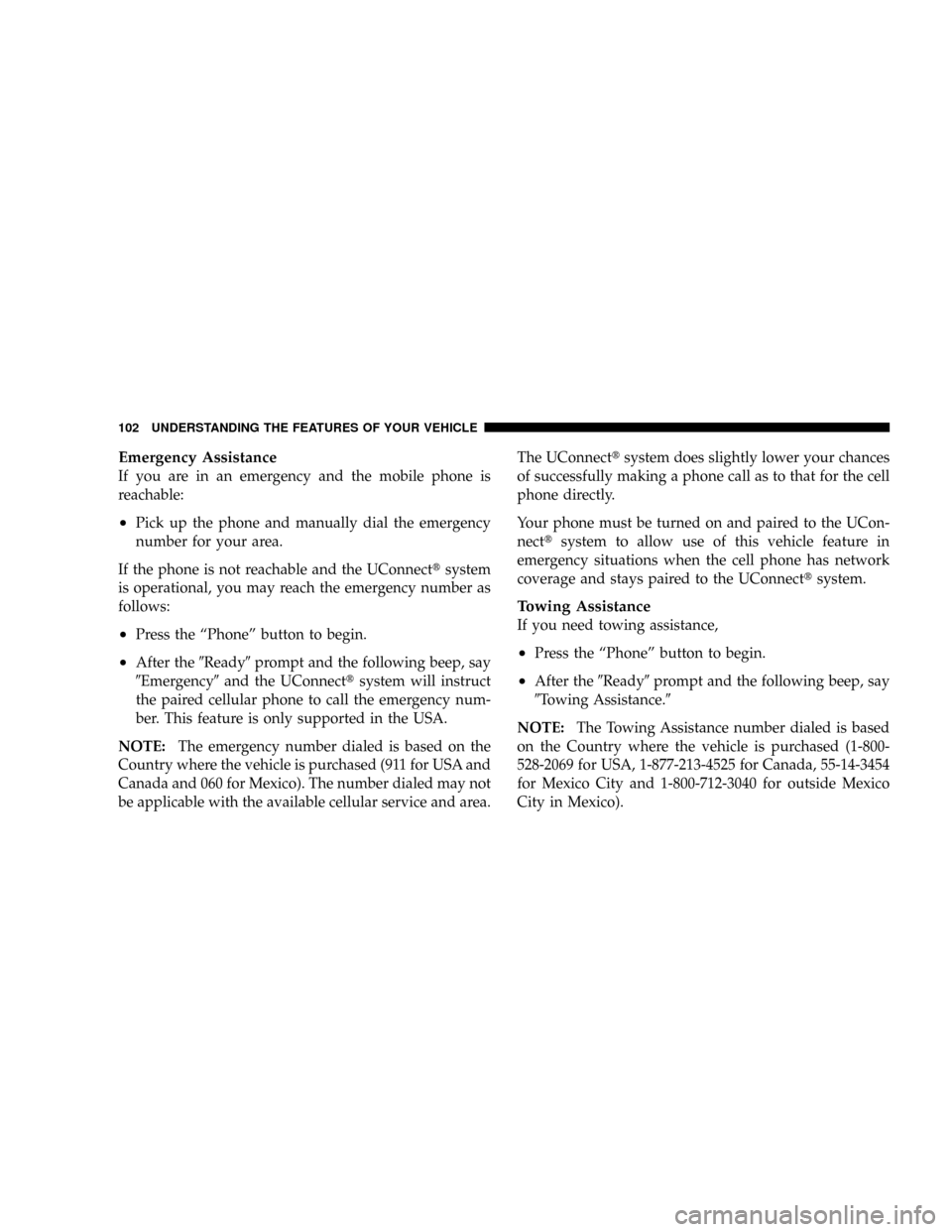
Emergency Assistance
If you are in an emergency and the mobile phone is
reachable:
²Pick up the phone and manually dial the emergency
number for your area.
If the phone is not reachable and the UConnecttsystem
is operational, you may reach the emergency number as
follows:
²Press the ªPhoneº button to begin.
²After the9Ready9prompt and the following beep, say
9Emergency9and the UConnecttsystem will instruct
the paired cellular phone to call the emergency num-
ber. This feature is only supported in the USA.
NOTE:The emergency number dialed is based on the
Country where the vehicle is purchased (911 for USA and
Canada and 060 for Mexico). The number dialed may not
be applicable with the available cellular service and area.The UConnecttsystem does slightly lower your chances
of successfully making a phone call as to that for the cell
phone directly.
Your phone must be turned on and paired to the UCon-
necttsystem to allow use of this vehicle feature in
emergency situations when the cell phone has network
coverage and stays paired to the UConnecttsystem.
Towing Assistance
If you need towing assistance,
²Press the ªPhoneº button to begin.
²After the9Ready9prompt and the following beep, say
9Towing Assistance.9
NOTE:The Towing Assistance number dialed is based
on the Country where the vehicle is purchased (1-800-
528-2069 for USA, 1-877-213-4525 for Canada, 55-14-3454
for Mexico City and 1-800-712-3040 for outside Mexico
City in Mexico).
102 UNDERSTANDING THE FEATURES OF YOUR VEHICLE
Page 103 of 482
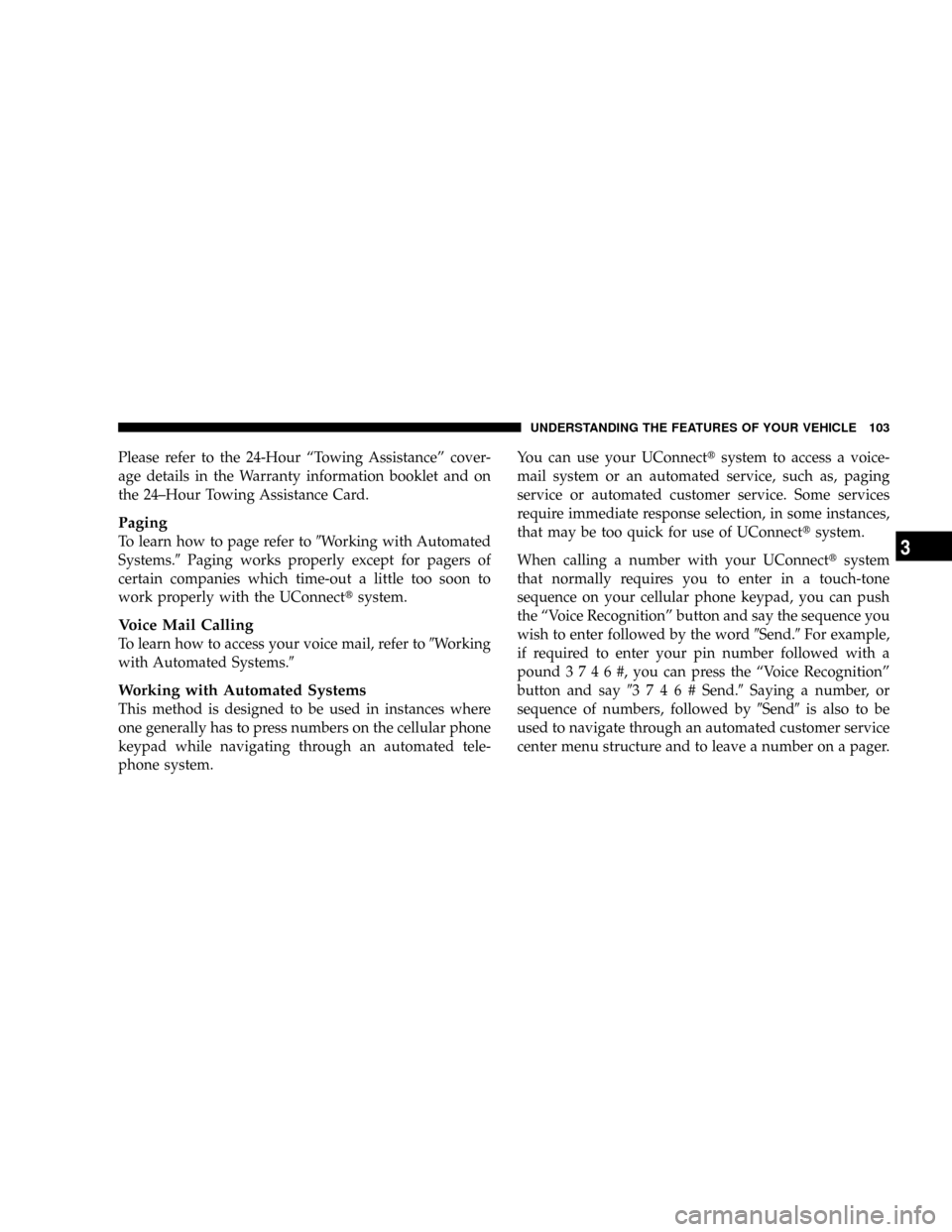
Please refer to the 24-Hour ªTowing Assistanceº cover-
age details in the Warranty information booklet and on
the 24±Hour Towing Assistance Card.
Paging
To learn how to page refer to9Working with Automated
Systems.9Paging works properly except for pagers of
certain companies which time-out a little too soon to
work properly with the UConnecttsystem.
Voice Mail Calling
To learn how to access your voice mail, refer to9Working
with Automated Systems.9
Working with Automated Systems
This method is designed to be used in instances where
one generally has to press numbers on the cellular phone
keypad while navigating through an automated tele-
phone system.You can use your UConnecttsystem to access a voice-
mail system or an automated service, such as, paging
service or automated customer service. Some services
require immediate response selection, in some instances,
that may be too quick for use of UConnecttsystem.
When calling a number with your UConnecttsystem
that normally requires you to enter in a touch-tone
sequence on your cellular phone keypad, you can push
the ªVoice Recognitionº button and say the sequence you
wish to enter followed by the word9Send.9For example,
if required to enter your pin number followed with a
pound3746#,youcanpresstheªVoice Recognitionº
button and say93746#Send.9Saying a number, or
sequence of numbers, followed by9Send9is also to be
used to navigate through an automated customer service
center menu structure and to leave a number on a pager.
UNDERSTANDING THE FEATURES OF YOUR VEHICLE 103
3
Page 104 of 482
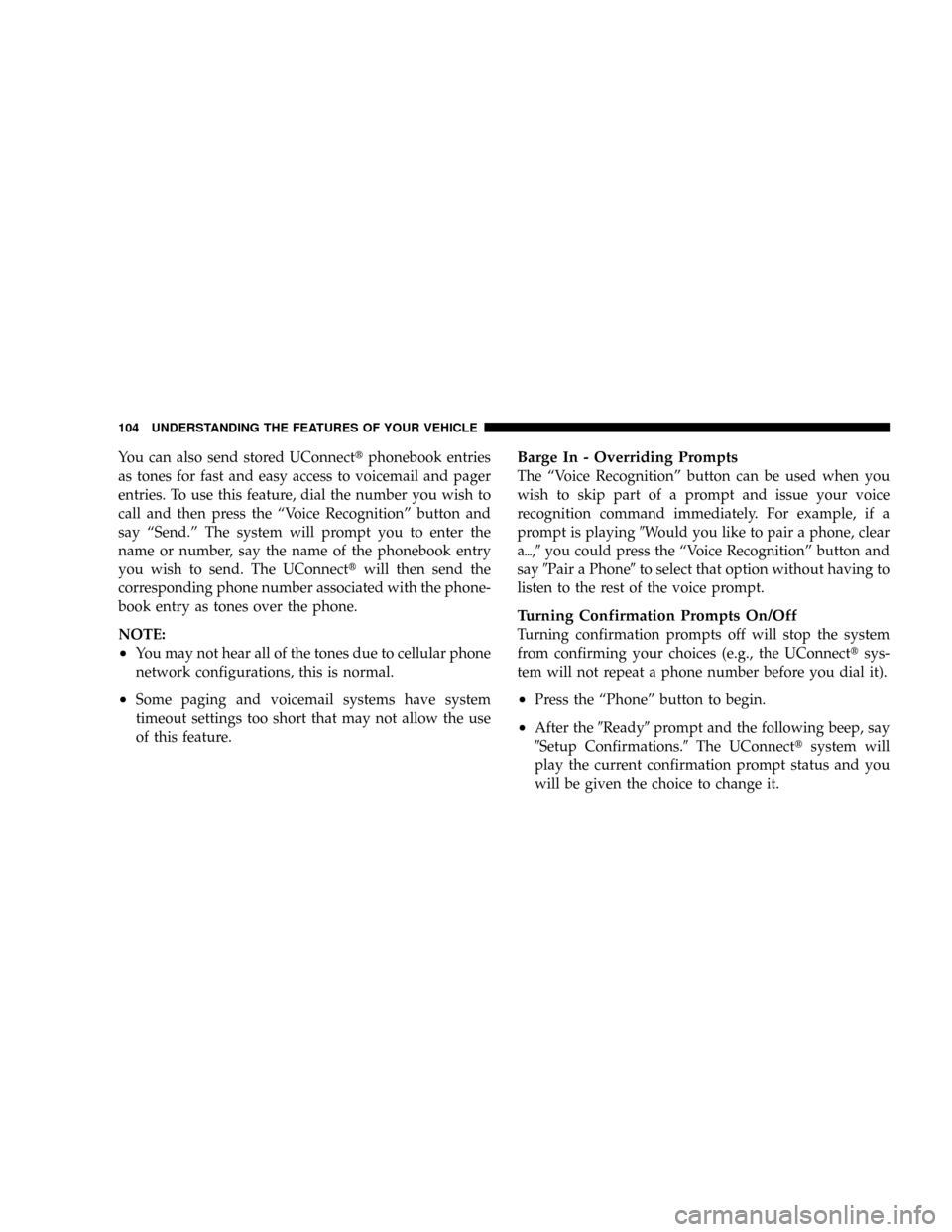
You can also send stored UConnecttphonebook entries
as tones for fast and easy access to voicemail and pager
entries. To use this feature, dial the number you wish to
call and then press the ªVoice Recognitionº button and
say ªSend.º The system will prompt you to enter the
name or number, say the name of the phonebook entry
you wish to send. The UConnecttwill then send the
corresponding phone number associated with the phone-
book entry as tones over the phone.
NOTE:
²You may not hear all of the tones due to cellular phone
network configurations, this is normal.
²Some paging and voicemail systems have system
timeout settings too short that may not allow the use
of this feature.
Barge In - Overriding Prompts
The ªVoice Recognitionº button can be used when you
wish to skip part of a prompt and issue your voice
recognition command immediately. For example, if a
prompt is playing9Would you like to pair a phone, clear
a{,9you could press the ªVoice Recognitionº button and
say9Pair a Phone9to select that option without having to
listen to the rest of the voice prompt.
Turning Confirmation Prompts On/Off
Turning confirmation prompts off will stop the system
from confirming your choices (e.g., the UConnecttsys-
tem will not repeat a phone number before you dial it).
²Press the ªPhoneº button to begin.
²After the9Ready9prompt and the following beep, say
9Setup Confirmations.9The UConnecttsystem will
play the current confirmation prompt status and you
will be given the choice to change it.
104 UNDERSTANDING THE FEATURES OF YOUR VEHICLE
Page 105 of 482
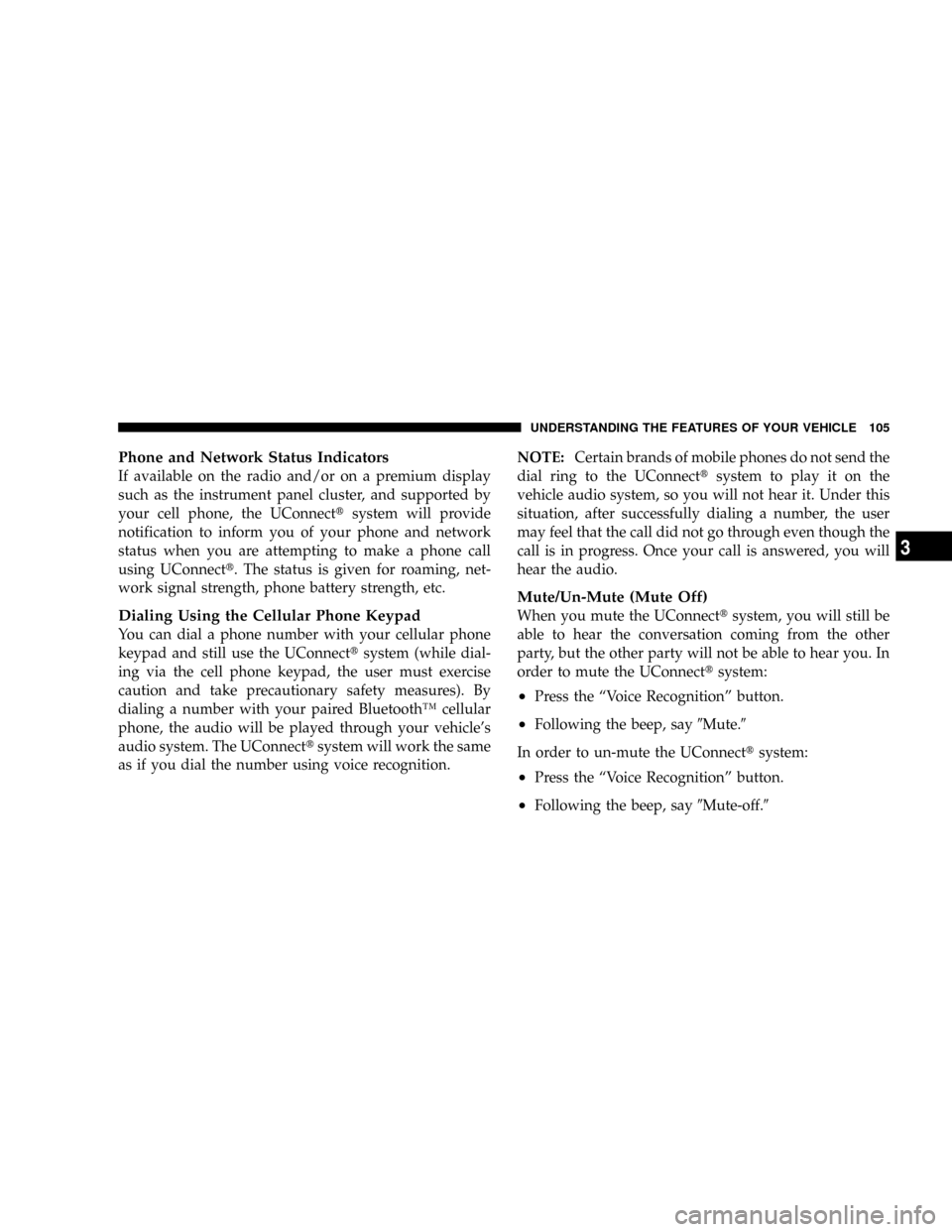
Phone and Network Status Indicators
If available on the radio and/or on a premium display
such as the instrument panel cluster, and supported by
your cell phone, the UConnecttsystem will provide
notification to inform you of your phone and network
status when you are attempting to make a phone call
using UConnectt. The status is given for roaming, net-
work signal strength, phone battery strength, etc.
Dialing Using the Cellular Phone Keypad
You can dial a phone number with your cellular phone
keypad and still use the UConnecttsystem (while dial-
ing via the cell phone keypad, the user must exercise
caution and take precautionary safety measures). By
dialing a number with your paired BluetoothŸ cellular
phone, the audio will be played through your vehicle's
audio system. The UConnecttsystem will work the same
as if you dial the number using voice recognition.NOTE:Certain brands of mobile phones do not send the
dial ring to the UConnecttsystem to play it on the
vehicle audio system, so you will not hear it. Under this
situation, after successfully dialing a number, the user
may feel that the call did not go through even though the
call is in progress. Once your call is answered, you will
hear the audio.
Mute/Un-Mute (Mute Off)
When you mute the UConnecttsystem, you will still be
able to hear the conversation coming from the other
party, but the other party will not be able to hear you. In
order to mute the UConnecttsystem:
²Press the ªVoice Recognitionº button.
²Following the beep, say9Mute.9
In order to un-mute the UConnecttsystem:
²Press the ªVoice Recognitionº button.
²Following the beep, say9Mute-off.9
UNDERSTANDING THE FEATURES OF YOUR VEHICLE 105
3
Page 106 of 482
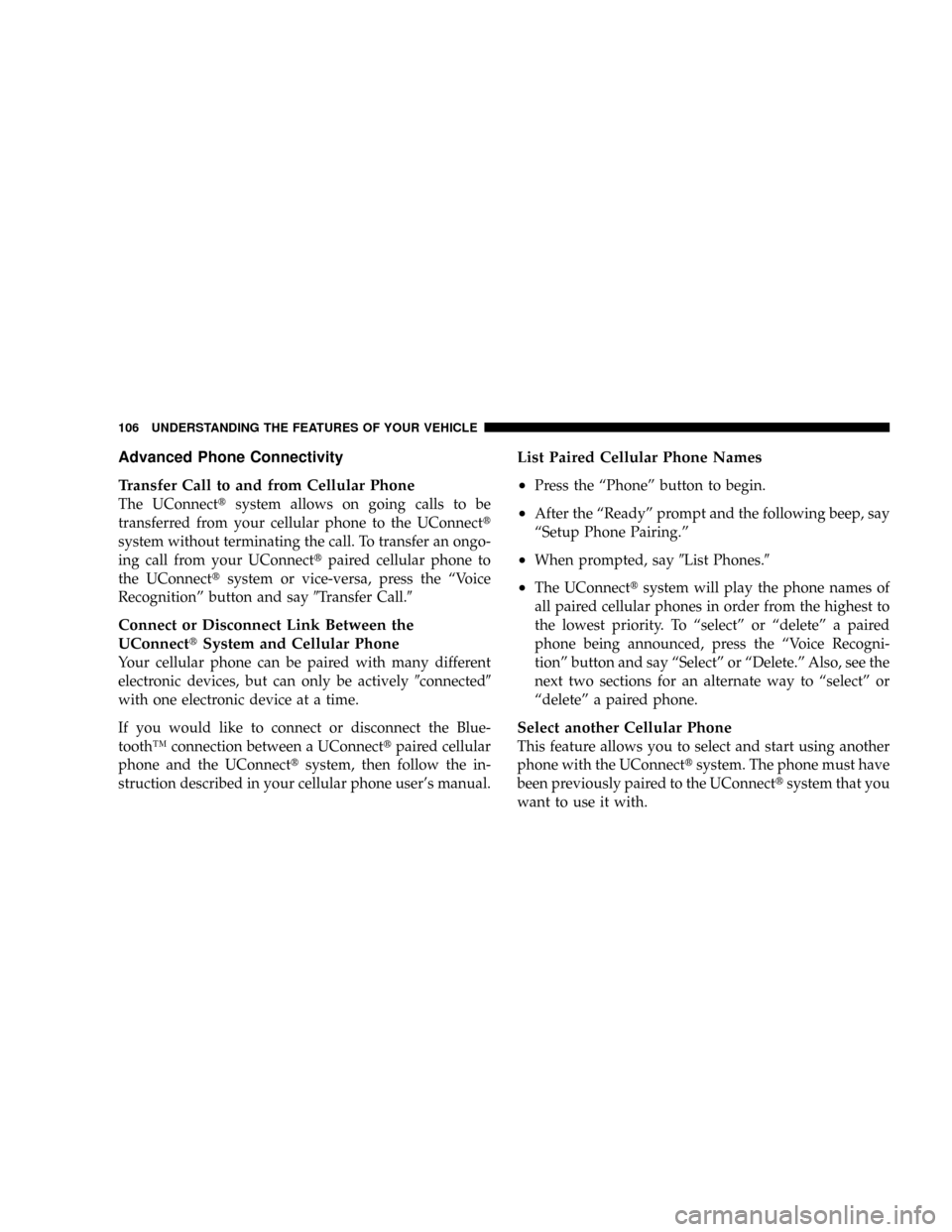
Advanced Phone Connectivity
Transfer Call to and from Cellular Phone
The UConnecttsystem allows on going calls to be
transferred from your cellular phone to the UConnectt
system without terminating the call. To transfer an ongo-
ing call from your UConnecttpaired cellular phone to
the UConnecttsystem or vice-versa, press the ªVoice
Recognitionº button and say9Transfer Call.9
Connect or Disconnect Link Between the
UConnecttSystem and Cellular Phone
Your cellular phone can be paired with many different
electronic devices, but can only be actively9connected9
with one electronic device at a time.
If you would like to connect or disconnect the Blue-
toothŸ connection between a UConnecttpaired cellular
phone and the UConnecttsystem, then follow the in-
struction described in your cellular phone user's manual.
List Paired Cellular Phone Names
²
Press the ªPhoneº button to begin.
²After the ªReadyº prompt and the following beep, say
ªSetup Phone Pairing.º
²When prompted, say9List Phones.9
²The UConnecttsystem will play the phone names of
all paired cellular phones in order from the highest to
the lowest priority. To ªselectº or ªdeleteº a paired
phone being announced, press the ªVoice Recogni-
tionº button and say ªSelectº or ªDelete.º Also, see the
next two sections for an alternate way to ªselectº or
ªdeleteº a paired phone.
Select another Cellular Phone
This feature allows you to select and start using another
phone with the UConnecttsystem. The phone must have
been previously paired to the UConnecttsystem that you
want to use it with.
106 UNDERSTANDING THE FEATURES OF YOUR VEHICLE
Page 107 of 482
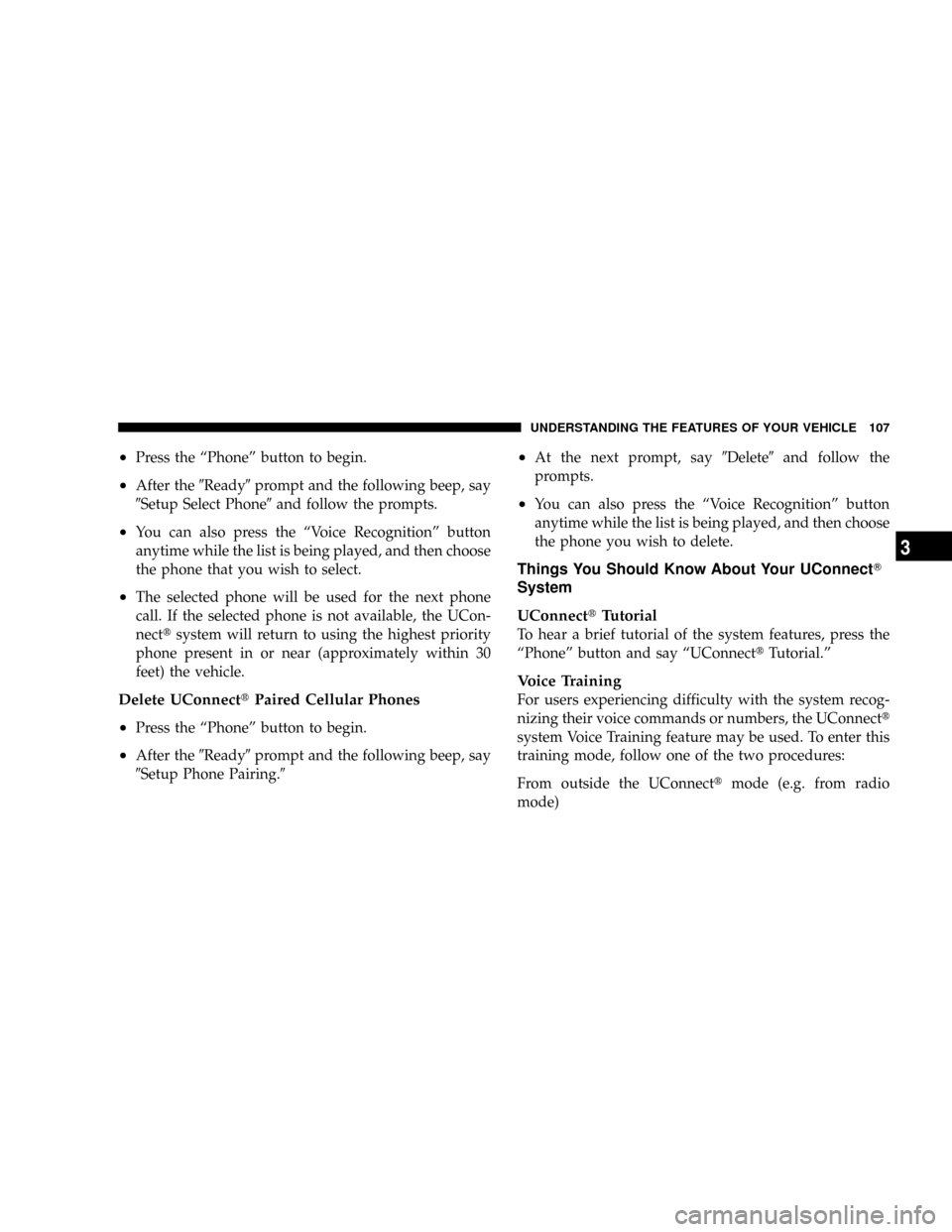
²Press the ªPhoneº button to begin.
²After the9Ready9prompt and the following beep, say
9Setup Select Phone9and follow the prompts.
²You can also press the ªVoice Recognitionº button
anytime while the list is being played, and then choose
the phone that you wish to select.
²The selected phone will be used for the next phone
call. If the selected phone is not available, the UCon-
necttsystem will return to using the highest priority
phone present in or near (approximately within 30
feet) the vehicle.
Delete UConnecttPaired Cellular Phones
²
Press the ªPhoneº button to begin.
²After the9Ready9prompt and the following beep, say
9Setup Phone Pairing.9
²At the next prompt, say9Delete9and follow the
prompts.
²You can also press the ªVoice Recognitionº button
anytime while the list is being played, and then choose
the phone you wish to delete.
Things You Should Know About Your UConnectT
System
UConnecttTutorial
To hear a brief tutorial of the system features, press the
ªPhoneº button and say ªUConnecttTutorial.º
Voice Training
For users experiencing difficulty with the system recog-
nizing their voice commands or numbers, the UConnectt
system Voice Training feature may be used. To enter this
training mode, follow one of the two procedures:
From outside the UConnecttmode (e.g. from radio
mode)
UNDERSTANDING THE FEATURES OF YOUR VEHICLE 107
3
Page 108 of 482
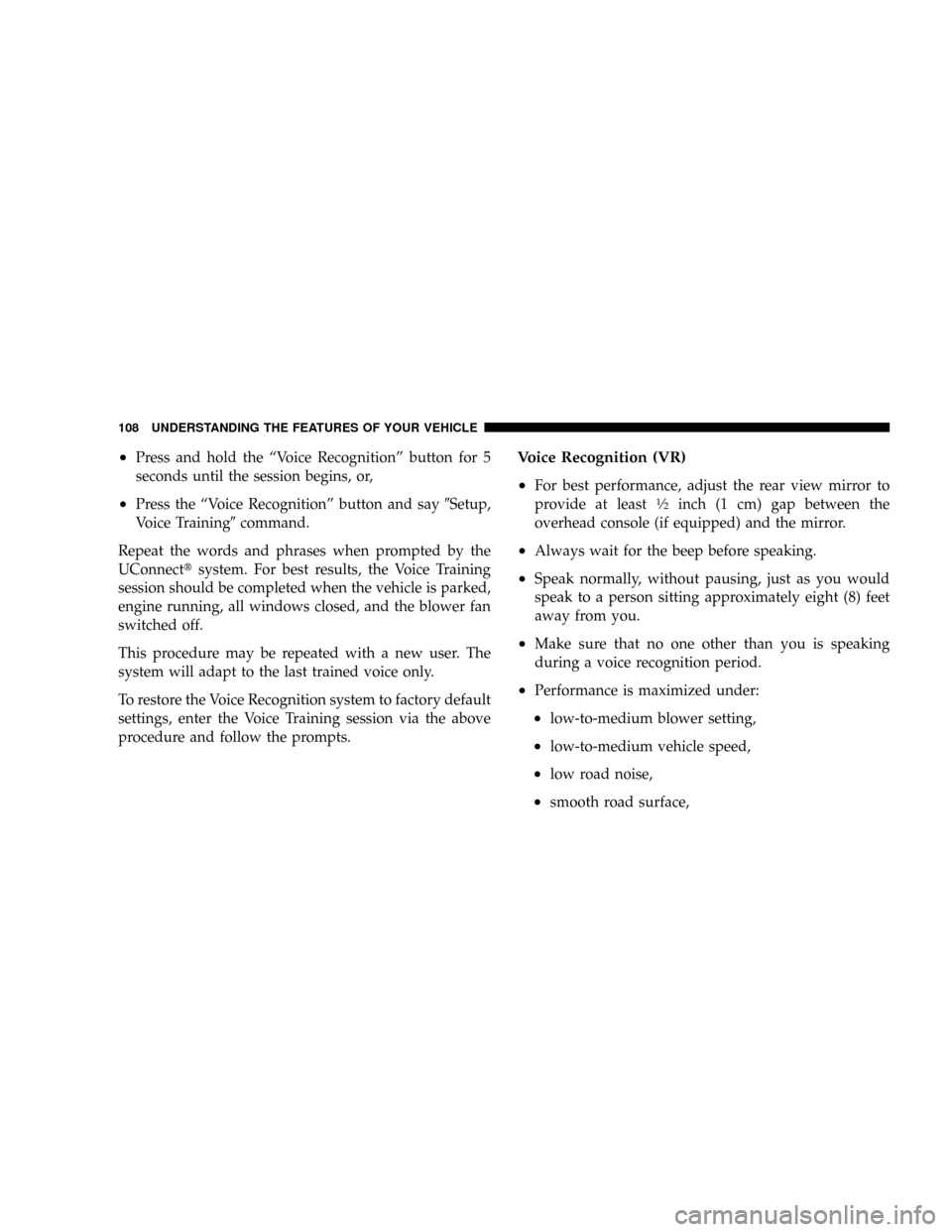
²Press and hold the ªVoice Recognitionº button for 5
seconds until the session begins, or,
²Press the ªVoice Recognitionº button and say9Setup,
Voice Training9command.
Repeat the words and phrases when prompted by the
UConnecttsystem. For best results, the Voice Training
session should be completed when the vehicle is parked,
engine running, all windows closed, and the blower fan
switched off.
This procedure may be repeated with a new user. The
system will adapt to the last trained voice only.
To restore the Voice Recognition system to factory default
settings, enter the Voice Training session via the above
procedure and follow the prompts.
Voice Recognition (VR)
²
For best performance, adjust the rear view mirror to
provide at least1¤2inch (1 cm) gap between the
overhead console (if equipped) and the mirror.
²Always wait for the beep before speaking.
²Speak normally, without pausing, just as you would
speak to a person sitting approximately eight (8) feet
away from you.
²Make sure that no one other than you is speaking
during a voice recognition period.
²Performance is maximized under:
²low-to-medium blower setting,
²low-to-medium vehicle speed,
²low road noise,
²smooth road surface,
108 UNDERSTANDING THE FEATURES OF YOUR VEHICLE
Page 109 of 482
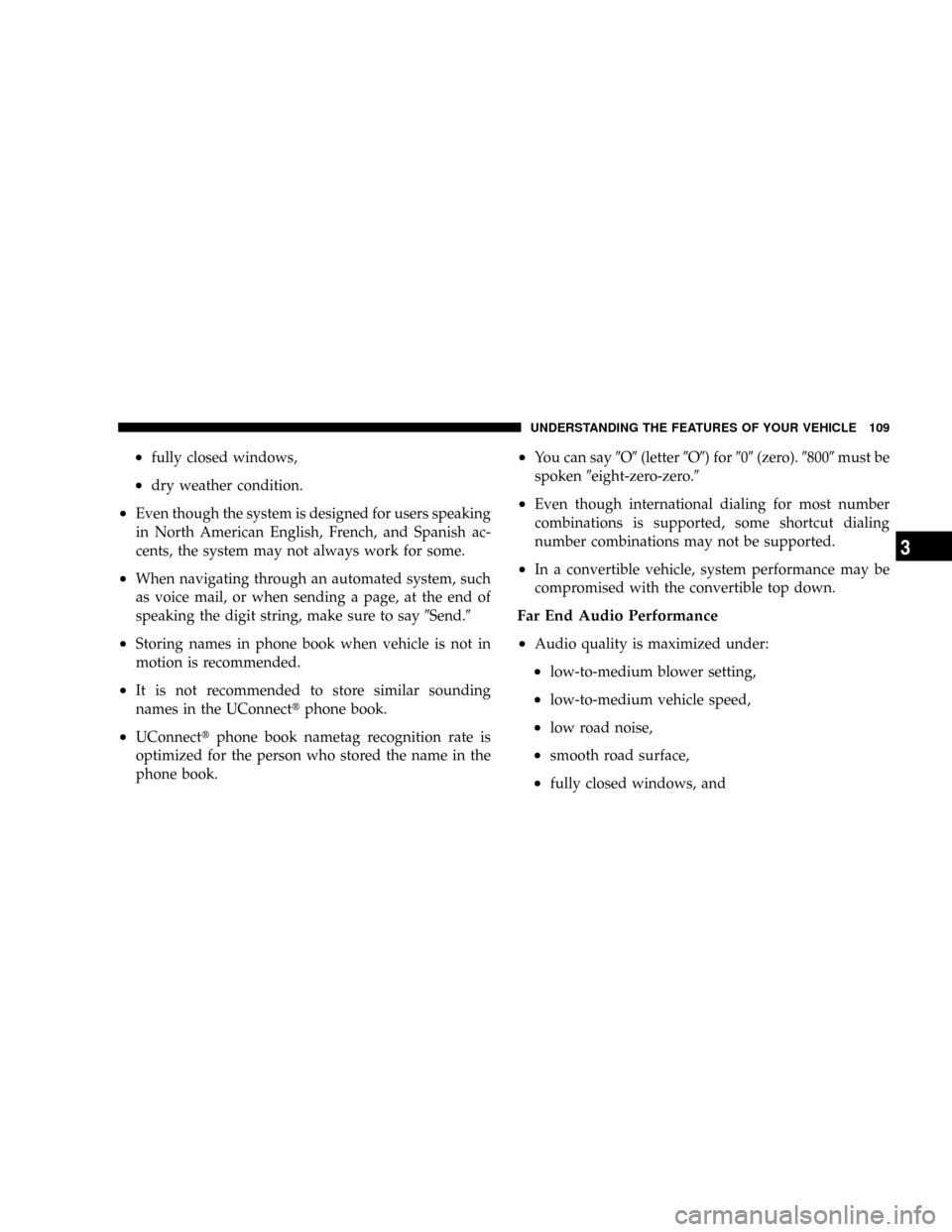
²fully closed windows,
²dry weather condition.
²Even though the system is designed for users speaking
in North American English, French, and Spanish ac-
cents, the system may not always work for some.
²When navigating through an automated system, such
as voice mail, or when sending a page, at the end of
speaking the digit string, make sure to say9Send.9
²Storing names in phone book when vehicle is not in
motion is recommended.
²It is not recommended to store similar sounding
names in the UConnecttphone book.
²UConnecttphone book nametag recognition rate is
optimized for the person who stored the name in the
phone book.
²You can say9O9(letter9O9) for909(zero).98009must be
spoken9eight-zero-zero.9
²Even though international dialing for most number
combinations is supported, some shortcut dialing
number combinations may not be supported.
²In a convertible vehicle, system performance may be
compromised with the convertible top down.
Far End Audio Performance
²
Audio quality is maximized under:
²low-to-medium blower setting,
²low-to-medium vehicle speed,
²low road noise,
²smooth road surface,
²fully closed windows, and
UNDERSTANDING THE FEATURES OF YOUR VEHICLE 109
3
Page 110 of 482
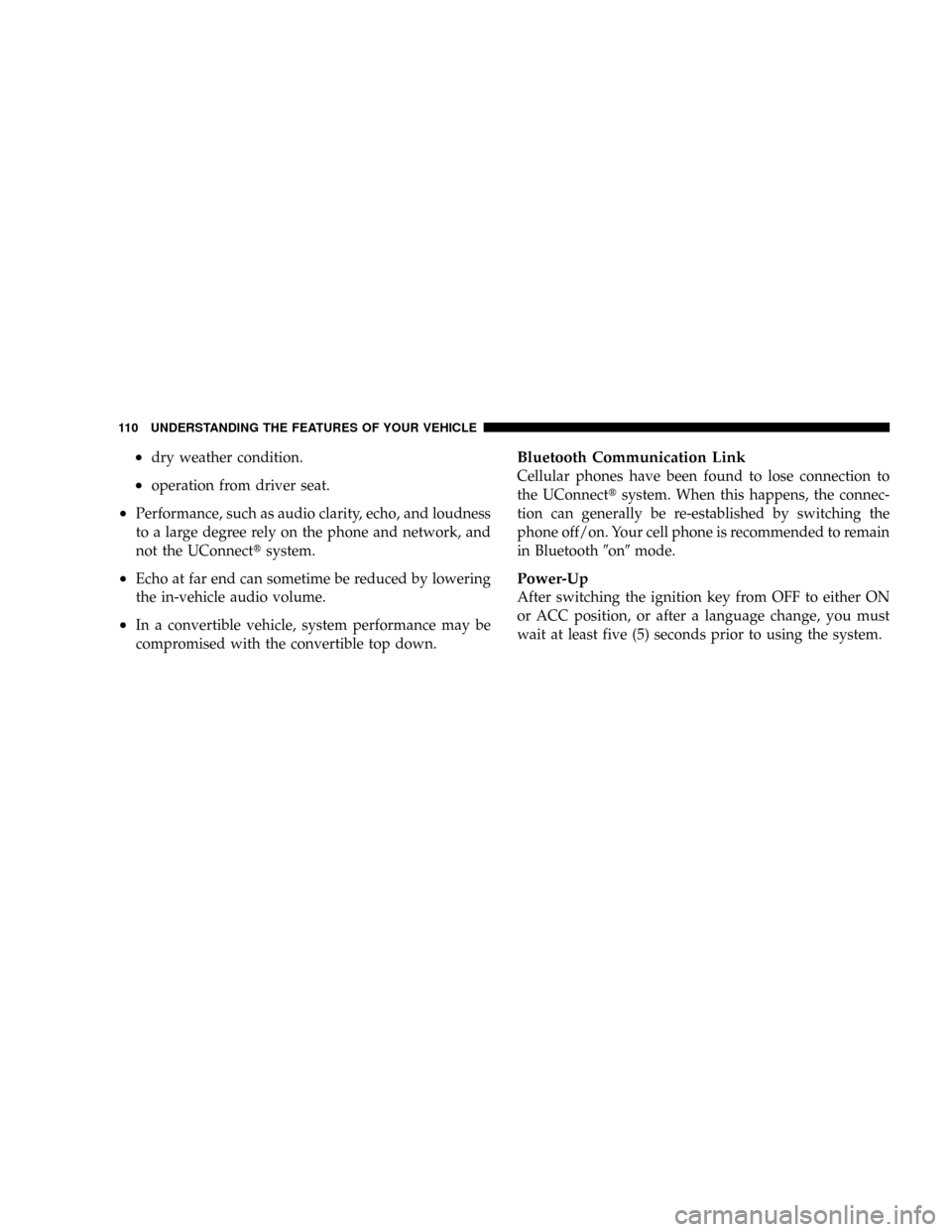
²dry weather condition.
²operation from driver seat.
²Performance, such as audio clarity, echo, and loudness
to a large degree rely on the phone and network, and
not the UConnecttsystem.
²Echo at far end can sometime be reduced by lowering
the in-vehicle audio volume.
²In a convertible vehicle, system performance may be
compromised with the convertible top down.
Bluetooth Communication Link
Cellular phones have been found to lose connection to
the UConnecttsystem. When this happens, the connec-
tion can generally be re-established by switching the
phone off/on. Your cell phone is recommended to remain
in Bluetooth9on9mode.
Power-Up
After switching the ignition key from OFF to either ON
or ACC position, or after a language change, you must
wait at least five (5) seconds prior to using the system.
110 UNDERSTANDING THE FEATURES OF YOUR VEHICLE