FIAT 500 2017 2.G Owners Manual
Manufacturer: FIAT, Model Year: 2017, Model line: 500, Model: FIAT 500 2017 2.GPages: 350, PDF Size: 3.01 MB
Page 151 of 350
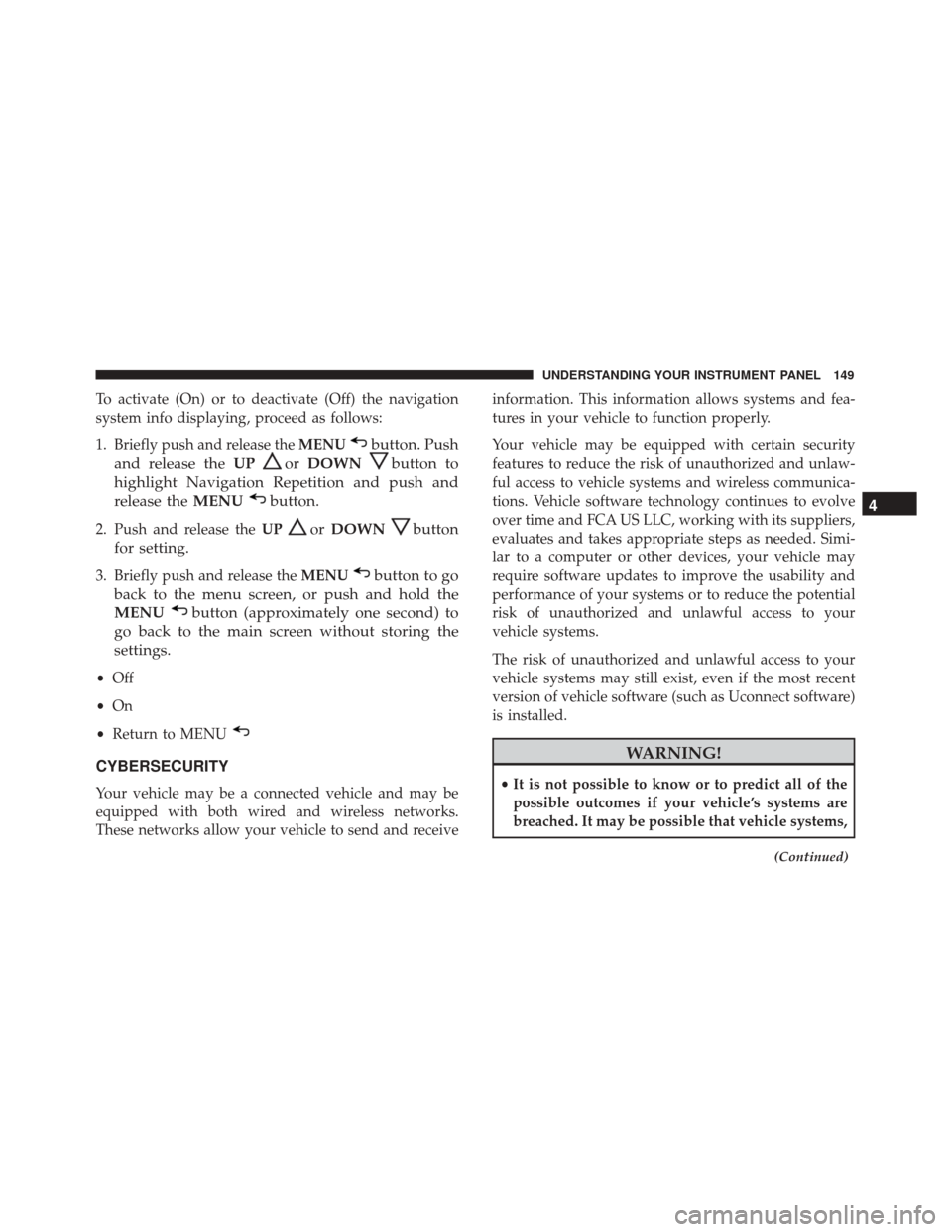
To activate (On) or to deactivate (Off) the navigation
system info displaying, proceed as follows:
1. Briefly push and release theMENU
button. Push
and release the UP
orDOWNbutton to
highlight Navigation Repetition and push and
release the MENU
button.
2. Push and release the UPorDOWNbutton
for setting.
3. Briefly push and release the MENUbutton to go
back to the menu screen, or push and hold the
MENU
button (approximately one second) to
go back to the main screen without storing the
settings.
• Off
• On
• Return to MENU
CYBERSECURITY
Your vehicle may be a connected vehicle and may be
equipped with both wired and wireless networks.
These networks allow your vehicle to send and receive information. This information allows systems and fea-
tures in your vehicle to function properly.
Your vehicle may be equipped with certain security
features to reduce the risk of unauthorized and unlaw-
ful access to vehicle systems and wireless communica-
tions. Vehicle software technology continues to evolve
over time and FCA US LLC, working with its suppliers,
evaluates and takes appropriate steps as needed. Simi-
lar to a computer or other devices, your vehicle may
require software updates to improve the usability and
performance of your systems or to reduce the potential
risk of unauthorized and unlawful access to your
vehicle systems.
The risk of unauthorized and unlawful access to your
vehicle systems may still exist, even if the most recent
version of vehicle software (such as Uconnect software)
is installed.
WARNING!
•
It is not possible to know or to predict all of the
possible outcomes if your vehicle’s systems are
breached. It may be possible that vehicle systems,
(Continued)
4
UNDERSTANDING YOUR INSTRUMENT PANEL 149
Page 152 of 350
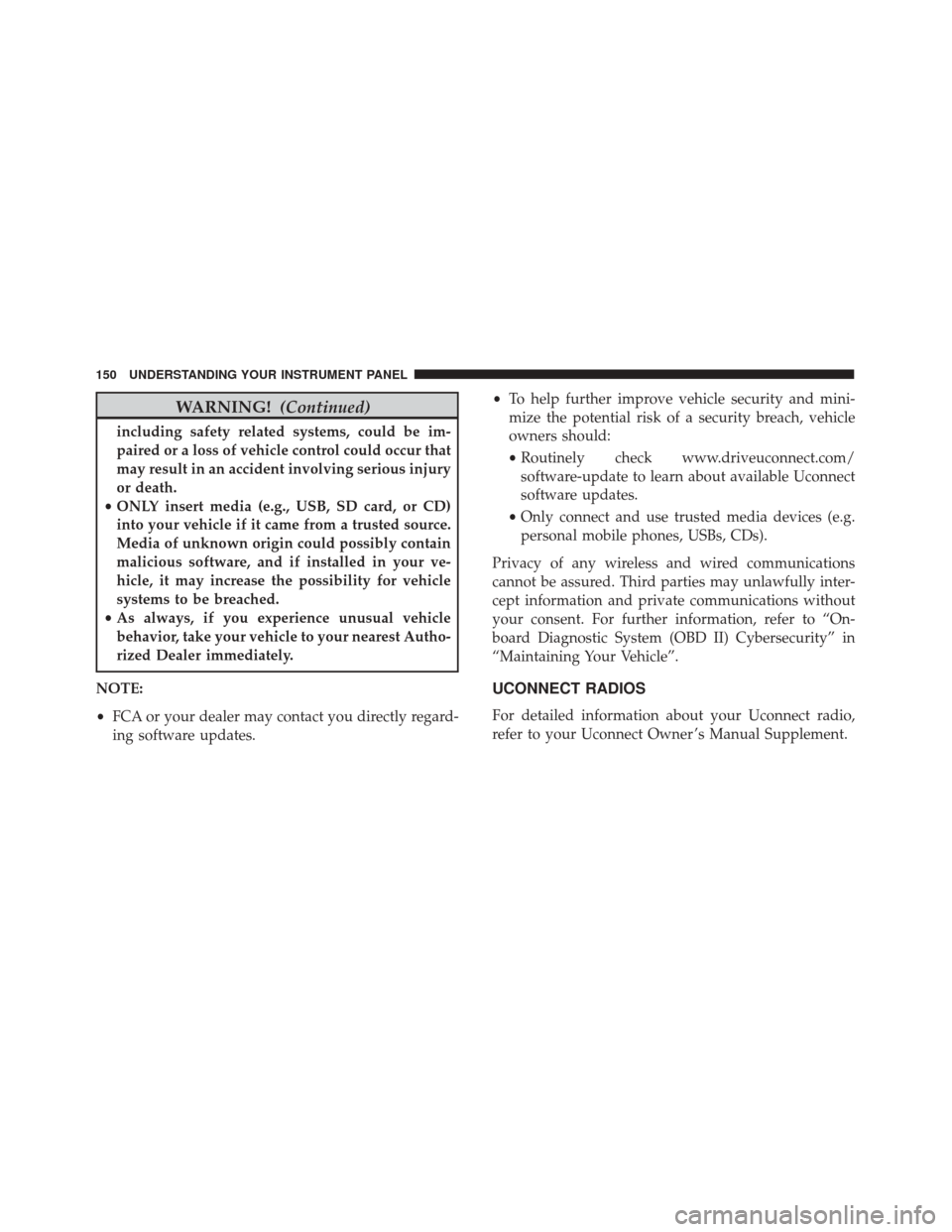
WARNING!(Continued)
including safety related systems, could be im-
paired or a loss of vehicle control could occur that
may result in an accident involving serious injury
or death.
• ONLY insert media (e.g., USB, SD card, or CD)
into your vehicle if it came from a trusted source.
Media of unknown origin could possibly contain
malicious software, and if installed in your ve-
hicle, it may increase the possibility for vehicle
systems to be breached.
• As always, if you experience unusual vehicle
behavior, take your vehicle to your nearest Autho-
rized Dealer immediately.
NOTE:
• FCA or your dealer may contact you directly regard-
ing software updates. •
To help further improve vehicle security and mini-
mize the potential risk of a security breach, vehicle
owners should:
• Routinely check www.driveuconnect.com/
software-update to learn about available Uconnect
software updates.
• Only connect and use trusted media devices (e.g.
personal mobile phones, USBs, CDs).
Privacy of any wireless and wired communications
cannot be assured. Third parties may unlawfully inter-
cept information and private communications without
your consent. For further information, refer to “On-
board Diagnostic System (OBD II) Cybersecurity” in
“Maintaining Your Vehicle”.
UCONNECT RADIOS
For detailed information about your Uconnect radio,
refer to your Uconnect Owner ’s Manual Supplement.
150 UNDERSTANDING YOUR INSTRUMENT PANEL
Page 153 of 350
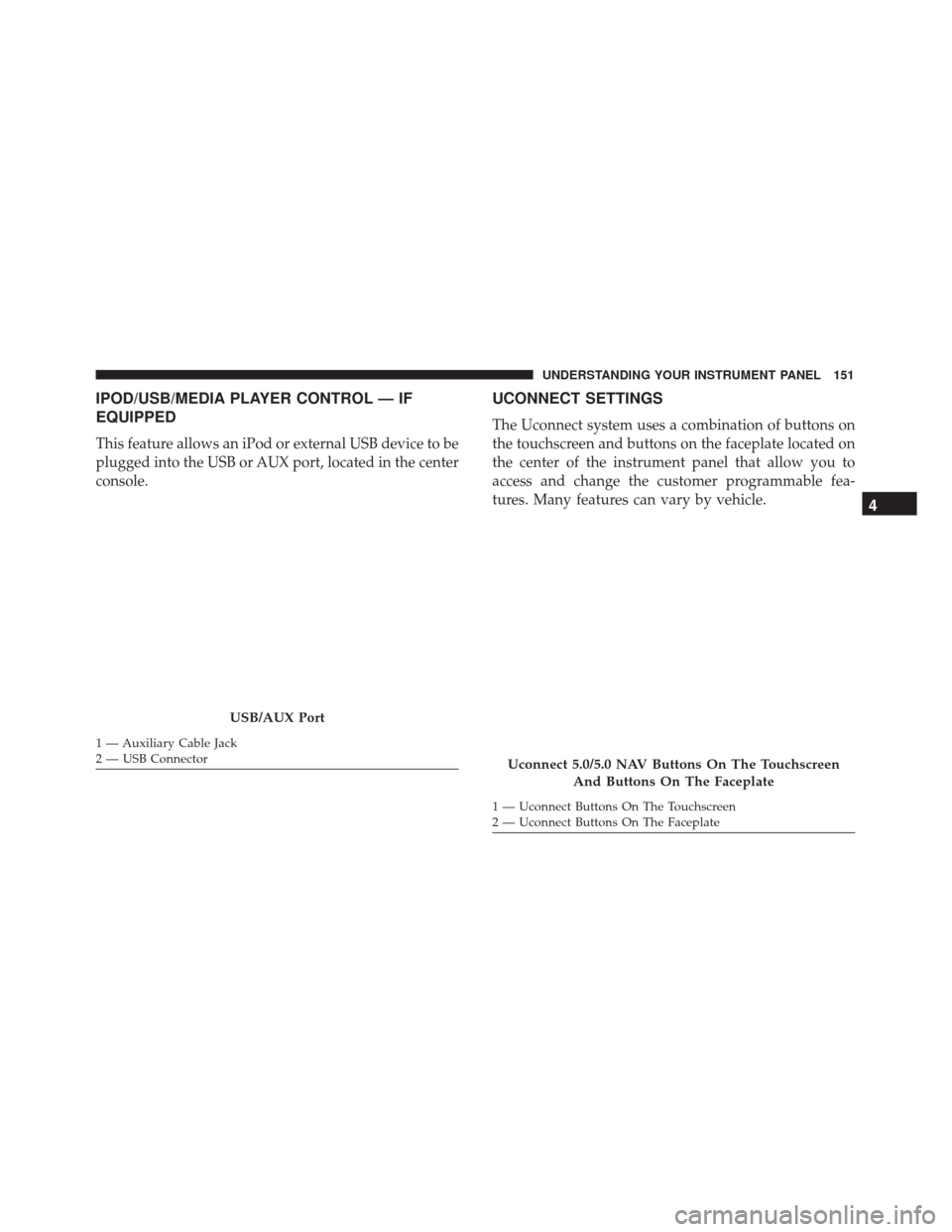
IPOD/USB/MEDIA PLAYER CONTROL — IF
EQUIPPED
This feature allows an iPod or external USB device to be
plugged into the USB or AUX port, located in the center
console.
UCONNECT SETTINGS
The Uconnect system uses a combination of buttons on
the touchscreen and buttons on the faceplate located on
the center of the instrument panel that allow you to
access and change the customer programmable fea-
tures. Many features can vary by vehicle.
USB/AUX Port
1 — Auxiliary Cable Jack
2 — USB Connector
Uconnect 5.0/5.0 NAV Buttons On The TouchscreenAnd Buttons On The Faceplate
1 — Uconnect Buttons On The Touchscreen
2 — Uconnect Buttons On The Faceplate
4
UNDERSTANDING YOUR INSTRUMENT PANEL 151
Page 154 of 350
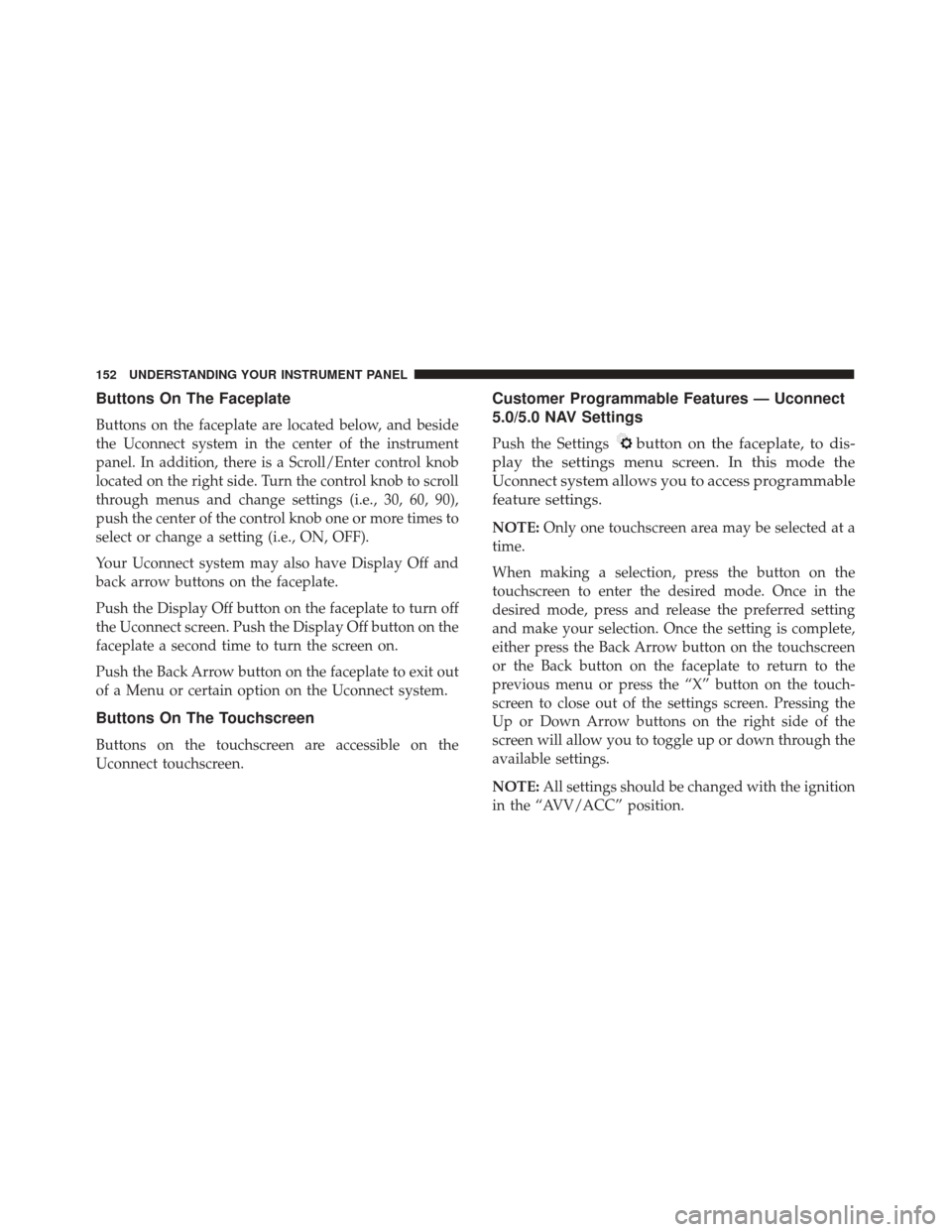
Buttons On The Faceplate
Buttons on the faceplate are located below, and beside
the Uconnect system in the center of the instrument
panel. In addition, there is a Scroll/Enter control knob
located on the right side. Turn the control knob to scroll
through menus and change settings (i.e., 30, 60, 90),
push the center of the control knob one or more times to
select or change a setting (i.e., ON, OFF).
Your Uconnect system may also have Display Off and
back arrow buttons on the faceplate.
Push the Display Off button on the faceplate to turn off
the Uconnect screen. Push the Display Off button on the
faceplate a second time to turn the screen on.
Push the Back Arrow button on the faceplate to exit out
of a Menu or certain option on the Uconnect system.
Buttons On The Touchscreen
Buttons on the touchscreen are accessible on the
Uconnect touchscreen.
Customer Programmable Features — Uconnect
5.0/5.0 NAV Settings
Push the Settingsbutton on the faceplate, to dis-
play the settings menu screen. In this mode the
Uconnect system allows you to access programmable
feature settings.
NOTE: Only one touchscreen area may be selected at a
time.
When making a selection, press the button on the
touchscreen to enter the desired mode. Once in the
desired mode, press and release the preferred setting
and make your selection. Once the setting is complete,
either press the Back Arrow button on the touchscreen
or the Back button on the faceplate to return to the
previous menu or press the “X” button on the touch-
screen to close out of the settings screen. Pressing the
Up or Down Arrow buttons on the right side of the
screen will allow you to toggle up or down through the
available settings.
NOTE: All settings should be changed with the ignition
in the “AVV/ACC” position.
152 UNDERSTANDING YOUR INSTRUMENT PANEL
Page 155 of 350
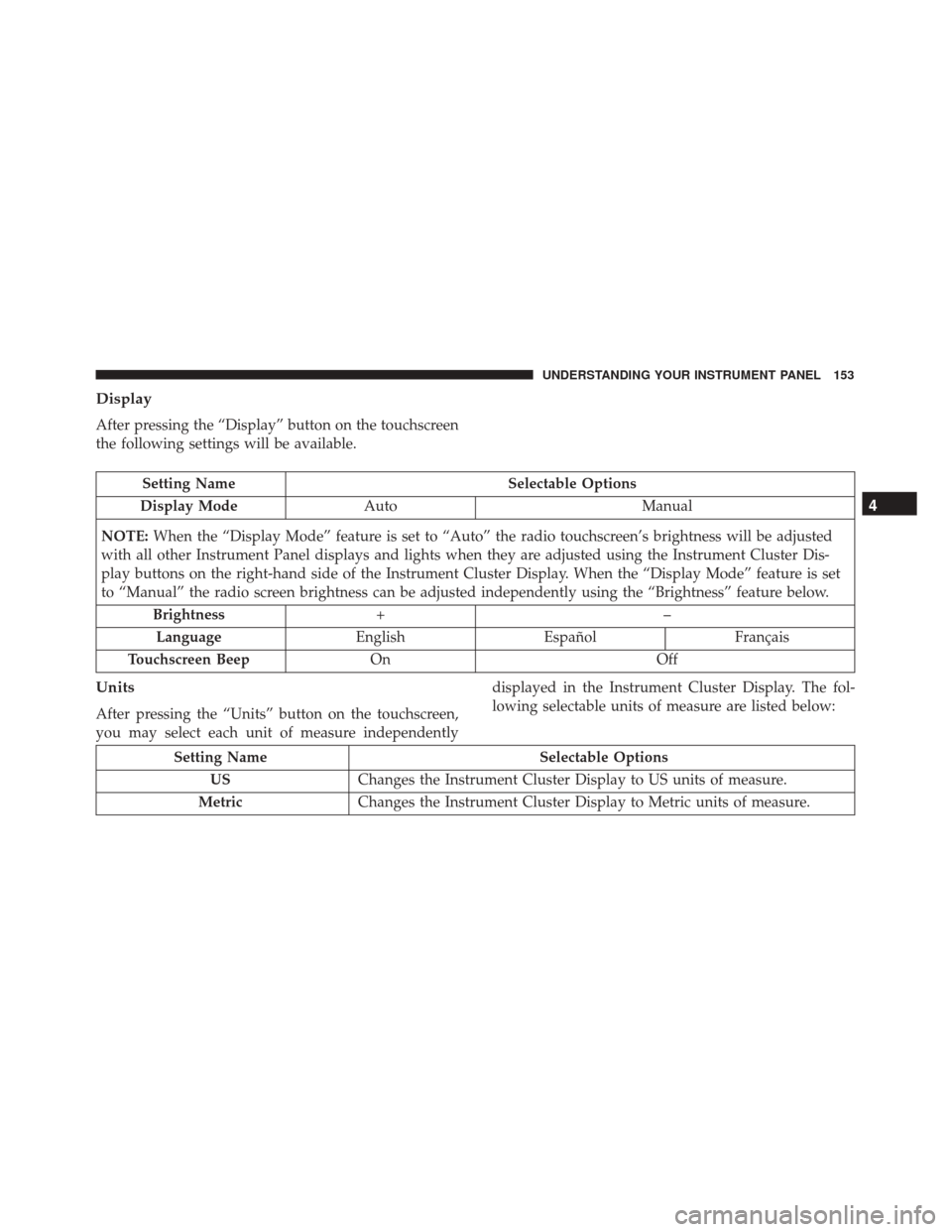
Display
After pressing the “Display” button on the touchscreen
the following settings will be available.
Setting NameSelectable Options
Display Mode Auto Manual
NOTE: When the “Display Mode” feature is set to “Auto” the radio touchscreen’s brightness will be adjusted
with all other Instrument Panel displays and lights when they are adjusted using the Instrument Cluster Dis-
play buttons on the right-hand side of the Instrument Cluster Display. When the “Display Mode” feature is set
to “Manual” the radio screen brightness can be adjusted independently using the “Brightness” feature below.
Brightness +–
Language EnglishEspañol Français
Touchscreen Beep On Off
Units
After pressing the “Units” button on the touchscreen,
you may select each unit of measure independently displayed in the Instrument Cluster Display. The fol-
lowing selectable units of measure are listed below:
Setting Name
Selectable Options
US Changes the Instrument Cluster Display to US units of measure.
Metric Changes the Instrument Cluster Display to Metric units of measure.
4
UNDERSTANDING YOUR INSTRUMENT PANEL 153
Page 156 of 350
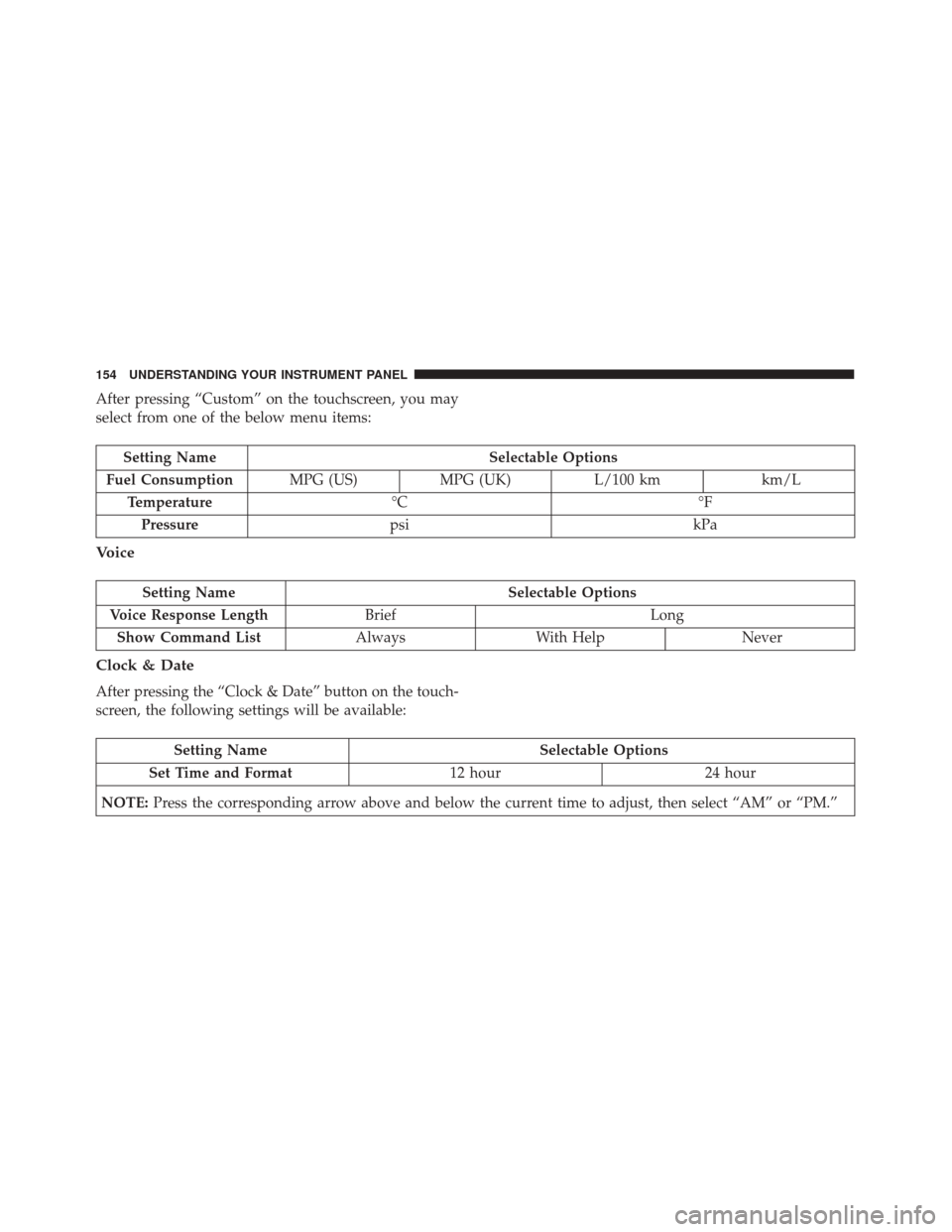
After pressing “Custom” on the touchscreen, you may
select from one of the below menu items:
Setting NameSelectable Options
Fuel Consumption MPG (US)MPG (UK) L/100 km km/L
Temperature °C °F
Pressure psi kPa
Voice
Setting Name Selectable Options
Voice Response Length Brief Long
Show Command List AlwaysWith Help Never
Clock & Date
After pressing the “Clock & Date” button on the touch-
screen, the following settings will be available:
Setting Name Selectable Options
Set Time and Format 12 hour24 hour
NOTE: Press the corresponding arrow above and below the current time to adjust, then select “AM” or “PM.”
154 UNDERSTANDING YOUR INSTRUMENT PANEL
Page 157 of 350
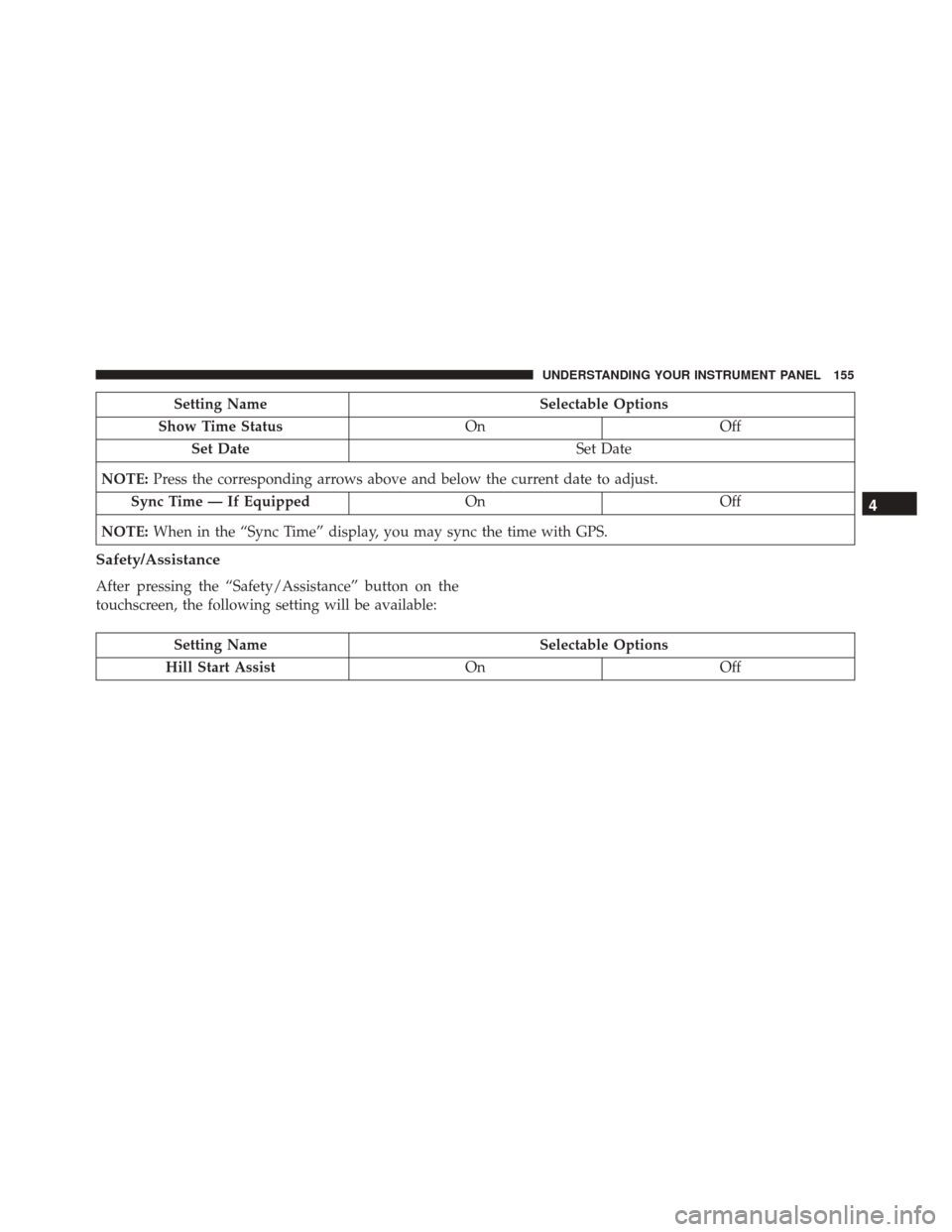
Setting NameSelectable Options
Show Time Status OnOff
Set Date Set Date
NOTE: Press the corresponding arrows above and below the current date to adjust.
Sync Time — If Equipped OnOff
NOTE: When in the “Sync Time” display, you may sync the time with GPS.
Safety/Assistance
After pressing the “Safety/Assistance” button on the
touchscreen, the following setting will be available:
Setting Name Selectable Options
Hill Start Assist OnOff
4
UNDERSTANDING YOUR INSTRUMENT PANEL 155
Page 158 of 350
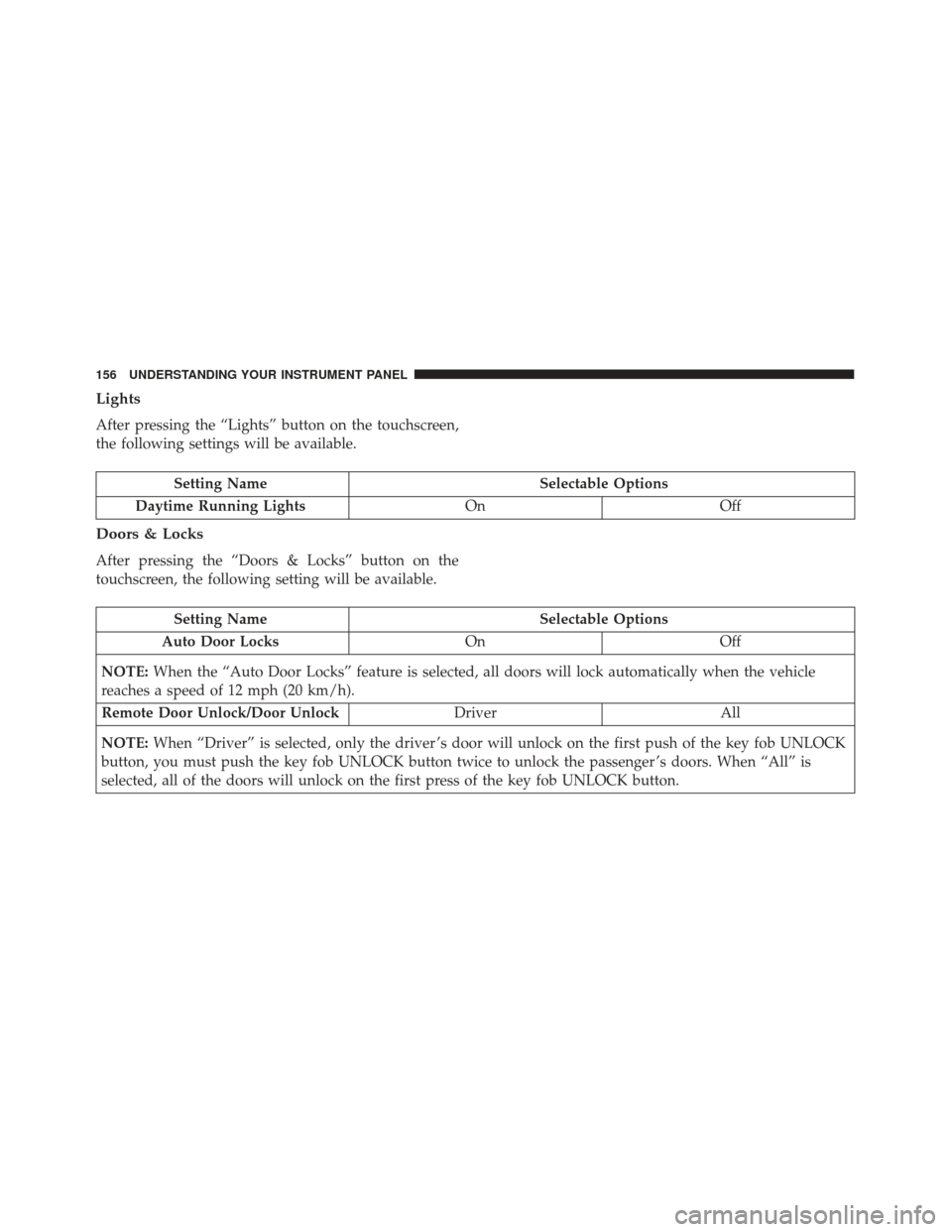
Lights
After pressing the “Lights” button on the touchscreen,
the following settings will be available.
Setting NameSelectable Options
Daytime Running Lights OnOff
Doors & Locks
After pressing the “Doors & Locks” button on the
touchscreen, the following setting will be available.
Setting Name Selectable Options
Auto Door Locks OnOff
NOTE: When the “Auto Door Locks” feature is selected, all doors will lock automatically when the vehicle
reaches a speed of 12 mph (20 km/h).
Remote Door Unlock/Door Unlock DriverAll
NOTE: When “Driver” is selected, only the driver ’s door will unlock on the first push of the key fob UNLOCK
button, you must push the key fob UNLOCK button twice to unlock the passenger ’s doors. When “All” is
selected, all of the doors will unlock on the first press of the key fob UNLOCK button.
156 UNDERSTANDING YOUR INSTRUMENT PANEL
Page 159 of 350
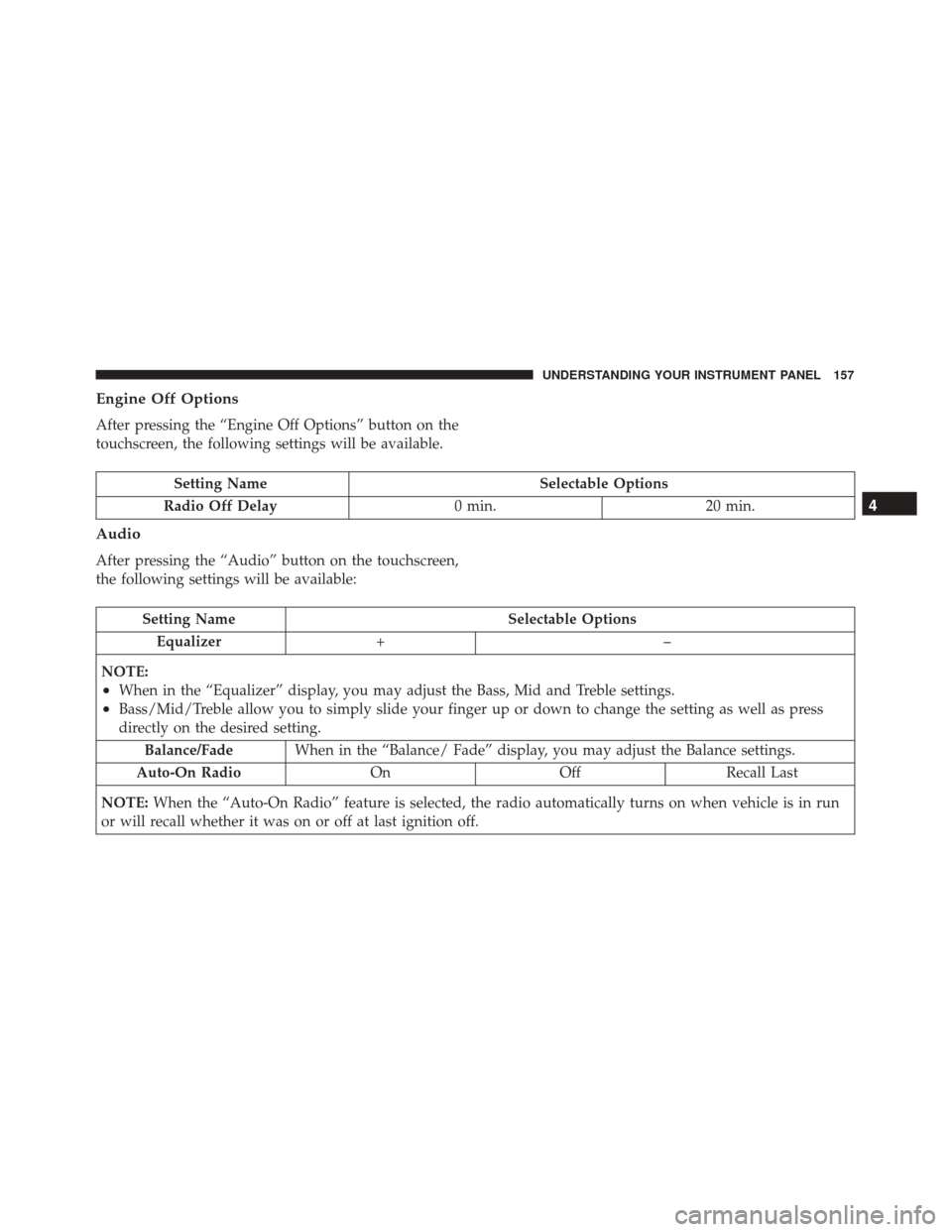
Engine Off Options
After pressing the “Engine Off Options” button on the
touchscreen, the following settings will be available.
Setting NameSelectable Options
Radio Off Delay 0 min.20 min.
Audio
After pressing the “Audio” button on the touchscreen,
the following settings will be available:
Setting Name Selectable Options
Equalizer +–
NOTE:
•When in the “Equalizer” display, you may adjust the Bass, Mid and Treble settings.
•Bass/Mid/Treble allow you to simply slide your finger up or down to change the setting as well as press
directly on the desired setting. Balance/Fade When in the “Balance/ Fade” display, you may adjust the Balance settings.
Auto-On Radio OnOffRecall Last
NOTE: When the “Auto-On Radio” feature is selected, the radio automatically turns on when vehicle is in run
or will recall whether it was on or off at last ignition off.
4
UNDERSTANDING YOUR INSTRUMENT PANEL 157
Page 160 of 350
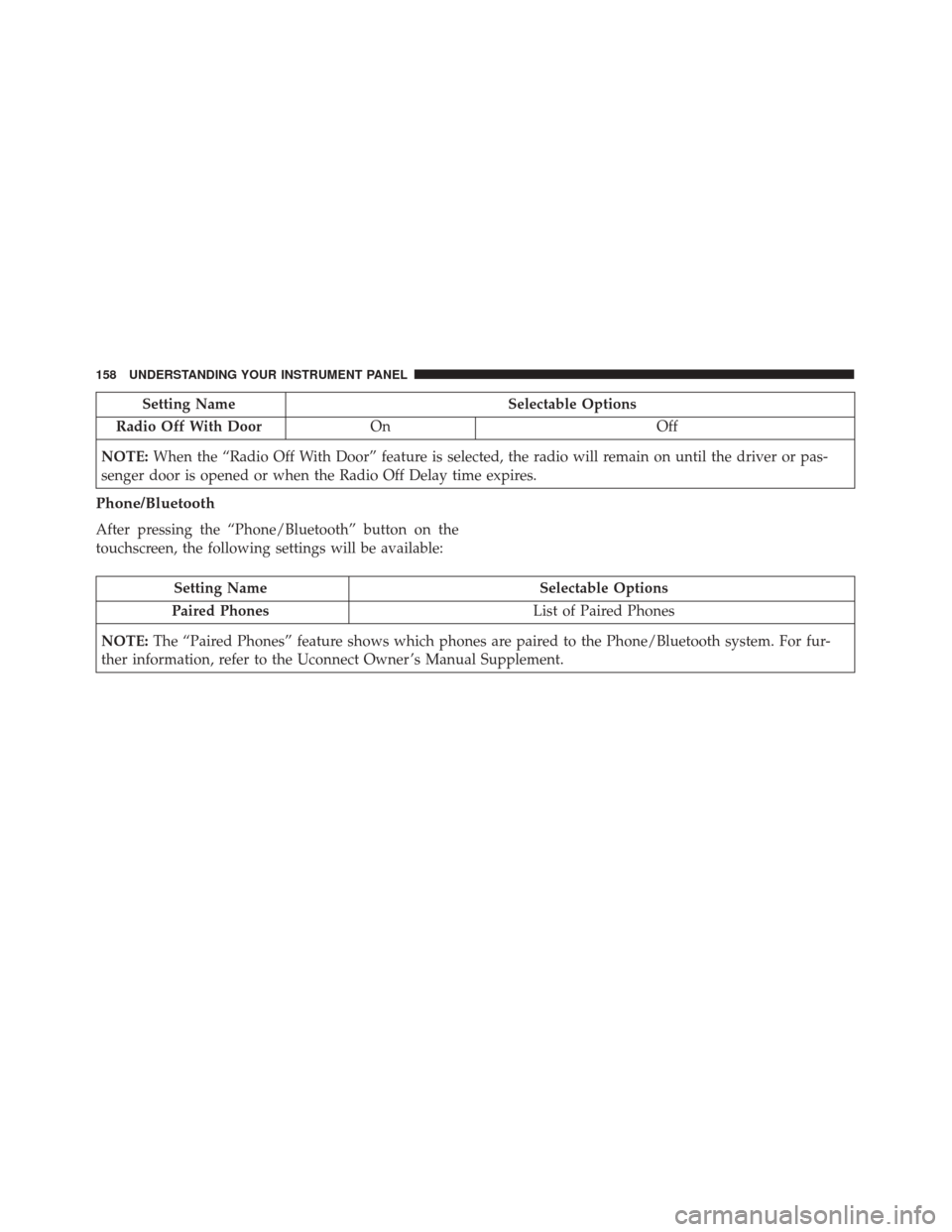
Setting NameSelectable Options
Radio Off With Door On Off
NOTE: When the “Radio Off With Door” feature is selected, the radio will remain on until the driver or pas-
senger door is opened or when the Radio Off Delay time expires.
Phone/Bluetooth
After pressing the “Phone/Bluetooth” button on the
touchscreen, the following settings will be available:
Setting Name Selectable Options
Paired Phones List of Paired Phones
NOTE: The “Paired Phones” feature shows which phones are paired to the Phone/Bluetooth system. For fur-
ther information, refer to the Uconnect Owner ’s Manual Supplement.
158 UNDERSTANDING YOUR INSTRUMENT PANEL