bluetooth FIAT 500 ABARTH 2013 2.G User Guide
[x] Cancel search | Manufacturer: FIAT, Model Year: 2013, Model line: 500 ABARTH, Model: FIAT 500 ABARTH 2013 2.GPages: 84, PDF Size: 4.63 MB
Page 36 of 84
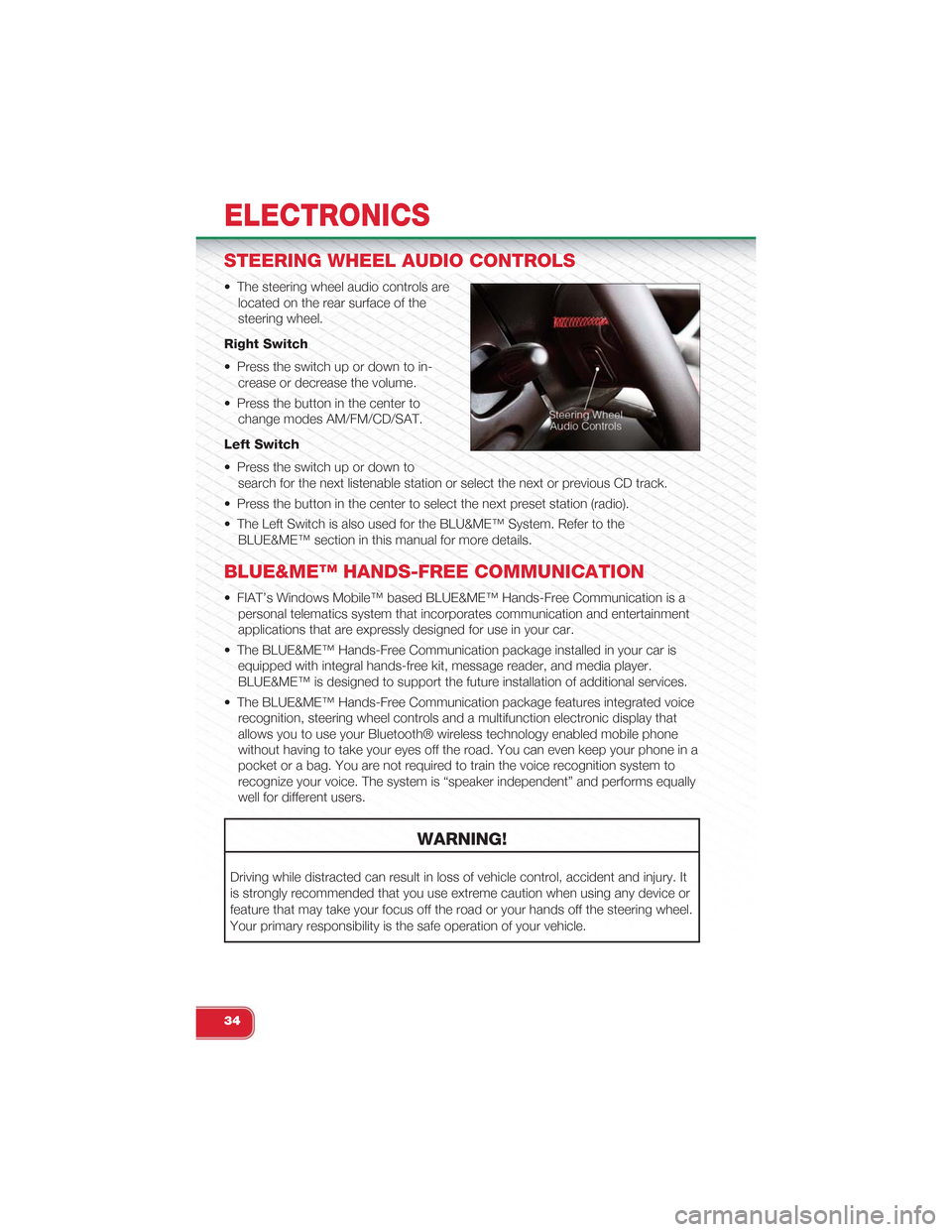
STEERING WHEEL AUDIO CONTROLS
• The steering wheel audio controls are
located on the rear surface of the
steering wheel.
Right Switch
• Press the switch up or down to in-
crease or decrease the volume.
• Press the button in the center to
change modes AM/FM/CD/SAT.
Left Switch
• Press the switch up or down to
search for the next listenable station or select the next or previous CD track.
• Press the button in the center to select the next preset station (radio).
• The Left Switch is also used for the BLU&ME™ System. Refer to the
BLUE&ME™ section in this manual for more details.
BLUE&ME™ HANDS-FREE COMMUNICATION
• FIAT’s Windows Mobile™ based BLUE&ME™ Hands-Free Communication is a
personal telematics system that incorporates communication and entertainment
applications that are expressly designed for use in your car.
• The BLUE&ME™ Hands-Free Communication package installed in your car is
equipped with integral hands-free kit, message reader, and media player.
BLUE&ME™ is designed to support the future installation of additional services.
• The BLUE&ME™ Hands-Free Communication package features integrated voice
recognition, steering wheel controls and a multifunction electronic display that
allows you to use your Bluetooth® wireless technology enabled mobile phone
without having to take your eyes off the road. You can even keep your phone in a
pocket or a bag. You are not required to train the voice recognition system to
recognize your voice. The system is “speaker independent” and performs equally
well for different users.
WARNING!
Driving while distracted can result in loss of vehicle control, accident and injury. It
is strongly recommended that you use extreme caution when using any device or
feature that may take your focus off the road or your hands off the steering wheel.
Your primary responsibility is the safe operation of your vehicle.
ELECTRONICS
34
Page 38 of 84
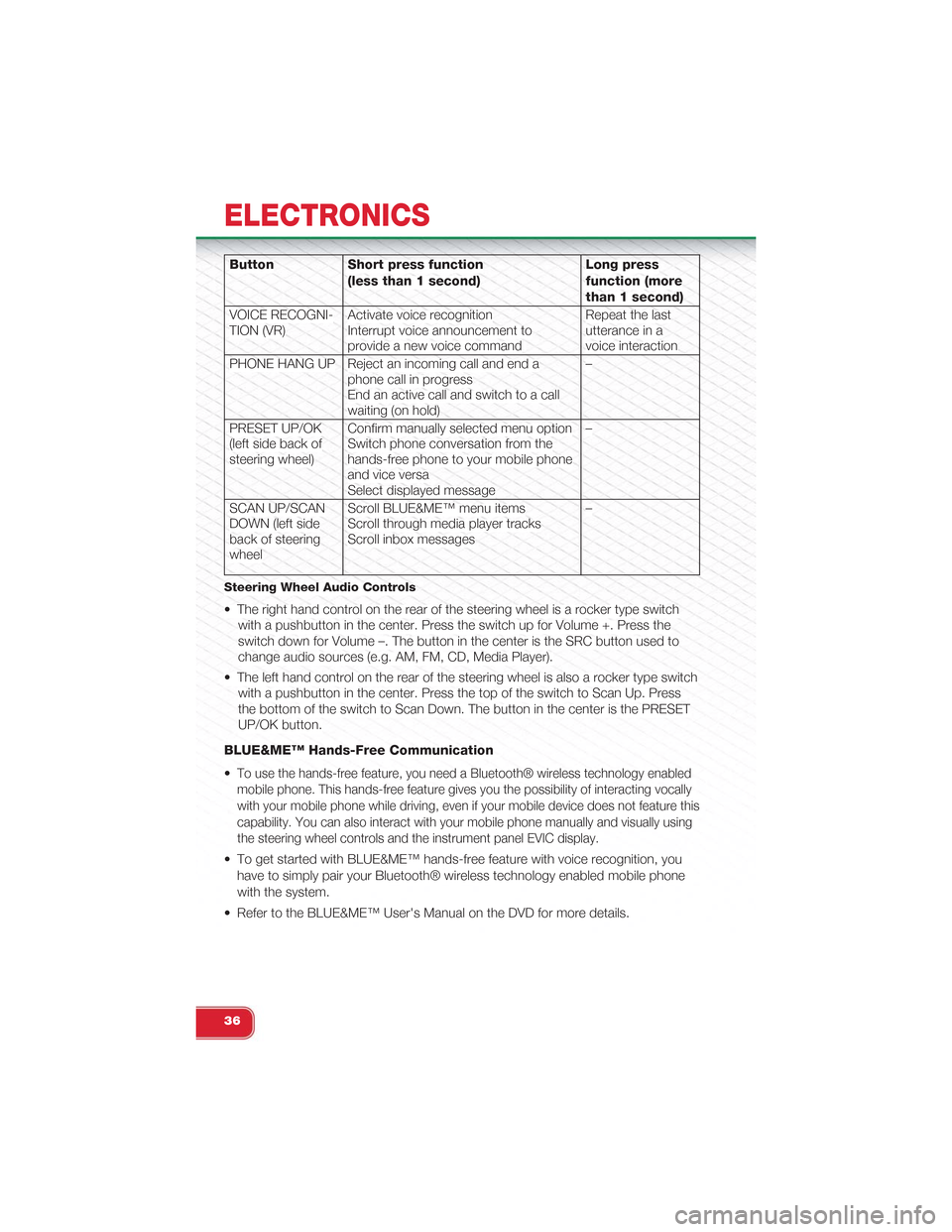
Button Short press function
(less than 1 second)
Long press
function (more
than 1 second)
VOICE RECOGNI-TION (VR)Activate voice recognitionInterrupt voice announcement toprovide a new voice command
Repeat the lastutterance in avoice interaction
PHONE HANG UP Reject an incoming call and end aphone call in progressEnd an active call and switch to a callwaiting (on hold)
–
PRESET UP/OK(left side back ofsteering wheel)
Confirm manually selected menu optionSwitch phone conversation from thehands-free phone to your mobile phoneand vice versaSelect displayed message
–
SCAN UP/SCANDOWN (left sideback of steeringwheel
Scroll BLUE&ME™ menu itemsScroll through media player tracksScroll inbox messages
–
Steering Wheel Audio Controls
• The right hand control on the rear of the steering wheel is a rocker type switch
with a pushbutton in the center. Press the switch up for Volume +. Press the
switch down for Volume –. The button in the center is the SRC button used to
change audio sources (e.g. AM, FM, CD, Media Player).
• The left hand control on the rear of the steering wheel is also a rocker type switch
with a pushbutton in the center. Press the top of the switch to Scan Up. Press
the bottom of the switch to Scan Down. The button in the center is the PRESET
UP/OK button.
BLUE&ME™ Hands-Free Communication
•To use the hands-free feature, you need a Bluetooth® wireless technology enabled
mobile phone. This hands-free feature gives you the possibility of interacting vocally
with your mobile phone while driving, even if your mobile device does not feature this
capability. You can also interact with your mobile phone manually and visually using
the steering wheel controls and the instrument panel EVIC display.
• To get started with BLUE&ME™ hands-free feature with voice recognition, you
have to simply pair your Bluetooth® wireless technology enabled mobile phone
with the system.
• Refer to the BLUE&ME™ User's Manual on the DVD for more details.
ELECTRONICS
36
Page 39 of 84
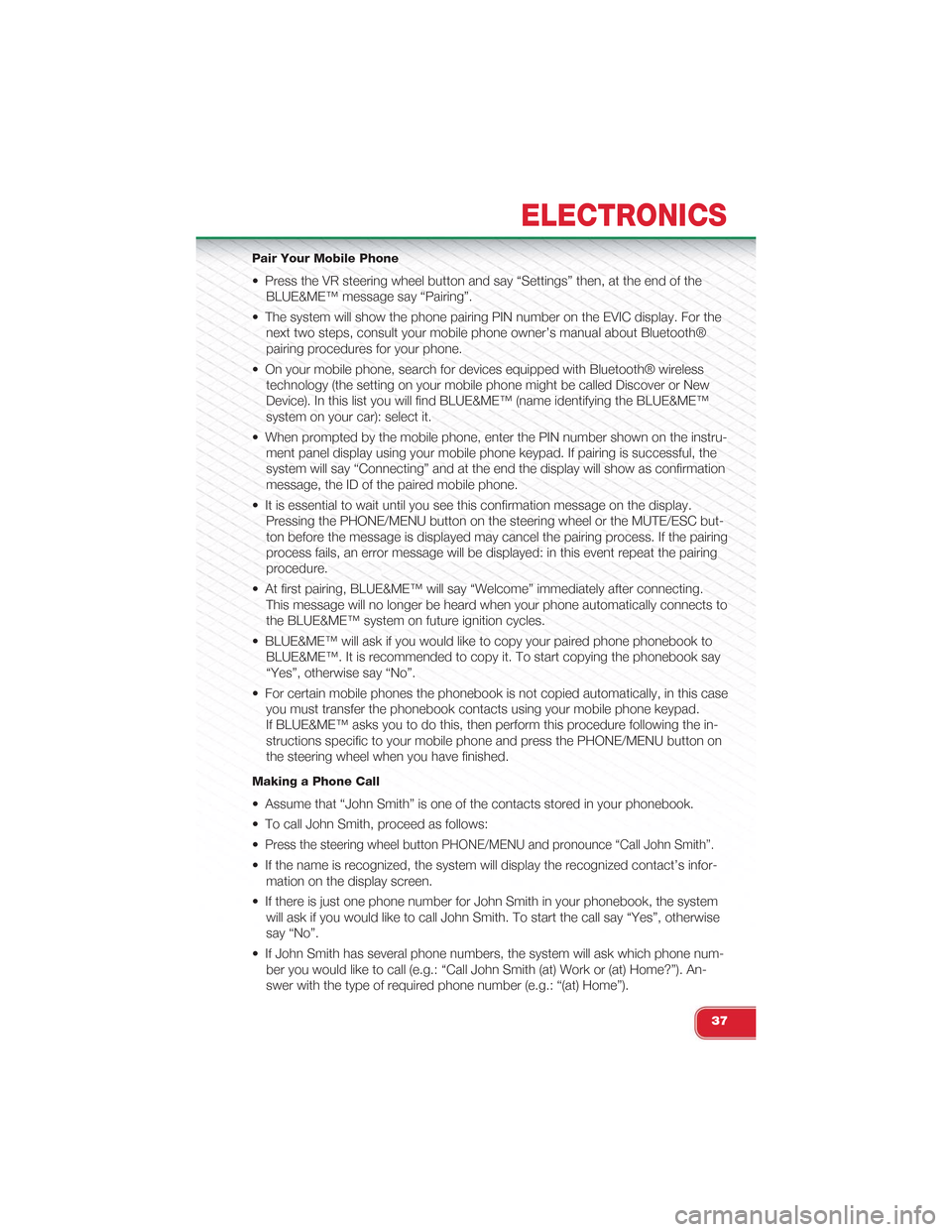
Pair Your Mobile Phone
• Press the VR steering wheel button and say “Settings” then, at the end of the
BLUE&ME™ message say “Pairing”.
• The system will show the phone pairing PIN number on the EVIC display. For the
next two steps, consult your mobile phone owner’s manual about Bluetooth®
pairing procedures for your phone.
• On your mobile phone, search for devices equipped with Bluetooth® wireless
technology (the setting on your mobile phone might be called Discover or New
Device). In this list you will find BLUE&ME™ (name identifying the BLUE&ME™
system on your car): select it.
• When prompted by the mobile phone, enter the PIN number shown on the instru-
ment panel display using your mobile phone keypad. If pairing is successful, the
system will say “Connecting” and at the end the display will show as confirmation
message, the ID of the paired mobile phone.
• It is essential to wait until you see this confirmation message on the display.
Pressing the PHONE/MENU button on the steering wheel or the MUTE/ESC but-
ton before the message is displayed may cancel the pairing process. If the pairing
process fails, an error message will be displayed: in this event repeat the pairing
procedure.
• At first pairing, BLUE&ME™ will say “Welcome” immediately after connecting.
This message will no longer be heard when your phone automatically connects to
the BLUE&ME™ system on future ignition cycles.
• BLUE&ME™ will ask if you would like to copy your paired phone phonebook to
BLUE&ME™. It is recommended to copy it. To start copying the phonebook say
“Yes”, otherwise say “No”.
• For certain mobile phones the phonebook is not copied automatically, in this case
you must transfer the phonebook contacts using your mobile phone keypad.
If BLUE&ME™ asks you to do this, then perform this procedure following the in-
structions specific to your mobile phone and press the PHONE/MENU button on
the steering wheel when you have finished.
Making a Phone Call
• Assume that “John Smith” is one of the contacts stored in your phonebook.
• To call John Smith, proceed as follows:
•Press the steering wheel button PHONE/MENU and pronounce “Call John Smith”.
• If the name is recognized, the system will display the recognized contact’s infor-
mation on the display screen.
• If there is just one phone number for John Smith in your phonebook, the system
will ask if you would like to call John Smith. To start the call say “Yes”, otherwise
say “No”.
• If John Smith has several phone numbers, the system will ask which phone num-
ber you would like to call (e.g.: “Call John Smith (at) Work or (at) Home?”). An-
swer with the type of required phone number (e.g.: “(at) Home”).
ELECTRONICS
37
Page 78 of 84
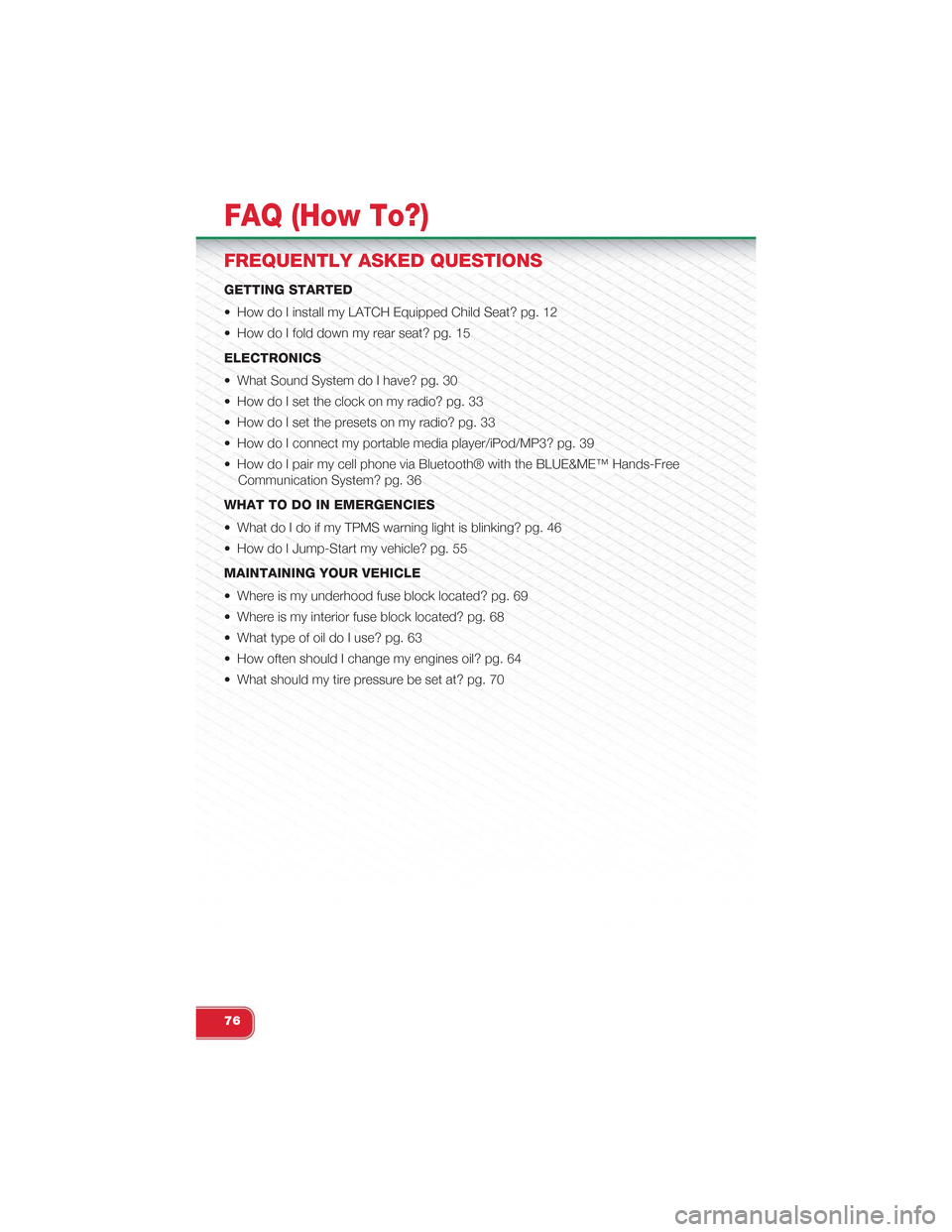
FREQUENTLY ASKED QUESTIONS
GETTING STARTED
• How do I install my LATCH Equipped Child Seat? pg. 12
• How do I fold down my rear seat? pg. 15
ELECTRONICS
• What Sound System do I have? pg. 30
• How do I set the clock on my radio? pg. 33
• How do I set the presets on my radio? pg. 33
• How do I connect my portable media player/iPod/MP3? pg. 39
• How do I pair my cell phone via Bluetooth® with the BLUE&ME™ Hands-Free
Communication System? pg. 36
WHAT TO DO IN EMERGENCIES
• What do I do if my TPMS warning light is blinking? pg. 46
• How do I Jump-Start my vehicle? pg. 55
MAINTAINING YOUR VEHICLE
• Where is my underhood fuse block located? pg. 69
• Where is my interior fuse block located? pg. 68
• What type of oil do I use? pg. 63
• How often should I change my engines oil? pg. 64
• What should my tire pressure be set at? pg. 70
FAQ (How To?)
76