FIAT 500C 2014 2.G Owners Manual
Manufacturer: FIAT, Model Year: 2014, Model line: 500C, Model: FIAT 500C 2014 2.GPages: 440, PDF Size: 2.89 MB
Page 181 of 440
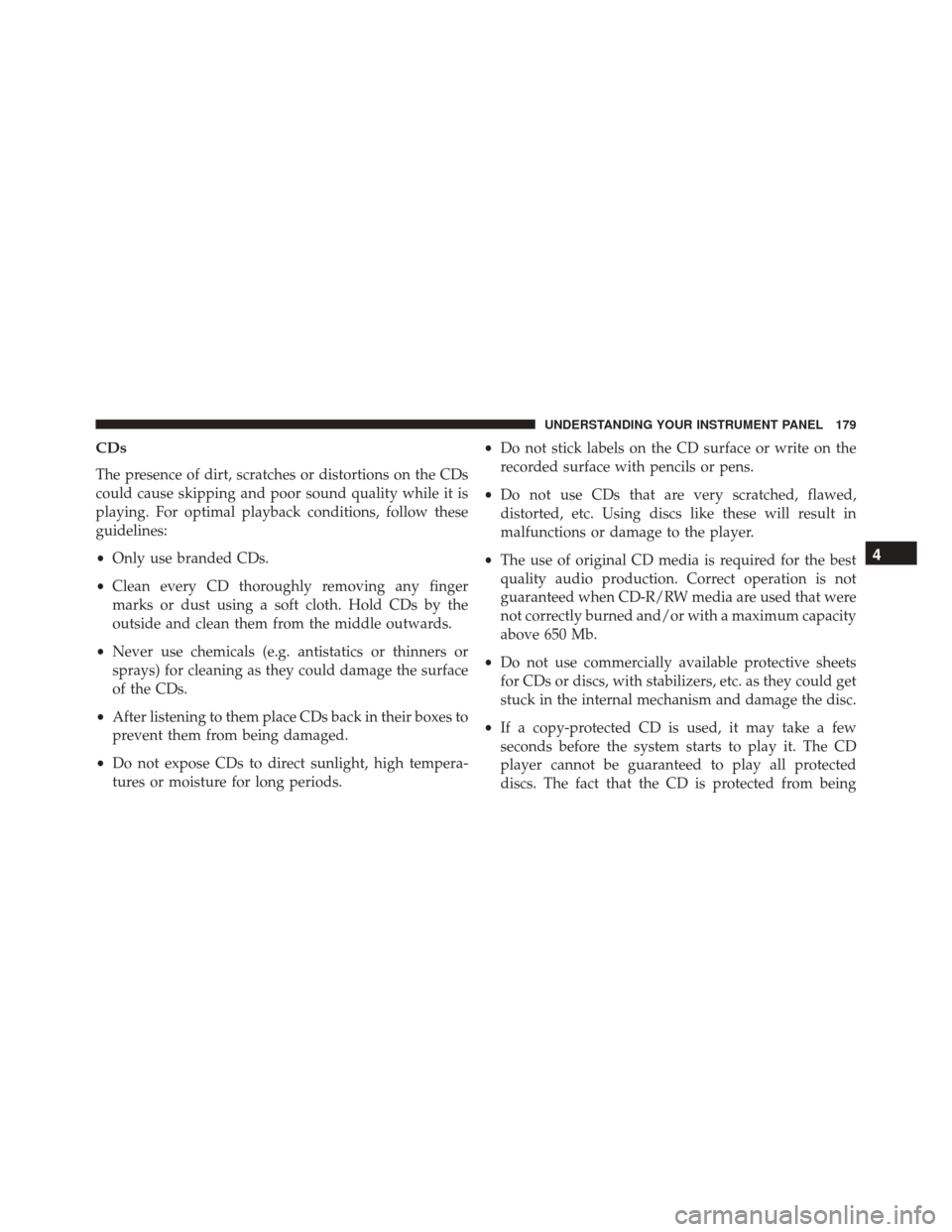
CDs
The presence of dirt, scratches or distortions on the CDs
could cause skipping and poor sound quality while it is
playing. For optimal playback conditions, follow these
guidelines:
•Only use branded CDs.
• Clean every CD thoroughly removing any finger
marks or dust using a soft cloth. Hold CDs by the
outside and clean them from the middle outwards.
• Never use chemicals (e.g. antistatics or thinners or
sprays) for cleaning as they could damage the surface
of the CDs.
• After listening to them place CDs back in their boxes to
prevent them from being damaged.
• Do not expose CDs to direct sunlight, high tempera-
tures or moisture for long periods. •
Do not stick labels on the CD surface or write on the
recorded surface with pencils or pens.
• Do not use CDs that are very scratched, flawed,
distorted, etc. Using discs like these will result in
malfunctions or damage to the player.
• The use of original CD media is required for the best
quality audio production. Correct operation is not
guaranteed when CD-R/RW media are used that were
not correctly burned and/or with a maximum capacity
above 650 Mb.
• Do not use commercially available protective sheets
for CDs or discs, with stabilizers, etc. as they could get
stuck in the internal mechanism and damage the disc.
• If a copy-protected CD is used, it may take a few
seconds before the system starts to play it. The CD
player cannot be guaranteed to play all protected
discs. The fact that the CD is protected from being
4
UNDERSTANDING YOUR INSTRUMENT PANEL 179
Page 182 of 440
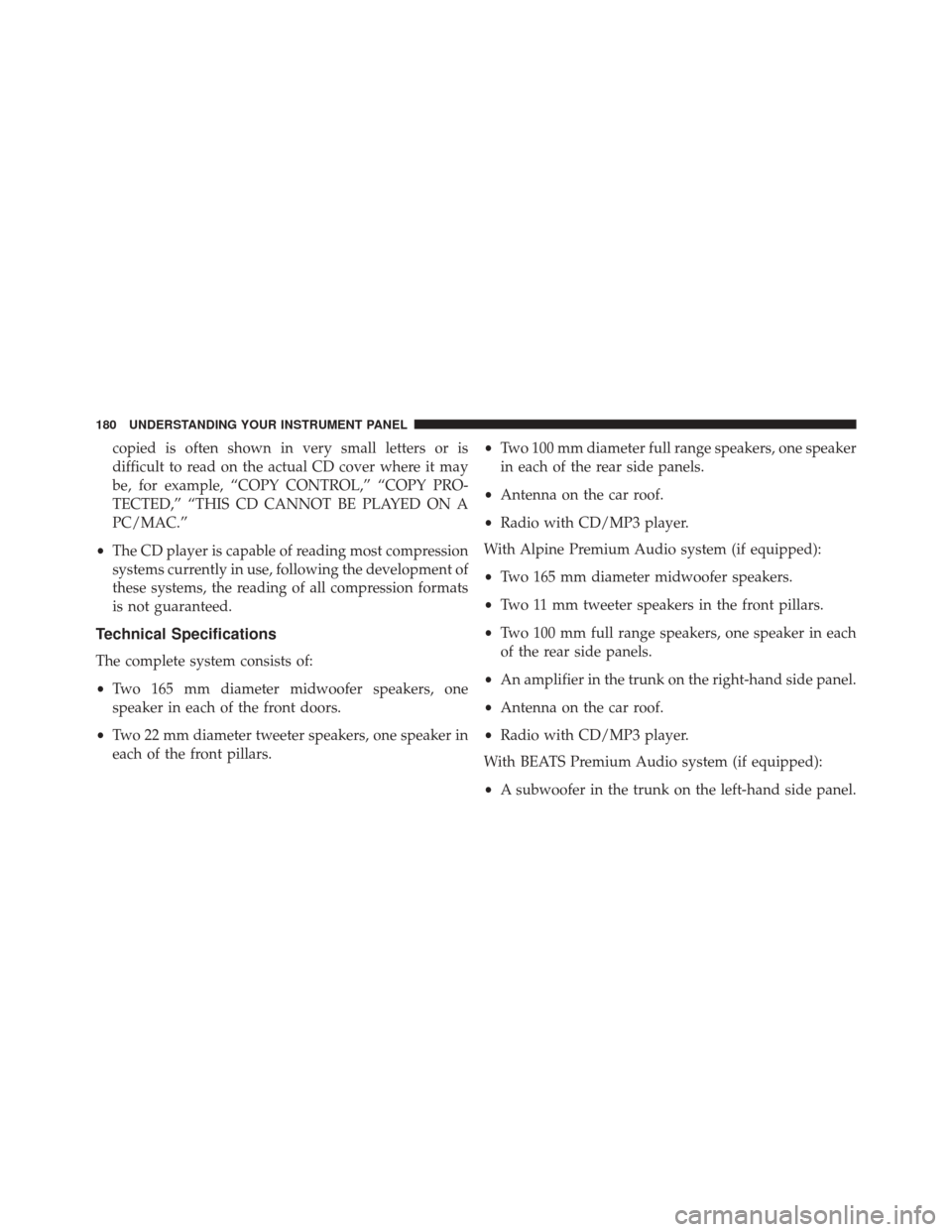
copied is often shown in very small letters or is
difficult to read on the actual CD cover where it may
be, for example, “COPY CONTROL,” “COPY PRO-
TECTED,” “THIS CD CANNOT BE PLAYED ON A
PC/MAC.”
• The CD player is capable of reading most compression
systems currently in use, following the development of
these systems, the reading of all compression formats
is not guaranteed.
Technical Specifications
The complete system consists of:
• Two 165 mm diameter midwoofer speakers, one
speaker in each of the front doors.
• Two 22 mm diameter tweeter speakers, one speaker in
each of the front pillars. •
Two 100 mm diameter full range speakers, one speaker
in each of the rear side panels.
• Antenna on the car roof.
• Radio with CD/MP3 player.
With Alpine Premium Audio system (if equipped):
• Two 165 mm diameter midwoofer speakers.
• Two 11 mm tweeter speakers in the front pillars.
• Two 100 mm full range speakers, one speaker in each
of the rear side panels.
• An amplifier in the trunk on the right-hand side panel.
• Antenna on the car roof.
• Radio with CD/MP3 player.
With BEATS Premium Audio system (if equipped):
• A subwoofer in the trunk on the left-hand side panel.
180 UNDERSTANDING YOUR INSTRUMENT PANEL
Page 183 of 440
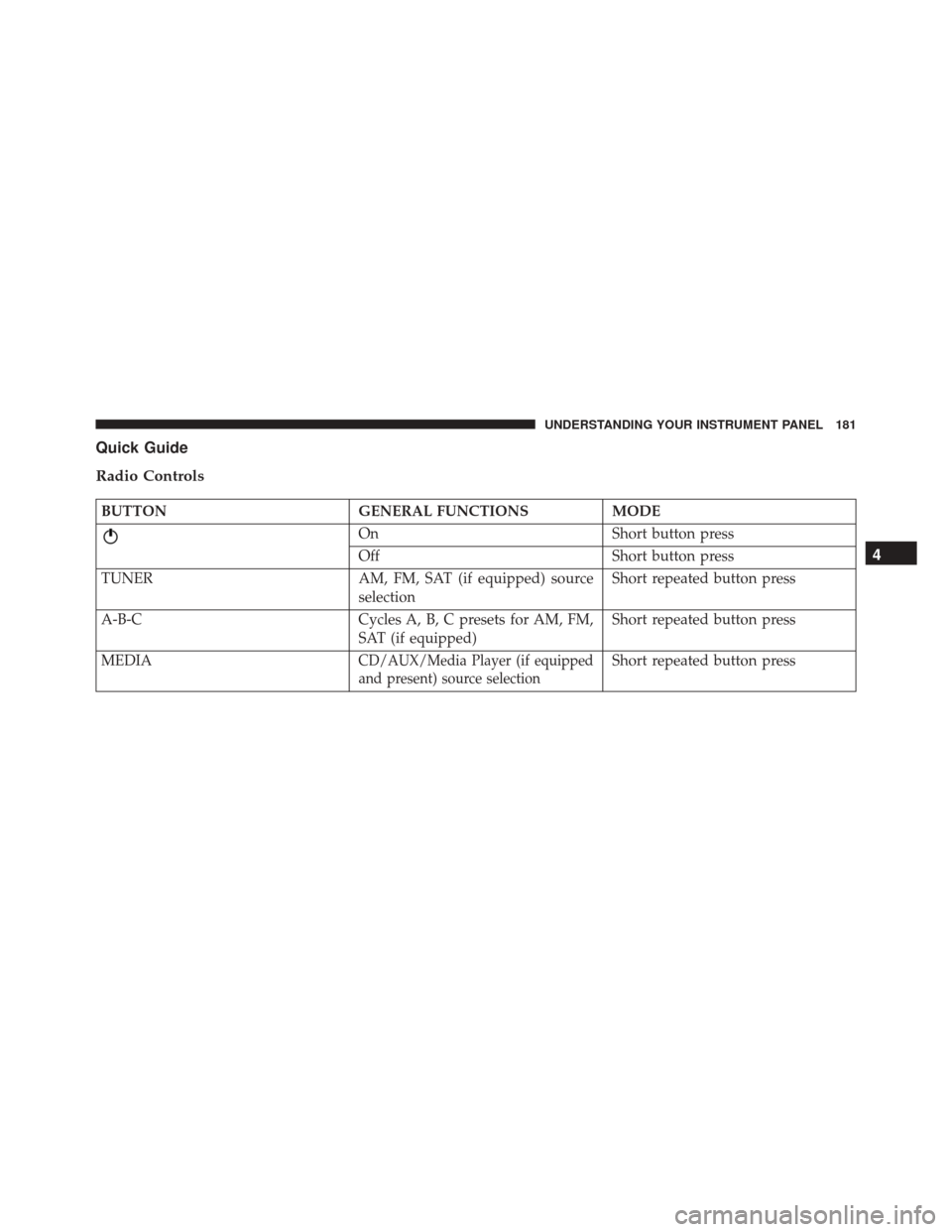
Quick Guide
Radio Controls
BUTTONGENERAL FUNCTIONSMODE
OnShort button press
Off Short button press
TUNER AM, FM, SAT (if equipped) source
selection Short repeated button press
A-B-C Cycles A, B, C presets for AM, FM,
SAT (if equipped)Short repeated button press
MEDIA
CD/AUX/Media Player (if equipped
and present) source selectionShort repeated button press
4
UNDERSTANDING YOUR INSTRUMENT PANEL 181
Page 184 of 440
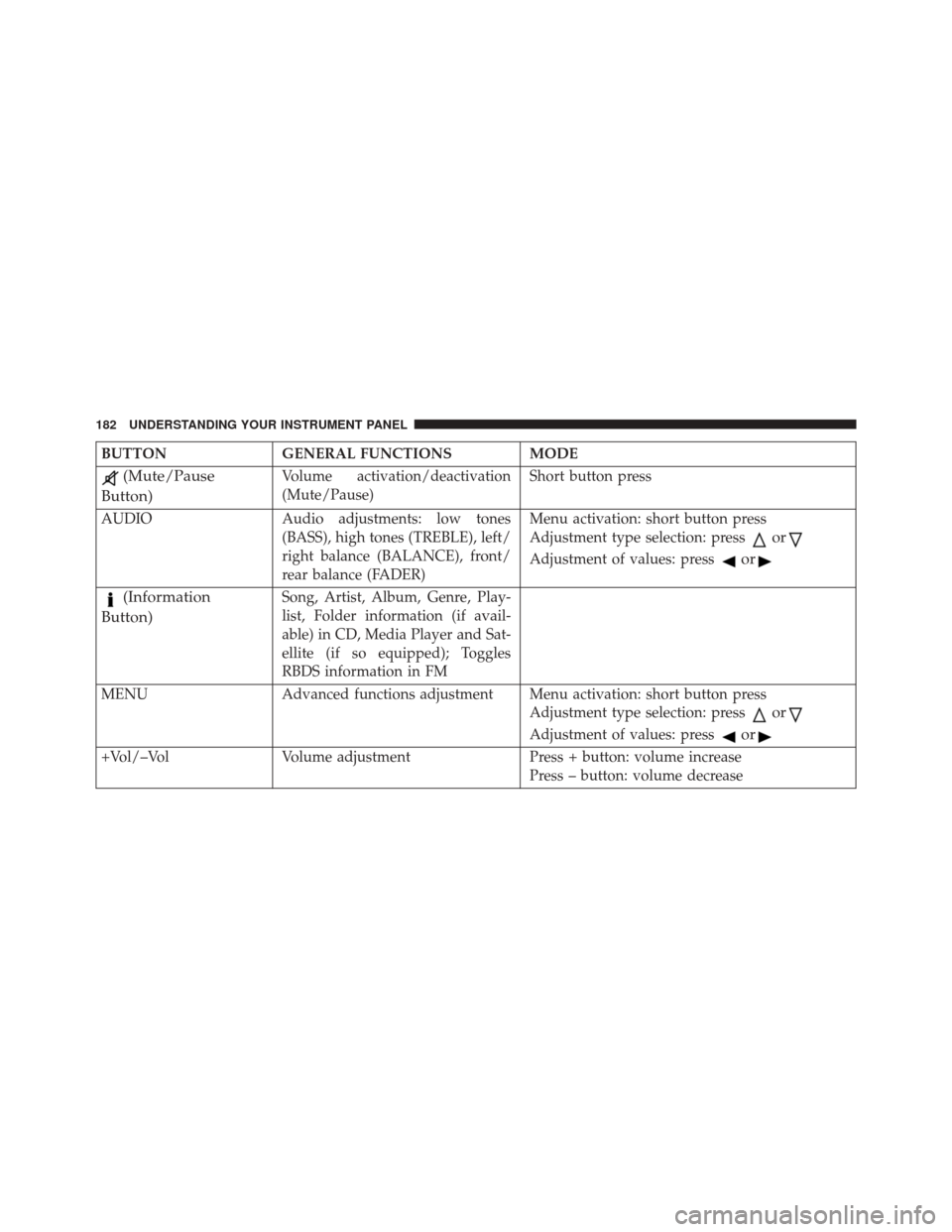
BUTTONGENERAL FUNCTIONS MODE
(Mute/Pause
Button)Volume activation/deactivation
(Mute/Pause) Short button press
AUDIO Audio adjustments: low tones
(BASS), high tones (TREBLE), left/
right balance (BALANCE), front/
rear balance (FADER) Menu activation: short button press
Adjustment type selection: press
or
Adjustment of values: pressor
(Information
Button)Song, Artist, Album, Genre, Play-
list, Folder information (if avail-
able) in CD, Media Player and Sat-
ellite (if so equipped); Toggles
RBDS information in FM
MENU Advanced functions adjustment Menu activation: short button press Adjustment type selection: press
or
Adjustment of values: pressor
+Vol/–VolVolume adjustment Press + button: volume increase
Press – button: volume decrease
182 UNDERSTANDING YOUR INSTRUMENT PANEL
Page 185 of 440
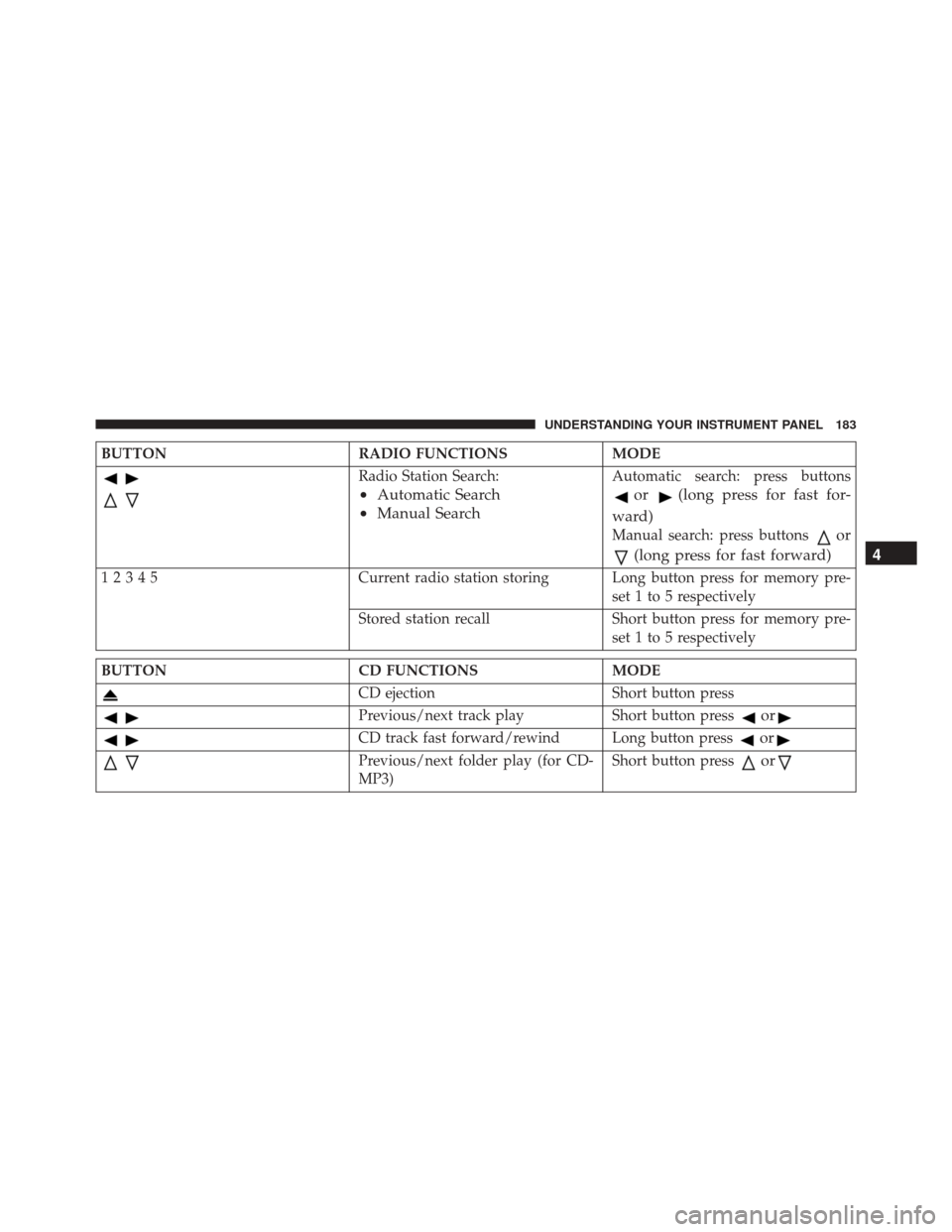
BUTTONRADIO FUNCTIONSMODE
Radio Station Search:
•Automatic Search
• Manual Search
Automatic search: press buttons
or(long press for fast for-
ward)
Manual search: press buttonsor
(long press for fast forward)
12345 Current radio station storing Long button press for memory pre-
set 1 to 5 respectively
Stored station recall Short button press for memory pre- set 1 to 5 respectively
BUTTON CD FUNCTIONSMODE
CD ejectionShort button press
Previous/next track playShort button pressor
CD track fast forward/rewind Long button pressor
Previous/next folder play (for CD-
MP3)Short button pressor
4
UNDERSTANDING YOUR INSTRUMENT PANEL 183
Page 186 of 440
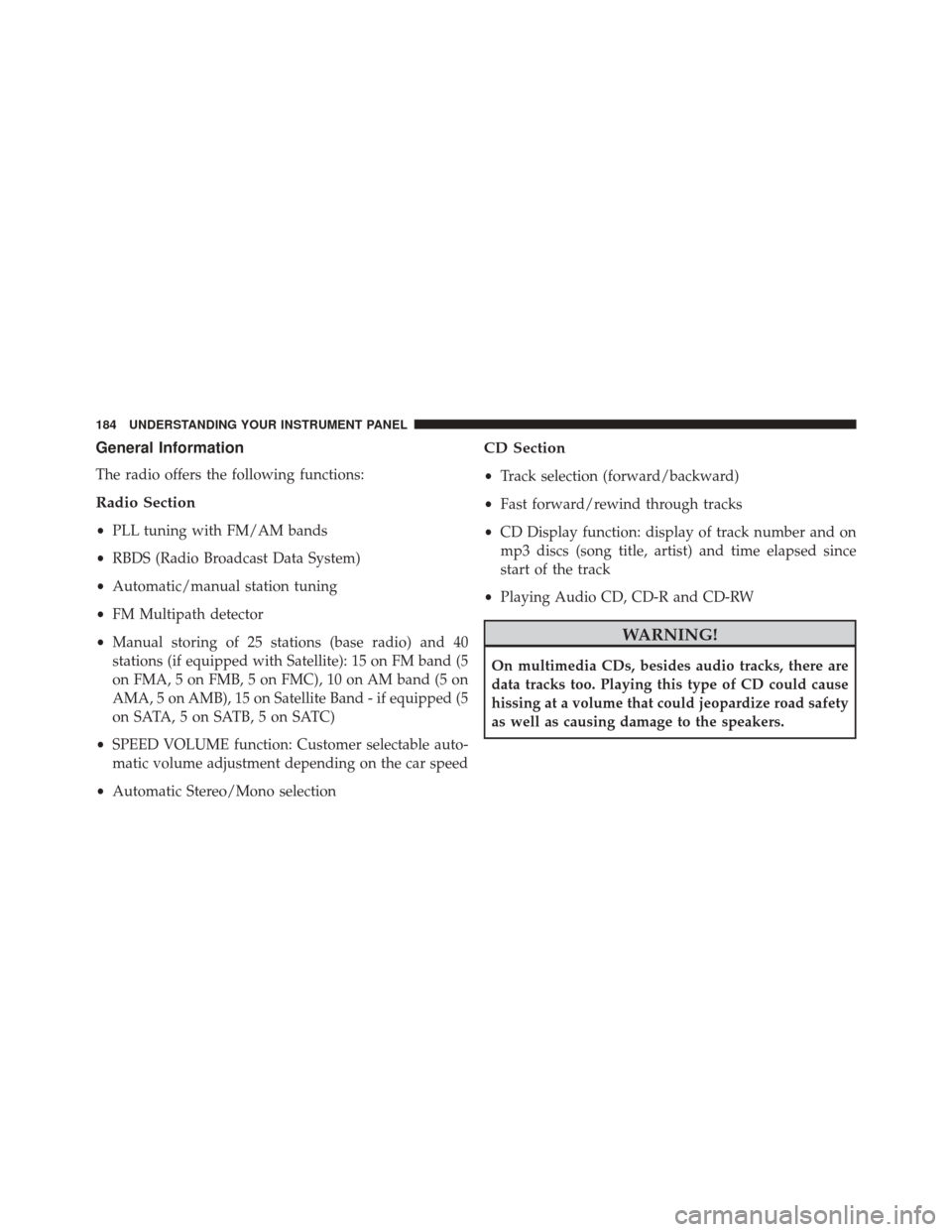
General Information
The radio offers the following functions:
Radio Section
•PLL tuning with FM/AM bands
• RBDS (Radio Broadcast Data System)
• Automatic/manual station tuning
• FM Multipath detector
• Manual storing of 25 stations (base radio) and 40
stations (if equipped with Satellite): 15 on FM band (5
on FMA, 5 on FMB, 5 on FMC), 10 on AM band (5 on
AMA, 5 on AMB), 15 on Satellite Band - if equipped (5
on SATA, 5 on SATB, 5 on SATC)
• SPEED VOLUME function: Customer selectable auto-
matic volume adjustment depending on the car speed
• Automatic Stereo/Mono selection
CD Section
•Track selection (forward/backward)
• Fast forward/rewind through tracks
• CD Display function: display of track number and on
mp3 discs (song title, artist) and time elapsed since
start of the track
• Playing Audio CD, CD-R and CD-RW
WARNING!
On multimedia CDs, besides audio tracks, there are
data tracks too. Playing this type of CD could cause
hissing at a volume that could jeopardize road safety
as well as causing damage to the speakers.
184 UNDERSTANDING YOUR INSTRUMENT PANEL
Page 187 of 440
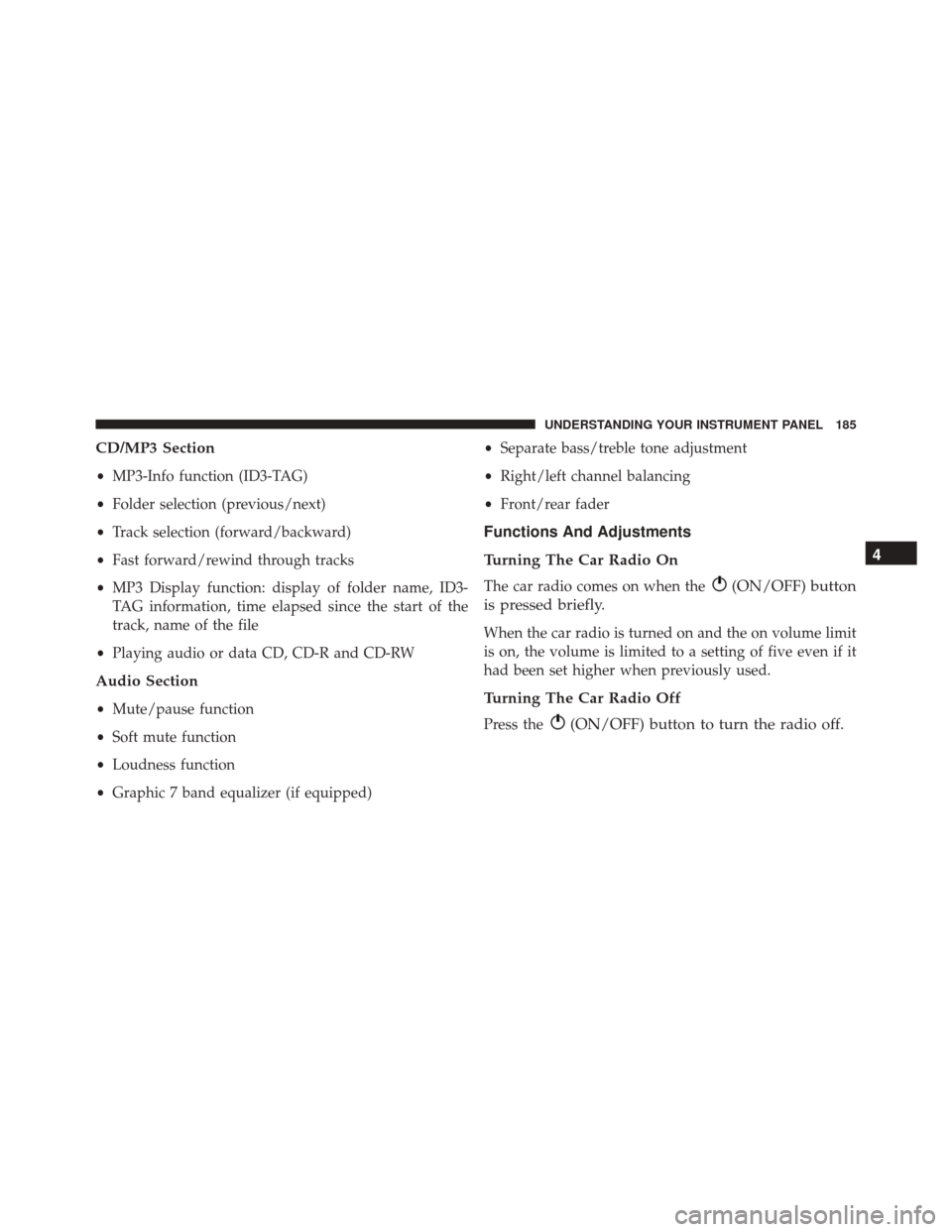
CD/MP3 Section
•MP3-Info function (ID3-TAG)
• Folder selection (previous/next)
• Track selection (forward/backward)
• Fast forward/rewind through tracks
• MP3 Display function: display of folder name, ID3-
TAG information, time elapsed since the start of the
track, name of the file
• Playing audio or data CD, CD-R and CD-RW
Audio Section
•Mute/pause function
• Soft mute function
• Loudness function
• Graphic 7 band equalizer (if equipped) •
Separate bass/treble tone adjustment
• Right/left channel balancing
• Front/rear fader
Functions And Adjustments
Turning The Car Radio On
The car radio comes on when the(ON/OFF) button
is pressed briefly.
When the car radio is turned on and the on volume limit
is on, the volume is limited to a setting of five even if it
had been set higher when previously used.
Turning The Car Radio Off
Press the(ON/OFF) button to turn the radio off. 4
UNDERSTANDING YOUR INSTRUMENT PANEL 185
Page 188 of 440
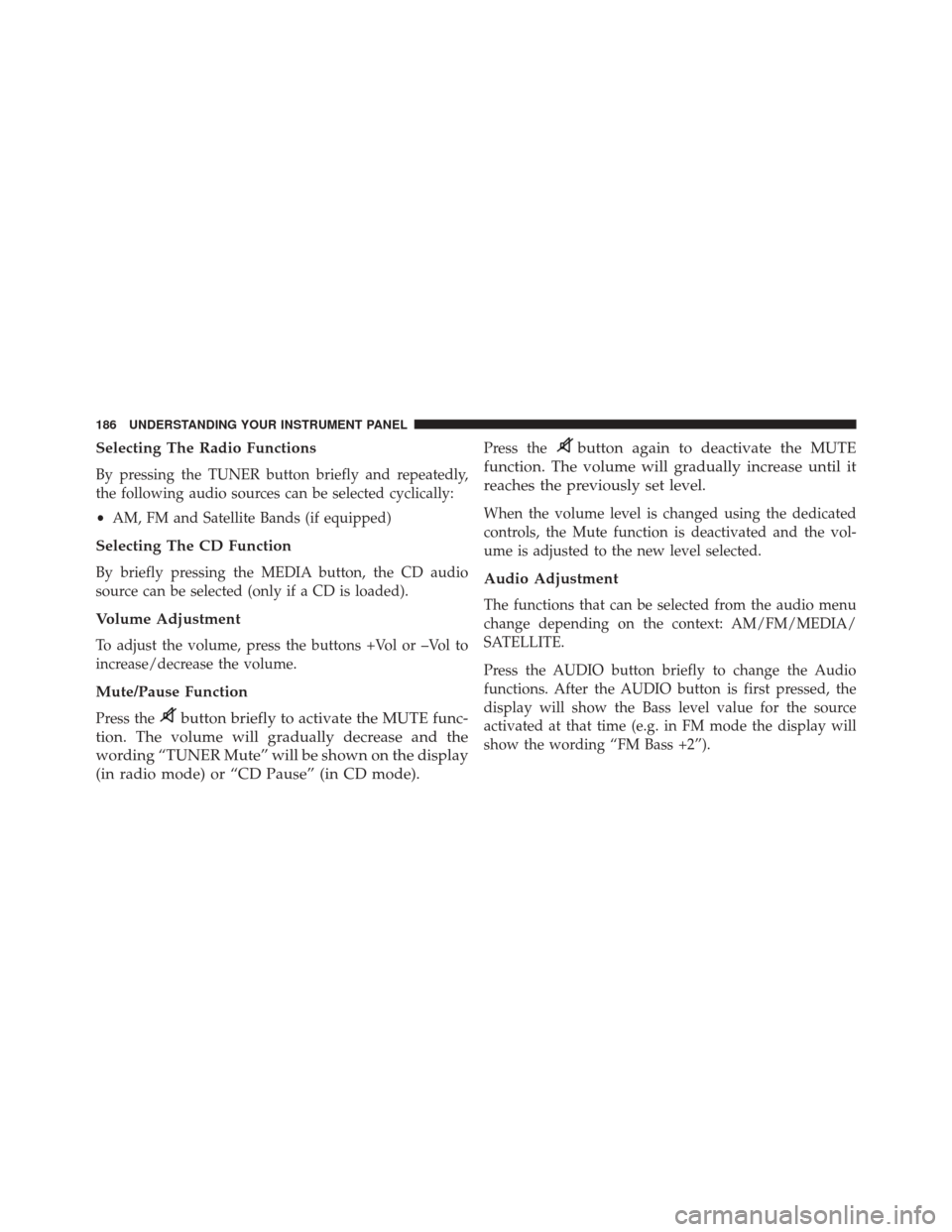
Selecting The Radio Functions
By pressing the TUNER button briefly and repeatedly,
the following audio sources can be selected cyclically:
•AM, FM and Satellite Bands (if equipped)
Selecting The CD Function
By briefly pressing the MEDIA button, the CD audio
source can be selected (only if a CD is loaded).
Volume Adjustment
To adjust the volume, press the buttons +Vol or –Vol to
increase/decrease the volume.
Mute/Pause Function
Press thebutton briefly to activate the MUTE func-
tion. The volume will gradually decrease and the
wording “TUNER Mute” will be shown on the display
(in radio mode) or “CD Pause” (in CD mode).
Press thebutton again to deactivate the MUTE
function. The volume will gradually increase until it
reaches the previously set level.
When the volume level is changed using the dedicated
controls, the Mute function is deactivated and the vol-
ume is adjusted to the new level selected.
Audio Adjustment
The functions that can be selected from the audio menu
change depending on the context: AM/FM/MEDIA/
SATELLITE.
Press the AUDIO button briefly to change the Audio
functions. After the AUDIO button is first pressed, the
display will show the Bass level value for the source
activated at that time (e.g. in FM mode the display will
show the wording “FM Bass +2”).
186 UNDERSTANDING YOUR INSTRUMENT PANEL
Page 189 of 440
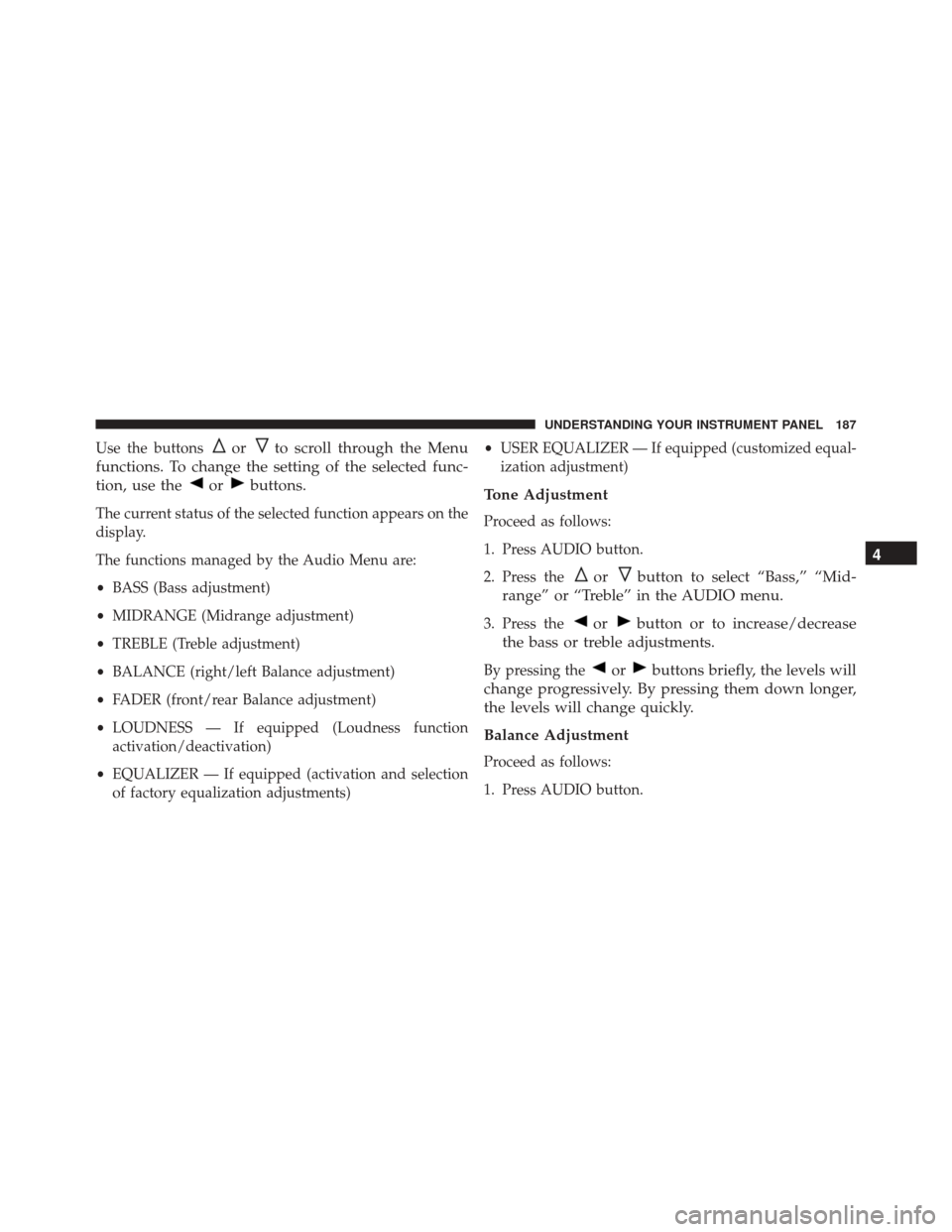
Use the buttonsorto scroll through the Menu
functions. To change the setting of the selected func-
tion, use the
orbuttons.
The current status of the selected function appears on the
display.
The functions managed by the Audio Menu are:
• BASS (Bass adjustment)
• MIDRANGE (Midrange adjustment)
• TREBLE (Treble adjustment)
• BALANCE (right/left Balance adjustment)
• FADER (front/rear Balance adjustment)
• LOUDNESS — If equipped (Loudness function
activation/deactivation)
• EQUALIZER — If equipped (activation and selection
of factory equalization adjustments) •
USER EQUALIZER — If equipped (customized equal-
ization adjustment)
Tone Adjustment
Proceed as follows:
1. Press AUDIO button.
2. Press the
orbutton to select “Bass,” “Mid-
range” or “Treble” in the AUDIO menu.
3. Press theorbutton or to increase/decrease
the bass or treble adjustments.
By pressing theorbuttons briefly, the levels will
change progressively. By pressing them down longer,
the levels will change quickly.
Balance Adjustment
Proceed as follows:
1. Press AUDIO button.
4
UNDERSTANDING YOUR INSTRUMENT PANEL 187
Page 190 of 440
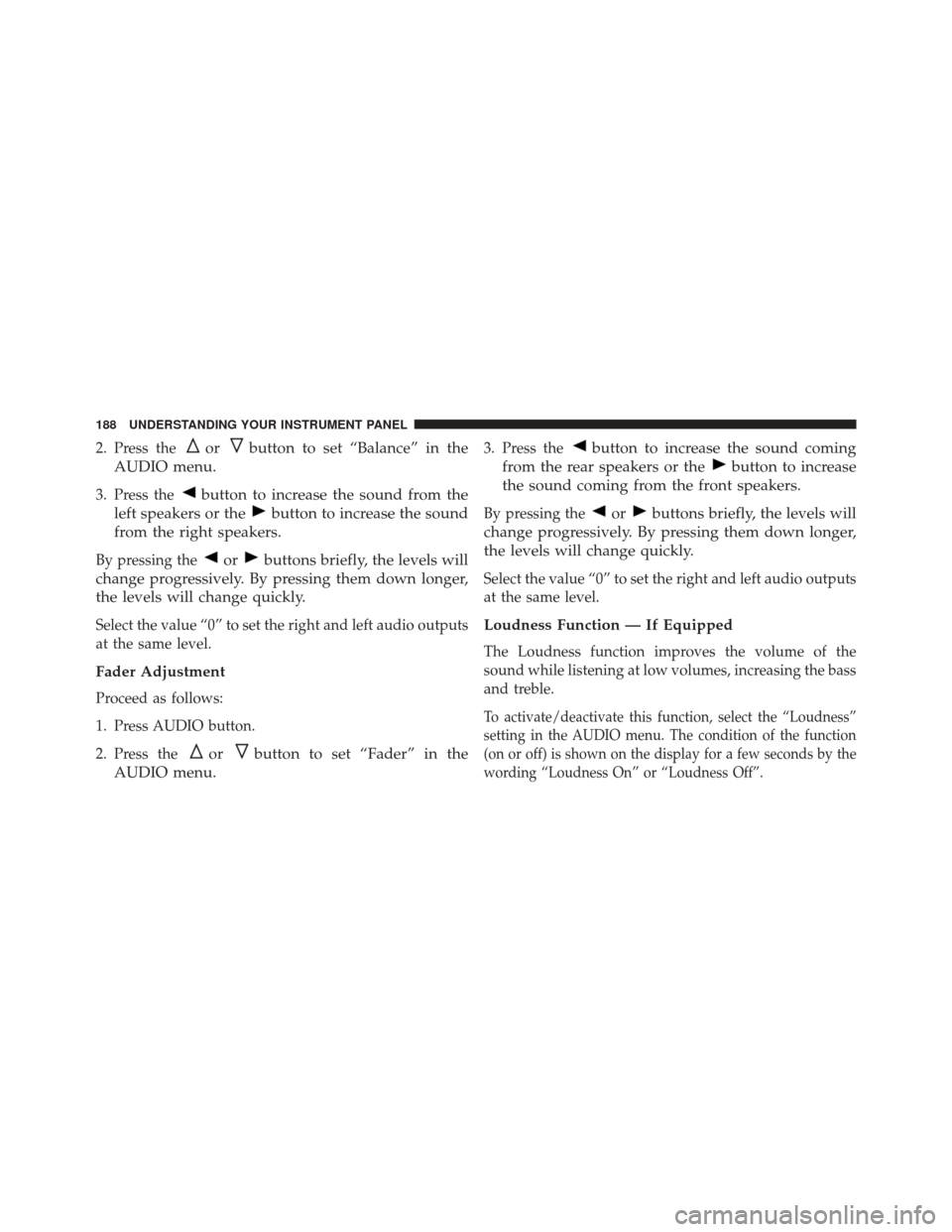
2. Press theorbutton to set “Balance” in the
AUDIO menu.
3. Press thebutton to increase the sound from the
left speakers or the
button to increase the sound
from the right speakers.
By pressing theorbuttons briefly, the levels will
change progressively. By pressing them down longer,
the levels will change quickly.
Select the value “0” to set the right and left audio outputs
at the same level.
Fader Adjustment
Proceed as follows:
1. Press AUDIO button.
2. Press the
orbutton to set “Fader” in the
AUDIO menu.
3. Press thebutton to increase the sound coming
from the rear speakers or the
button to increase
the sound coming from the front speakers.
By pressing theorbuttons briefly, the levels will
change progressively. By pressing them down longer,
the levels will change quickly.
Select the value “0” to set the right and left audio outputs
at the same level.
Loudness Function — If Equipped
The Loudness function improves the volume of the
sound while listening at low volumes, increasing the bass
and treble.
To activate/deactivate this function, select the “Loudness”
setting in the AUDIO menu. The condition of the function
(on or off) is shown on the display for a few seconds by the
wording “Loudness On” or “Loudness Off”.
188 UNDERSTANDING YOUR INSTRUMENT PANEL