warning FIAT 500E 2014 2.G Owner's Manual
[x] Cancel search | Manufacturer: FIAT, Model Year: 2014, Model line: 500E, Model: FIAT 500E 2014 2.GPages: 92, PDF Size: 3.24 MB
Page 27 of 92
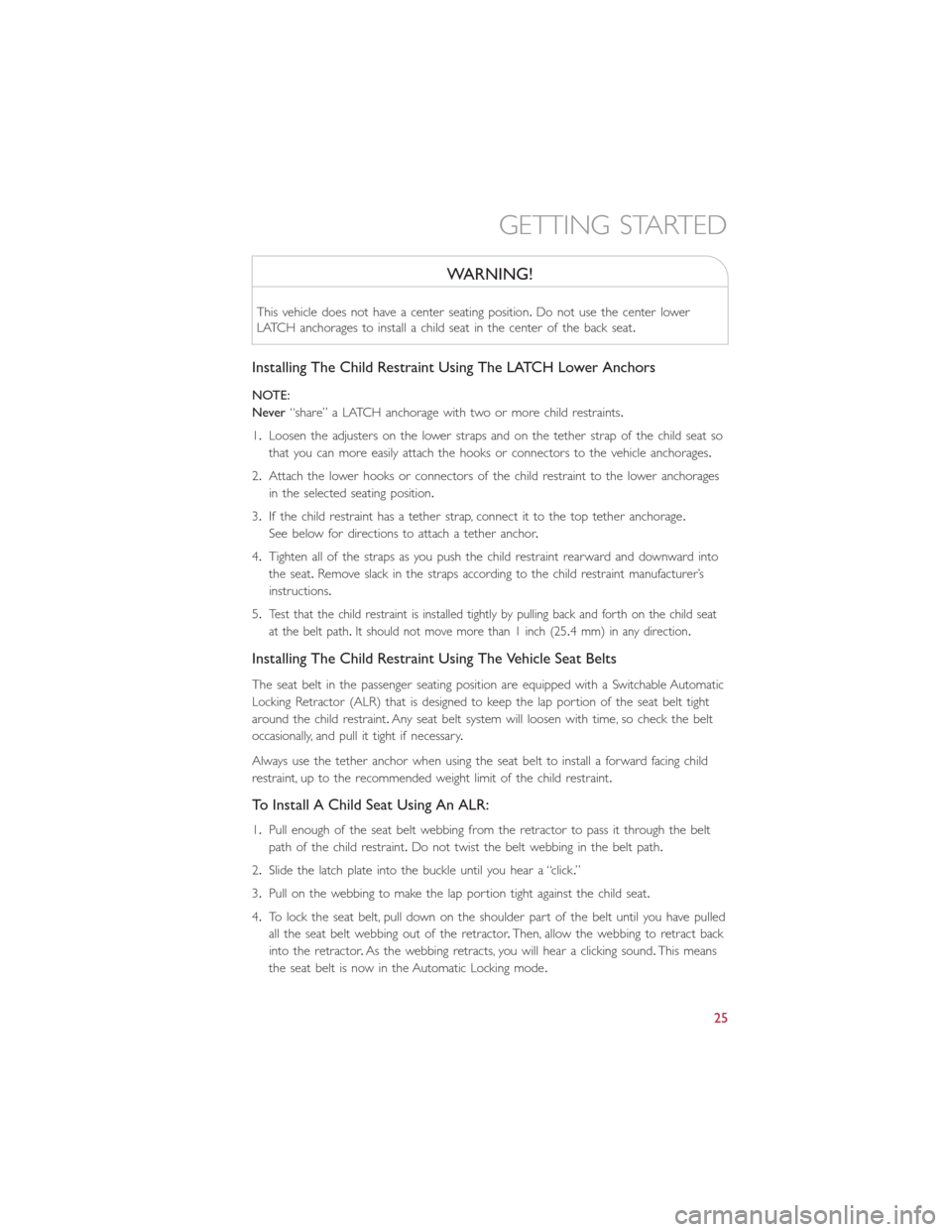
WARNING!
This vehicle does not have a center seating position.Do not use the center lower
LATCH anchorages to install a child seat in the center of the back seat.
Installing The Child Restraint Using The LATCH Lower Anchors
NOTE:
Never“share” a LATCH anchorage with two or more child restraints.
1.Loosen the adjusters on the lower straps and on the tether strap of the child seat so
that you can more easily attach the hooks or connectors to the vehicle anchorages.
2.Attach the lower hooks or connectors of the child restraint to the lower anchorages
in the selected seating position.
3.If the child restraint has a tether strap, connect it to the top tether anchorage.
See below for directions to attach a tether anchor.
4.Tighten all of the straps as you push the child restraint rearward and downward into
the seat.Remove slack in the straps according to the child restraint manufacturer’s
instructions.
5.
Test that the child restraint is installed tightly by pulling back and forth on the child seat
at the belt path.It should not move more than 1 inch (25.4 mm) in any direction.
Installing The Child Restraint Using The Vehicle Seat Belts
The seat belt in the passenger seating position are equipped with a Switchable Automatic
Locking Retractor (ALR) that is designed to keep the lap portion of the seat belt tight
around the child restraint.Any seat belt system will loosen with time, so check the belt
occasionally, and pull it tight if necessary.
Always use the tether anchor when using the seat belt to install a forward facing child
restraint, up to the recommended weight limit of the child restraint.
To Install A Child Seat Using An ALR:
1.Pull enough of the seat belt webbing from the retractor to pass it through the belt
path of the child restraint.Do not twist the belt webbing in the belt path.
2.Slide the latch plate into the buckle until you hear a “click.”
3.Pull on the webbing to make the lap portion tight against the child seat.
4.To lock the seat belt, pull down on the shoulder part of the belt until you have pulled
all the seat belt webbing out of the retractor.Then, allow the webbing to retract back
into the retractor.As the webbing retracts, you will hear a clicking sound.This means
the seat belt is now in the Automatic Locking mode.
GETTING STARTED
25
Page 29 of 92
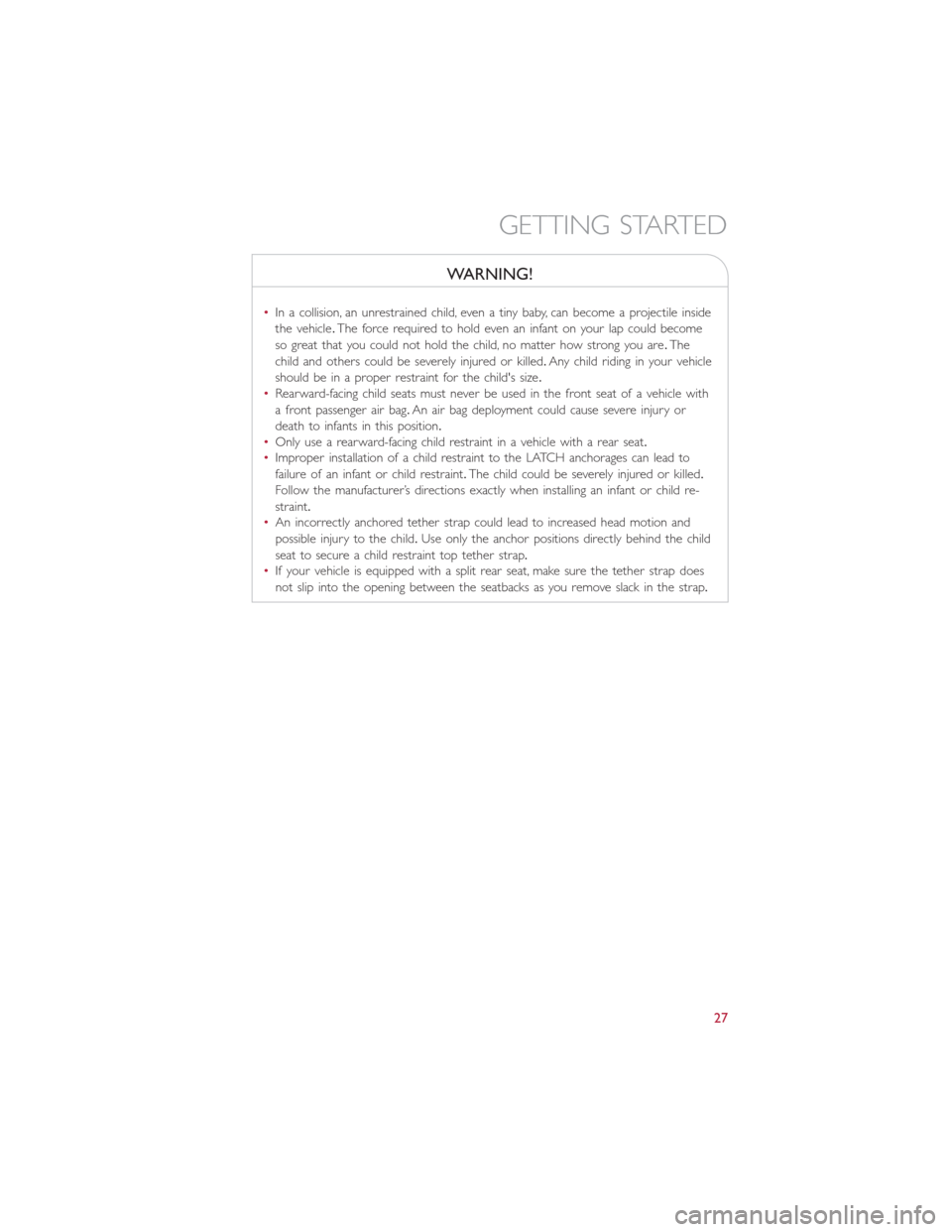
WARNING!
•In a collision, an unrestrained child, even a tiny baby, can become a projectile inside
the vehicle.The force required to hold even an infant on your lap could become
so great that you could not hold the child, no matter how strong you are.The
child and others could be severely injured or killed.Any child riding in your vehicle
should be in a proper restraint for the child's size.
•Rearward-facing child seats must never be used in the front seat of a vehicle with
a front passenger air bag.An air bag deployment could cause severe injury or
death to infants in this position.
•Only use a rearward-facing child restraint in a vehicle with a rear seat.
•Improper installation of a child restraint to the LATCH anchorages can lead to
failure of an infant or child restraint.The child could be severely injured or killed.
Follow the manufacturer’s directions exactly when installing an infant or child re-
straint.
•An incorrectly anchored tether strap could lead to increased head motion and
possible injury to the child.Use only the anchor positions directly behind the child
seat to secure a child restraint top tether strap.
•If your vehicle is equipped with a split rear seat, make sure the tether strap does
not slip into the opening between the seatbacks as you remove slack in the strap.
GETTING STARTED
27
Page 32 of 92
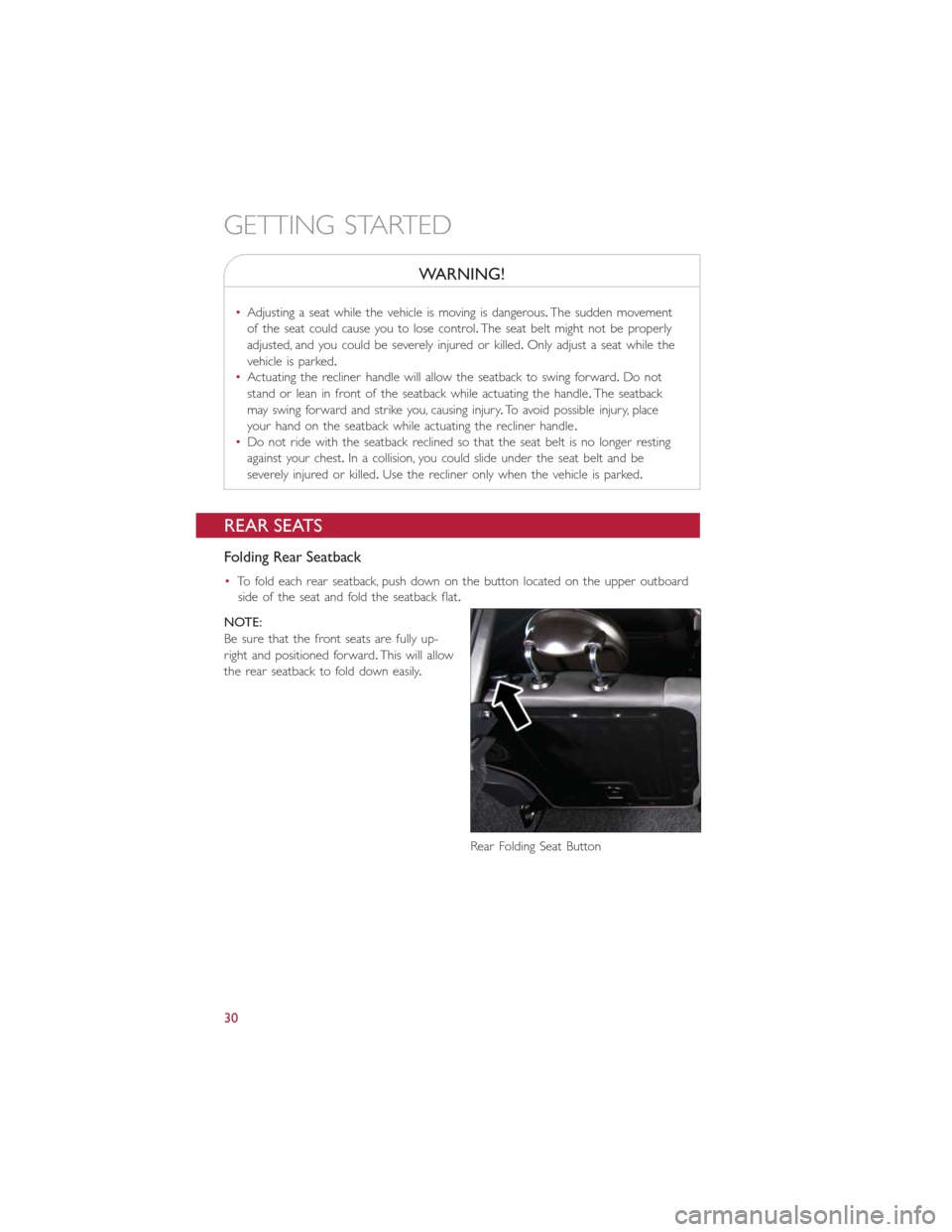
WARNING!
•Adjusting a seat while the vehicle is moving is dangerous.The sudden movement
of the seat could cause you to lose control.The seat belt might not be properly
adjusted, and you could be severely injured or killed.Only adjust a seat while the
vehicle is parked.
•Actuating the recliner handle will allow the seatback to swing forward.Do not
stand or lean in front of the seatback while actuating the handle.The seatback
may swing forward and strike you, causing injury.To avoid possible injury, place
your hand on the seatback while actuating the recliner handle.
•Do not ride with the seatback reclined so that the seat belt is no longer resting
against your chest.In a collision, you could slide under the seat belt and be
severely injured or killed.Use the recliner only when the vehicle is parked.
REAR SEATS
Folding Rear Seatback
•To fold each rear seatback, push down on the button located on the upper outboard
side of the seat and fold the seatback flat.
NOTE:
Be sure that the front seats are fully up-
right and positioned forward.This will allow
the rear seatback to fold down easily.
Rear Folding Seat Button
GETTING STARTED
30
Page 33 of 92
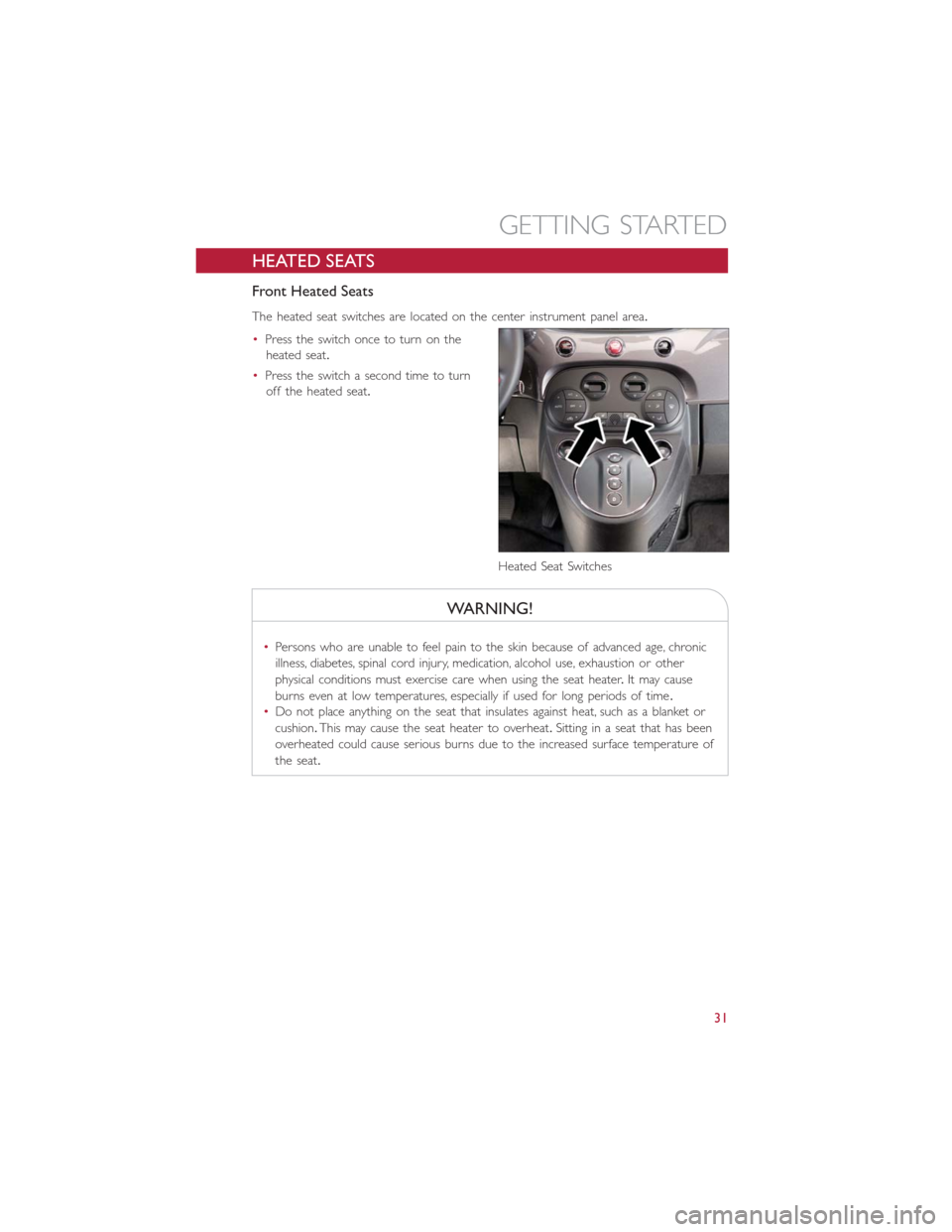
HEATED SEATS
Front Heated Seats
The heated seat switches are located on the center instrument panel area.
•Press the switch once to turn on the
heated seat.
•Press the switch a second time to turn
off the heated seat.
WARNING!
•Persons who are unable to feel pain to the skin because of advanced age, chronic
illness, diabetes, spinal cord injury, medication, alcohol use, exhaustion or other
physical conditions must exercise care when using the seat heater.It may cause
burns even at low temperatures, especially if used for long periods of time.
•Do not place anything on the seat that insulates against heat, such as a blanket or
cushion.This may cause the seat heater to overheat.Sitting in a seat that has been
overheated could cause serious burns due to the increased surface temperature of
the seat.
Heated Seat Switches
GETTING STARTED
31
Page 34 of 92
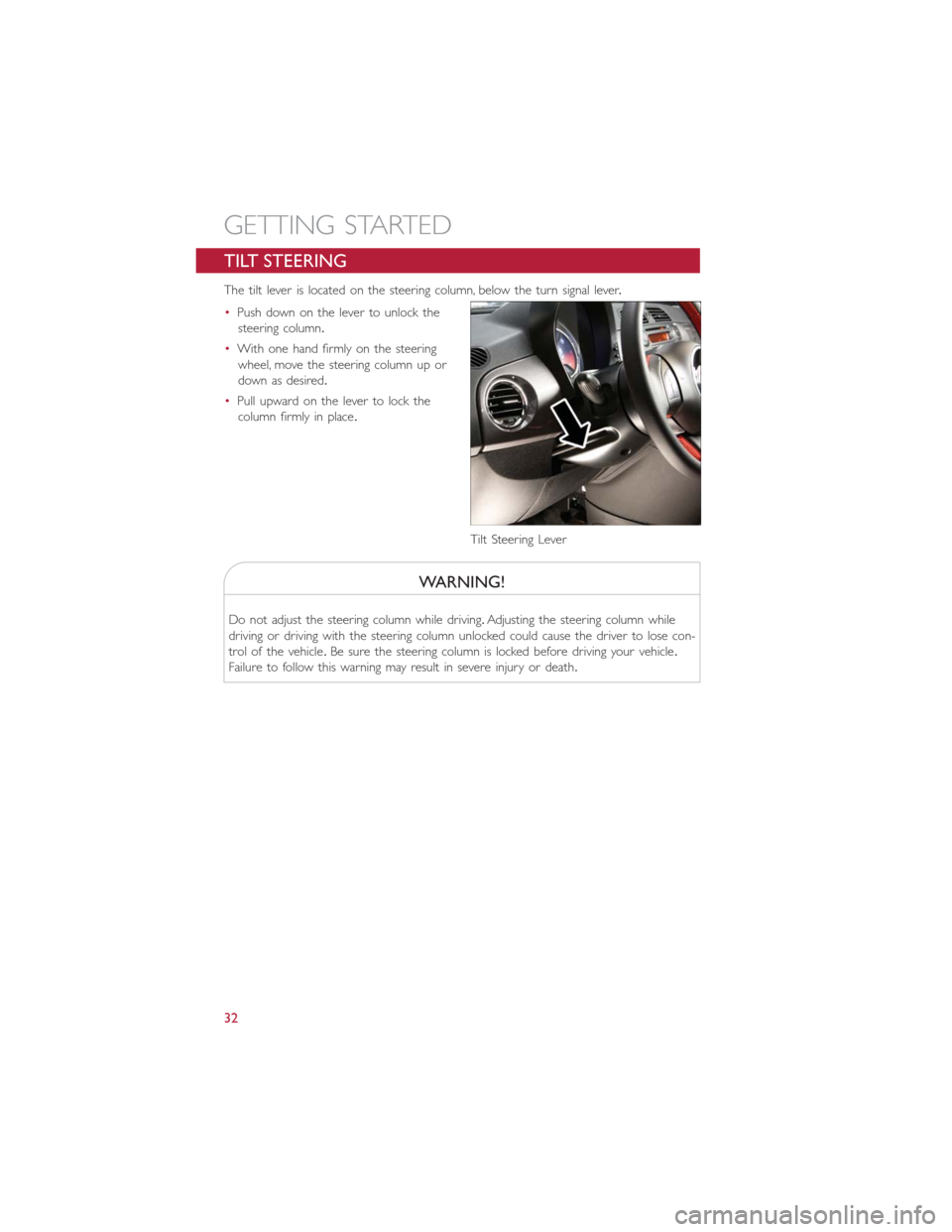
TILT STEERING
The tilt lever is located on the steering column, below the turn signal lever.
•Push down on the lever to unlock the
steering column.
•With one hand firmly on the steering
wheel, move the steering column up or
down as desired.
•Pull upward on the lever to lock the
column firmly in place.
WARNING!
Do not adjust the steering column while driving.Adjusting the steering column while
driving or driving with the steering column unlocked could cause the driver to lose con-
trol of the vehicle.Be sure the steering column is locked before driving your vehicle.
Failure to follow this warning may result in severe injury or death.
Tilt Steering Lever
GETTING STARTED
32
Page 40 of 92
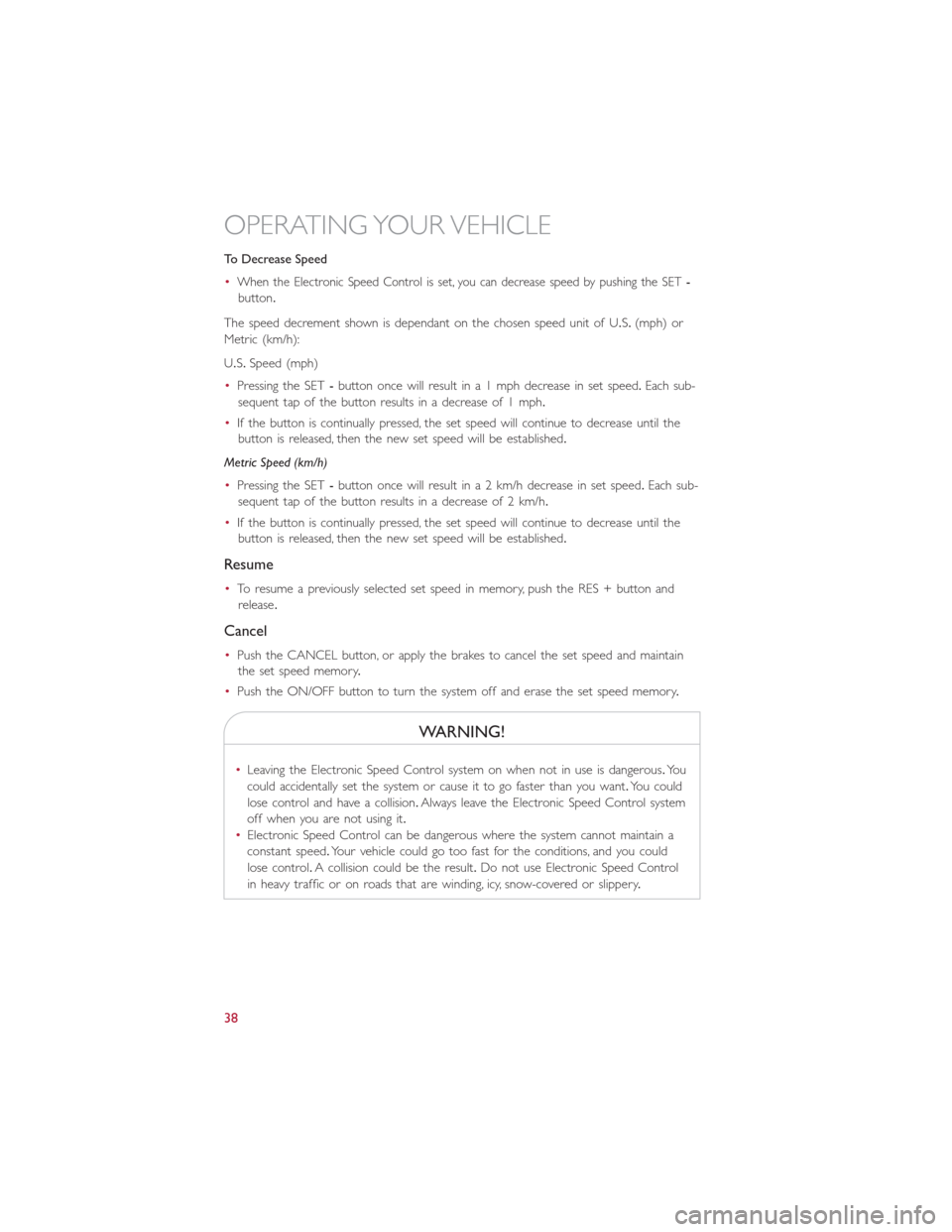
To Decrease Speed
•
When the Electronic Speed Control is set, you can decrease speed by pushing the SET-
button.
The speed decrement shown is dependant on the chosen speed unit of U.S.(mph) or
Metric (km/h):
U.S.Speed (mph)
•Pressing the SET-button once will result in a 1 mph decrease in set speed.Each sub-
sequent tap of the button results in a decrease of 1 mph.
•If the button is continually pressed, the set speed will continue to decrease until the
button is released, then the new set speed will be established.
Metric Speed (km/h)
•Pressing the SET-button once will result in a 2 km/h decrease in set speed.Each sub-
sequent tap of the button results in a decrease of 2 km/h.
•If the button is continually pressed, the set speed will continue to decrease until the
button is released, then the new set speed will be established.
Resume
•To resume a previously selected set speed in memory, push the RES + button and
release.
Cancel
•Push the CANCEL button, or apply the brakes to cancel the set speed and maintain
the set speed memory.
•Push the ON/OFF button to turn the system off and erase the set speed memory.
WARNING!
•Leaving the Electronic Speed Control system on when not in use is dangerous.Yo u
could accidentally set the system or cause it to go faster than you want.You could
lose control and have a collision.Always leave the Electronic Speed Control system
off when you are not using it.
•Electronic Speed Control can be dangerous where the system cannot maintain a
constant speed.Your vehicle could go too fast for the conditions, and you could
lose control.A collision could be the result.Do not use Electronic Speed Control
in heavy traffic or on roads that are winding, icy, snow-covered or slippery.
OPERATING YOUR VEHICLE
38
Page 43 of 92
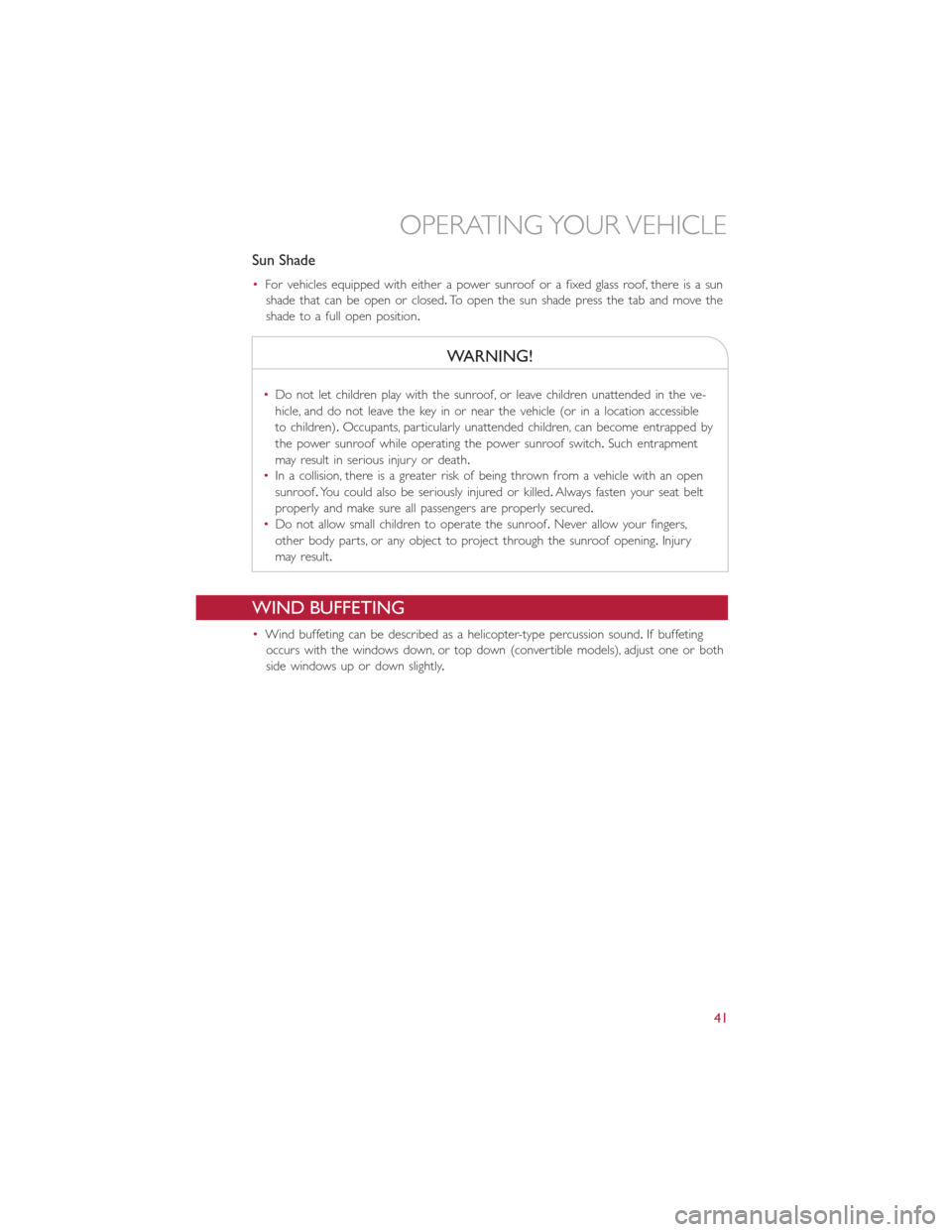
Sun Shade
•For vehicles equipped with either a power sunroof or a fixed glass roof, there is a sun
shade that can be open or closed.To open the sun shade press the tab and move the
shade to a full open position.
WARNING!
•Do not let children play with the sunroof, or leave children unattended in the ve-
hicle, and do not leave the key in or near the vehicle (or in a location accessible
to children).Occupants, particularly unattended children, can become entrapped by
the power sunroof while operating the power sunroof switch.Such entrapment
may result in serious injury or death.
•In a collision, there is a greater risk of being thrown from a vehicle with an open
sunroof.You could also be seriously injured or killed.Always fasten your seat belt
properly and make sure all passengers are properly secured.
•Do not allow small children to operate the sunroof.Never allow your fingers,
other body parts, or any object to project through the sunroof opening.Injury
may result.
WIND BUFFETING
•Wind buffeting can be described as a helicopter-type percussion sound.If buffeting
occurs with the windows down, or top down (convertible models), adjust one or both
side windows up or down slightly.
OPERATING YOUR VEHICLE
41
Page 48 of 92
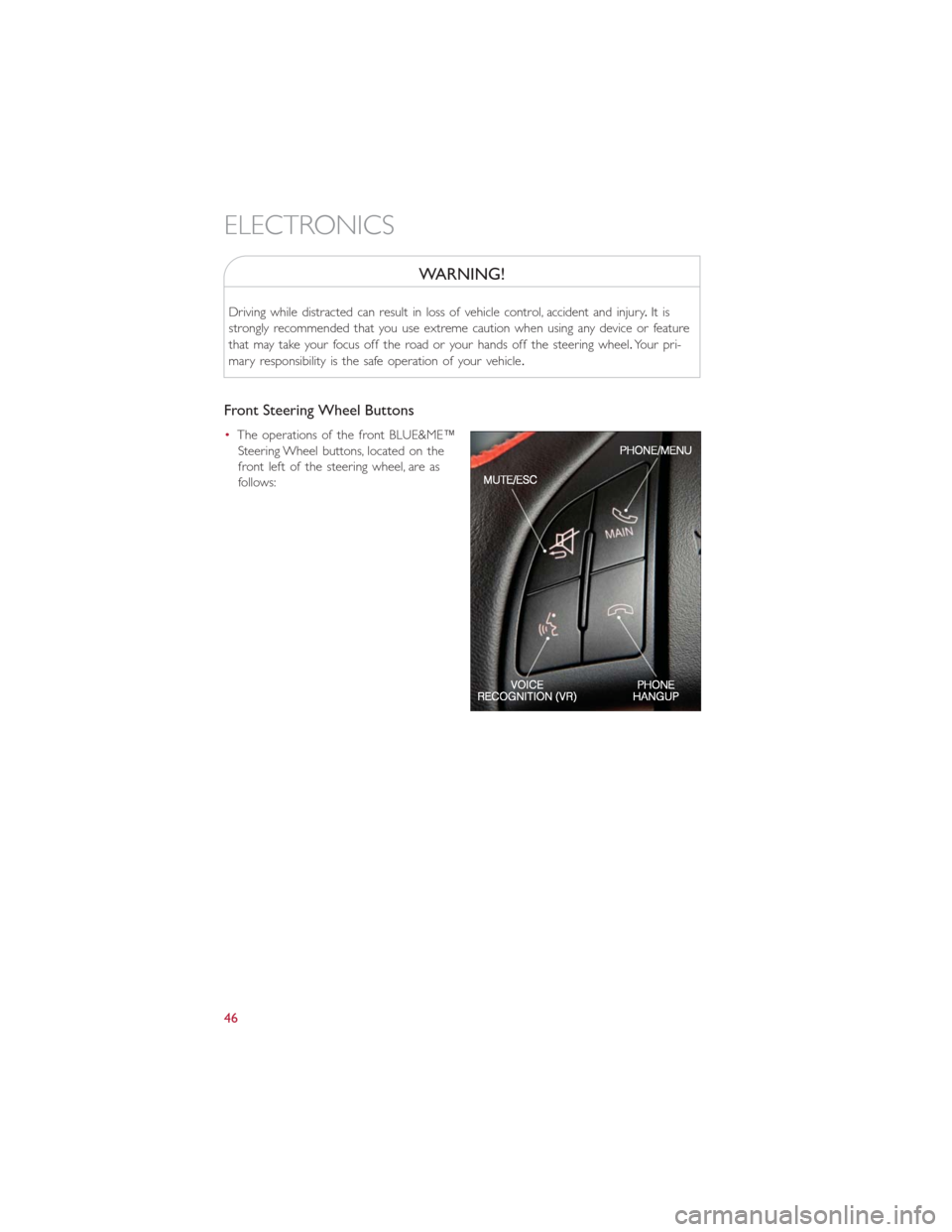
WARNING!
Driving while distracted can result in loss of vehicle control, accident and injury.It is
strongly recommended that you use extreme caution when using any device or feature
that may take your focus off the road or your hands off the steering wheel.Your pri-
mary responsibility is the safe operation of your vehicle.
Front Steering Wheel Buttons
•The operations of the front BLUE&ME™
Steering Wheel buttons, located on the
front left of the steering wheel, are as
follows:
ELECTRONICS
46
Page 52 of 92
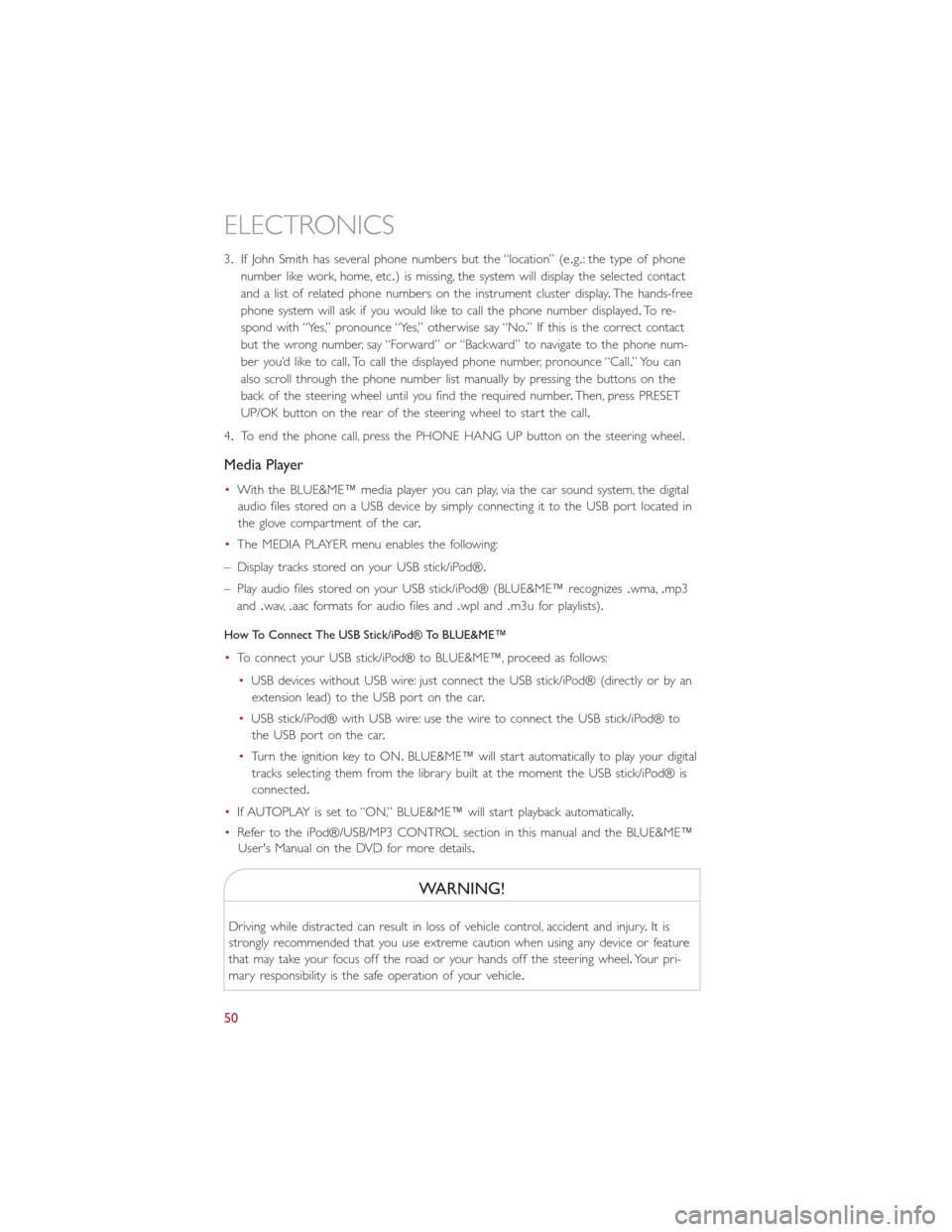
3.If John Smith has several phone numbers but the “location” (e.g.: the type of phone
number like work, home, etc.) is missing, the system will display the selected contact
and a list of related phone numbers on the instrument cluster display.The hands-free
phone system will ask if you would like to call the phone number displayed.To r e -
spond with “Yes,” pronounce “Yes,” otherwise say “No.” If this is the correct contact
but the wrong number, say “Forward” or “Backward” to navigate to the phone num-
ber you’d like to call.To call the displayed phone number, pronounce “Call.” You can
also scroll through the phone number list manually by pressing the buttons on the
back of the steering wheel until you find the required number.Then, press PRESET
UP/OK button on the rear of the steering wheel to start the call.
4.To end the phone call, press the PHONE HANG UP button on the steering wheel.
Media Player
•With the BLUE&ME™ media player you can play, via the car sound system, the digital
audio files stored on a USB device by simply connecting it to the USB port located in
the glove compartment of the car.
•The MEDIA PLAYER menu enables the following:
– Display tracks stored on your USB stick/iPod®.
– Play audio files stored on your USB stick/iPod® (BLUE&ME™ recognizes.wma,.mp3
and.wav,.aac formats for audio files and.wpl and.m3u for playlists).
How To Connect The USB Stick/iPod® To BLUE&ME™
•To connect your USB stick/iPod® to BLUE&ME™, proceed as follows:
•USB devices without USB wire: just connect the USB stick/iPod® (directly or by an
extension lead) to the USB port on the car.
•USB stick/iPod® with USB wire: use the wire to connect the USB stick/iPod® to
the USB port on the car.
•Turn the ignition key to ON.BLUE&ME™ will start automatically to play your digital
tracks selecting them from the library built at the moment the USB stick/iPod® is
connected.
•If AUTOPLAY is set to “ON,” BLUE&ME™ will start playback automatically.
•Refer to the iPod®/USB/MP3 CONTROL section in this manual and the BLUE&ME™
User's Manual on the DVD for more details.
WARNING!
Driving while distracted can result in loss of vehicle control, accident and injury.It is
strongly recommended that you use extreme caution when using any device or feature
that may take your focus off the road or your hands off the steering wheel.Your pri-
mary responsibility is the safe operation of your vehicle.
ELECTRONICS
50
Page 53 of 92
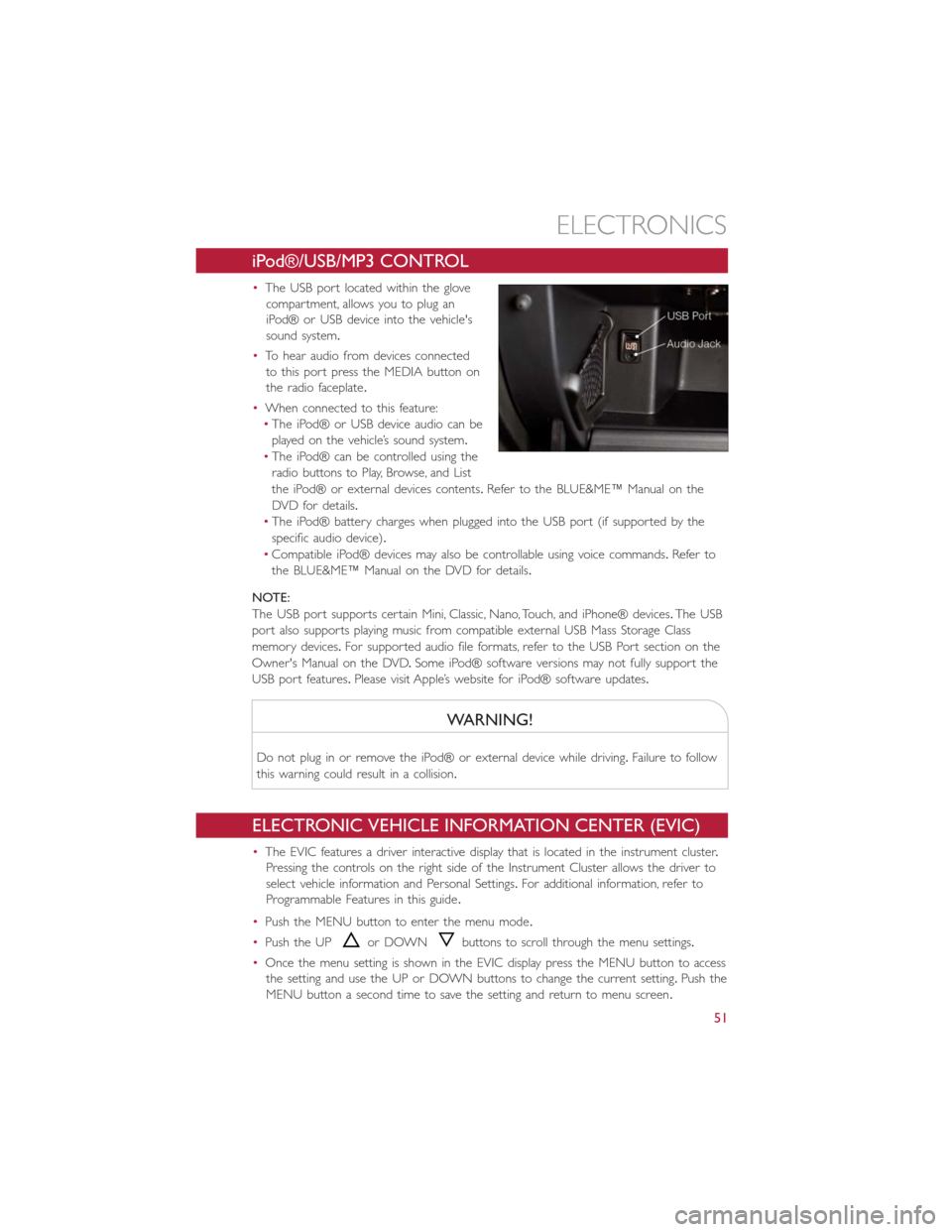
iPod®/USB/MP3 CONTROL
•The USB port located within the glove
compartment, allows you to plug an
iPod® or USB device into the vehicle's
sound system.
•To hear audio from devices connected
to this port press the MEDIA button on
the radio faceplate.
•When connected to this feature:
•The iPod® or USB device audio can be
played on the vehicle’s sound system.
•The iPod® can be controlled using the
radio buttons to Play, Browse, and List
the iPod® or external devices contents.Refer to the BLUE&ME™ Manual on the
DVD for details.
•The iPod® battery charges when plugged into the USB port (if supported by the
specific audio device).
•Compatible iPod® devices may also be controllable using voice commands.Refer to
the BLUE&ME™ Manual on the DVD for details.
NOTE:
The USB port supports certain Mini, Classic, Nano, Touch, and iPhone® devices.The USB
port also supports playing music from compatible external USB Mass Storage Class
memory devices.For supported audio file formats, refer to the USB Port section on the
Owner's Manual on the DVD.Some iPod® software versions may not fully support the
USB port features.Please visit Apple’s website for iPod® software updates.
WARNING!
Do not plug in or remove the iPod® or external device while driving.Failure to follow
this warning could result in a collision.
ELECTRONIC VEHICLE INFORMATION CENTER (EVIC)
•The EVIC features a driver interactive display that is located in the instrument cluster.
Pressing the controls on the right side of the Instrument Cluster allows the driver to
select vehicle information and Personal Settings.For additional information, refer to
Programmable Features in this guide.
•Push the MENU button to enter the menu mode.
•Push the UP
or DOWNbuttons to scroll through the menu settings.
•Once the menu setting is shown in the EVIC display press the MENU button to access
the setting and use the UP or DOWN buttons to change the current setting.Push the
MENU button a second time to save the setting and return to menu screen.
ELECTRONICS
51