FIAT 500L 2017 2.G Owners Manual
Manufacturer: FIAT, Model Year: 2017, Model line: 500L, Model: FIAT 500L 2017 2.GPages: 370, PDF Size: 3.56 MB
Page 171 of 370
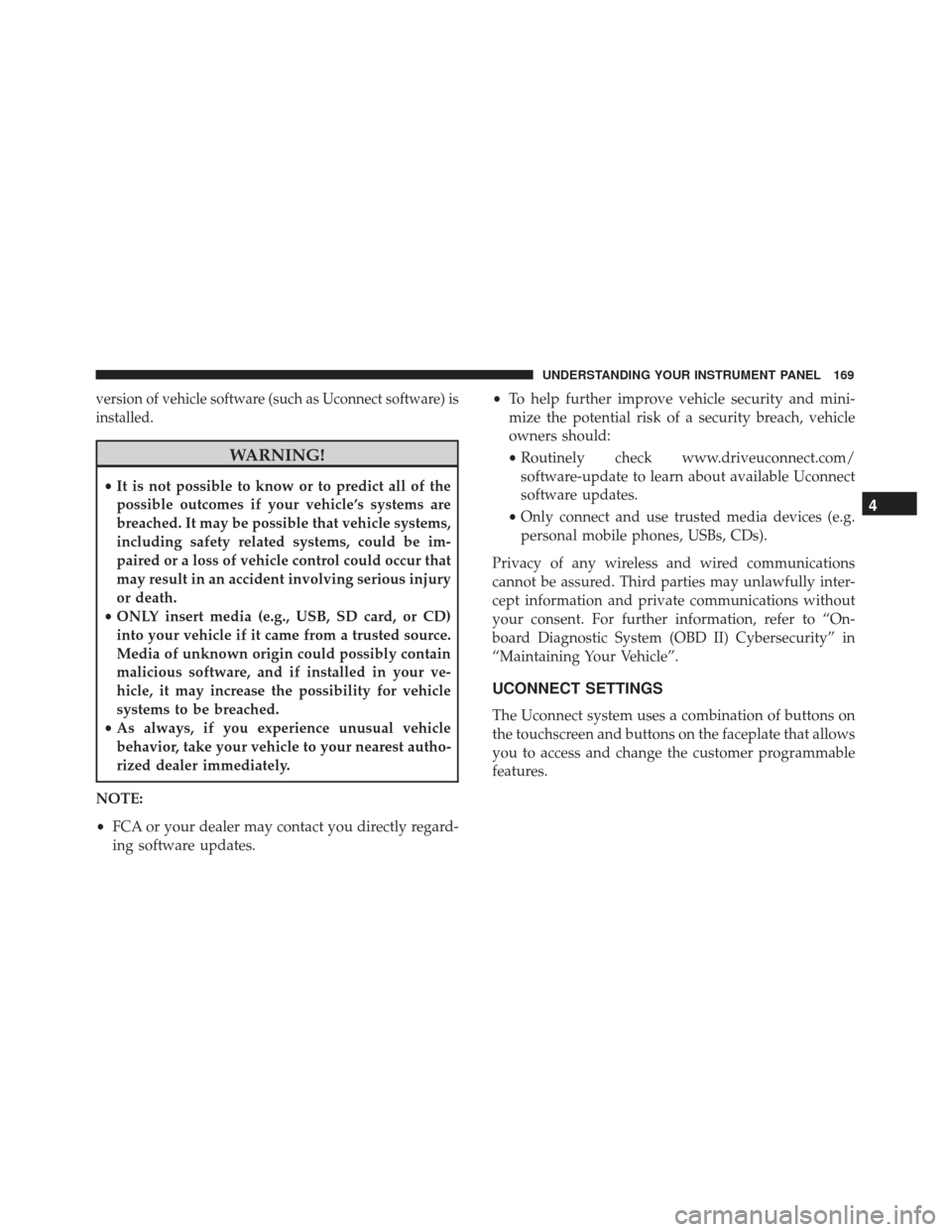
version of vehicle software (such as Uconnect software) is
installed.
WARNING!
•It is not possible to know or to predict all of the
possible outcomes if your vehicle’s systems are
breached. It may be possible that vehicle systems,
including safety related systems, could be im-
paired or a loss of vehicle control could occur that
may result in an accident involving serious injury
or death.
• ONLY insert media (e.g., USB, SD card, or CD)
into your vehicle if it came from a trusted source.
Media of unknown origin could possibly contain
malicious software, and if installed in your ve-
hicle, it may increase the possibility for vehicle
systems to be breached.
• As always, if you experience unusual vehicle
behavior, take your vehicle to your nearest autho-
rized dealer immediately.
NOTE:
• FCA or your dealer may contact you directly regard-
ing software updates. •
To help further improve vehicle security and mini-
mize the potential risk of a security breach, vehicle
owners should:
• Routinely check www.driveuconnect.com/
software-update to learn about available Uconnect
software updates.
• Only connect and use trusted media devices (e.g.
personal mobile phones, USBs, CDs).
Privacy of any wireless and wired communications
cannot be assured. Third parties may unlawfully inter-
cept information and private communications without
your consent. For further information, refer to “On-
board Diagnostic System (OBD II) Cybersecurity” in
“Maintaining Your Vehicle”.
UCONNECT SETTINGS
The Uconnect system uses a combination of buttons on
the touchscreen and buttons on the faceplate that allows
you to access and change the customer programmable
features.
4
UNDERSTANDING YOUR INSTRUMENT PANEL 169
Page 172 of 370

Buttons On The Faceplate
Buttons on the faceplate are located below, and beside
the Uconnect system in the center of the instrument
panel. In addition, there is a Scroll/Enter control knob
located on the right side. Turn the control knob to scroll
through menus and change settings (i.e., 30, 60, 90),
push the center of the control knob one or more times to
select or change a setting (i.e., ON, OFF).
Your Uconnect system may also have Display Off and
back arrow buttons on the faceplate.
Push the Display Off button on the faceplate to turn off
the Uconnect screen. Push the Display Off button on the
faceplate a second time to turn the screen on.
Push the Back Arrow button on the faceplate to exit out
of a Menu or certain option on the Uconnect system.
Buttons On The Touchscreen
Buttons on the touchscreen are accessible on the
Uconnect touchscreen.
Customer Programmable Features — Uconnect
5.0 Settings
WARNING!
ALWAYS drive safely with your hands on the
wheel. You have full responsibility and assume all
risks related to the use of the Uconnect features and
applications in this vehicle. Only use Uconnect
when it is safe to do so. Failure to do so may result
in an accident involving serious injury or death.
Push the SETTINGS button on the faceplate to display
the settings menu screen. In this mode the Uconnect
system allows you to access programmable features
that may be equipped such as Display, Clock, Safety &
Driving Assistance, Lights, Doors & Locks, Auto-On
Comfort & Remote Start, Engine Off Options, Compass
Settings, Audio, Phone/Bluetooth, SiriusXM Setup and
System Information.
NOTE: Only one category may be selected at a time.
When making a selection, press the button on the
touchscreen to enter the desired mode. Once in the
desired mode, press and release the preferred setting
until the button is highlighted. Once the setting is
170 UNDERSTANDING YOUR INSTRUMENT PANEL
Page 173 of 370
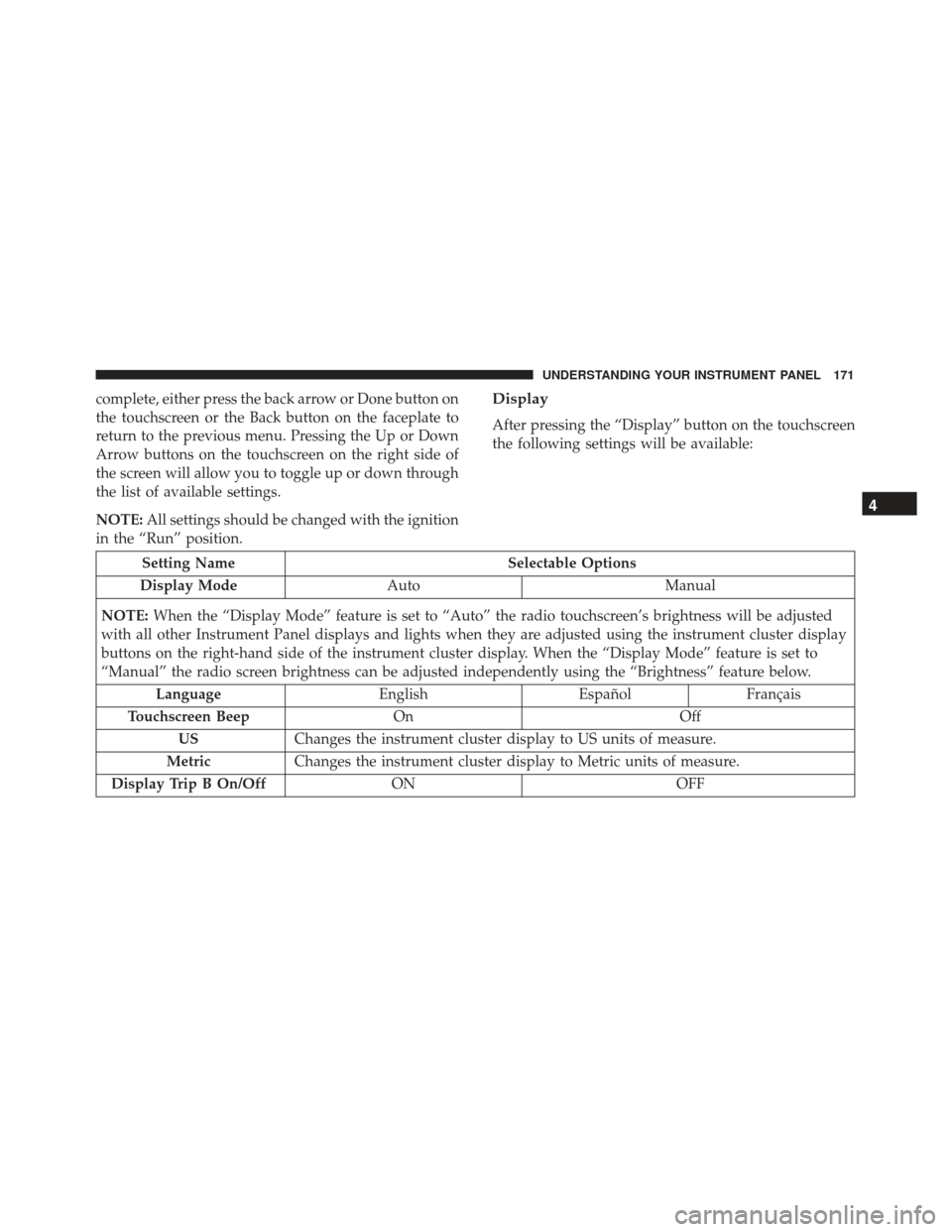
complete, either press the back arrow or Done button on
the touchscreen or the Back button on the faceplate to
return to the previous menu. Pressing the Up or Down
Arrow buttons on the touchscreen on the right side of
the screen will allow you to toggle up or down through
the list of available settings.
NOTE:All settings should be changed with the ignition
in the “Run” position.Display
After pressing the “Display” button on the touchscreen
the following settings will be available:
Setting Name Selectable Options
Display Mode Auto Manual
NOTE: When the “Display Mode” feature is set to “Auto” the radio touchscreen’s brightness will be adjusted
with all other Instrument Panel displays and lights when they are adjusted using the instrument cluster display
buttons on the right-hand side of the instrument cluster display. When the “Display Mode” feature is set to
“Manual” the radio screen brightness can be adjusted independently using the “Brightness” feature below.
Language EnglishEspañolFrançais
Touchscreen Beep On Off
US Changes the instrument cluster display to US units of measure.
Metric Changes the instrument cluster display to Metric units of measure.
Display Trip B On/Off ON OFF
4
UNDERSTANDING YOUR INSTRUMENT PANEL 171
Page 174 of 370
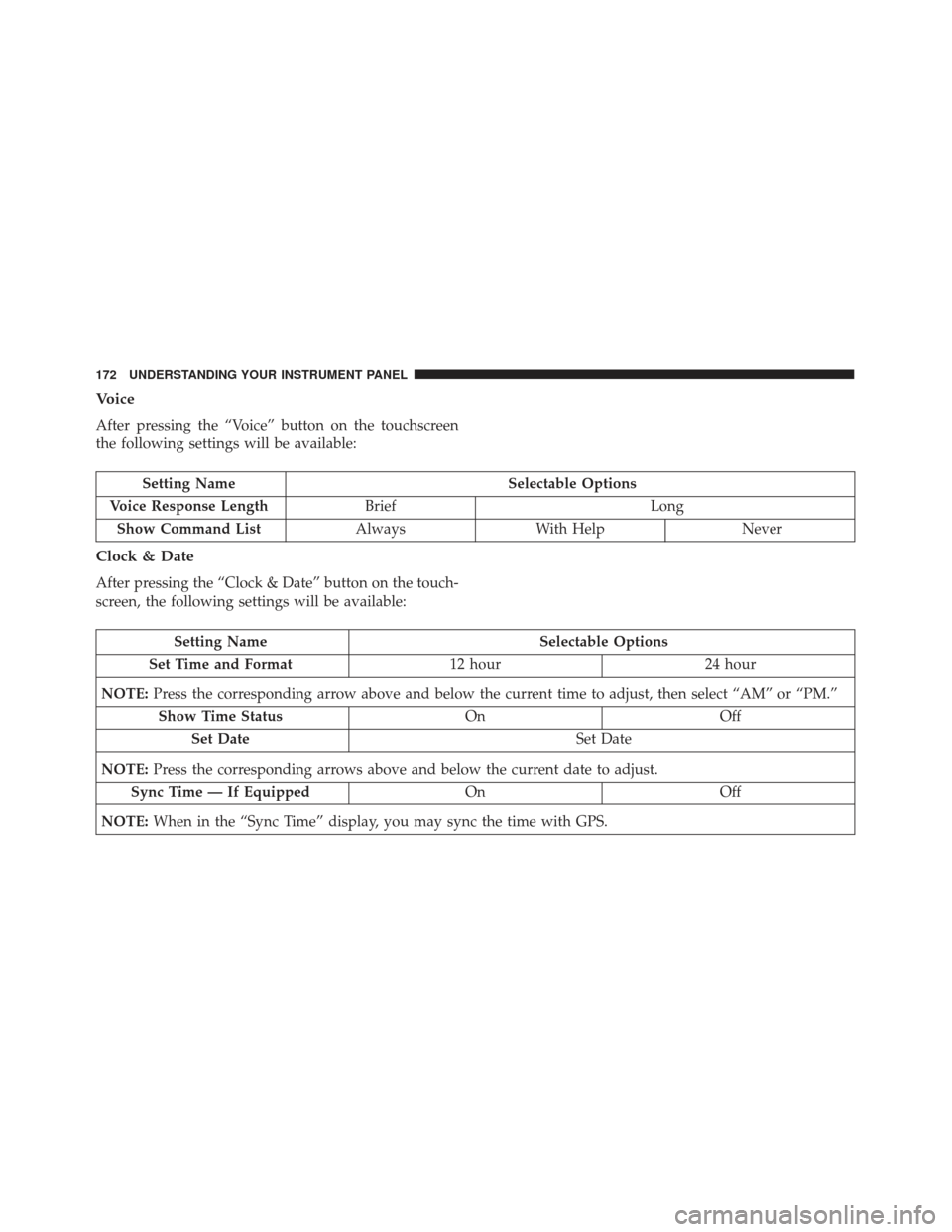
Voice
After pressing the “Voice” button on the touchscreen
the following settings will be available:
Setting NameSelectable Options
Voice Response Length Brief Long
Show Command List AlwaysWith Help Never
Clock & Date
After pressing the “Clock & Date” button on the touch-
screen, the following settings will be available:
Setting Name Selectable Options
Set Time and Format 12 hour24 hour
NOTE: Press the corresponding arrow above and below the current time to adjust, then select “AM” or “PM.”
Show Time Status OnOff
Set Date Set Date
NOTE: Press the corresponding arrows above and below the current date to adjust.
Sync Time — If Equipped OnOff
NOTE: When in the “Sync Time” display, you may sync the time with GPS.
172 UNDERSTANDING YOUR INSTRUMENT PANEL
Page 175 of 370
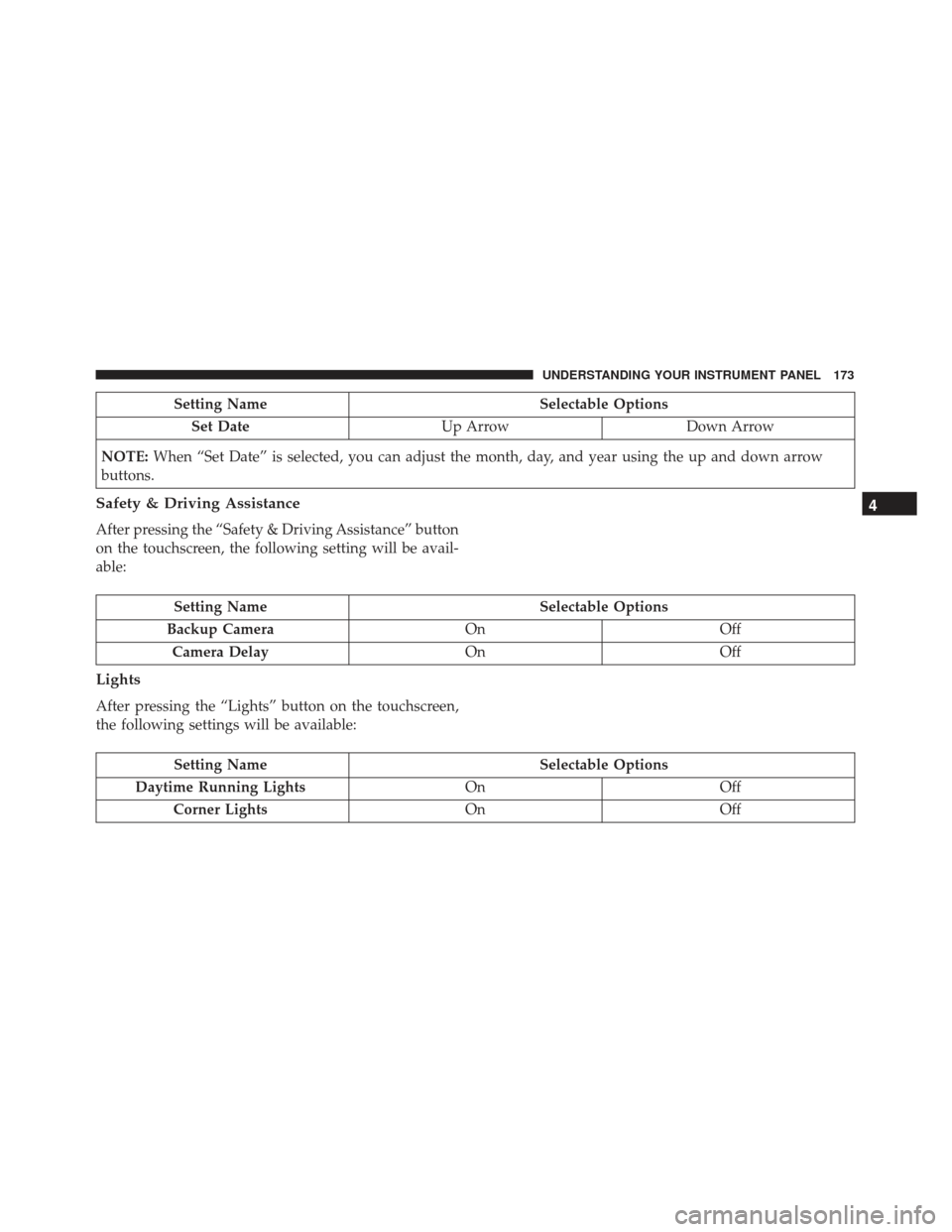
Setting NameSelectable Options
Set Date Up ArrowDown Arrow
NOTE: When “Set Date” is selected, you can adjust the month, day, and year using the up and down arrow
buttons.
Safety & Driving Assistance
After pressing the “Safety & Driving Assistance” button
on the touchscreen, the following setting will be avail-
able:
Setting Name Selectable Options
Backup Camera OnOff
Camera Delay OnOff
Lights
After pressing the “Lights” button on the touchscreen,
the following settings will be available:
Setting Name Selectable Options
Daytime Running Lights OnOff
Corner Lights OnOff
4
UNDERSTANDING YOUR INSTRUMENT PANEL 173
Page 176 of 370
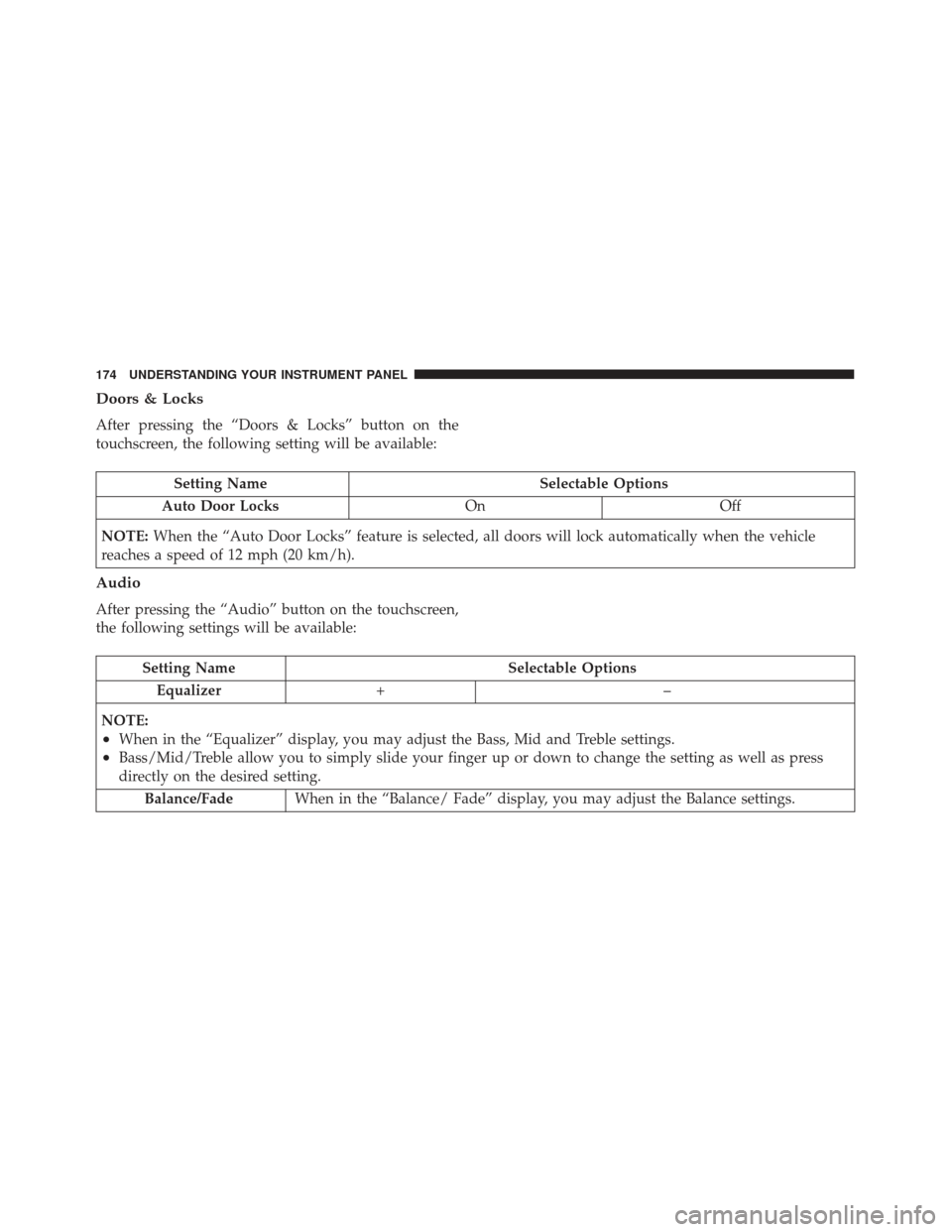
Doors & Locks
After pressing the “Doors & Locks” button on the
touchscreen, the following setting will be available:
Setting NameSelectable Options
Auto Door Locks OnOff
NOTE: When the “Auto Door Locks” feature is selected, all doors will lock automatically when the vehicle
reaches a speed of 12 mph (20 km/h).
Audio
After pressing the “Audio” button on the touchscreen,
the following settings will be available:
Setting Name Selectable Options
Equalizer +–
NOTE:
•When in the “Equalizer” display, you may adjust the Bass, Mid and Treble settings.
•Bass/Mid/Treble allow you to simply slide your finger up or down to change the setting as well as press
directly on the desired setting. Balance/Fade When in the “Balance/ Fade” display, you may adjust the Balance settings.
174 UNDERSTANDING YOUR INSTRUMENT PANEL
Page 177 of 370
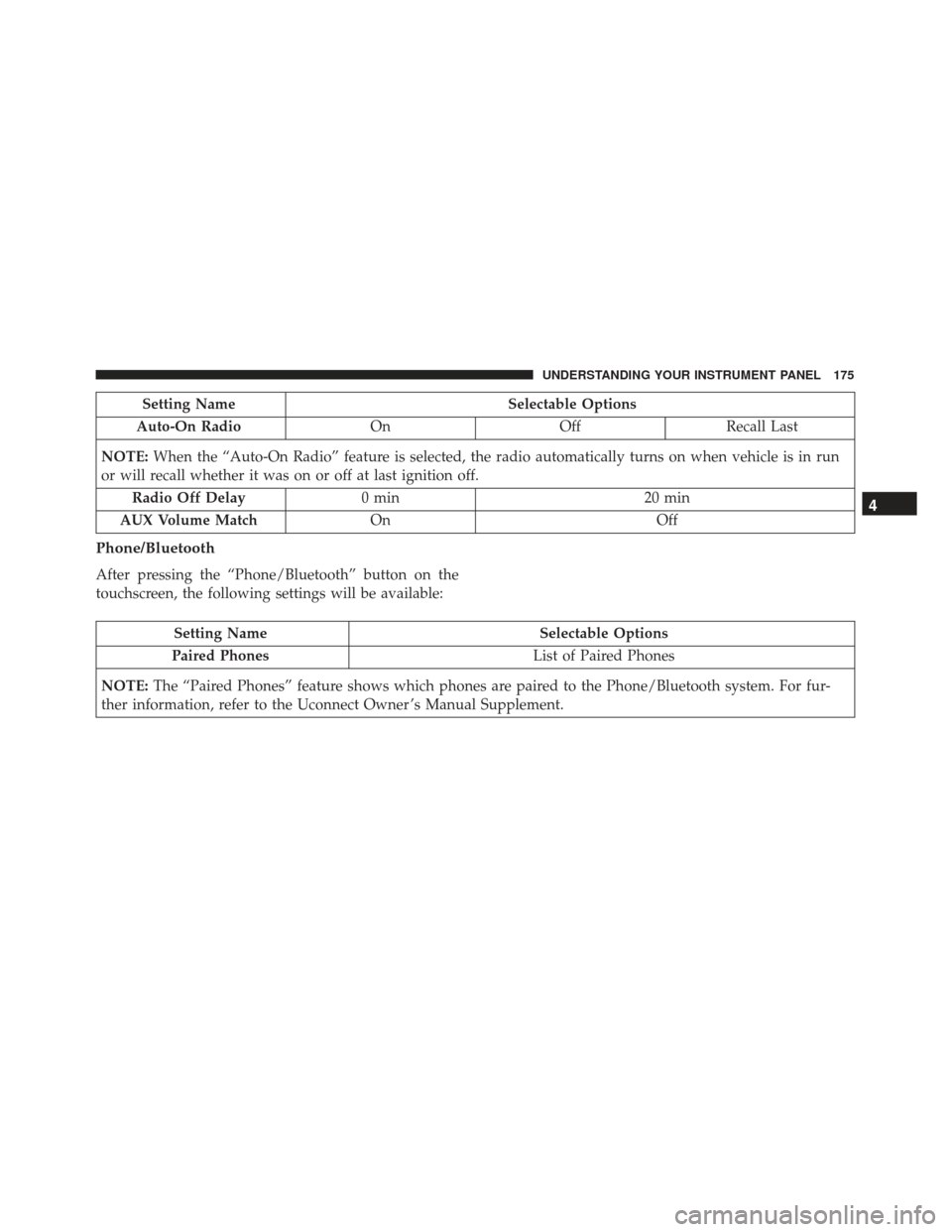
Setting NameSelectable Options
Auto-On Radio OnOffRecall Last
NOTE: When the “Auto-On Radio” feature is selected, the radio automatically turns on when vehicle is in run
or will recall whether it was on or off at last ignition off.
Radio Off Delay 0 min 20 min
AUX Volume Match On Off
Phone/Bluetooth
After pressing the “Phone/Bluetooth” button on the
touchscreen, the following settings will be available:
Setting Name Selectable Options
Paired Phones List of Paired Phones
NOTE: The “Paired Phones” feature shows which phones are paired to the Phone/Bluetooth system. For fur-
ther information, refer to the Uconnect Owner ’s Manual Supplement.
4
UNDERSTANDING YOUR INSTRUMENT PANEL 175
Page 178 of 370
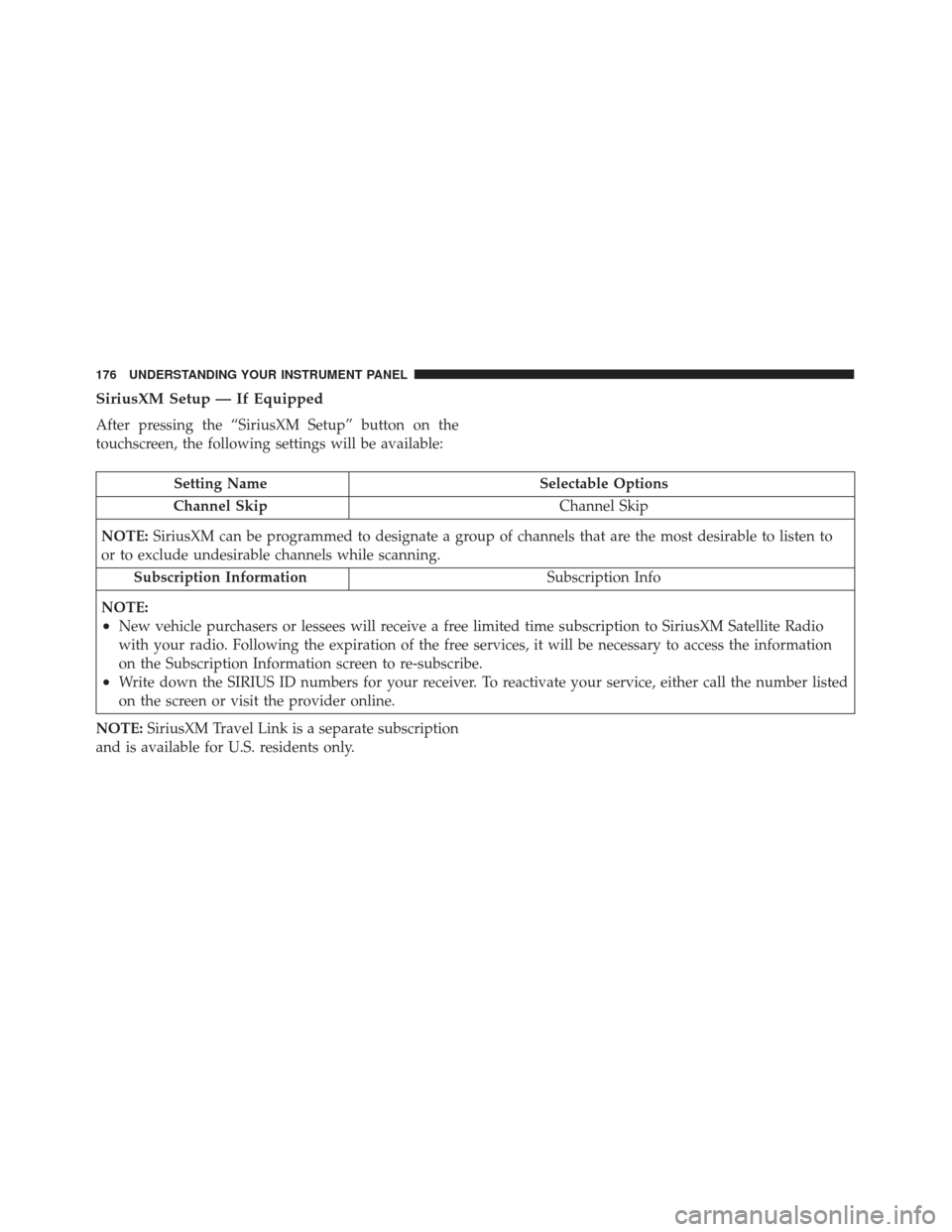
SiriusXM Setup — If Equipped
After pressing the “SiriusXM Setup” button on the
touchscreen, the following settings will be available:
Setting NameSelectable Options
Channel Skip Channel Skip
NOTE: SiriusXM can be programmed to designate a group of channels that are the most desirable to listen to
or to exclude undesirable channels while scanning.
Subscription Information Subscription Info
NOTE:
•New vehicle purchasers or lessees will receive a free limited time subscription to SiriusXM Satellite Radio
with your radio. Following the expiration of the free services, it will be necessary to access the information
on the Subscription Information screen to re-subscribe.
•Write down the SIRIUS ID numbers for your receiver. To reactivate your service, either call the number listed
on the screen or visit the provider online.
NOTE: SiriusXM Travel Link is a separate subscription
and is available for U.S. residents only.
176 UNDERSTANDING YOUR INSTRUMENT PANEL
Page 179 of 370
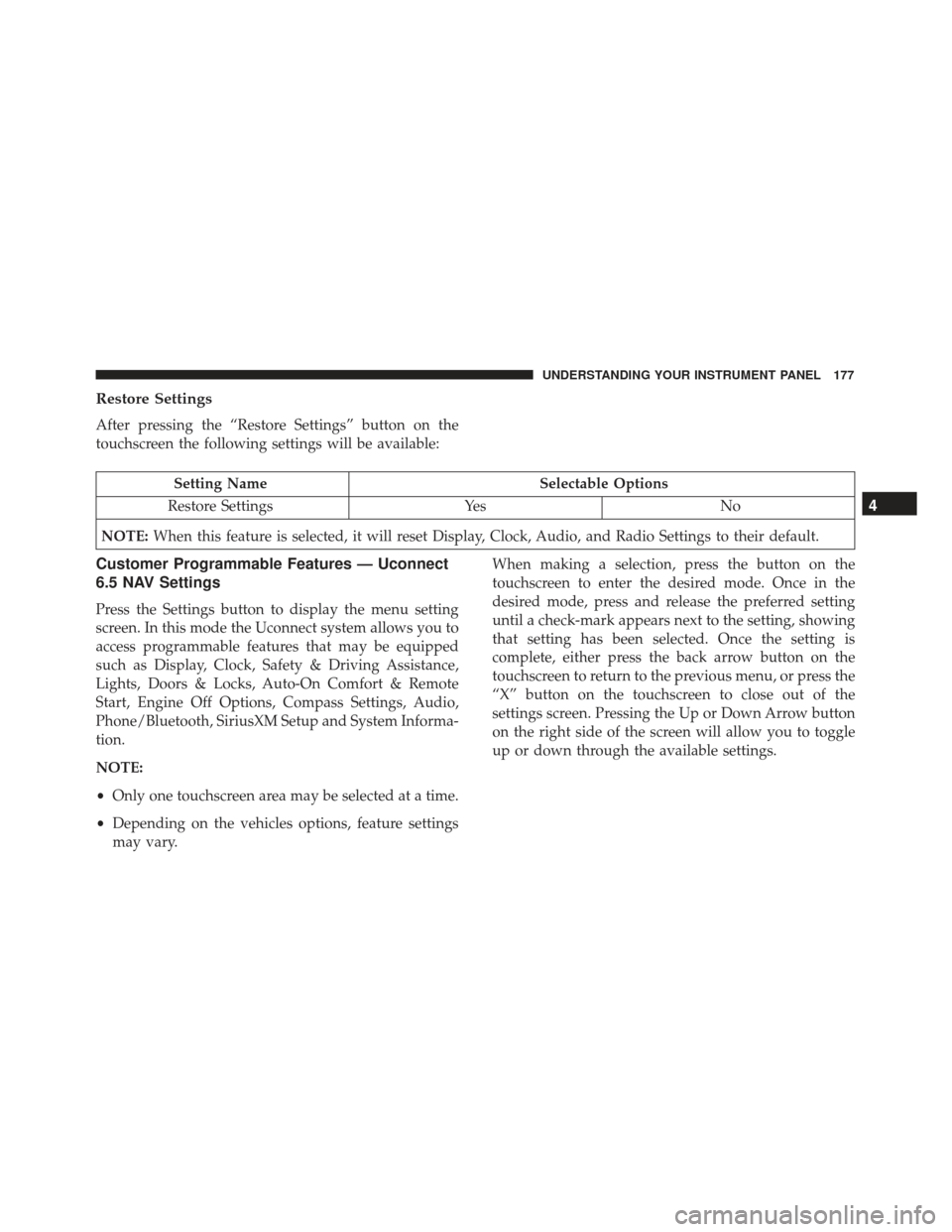
Restore Settings
After pressing the “Restore Settings” button on the
touchscreen the following settings will be available:
Setting NameSelectable Options
Restore Settings YesNo
NOTE: When this feature is selected, it will reset Display, Clock, Audio, and Radio Settings to their default.
Customer Programmable Features — Uconnect
6.5 NAV Settings
Press the Settings button to display the menu setting
screen. In this mode the Uconnect system allows you to
access programmable features that may be equipped
such as Display, Clock, Safety & Driving Assistance,
Lights, Doors & Locks, Auto-On Comfort & Remote
Start, Engine Off Options, Compass Settings, Audio,
Phone/Bluetooth, SiriusXM Setup and System Informa-
tion.
NOTE:
•Only one touchscreen area may be selected at a time.
• Depending on the vehicles options, feature settings
may vary. When making a selection, press the button on the
touchscreen to enter the desired mode. Once in the
desired mode, press and release the preferred setting
until a check-mark appears next to the setting, showing
that setting has been selected. Once the setting is
complete, either press the back arrow button on the
touchscreen to return to the previous menu, or press the
“X” button on the touchscreen to close out of the
settings screen. Pressing the Up or Down Arrow button
on the right side of the screen will allow you to toggle
up or down through the available settings.
4
UNDERSTANDING YOUR INSTRUMENT PANEL 177
Page 180 of 370
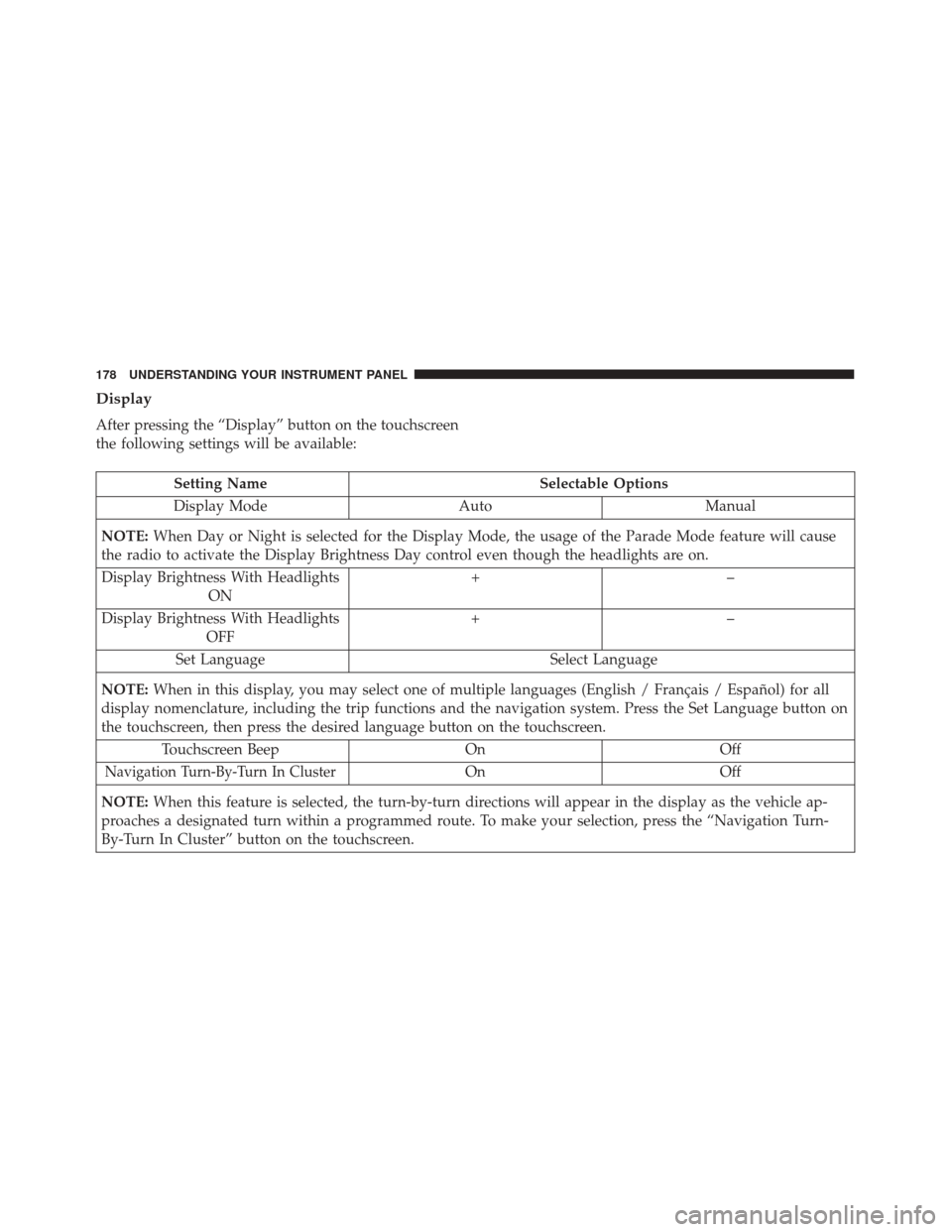
Display
After pressing the “Display” button on the touchscreen
the following settings will be available:
Setting NameSelectable Options
Display Mode AutoManual
NOTE: When Day or Night is selected for the Display Mode, the usage of the Parade Mode feature will cause
the radio to activate the Display Brightness Day control even though the headlights are on.
Display Brightness With Headlights ON +–
Display Brightness With Headlights OFF +–
Set Language Select Language
NOTE: When in this display, you may select one of multiple languages (English / Français / Español) for all
display nomenclature, including the trip functions and the navigation system. Press the Set Language button on
the touchscreen, then press the desired language button on the touchscreen.
Touchscreen Beep OnOff
Navigation Turn-By-Turn In ClusterOnOff
NOTE: When this feature is selected, the turn-by-turn directions will appear in the display as the vehicle ap-
proaches a designated turn within a programmed route. To make your selection, press the “Navigation Turn-
By-Turn In Cluster” button on the touchscreen.
178 UNDERSTANDING YOUR INSTRUMENT PANEL