display FIAT 500X 2017 Owner handbook (in English)
[x] Cancel search | Manufacturer: FIAT, Model Year: 2017, Model line: 500X, Model: FIAT 500X 2017Pages: 284, PDF Size: 11.14 MB
Page 244 of 284
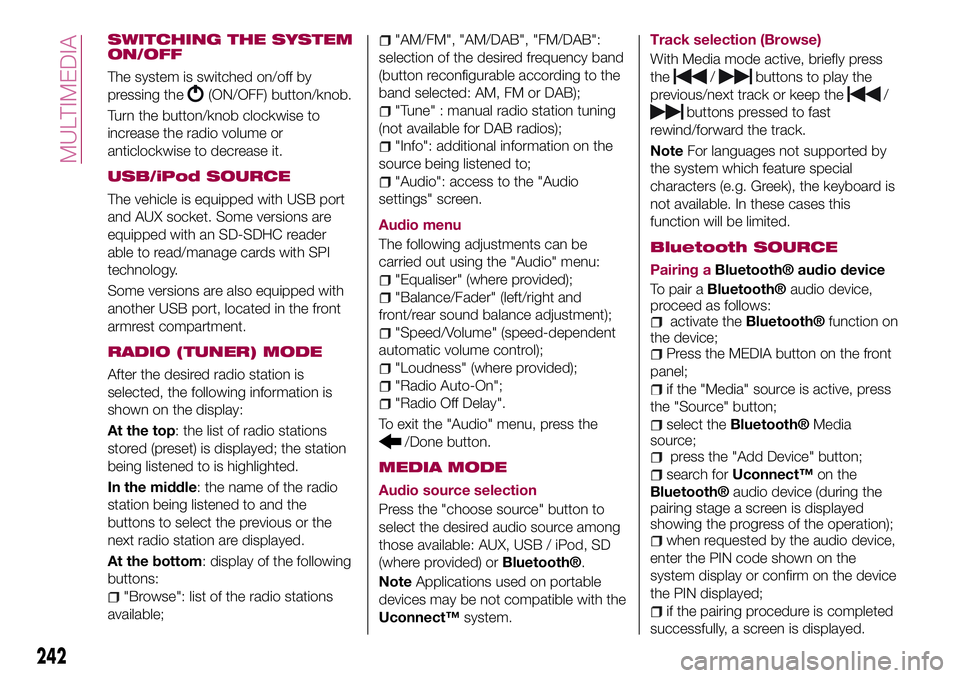
SWITCHING THE SYSTEM
ON/OFF
The system is switched on/off by
pressing the
(ON/OFF) button/knob.
Turn the button/knob clockwise to
increase the radio volume or
anticlockwise to decrease it.
USB/iPod SOURCE
The vehicle is equipped with USB port
and AUX socket. Some versions are
equipped with an SD-SDHC reader
able to read/manage cards with SPI
technology.
Some versions are also equipped with
another USB port, located in the front
armrest compartment.
RADIO (TUNER) MODE
After the desired radio station is
selected, the following information is
shown on the display:
At the top: the list of radio stations
stored (preset) is displayed; the station
being listened to is highlighted.
In the middle: the name of the radio
station being listened to and the
buttons to select the previous or the
next radio station are displayed.
At the bottom: display of the following
buttons:
"Browse": list of the radio stations
available;
"AM/FM", "AM/DAB", "FM/DAB":
selection of the desired frequency band
(button reconfigurable according to the
band selected: AM, FM or DAB);
"Tune" : manual radio station tuning
(not available for DAB radios);
"Info": additional information on the
source being listened to;
"Audio": access to the "Audio
settings" screen.
Audio menu
The following adjustments can be
carried out using the "Audio" menu:
"Equaliser" (where provided);
"Balance/Fader" (left/right and
front/rear sound balance adjustment);
"Speed/Volume" (speed-dependent
automatic volume control);
"Loudness" (where provided);
"Radio Auto-On";
"Radio Off Delay".
To exit the "Audio" menu, press the
/Done button.
MEDIA MODE
Audio source selection
Press the "choose source" button to
select the desired audio source among
those available: AUX, USB / iPod, SD
(where provided) or
Bluetooth®.
NoteApplications used on portable
devices may be not compatible with the
Uconnect™system.Track selection (Browse)
With Media mode active, briefly press
the
/buttons to play the
previous/next track or keep the
/
buttons pressed to fast
rewind/forward the track.
NoteFor languages not supported by
the system which feature special
characters (e.g. Greek), the keyboard is
not available. In these cases this
function will be limited.
Bluetooth SOURCE
Pairing aBluetooth® audio device
To pair a
Bluetooth®audio device,
proceed as follows:
activate theBluetooth®function on
the device;
Press the MEDIA button on the front
panel;
if the "Media" source is active, press
the "Source" button;
select theBluetooth®Media
source;
press the "Add Device" button;
search forUconnect™on the
Bluetooth®audio device (during the
pairing stage a screen is displayed
showing the progress of the operation);
when requested by the audio device,
enter the PIN code shown on the
system display or confirm on the device
the PIN displayed;
if the pairing procedure is completed
successfully, a screen is displayed.
242
MULTIMEDIA
Page 245 of 284
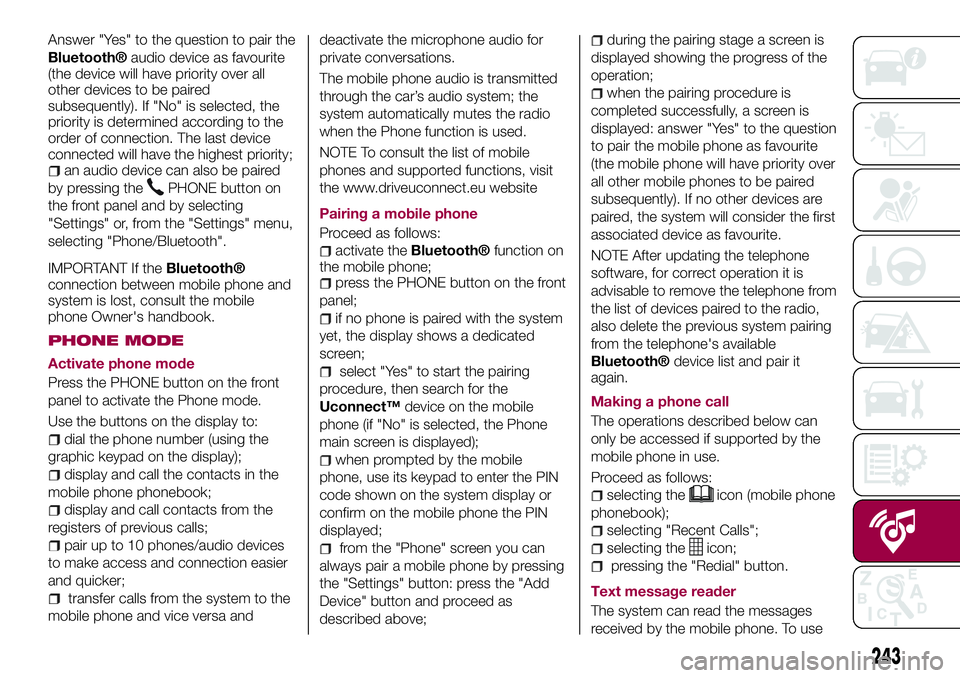
Answer "Yes" to the question to pair the
Bluetooth®audio device as favourite
(the device will have priority over all
other devices to be paired
subsequently). If "No" is selected, the
priority is determined according to the
order of connection. The last device
connected will have the highest priority;
an audio device can also be paired
by pressing the
PHONE button on
the front panel and by selecting
"Settings" or, from the "Settings" menu,
selecting "Phone/Bluetooth".
IMPORTANT If theBluetooth®
connection between mobile phone and
system is lost, consult the mobile
phone Owner's handbook.
PHONE MODE
Activate phone mode
Press the PHONE button on the front
panel to activate the Phone mode.
Use the buttons on the display to:
dial the phone number (using the
graphic keypad on the display);
display and call the contacts in the
mobile phone phonebook;
display and call contacts from the
registers of previous calls;
pair up to 10 phones/audio devices
to make access and connection easier
and quicker;
transfer calls from the system to the
mobile phone and vice versa anddeactivate the microphone audio for
private conversations.
The mobile phone audio is transmitted
through the car’s audio system; the
system automatically mutes the radio
when the Phone function is used.
NOTE To consult the list of mobile
phones and supported functions, visit
the www.driveuconnect.eu website
Pairing a mobile phone
Proceed as follows:
activate theBluetooth®function on
the mobile phone;
press the PHONE button on the front
panel;
if no phone is paired with the system
yet, the display shows a dedicated
screen;
select "Yes" to start the pairing
procedure, then search for the
Uconnect™device on the mobile
phone (if "No" is selected, the Phone
main screen is displayed);
when prompted by the mobile
phone, use its keypad to enter the PIN
code shown on the system display or
confirm on the mobile phone the PIN
displayed;
from the "Phone" screen you can
always pair a mobile phone by pressing
the "Settings" button: press the "Add
Device" button and proceed as
described above;
during the pairing stage a screen is
displayed showing the progress of the
operation;
when the pairing procedure is
completed successfully, a screen is
displayed: answer "Yes" to the question
to pair the mobile phone as favourite
(the mobile phone will have priority over
all other mobile phones to be paired
subsequently). If no other devices are
paired, the system will consider the first
associated device as favourite.
NOTE After updating the telephone
software, for correct operation it is
advisable to remove the telephone from
the list of devices paired to the radio,
also delete the previous system pairing
from the telephone's available
Bluetooth®device list and pair it
again.
Making a phone call
The operations described below can
only be accessed if supported by the
mobile phone in use.
Proceed as follows:
selecting theicon (mobile phone
phonebook);
selecting "Recent Calls";
selecting theicon;
pressing the "Redial" button.
Text message reader
The system can read the messages
received by the mobile phone. To use
243
Page 246 of 284
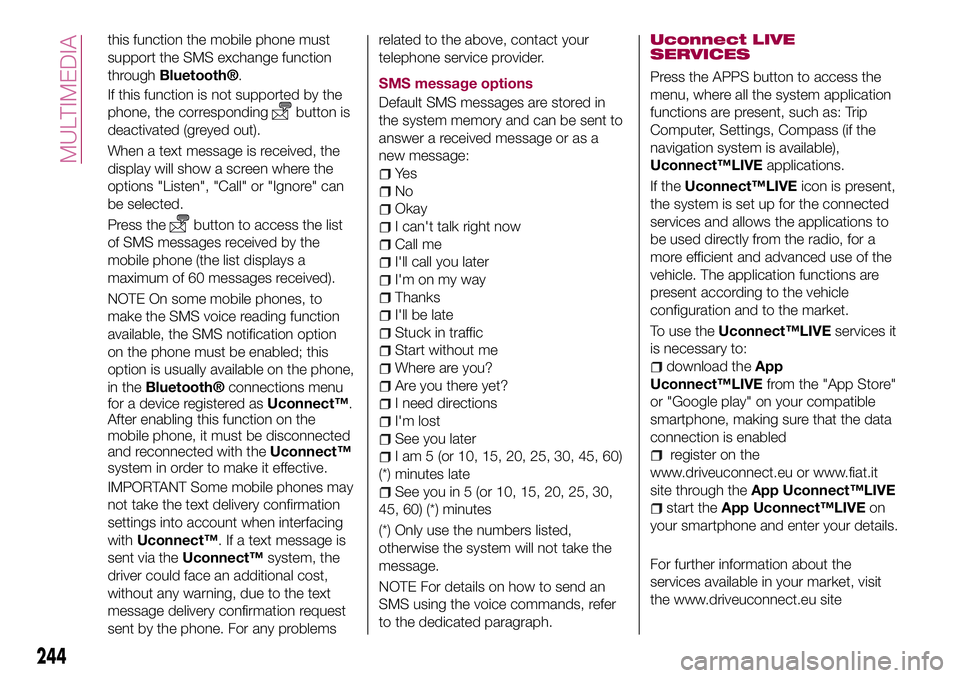
this function the mobile phone must
support the SMS exchange function
through
Bluetooth®.
If this function is not supported by the
phone, the corresponding
button is
deactivated (greyed out).
When a text message is received, the
display will show a screen where the
options "Listen", "Call" or "Ignore" can
be selected.
Press the
button to access the list
of SMS messages received by the
mobile phone (the list displays a
maximum of 60 messages received).
NOTE On some mobile phones, to
make the SMS voice reading function
available, the SMS notification option
on the phone must be enabled; this
option is usually available on the phone,
in the
Bluetooth®connections menu
for a device registered asUconnect™.
After enabling this function on the
mobile phone, it must be disconnected
and reconnected with theUconnect™
system in order to make it effective.
IMPORTANT Some mobile phones may
not take the text delivery confirmation
settings into account when interfacing
withUconnect™. If a text message is
sent via theUconnect™system, the
driver could face an additional cost,
without any warning, due to the text
message delivery confirmation request
sent by the phone. For any problemsrelated to the above, contact your
telephone service provider.
SMS message options
Default SMS messages are stored in
the system memory and can be sent to
answer a received message or as a
new message:
Ye s
No
Okay
I can't talk right now
Call me
I'll call you later
I'm on my way
Thanks
I'll be late
Stuck in traffic
Start without me
Where are you?
Are you there yet?
I need directions
I'm lost
See you later
I am 5 (or 10, 15, 20, 25, 30, 45, 60)
(*) minutes late
See you in 5 (or 10, 15, 20, 25, 30,
45, 60) (*) minutes
(*) Only use the numbers listed,
otherwise the system will not take the
message.
NOTE For details on how to send an
SMS using the voice commands, refer
to the dedicated paragraph.
Uconnect LIVE
SERVICES
Press the APPS button to access the
menu, where all the system application
functions are present, such as: Trip
Computer, Settings, Compass (if the
navigation system is available),
Uconnect™LIVEapplications.
If theUconnect™LIVEicon is present,
the system is set up for the connected
services and allows the applications to
be used directly from the radio, for a
more efficient and advanced use of the
vehicle. The application functions are
present according to the vehicle
configuration and to the market.
To use theUconnect™LIVEservices it
is necessary to:
download theApp
Uconnect™LIVEfrom the "App Store"
or "Google play" on your compatible
smartphone, making sure that the data
connection is enabled
register on the
www.driveuconnect.eu or www.fiat.it
site through theApp Uconnect™LIVE
start theApp Uconnect™LIVEon
your smartphone and enter your details.
For further information about the
services available in your market, visit
the www.driveuconnect.eu site
244
MULTIMEDIA
Page 247 of 284
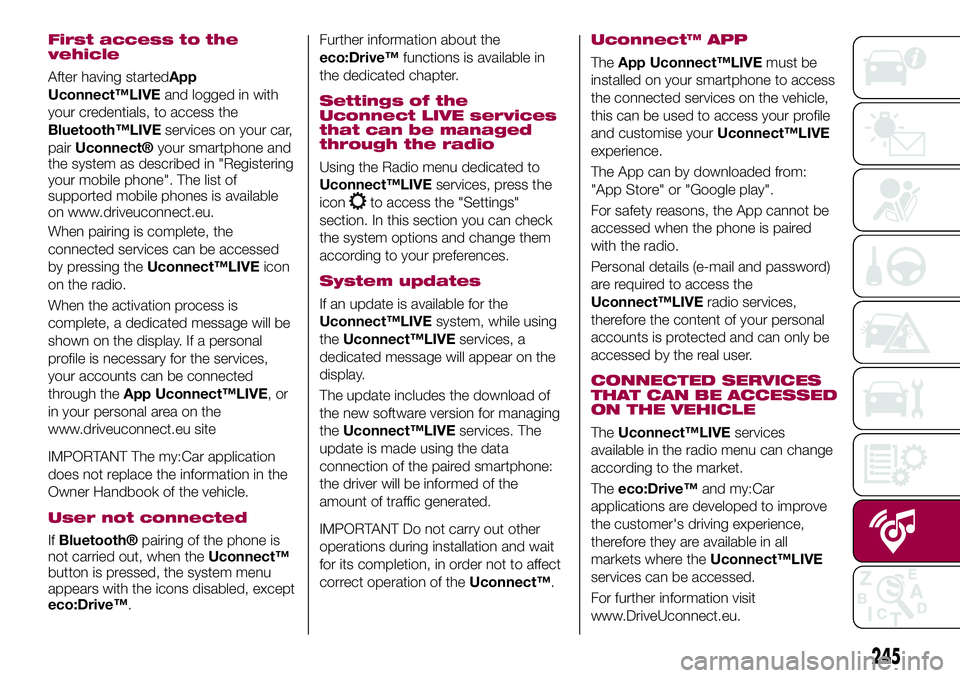
First access to the
vehicle
After having startedApp
Uconnect™LIVEand logged in with
your credentials, to access the
Bluetooth™LIVEservices on your car,
pair
Uconnect®your smartphone and
the system as described in "Registering
your mobile phone". The list of
supported mobile phones is available
on www.driveuconnect.eu.
When pairing is complete, the
connected services can be accessed
by pressing theUconnect™LIVEicon
on the radio.
When the activation process is
complete, a dedicated message will be
shown on the display. If a personal
profile is necessary for the services,
your accounts can be connected
through theApp Uconnect™LIVE,or
in your personal area on the
www.driveuconnect.eu site
IMPORTANT The my:Car application
does not replace the information in the
Owner Handbook of the vehicle.
User not connected
IfBluetooth®pairing of the phone is
not carried out, when theUconnect™
button is pressed, the system menu
appears with the icons disabled, except
eco:Drive™.Further information about the
eco:Drive™functions is available in
the dedicated chapter.
Settings of the
Uconnect LIVE services
that can be managed
through the radio
Using the Radio menu dedicated to
Uconnect™LIVEservices, press the
icon
to access the "Settings"
section. In this section you can check
the system options and change them
according to your preferences.
System updates
If an update is available for the
Uconnect™LIVEsystem, while using
theUconnect™LIVEservices, a
dedicated message will appear on the
display.
The update includes the download of
the new software version for managing
theUconnect™LIVEservices. The
update is made using the data
connection of the paired smartphone:
the driver will be informed of the
amount of traffic generated.
IMPORTANT Do not carry out other
operations during installation and wait
for its completion, in order not to affect
correct operation of theUconnect™.Uconnect™ APP
TheApp Uconnect™LIVEmust be
installed on your smartphone to access
the connected services on the vehicle,
this can be used to access your profile
and customise yourUconnect™LIVE
experience.
The App can by downloaded from:
"App Store" or "Google play".
For safety reasons, the App cannot be
accessed when the phone is paired
with the radio.
Personal details (e-mail and password)
are required to access the
Uconnect™LIVEradio services,
therefore the content of your personal
accounts is protected and can only be
accessed by the real user.
CONNECTED SERVICES
THAT CAN BE ACCESSED
ON THE VEHICLE
TheUconnect™LIVEservices
available in the radio menu can change
according to the market.
Theeco:Drive™and my:Car
applications are developed to improve
the customer's driving experience,
therefore they are available in all
markets where theUconnect™LIVE
services can be accessed.
For further information visit
www.DriveUconnect.eu.
245
Page 248 of 284
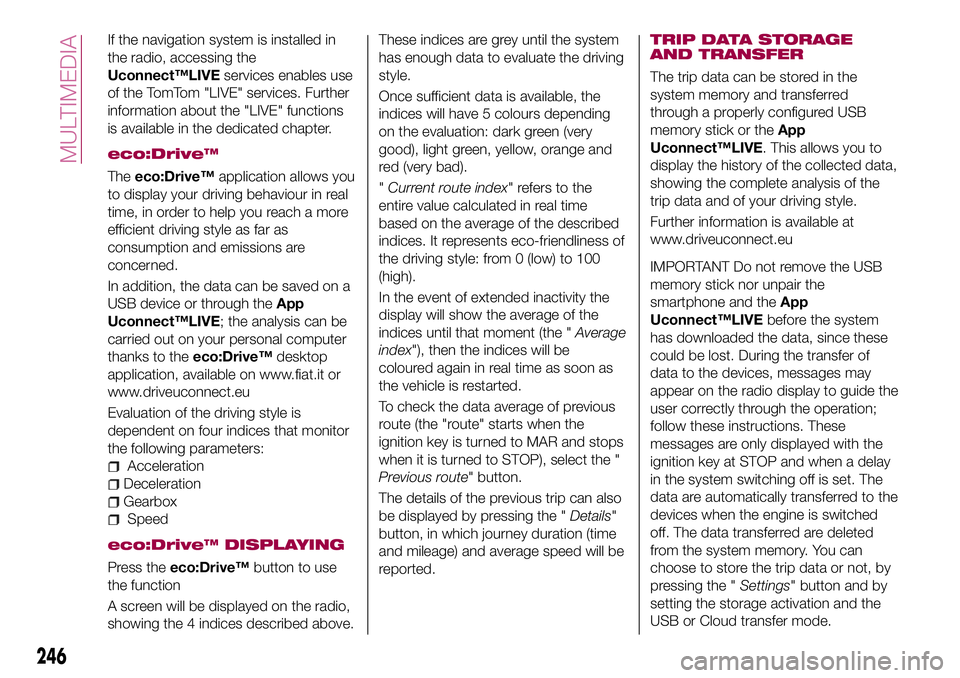
If the navigation system is installed in
the radio, accessing the
Uconnect™LIVEservices enables use
of the TomTom "LIVE" services. Further
information about the "LIVE" functions
is available in the dedicated chapter.
eco:Drive™
Theeco:Drive™application allows you
to display your driving behaviour in real
time, in order to help you reach a more
efficient driving style as far as
consumption and emissions are
concerned.
In addition, the data can be saved on a
USB device or through theApp
Uconnect™LIVE; the analysis can be
carried out on your personal computer
thanks to theeco:Drive™desktop
application, available on www.fiat.it or
www.driveuconnect.eu
Evaluation of the driving style is
dependent on four indices that monitor
the following parameters:
Acceleration
Deceleration
Gearbox
Speed
eco:Drive™ DISPLAYING
Press theeco:Drive™button to use
the function
A screen will be displayed on the radio,
showing the 4 indices described above.These indices are grey until the system
has enough data to evaluate the driving
style.
Once sufficient data is available, the
indices will have 5 colours depending
on the evaluation: dark green (very
good), light green, yellow, orange and
red (very bad).
"Current route index" refers to the
entire value calculated in real time
based on the average of the described
indices. It represents eco-friendliness of
the driving style: from 0 (low) to 100
(high).
In the event of extended inactivity the
display will show the average of the
indices until that moment (the "Average
index"), then the indices will be
coloured again in real time as soon as
the vehicle is restarted.
To check the data average of previous
route (the "route" starts when the
ignition key is turned to MAR and stops
when it is turned to STOP), select the "
Previous route" button.
The details of the previous trip can also
be displayed by pressing the "Details"
button, in which journey duration (time
and mileage) and average speed will be
reported.
TRIP DATA STORAGE
AND TRANSFER
The trip data can be stored in the
system memory and transferred
through a properly configured USB
memory stick or theApp
Uconnect™LIVE. This allows you to
display the history of the collected data,
showing the complete analysis of the
trip data and of your driving style.
Further information is available at
www.driveuconnect.eu
IMPORTANT Do not remove the USB
memory stick nor unpair the
smartphone and theApp
Uconnect™LIVEbefore the system
has downloaded the data, since these
could be lost. During the transfer of
data to the devices, messages may
appear on the radio display to guide the
user correctly through the operation;
follow these instructions. These
messages are only displayed with the
ignition key at STOP and when a delay
in the system switching off is set. The
data are automatically transferred to the
devices when the engine is switched
off. The data transferred are deleted
from the system memory. You can
choose to store the trip data or not, by
pressing the "Settings" button and by
setting the storage activation and the
USB or Cloud transfer mode.
246
MULTIMEDIA
Page 249 of 284
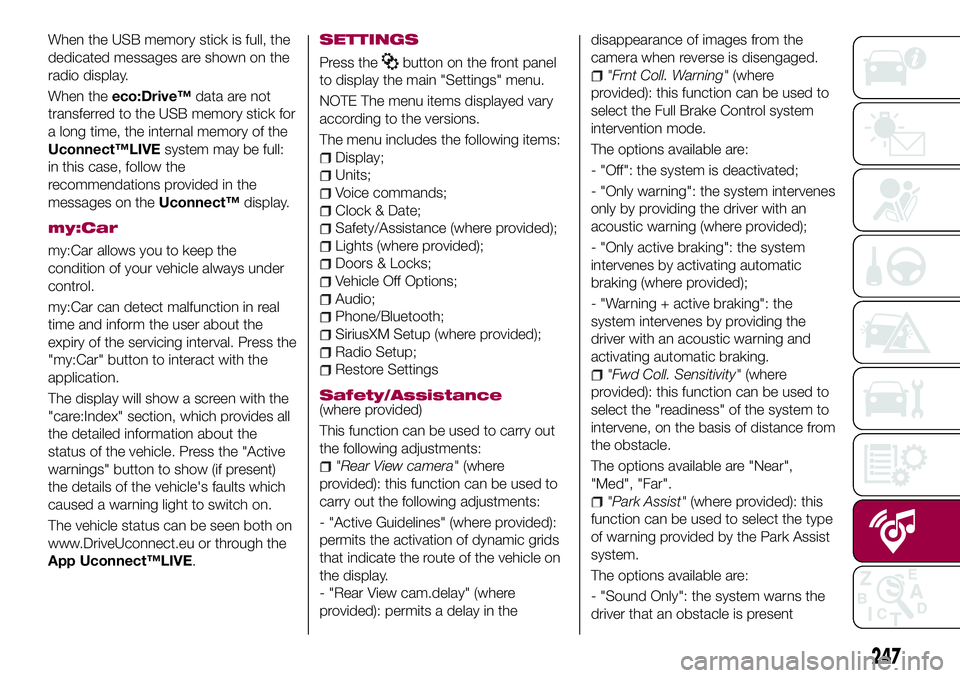
When the USB memory stick is full, the
dedicated messages are shown on the
radio display.
When theeco:Drive™data are not
transferred to the USB memory stick for
a long time, the internal memory of the
Uconnect™LIVEsystem may be full:
in this case, follow the
recommendations provided in the
messages on theUconnect™display.
my:Car
my:Car allows you to keep the
condition of your vehicle always under
control.
my:Car can detect malfunction in real
time and inform the user about the
expiry of the servicing interval. Press the
"my:Car" button to interact with the
application.
The display will show a screen with the
"care:Index" section, which provides all
the detailed information about the
status of the vehicle. Press the "Active
warnings" button to show (if present)
the details of the vehicle's faults which
caused a warning light to switch on.
The vehicle status can be seen both on
www.DriveUconnect.eu or through the
App Uconnect™LIVE.
SETTINGS
Press thebutton on the front panel
to display the main "Settings" menu.
NOTE The menu items displayed vary
according to the versions.
The menu includes the following items:
Display;
Units;
Voice commands;
Clock & Date;
Safety/Assistance (where provided);
Lights (where provided);
Doors & Locks;
Vehicle Off Options;
Audio;
Phone/Bluetooth;
SiriusXM Setup (where provided);
Radio Setup;
Restore Settings
Safety/Assistance(where provided)
This function can be used to carry out
the following adjustments:
"Rear View camera"(where
provided): this function can be used to
carry out the following adjustments:
- "Active Guidelines" (where provided):
permits the activation of dynamic grids
that indicate the route of the vehicle on
the display.
- "Rear View cam.delay" (where
provided): permits a delay in thedisappearance of images from the
camera when reverse is disengaged.
"Frnt Coll. Warning"(where
provided): this function can be used to
select the Full Brake Control system
intervention mode.
The options available are:
- "Off": the system is deactivated;
- "Only warning": the system intervenes
only by providing the driver with an
acoustic warning (where provided);
- "Only active braking": the system
intervenes by activating automatic
braking (where provided);
- "Warning + active braking": the
system intervenes by providing the
driver with an acoustic warning and
activating automatic braking.
"Fwd Coll. Sensitivity"(where
provided): this function can be used to
select the "readiness" of the system to
intervene, on the basis of distance from
the obstacle.
The options available are "Near",
"Med", "Far".
"Park Assist"(where provided): this
function can be used to select the type
of warning provided by the Park Assist
system.
The options available are:
- "Sound Only": the system warns the
driver that an obstacle is present
247
Page 250 of 284
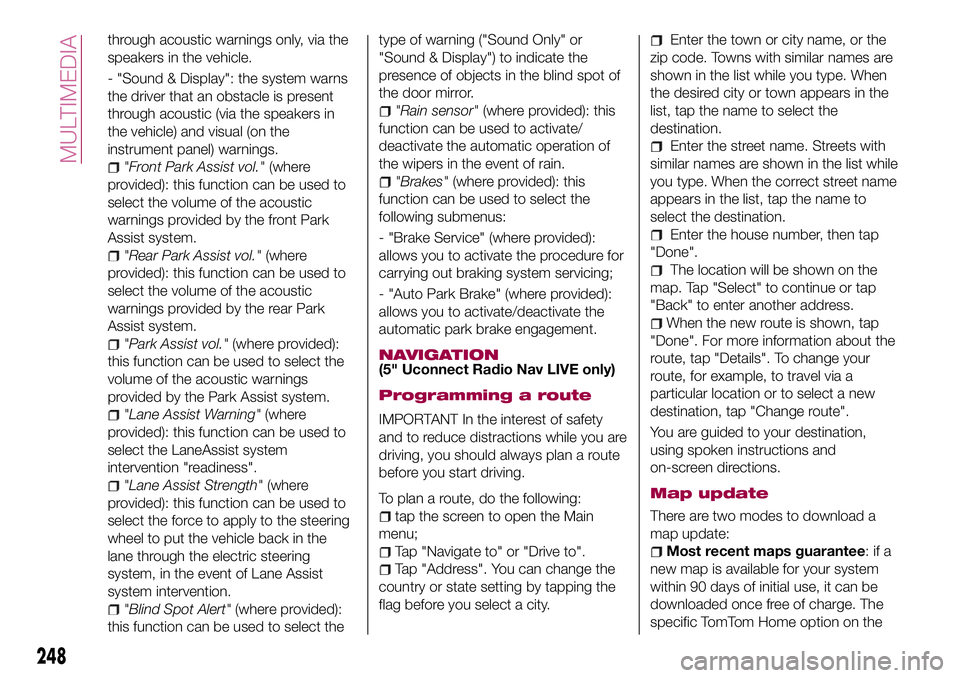
through acoustic warnings only, via the
speakers in the vehicle.
- "Sound & Display": the system warns
the driver that an obstacle is present
through acoustic (via the speakers in
the vehicle) and visual (on the
instrument panel) warnings.
"Front Park Assist vol."(where
provided): this function can be used to
select the volume of the acoustic
warnings provided by the front Park
Assist system.
"Rear Park Assist vol."(where
provided): this function can be used to
select the volume of the acoustic
warnings provided by the rear Park
Assist system.
"Park Assist vol."(where provided):
this function can be used to select the
volume of the acoustic warnings
provided by the Park Assist system.
"Lane Assist Warning"(where
provided): this function can be used to
select the LaneAssist system
intervention "readiness".
"Lane Assist Strength"(where
provided): this function can be used to
select the force to apply to the steering
wheel to put the vehicle back in the
lane through the electric steering
system, in the event of Lane Assist
system intervention.
"Blind Spot Alert"(where provided):
this function can be used to select thetype of warning ("Sound Only" or
"Sound & Display") to indicate the
presence of objects in the blind spot of
the door mirror.
"Rain sensor"(where provided): this
function can be used to activate/
deactivate the automatic operation of
the wipers in the event of rain.
"Brakes"(where provided): this
function can be used to select the
following submenus:
- "Brake Service" (where provided):
allows you to activate the procedure for
carrying out braking system servicing;
- "Auto Park Brake" (where provided):
allows you to activate/deactivate the
automatic park brake engagement.
NAVIGATION(5" Uconnect Radio Nav LIVE only)
Programming a route
IMPORTANT In the interest of safety
and to reduce distractions while you are
driving, you should always plan a route
before you start driving.
To plan a route, do the following:
tap the screen to open the Main
menu;
Tap "Navigate to" or "Drive to".
Tap "Address". You can change the
country or state setting by tapping the
flag before you select a city.
Enter the town or city name, or the
zip code. Towns with similar names are
shown in the list while you type. When
the desired city or town appears in the
list, tap the name to select the
destination.
Enter the street name. Streets with
similar names are shown in the list while
you type. When the correct street name
appears in the list, tap the name to
select the destination.
Enter the house number, then tap
"Done".
The location will be shown on the
map. Tap "Select" to continue or tap
"Back" to enter another address.
When the new route is shown, tap
"Done". For more information about the
route, tap "Details". To change your
route, for example, to travel via a
particular location or to select a new
destination, tap "Change route".
You are guided to your destination,
using spoken instructions and
on-screen directions.
Map update
There are two modes to download a
map update:
Most recent maps guarantee:ifa
new map is available for your system
within 90 days of initial use, it can be
downloaded once free of charge. The
specific TomTom Home option on the
248
MULTIMEDIA
Page 251 of 284
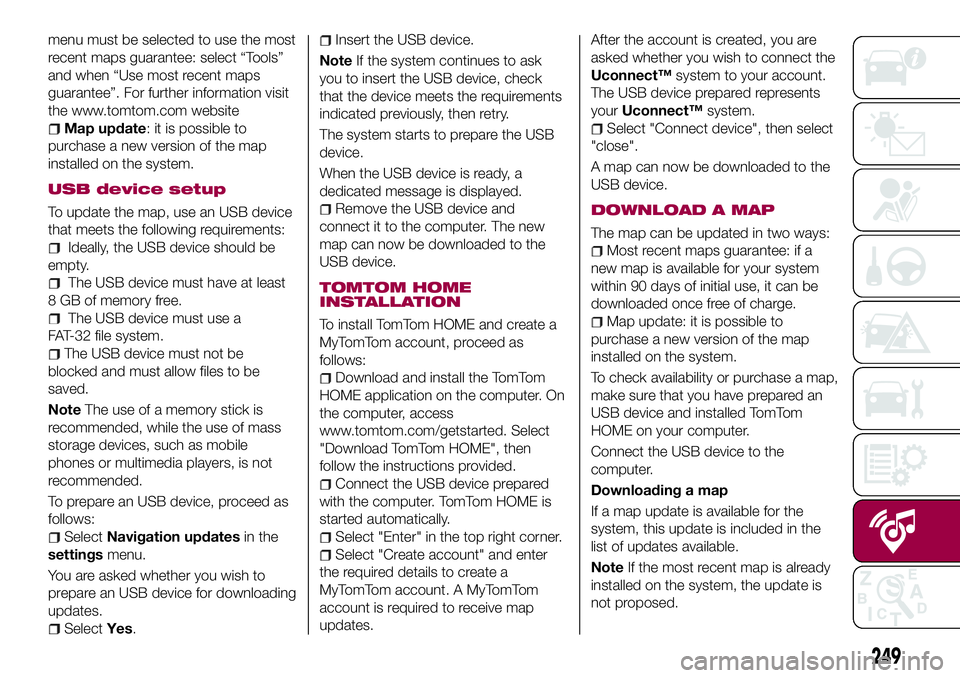
menu must be selected to use the most
recent maps guarantee: select “Tools”
and when “Use most recent maps
guarantee”. For further information visit
the www.tomtom.com website
Map update: it is possible to
purchase a new version of the map
installed on the system.
USB device setup
To update the map, use an USB device
that meets the following requirements:
Ideally, the USB device should be
empty.
The USB device must have at least
8 GB of memory free.
The USB device must use a
FAT-32 file system.
The USB device must not be
blocked and must allow files to be
saved.
NoteThe use of a memory stick is
recommended, while the use of mass
storage devices, such as mobile
phones or multimedia players, is not
recommended.
To prepare an USB device, proceed as
follows:
SelectNavigation updatesin the
settingsmenu.
You are asked whether you wish to
prepare an USB device for downloading
updates.
SelectYes.
Insert the USB device.
NoteIf the system continues to ask
you to insert the USB device, check
that the device meets the requirements
indicated previously, then retry.
The system starts to prepare the USB
device.
When the USB device is ready, a
dedicated message is displayed.
Remove the USB device and
connect it to the computer. The new
map can now be downloaded to the
USB device.
TOMTOM HOME
INSTALLATION
To install TomTom HOME and create a
MyTomTom account, proceed as
follows:
Download and install the TomTom
HOME application on the computer. On
the computer, access
www.tomtom.com/getstarted. Select
"Download TomTom HOME", then
follow the instructions provided.
Connect the USB device prepared
with the computer. TomTom HOME is
started automatically.
Select "Enter" in the top right corner.
Select "Create account" and enter
the required details to create a
MyTomTom account. A MyTomTom
account is required to receive map
updates.After the account is created, you are
asked whether you wish to connect the
Uconnect™system to your account.
The USB device prepared represents
yourUconnect™system.
Select "Connect device", then select
"close".
A map can now be downloaded to the
USB device.
DOWNLOAD A MAP
The map can be updated in two ways:
Most recent maps guarantee: if a
new map is available for your system
within 90 days of initial use, it can be
downloaded once free of charge.
Map update: it is possible to
purchase a new version of the map
installed on the system.
To check availability or purchase a map,
make sure that you have prepared an
USB device and installed TomTom
HOME on your computer.
Connect the USB device to the
computer.
Downloading a map
If a map update is available for the
system, this update is included in the
list of updates available.
NoteIf the most recent map is already
installed on the system, the update is
not proposed.
249
Page 252 of 284
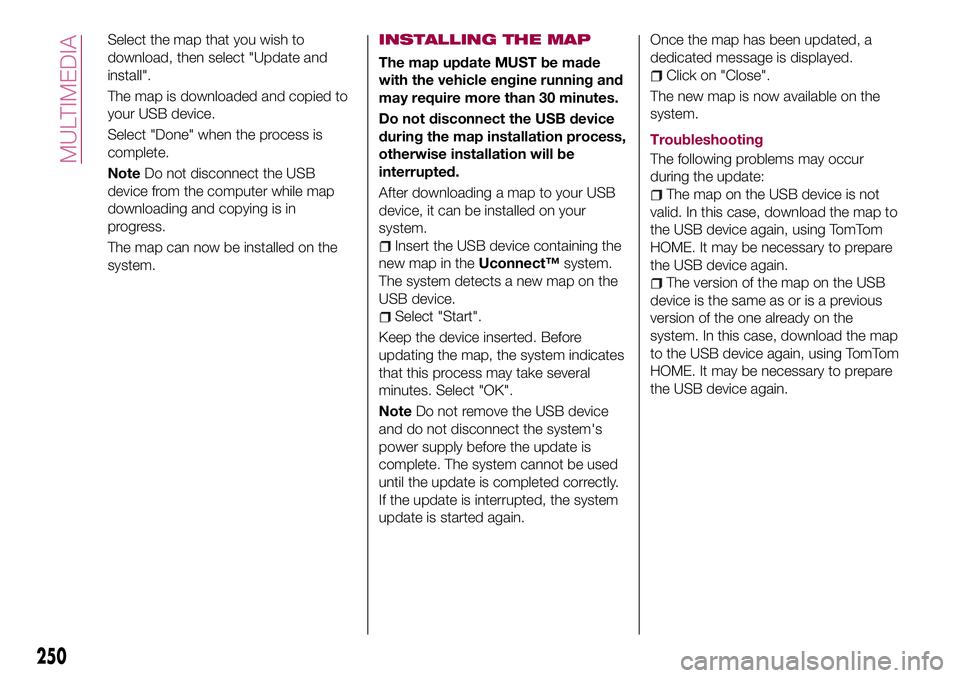
Select the map that you wish to
download, then select "Update and
install".
The map is downloaded and copied to
your USB device.
Select "Done" when the process is
complete.
NoteDo not disconnect the USB
device from the computer while map
downloading and copying is in
progress.
The map can now be installed on the
system.INSTALLING THE MAP
The map update MUST be made
with the vehicle engine running and
may require more than 30 minutes.
Do not disconnect the USB device
during the map installation process,
otherwise installation will be
interrupted.
After downloading a map to your USB
device, it can be installed on your
system.
Insert the USB device containing the
new map in theUconnect™system.
The system detects a new map on the
USB device.
Select "Start".
Keep the device inserted. Before
updating the map, the system indicates
that this process may take several
minutes. Select "OK".
NoteDo not remove the USB device
and do not disconnect the system's
power supply before the update is
complete. The system cannot be used
until the update is completed correctly.
If the update is interrupted, the system
update is started again.Once the map has been updated, a
dedicated message is displayed.
Click on "Close".
The new map is now available on the
system.
Troubleshooting
The following problems may occur
during the update:
The map on the USB device is not
valid. In this case, download the map to
the USB device again, using TomTom
HOME. It may be necessary to prepare
the USB device again.
The version of the map on the USB
device is the same as or is a previous
version of the one already on the
system. In this case, download the map
to the USB device again, using TomTom
HOME. It may be necessary to prepare
the USB device again.
250
MULTIMEDIA
Page 253 of 284
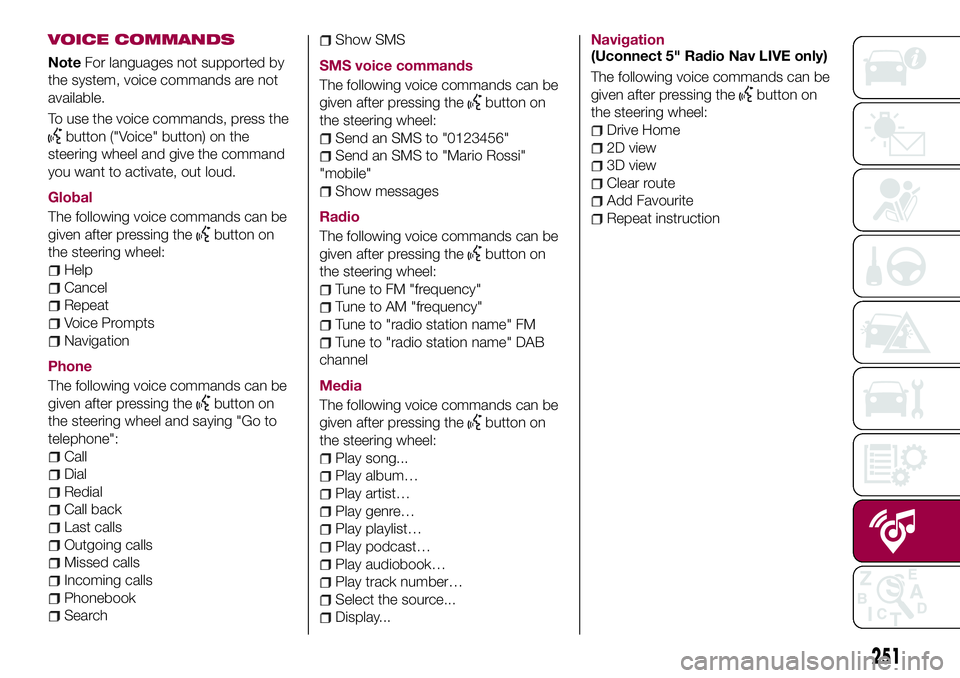
VOICE COMMANDS
NoteFor languages not supported by
the system, voice commands are not
available.
To use the voice commands, press the
button ("Voice" button) on the
steering wheel and give the command
you want to activate, out loud.
Global
The following voice commands can be
given after pressing the
button on
the steering wheel:
Help
Cancel
Repeat
Voice Prompts
Navigation
Phone
The following voice commands can be
given after pressing the
button on
the steering wheel and saying "Go to
telephone":
Call
Dial
Redial
Call back
Last calls
Outgoing calls
Missed calls
Incoming calls
Phonebook
Search
Show SMS
SMS voice commands
The following voice commands can be
given after pressing the
button on
the steering wheel:
Send an SMS to "0123456"
Send an SMS to "Mario Rossi"
"mobile"
Show messages
Radio
The following voice commands can be
given after pressing the
button on
the steering wheel:
Tune to FM "frequency"
Tune to AM "frequency"
Tune to "radio station name" FM
Tune to "radio station name" DAB
channel
Media
The following voice commands can be
given after pressing the
button on
the steering wheel:
Play song...
Play album…
Play artist…
Play genre…
Play playlist…
Play podcast…
Play audiobook…
Play track number…
Select the source...
Display...Navigation
(Uconnect 5" Radio Nav LIVE only)
The following voice commands can be
given after pressing the
button on
the steering wheel:
Drive Home
2D view
3D view
Clear route
Add Favourite
Repeat instruction
251