ad blue FIAT 500X 2022 Owners Manual
[x] Cancel search | Manufacturer: FIAT, Model Year: 2022, Model line: 500X, Model: FIAT 500X 2022Pages: 312, PDF Size: 13.26 MB
Page 5 of 312
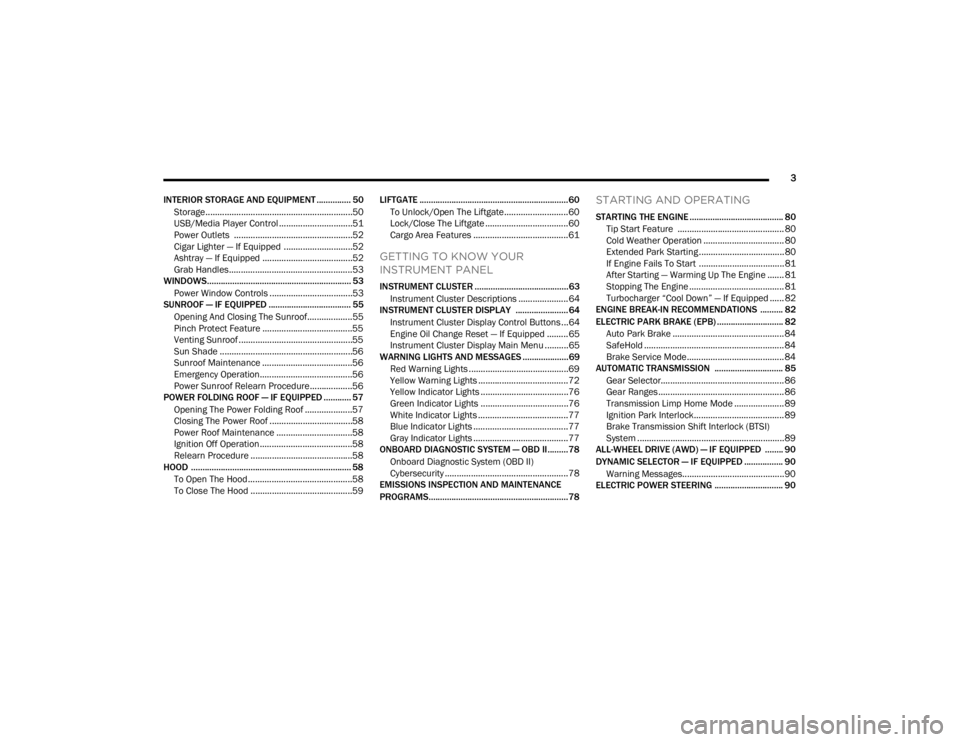
3
INTERIOR STORAGE AND EQUIPMENT ............... 50 Storage..............................................................50
USB/Media Player Control ...............................51
Power Outlets ..................................................52
Cigar Lighter — If Equipped .............................52
Ashtray — If Equipped ......................................52
Grab Handles....................................................53
WINDOWS............................................................... 53
Power Window Controls ...................................53
SUNROOF — IF EQUIPPED .................................... 55
Opening And Closing The Sunroof...................55
Pinch Protect Feature ......................................55
Venting Sunroof ................................................55
Sun Shade ........................................................56
Sunroof Maintenance ......................................56
Emergency Operation.......................................56
Power Sunroof Relearn Procedure..................56
POWER FOLDING ROOF — IF EQUIPPED ............ 57
Opening The Power Folding Roof ....................57
Closing The Power Roof ...................................58
Power Roof Maintenance ................................58
Ignition Off Operation .......................................58
Relearn Procedure ...........................................58
HOOD ...................................................................... 58
To Open The Hood ............................................58
To Close The Hood ...........................................59 LIFTGATE ................................................................. 60
To Unlock/Open The Liftgate...........................60
Lock/Close The Liftgate ...................................60
Cargo Area Features ........................................61
GETTING TO KNOW YOUR
INSTRUMENT PANEL
INSTRUMENT CLUSTER .........................................63
Instrument Cluster Descriptions .....................64
INSTRUMENT CLUSTER DISPLAY .......................64
Instrument Cluster Display Control Buttons ...64
Engine Oil Change Reset — If Equipped .........65
Instrument Cluster Display Main Menu ..........65
WARNING LIGHTS AND MESSAGES ....................69
Red Warning Lights ..........................................69
Yellow Warning Lights ......................................72
Yellow Indicator Lights .....................................76
Green Indicator Lights .....................................76
White Indicator Lights ......................................77
Blue Indicator Lights ........................................77
Gray Indicator Lights ........................................77
ONBOARD DIAGNOSTIC SYSTEM — OBD II.........78
Onboard Diagnostic System (OBD II)
Cybersecurity ....................................................78
EMISSIONS INSPECTION AND MAINTENANCE
PROGRAMS.............................................................78
STARTING AND OPERATING
STARTING THE ENGINE ......................................... 80
Tip Start Feature ............................................. 80
Cold Weather Operation .................................. 80
Extended Park Starting ....................................80
If Engine Fails To Start ....................................81
After Starting — Warming Up The Engine ....... 81
Stopping The Engine ........................................ 81
Turbocharger “Cool Down” — If Equipped ...... 82
ENGINE BREAK-IN RECOMMENDATIONS .......... 82
ELECTRIC PARK BRAKE (EPB) ............................. 82
Auto Park Brake ............................................... 84
SafeHold ........................................................... 84
Brake Service Mode......................................... 84
AUTOMATIC TRANSMISSION .............................. 85
Gear Selector.................................................... 86
Gear Ranges ..................................................... 86
Transmission Limp Home Mode ..................... 89
Ignition Park Interlock...................................... 89
Brake Transmission Shift Interlock (BTSI)
System ..............................................................89
ALL-WHEEL DRIVE (AWD) — IF EQUIPPED ........ 90
DYNAMIC SELECTOR — IF EQUIPPED ................. 90
Warning Messages........................................... 90
ELECTRIC POWER STEERING .............................. 90
22_FD_OM_EN_USC_t.book Page 3
Page 15 of 312
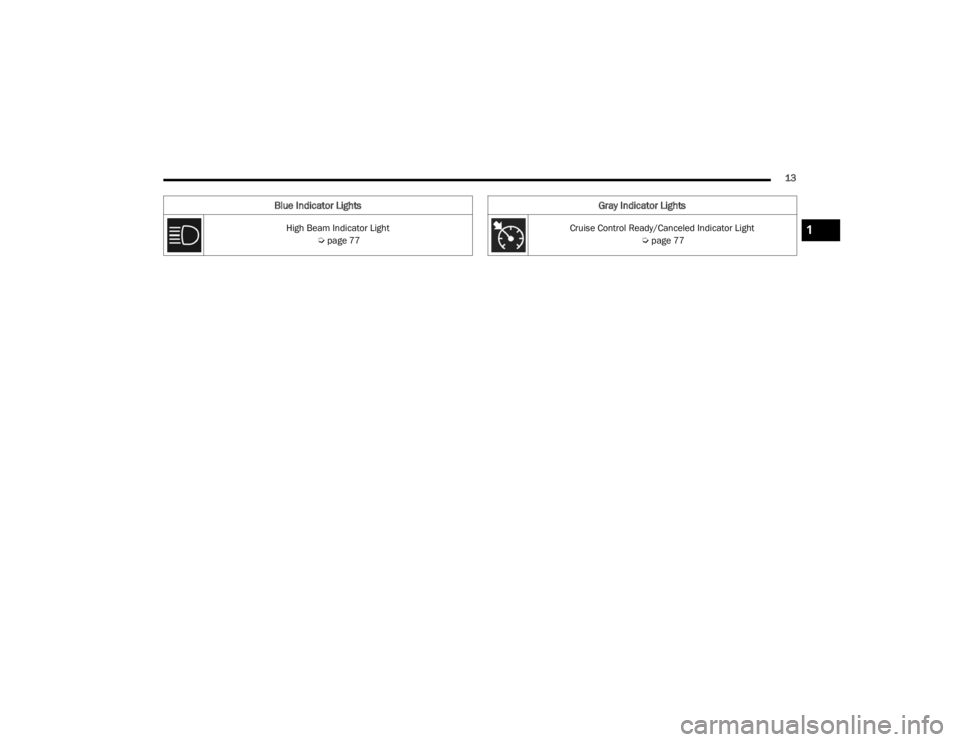
13
Blue Indicator Lights
High Beam Indicator Light Úpage 77
Gray Indicator Lights
Cruise Control Ready/Canceled Indicator Light
Úpage 771
22_FD_OM_EN_USC_t.book Page 13
Page 69 of 312
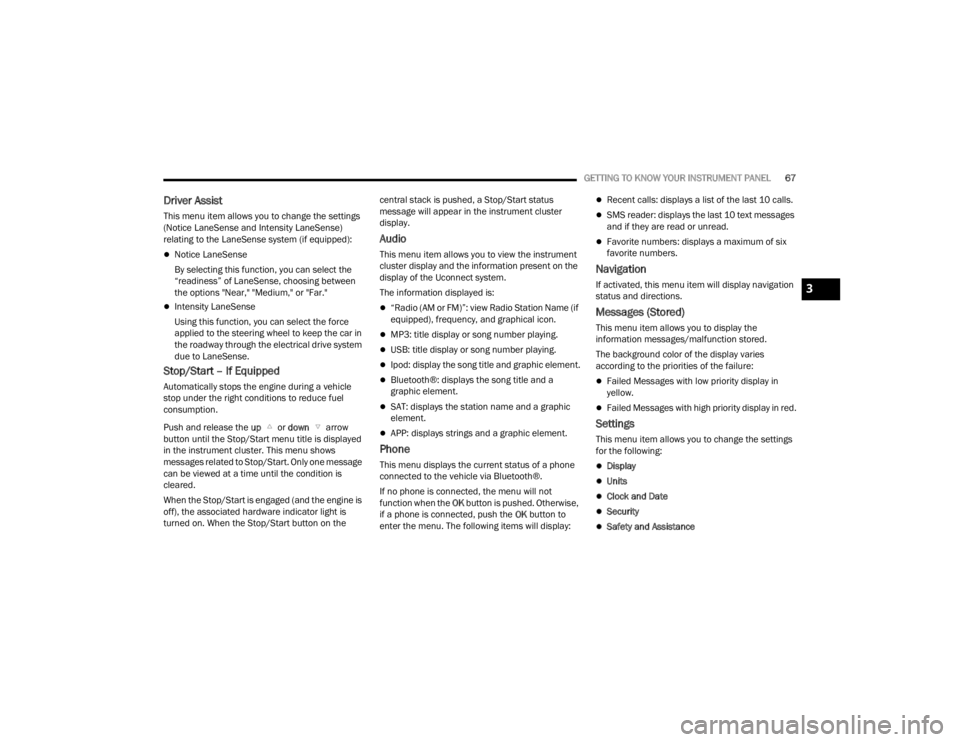
GETTING TO KNOW YOUR INSTRUMENT PANEL67
Driver Assist
This menu item allows you to change the settings
(Notice LaneSense and Intensity LaneSense)
relating to the LaneSense system (if equipped):
Notice LaneSense
By selecting this function, you can select the
“readiness” of LaneSense, choosing between
the options "Near," "Medium," or "Far."
Intensity LaneSense
Using this function, you can select the force
applied to the steering wheel to keep the car in
the roadway through the electrical drive system
due to LaneSense.
Stop/Start – If Equipped
Automatically stops the engine during a vehicle
stop under the right conditions to reduce fuel
consumption.
Push and release the up or down arrow
button until the Stop/Start menu title is displayed
in the instrument cluster. This menu shows
messages related to Stop/Start. Only one message
can be viewed at a time until the condition is
cleared.
When the Stop/Start is engaged (and the engine is
off), the associated hardware indicator light is
turned on. When the Stop/Start button on the central stack is pushed, a Stop/Start status
message will appear in the instrument cluster
display.
Audio
This menu item allows you to view the instrument
cluster display and the information present on the
display of the Uconnect system.
The information displayed is:
“Radio (AM or FM)”: view Radio Station Name (if
equipped), frequency, and graphical icon.
MP3: title display or song number playing.
USB: title display or song number playing.
Ipod: display the song title and graphic element.
Bluetooth®: displays the song title and a
graphic element.
SAT: displays the station name and a graphic
element.
APP: displays strings and a graphic element.
Phone
This menu displays the current status of a phone
connected to the vehicle via Bluetooth®.
If no phone is connected, the menu will not
function when the
OK button is pushed. Otherwise,
if a phone is connected, push the OK button to
enter the menu. The following items will display:
Recent calls: displays a list of the last 10 calls.
SMS reader: displays the last 10 text messages
and if they are read or unread.
Favorite numbers: displays a maximum of six
favorite numbers.
Navigation
If activated, this menu item will display navigation
status and directions.
Messages (Stored)
This menu item allows you to display the
information messages/malfunction stored.
The background color of the display varies
according to the priorities of the failure:
Failed Messages with low priority display in
yellow.
Failed Messages with high priority display in red.
Settings
This menu item allows you to change the settings
for the following:
Display
Units
Clock and Date
Security
Safety and Assistance
3
22_FD_OM_EN_USC_t.book Page 67
Page 79 of 312
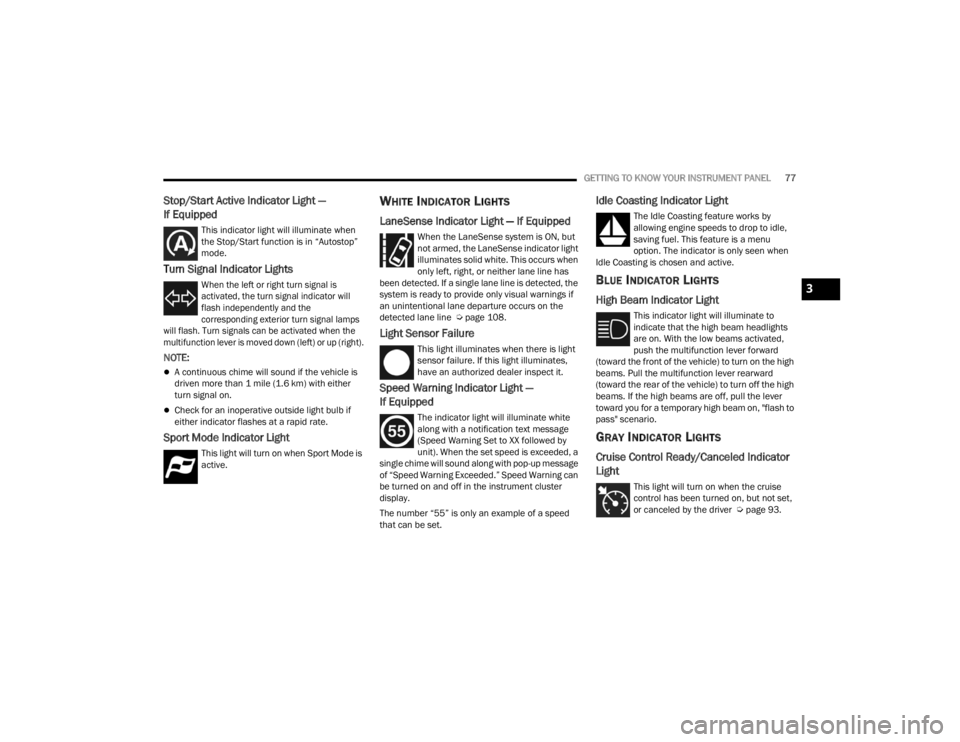
GETTING TO KNOW YOUR INSTRUMENT PANEL77
Stop/Start Active Indicator Light —
If Equipped
This indicator light will illuminate when
the Stop/Start function is in “Autostop”
mode.
Turn Signal Indicator Lights
When the left or right turn signal is
activated, the turn signal indicator will
flash independently and the
corresponding exterior turn signal lamps
will flash. Turn signals can be activated when the
multifunction lever is moved down (left) or up (right).
NOTE:
A continuous chime will sound if the vehicle is
driven more than 1 mile (1.6 km) with either
turn signal on.
Check for an inoperative outside light bulb if
either indicator flashes at a rapid rate.
Sport Mode Indicator Light
This light will turn on when Sport Mode is
active.
WHITE INDICATOR LIGHTS
LaneSense Indicator Light — If Equipped
When the LaneSense system is ON, but
not armed, the LaneSense indicator light
illuminates solid white. This occurs when
only left, right, or neither lane line has
been detected. If a single lane line is detected, the
system is ready to provide only visual warnings if
an unintentional lane departure occurs on the
detected lane line Ú page 108.
Light Sensor Failure
This light illuminates when there is light
sensor failure. If this light illuminates,
have an authorized dealer inspect it.
Speed Warning Indicator Light —
If Equipped
The indicator light will illuminate white
along with a notification text message
(Speed Warning Set to XX followed by
unit). When the set speed is exceeded, a
single chime will sound along with pop-up message
of “Speed Warning Exceeded.” Speed Warning can
be turned on and off in the instrument cluster
display.
The number “55” is only an example of a speed
that can be set.
Idle Coasting Indicator Light
The Idle Coasting feature works by
allowing engine speeds to drop to idle,
saving fuel. This feature is a menu
option. The indicator is only seen when
Idle Coasting is chosen and active.
BLUE INDICATOR LIGHTS
High Beam Indicator Light
This indicator light will illuminate to
indicate that the high beam headlights
are on. With the low beams activated,
push the multifunction lever forward
(toward the front of the vehicle) to turn on the high
beams. Pull the multifunction lever rearward
(toward the rear of the vehicle) to turn off the high
beams. If the high beams are off, pull the lever
toward you for a temporary high beam on, "flash to
pass" scenario.
GRAY INDICATOR LIGHTS
Cruise Control Ready/Canceled Indicator
Light
This light will turn on when the cruise
control has been turned on, but not set,
or canceled by the driver Ú page 93.
3
22_FD_OM_EN_USC_t.book Page 77
Page 137 of 312
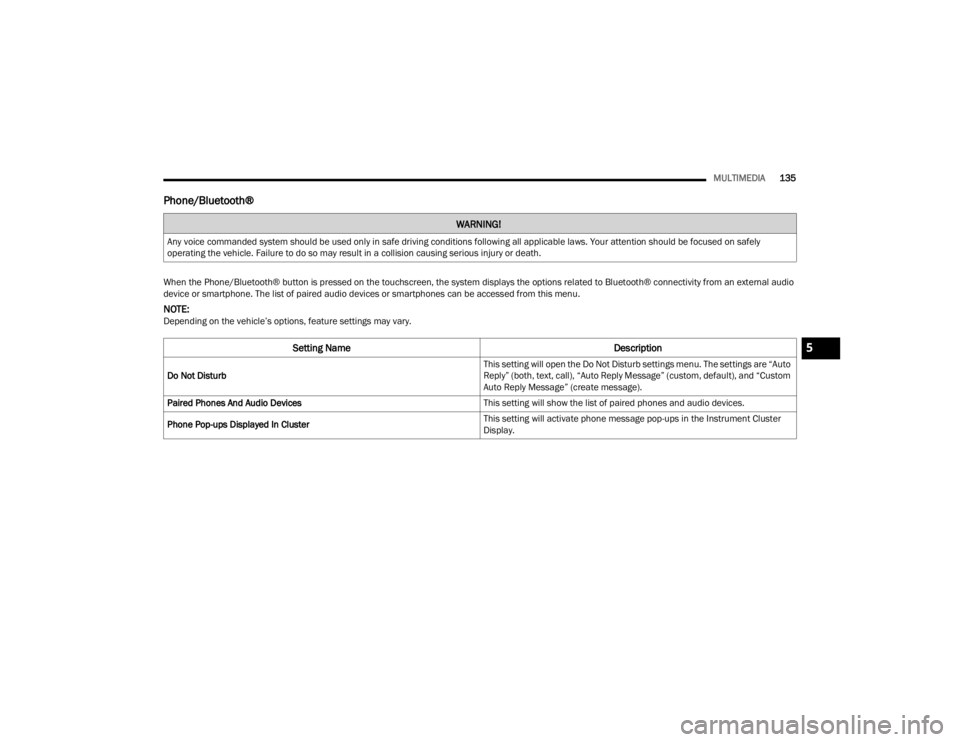
MULTIMEDIA135
Phone/Bluetooth®
WARNING!
Any voice commanded system should be used only in safe driving conditions following all applicable laws. Your attention should be focused on safely
operating the vehicle. Failure to do so may result in a collision causing serious injury or death.
When the Phone/Bluetooth® button is pressed on the touchscreen, the system displays the options related to Bluetooth® connectivity from an external audio
device or smartphone. The list of paired audio devices or smartphones can be accessed from this menu.
NOTE:Depending on the vehicle’s options, feature settings may vary.
Setting Name Description
Do Not Disturb This setting will open the Do Not Disturb settings menu. The settings are “Auto
Reply” (both, text, call), “Auto Reply Message” (custom, default), and “Custom
Auto Reply Message” (create message).
Paired Phones And Audio Devices This setting will show the list of paired phones and audio devices.
Phone Pop-ups Displayed In Cluster This setting will activate phone message pop-ups in the Instrument Cluster
Display.
5
22_FD_OM_EN_USC_t.book Page 135
Page 139 of 312
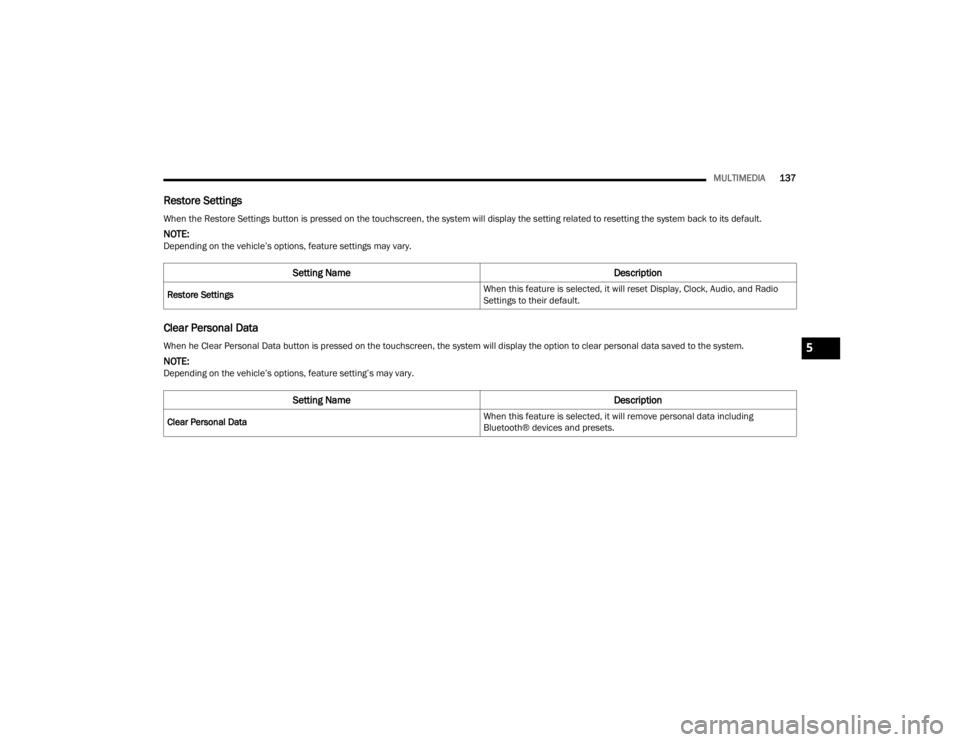
MULTIMEDIA137
Restore Settings
Clear Personal Data
When the Restore Settings button is pressed on the touchscreen, the system will display the setting related to resetting the system back to its default.
NOTE:Depending on the vehicle’s options, feature settings may vary.
Setting Name Description
Restore Settings When this feature is selected, it will reset Display, Clock, Audio, and Radio
Settings to their default.
When he Clear Personal Data button is pressed on the touchscreen, the system will display the option to clear personal data saved to the system.
NOTE:Depending on the vehicle’s options, feature setting’s may vary.
Setting Name
Description
Clear Personal Data When this feature is selected, it will remove personal data including
Bluetooth® devices and presets.
5
22_FD_OM_EN_USC_t.book Page 137
Page 143 of 312
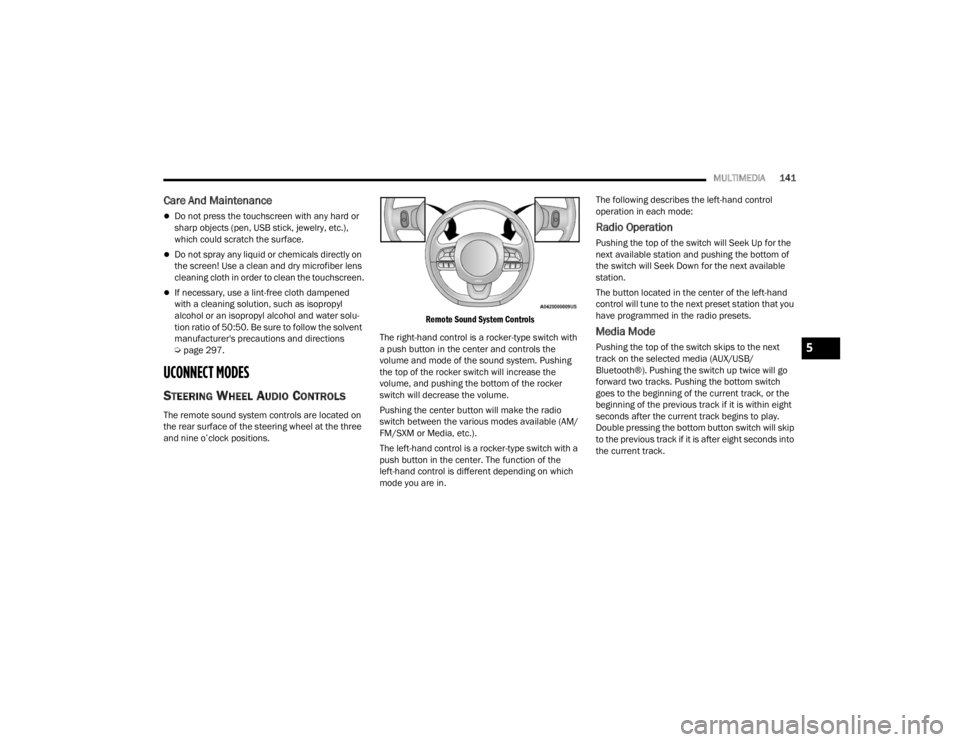
MULTIMEDIA141
Care And Maintenance
Do not press the touchscreen with any hard or
sharp objects (pen, USB stick, jewelry, etc.),
which could scratch the surface.
Do not spray any liquid or chemicals directly on
the screen! Use a clean and dry microfiber lens
cleaning cloth in order to clean the touchscreen.
If necessary, use a lint-free cloth dampened
with a cleaning solution, such as isopropyl
alcohol or an isopropyl alcohol and water solu -
tion ratio of 50:50. Be sure to follow the solvent
manufacturer's precautions and directions
Ú page 297.
UCONNECT MODES
STEERING WHEEL AUDIO CONTROLS
The remote sound system controls are located on
the rear surface of the steering wheel at the three
and nine o’clock positions.
Remote Sound System Controls
The right-hand control is a rocker-type switch with
a push button in the center and controls the
volume and mode of the sound system. Pushing
the top of the rocker switch will increase the
volume, and pushing the bottom of the rocker
switch will decrease the volume.
Pushing the center button will make the radio
switch between the various modes available (AM/
FM/SXM or Media, etc.).
The left-hand control is a rocker-type switch with a
push button in the center. The function of the
left-hand control is different depending on which
mode you are in. The following describes the left-hand control
operation in each mode:
Radio Operation
Pushing the top of the switch will Seek Up for the
next available station and pushing the bottom of
the switch will Seek Down for the next available
station.
The button located in the center of the left-hand
control will tune to the next preset station that you
have programmed in the radio presets.
Media Mode
Pushing the top of the switch skips to the next
track on the selected media (AUX/USB/
Bluetooth®). Pushing the switch up twice will go
forward two tracks. Pushing the bottom switch
goes to the beginning of the current track, or the
beginning of the previous track if it is within eight
seconds after the current track begins to play.
Double pressing the bottom button switch will skip
to the previous track if it is after eight seconds into
the current track.5
22_FD_OM_EN_USC_t.book Page 141
Page 152 of 312
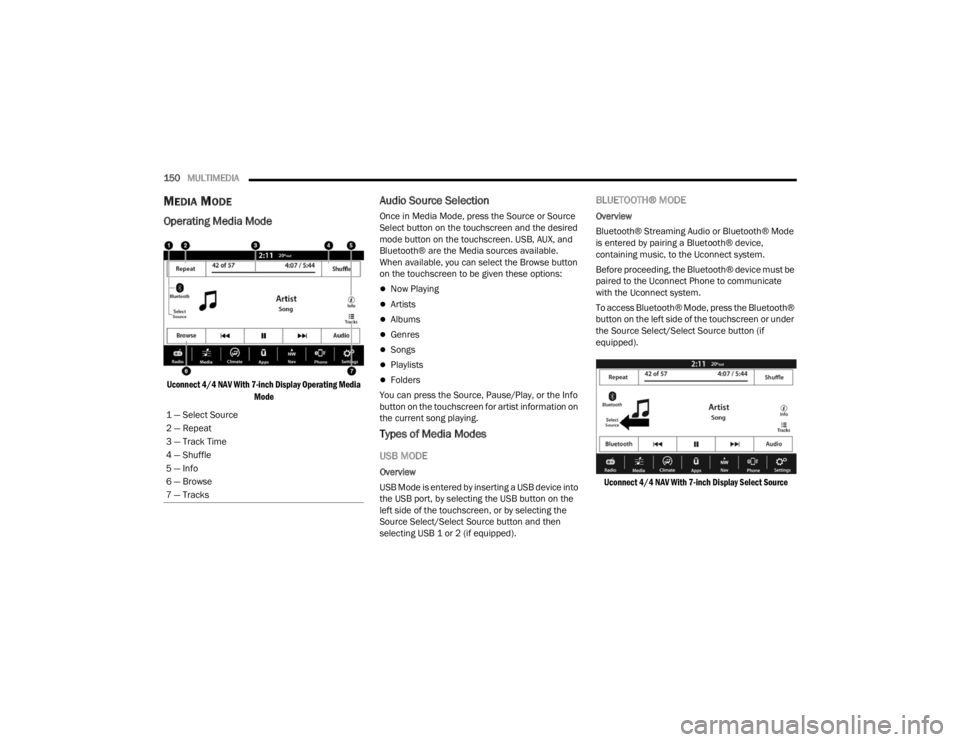
150MULTIMEDIA
MEDIA MODE
Operating Media Mode
Uconnect 4/4 NAV With 7-inch Display Operating Media
Mode
Audio Source Selection
Once in Media Mode, press the Source or Source
Select button on the touchscreen and the desired
mode button on the touchscreen. USB, AUX, and
Bluetooth® are the Media sources available.
When available, you can select the Browse button
on the touchscreen to be given these options:
Now Playing
Artists
Albums
Genres
Songs
Playlists
Folders
You can press the Source, Pause/Play, or the Info
button on the touchscreen for artist information on
the current song playing.
Types of Media Modes
USB MODE
Overview
USB Mode is entered by inserting a USB device into
the USB port, by selecting the USB button on the
left side of the touchscreen, or by selecting the
Source Select/Select Source button and then
selecting USB 1 or 2 (if equipped).
BLUETOOTH® MODE
Overview
Bluetooth® Streaming Audio or Bluetooth® Mode
is entered by pairing a Bluetooth® device,
containing music, to the Uconnect system.
Before proceeding, the Bluetooth® device must be
paired to the Uconnect Phone to communicate
with the Uconnect system.
To access Bluetooth® Mode, press the Bluetooth®
button on the left side of the touchscreen or under
the Source Select/Select Source button (if
equipped).
Uconnect 4/4 NAV With 7-inch Display Select Source
1 — Select Source
2 — Repeat
3 — Track Time
4 — Shuffle
5 — Info
6 — Browse
7 — Tracks
22_FD_OM_EN_USC_t.book Page 150
Page 153 of 312
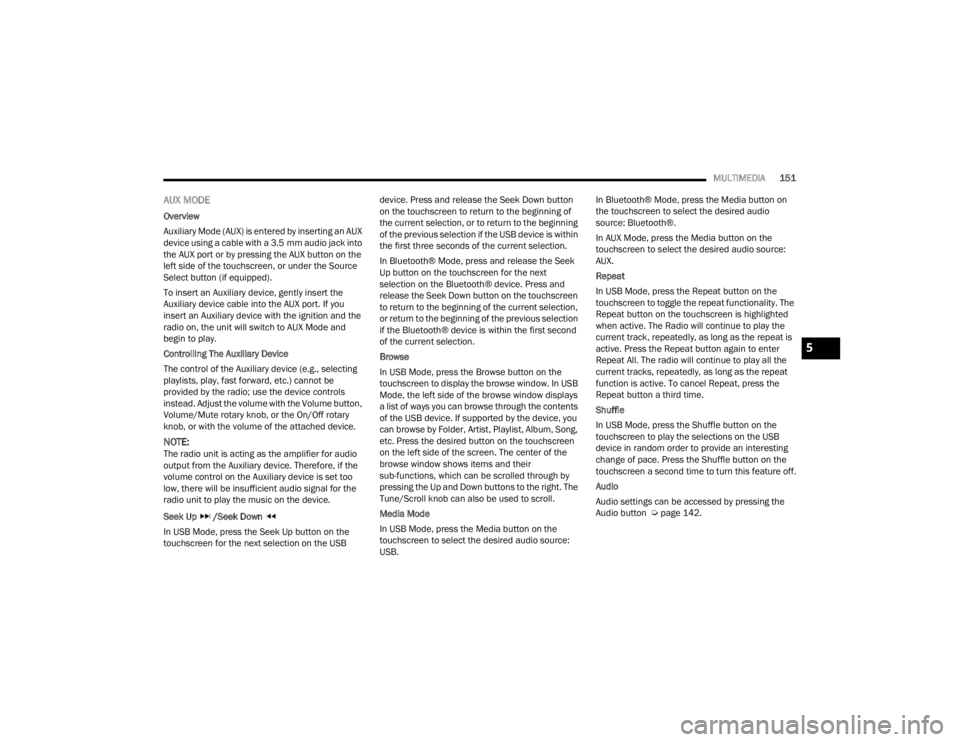
MULTIMEDIA151
AUX MODE
Overview
Auxiliary Mode (AUX) is entered by inserting an AUX
device using a cable with a 3.5 mm audio jack into
the AUX port or by pressing the AUX button on the
left side of the touchscreen, or under the Source
Select button (if equipped).
To insert an Auxiliary device, gently insert the
Auxiliary device cable into the AUX port. If you
insert an Auxiliary device with the ignition and the
radio on, the unit will switch to AUX Mode and
begin to play.
Controlling The Auxiliary Device
The control of the Auxiliary device (e.g., selecting
playlists, play, fast forward, etc.) cannot be
provided by the radio; use the device controls
instead. Adjust the volume with the Volume button,
Volume/Mute rotary knob, or the On/Off rotary
knob, or with the volume of the attached device.
NOTE:The radio unit is acting as the amplifier for audio
output from the Auxiliary device. Therefore, if the
volume control on the Auxiliary device is set too
low, there will be insufficient audio signal for the
radio unit to play the music on the device.
Seek Up /Seek Down
In USB Mode, press the Seek Up button on the
touchscreen for the next selection on the USB device. Press and release the Seek Down button
on the touchscreen to return to the beginning of
the current selection, or to return to the beginning
of the previous selection if the USB device is within
the first three seconds of the current selection.
In Bluetooth® Mode, press and release the Seek
Up button on the touchscreen for the next
selection on the Bluetooth® device. Press and
release the Seek Down button on the touchscreen
to return to the beginning of the current selection,
or return to the beginning of the previous selection
if the Bluetooth® device is within the first second
of the current selection.
Browse
In USB Mode, press the Browse button on the
touchscreen to display the browse window. In USB
Mode, the left side of the browse window displays
a list of ways you can browse through the contents
of the USB device. If supported by the device, you
can browse by Folder, Artist, Playlist, Album, Song,
etc. Press the desired button on the touchscreen
on the left side of the screen. The center of the
browse window shows items and their
sub-functions, which can be scrolled through by
pressing the Up and Down buttons to the right. The
Tune/Scroll knob can also be used to scroll.
Media Mode
In USB Mode, press the Media button on the
touchscreen to select the desired audio source:
USB.In Bluetooth® Mode, press the Media button on
the touchscreen to select the desired audio
source: Bluetooth®.
In AUX Mode, press the Media button on the
touchscreen to select the desired audio source:
AUX.
Repeat
In USB Mode, press the Repeat button on the
touchscreen to toggle the repeat functionality. The
Repeat button on the touchscreen is highlighted
when active. The Radio will continue to play the
current track, repeatedly, as long as the repeat is
active. Press the Repeat button again to enter
Repeat All. The radio will continue to play all the
current tracks, repeatedly, as long as the repeat
function is active. To cancel Repeat, press the
Repeat button a third time.
Shuffle
In USB Mode, press the Shuffle button on the
touchscreen to play the selections on the USB
device in random order to provide an interesting
change of pace. Press the Shuffle button on the
touchscreen a second time to turn this feature off.
Audio
Audio settings can be accessed by pressing the
Audio button Ú
page 142.
5
22_FD_OM_EN_USC_t.book Page 151
Page 154 of 312
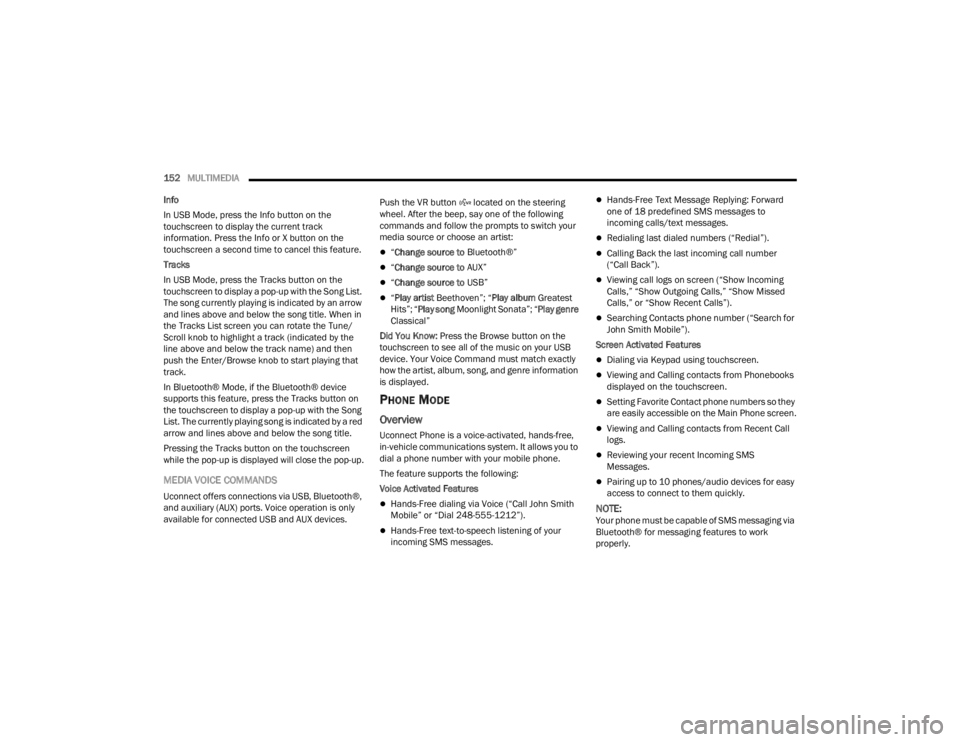
152MULTIMEDIA
Info
In USB Mode, press the Info button on the
touchscreen to display the current track
information. Press the Info or X button on the
touchscreen a second time to cancel this feature.
Tracks
In USB Mode, press the Tracks button on the
touchscreen to display a pop-up with the Song List.
The song currently playing is indicated by an arrow
and lines above and below the song title. When in
the Tracks List screen you can rotate the Tune/
Scroll knob to highlight a track (indicated by the
line above and below the track name) and then
push the Enter/Browse knob to start playing that
track.
In Bluetooth® Mode, if the Bluetooth® device
supports this feature, press the Tracks button on
the touchscreen to display a pop-up with the Song
List. The currently playing song is indicated by a red
arrow and lines above and below the song title.
Pressing the Tracks button on the touchscreen
while the pop-up is displayed will close the pop-up.
MEDIA VOICE COMMANDS
Uconnect offers connections via USB, Bluetooth®,
and auxiliary (AUX) ports. Voice operation is only
available for connected USB and AUX devices. Push the VR button located on the steering
wheel. After the beep, say one of the following
commands and follow the prompts to switch your
media source or choose an artist:
“
Change source to Bluetooth®”
“Change source to AUX”
“Change source to USB”
“Play artist Beethoven”; “ Play album Greatest
Hits”; “ Play song Moonlight Sonata”; “ Play genre
Classical”
Did You Know: Press the Browse button on the
touchscreen to see all of the music on your USB
device. Your Voice Command must match exactly
how the artist, album, song, and genre information
is displayed.
PHONE MODE
Overview
Uconnect Phone is a voice-activated, hands-free,
in-vehicle communications system. It allows you to
dial a phone number with your mobile phone.
The feature supports the following:
Voice Activated Features
Hands-Free dialing via Voice (“Call John Smith
Mobile” or “Dial 248-555-1212”).
Hands-Free text-to-speech listening of your
incoming SMS messages.
Hands-Free Text Message Replying: Forward
one of 18 predefined SMS messages to
incoming calls/text messages.
Redialing last dialed numbers (“Redial”).
Calling Back the last incoming call number
(“Call Back”).
Viewing call logs on screen (“Show Incoming
Calls,” “Show Outgoing Calls,” “Show Missed
Calls,” or “Show Recent Calls”).
Searching Contacts phone number (“Search for
John Smith Mobile”).
Screen Activated Features
Dialing via Keypad using touchscreen.
Viewing and Calling contacts from Phonebooks
displayed on the touchscreen.
Setting Favorite Contact phone numbers so they
are easily accessible on the Main Phone screen.
Viewing and Calling contacts from Recent Call
logs.
Reviewing your recent Incoming SMS
Messages.
Pairing up to 10 phones/audio devices for easy
access to connect to them quickly.
NOTE:Your phone must be capable of SMS messaging via
Bluetooth® for messaging features to work
properly.
22_FD_OM_EN_USC_t.book Page 152