reset FIAT CROMA 2005 2.G Connect NavPlus Manual
[x] Cancel search | Manufacturer: FIAT, Model Year: 2005, Model line: CROMA, Model: FIAT CROMA 2005 2.GPages: 164, PDF Size: 5.39 MB
Page 3 of 164
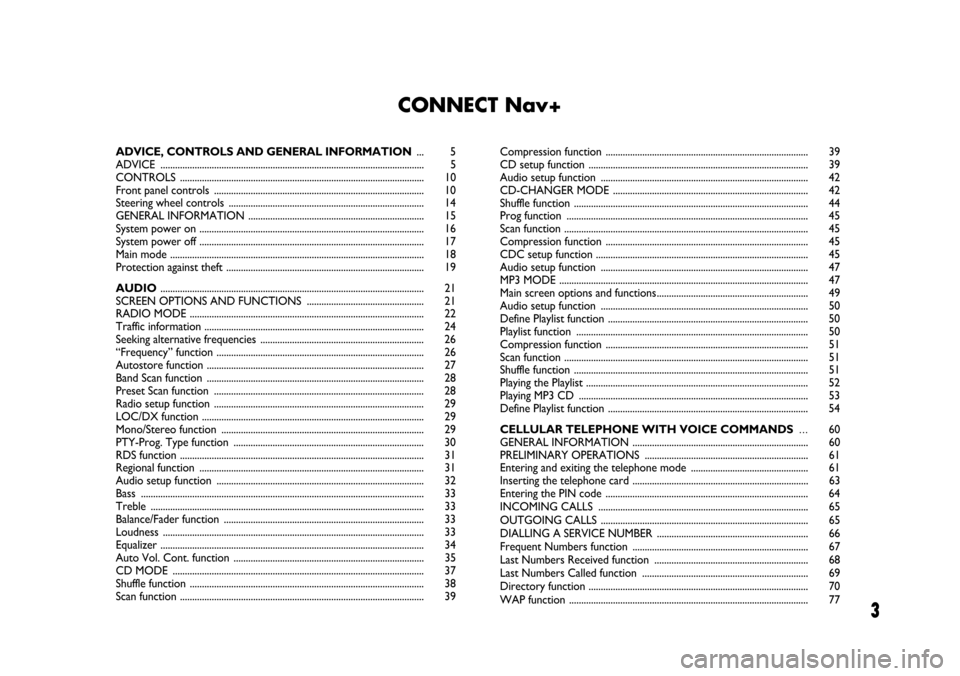
3
CONNECT Nav+
ADVICE, CONTROLS AND GENERAL INFORMATION... 5
ADVICE ............................................................................................................ 5
CONTROLS .................................................................................................... 10
Front panel controls ...................................................................................... 10
Steering wheel controls ................................................................................ 14
GENERAL INFORMATION ........................................................................ 15
System power on ............................................................................................ 16
System power off ............................................................................................ 17
Main mode ........................................................................................................ 18
Protection against theft ................................................................................. 19
AUDIO............................................................................................................ 21
SCREEN OPTIONS AND FUNCTIONS ................................................ 21
RADIO MODE ................................................................................................ 22
Traffic information .......................................................................................... 24
Seeking alternative frequencies ................................................................... 26
“Frequency” function ..................................................................................... 26
Autostore function ......................................................................................... 27
Band Scan function ......................................................................................... 28
Preset Scan function ...................................................................................... 28
Radio setup function ...................................................................................... 29
LOC/DX function ........................................................................................... 29
Mono/Stereo function ................................................................................... 29
PTY-Prog. Type function .............................................................................. 30
RDS function .................................................................................................... 31
Regional function ............................................................................................ 31
Audio setup function ..................................................................................... 32
Bass .................................................................................................................... 33
Treble ................................................................................................................ 33
Balance/Fader function .................................................................................. 33
Loudness ........................................................................................................... 33
Equalizer ............................................................................................................ 34
Auto Vol. Cont. function .............................................................................. 35
CD MODE ....................................................................................................... 37
Shuffle function ................................................................................................ 38
Scan function .................................................................................................... 39Compression function ................................................................................... 39
CD setup function .......................................................................................... 39
Audio setup function ..................................................................................... 42
CD-CHANGER MODE ................................................................................ 42
Shuffle function ................................................................................................ 44
Prog function ................................................................................................... 45
Scan function .................................................................................................... 45
Compression function ................................................................................... 45
CDC setup function ....................................................................................... 45
Audio setup function ..................................................................................... 47
MP3 MODE ...................................................................................................... 47
Main screen options and functions.............................................................. 49
Audio setup function ..................................................................................... 50
Define Playlist function .................................................................................. 50
Playlist function ............................................................................................... 50
Compression function ................................................................................... 51
Scan function .................................................................................................... 51
Shuffle function ................................................................................................ 51
Playing the Playlist ........................................................................................... 52
Playing MP3 CD .............................................................................................. 53
Define Playlist function .................................................................................. 54
CELLULAR TELEPHONE WITH VOICE COMMANDS...60
GENERAL INFORMATION ........................................................................ 60
PRELIMINARY OPERATIONS ................................................................... 61
Entering and exiting the telephone mode ................................................ 61
Inserting the telephone card ........................................................................ 63
Entering the PIN code ................................................................................... 64
INCOMING CALLS ...................................................................................... 65
OUTGOING CALLS ..................................................................................... 65
DIALLING A SERVICE NUMBER .............................................................. 66
Frequent Numbers function ........................................................................ 67
Last Numbers Received function ............................................................... 68
Last Numbers Called function .................................................................... 69
Directory function .......................................................................................... 70
WAP function .................................................................................................. 77
Page 4 of 164
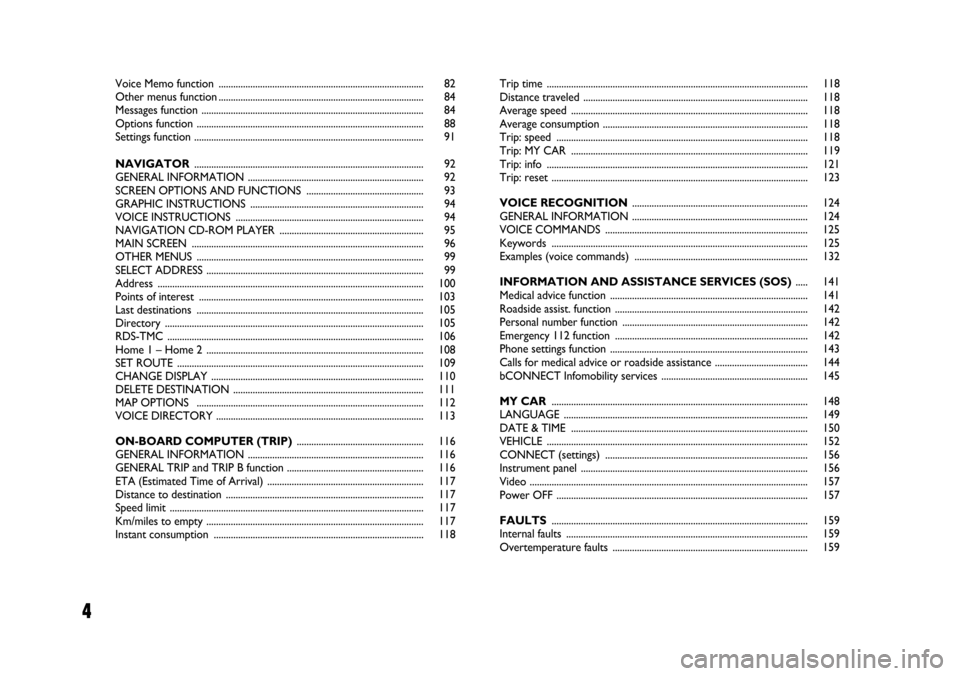
4
Voice Memo function .................................................................................... 82
Other menus function .................................................................................... 84
Messages function ........................................................................................... 84
Options function ............................................................................................. 88
Settings function .............................................................................................. 91
NAVIGATOR.............................................................................................. 92
GENERAL INFORMATION ........................................................................ 92
SCREEN OPTIONS AND FUNCTIONS ................................................ 93
GRAPHIC INSTRUCTIONS ....................................................................... 94
VOICE INSTRUCTIONS ............................................................................. 94
NAVIGATION CD-ROM PLAYER ........................................................... 95
MAIN SCREEN ............................................................................................... 96
OTHER MENUS ............................................................................................. 99
SELECT ADDRESS ......................................................................................... 99
Address ............................................................................................................. 100
Points of interest ............................................................................................ 103
Last destinations ............................................................................................. 105
Directory .......................................................................................................... 105
RDS-TMC ......................................................................................................... 106
Home 1 – Home 2 ......................................................................................... 108
SET ROUTE ..................................................................................................... 109
CHANGE DISPLAY ....................................................................................... 110
DELETE DESTINATION .............................................................................. 111
MAP OPTIONS ............................................................................................. 112
VOICE DIRECTORY ..................................................................................... 113
ON-BOARD COMPUTER (TRIP).................................................... 116
GENERAL INFORMATION ........................................................................ 116
GENERAL TRIP and TRIP B function ........................................................ 116
ETA (Estimated Time of Arrival) ................................................................ 117
Distance to destination ................................................................................. 117
Speed limit ........................................................................................................ 117
Km/miles to empty ......................................................................................... 117
Instant consumption ...................................................................................... 118Trip time ........................................................................................................... 118
Distance traveled ............................................................................................ 118
Average speed ................................................................................................. 118
Average consumption .................................................................................... 118
Trip: speed ....................................................................................................... 118
Trip: MY CAR ................................................................................................. 119
Trip: info ........................................................................................................... 121
Trip: reset ......................................................................................................... 123
VOICE RECOGNITION........................................................................ 124
GENERAL INFORMATION ........................................................................ 124
VOICE COMMANDS ................................................................................... 125
Keywords ......................................................................................................... 125
Examples (voice commands) ....................................................................... 132
INFORMATION AND ASSISTANCE SERVICES (SOS)..... 141
Medical advice function ................................................................................. 141
Roadside assist. function ............................................................................... 142
Personal number function ............................................................................ 142
Emergency 112 function ............................................................................... 142
Phone settings function ................................................................................. 143
Calls for medical advice or roadside assistance ...................................... 144
bCONNECT Infomobility services ............................................................ 145
MY CAR......................................................................................................... 148
LANGUAGE .................................................................................................... 149
DATE & TIME ................................................................................................. 150
VEHICLE ........................................................................................................... 152
CONNECT (settings) ................................................................................... 156
Instrument panel ............................................................................................. 156
Video .................................................................................................................. 157
Power OFF ....................................................................................................... 157
FAULTS......................................................................................................... 159
Internal faults ................................................................................................... 159
Overtemperature faults ................................................................................ 159
Page 15 of 164

15
CONNECT NAV+
GENERAL
INFORMATION
IMPORTANT NOTES FOR
USE AND ROAD SAFETY
The CONNECT Nav+ with Ra-
dio/Telephone/Navigator/On-board
computer makes it possible to easily
control the main functions of the car. To avoid creating dangerous situa-
tions for yourself and others in use of
the system, please pay attention to the
following points:
– the CONNECT Nav+ must be
used keeping full control of the car;
in the case of doubt in the use of the
functions, it is necessary to stop be-
fore performing the various opera-
tions;
– use of the cell phone is prohibited
near explosive substances.
The navigation system allows you to
reach your destination, indicating each
route change stored on the navigation
CD-ROM. In fact, in calculating the
route, the system takes into account
of all the information stored concern-
ing the roads, advising the best route.
However it cannot take account of the
traffic, sudden interruptions or any
other inconvenience.In carrying out any manoeuvre it is
always necessary to follow the rules of
the road, regardless of the advice giv-
en by the navigation system. If you
leave the suggested route, the naviga-
tion system will calculate a new one
and suggest it to you.
The navigation system
helps the driver while dri-
ving by suggesting, vocally and
graphically, the best route to be fol-
lowed to reach the preset destina-
tion. The suggestions given by the
navigation system do not exempt
the driver from full responsibility
due to driving behaviour and com-
pliance with road and other traffic
regulations. The responsibility for
road safety always and anyway lies
with the car’s driver.
WARNING
Page 20 of 164
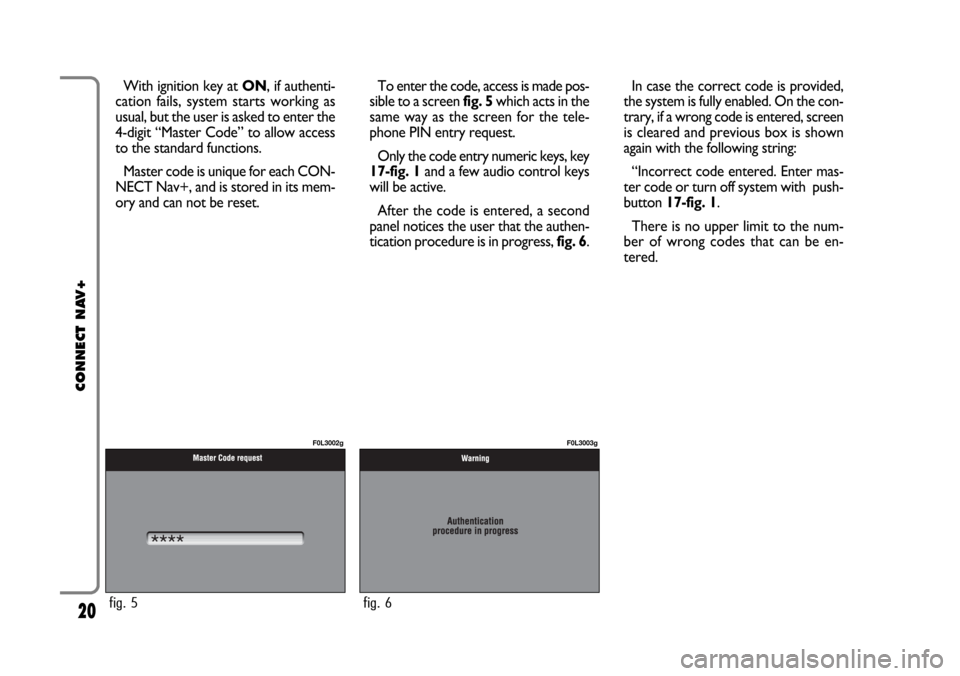
20
CONNECT NAV+
With ignition key at ON, if authenti-
cation fails, system starts working as
usual, but the user is asked to enter the
4-digit “Master Code” to allow access
to the standard functions.
Master code is unique for each CON-
NECT Nav+, and is stored in its mem-
ory and can not be reset.To enter the code, access is made pos-
sible to a screen fig. 5which acts in the
same way as the screen for the tele-
phone PIN entry request.
Only the code entry numeric keys, key
17-fig. 1and a few audio control keys
will be active.
After the code is entered, a second
panel notices the user that the authen-
tication procedure is in progress, fig. 6.In case the correct code is provided,
the system is fully enabled. On the con-
trary, if a wrong code is entered, screen
is cleared and previous box is shown
again with the following string:
“Incorrect code entered. Enter mas-
ter code or turn off system with push-
button 17-fig. 1.
There is no upper limit to the num-
ber of wrong codes that can be en-
tered.
fig. 5
F0L3002g
fig. 6
F0L3003g
Page 22 of 164
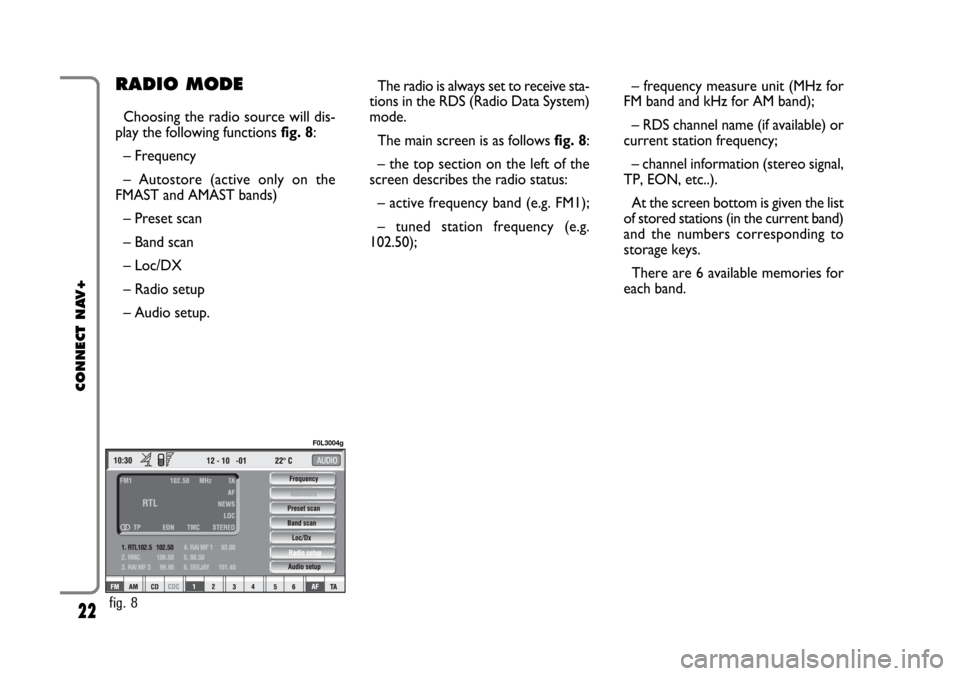
22
CONNECT NAV+
– frequency measure unit (MHz for
FM band and kHz for AM band);
– RDS channel name (if available) or
current station frequency;
– channel information (stereo signal,
TP, EON, etc..).
At the screen bottom is given the list
of stored stations (in the current band)
and the numbers corresponding to
storage keys.
There are 6 available memories for
each band.RADIO MODE
Choosing the radio source will dis-
play the following functions fig. 8:
– Frequency
– Autostore (active only on the
FMAST and AMAST bands)
– Preset scan
– Band scan
– Loc/DX
– Radio setup
– Audio setup.The radio is always set to receive sta-
tions in the RDS (Radio Data System)
mode.
The main screen is as follows fig. 8:
– the top section on the left of the
screen describes the radio status:
– active frequency band (e.g. FM1);
– tuned station frequency (e.g.
102.50);
fig. 8
F0L3004g
Page 24 of 164
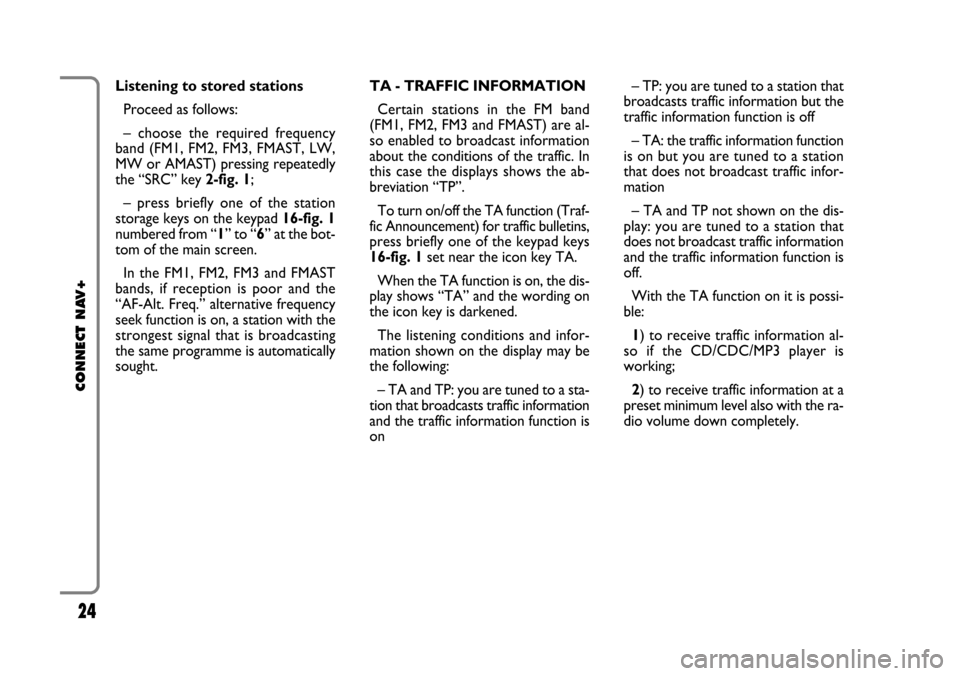
24
CONNECT NAV+
TA - TRAFFIC INFORMATION
Certain stations in the FM band
(FM1, FM2, FM3 and FMAST) are al-
so enabled to broadcast information
about the conditions of the traffic. In
this case the displays shows the ab-
breviation “TP”.
To turn on/off the TA function (Traf-
fic Announcement) for traffic bulletins,
press briefly one of the keypad keys
16-fig. 1set near the icon key TA.
When the TA function is on, the dis-
play shows “TA” and the wording on
the icon key is darkened.
The listening conditions and infor-
mation shown on the display may be
the following:
– TA and TP: you are tuned to a sta-
tion that broadcasts traffic information
and the traffic information function is
on– TP: you are tuned to a station that
broadcasts traffic information but the
traffic information function is off
– TA: the traffic information function
is on but you are tuned to a station
that does not broadcast traffic infor-
mation
– TA and TP not shown on the dis-
play: you are tuned to a station that
does not broadcast traffic information
and the traffic information function is
off.
With the TA function on it is possi-
ble:
1) to receive traffic information al-
so if the CD/CDC/MP3 player is
working;
2) to receive traffic information at a
preset minimum level also with the ra-
dio volume down completely. Listening to stored stations
Proceed as follows:
– choose the required frequency
band (FM1, FM2, FM3, FMAST, LW,
MW or AMAST) pressing repeatedly
the “SRC” key 2-fig. 1;
– press briefly one of the station
storage keys on the keypad 16-fig. 1
numbered from “1” to “6” at the bot-
tom of the main screen.
In the FM1, FM2, FM3 and FMAST
bands, if reception is poor and the
“AF-Alt. Freq.” alternative frequency
seek function is on, a station with the
strongest signal that is broadcasting
the same programme is automatically
sought.
Page 27 of 164
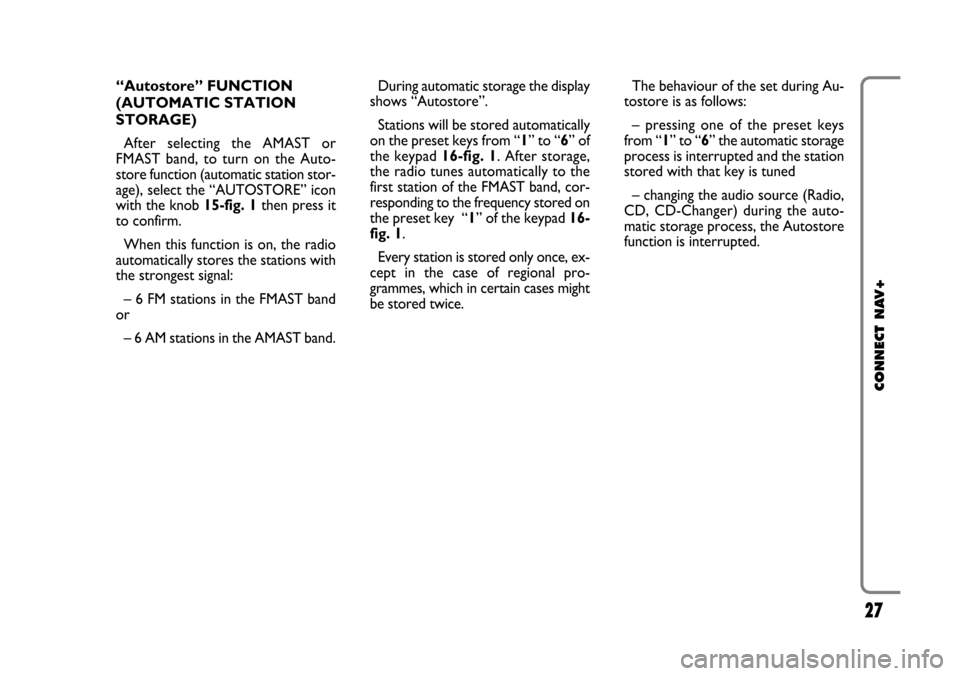
27
CONNECT NAV+
During automatic storage the display
shows “Autostore”.
Stations will be stored automatically
on the preset keys from “1” to “6” of
the keypad16-fig. 1. After storage,
the radio tunes automatically to the
first station of the FMAST band, cor-
responding to the frequency stored on
the preset key “1” of the keypad 16-
fig. 1.
Every station is stored only once, ex-
cept in the case of regional pro-
grammes, which in certain cases might
be stored twice.The behaviour of the set during Au-
tostore is as follows:
– pressing one of the preset keys
from “1” to “6” the automatic storage
process is interrupted and the station
stored with that key is tuned
– changing the audio source (Radio,
CD, CD-Changer) during the auto-
matic storage process, the Autostore
function is interrupted. “Autostore” FUNCTION
(AUTOMATIC STATION
STORAGE)
After selecting the AMAST or
FMAST band, to turn on the Auto-
store function (automatic station stor-
age), select the “AUTOSTORE” icon
with the knob 15-fig. 1then press it
to confirm.
When this function is on, the radio
automatically stores the stations with
the strongest signal:
– 6 FM stations in the FMAST band
or
– 6 AM stations in the AMAST band.
Page 28 of 164
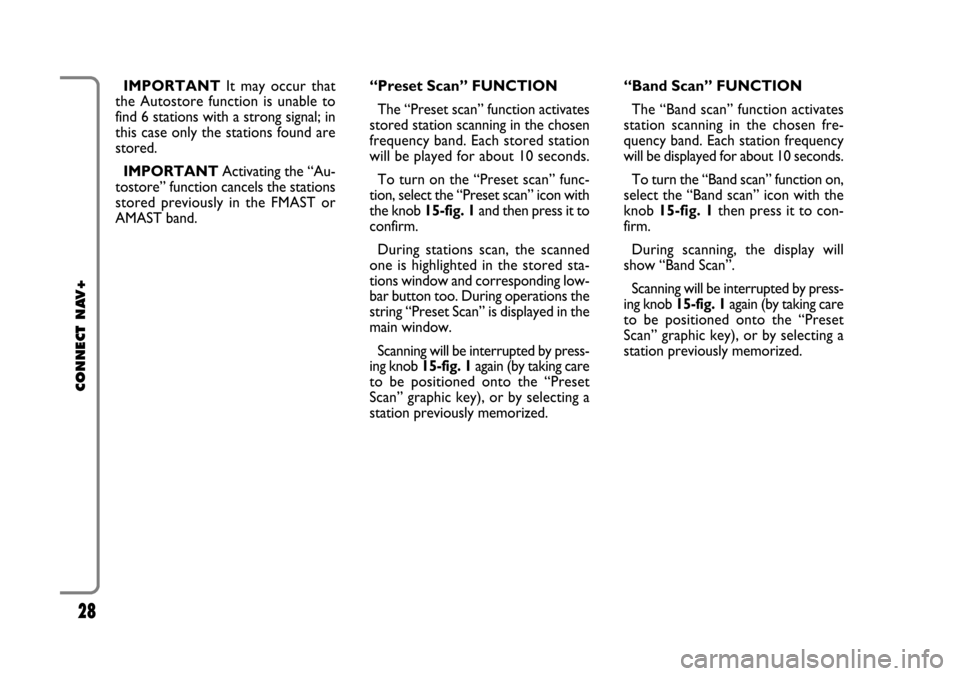
28
CONNECT NAV+
IMPORTANTIt may occur that
the Autostore function is unable to
find 6 stations with a strong signal; in
this case only the stations found are
stored.
IMPORTANTActivating the “Au-
tostore” function cancels the stations
stored previously in the FMAST or
AMAST band.“Band Scan” FUNCTION
The “Band scan” function activates
station scanning in the chosen fre-
quency band. Each station frequency
will be displayed for about 10 seconds.
To turn the “Band scan” function on,
select the “Band scan” icon with the
knob 15-fig. 1then press it to con-
firm.
During scanning, the display will
show “Band Scan”.
Scanning will be interrupted by press-
ing knob 15-fig. 1again (by taking care
to be positioned onto the “Preset
Scan” graphic key), or by selecting a
station previously memorized. “Preset Scan” FUNCTION
The “Preset scan” function activates
stored station scanning in the chosen
frequency band. Each stored station
will be played for about 10 seconds.
To turn on the “Preset scan” func-
tion, select the “Preset scan” icon with
the knob 15-fig. 1and then press it to
confirm.
During stations scan, the scanned
one is highlighted in the stored sta-
tions window and corresponding low-
bar button too. During operations the
string “Preset Scan” is displayed in the
main window.
Scanning will be interrupted by press-
ing knob 15-fig. 1again (by taking care
to be positioned onto the “Preset
Scan” graphic key), or by selecting a
station previously memorized.
Page 34 of 164
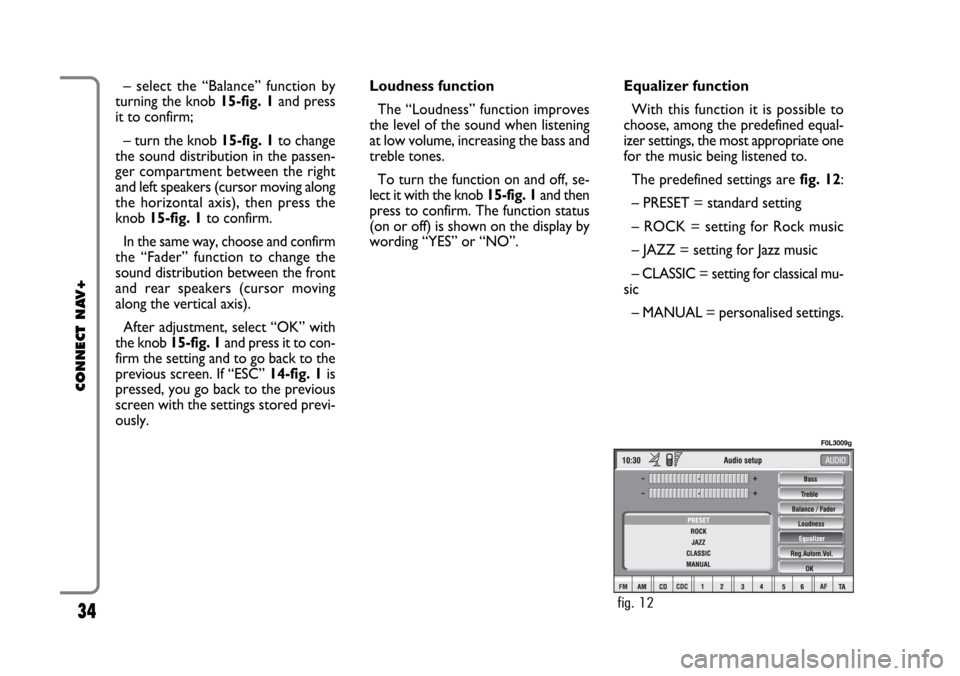
34
CONNECT NAV+
Equalizer function
With this function it is possible to
choose, among the predefined equal-
izer settings, the most appropriate one
for the music being listened to.
The predefined settings are fig. 12:
– PRESET = standard setting
– ROCK = setting for Rock music
– JAZZ = setting for Jazz music
– CLASSIC = setting for classical mu-
sic
– MANUAL = personalised settings. Loudness function
The “Loudness” function improves
the level of the sound when listening
at low volume, increasing the bass and
treble tones.
To turn the function on and off, se-
lect it with the knob 15-fig. 1and then
press to confirm. The function status
(on or off) is shown on the display by
wording “YES” or “NO”. – select the “Balance” function by
turning the knob 15-fig. 1 and press
it to confirm;
– turn the knob 15-fig. 1to change
the sound distribution in the passen-
ger compartment between the right
and left speakers (cursor moving along
the horizontal axis), then press the
knob 15-fig. 1to confirm.
In the same way, choose and confirm
the “Fader” function to change the
sound distribution between the front
and rear speakers (cursor moving
along the vertical axis).
After adjustment, select “OK” with
the knob 15-fig. 1and press it to con-
firm the setting and to go back to the
previous screen. If “ESC” 14-fig. 1is
pressed, you go back to the previous
screen with the settings stored previ-
ously.
fig. 12
F0L3009g
Page 35 of 164
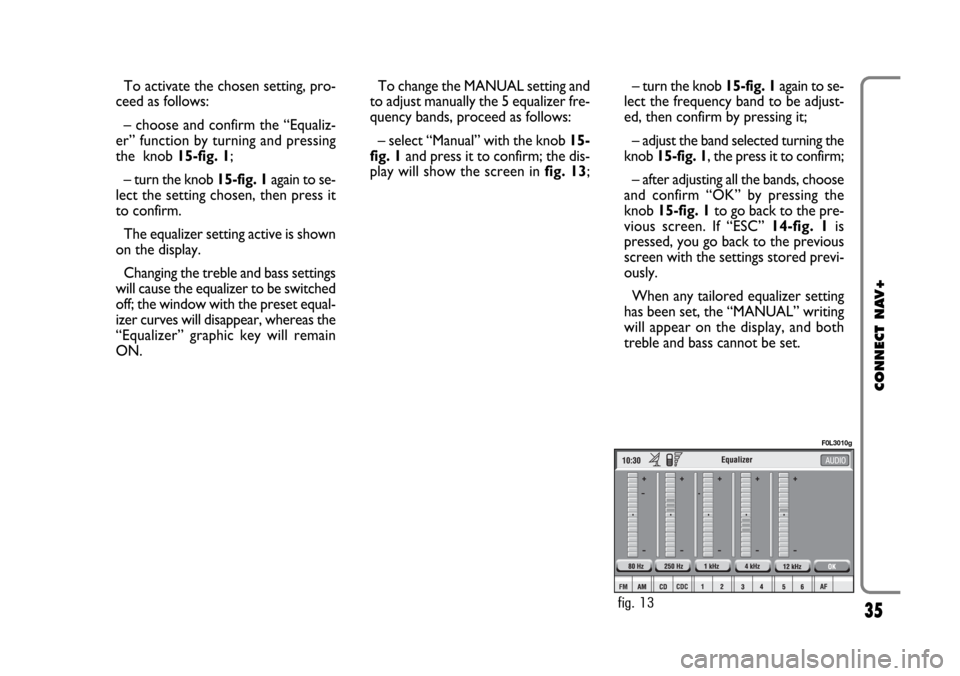
35
CONNECT NAV+
– turn the knob 15-fig. 1again to se-
lect the frequency band to be adjust-
ed, then confirm by pressing it;
– adjust the band selected turning the
knob 15-fig. 1, the press it to confirm;
– after adjusting all the bands, choose
and confirm “OK” by pressing the
knob 15-fig. 1to go back to the pre-
vious screen. If “ESC” 14-fig. 1is
pressed, you go back to the previous
screen with the settings stored previ-
ously.
When any tailored equalizer setting
has been set, the “MANUAL” writing
will appear on the display, and both
treble and bass cannot be set. To activate the chosen setting, pro-
ceed as follows:
– choose and confirm the “Equaliz-
er” function by turning and pressing
the knob 15-fig. 1;
– turn the knob 15-fig. 1again to se-
lect the setting chosen, then press it
to confirm.
The equalizer setting active is shown
on the display.
Changing the treble and bass settings
will cause the equalizer to be switched
off; the window with the preset equal-
izer curves will disappear, whereas the
“Equalizer” graphic key will remain
ON.To change the MANUAL setting and
to adjust manually the 5 equalizer fre-
quency bands, proceed as follows:
– select “Manual” with the knob 15-
fig. 1and press it to confirm; the dis-
play will show the screen in fig. 13;
fig. 13
F0L3010g