key FIAT CROMA 2009 2.G Instant Navigation Manual
[x] Cancel search | Manufacturer: FIAT, Model Year: 2009, Model line: CROMA, Model: FIAT CROMA 2009 2.GPages: 62, PDF Size: 1.78 MB
Page 17 of 62
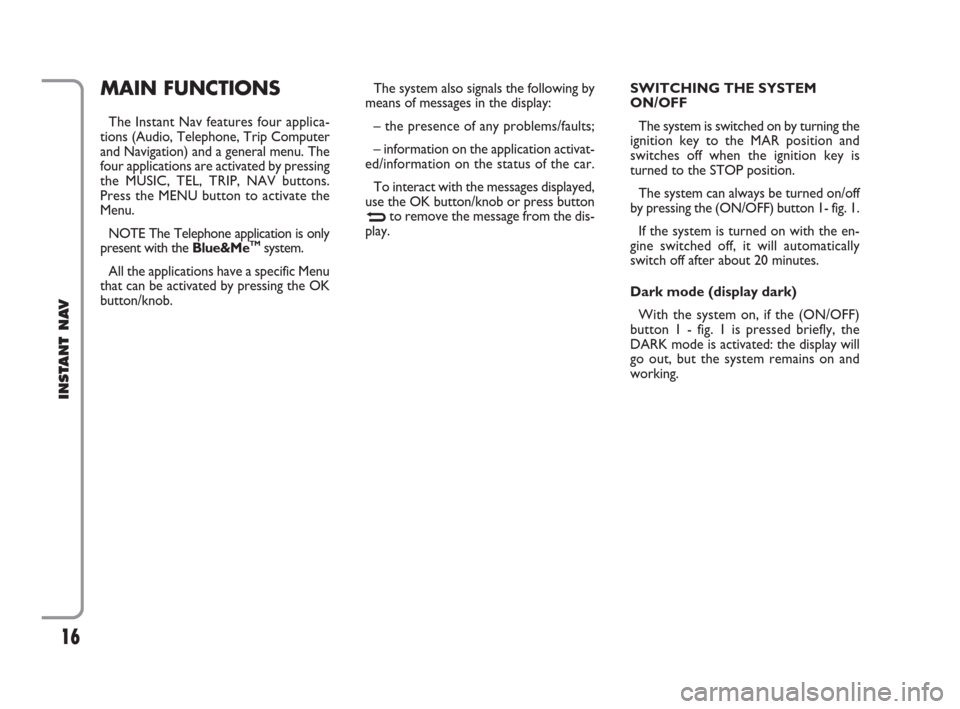
16
INSTANT NAV
SWITCHING THE SYSTEM
ON/OFF
The system is switched on by turning the
ignition key to the MAR position and
switches off when the ignition key is
turned to the STOP position.
The system can always be turned on/off
by pressing the (ON/OFF) button 1- fig. 1.
If the system is turned on with the en-
gine switched off, it will automatically
switch off after about 20 minutes.
Dark mode (display dark)
With the system on, if the (ON/OFF)
button 1 - fig. 1 is pressed briefly, the
DARK mode is activated: the display will
go out, but the system remains on and
working.MAIN FUNCTIONS
The Instant Nav features four applica-
tions (Audio, Telephone, Trip Computer
and Navigation) and a general menu. The
four applications are activated by pressing
the MUSIC, TEL, TRIP, NAV buttons.
Press the MENU button to activate the
Menu.
NOTE The Telephone application is only
present with the Blue&Me
TMsystem.
All the applications have a specific Menu
that can be activated by pressing the OK
button/knob.The system also signals the following by
means of messages in the display:
– the presence of any problems/faults;
– information on the application activat-
ed/information on the status of the car.
To interact with the messages displayed,
use the OK button/knob or press button
Nto remove the message from the dis-
play.
603_97_471 CROMA_INSTANT NAV_GB_1ed 23-10-2009 15:29 Pagina 16
Page 34 of 62
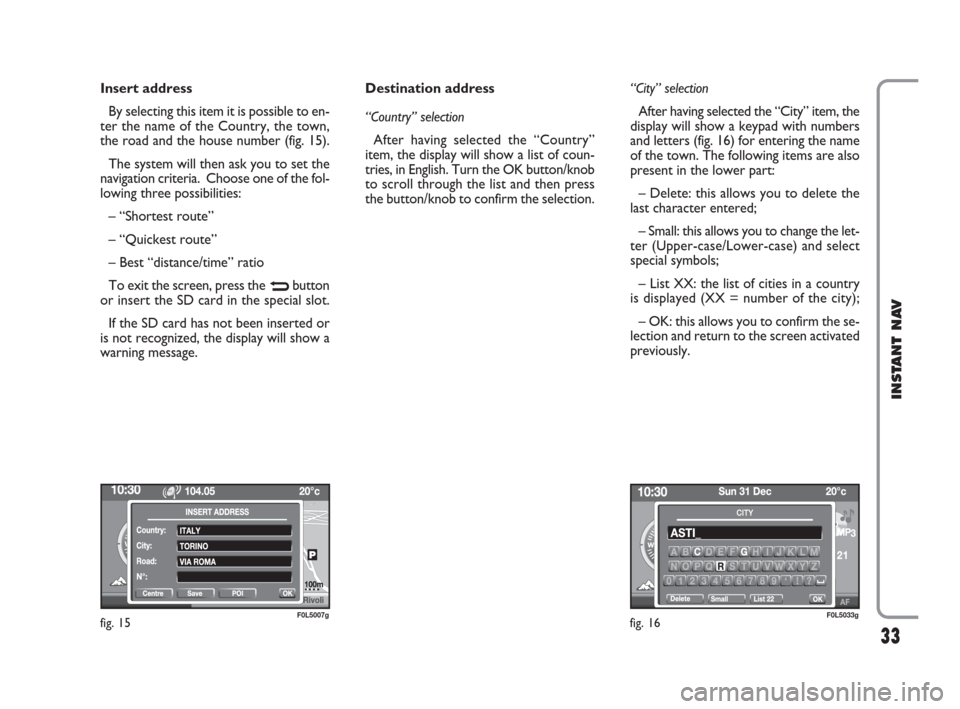
33
INSTANT NAV
Insert address
By selecting this item it is possible to en-
ter the name of the Country, the town,
the road and the house number (fig. 15).
The system will then ask you to set the
navigation criteria. Choose one of the fol-
lowing three possibilities:
– “Shortest route”
– “Quickest route”
– Best “distance/time” ratio
To exit the screen, press the
Nbutton
or insert the SD card in the special slot.
If the SD card has not been inserted or
is not recognized, the display will show a
warning message.Destination address
“Country” selection
After having selected the “Country”
item, the display will show a list of coun-
tries, in English. Turn the OK button/knob
to scroll through the list and then press
the button/knob to confirm the selection.“City” selection
After having selected the “City” item, the
display will show a keypad with numbers
and letters (fig. 16) for entering the name
of the town. The following items are also
present in the lower part:
– Delete: this allows you to delete the
last character entered;
– Small: this allows you to change the let-
ter (Upper-case/Lower-case) and select
special symbols;
– List XX: the list of cities in a country
is displayed (XX = number of the city);
– OK: this allows you to confirm the se-
lection and return to the screen activated
previously.
fig. 15F0L5007gfig. 16F0L5033g
603_97_471 CROMA_INSTANT NAV_GB_1ed 23-10-2009 15:29 Pagina 33
Page 35 of 62
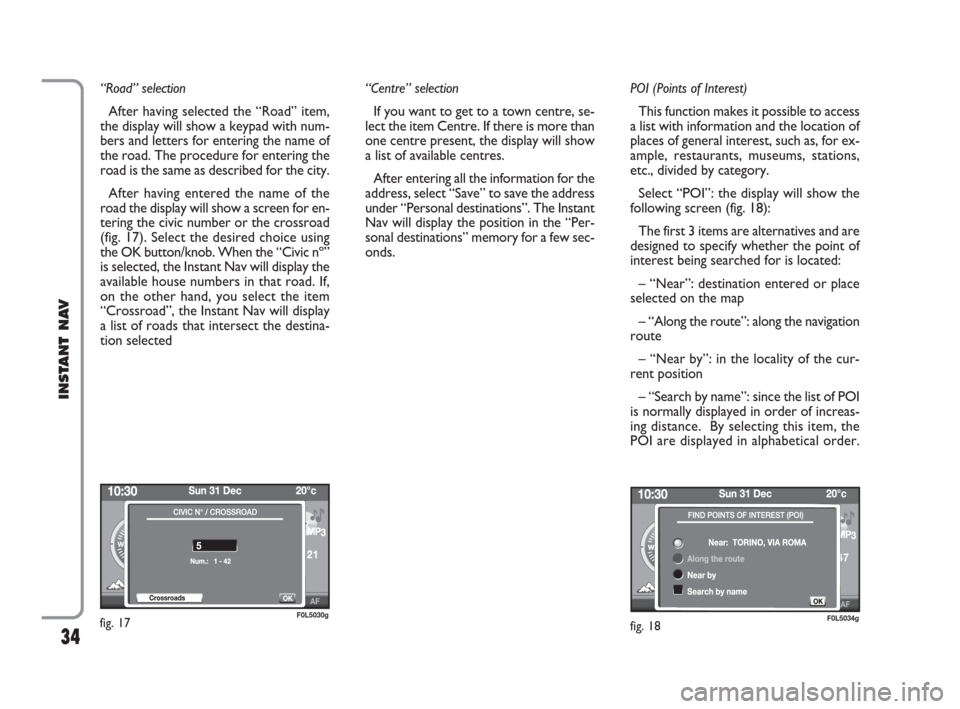
34
INSTANT NAV
“Road” selection
After having selected the “Road” item,
the display will show a keypad with num-
bers and letters for entering the name of
the road. The procedure for entering the
road is the same as described for the city.
After having entered the name of the
road the display will show a screen for en-
tering the civic number or the crossroad
(fig. 17). Select the desired choice using
the OK button/knob. When the “Civic nº”
is selected, the Instant Nav will display the
available house numbers in that road. If,
on the other hand, you select the item
“Crossroad”, the Instant Nav will display
a list of roads that intersect the destina-
tion selected“Centre” selection
If you want to get to a town centre, se-
lect the item Centre. If there is more than
one centre present, the display will show
a list of available centres.
After entering all the information for the
address, select “Save” to save the address
under “Personal destinations”. The Instant
Nav will display the position in the “Per-
sonal destinations” memory for a few sec-
onds.POI (Points of Interest)
This function makes it possible to access
a list with information and the location of
places of general interest, such as, for ex-
ample, restaurants, museums, stations,
etc., divided by category.
Select “POI”: the display will show the
following screen (fig. 18):
The first 3 items are alternatives and are
designed to specify whether the point of
interest being searched for is located:
– “Near”: destination entered or place
selected on the map
– “Along the route”: along the navigation
route
– “Near by”: in the locality of the cur-
rent position
– “Search by name”: since the list of POI
is normally displayed in order of increas-
ing distance. By selecting this item, the
POI are displayed in alphabetical order.
fig. 17F0L5030gfig. 18F0L5034g
603_97_471 CROMA_INSTANT NAV_GB_1ed 23-10-2009 15:29 Pagina 34
Page 47 of 62
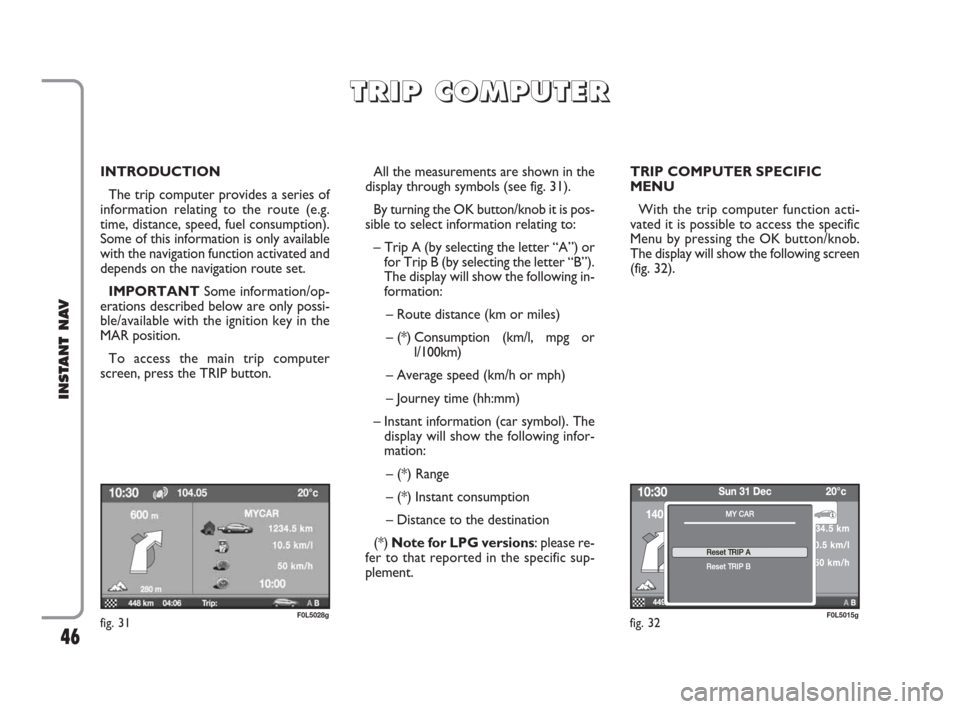
46
INSTANT NAV
INTRODUCTION
The trip computer provides a series of
information relating to the route (e.g.
time, distance, speed, fuel consumption).
Some of this information is only available
with the navigation function activated and
depends on the navigation route set.
IMPORTANTSome information/op-
erations described below are only possi-
ble/available with the ignition key in the
MAR position.
To access the main trip computer
screen, press the TRIP button.All the measurements are shown in the
display through symbols (see fig. 31).
By turning the OK button/knob it is pos-
sible to select information relating to:
– Trip A (by selecting the letter “A”) or
for Trip B (by selecting the letter “B”).
The display will show the following in-
formation:
– Route distance (km or miles)
– (*) Consumption (km/l, mpg or
l/100km)
– Average speed (km/h or mph)
– Journey time (hh:mm)
– Instant information (car symbol). The
display will show the following infor-
mation:
– (*) Range
– (*) Instant consumption
– Distance to the destination
(*) Note for LPG versions: please re-
fer to that reported in the specific sup-
plement.TRIP COMPUTER SPECIFIC
MENU
With the trip computer function acti-
vated it is possible to access the specific
Menu by pressing the OK button/knob.
The display will show the following screen
(fig. 32).
T T
R R
I I
P P
C C
O O
M M
P P
U U
T T
E E
R R
fig. 32F0L5015gfig. 31F0L5028g
603_97_471 CROMA_INSTANT NAV_GB_1ed 23-10-2009 15:29 Pagina 46
Page 52 of 62
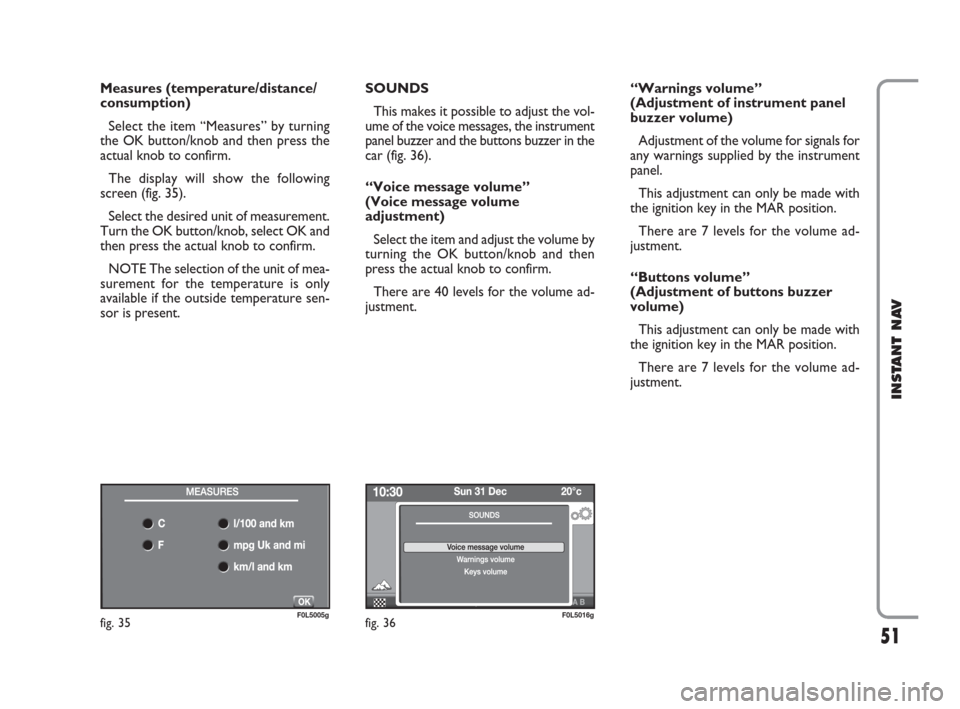
51
INSTANT NAV
Measures (temperature/distance/
consumption)
Select the item “Measures” by turning
the OK button/knob and then press the
actual knob to confirm.
The display will show the following
screen (fig. 35).
Select the desired unit of measurement.
Turn the OK button/knob, select OK and
then press the actual knob to confirm.
NOTE The selection of the unit of mea-
surement for the temperature is only
available if the outside temperature sen-
sor is present.SOUNDS
This makes it possible to adjust the vol-
ume of the voice messages, the instrument
panel buzzer and the buttons buzzer in the
car (fig. 36).
“Voice message volume”
(Voice message volume
adjustment)
Select the item and adjust the volume by
turning the OK button/knob and then
press the actual knob to confirm.
There are 40 levels for the volume ad-
justment.“Warnings volume”
(Adjustment of instrument panel
buzzer volume)
Adjustment of the volume for signals for
any warnings supplied by the instrument
panel.
This adjustment can only be made with
the ignition key in the MAR position.
There are 7 levels for the volume ad-
justment.
“Buttons volume”
(Adjustment of buttons buzzer
volume)
This adjustment can only be made with
the ignition key in the MAR position.
There are 7 levels for the volume ad-
justment.
fig. 35F0L5005gfig. 36F0L5016g
603_97_471 CROMA_INSTANT NAV_GB_1ed 23-10-2009 15:29 Pagina 51
Page 53 of 62
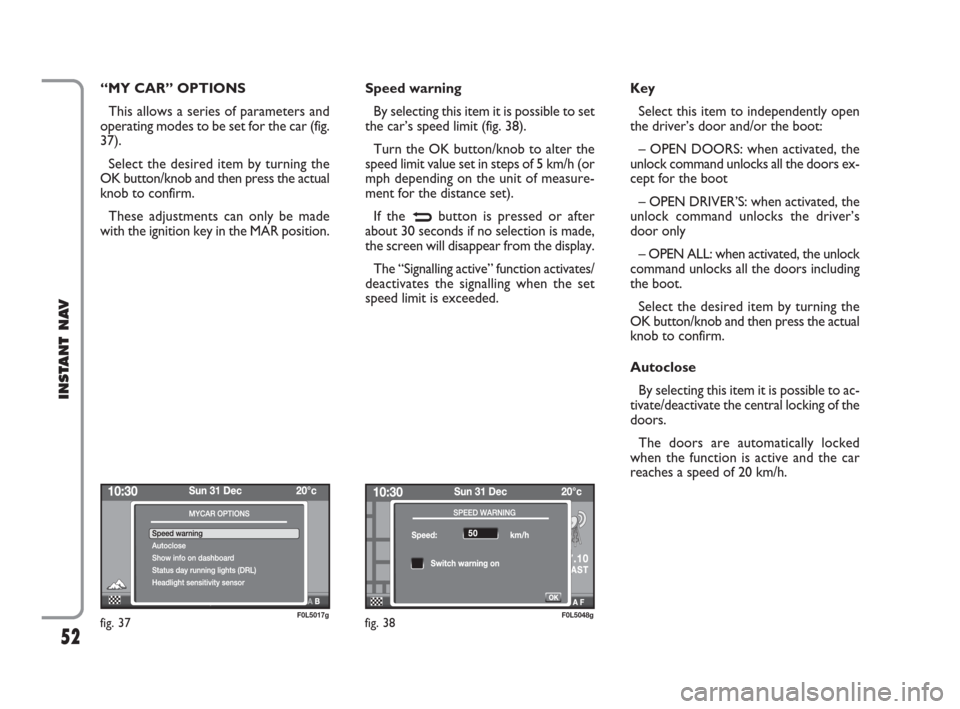
52
INSTANT NAV
“MY CAR” OPTIONS
This allows a series of parameters and
operating modes to be set for the car (fig.
37).
Select the desired item by turning the
OK button/knob and then press the actual
knob to confirm.
These adjustments can only be made
with the ignition key in the MAR position.Speed warning
By selecting this item it is possible to set
the car’s speed limit (fig. 38).
Turn the OK button/knob to alter the
speed limit value set in steps of 5 km/h (or
mph depending on the unit of measure-
ment for the distance set).
If the
Nbutton is pressed or after
about 30 seconds if no selection is made,
the screen will disappear from the display.
The “Signalling active” function activates/
deactivates the signalling when the set
speed limit is exceeded.Key
Select this item to independently open
the driver’s door and/or the boot:
– OPEN DOORS: when activated, the
unlock command unlocks all the doors ex-
cept for the boot
– OPEN DRIVER’S: when activated, the
unlock command unlocks the driver’s
door only
– OPEN ALL: when activated, the unlock
command unlocks all the doors including
the boot.
Select the desired item by turning the
OK button/knob and then press the actual
knob to confirm.
Autoclose
By selecting this item it is possible to ac-
tivate/deactivate the central locking of the
doors.
The doors are automatically locked
when the function is active and the car
reaches a speed of 20 km/h.
fig. 37F0L5017gfig. 38F0L5048g
603_97_471 CROMA_INSTANT NAV_GB_1ed 23-10-2009 15:29 Pagina 52
Page 56 of 62
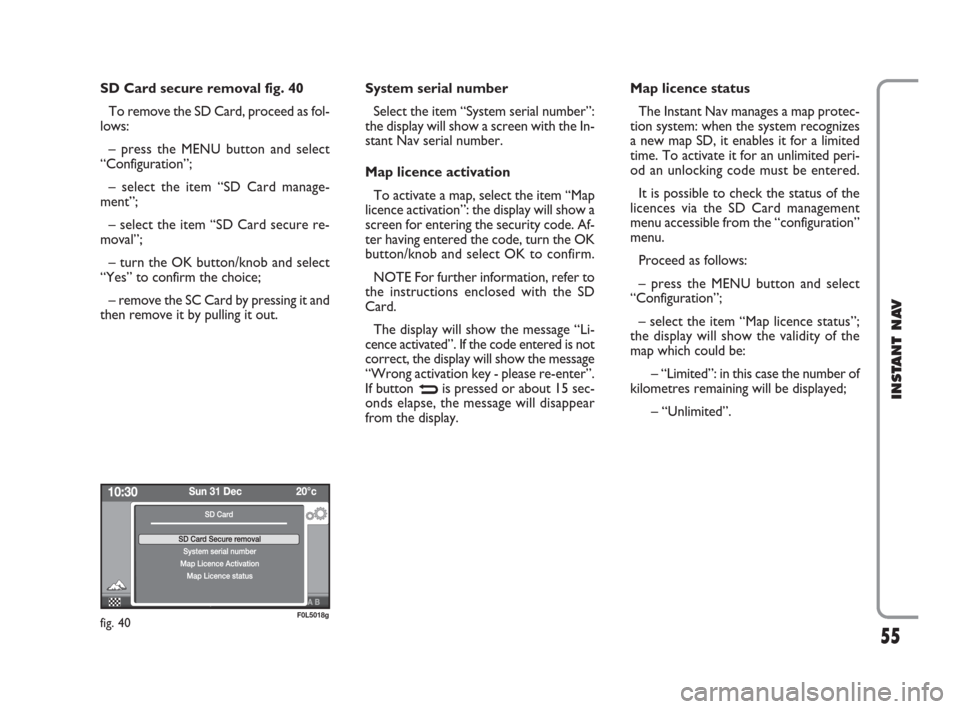
55
INSTANT NAV
SD Card secure removal fig. 40
To remove the SD Card, proceed as fol-
lows:
– press the MENU button and select
“Configuration”;
– select the item “SD Card manage-
ment”;
– select the item “SD Card secure re-
moval”;
– turn the OK button/knob and select
“Yes” to confirm the choice;
– remove the SC Card by pressing it and
then remove it by pulling it out.System serial number
Select the item “System serial number”:
the display will show a screen with the In-
stant Nav serial number.
Map licence activation
To activate a map, select the item “Map
licence activation”: the display will show a
screen for entering the security code. Af-
ter having entered the code, turn the OK
button/knob and select OK to confirm.
NOTE For further information, refer to
the instructions enclosed with the SD
Card.
The display will show the message “Li-
cence activated”. If the code entered is not
correct, the display will show the message
“Wrong activation key - please re-enter”.
If button
Nis pressed or about 15 sec-
onds elapse, the message will disappear
from the display.Map licence status
The Instant Nav manages a map protec-
tion system: when the system recognizes
a new map SD, it enables it for a limited
time. To activate it for an unlimited peri-
od an unlocking code must be entered.
It is possible to check the status of the
licences via the SD Card management
menu accessible from the “configuration”
menu.
Proceed as follows:
– press the MENU button and select
“Configuration”;
– select the item “Map licence status”;
the display will show the validity of the
map which could be:
– “Limited”: in this case the number of
kilometres remaining will be displayed;
– “Unlimited”.
fig. 40F0L5018g
603_97_471 CROMA_INSTANT NAV_GB_1ed 23-10-2009 15:29 Pagina 55