FIAT CROMA 2009 2.G Blue And Me Instant Navigation Manual
Manufacturer: FIAT, Model Year: 2009, Model line: CROMA, Model: FIAT CROMA 2009 2.GPages: 90, PDF Size: 0.78 MB
Page 1 of 90
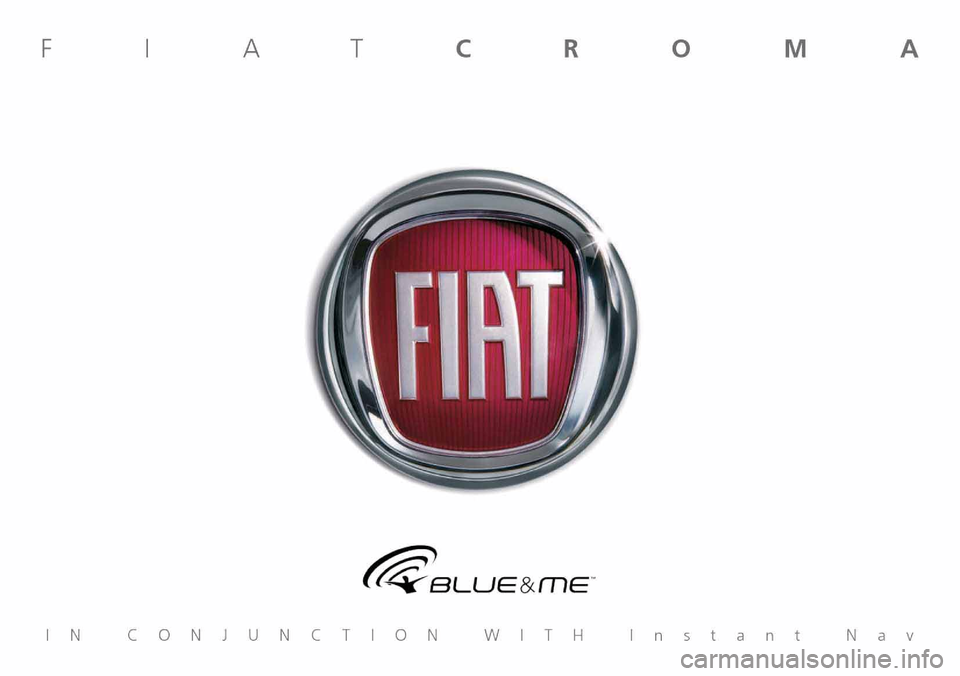
Page 2 of 90
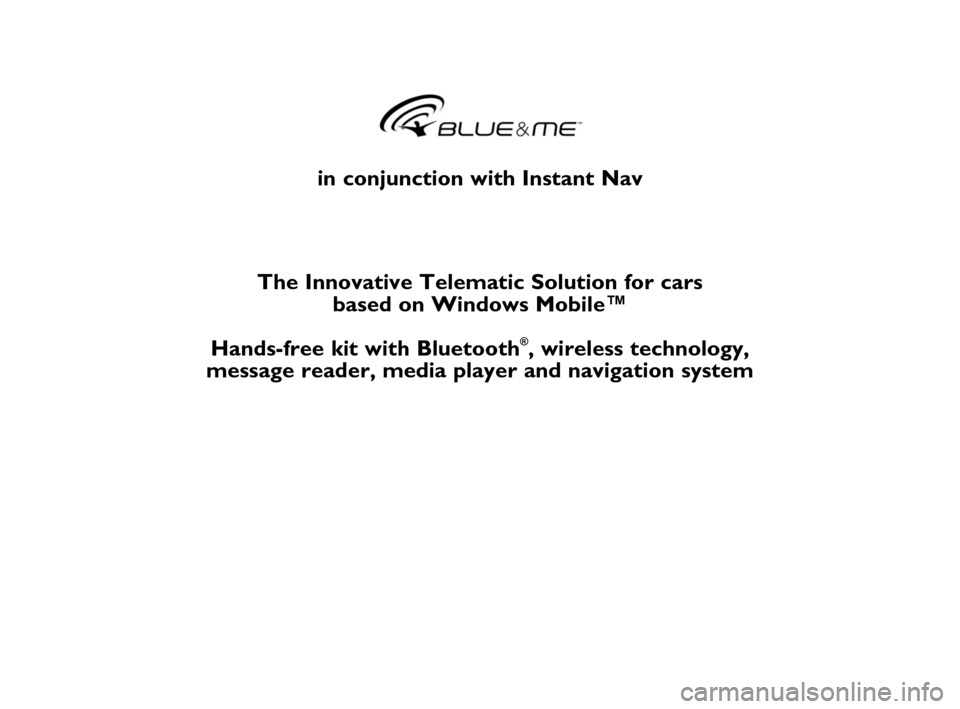
in conjunction with Instant Nav
The Innovative Telematic Solution for cars
based on Windows Mobile™
Hands-free kit with Bluetooth
®, wireless technology,
message reader, media player and navigation system
603_97_160 CROMA_BLUE INSTANT NAV_GB_1ed 5-05-2009 15:51 Pagina 1
Page 3 of 90
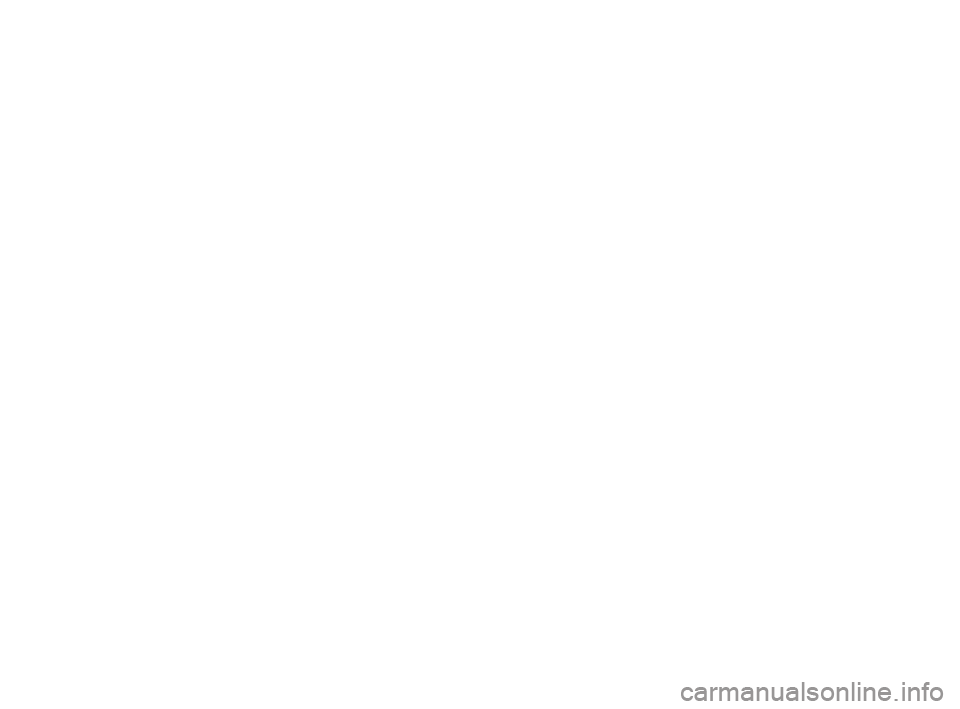
603_97_160 CROMA_BLUE INSTANT NAV_GB_1ed 5-05-2009 15:51 Pagina 2
Page 4 of 90
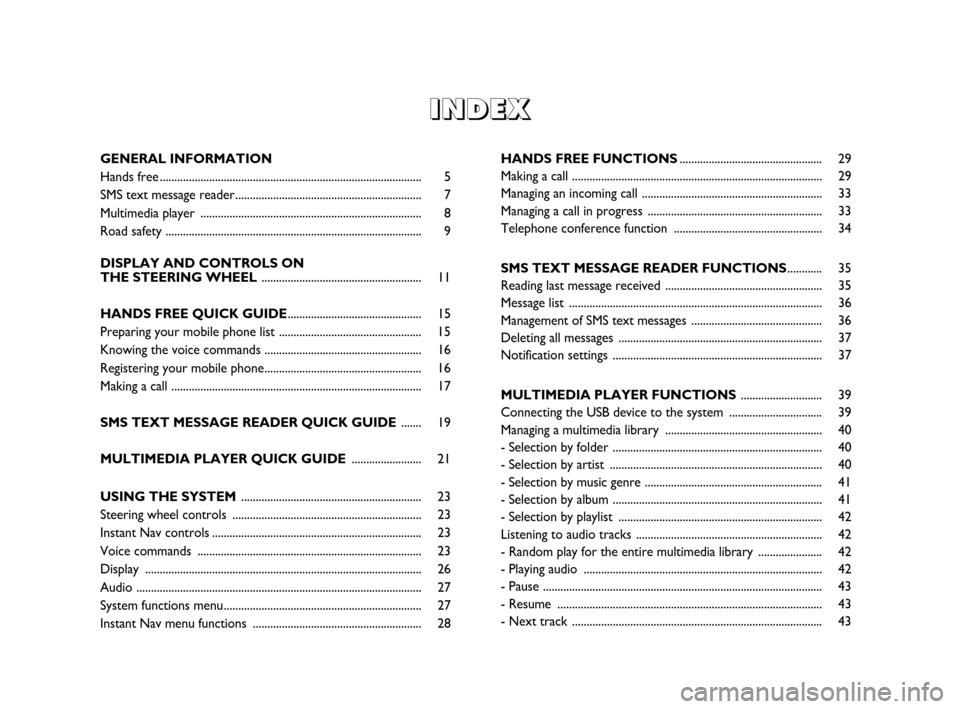
I I
N N
D D
E E
X X
GENERAL INFORMATION
Hands free .......................................................................................... 5
SMS text message reader................................................................ 7
Multimedia player ............................................................................ 8
Road safety ........................................................................................ 9
DISPLAY AND CONTROLS ON
THE STEERING WHEEL....................................................... 11
HANDS FREE QUICK GUIDE.............................................. 15
Preparing your mobile phone list ................................................. 15
Knowing the voice commands ......................................................16
Registering your mobile phone...................................................... 16
Making a call ...................................................................................... 17
SMS TEXT MESSAGE READER QUICK GUIDE ....... 19
MULTIMEDIA PLAYER QUICK GUIDE ........................ 21
USING THE SYSTEM .............................................................. 23
Steering wheel controls ................................................................. 23
Instant Nav controls........................................................................ 23
Voice commands ............................................................................. 23
Display ............................................................................................... 26
Audio .................................................................................................. 27
System functions menu.................................................................... 27
Instant Nav menu functions .......................................................... 28HANDS FREE FUNCTIONS................................................. 29
Making a call ...................................................................................... 29
Managing an incoming call ..............................................................33
Managing a call in progress ............................................................33
Telephone conference function ...................................................34
SMS TEXT MESSAGE READER FUNCTIONS............ 35
Reading last message received ......................................................35
Message list ....................................................................................... 36
Management of SMS text messages ............................................. 36
Deleting all messages ...................................................................... 37
Notification settings ........................................................................ 37
MULTIMEDIA PLAYER FUNCTIONS............................ 39
Connecting the USB device to the system ................................ 39
Managing a multimedia library ......................................................40
- Selection by folder ........................................................................ 40
- Selection by artist ......................................................................... 40
- Selection by music genre ............................................................. 41
- Selection by album ........................................................................ 41
- Selection by playlist ...................................................................... 42
Listening to audio tracks ................................................................42
- Random play for the entire multimedia library ...................... 42
- Playing audio .................................................................................. 42
- Pause ................................................................................................ 43
- Resume ........................................................................................... 43
- Next track ...................................................................................... 43
603_97_160 CROMA_BLUE INSTANT NAV_GB_1ed 5-05-2009 15:51 Pagina 3
Page 5 of 90
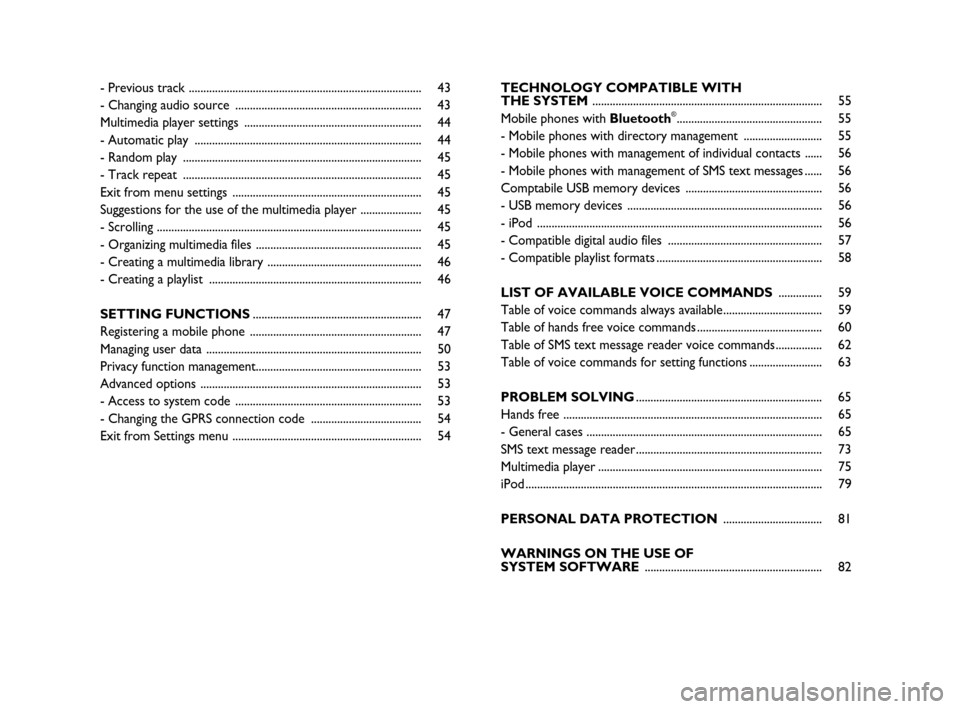
- Previous track ................................................................................ 43
- Changing audio source ................................................................ 43
Multimedia player settings .............................................................44
- Automatic play .............................................................................. 44
- Random play .................................................................................. 45
- Track repeat .................................................................................. 45
Exit from menu settings ................................................................. 45
Suggestions for the use of the multimedia player ..................... 45
- Scrolling ........................................................................................... 45
- Organizing multimedia files .........................................................45
- Creating a multimedia library .....................................................46
- Creating a playlist ......................................................................... 46
SETTING FUNCTIONS.......................................................... 47
Registering a mobile phone ........................................................... 47
Managing user data .......................................................................... 50
Privacy function management......................................................... 53
Advanced options ............................................................................ 53
- Access to system code ................................................................ 53
- Changing the GPRS connection code ...................................... 54
Exit from Settings menu ................................................................. 54TECHNOLOGY COMPATIBLE WITH
THE SYSTEM............................................................................... 55
Mobile phones with Bluetooth
®.................................................. 55
- Mobile phones with directory management ........................... 55
- Mobile phones with management of individual contacts ...... 56
- Mobile phones with management of SMS text messages...... 56
Comptabile USB memory devices ...............................................56
- USB memory devices ................................................................... 56
- iPod .................................................................................................. 56
- Compatible digital audio files ..................................................... 57
- Compatible playlist formats .........................................................58
LIST OF AVAILABLE VOICE COMMANDS............... 59
Table of voice commands always available.................................. 59
Table of hands free voice commands ........................................... 60
Table of SMS text message reader voice commands................ 62
Table of voice commands for setting functions......................... 63
PROBLEM SOLVING................................................................ 65
Hands free ......................................................................................... 65
- General cases ................................................................................. 65
SMS text message reader................................................................ 73
Multimedia player............................................................................. 75
iPod ...................................................................................................... 79
PERSONAL DATA PROTECTION.................................. 81
WARNINGS ON THE USE OF
SYSTEM SOFTWARE............................................................. 82
603_97_160 CROMA_BLUE INSTANT NAV_GB_1ed 5-05-2009 15:51 Pagina 4
Page 6 of 90
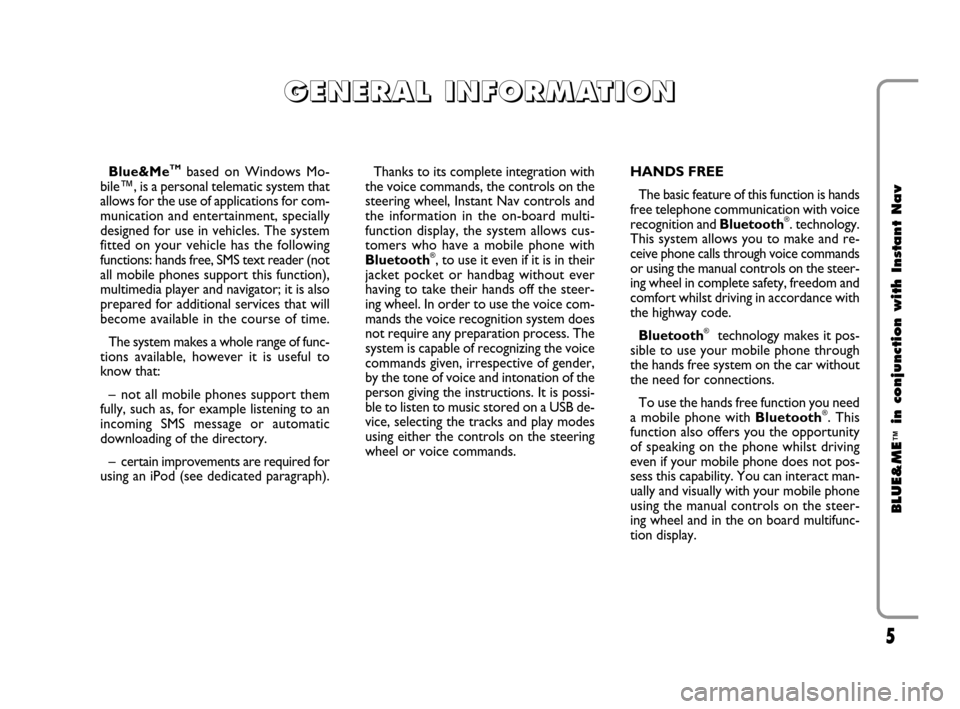
5
BLUE&ME
™
in conjunction with Instant Nav
Blue&MeTMbased on Windows Mo-
bile™, is a personal telematic system that
allows for the use of applications for com-
munication and entertainment, specially
designed for use in vehicles. The system
fitted on your vehicle has the following
functions: hands free, SMS text reader (not
all mobile phones support this function),
multimedia player and navigator; it is also
prepared for additional services that will
become available in the course of time.
The system makes a whole range of func-
tions available, however it is useful to
know that:
– not all mobile phones support them
fully, such as, for example listening to an
incoming SMS message or automatic
downloading of the directory.
– certain improvements are required for
using an iPod (see dedicated paragraph).Thanks to its complete integration with
the voice commands, the controls on the
steering wheel, Instant Nav controls and
the information in the on-board multi-
function display, the system allows cus-
tomers who have a mobile phone with
Bluetooth
®, to use it even if it is in their
jacket pocket or handbag without ever
having to take their hands off the steer-
ing wheel. In order to use the voice com-
mands the voice recognition system does
not require any preparation process. The
system is capable of recognizing the voice
commands given, irrespective of gender,
by the tone of voice and intonation of the
person giving the instructions. It is possi-
ble to listen to music stored on a USB de-
vice, selecting the tracks and play modes
using either the controls on the steering
wheel or voice commands.HANDS FREE
The basic feature of this function is hands
free telephone communication with voice
recognition and Bluetooth
®. technology.
This system allows you to make and re-
ceive phone calls through voice commands
or using the manual controls on the steer-
ing wheel in complete safety, freedom and
comfort whilst driving in accordance with
the highway code.
Bluetooth
®technology makes it pos-
sible to use your mobile phone through
the hands free system on the car without
the need for connections.
To use the hands free function you need
a mobile phone with Bluetooth
®. This
function also offers you the opportunity
of speaking on the phone whilst driving
even if your mobile phone does not pos-
sess this capability. You can interact man-
ually and visually with your mobile phone
using the manual controls on the steer-
ing wheel and in the on board multifunc-
tion display.
G G
E E
N N
E E
R R
A A
L L
I I
N N
F F
O O
R R
M M
A A
T T
I I
O O
N N
603_97_160 CROMA_BLUE INSTANT NAV_GB_1ed 5-05-2009 15:51 Pagina 5
Page 7 of 90
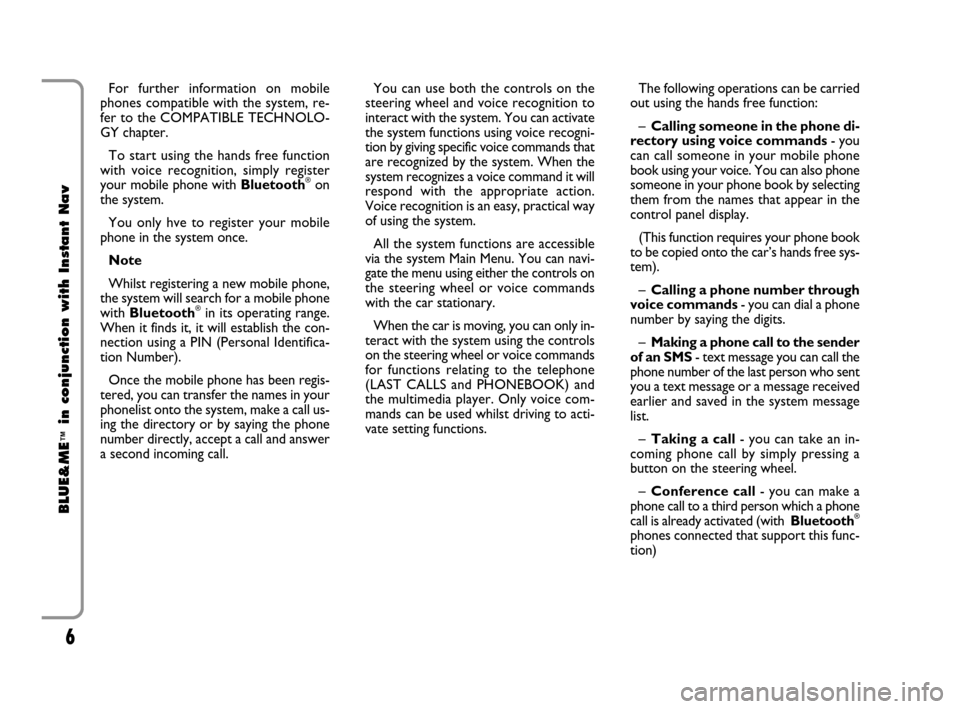
6
BLUE&ME
™
in conjunction with Instant Nav
For further information on mobile
phones compatible with the system, re-
fer to the COMPATIBLE TECHNOLO-
GY chapter.
To start using the hands free function
with voice recognition, simply register
your mobile phone with Bluetooth
®on
the system.
You only hve to register your mobile
phone in the system once.
Note
Whilst registering a new mobile phone,
the system will search for a mobile phone
with Bluetooth
®in its operating range.
When it finds it, it will establish the con-
nection using a PIN (Personal Identifica-
tion Number).
Once the mobile phone has been regis-
tered, you can transfer the names in your
phonelist onto the system, make a call us-
ing the directory or by saying the phone
number directly, accept a call and answer
a second incoming call.You can use both the controls on the
steering wheel and voice recognition to
interact with the system. You can activate
the system functions using voice recogni-
tion by giving specific voice commands that
are recognized by the system. When the
system recognizes a voice command it will
respond with the appropriate action.
Voice recognition is an easy, practical way
of using the system.
All the system functions are accessible
via the system Main Menu. You can navi-
gate the menu using either the controls on
the steering wheel or voice commands
with the car stationary.
When the car is moving, you can only in-
teract with the system using the controls
on the steering wheel or voice commands
for functions relating to the telephone
(LAST CALLS and PHONEBOOK) and
the multimedia player. Only voice com-
mands can be used whilst driving to acti-
vate setting functions.The following operations can be carried
out using the hands free function:
–Calling someone in the phone di-
rectory using voice commands- you
can call someone in your mobile phone
book using your voice. You can also phone
someone in your phone book by selecting
them from the names that appear in the
control panel display.
(This function requires your phone book
to be copied onto the car’s hands free sys-
tem).
–Calling a phone number through
voice commands- you can dial a phone
number by saying the digits.
–Making a phone call to the sender
of an SMS- text message you can call the
phone number of the last person who sent
you a text message or a message received
earlier and saved in the system message
list.
–Taking a call- you can take an in-
coming phone call by simply pressing a
button on the steering wheel.
–Conference call- you can make a
phone call to a third person which a phone
call is already activated (with Bluetooth
®
phones connected that support this func-
tion)
603_97_160 CROMA_BLUE INSTANT NAV_GB_1ed 5-05-2009 15:51 Pagina 6
Page 8 of 90
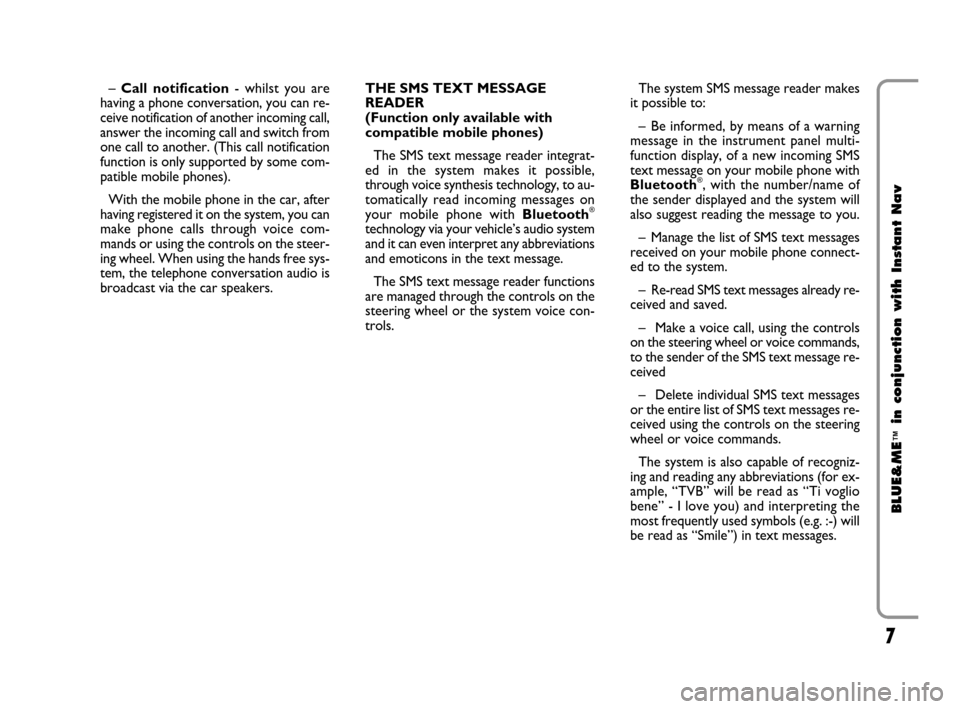
7
BLUE&ME
™
in conjunction with Instant Nav
–Call notification- whilst you are
having a phone conversation, you can re-
ceive notification of another incoming call,
answer the incoming call and switch from
one call to another. (This call notification
function is only supported by some com-
patible mobile phones).
With the mobile phone in the car, after
having registered it on the system, you can
make phone calls through voice com-
mands or using the controls on the steer-
ing wheel. When using the hands free sys-
tem, the telephone conversation audio is
broadcast via the car speakers.THE SMS TEXT MESSAGE
READER
(Function only available with
compatible mobile phones)
The SMS text message reader integrat-
ed in the system makes it possible,
through voice synthesis technology, to au-
tomatically read incoming messages on
your mobile phone with Bluetooth
®
technology via your vehicle’s audio system
and it can even interpret any abbreviations
and emoticons in the text message.
The SMS text message reader functions
are managed through the controls on the
steering wheel or the system voice con-
trols.The system SMS message reader makes
it possible to:
– Be informed, by means of a warning
message in the instrument panel multi-
function display, of a new incoming SMS
text message on your mobile phone with
Bluetooth
®, with the number/name of
the sender displayed and the system will
also suggest reading the message to you.
– Manage the list of SMS text messages
received on your mobile phone connect-
ed to the system.
– Re-read SMS text messages already re-
ceived and saved.
– Make a voice call, using the controls
on the steering wheel or voice commands,
to the sender of the SMS text message re-
ceived
– Delete individual SMS text messages
or the entire list of SMS text messages re-
ceived using the controls on the steering
wheel or voice commands.
The system is also capable of recogniz-
ing and reading any abbreviations (for ex-
ample, “TVB” will be read as “Ti voglio
bene” - I love you) and interpreting the
most frequently used symbols (e.g. :-) will
be read as “Smile”) in text messages.
603_97_160 CROMA_BLUE INSTANT NAV_GB_1ed 5-05-2009 15:51 Pagina 7
Page 9 of 90
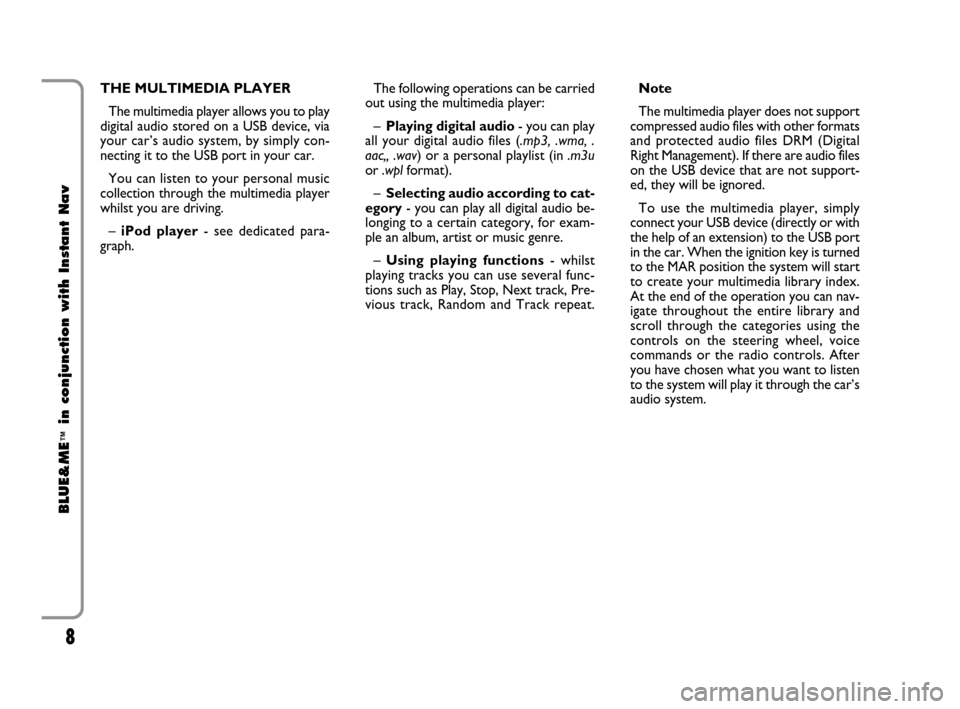
8
BLUE&ME
™
in conjunction with Instant Nav
THE MULTIMEDIA PLAYER
The multimedia player allows you to play
digital audio stored on a USB device, via
your car’s audio system, by simply con-
necting it to the USB port in your car.
You can listen to your personal music
collection through the multimedia player
whilst you are driving.
–iPod player- see dedicated para-
graph.The following operations can be carried
out using the multimedia player:
–Playing digital audio- you can play
all your digital audio files (.mp3, .wma, .
aac,, .wav) or a personal playlist (in .m3u
or .wplformat).
–Selecting audio according to cat-
egory- you can play all digital audio be-
longing to a certain category, for exam-
ple an album, artist or music genre.
–Using playing functions- whilst
playing tracks you can use several func-
tions such as Play, Stop, Next track, Pre-
vious track, Random and Track repeat.Note
The multimedia player does not support
compressed audio files with other formats
and protected audio files DRM (Digital
Right Management). If there are audio files
on the USB device that are not support-
ed, they will be ignored.
To use the multimedia player, simply
connect your USB device (directly or with
the help of an extension) to the USB port
in the car. When the ignition key is turned
to the MAR position the system will start
to create your multimedia library index.
At the end of the operation you can nav-
igate throughout the entire library and
scroll through the categories using the
controls on the steering wheel, voice
commands or the radio controls. After
you have chosen what you want to listen
to the system will play it through the car’s
audio system.
603_97_160 CROMA_BLUE INSTANT NAV_GB_1ed 5-05-2009 15:51 Pagina 8
Page 10 of 90
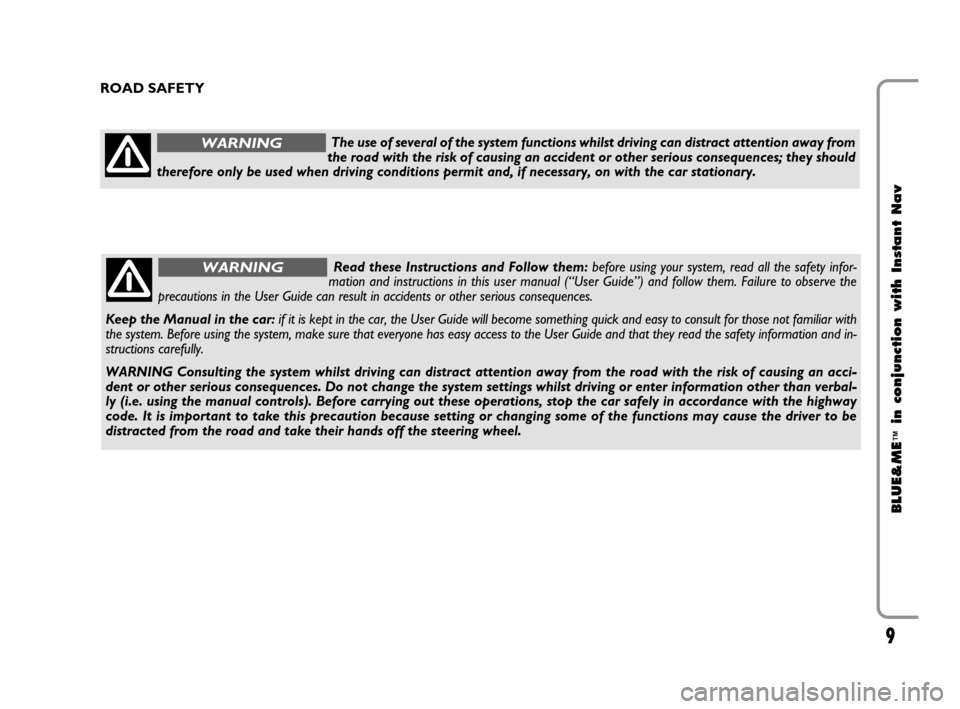
9
BLUE&ME
™
in conjunction with Instant Nav
The use of several of the system functions whilst driving can distract attention away from
the road with the risk of causing an accident or other serious consequences; they should
therefore only be used when driving conditions permit and, if necessary, on with the car stationary.WARNING
ROAD SAFETY
Read these Instructions and Follow them: before using your system, read all the safety infor-
mation and instructions in this user manual (“User Guide”) and follow them. Failure to observe the
precautions in the User Guide can result in accidents or other serious consequences.
Keep the Manual in the car: if it is kept in the car, the User Guide will become something quick and easy to consult for those not familiar with
the system. Before using the system, make sure that everyone has easy access to the User Guide and that they read the safety information and in-
structions carefully.
WARNING Consulting the system whilst driving can distract attention away from the road with the risk of causing an acci-
dent or other serious consequences. Do not change the system settings whilst driving or enter information other than verbal-
ly (i.e. using the manual controls). Before carrying out these operations, stop the car safely in accordance with the highway
code. It is important to take this precaution because setting or changing some of the functions may cause the driver to be
distracted from the road and take their hands off the steering wheel.WARNING
603_97_160 CROMA_BLUE INSTANT NAV_GB_1ed 5-05-2009 15:51 Pagina 9