navigation system FIAT CROMA 2009 2.G Instant Navigation Manual
[x] Cancel search | Manufacturer: FIAT, Model Year: 2009, Model line: CROMA, Model: FIAT CROMA 2009 2.GPages: 62, PDF Size: 1.78 MB
Page 4 of 62
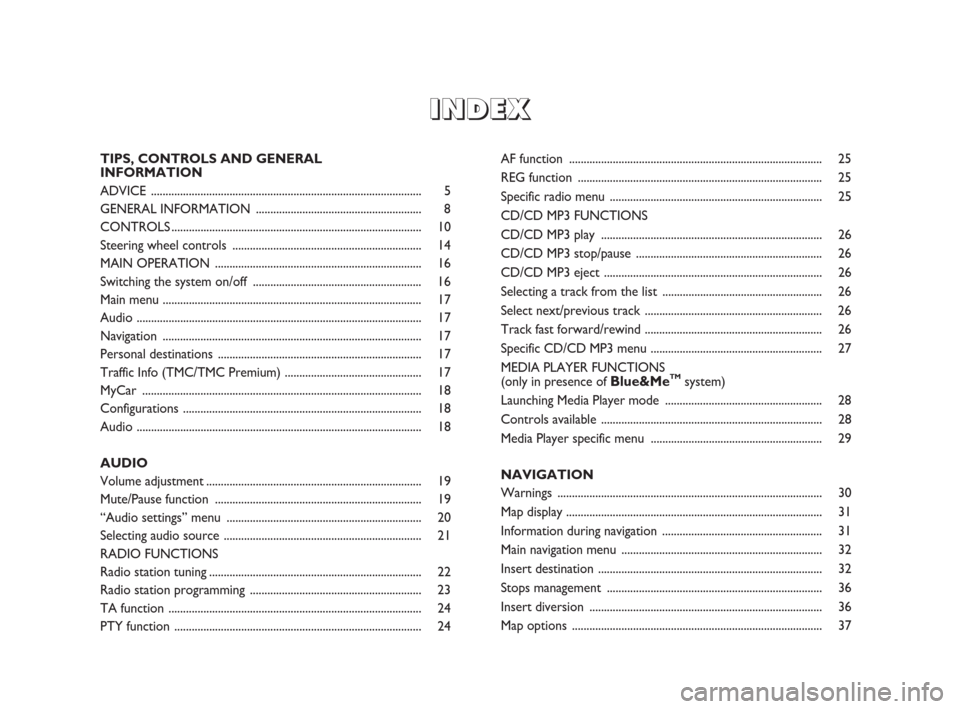
I I
N N
D D
E E
X X
TIPS, CONTROLS AND GENERAL
INFORMATION
ADVICE ............................................................................................. 5
GENERAL INFORMATION ......................................................... 8
CONTROLS ...................................................................................... 10
Steering wheel controls ................................................................. 14
MAIN OPERATION ....................................................................... 16
Switching the system on/off .......................................................... 16
Main menu ......................................................................................... 17
Audio .................................................................................................. 17
Navigation ......................................................................................... 17
Personal destinations ...................................................................... 17
Traffic Info (TMC/TMC Premium) ............................................... 17
MyCar ................................................................................................ 18
Configurations .................................................................................. 18
Audio .................................................................................................. 18
AUDIO
Volume adjustment.......................................................................... 19
Mute/Pause function ....................................................................... 19
“Audio settings” menu ................................................................... 20
Selecting audio source .................................................................... 21
RADIO FUNCTIONS
Radio station tuning......................................................................... 22
Radio station programming ........................................................... 23
TA function ....................................................................................... 24
PTY function ..................................................................................... 24AF function ....................................................................................... 25
REG function .................................................................................... 25
Specific radio menu ......................................................................... 25
CD/CD MP3 FUNCTIONS
CD/CD MP3 play ............................................................................ 26
CD/CD MP3 stop/pause ................................................................ 26
CD/CD MP3 eject ........................................................................... 26
Selecting a track from the list ....................................................... 26
Select next/previous track ............................................................. 26
Track fast forward/rewind ............................................................. 26
Specific CD/CD MP3 menu ........................................................... 27
MEDIA PLAYER FUNCTIONS
(only in presence of
Blue&MeTMsystem)
Launching Media Player mode ...................................................... 28
Controls available ............................................................................ 28
Media Player specific menu ........................................................... 29
NAVIGATION
Warnings ........................................................................................... 30
Map display ........................................................................................ 31
Information during navigation ....................................................... 31
Main navigation menu ..................................................................... 32
Insert destination ............................................................................. 32
Stops management .......................................................................... 36
Insert diversion ................................................................................ 36
Map options ...................................................................................... 37
603_97_471 CROMA_INSTANT NAV_GB_1ed 23-10-2009 15:29 Pagina 3
Page 5 of 62
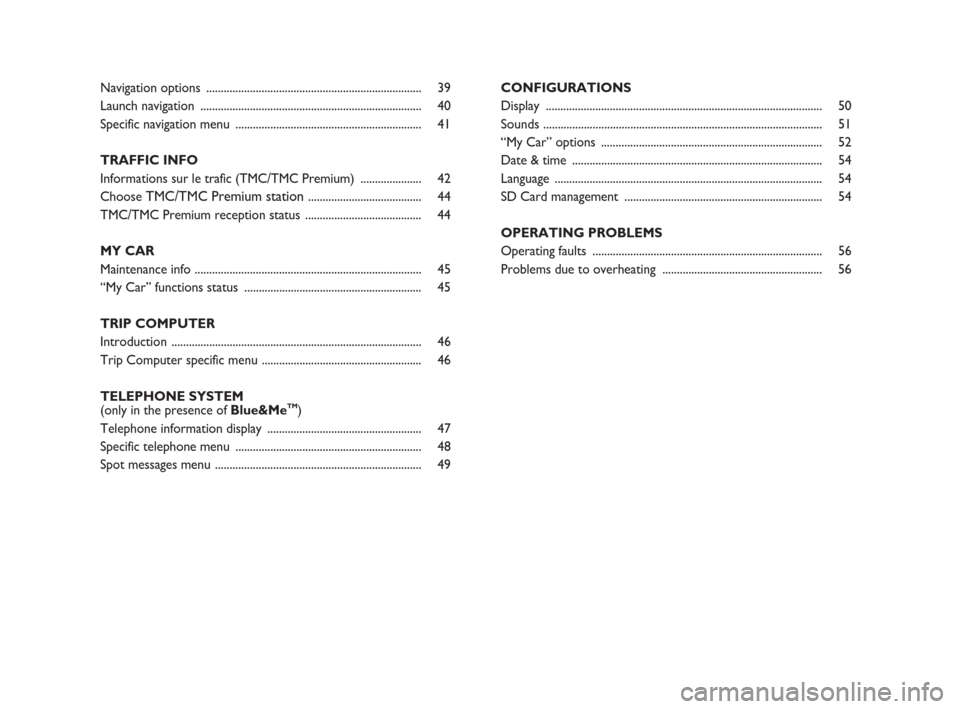
Navigation options .......................................................................... 39
Launch navigation ............................................................................ 40
Specific navigation menu ................................................................ 41
TRAFFIC INFO
Informations sur le trafic (TMC/TMC Premium) ..................... 42
Choose
TMC/TMC Premium station....................................... 44
TMC/TMC Premium reception status ........................................ 44
MY CAR
Maintenance info .............................................................................. 45
“My Car” functions status ............................................................. 45
TRIP COMPUTER
Introduction ...................................................................................... 46
Trip Computer specific menu ....................................................... 46
TELEPHONE SYSTEM
(only in the presence ofBlue&Me
TM)
Telephone information display ..................................................... 47
Specific telephone menu ................................................................ 48
Spot messages menu ....................................................................... 49CONFIGURATIONS
Display ............................................................................................... 50
Sounds ................................................................................................ 51
“My Car” options ............................................................................ 52
Date & time ...................................................................................... 54
Language ............................................................................................ 54
SD Card management .................................................................... 54
OPERATING PROBLEMS
Operating faults ............................................................................... 56
Problems due to overheating ....................................................... 56
603_97_471 CROMA_INSTANT NAV_GB_1ed 23-10-2009 15:29 Pagina 4
Page 10 of 62
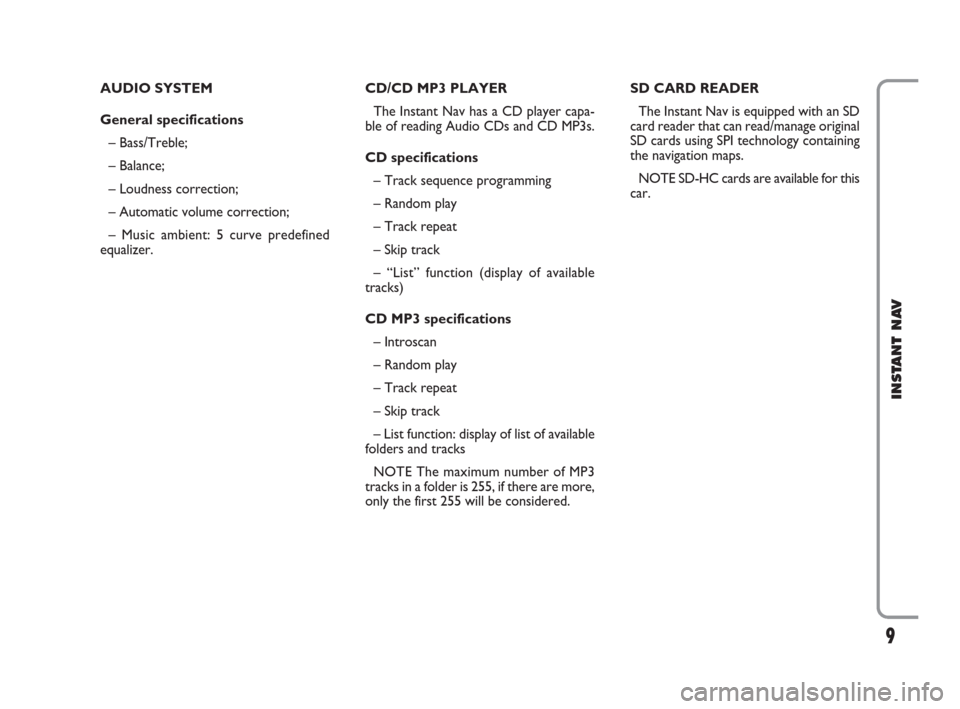
9
INSTANT NAV
AUDIO SYSTEM
General specifications
– Bass/Treble;
– Balance;
– Loudness correction;
– Automatic volume correction;
– Music ambient: 5 curve predefined
equalizer. CD/CD MP3 PLAYER
The Instant Nav has a CD player capa-
ble of reading Audio CDs and CD MP3s.
CD specifications
– Track sequence programming
– Random play
– Track repeat
– Skip track
– “List” function (display of available
tracks)
CD MP3 specifications
– Introscan
– Random play
– Track repeat
– Skip track
– List function: display of list of available
folders and tracks
NOTE The maximum number of MP3
tracks in a folder is 255, if there are more,
only the first 255 will be considered.SD CARD READER
The Instant Nav is equipped with an SD
card reader that can read/manage original
SD cards using SPI technology containing
the navigation maps.
NOTE SD-HC cards are available for this
car.
603_97_471 CROMA_INSTANT NAV_GB_1ed 23-10-2009 15:29 Pagina 9
Page 14 of 62
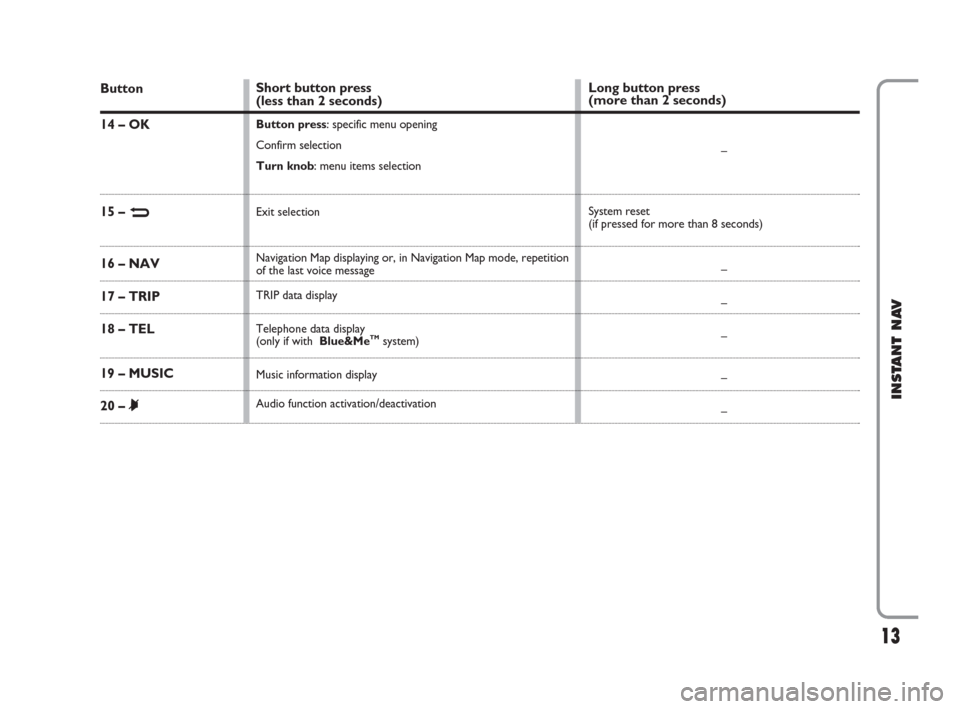
13
INSTANT NAV
Button
14 – OK
15 – N
16 – NAV
17 – TRIP
18 – TEL
19 – MUSIC
20 – &
Short button press
(less than 2 seconds)
Button press: specific menu opening
Confirm selection
Turn knob: menu items selection
Exit selection
Navigation Map displaying or, in Navigation Map mode, repetition
of the last voice message
TRIP data display
Telephone data display
(only if with Blue&Me
TMsystem)
Music information display
Audio function activation/deactivation
Long button press
(more than 2 seconds)
–
System reset
(if pressed for more than 8 seconds)
–
–
–
–
–
603_97_471 CROMA_INSTANT NAV_GB_1ed 23-10-2009 15:29 Pagina 13
Page 17 of 62
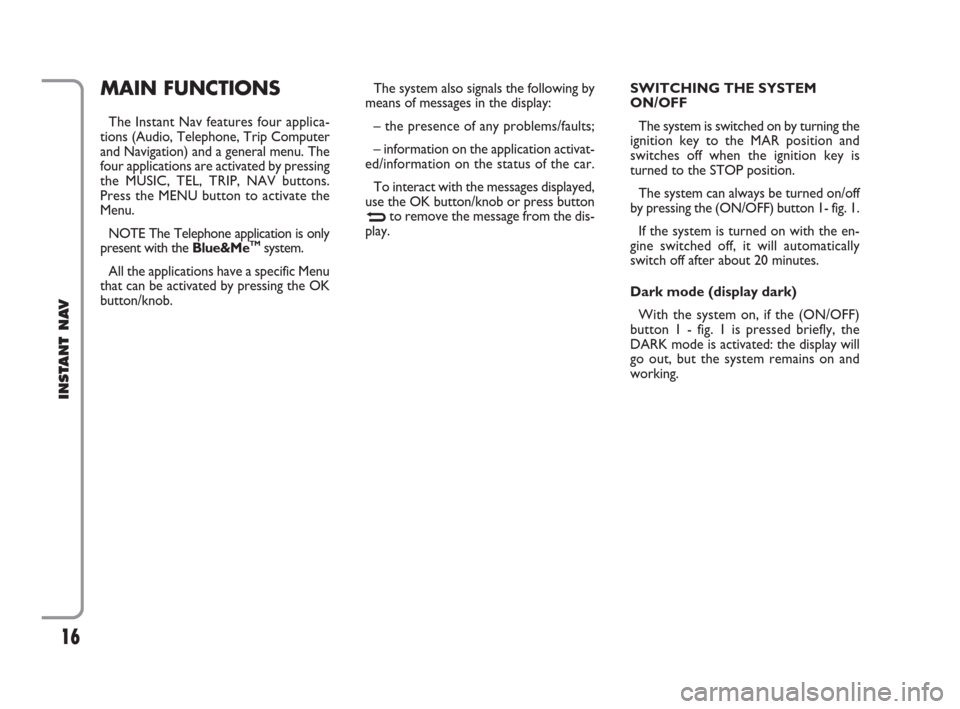
16
INSTANT NAV
SWITCHING THE SYSTEM
ON/OFF
The system is switched on by turning the
ignition key to the MAR position and
switches off when the ignition key is
turned to the STOP position.
The system can always be turned on/off
by pressing the (ON/OFF) button 1- fig. 1.
If the system is turned on with the en-
gine switched off, it will automatically
switch off after about 20 minutes.
Dark mode (display dark)
With the system on, if the (ON/OFF)
button 1 - fig. 1 is pressed briefly, the
DARK mode is activated: the display will
go out, but the system remains on and
working.MAIN FUNCTIONS
The Instant Nav features four applica-
tions (Audio, Telephone, Trip Computer
and Navigation) and a general menu. The
four applications are activated by pressing
the MUSIC, TEL, TRIP, NAV buttons.
Press the MENU button to activate the
Menu.
NOTE The Telephone application is only
present with the Blue&Me
TMsystem.
All the applications have a specific Menu
that can be activated by pressing the OK
button/knob.The system also signals the following by
means of messages in the display:
– the presence of any problems/faults;
– information on the application activat-
ed/information on the status of the car.
To interact with the messages displayed,
use the OK button/knob or press button
Nto remove the message from the dis-
play.
603_97_471 CROMA_INSTANT NAV_GB_1ed 23-10-2009 15:29 Pagina 16
Page 18 of 62
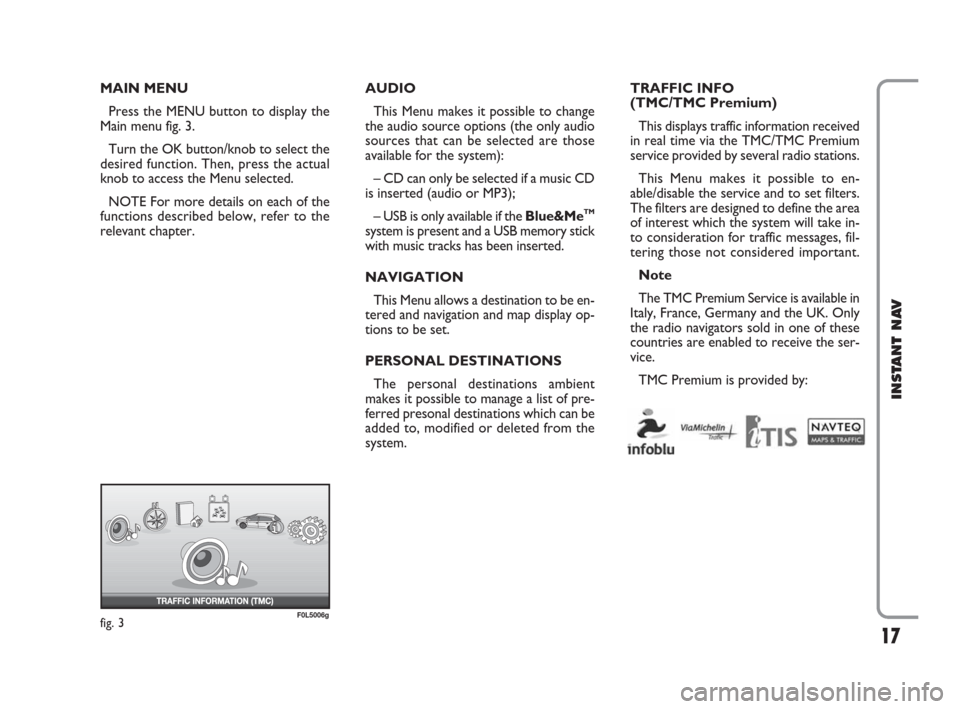
17
INSTANT NAV
TRAFFIC INFO
(TMC/TMC Premium)
This displays traffic information received
in real time via the TMC/TMC Premium
service provided by several radio stations.
This Menu makes it possible to en-
able/disable the service and to set filters.
The filters are designed to define the area
of interest which the system will take in-
to consideration for traffic messages, fil-
tering those not considered important.
Note
The TMC Premium Service is available in
Italy, France, Germany and the UK. Only
the radio navigators sold in one of these
countries are enabled to receive the ser-
vice.
TMC Premium is provided by: MAIN MENU
Press the MENU button to display the
Main menu fig. 3.
Turn the OK button/knob to select the
desired function. Then, press the actual
knob to access the Menu selected.
NOTE For more details on each of the
functions described below, refer to the
relevant chapter.AUDIO
This Menu makes it possible to change
the audio source options (the only audio
sources that can be selected are those
available for the system):
– CD can only be selected if a music CD
is inserted (audio or MP3);
– USB is only available if the Blue&Me
TM
system is present and a USB memory stick
with music tracks has been inserted.
NAVIGATION
This Menu allows a destination to be en-
tered and navigation and map display op-
tions to be set.
PERSONAL DESTINATIONS
The personal destinations ambient
makes it possible to manage a list of pre-
ferred presonal destinations which can be
added to, modified or deleted from the
system.
fig. 3F0L5006g
603_97_471 CROMA_INSTANT NAV_GB_1ed 23-10-2009 15:29 Pagina 17
Page 31 of 62
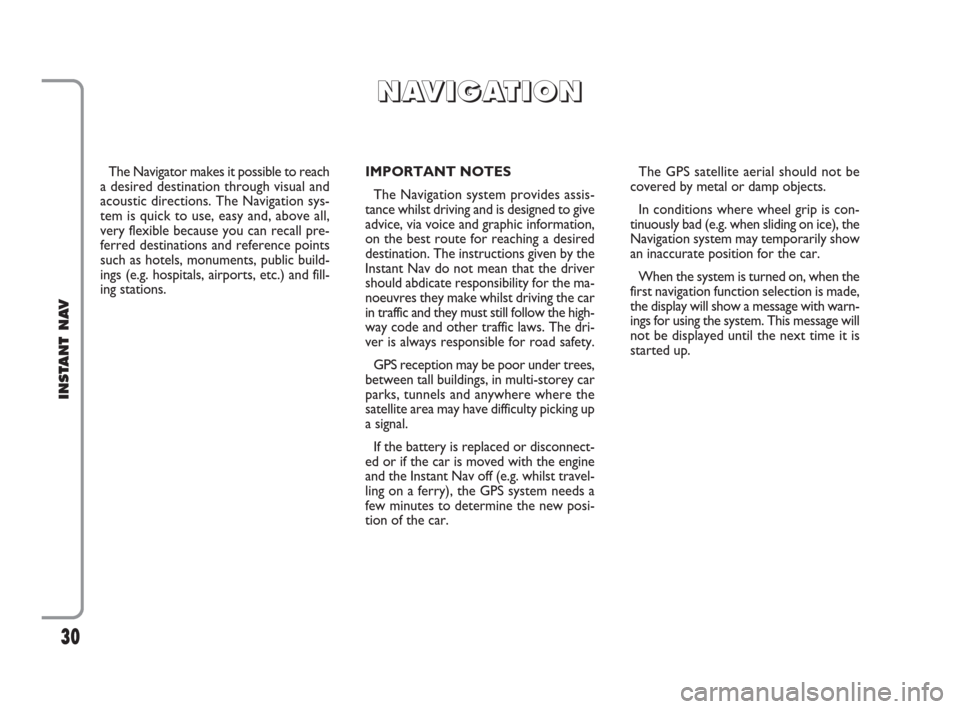
30
INSTANT NAV
The Navigator makes it possible to reach
a desired destination through visual and
acoustic directions. The Navigation sys-
tem is quick to use, easy and, above all,
very flexible because you can recall pre-
ferred destinations and reference points
such as hotels, monuments, public build-
ings (e.g. hospitals, airports, etc.) and fill-
ing stations.IMPORTANT NOTES
The Navigation system provides assis-
tance whilst driving and is designed to give
advice, via voice and graphic information,
on the best route for reaching a desired
destination. The instructions given by the
Instant Nav do not mean that the driver
should abdicate responsibility for the ma-
noeuvres they make whilst driving the car
in traffic and they must still follow the high-
way code and other traffic laws. The dri-
ver is always responsible for road safety.
GPS reception may be poor under trees,
between tall buildings, in multi-storey car
parks, tunnels and anywhere where the
satellite area may have difficulty picking up
a signal.
If the battery is replaced or disconnect-
ed or if the car is moved with the engine
and the Instant Nav off (e.g. whilst travel-
ling on a ferry), the GPS system needs a
few minutes to determine the new posi-
tion of the car.The GPS satellite aerial should not be
covered by metal or damp objects.
In conditions where wheel grip is con-
tinuously bad (e.g. when sliding on ice), the
Navigation system may temporarily show
an inaccurate position for the car.
When the system is turned on, when the
first navigation function selection is made,
the display will show a message with warn-
ings for using the system. This message will
not be displayed until the next time it is
started up.
N N
A A
V V
I I
G G
A A
T T
I I
O O
N N
603_97_471 CROMA_INSTANT NAV_GB_1ed 23-10-2009 15:29 Pagina 30
Page 32 of 62
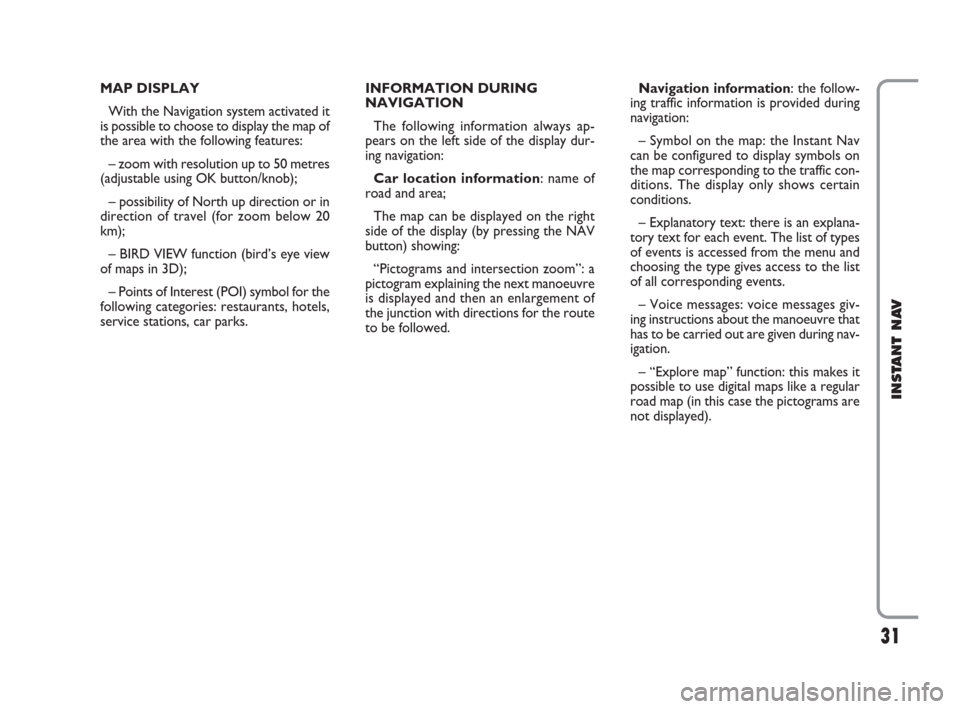
31
INSTANT NAV
MAP DISPLAY
With the Navigation system activated it
is possible to choose to display the map of
the area with the following features:
– zoom with resolution up to 50 metres
(adjustable using OK button/knob);
– possibility of North up direction or in
direction of travel (for zoom below 20
km);
– BIRD VIEW function (bird’s eye view
of maps in 3D);
– Points of Interest (POI) symbol for the
following categories: restaurants, hotels,
service stations, car parks.INFORMATION DURING
NAVIGATION
The following information always ap-
pears on the left side of the display dur-
ing navigation:
Car location information: name of
road and area;
The map can be displayed on the right
side of the display (by pressing the NAV
button) showing:
“Pictograms and intersection zoom”: a
pictogram explaining the next manoeuvre
is displayed and then an enlargement of
the junction with directions for the route
to be followed.Navigation information: the follow-
ing traffic information is provided during
navigation:
– Symbol on the map: the Instant Nav
can be configured to display symbols on
the map corresponding to the traffic con-
ditions. The display only shows certain
conditions.
– Explanatory text: there is an explana-
tory text for each event. The list of types
of events is accessed from the menu and
choosing the type gives access to the list
of all corresponding events.
– Voice messages: voice messages giv-
ing instructions about the manoeuvre that
has to be carried out are given during nav-
igation.
– “Explore map” function: this makes it
possible to use digital maps like a regular
road map (in this case the pictograms are
not displayed).
603_97_471 CROMA_INSTANT NAV_GB_1ed 23-10-2009 15:29 Pagina 31
Page 33 of 62
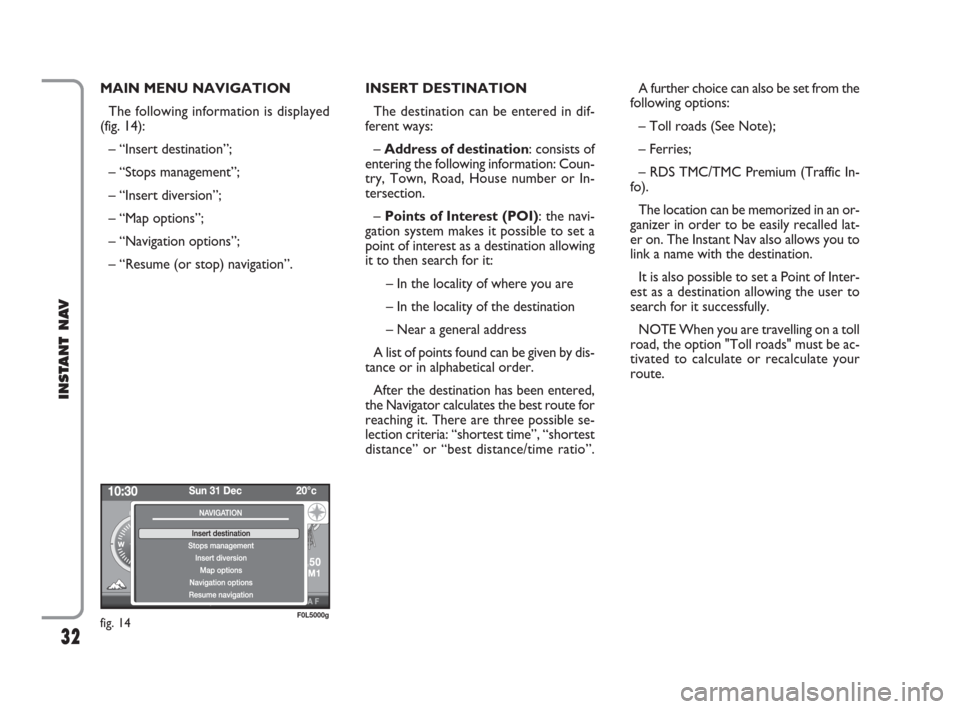
32
INSTANT NAV
MAIN MENU NAVIGATION
The following information is displayed
(fig. 14):
– “Insert destination”;
– “Stops management”;
– “Insert diversion”;
– “Map options”;
– “Navigation options”;
– “Resume (or stop) navigation”.INSERT DESTINATION
The destination can be entered in dif-
ferent ways:
– Address of destination: consists of
entering the following information: Coun-
try, Town, Road, House number or In-
tersection.
– Points of Interest (POI): the navi-
gation system makes it possible to set a
point of interest as a destination allowing
it to then search for it:
– In the locality of where you are
– In the locality of the destination
– Near a general address
A list of points found can be given by dis-
tance or in alphabetical order.
After the destination has been entered,
the Navigator calculates the best route for
reaching it. There are three possible se-
lection criteria: “shortest time”, “shortest
distance” or “best distance/time ratio”.A further choice can also be set from the
following options:
– Toll roads (See Note);
– Ferries;
– RDS TMC/TMC Premium (Traffic In-
fo).
The location can be memorized in an or-
ganizer in order to be easily recalled lat-
er on. The Instant Nav also allows you to
link a name with the destination.
It is also possible to set a Point of Inter-
est as a destination allowing the user to
search for it successfully.
NOTE When you are travelling on a toll
road, the option "Toll roads" must be ac-
tivated to calculate or recalculate your
route.
fig. 14F0L5000g
603_97_471 CROMA_INSTANT NAV_GB_1ed 23-10-2009 15:29 Pagina 32
Page 34 of 62
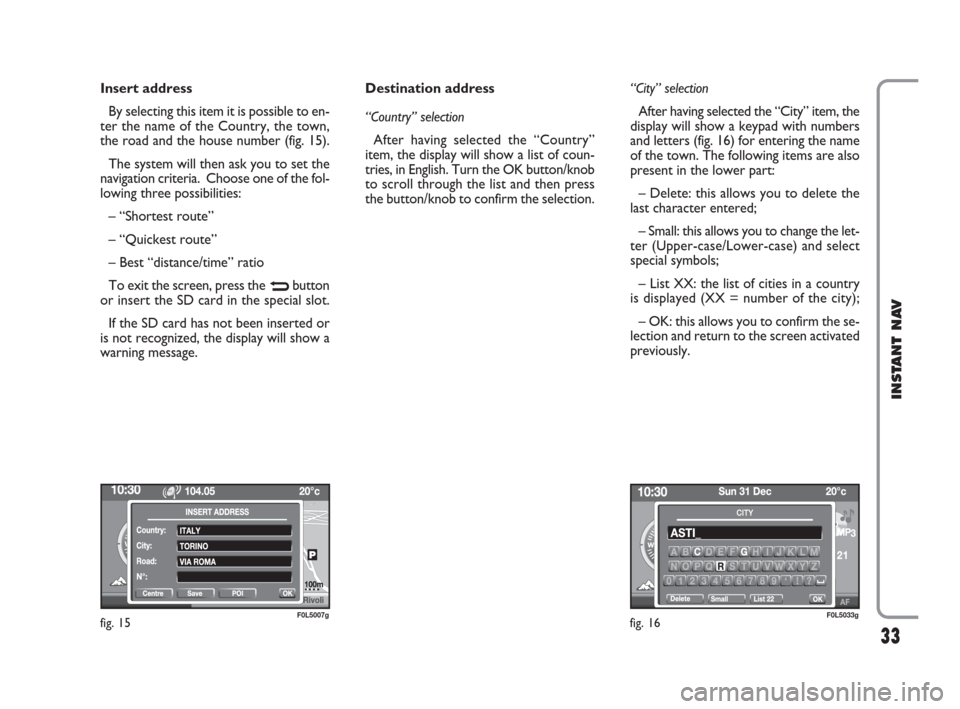
33
INSTANT NAV
Insert address
By selecting this item it is possible to en-
ter the name of the Country, the town,
the road and the house number (fig. 15).
The system will then ask you to set the
navigation criteria. Choose one of the fol-
lowing three possibilities:
– “Shortest route”
– “Quickest route”
– Best “distance/time” ratio
To exit the screen, press the
Nbutton
or insert the SD card in the special slot.
If the SD card has not been inserted or
is not recognized, the display will show a
warning message.Destination address
“Country” selection
After having selected the “Country”
item, the display will show a list of coun-
tries, in English. Turn the OK button/knob
to scroll through the list and then press
the button/knob to confirm the selection.“City” selection
After having selected the “City” item, the
display will show a keypad with numbers
and letters (fig. 16) for entering the name
of the town. The following items are also
present in the lower part:
– Delete: this allows you to delete the
last character entered;
– Small: this allows you to change the let-
ter (Upper-case/Lower-case) and select
special symbols;
– List XX: the list of cities in a country
is displayed (XX = number of the city);
– OK: this allows you to confirm the se-
lection and return to the screen activated
previously.
fig. 15F0L5007gfig. 16F0L5033g
603_97_471 CROMA_INSTANT NAV_GB_1ed 23-10-2009 15:29 Pagina 33