warning FIAT CROMA 2009 2.G Instant Navigation Manual
[x] Cancel search | Manufacturer: FIAT, Model Year: 2009, Model line: CROMA, Model: FIAT CROMA 2009 2.GPages: 62, PDF Size: 1.78 MB
Page 4 of 62
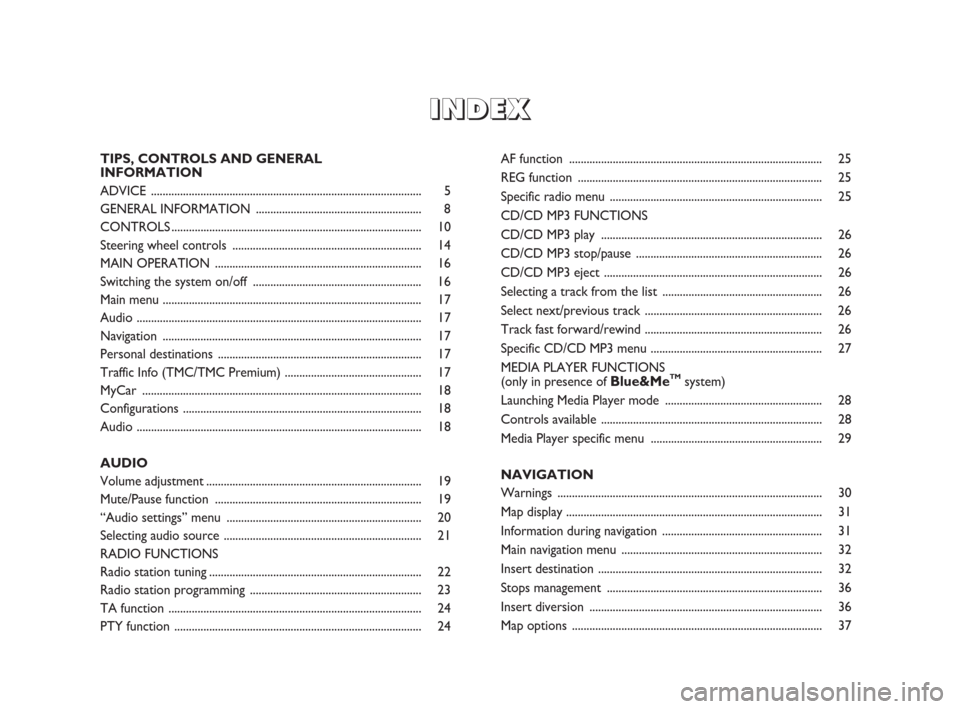
I I
N N
D D
E E
X X
TIPS, CONTROLS AND GENERAL
INFORMATION
ADVICE ............................................................................................. 5
GENERAL INFORMATION ......................................................... 8
CONTROLS ...................................................................................... 10
Steering wheel controls ................................................................. 14
MAIN OPERATION ....................................................................... 16
Switching the system on/off .......................................................... 16
Main menu ......................................................................................... 17
Audio .................................................................................................. 17
Navigation ......................................................................................... 17
Personal destinations ...................................................................... 17
Traffic Info (TMC/TMC Premium) ............................................... 17
MyCar ................................................................................................ 18
Configurations .................................................................................. 18
Audio .................................................................................................. 18
AUDIO
Volume adjustment.......................................................................... 19
Mute/Pause function ....................................................................... 19
“Audio settings” menu ................................................................... 20
Selecting audio source .................................................................... 21
RADIO FUNCTIONS
Radio station tuning......................................................................... 22
Radio station programming ........................................................... 23
TA function ....................................................................................... 24
PTY function ..................................................................................... 24AF function ....................................................................................... 25
REG function .................................................................................... 25
Specific radio menu ......................................................................... 25
CD/CD MP3 FUNCTIONS
CD/CD MP3 play ............................................................................ 26
CD/CD MP3 stop/pause ................................................................ 26
CD/CD MP3 eject ........................................................................... 26
Selecting a track from the list ....................................................... 26
Select next/previous track ............................................................. 26
Track fast forward/rewind ............................................................. 26
Specific CD/CD MP3 menu ........................................................... 27
MEDIA PLAYER FUNCTIONS
(only in presence of
Blue&MeTMsystem)
Launching Media Player mode ...................................................... 28
Controls available ............................................................................ 28
Media Player specific menu ........................................................... 29
NAVIGATION
Warnings ........................................................................................... 30
Map display ........................................................................................ 31
Information during navigation ....................................................... 31
Main navigation menu ..................................................................... 32
Insert destination ............................................................................. 32
Stops management .......................................................................... 36
Insert diversion ................................................................................ 36
Map options ...................................................................................... 37
603_97_471 CROMA_INSTANT NAV_GB_1ed 23-10-2009 15:29 Pagina 3
Page 6 of 62
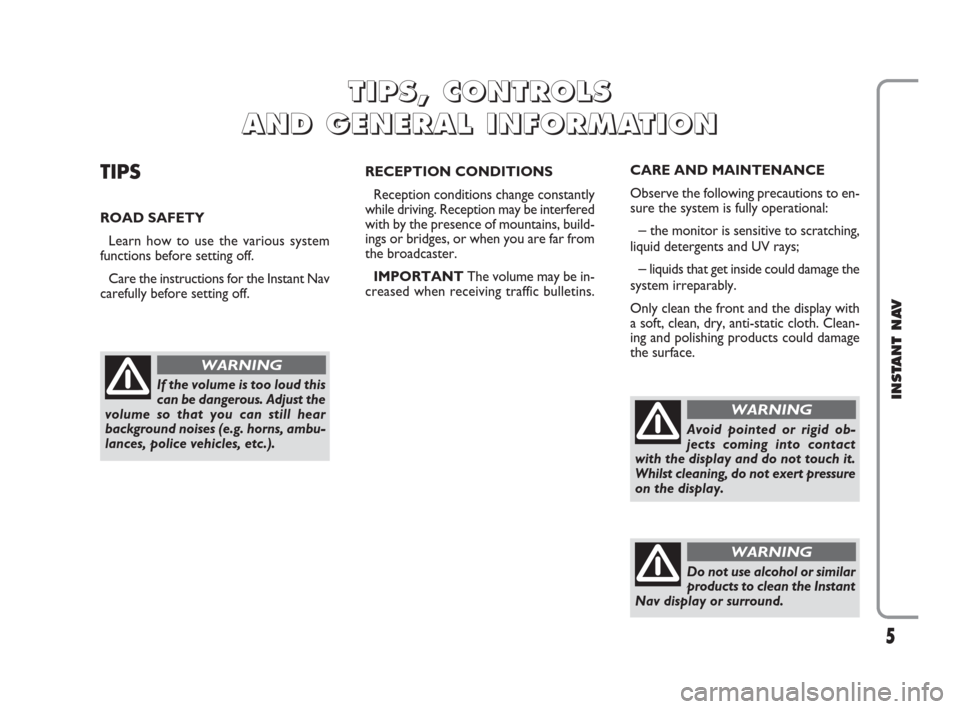
5
INSTANT NAV
TIPS
ROAD SAFETY
Learn how to use the various system
functions before setting off.
Care the instructions for the Instant Nav
carefully before setting off.RECEPTION CONDITIONS
Reception conditions change constantly
while driving. Reception may be interfered
with by the presence of mountains, build-
ings or bridges, or when you are far from
the broadcaster.
IMPORTANTThe volume may be in-
creased when receiving traffic bulletins.
T T
I I
P P
S S
, ,
C C
O O
N N
T T
R R
O O
L L
S S
A A
N N
D D
G G
E E
N N
E E
R R
A A
L L
I I
N N
F F
O O
R R
M M
A A
T T
I I
O O
N N
If the volume is too loud this
can be dangerous. Adjust the
volume so that you can still hear
background noises (e.g. horns, ambu-
lances, police vehicles, etc.).
WARNING
Avoid pointed or rigid ob-
jects coming into contact
with the display and do not touch it.
Whilst cleaning, do not exert pressure
on the display.
WARNING
Do not use alcohol or similar
products to clean the Instant
Nav display or surround.
WARNING
CARE AND MAINTENANCE
Observe the following precautions to en-
sure the system is fully operational:
– the monitor is sensitive to scratching,
liquid detergents and UV rays;
– liquids that get inside could damage the
system irreparably.
Only clean the front and the display with
a soft, clean, dry, anti-static cloth. Clean-
ing and polishing products could damage
the surface.
603_97_471 CROMA_INSTANT NAV_GB_1ed 23-10-2009 15:29 Pagina 5
Page 34 of 62
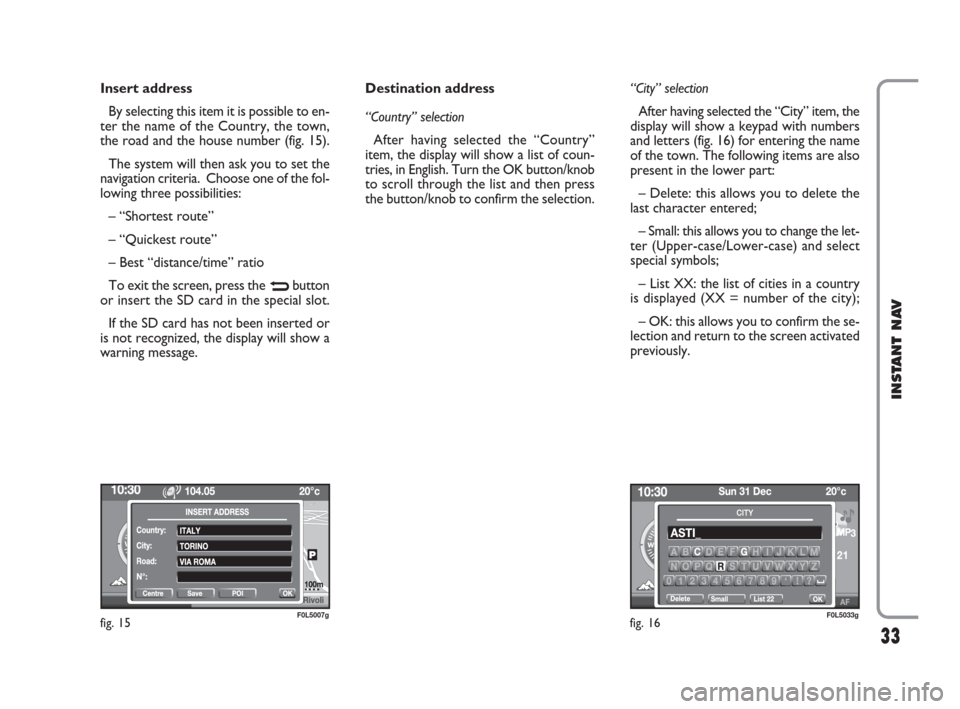
33
INSTANT NAV
Insert address
By selecting this item it is possible to en-
ter the name of the Country, the town,
the road and the house number (fig. 15).
The system will then ask you to set the
navigation criteria. Choose one of the fol-
lowing three possibilities:
– “Shortest route”
– “Quickest route”
– Best “distance/time” ratio
To exit the screen, press the
Nbutton
or insert the SD card in the special slot.
If the SD card has not been inserted or
is not recognized, the display will show a
warning message.Destination address
“Country” selection
After having selected the “Country”
item, the display will show a list of coun-
tries, in English. Turn the OK button/knob
to scroll through the list and then press
the button/knob to confirm the selection.“City” selection
After having selected the “City” item, the
display will show a keypad with numbers
and letters (fig. 16) for entering the name
of the town. The following items are also
present in the lower part:
– Delete: this allows you to delete the
last character entered;
– Small: this allows you to change the let-
ter (Upper-case/Lower-case) and select
special symbols;
– List XX: the list of cities in a country
is displayed (XX = number of the city);
– OK: this allows you to confirm the se-
lection and return to the screen activated
previously.
fig. 15F0L5007gfig. 16F0L5033g
603_97_471 CROMA_INSTANT NAV_GB_1ed 23-10-2009 15:29 Pagina 33
Page 43 of 62
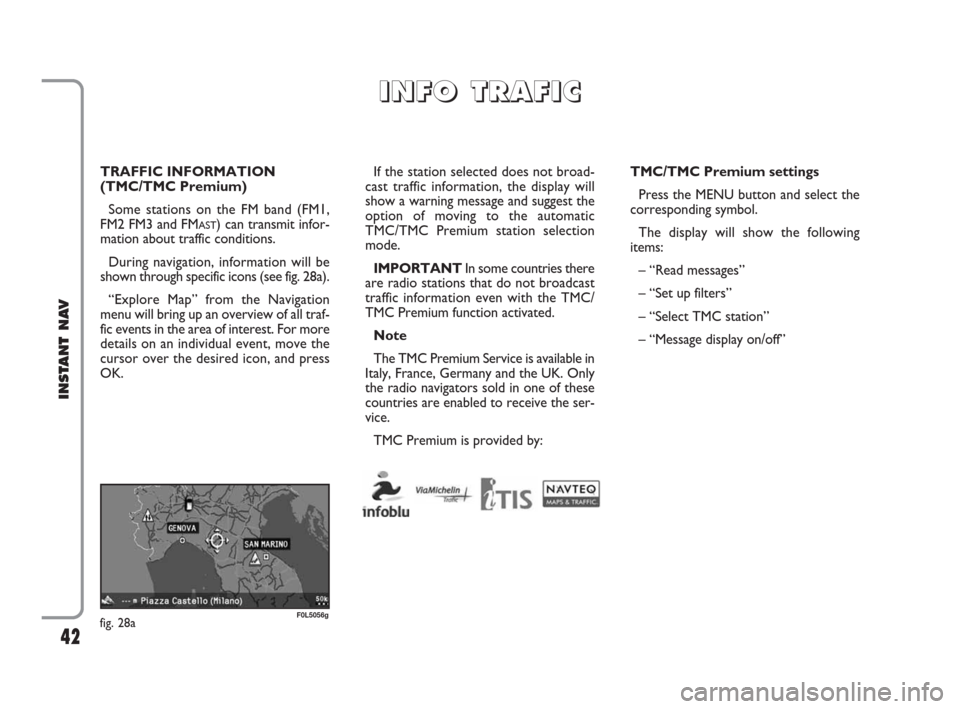
42
INSTANT NAV
TRAFFIC INFORMATION
(TMC/TMC Premium)
Some stations on the FM band (FM1,
FM2 FM3 and FM
AST) can transmit infor-
mation about traffic conditions.
During navigation, information will be
shown through specific icons (see fig. 28a).
“Explore Map” from the Navigation
menu will bring up an overview of all traf-
fic events in the area of interest. For more
details on an individual event, move the
cursor over the desired icon, and press
OK.If the station selected does not broad-
cast traffic information, the display will
show a warning message and suggest the
option of moving to the automatic
TMC/TMC Premium station selection
mode.
IMPORTANTIn some countries there
are radio stations that do not broadcast
traffic information even with the TMC/
TMC Premium function activated.
Note
The TMC Premium Service is available in
Italy, France, Germany and the UK. Only
the radio navigators sold in one of these
countries are enabled to receive the ser-
vice.
TMC Premium is provided by:TMC/TMC Premium settings
Press the MENU button and select the
corresponding symbol.
The display will show the following
items:
– “Read messages”
– “Set up filters”
– “Select TMC station”
– “Message display on/off”
I I
N N
F F
O O
T T
R R
A A
F F
I I
C C
fig. 28aF0L5056g
603_97_471 CROMA_INSTANT NAV_GB_1ed 23-10-2009 15:29 Pagina 42
Page 52 of 62
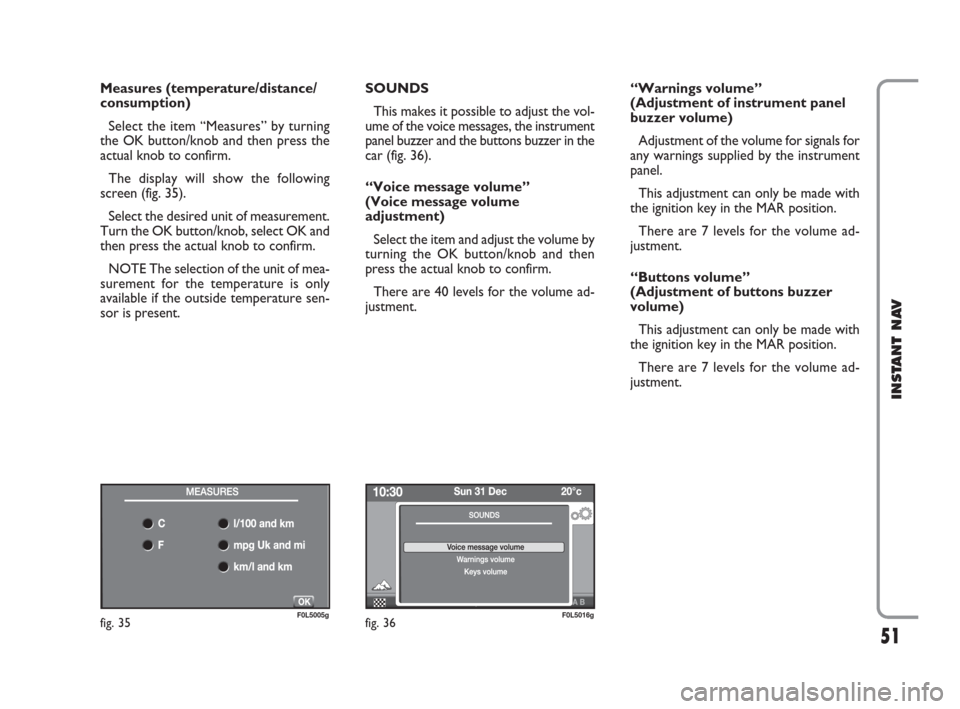
51
INSTANT NAV
Measures (temperature/distance/
consumption)
Select the item “Measures” by turning
the OK button/knob and then press the
actual knob to confirm.
The display will show the following
screen (fig. 35).
Select the desired unit of measurement.
Turn the OK button/knob, select OK and
then press the actual knob to confirm.
NOTE The selection of the unit of mea-
surement for the temperature is only
available if the outside temperature sen-
sor is present.SOUNDS
This makes it possible to adjust the vol-
ume of the voice messages, the instrument
panel buzzer and the buttons buzzer in the
car (fig. 36).
“Voice message volume”
(Voice message volume
adjustment)
Select the item and adjust the volume by
turning the OK button/knob and then
press the actual knob to confirm.
There are 40 levels for the volume ad-
justment.“Warnings volume”
(Adjustment of instrument panel
buzzer volume)
Adjustment of the volume for signals for
any warnings supplied by the instrument
panel.
This adjustment can only be made with
the ignition key in the MAR position.
There are 7 levels for the volume ad-
justment.
“Buttons volume”
(Adjustment of buttons buzzer
volume)
This adjustment can only be made with
the ignition key in the MAR position.
There are 7 levels for the volume ad-
justment.
fig. 35F0L5005gfig. 36F0L5016g
603_97_471 CROMA_INSTANT NAV_GB_1ed 23-10-2009 15:29 Pagina 51
Page 53 of 62
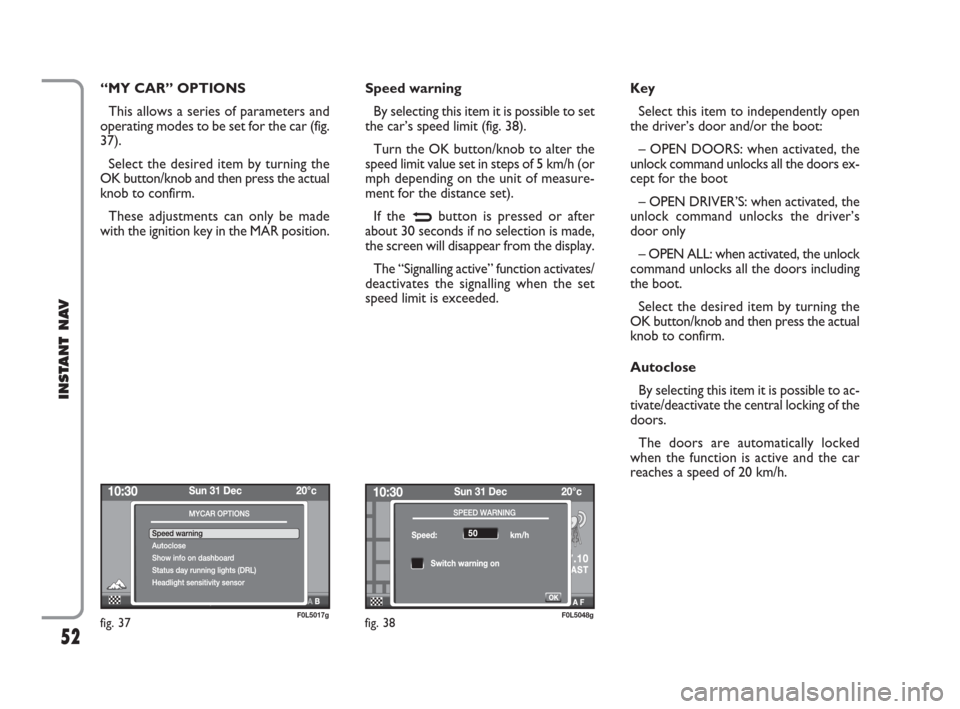
52
INSTANT NAV
“MY CAR” OPTIONS
This allows a series of parameters and
operating modes to be set for the car (fig.
37).
Select the desired item by turning the
OK button/knob and then press the actual
knob to confirm.
These adjustments can only be made
with the ignition key in the MAR position.Speed warning
By selecting this item it is possible to set
the car’s speed limit (fig. 38).
Turn the OK button/knob to alter the
speed limit value set in steps of 5 km/h (or
mph depending on the unit of measure-
ment for the distance set).
If the
Nbutton is pressed or after
about 30 seconds if no selection is made,
the screen will disappear from the display.
The “Signalling active” function activates/
deactivates the signalling when the set
speed limit is exceeded.Key
Select this item to independently open
the driver’s door and/or the boot:
– OPEN DOORS: when activated, the
unlock command unlocks all the doors ex-
cept for the boot
– OPEN DRIVER’S: when activated, the
unlock command unlocks the driver’s
door only
– OPEN ALL: when activated, the unlock
command unlocks all the doors including
the boot.
Select the desired item by turning the
OK button/knob and then press the actual
knob to confirm.
Autoclose
By selecting this item it is possible to ac-
tivate/deactivate the central locking of the
doors.
The doors are automatically locked
when the function is active and the car
reaches a speed of 20 km/h.
fig. 37F0L5017gfig. 38F0L5048g
603_97_471 CROMA_INSTANT NAV_GB_1ed 23-10-2009 15:29 Pagina 52
Page 55 of 62
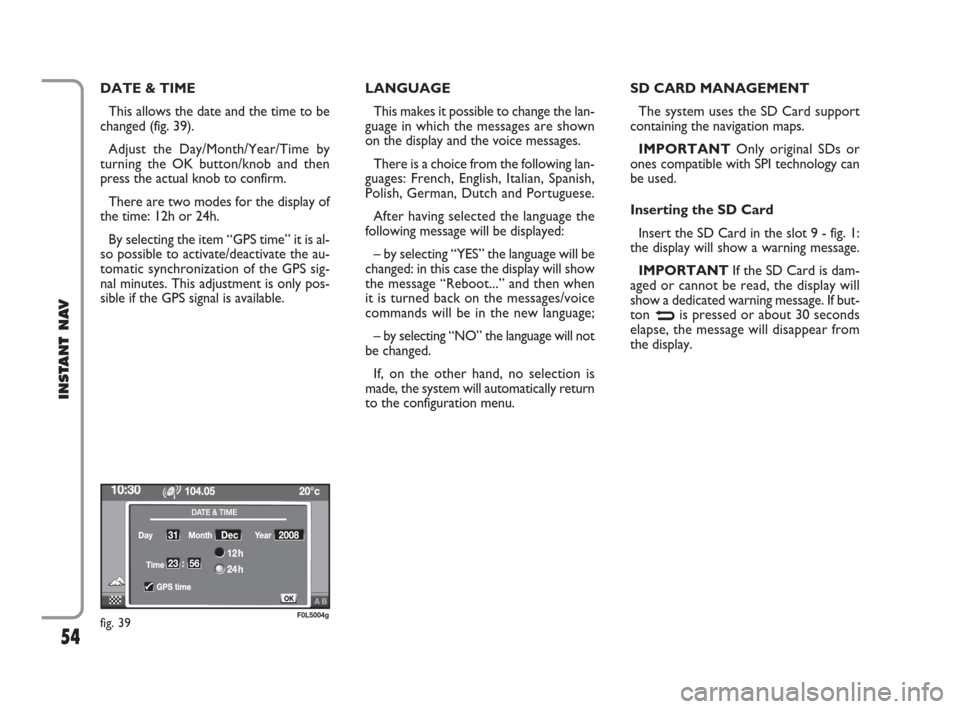
54
INSTANT NAV
DATE & TIME
This allows the date and the time to be
changed (fig. 39).
Adjust the Day/Month/Year/Time by
turning the OK button/knob and then
press the actual knob to confirm.
There are two modes for the display of
the time: 12h or 24h.
By selecting the item “GPS time” it is al-
so possible to activate/deactivate the au-
tomatic synchronization of the GPS sig-
nal minutes. This adjustment is only pos-
sible if the GPS signal is available.LANGUAGE
This makes it possible to change the lan-
guage in which the messages are shown
on the display and the voice messages.
There is a choice from the following lan-
guages: French, English, Italian, Spanish,
Polish, German, Dutch and Portuguese.
After having selected the language the
following message will be displayed:
– by selecting “YES” the language will be
changed: in this case the display will show
the message “Reboot...” and then when
it is turned back on the messages/voice
commands will be in the new language;
– by selecting “NO” the language will not
be changed.
If, on the other hand, no selection is
made, the system will automatically return
to the configuration menu.SD CARD MANAGEMENT
The system uses the SD Card support
containing the navigation maps.
IMPORTANTOnly original SDs or
ones compatible with SPI technology can
be used.
Inserting the SD Card
Insert the SD Card in the slot 9 - fig. 1:
the display will show a warning message.
IMPORTANTIf the SD Card is dam-
aged or cannot be read, the display will
show a dedicated warning message. If but-
ton
Nis pressed or about 30 seconds
elapse, the message will disappear from
the display.
fig. 39F0L5004g
603_97_471 CROMA_INSTANT NAV_GB_1ed 23-10-2009 15:29 Pagina 54