FIAT DOBLO 2007 1.G Connect NavPlus Manual
Manufacturer: FIAT, Model Year: 2007, Model line: DOBLO, Model: FIAT DOBLO 2007 1.GPages: 234, PDF Size: 3.56 MB
Page 71 of 234
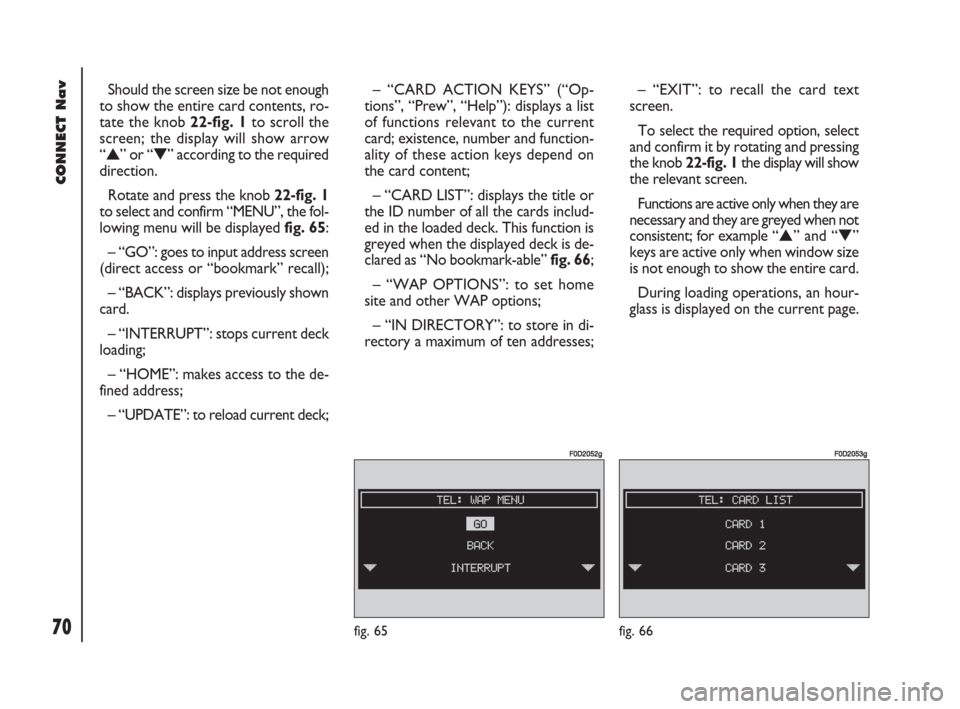
70Nero603 83 540 Connect DOBLO GB
CONNECT Nav
70
Should the screen size be not enough
to show the entire card contents, ro-
tate the knob 22-fig. 1to scroll the
screen; the display will show arrow
“
▲” or “▼” according to the required
direction.
Rotate and press the knob 22-fig. 1
to select and confirm “MENU”, the fol-
lowing menu will be displayed fig. 65:
– “GO”: goes to input address screen
(direct access or “bookmark” recall);
– “BACK”: displays previously shown
card.
– “INTERRUPT”: stops current deck
loading;
– “HOME”: makes access to the de-
fined address;
– “UPDATE”: to reload current deck;– “CARD ACTION KEYS” (“Op-
tions”, “Prew”, “Help”): displays a list
of functions relevant to the current
card; existence, number and function-
ality of these action keys depend on
the card content;
– “CARD LIST”: displays the title or
the ID number of all the cards includ-
ed in the loaded deck. This function is
greyed when the displayed deck is de-
clared as “No bookmark-able” fig. 66;
– “WAP OPTIONS”: to set home
site and other WAP options;
– “IN DIRECTORY”: to store in di-
rectory a maximum of ten addresses;– “EXIT”: to recall the card text
screen.
To select the required option, select
and confirm it by rotating and pressing
the knob 22-fig. 1the display will show
the relevant screen.
Functions are active only when they are
necessary and they are greyed when not
consistent; for example “
▲” and “▼”
keys are active only when window size
is not enough to show the entire card.
During loading operations, an hour-
glass is displayed on the current page.
fig. 65
F0D2052g
fig. 66
F0D2053g
054-084 Doblo Connect GB 15-06-2007 10:33 Pagina 70
Page 72 of 234
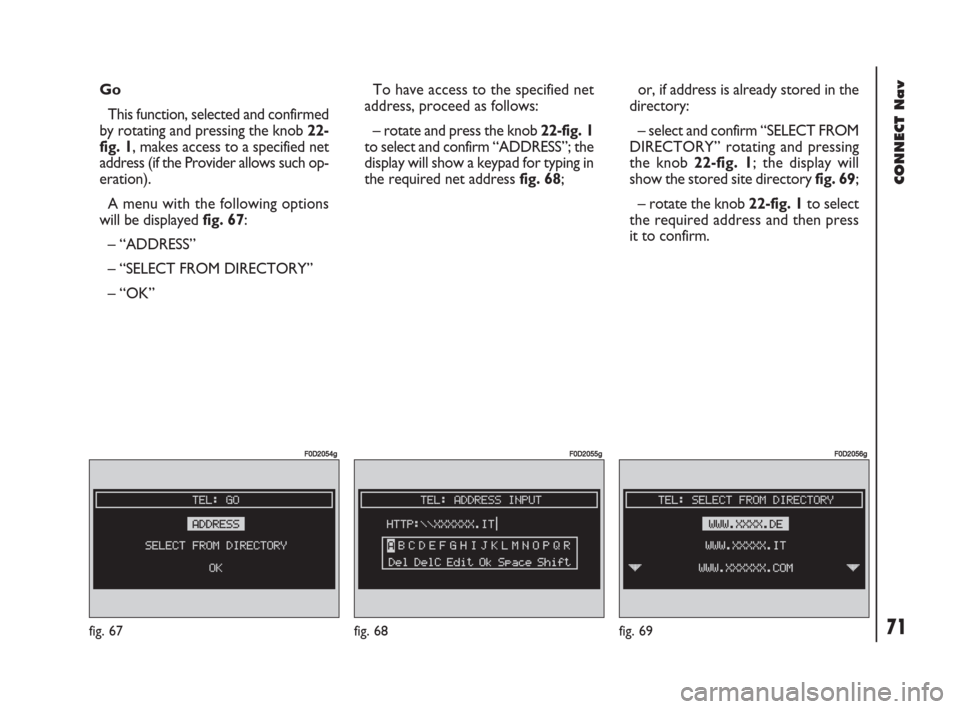
71Nero603 83 540 Connect DOBLO GB
CONNECT Nav
71
Go
This function, selected and confirmed
by rotating and pressing the knob 22-
fig. 1, makes access to a specified net
address (if the Provider allows such op-
eration).
A menu with the following options
will be displayed fig. 67:
– “ADDRESS”
– “SELECT FROM DIRECTORY”
– “OK” To have access to the specified net
address, proceed as follows:
– rotate and press the knob 22-fig. 1
to select and confirm “ADDRESS”; the
display will show a keypad for typing in
the required net address fig. 68;or, if address is already stored in the
directory:
– select and confirm “SELECT FROM
DIRECTORY” rotating and pressing
the knob 22-fig. 1; the display will
show the stored site directory fig. 69;
– rotate the knob 22-fig. 1to select
the required address and then press
it to confirm.
fig. 67
F0D2054g
fig. 68
F0D2055g
fig. 69
F0D2056g
054-084 Doblo Connect GB 15-06-2007 10:33 Pagina 71
Page 73 of 234
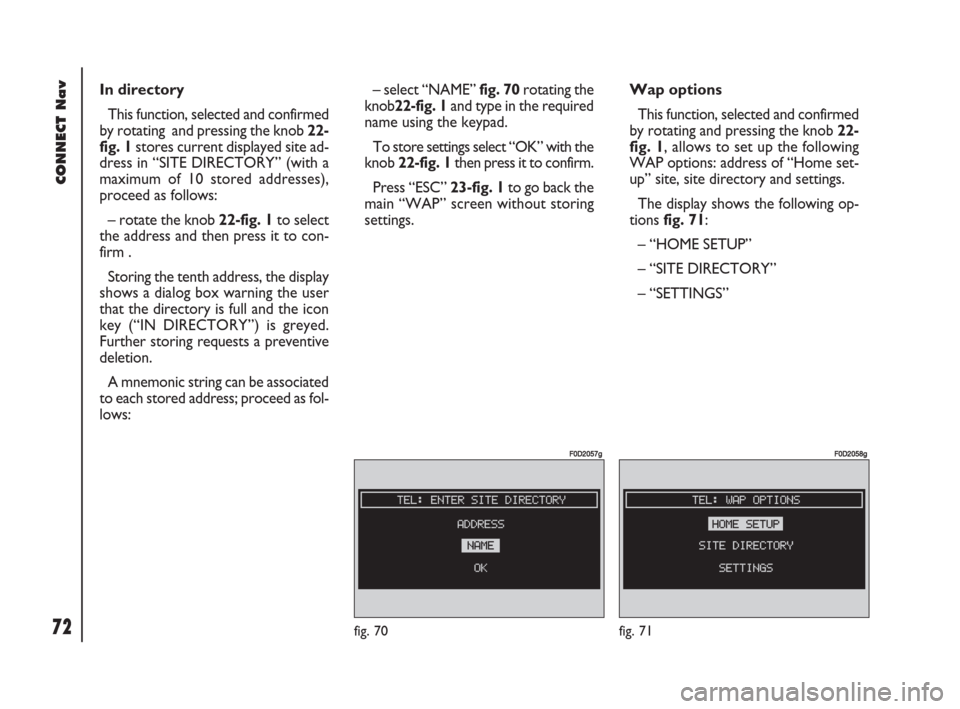
72Nero603 83 540 Connect DOBLO GB
CONNECT Nav
72
In directory
This function, selected and confirmed
by rotating and pressing the knob 22-
fig. 1stores current displayed site ad-
dress in “SITE DIRECTORY” (with a
maximum of 10 stored addresses),
proceed as follows:
– rotate the knob 22-fig. 1to select
the address and then press it to con-
firm .
Storing the tenth address, the display
shows a dialog box warning the user
that the directory is full and the icon
key (“IN DIRECTORY”) is greyed.
Further storing requests a preventive
deletion.
A mnemonic string can be associated
to each stored address; proceed as fol-
lows:– select “NAME” fig. 70rotating the
knob22-fig. 1and type in the required
name using the keypad.
To store settings select “OK” with the
knob 22-fig. 1then press it to confirm.
Press “ESC” 23-fig. 1to go back the
main “WAP” screen without storing
settings.Wap options
This function, selected and confirmed
by rotating and pressing the knob 22-
fig. 1, allows to set up the following
WAP options: address of “Home set-
up” site, site directory and settings.
The display shows the following op-
tions fig. 71:
– “HOME SETUP”
– “SITE DIRECTORY”
– “SETTINGS”
fig. 70
F0D2057g
fig. 71
F0D2058g
054-084 Doblo Connect GB 15-06-2007 10:33 Pagina 72
Page 74 of 234
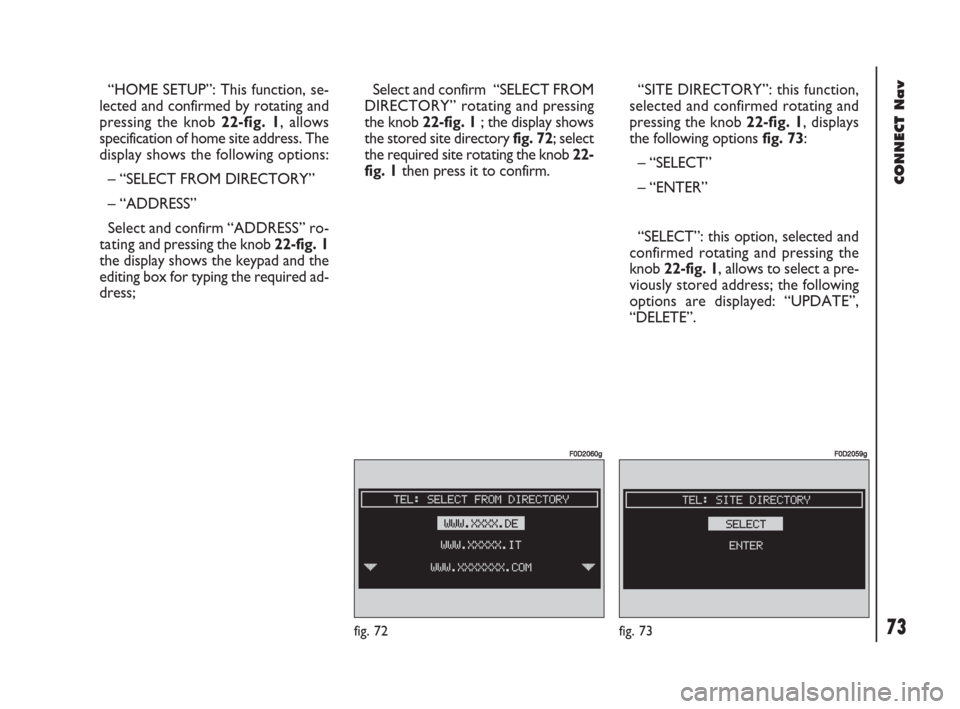
73Nero603 83 540 Connect DOBLO GB
CONNECT Nav
73
“HOME SETUP”: This function, se-
lected and confirmed by rotating and
pressing the knob 22-fig. 1, allows
specification of home site address. The
display shows the following options:
– “SELECT FROM DIRECTORY”
– “ADDRESS”
Select and confirm “ADDRESS” ro-
tating and pressing the knob 22-fig. 1
the display shows the keypad and the
editing box for typing the required ad-
dress;Select and confirm “SELECT FROM
DIRECTORY” rotating and pressing
the knob 22-fig. 1; the display shows
the stored site directory fig. 72; select
the required site rotating the knob 22-
fig. 1then press it to confirm.“SITE DIRECTORY”: this function,
selected and confirmed rotating and
pressing the knob 22-fig. 1, displays
the following options fig. 73:
– “SELECT”
– “ENTER”
“SELECT”: this option, selected and
confirmed rotating and pressing the
knob 22-fig. 1, allows to select a pre-
viously stored address; the following
options are displayed: “UPDATE”,
“DELETE”.
fig. 72
F0D2060g
fig. 73
F0D2059g
054-084 Doblo Connect GB 15-06-2007 10:33 Pagina 73
Page 75 of 234
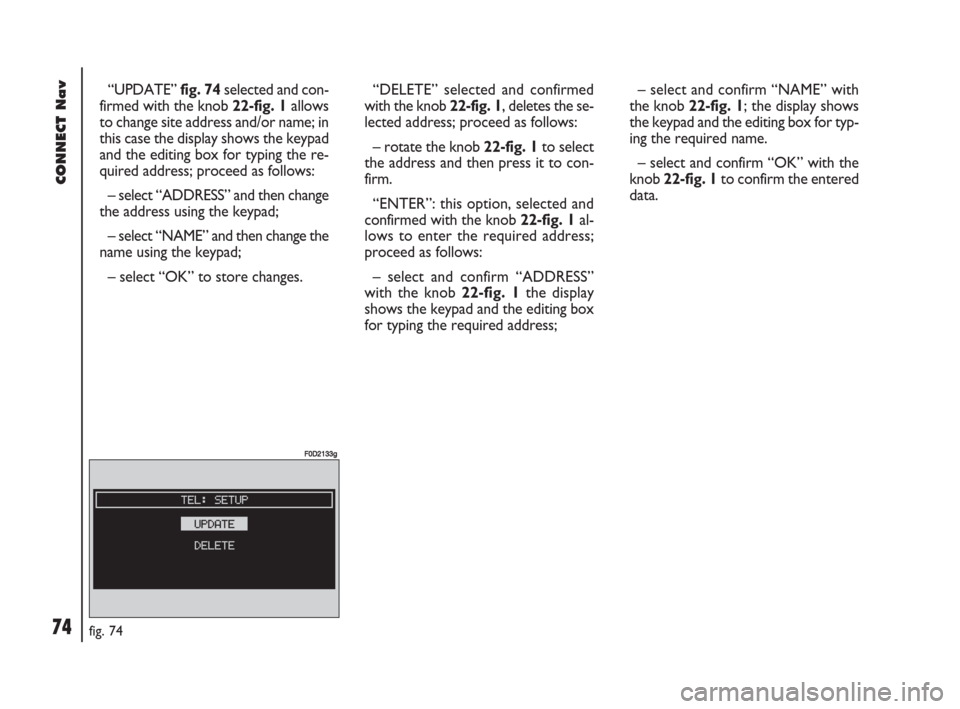
74Nero603 83 540 Connect DOBLO GB
CONNECT Nav
74
“UPDATE”fig. 74selected and con-
firmed with the knob 22-fig. 1allows
to change site address and/or name; in
this case the display shows the keypad
and the editing box for typing the re-
quired address; proceed as follows:
– select “ADDRESS” and then change
the address using the keypad;
– select “NAME” and then change the
name using the keypad;
– select “OK” to store changes.“DELETE” selected and confirmed
with the knob 22-fig. 1, deletes the se-
lected address; proceed as follows:
– rotate the knob 22-fig. 1to select
the address and then press it to con-
firm.
“ENTER”: this option, selected and
confirmed with the knob 22-fig. 1al-
lows to enter the required address;
proceed as follows:
– select and confirm “ADDRESS”
with the knob 22-fig. 1the display
shows the keypad and the editing box
for typing the required address;– select and confirm “NAME” with
the knob 22-fig. 1; the display shows
the keypad and the editing box for typ-
ing the required name.
– select and confirm “OK” with the
knob 22-fig. 1to confirm the entered
data.
fig. 74
F0D2133g
054-084 Doblo Connect GB 15-06-2007 10:33 Pagina 74
Page 76 of 234
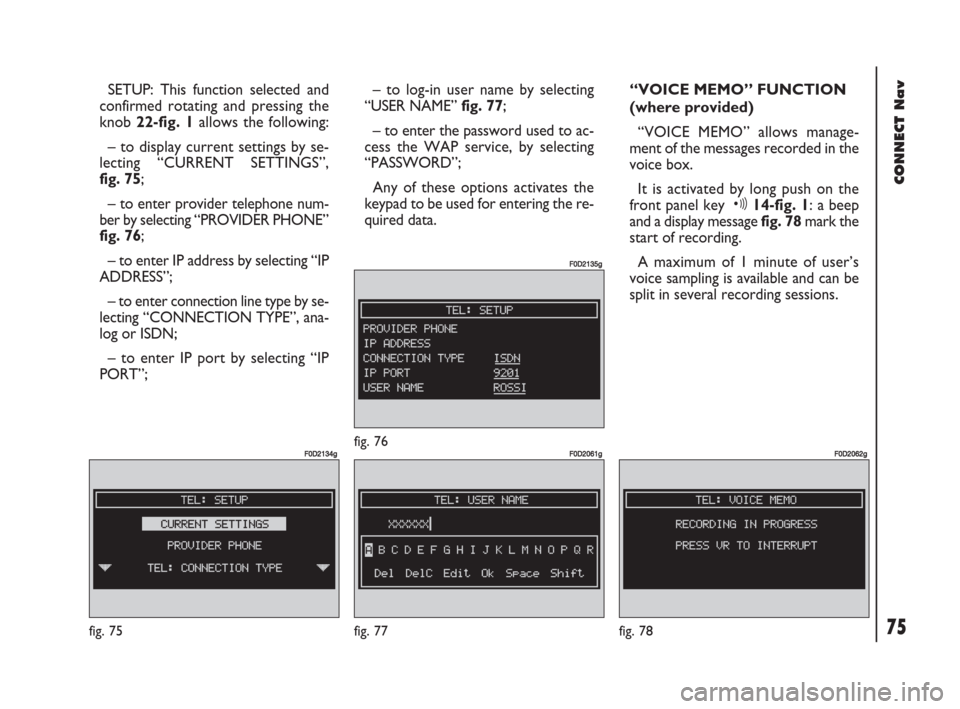
75Nero603 83 540 Connect DOBLO GB
CONNECT Nav
75
SETUP: This function selected and
confirmed rotating and pressing the
knob 22-fig. 1 allows the following:
– to display current settings by se-
lecting “CURRENT SETTINGS”,
fig. 75;
– to enter provider telephone num-
ber by selecting “PROVIDER PHONE”
fig. 76;
– to enter IP address by selecting “IP
ADDRESS”;
– to enter connection line type by se-
lecting “CONNECTION TYPE”, ana-
log or ISDN;
– to enter IP port by selecting “IP
PORT”;– to log-in user name by selecting
“USER NAME” fig. 77;
– to enter the password used to ac-
cess the WAP service, by selecting
“PASSWORD”;
Any of these options activates the
keypad to be used for entering the re-
quired data.“VOICE MEMO” FUNCTION
(where provided)
“VOICE MEMO” allows manage-
ment of the messages recorded in the
voice box.
It is activated by long push on the
front panel key ô14-fig. 1: a beep
and a display message fig. 78mark the
start of recording.
A maximum of 1 minute of user’s
voice sampling is available and can be
split in several recording sessions.
fig. 75
F0D2134g
fig. 77
F0D2061g
fig. 78
F0D2062gfig. 76
F0D2135g
054-084 Doblo Connect GB 15-06-2007 10:33 Pagina 75
Page 77 of 234
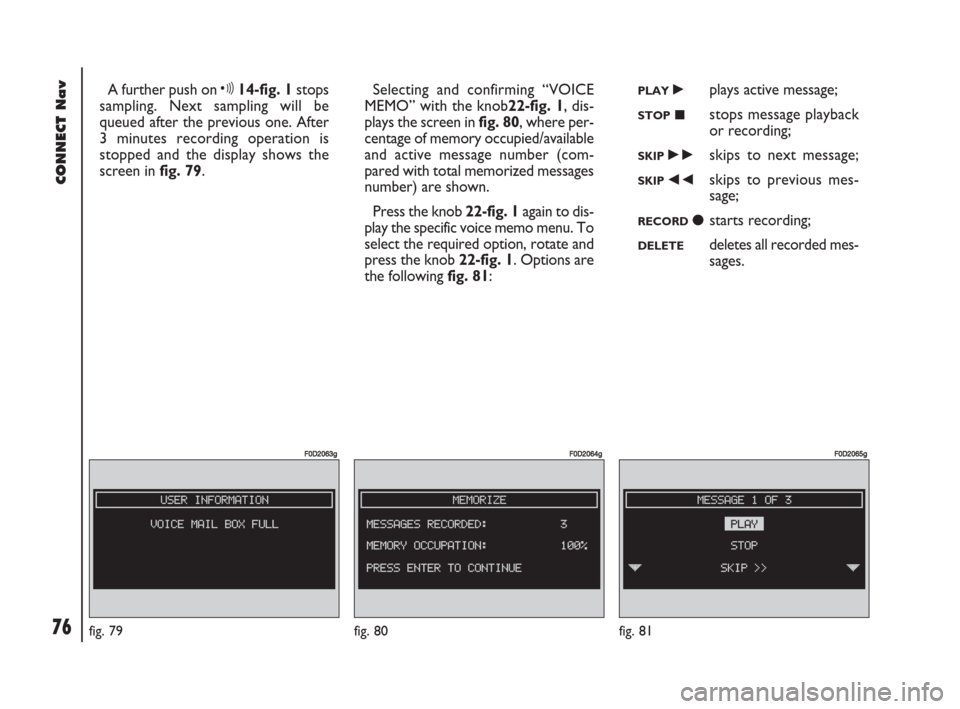
76Nero603 83 540 Connect DOBLO GB
CONNECT Nav
76
A further push on ô14-fig. 1stops
sampling. Next sampling will be
queued after the previous one. After
3 minutes recording operation is
stopped and the display shows the
screen in fig. 79. Selecting and confirming “VOICE
MEMO” with the knob22-fig. 1, dis-
plays the screen in fig. 80, where per-
centage of memory occupied/available
and active message number (com-
pared with total memorized messages
number) are shown.
Press the knob 22-fig. 1again to dis-
play the specific voice memo menu. To
select the required option, rotate and
press the knob 22-fig. 1. Options are
the following fig. 81:PLAY˙plays active message;
STOP■stops message playback
or recording;
SKIP˜skips to next message;
SKIP÷skips to previous mes-
sage;
RECORDçstarts recording;
DELETEdeletes all recorded mes-
sages.
fig. 79
F0D2063g
fig. 80
F0D2064g
fig. 81
F0D2065g
054-084 Doblo Connect GB 15-06-2007 10:33 Pagina 76
Page 78 of 234
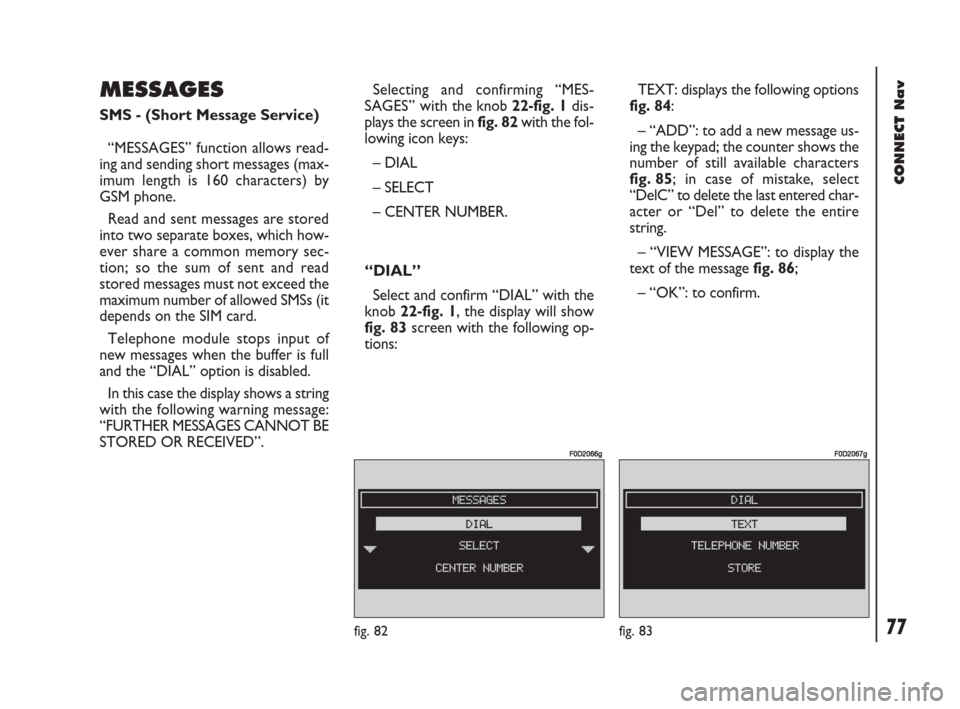
77Nero603 83 540 Connect DOBLO GB
CONNECT Nav
77
MESSAGES
SMS - (Short Message Service)
“MESSAGES” function allows read-
ing and sending short messages (max-
imum length is 160 characters) by
GSM phone.
Read and sent messages are stored
into two separate boxes, which how-
ever share a common memory sec-
tion; so the sum of sent and read
stored messages must not exceed the
maximum number of allowed SMSs (it
depends on the SIM card.
Telephone module stops input of
new messages when the buffer is full
and the “DIAL” option is disabled.
In this case the display shows a string
with the following warning message:
“FURTHER MESSAGES CANNOT BE
STORED OR RECEIVED”.Selecting and confirming “MES-
SAGES” withthe knob 22-fig. 1dis-
plays the screen in fig. 82with the fol-
lowing icon keys:
– DIAL
– SELECT
– CENTER NUMBER.
“DIAL”
Select and confirm “DIAL” with the
knob 22-fig. 1, the display will show
fig. 83 screen with the following op-
tions:TEXT: displays the following options
fig. 84:
– “ADD”: to add a new message us-
ing the keypad; the counter shows the
number of still available characters
fig. 85; in case of mistake, select
“DelC” to delete the last entered char-
acter or “Del” to delete the entire
string.
– “VIEW MESSAGE”: to display the
text of the message fig. 86;
– “OK”: to confirm.
fig. 82
F0D2066g
fig. 83
F0D2067g
054-084 Doblo Connect GB 15-06-2007 10:33 Pagina 77
Page 79 of 234
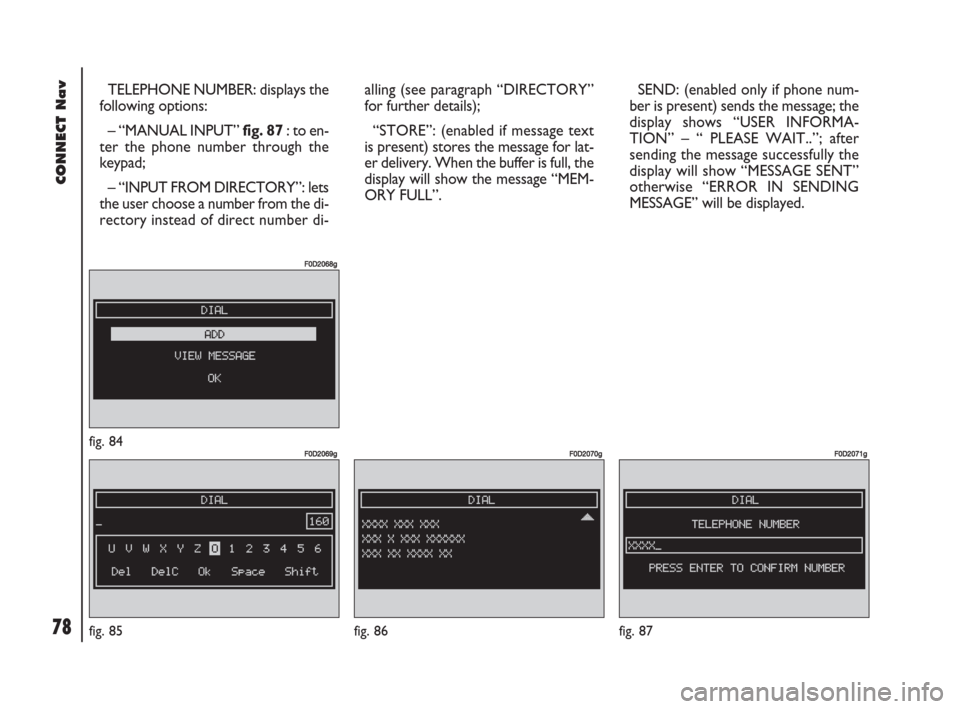
78Nero603 83 540 Connect DOBLO GB
CONNECT Nav
78
TELEPHONE NUMBER: displays the
following options:
– “MANUAL INPUT” fig. 87 : to en-
ter the phone number through the
keypad;
– “INPUT FROM DIRECTORY”: lets
the user choose a number from the di-
rectory instead of direct number di-alling (see paragraph “DIRECTORY”
for further details);
“STORE”: (enabled if message text
is present) stores the message for lat-
er delivery. When the buffer is full, the
display will show the message “MEM-
ORY FULL”.SEND: (enabled only if phone num-
ber is present) sends the message; the
display shows “USER INFORMA-
TION” – “ PLEASE WAIT..”; after
sending the message successfully the
display will show “MESSAGE SENT”
otherwise “ERROR IN SENDING
MESSAGE” will be displayed.
fig. 84
F0D2068g
fig. 85
F0D2069g
fig. 87
F0D2071g
fig. 86
F0D2070g
054-084 Doblo Connect GB 15-06-2007 10:33 Pagina 78
Page 80 of 234
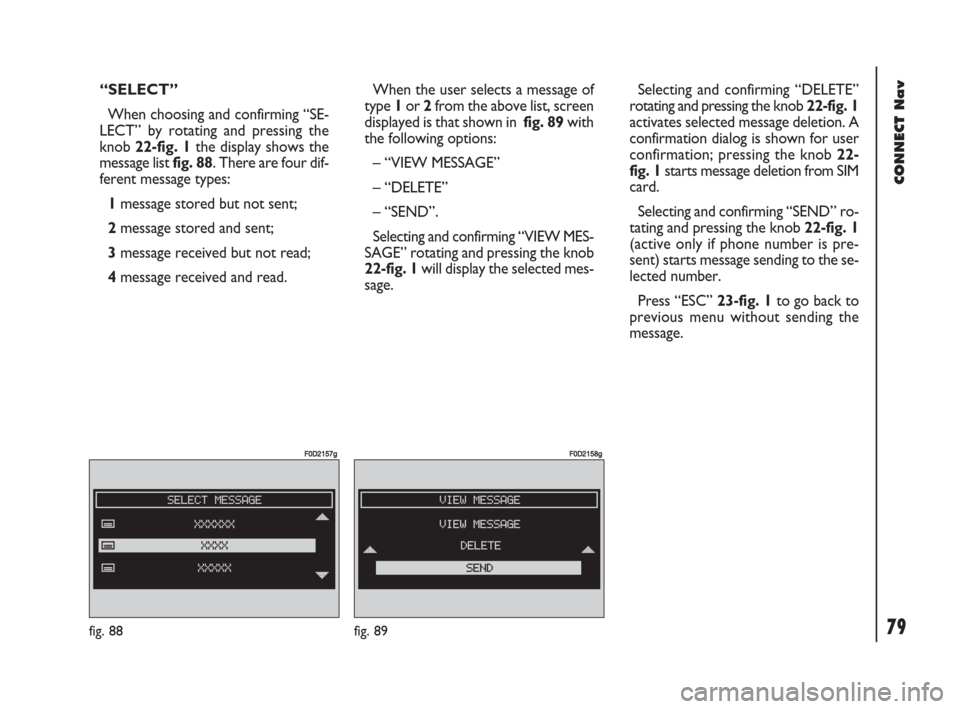
79Nero603 83 540 Connect DOBLO GB
CONNECT Nav
79
“SELECT”
When choosing and confirming “SE-
LECT” by rotating and pressing the
knob 22-fig. 1the display shows the
message list fig. 88. There are four dif-
ferent message types:
1message stored but not sent;
2message stored and sent;
3message received but not read;
4message received and read.When the user selects a message of
type 1or 2from the above list, screen
displayed is that shown in fig. 89with
the following options:
– “VIEW MESSAGE”
– “DELETE”
– “SEND”.
Selecting and confirming “VIEW MES-
SAGE” rotating and pressing the knob
22-fig. 1will display the selected mes-
sage. Selecting and confirming “DELETE”
rotating and pressing the knob 22-fig. 1
activates selected message deletion. A
confirmation dialog is shown for user
confirmation; pressing the knob 22-
fig. 1starts message deletion from SIM
card.
Selecting and confirming “SEND” ro-
tating and pressing the knob 22-fig. 1
(active only if phone number is pre-
sent) starts message sending to the se-
lected number.
Press “ESC” 23-fig. 1to go back to
previous menu without sending the
message.
fig. 88
F0D2157g
fig. 89
F0D2158g
054-084 Doblo Connect GB 15-06-2007 10:33 Pagina 79