ESP FIAT DOBLO 2007 1.G Connect NavPlus Manual
[x] Cancel search | Manufacturer: FIAT, Model Year: 2007, Model line: DOBLO, Model: FIAT DOBLO 2007 1.GPages: 234, PDF Size: 3.56 MB
Page 14 of 234
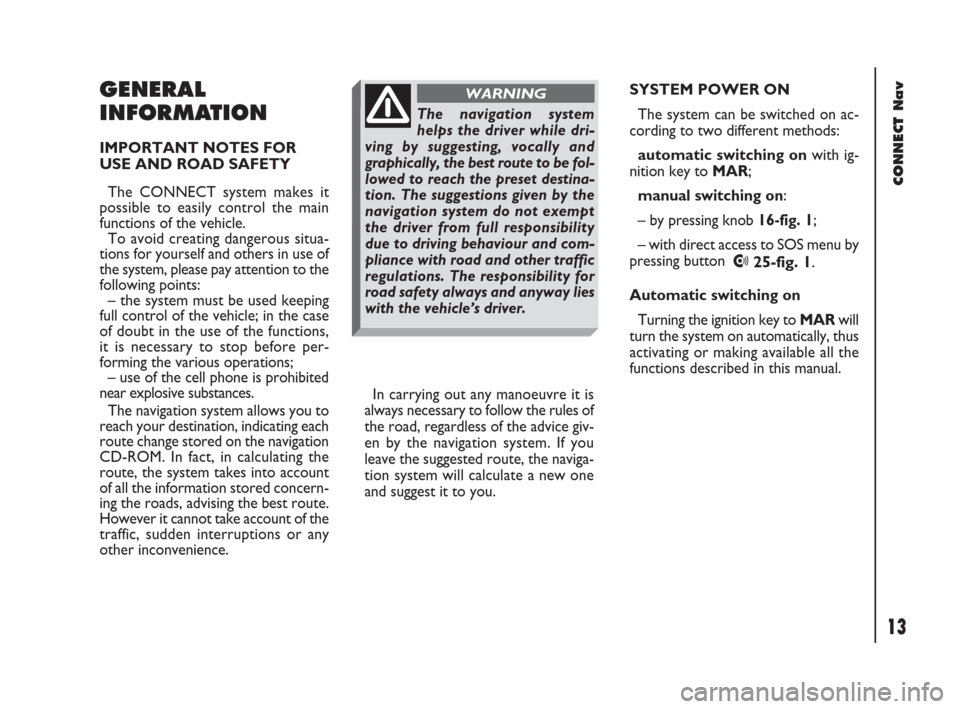
13Nero603 83 540 Connect DOBLO GB
CONNECT Nav
13
GENERAL
INFORMATION
IMPORTANT NOTES FOR
USE AND ROAD SAFETY
The CONNECT system makes it
possible to easily control the main
functions of the vehicle.
To avoid creating dangerous situa-
tions for yourself and others in use of
the system, please pay attention to the
following points:
– the system must be used keeping
full control of the vehicle; in the case
of doubt in the use of the functions,
it is necessary to stop before per-
forming the various operations;
– use of the cell phone is prohibited
near explosive substances.
The navigation system allows you to
reach your destination, indicating each
route change stored on the navigation
CD-ROM. In fact, in calculating the
route, the system takes into account
of all the information stored concern-
ing the roads, advising the best route.
However it cannot take account of the
traffic, sudden interruptions or any
other inconvenience.In carrying out any manoeuvre it is
always necessary to follow the rules of
the road, regardless of the advice giv-
en by the navigation system. If you
leave the suggested route, the naviga-
tion system will calculate a new one
and suggest it to you.SYSTEM POWER ON
The system can be switched on ac-
cording to two different methods:
automatic switching onwith ig-
nition key to MAR;
manual switching on:
– by pressing knob 16-fig. 1;
– with direct access to SOS menu by
pressing button
•25-fig. 1.
Automatic switching on
Turning the ignition key to MARwill
turn the system on automatically, thus
activating or making available all the
functions described in this manual.
The navigation system
helps the driver while dri-
ving by suggesting, vocally and
graphically, the best route to be fol-
lowed to reach the preset destina-
tion. The suggestions given by the
navigation system do not exempt
the driver from full responsibility
due to driving behaviour and com-
pliance with road and other traffic
regulations. The responsibility for
road safety always and anyway lies
with the vehicle’s driver.
WARNING
001-023 Doblo Connect GB 15-06-2007 10:32 Pagina 13
Page 25 of 234

24Nero603 83 540 Connect DOBLO GB
CONNECT Nav
24
The audio system is turned on by
pressing briefly the “AUDIO” but-
ton18-fig. 1which displays the main
functions of the radio.
Keeping the “AUDIO” button 18-
fig. 1, pressed longer, with the audio
system on and any operating mode ac-
tive, the “stand-by” mode is switched
on: this way the radio is turned off and
the display shows the message “AU-
DIO OFF” fig. 16. To turn the radio
on again, briefly press the “AUDIO”
button 18-fig. 1, thus reactivating the
audio function with the corresponding
screen. SCREEN OPTIONS
AND FUNCTIONS
Pressing repeatedly the “SRC” key 3-
fig. 1the available audio sources are
displayed cyclically:
– Radio (FM1, FM2, FM3, FMST, LW,
MW, AMST)
– CD / NO CD (if CD is inserted or
not).
The audio source is automatically
changed in one of the following cas-
es:
– broadcasting of traffic information,
if the TA function is on and an enabled
station is tuned (TP)
– forwarding a phone call
– receiving a phone call
– voice recognition function activa-
tion.
A A
U U
D D
I I
O O
Through the audio system it is pos-
sible to control:
– RDS radio with FM/AM reception;
– Compact Disc player;
– equalizer;
– MP3 player.
fig. 16
F0D2004g
024-053 Doblo Connect GB 15-06-2007 10:32 Pagina 24
Page 33 of 234
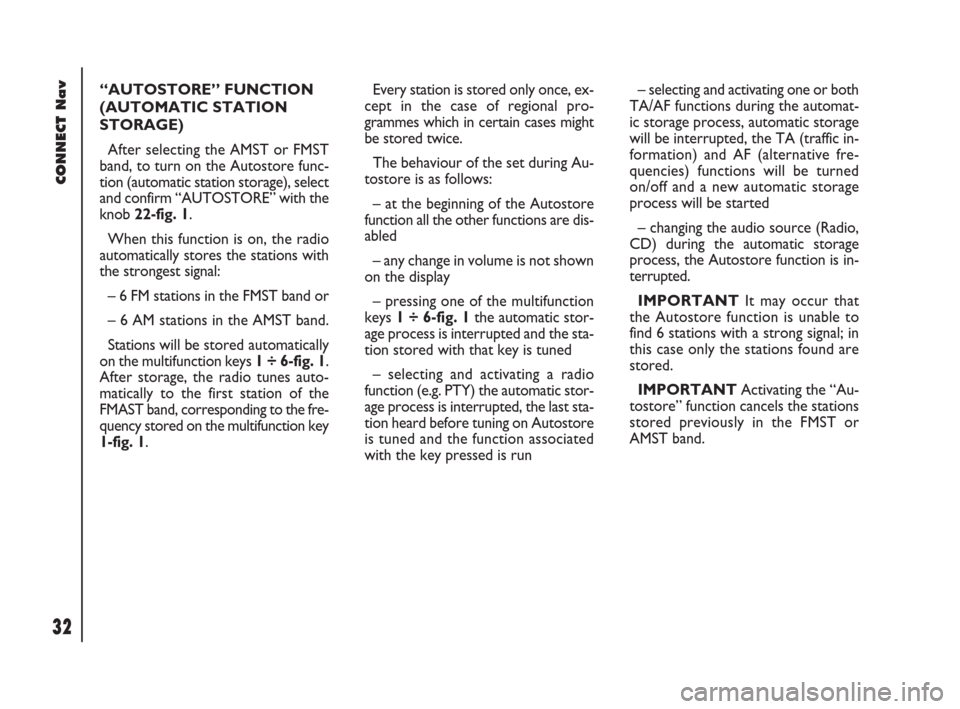
32Nero603 83 540 Connect DOBLO GB
CONNECT Nav
32
“AUTOSTORE” FUNCTION
(AUTOMATIC STATION
STORAGE)
After selecting the AMST or FMST
band, to turn on the Autostore func-
tion (automatic station storage), select
and confirm “AUTOSTORE” with the
knob 22-fig. 1.
When this function is on, the radio
automatically stores the stations with
the strongest signal:
– 6 FM stations in the FMST band or
– 6 AM stations in the AMST band.
Stations will be stored automatically
on the multifunction keys 1 ÷ 6-fig. 1.
After storage, the radio tunes auto-
matically to the first station of the
FMAST band, corresponding to the fre-
quency stored on the multifunction key
1-fig. 1.Every station is stored only once, ex-
cept in the case of regional pro-
grammes which in certain cases might
be stored twice.
The behaviour of the set during Au-
tostore is as follows:
– at the beginning of the Autostore
function all the other functions are dis-
abled
– any change in volume is not shown
on the display
– pressing one of the multifunction
keys 1 ÷ 6-fig. 1the automatic stor-
age process is interrupted and the sta-
tion stored with that key is tuned
– selecting and activating a radio
function (e.g. PTY) the automatic stor-
age process is interrupted, the last sta-
tion heard before tuning on Autostore
is tuned and the function associated
with the key pressed is run– selecting and activating one or both
TA/AF functions during the automat-
ic storage process, automatic storage
will be interrupted, the TA (traffic in-
formation) and AF (alternative fre-
quencies) functions will be turned
on/off and a new automatic storage
process will be started
– changing the audio source (Radio,
CD) during the automatic storage
process, the Autostore function is in-
terrupted.
IMPORTANTIt may occur that
the Autostore function is unable to
find 6 stations with a strong signal; in
this case only the stations found are
stored.
IMPORTANTActivating the “Au-
tostore” function cancels the stations
stored previously in the FMST or
AMST band.
024-053 Doblo Connect GB 15-06-2007 10:32 Pagina 32
Page 34 of 234
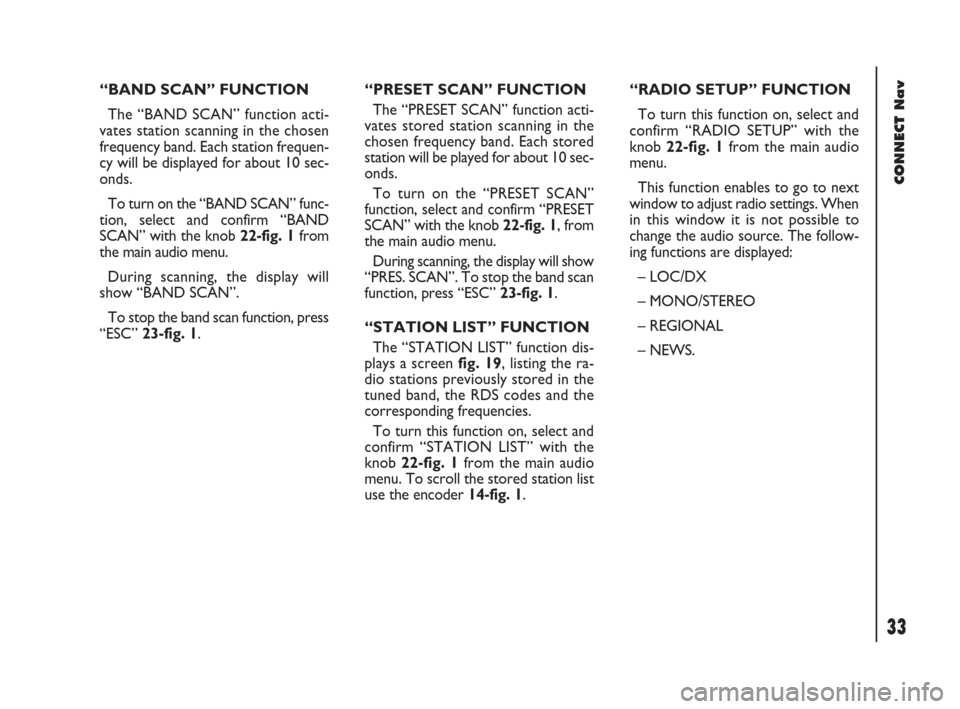
33Nero603 83 540 Connect DOBLO GB
33
CONNECT Nav
“BAND SCAN” FUNCTION
The “BAND SCAN” function acti-
vates station scanning in the chosen
frequency band. Each station frequen-
cy will be displayed for about 10 sec-
onds.
To turn on the “BAND SCAN” func-
tion, select and confirm “BAND
SCAN” with the knob 22-fig. 1from
the main audio menu.
During scanning, the display will
show “BAND SCAN”.
To stop the band scan function, press
“ESC” 23-fig. 1.“PRESET SCAN” FUNCTION
The “PRESET SCAN” function acti-
vates stored station scanning in the
chosen frequency band. Each stored
station will be played for about 10 sec-
onds.
To turn on the “PRESET SCAN”
function, select and confirm “PRESET
SCAN” with the knob 22-fig. 1, from
the main audio menu.
During scanning, the display will show
“PRES. SCAN”. To stop the band scan
function, press “ESC” 23-fig. 1.
“STATION LIST” FUNCTION
The “STATION LIST” function dis-
plays a screen fig. 19, listing the ra-
dio stations previously stored in the
tuned band, the RDS codes and the
corresponding frequencies.
To turn this function on, select and
confirm “STATION LIST” with the
knob 22-fig. 1from the main audio
menu. To scroll the stored station list
use the encoder 14-fig. 1.“RADIO SETUP” FUNCTION
To turn this function on, select and
confirm “RADIO SETUP” with the
knob 22-fig. 1from the main audio
menu.
This function enables to go to next
window to adjust radio settings. When
in this window it is not possible to
change the audio source. The follow-
ing functions are displayed:
– LOC/DX
– MONO/STEREO
– REGIONAL
– NEWS.
024-053 Doblo Connect GB 15-06-2007 10:32 Pagina 33
Page 37 of 234
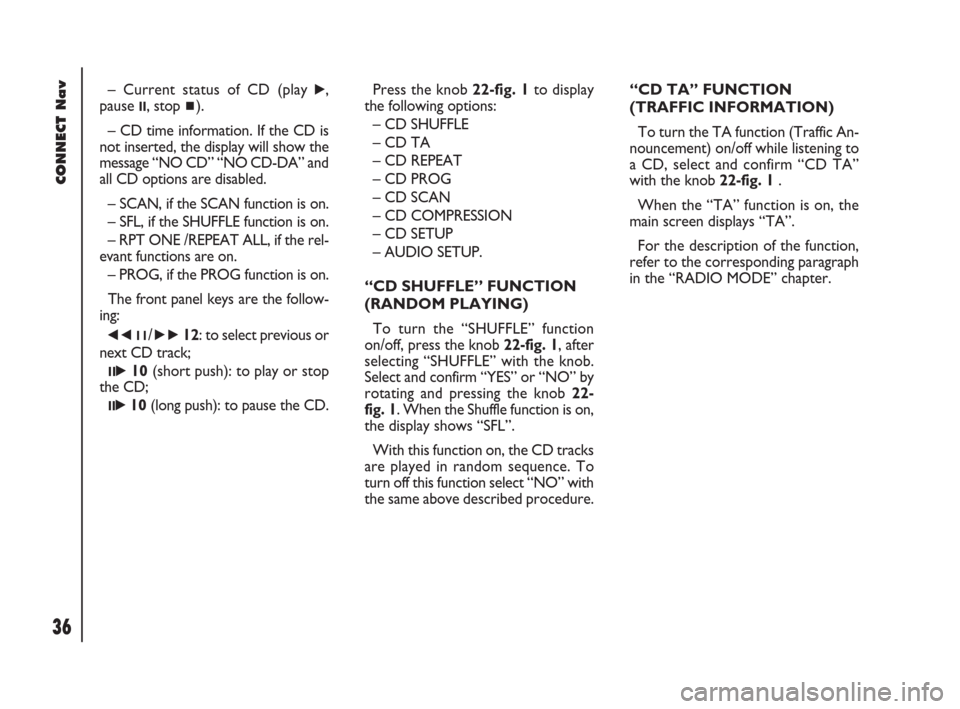
36Nero603 83 540 Connect DOBLO GB
CONNECT Nav
36
– Current status of CD (play ˙,
pause
II, stop ~).
– CD time information. If the CD is
not inserted, the display will show the
message “NO CD” “NO CD-DA” and
all CD options are disabled.
– SCAN, if the SCAN function is on.
– SFL, if the SHUFFLE function is on.
– RPT ONE /REPEAT ALL, if the rel-
evant functions are on.
– PROG, if the PROG function is on.
The front panel keys are the follow-
ing:
÷11/˜12: to select previous or
next CD track;
II˙10(short push): to play or stop
the CD;
II˙10(long push): to pause the CD.Press the knob 22-fig. 1to display
the following options:
– CD SHUFFLE
– CD TA
– CD REPEAT
– CD PROG
– CD SCAN
– CD COMPRESSION
– CD SETUP
– AUDIO SETUP.
“CD SHUFFLE” FUNCTION
(RANDOM PLAYING)
To turn the “SHUFFLE” function
on/off, press the knob 22-fig. 1, after
selecting “SHUFFLE” with the knob.
Select and confirm “YES” or “NO” by
rotating and pressing the knob 22-
fig. 1. When the Shuffle function is on,
the display shows “SFL”.
With this function on, the CD tracks
are played in random sequence. To
turn off this function select “NO” with
the same above described procedure.“CD TA” FUNCTION
(TRAFFIC INFORMATION)
To turn the TA function (Traffic An-
nouncement) on/off while listening to
a CD, select and confirm “CD TA”
with the knob 22-fig. 1.
When the “TA” function is on, the
main screen displays “TA”.
For the description of the function,
refer to the corresponding paragraph
in the “RADIO MODE” chapter.
024-053 Doblo Connect GB 15-06-2007 10:32 Pagina 36
Page 42 of 234

41Nero603 83 540 Connect DOBLO GB
41
CONNECT Nav
Selecting “DELETE NAME” rotating
the knob 22-fig. 1will display the list
of programmed CDs. Select the CD
name to be deleted with the knob 22-
fig. 1and then press it to delete. Se-
lect “OK” to confirm.
“
OK”
To confirm your choices, select and
confirm “OK” with the knob 22-fig. 1;
the name and the associated sequence
will be stored or deleted.
IMPORTANTIn case of buffer full,
a warning message “WARNING,
MEMORY FULL” will be displayed to
point out the problem. The user shall
have to delete some previously stored
CD names. “CD INFO” function
Selecting and confirming “CD INFO”
with the knob 22-fig. 1, will display
a screen with the following informa-
tion:
– CD name;
– track sequence (if defined).“AUDIO SETUP” FUNCTION
(AUDIO ADJUSTMENTS)
To access the audio setup menu
while listening to a CD, select and con-
firm “AUDIO SETUP” with the knob
22-fig. 1.
For the description of the different
functions available in the menu, see the
corresponding paragraph of the “AU-
DIO SETTINGS” chapter.
024-053 Doblo Connect GB 15-06-2007 10:32 Pagina 41
Page 50 of 234
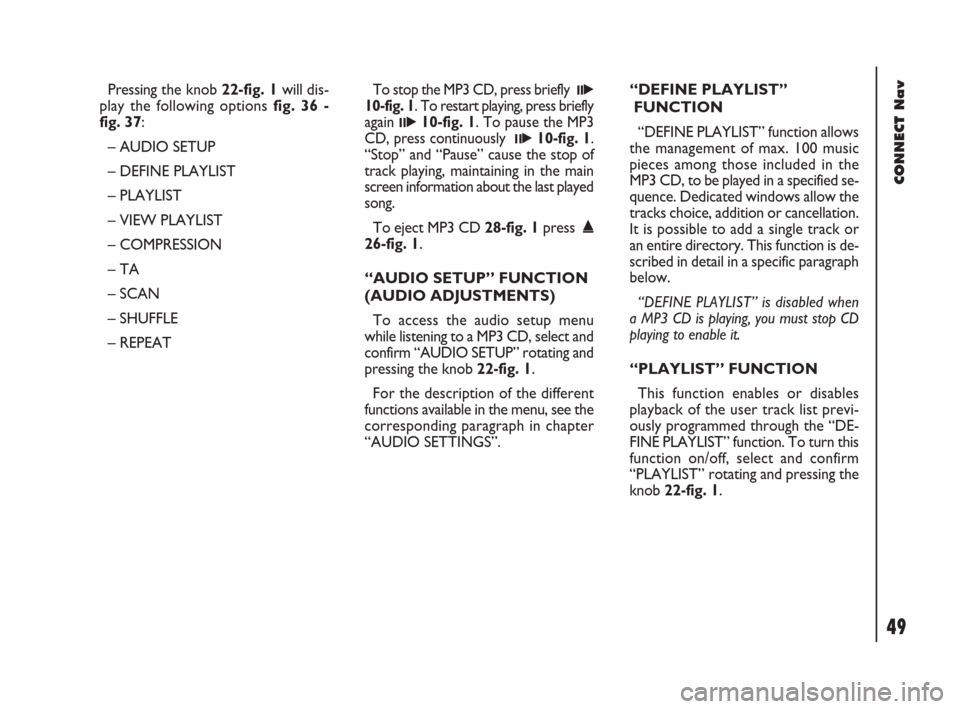
49Nero603 83 540 Connect DOBLO GB
49
CONNECT Nav
Pressing the knob 22-fig. 1will dis-
play the following options fig. 36 -
fig. 37:
– AUDIO SETUP
– DEFINE PLAYLIST
– PLAYLIST
– VIEW PLAYLIST
– COMPRESSION
– TA
– SCAN
– SHUFFLE
– REPEATTo stop the MP3 CD, press briefly II˙
10-fig. 1. To restart playing, press briefly
again
II˙10-fig. 1. To pause the MP3
CD, press continuously
II˙10-fig. 1.
“Stop” and “Pause” cause the stop of
track playing, maintaining in the main
screen information about the last played
song.
To eject MP3 CD 28-fig. 1press ˚
26-fig. 1.
“AUDIO SETUP” FUNCTION
(AUDIO ADJUSTMENTS)
To access the audio setup menu
while listening to a MP3 CD, select and
confirm “AUDIO SETUP” rotating and
pressing the knob 22-fig. 1.
For the description of the different
functions available in the menu, see the
corresponding paragraph in chapter
“AUDIO SETTINGS”.“DEFINE PLAYLIST”
FUNCTION
“DEFINE PLAYLIST” function allows
the management of max. 100 music
pieces among those included in the
MP3 CD, to be played in a specified se-
quence. Dedicated windows allow the
tracks choice, addition or cancellation.
It is possible to add a single track or
an entire directory. This function is de-
scribed in detail in a specific paragraph
below.
“DEFINE PLAYLIST” is disabled when
a MP3 CD is playing, you must stop CD
playing to enable it.
“PLAYLIST” FUNCTION
This function enables or disables
playback of the user track list previ-
ously programmed through the “DE-
FINE PLAYLIST” function. To turn this
function on/off, select and confirm
“PLAYLIST” rotating and pressing the
knob 22-fig. 1.
024-053 Doblo Connect GB 15-06-2007 10:32 Pagina 49
Page 51 of 234
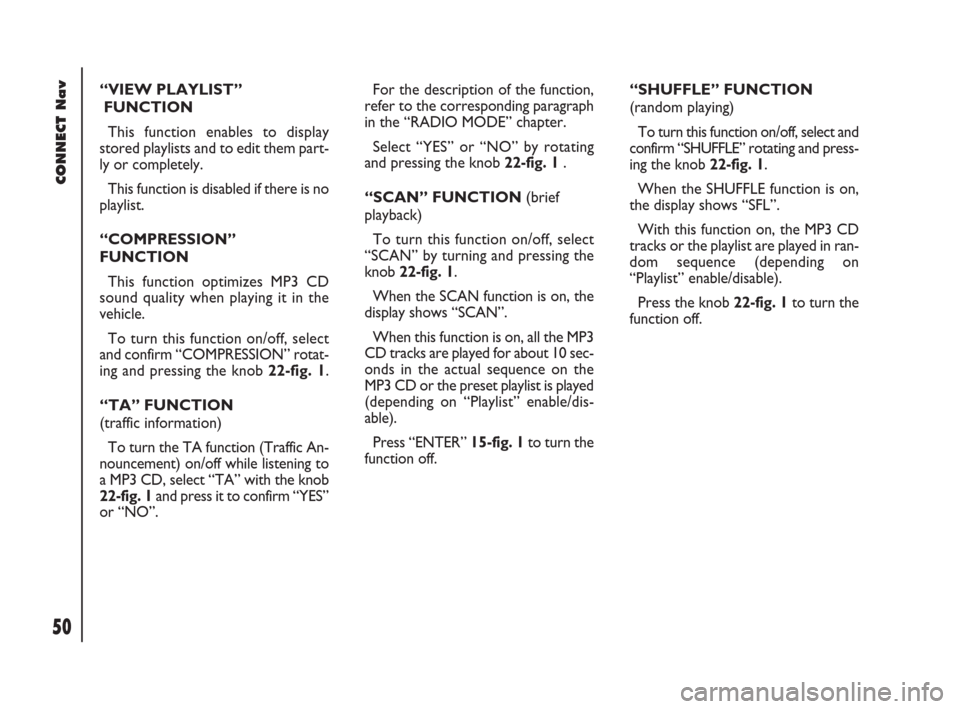
50Nero603 83 540 Connect DOBLO GB
CONNECT Nav
50
“VIEW PLAYLIST”
FUNCTION
This function enables to display
stored playlists and to edit them part-
ly or completely.
This function is disabled if there is no
playlist.
“COMPRESSION”
FUNCTION
This function optimizes MP3 CD
sound quality when playing it in the
vehicle.
To turn this function on/off, select
and confirm “COMPRESSION” rotat-
ing and pressing the knob 22-fig. 1.
“TA” FUNCTION
(traffic information)
To turn the TA function (Traffic An-
nouncement) on/off while listening to
a MP3 CD, select “TA” with the knob
22-fig. 1 and press it to confirm “YES”
or “NO”.For the description of the function,
refer to the corresponding paragraph
in the “RADIO MODE” chapter.
Select “YES” or “NO” by rotating
and pressing the knob 22-fig. 1 .
“SCAN” FUNCTION (brief
playback)
To turn this function on/off, select
“SCAN” by turning and pressing the
knob 22-fig. 1.
When the SCAN function is on, the
display shows “SCAN”.
When this function is on, all the MP3
CD tracks are played for about 10 sec-
onds in the actual sequence on the
MP3 CD or the preset playlist is played
(depending on “Playlist” enable/dis-
able).
Press “ENTER” 15-fig. 1to turn the
function off. “SHUFFLE” FUNCTION
(random playing)
To turn this function on/off, select and
confirm “SHUFFLE” rotating and press-
ing the knob 22-fig. 1.
When the SHUFFLE function is on,
the display shows “SFL”.
With this function on, the MP3 CD
tracks or the playlist are played in ran-
dom sequence (depending on
“Playlist” enable/disable).
Press the knob 22-fig. 1to turn the
function off.
024-053 Doblo Connect GB 15-06-2007 10:32 Pagina 50
Page 60 of 234
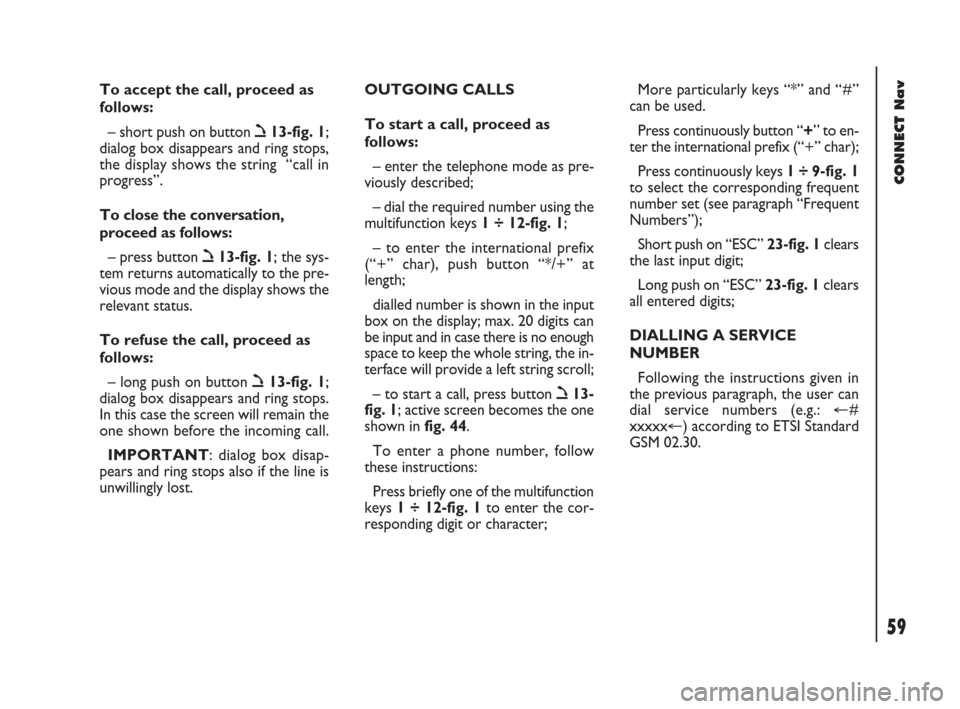
59Nero603 83 540 Connect DOBLO GB
CONNECT Nav
59
To accept the call, proceed as
follows:
– short push on button ò13-fig. 1;
dialog box disappears and ring stops,
the display shows the string “call in
progress”.
To close the conversation,
proceed as follows:
– press button ò13-fig. 1; the sys-
tem returns automatically to the pre-
vious mode and the display shows the
relevant status.
To refuse the call, proceed as
follows:
– long push on button ò13-fig. 1;
dialog box disappears and ring stops.
In this case the screen will remain the
one shown before the incoming call.
IMPORTANT: dialog box disap-
pears and ring stops also if the line is
unwillingly lost.OUTGOING CALLS
To start a call, proceed as
follows:
– enter the telephone mode as pre-
viously described;
– dial the required number using the
multifunction keys 1 ÷ 12-fig. 1;
– to enter the international prefix
(“+” char), push button “*/+” at
length;
dialled number is shown in the input
box on the display; max. 20 digits can
be input and in case there is no enough
space to keep the whole string, the in-
terface will provide a left string scroll;
– to start a call, press button ò13-
fig. 1; active screen becomes the one
shown in fig. 44.
To enter a phone number, follow
these instructions:
Press briefly one of the multifunction
keys 1 ÷ 12-fig. 1to enter the cor-
responding digit or character;More particularly keys “*” and “#”
can be used.
Press continuously button “+” to en-
ter the international prefix (“+” char);
Press continuously keys 1 ÷ 9-fig. 1
to select the corresponding frequent
number set (see paragraph “Frequent
Numbers”);
Short push on “ESC” 23-fig. 1clears
the last input digit;
Long push on “ESC” 23-fig. 1clears
all entered digits;
DIALLING A SERVICE
NUMBER
Following the instructions given in
the previous paragraph, the user can
dial service numbers (e.g.: �@#
xxxxx�@) according to ETSI Standard
GSM 02.30.
054-084 Doblo Connect GB 15-06-2007 10:33 Pagina 59
Page 65 of 234
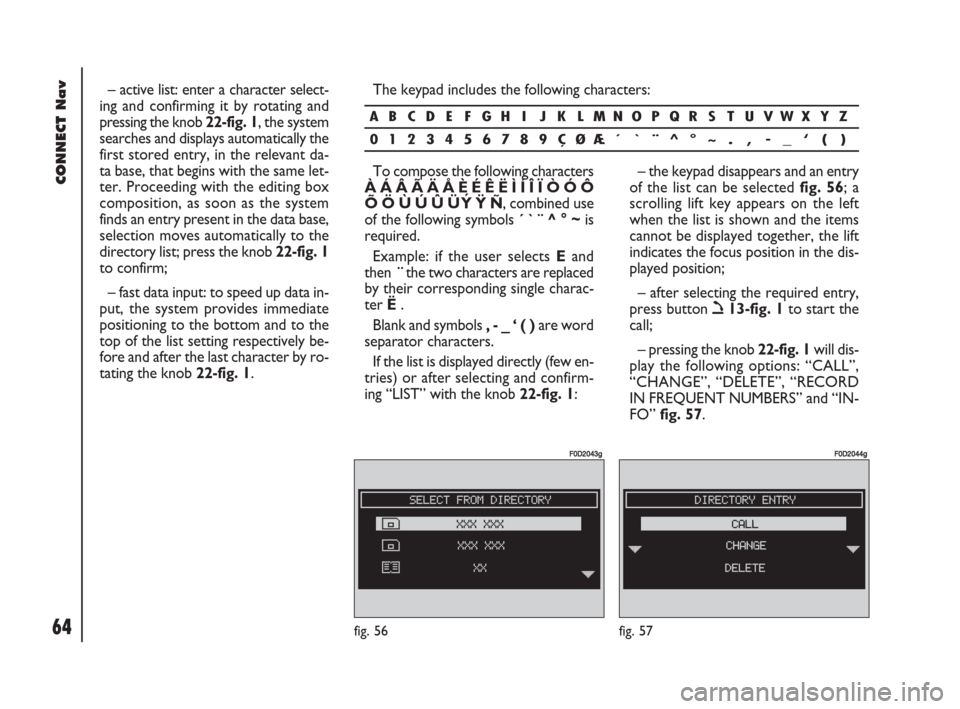
64Nero603 83 540 Connect DOBLO GB
CONNECT Nav
64
– active list: enter a character select-
ing and confirming it by rotating and
pressing the knob 22-fig. 1, the system
searches and displays automatically the
first stored entry, in the relevant da-
ta base, that begins with the same let-
ter. Proceeding with the editing box
composition, as soon as the system
finds an entry present in the data base,
selection moves automatically to the
directory list; press the knob 22-fig. 1
to confirm;
– fast data input: to speed up data in-
put, the system provides immediate
positioning to the bottom and to the
top of the list setting respectively be-
fore and after the last character by ro-
tating the knob 22-fig. 1. The keypad includes the following characters:
– the keypad disappears and an entry
of the list can be selected fig. 56; a
scrolling lift key appears on the left
when the list is shown and the items
cannot be displayed together, the lift
indicates the focus position in the dis-
played position;
– after selecting the required entry,
press button ò13-fig. 1to start the
call;
– pressing the knob 22-fig. 1will dis-
play the following options: “CALL”,
“CHANGE”, “DELETE”, “RECORD
IN FREQUENT NUMBERS” and “IN-
FO” fig. 57.
ABCDE FGH I J K LMNOPQRS TUVWXYZ
0123456789ÇØÆ´ ` ¨ ^°~ . , - _ ‘ ( )
fig. 56
F0D2043g
fig. 57
F0D2044g
To compose the following characters
À Á Â Ã Ä Å È É Ê Ë Ì Í Î Ï Ò Ó Ô
Õ Ö Ù Ú Û Ü ´
Y Ÿ Ñ, combined use
of the following symbols ´ ` ¨ ^ ° ~is
required.
Example: if the user selects E and
then ¨the two characters are replaced
by their corresponding single charac-
ter Ë.
Blank and symbols , - _ ‘ ( ) are word
separator characters.
If the list is displayed directly (few en-
tries) or after selecting and confirm-
ing “LIST” with the knob 22-fig. 1:
054-084 Doblo Connect GB 15-06-2007 10:33 Pagina 64