display FIAT DUCATO 244 2002 3.G Connect NavPlus Manual
[x] Cancel search | Manufacturer: FIAT, Model Year: 2002, Model line: DUCATO 244, Model: FIAT DUCATO 244 2002 3.GPages: 246, PDF Size: 3.39 MB
Page 206 of 246
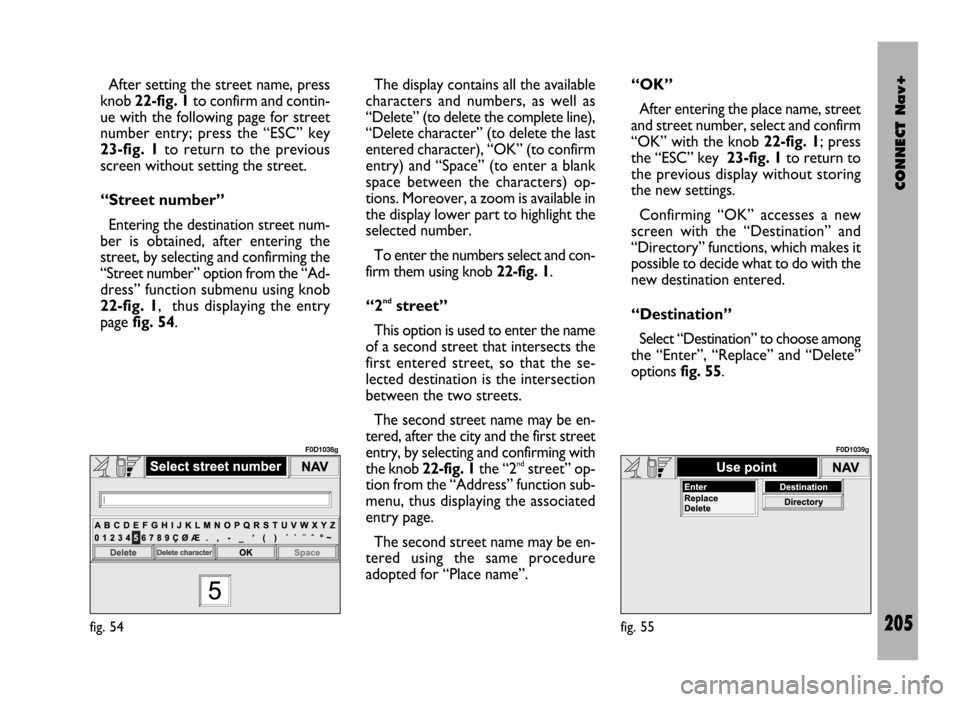
CONNECT Nav+
205
After setting the street name, press
knob 22-fig. 1to confirm and contin-
ue with the following page for street
number entry; press the “ESC” key
23-fig. 1to return to the previous
screen without setting the street.
“Street number”
Entering the destination street num-
ber is obtained, after entering the
street, by selecting and confirming the
“Street number” option from the “Ad-
dress” function submenu using knob
22-fig. 1, thus displaying the entry
page fig. 54.The display contains all the available
characters and numbers, as well as
“Delete” (to delete the complete line),
“Delete character” (to delete the last
entered character), “OK” (to confirm
entry) and “Space” (to enter a blank
space between the characters) op-
tions. Moreover, a zoom is available in
the display lower part to highlight the
selected number.
To enter the numbers select and con-
firm them using knob 22-fig. 1.
“2
ndstreet”
This option is used to enter the name
of a second street that intersects the
first entered street, so that the se-
lected destination is the intersection
between the two streets.
The second street name may be en-
tered, after the city and the first street
entry, by selecting and confirming with
the knob 22-fig. 1the “2
ndstreet” op-
tion from the “Address” function sub-
menu, thus displaying the associated
entry page.
The second street name may be en-
tered using the same procedure
adopted for “Place name”. “OK”
After entering the place name, street
and street number, select and confirm
“OK” with the knob 22-fig. 1; press
the “ESC” key 23-fig. 1to return to
the previous display without storing
the new settings.
Confirming “OK” accesses a new
screen with the “Destination” and
“Directory” functions, which makes it
possible to decide what to do with the
new destination entered.
“Destination”
Select “Destination” to choose among
the “Enter”, “Replace” and “Delete”
options fig. 55.
fig. 54
F0D1038g
fig. 55
F0D1039g
Page 207 of 246
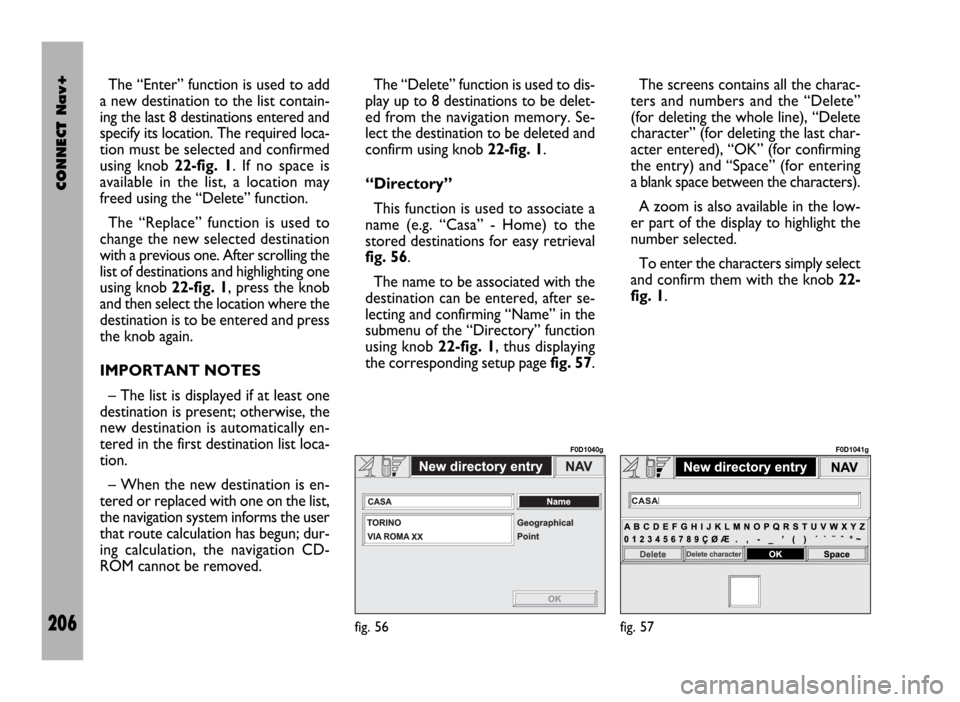
CONNECT Nav+
206
The “Enter” function is used to add
a new destination to the list contain-
ing the last 8 destinations entered and
specify its location. The required loca-
tion must be selected and confirmed
using knob 22-fig. 1. If no space is
available in the list, a location may
freed using the “Delete” function.
The “Replace” function is used to
change the new selected destination
with a previous one. After scrolling the
list of destinations and highlighting one
using knob 22-fig. 1, press the knob
and then select the location where the
destination is to be entered and press
the knob again.
IMPORTANT NOTES
– The list is displayed if at least one
destination is present; otherwise, the
new destination is automatically en-
tered in the first destination list loca-
tion.
– When the new destination is en-
tered or replaced with one on the list,
the navigation system informs the user
that route calculation has begun; dur-
ing calculation, the navigation CD-
ROM cannot be removed.The “Delete” function is used to dis-
play up to 8 destinations to be delet-
ed from the navigation memory. Se-
lect the destination to be deleted and
confirm using knob 22-fig. 1.
“Directory”
This function is used to associate a
name (e.g. “Casa” - Home) to the
stored destinations for easy retrieval
fig. 56.
The name to be associated with the
destination can be entered, after se-
lecting and confirming “Name” in the
submenu of the “Directory” function
using knob 22-fig. 1, thus displaying
the corresponding setup page fig. 57.The screens contains all the charac-
ters and numbers and the “Delete”
(for deleting the whole line), “Delete
character” (for deleting the last char-
acter entered), “OK” (for confirming
the entry) and “Space” (for entering
a blank space between the characters).
A zoom is also available in the low-
er part of the display to highlight the
number selected.
To enter the characters simply select
and confirm them with the knob 22-
fig. 1.
fig. 56
F0D1040g
fig. 57
F0D1041g
Page 208 of 246
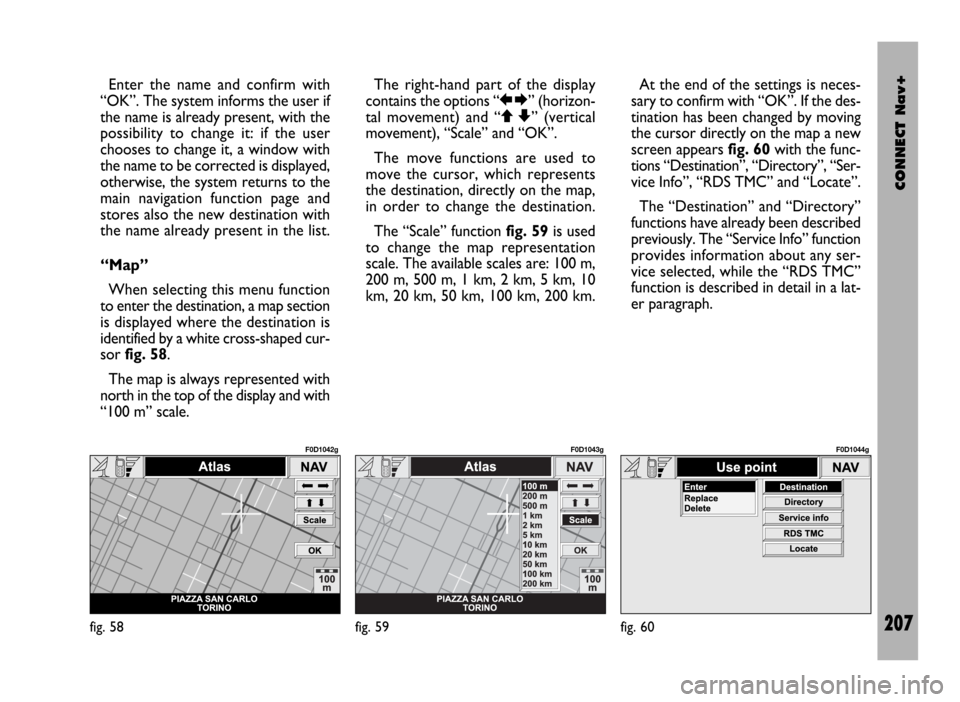
CONNECT Nav+
207
Enter the name and confirm with
“OK”. The system informs the user if
the name is already present, with the
possibility to change it: if the user
chooses to change it, a window with
the name to be corrected is displayed,
otherwise, the system returns to the
main navigation function page and
stores also the new destination with
the name already present in the list.
“Map”
When selecting this menu function
to enter the destination, a map section
is displayed where the destination is
identified by a white cross-shaped cur-
sor fig. 58.
The map is always represented with
north in the top of the display and with
“100 m” scale. The right-hand part of the display
contains the options “RE” (horizon-
tal movement) and “QZ” (vertical
movement), “Scale” and “OK”.
The move functions are used to
move the cursor, which represents
the destination, directly on the map,
in order to change the destination.
The “Scale” function fig. 59is used
to change the map representation
scale. The available scales are: 100 m,
200 m, 500 m, 1 km, 2 km, 5 km, 10
km, 20 km, 50 km, 100 km, 200 km.At the end of the settings is neces-
sary to confirm with “OK”. If the des-
tination has been changed by moving
the cursor directly on the map a new
screen appears fig. 60with the func-
tions “Destination”, “Directory”, “Ser-
vice Info”, “RDS TMC” and “Locate”.
The “Destination” and “Directory”
functions have already been described
previously. The “Service Info” function
provides information about any ser-
vice selected, while the “RDS TMC”
function is described in detail in a lat-
er paragraph.
fig. 58
F0D1042g
fig. 59
F0D1043g
fig. 60
F0D1044g
Page 210 of 246
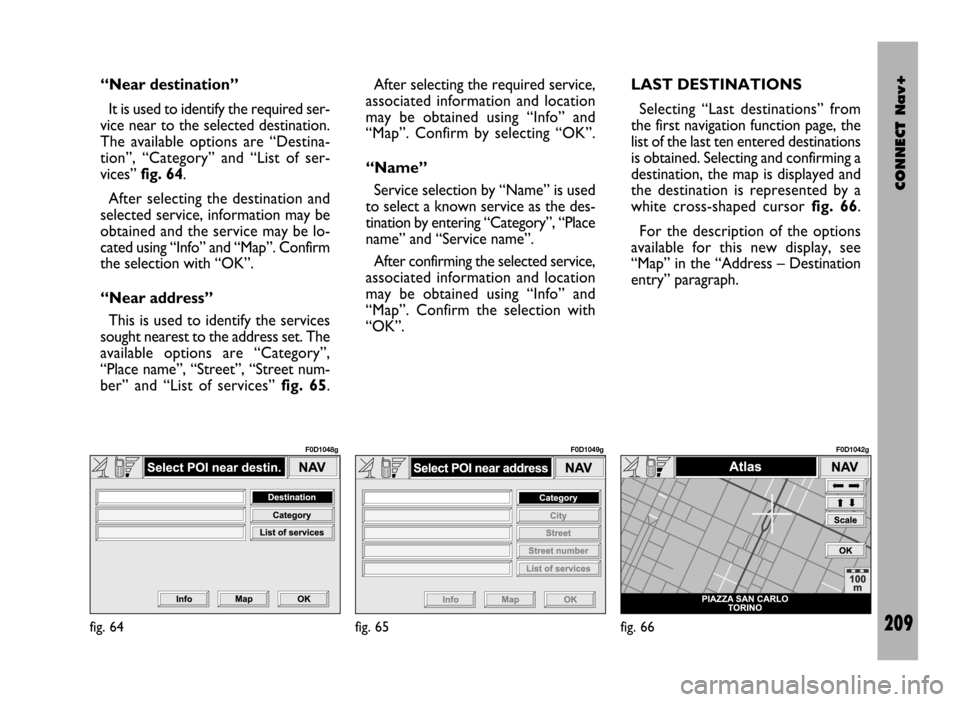
CONNECT Nav+
209
“Near destination”
It is used to identify the required ser-
vice near to the selected destination.
The available options are “Destina-
tion”, “Category” and “List of ser-
vices” fig. 64.
After selecting the destination and
selected service, information may be
obtained and the service may be lo-
cated using “Info” and “Map”. Confirm
the selection with “OK”.
“Near address”
This is used to identify the services
sought nearest to the address set. The
available options are “Category”,
“Place name”, “Street”, “Street num-
ber” and “List of services” fig. 65. After selecting the required service,
associated information and location
may be obtained using “Info” and
“Map”. Confirm by selecting “OK”.
“Name”
Service selection by “Name” is used
to select a known service as the des-
tination by entering “Category”, “Place
name” and “Service name”.
After confirming the selected service,
associated information and location
may be obtained using “Info” and
“Map”. Confirm the selection with
“OK”.LAST DESTINATIONS
Selecting “Last destinations” from
the first navigation function page, the
list of the last ten entered destinations
is obtained. Selecting and confirming a
destination, the map is displayed and
the destination is represented by a
white cross-shaped cursor fig. 66.
For the description of the options
available for this new display, see
“Map” in the “Address – Destination
entry” paragraph.
fig. 64
F0D1048g
fig. 65
F0D1049g
fig. 66
F0D1042g
Page 211 of 246
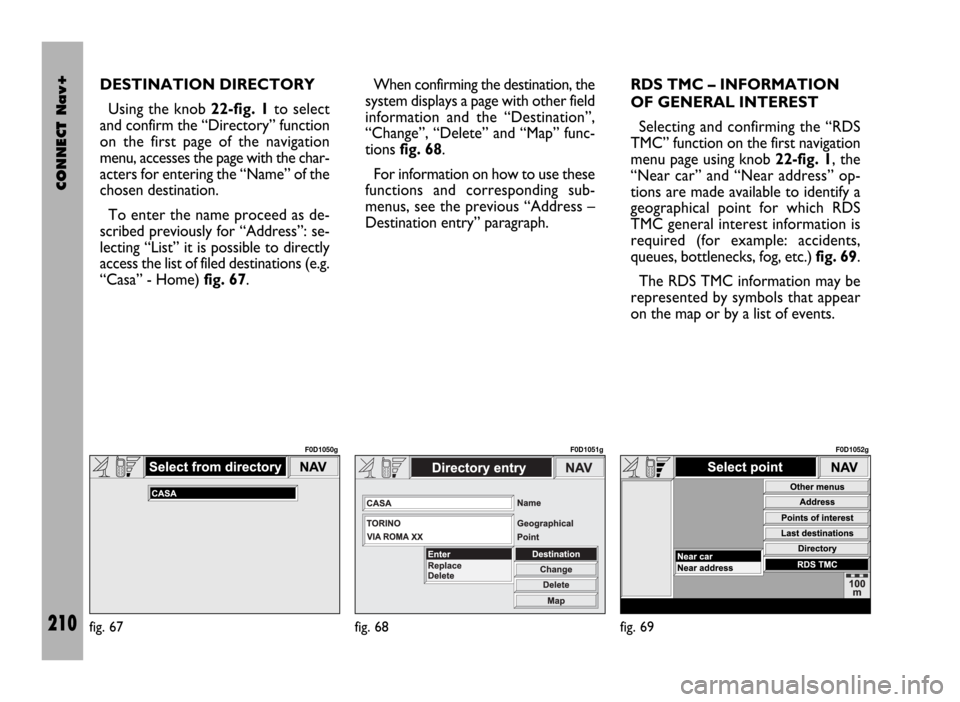
CONNECT Nav+
210
DESTINATION DIRECTORY
Using the knob 22-fig. 1to select
and confirm the “Directory” function
on the first page of the navigation
menu, accesses the page with the char-
acters for entering the “Name” of the
chosen destination.
To enter the name proceed as de-
scribed previously for “Address”: se-
lecting “List” it is possible to directly
access the list of filed destinations (e.g.
“Casa” - Home) fig. 67.When confirming the destination, the
system displays a page with other field
information and the “Destination”,
“Change”, “Delete” and “Map” func-
tions fig. 68.
For information on how to use these
functions and corresponding sub-
menus, see the previous “Address –
Destination entry” paragraph. RDS TMC – INFORMATION
OF GENERAL INTEREST
Selecting and confirming the “RDS
TMC” function on the first navigation
menu page using knob 22-fig. 1, the
“Near car” and “Near address” op-
tions are made available to identify a
geographical point for which RDS
TMC general interest information is
required (for example: accidents,
queues, bottlenecks, fog, etc.) fig. 69.
The RDS TMC information may be
represented by symbols that appear
on the map or by a list of events.
fig. 67
F0D1050g
fig. 68
F0D1051g
fig. 69
F0D1052g
Page 213 of 246
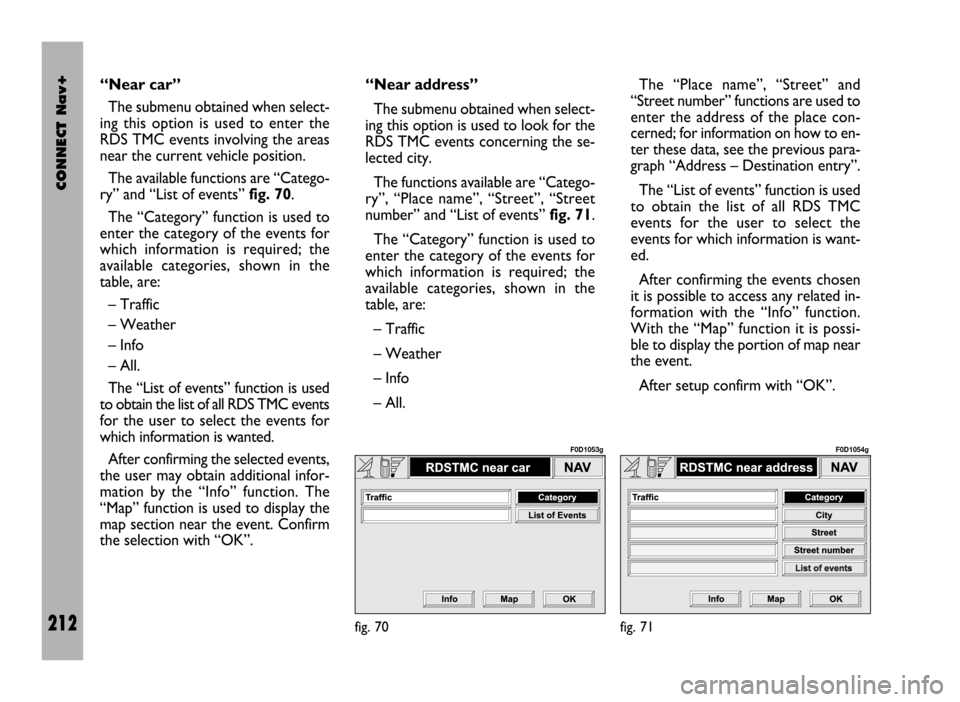
CONNECT Nav+
212
“Near car”
The submenu obtained when select-
ing this option is used to enter the
RDS TMC events involving the areas
near the current vehicle position.
The available functions are “Catego-
ry” and “List of events” fig. 70.
The “Category” function is used to
enter the category of the events for
which information is required; the
available categories, shown in the
table, are:
– Traffic
– Weather
– Info
– All.
The “List of events” function is used
to obtain the list of all RDS TMC events
for the user to select the events for
which information is wanted.
After confirming the selected events,
the user may obtain additional infor-
mation by the “Info” function. The
“Map” function is used to display the
map section near the event. Confirm
the selection with “OK”.“Near address”
The submenu obtained when select-
ing this option is used to look for the
RDS TMC events concerning the se-
lected city.
The functions available are “Catego-
ry”, “Place name”, “Street”, “Street
number” and “List of events” fig. 71.
The “Category” function is used to
enter the category of the events for
which information is required; the
available categories, shown in the
table, are:
– Traffic
– Weather
– Info
– All.The “Place name”, “Street” and
“Street number” functions are used to
enter the address of the place con-
cerned; for information on how to en-
ter these data, see the previous para-
graph “Address – Destination entry”.
The “List of events” function is used
to obtain the list of all RDS TMC
events for the user to select the
events for which information is want-
ed.
After confirming the events chosen
it is possible to access any related in-
formation with the “Info” function.
With the “Map” function it is possi-
ble to display the portion of map near
the event.
After setup confirm with “OK”.
fig. 70
F0D1053g
fig. 71
F0D1054g
Page 214 of 246
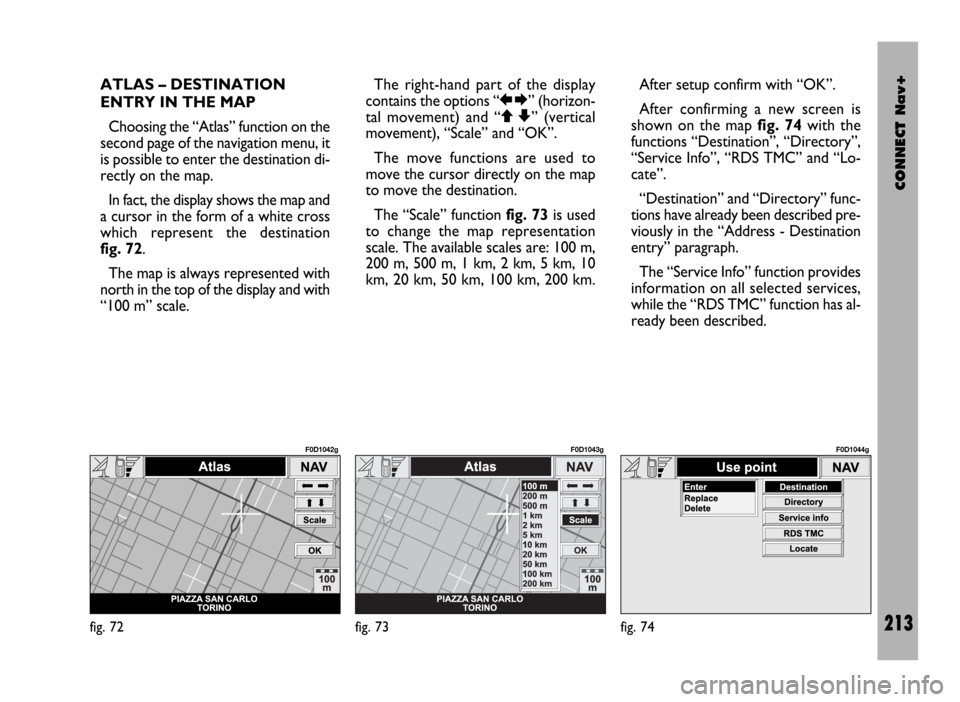
CONNECT Nav+
213
ATLAS – DESTINATION
ENTRY IN THE MAP
Choosing the “Atlas” function on the
second page of the navigation menu, it
is possible to enter the destination di-
rectly on the map.
In fact, the display shows the map and
a cursor in the form of a white cross
which represent the destination
fig. 72.
The map is always represented with
north in the top of the display and with
“100 m” scale. The right-hand part of the display
contains the options “RE” (horizon-
tal movement) and “QZ” (vertical
movement), “Scale” and “OK”.
The move functions are used to
move the cursor directly on the map
to move the destination.
The “Scale” function fig. 73is used
to change the map representation
scale. The available scales are: 100 m,
200 m, 500 m, 1 km, 2 km, 5 km, 10
km, 20 km, 50 km, 100 km, 200 km.After setup confirm with “OK”.
After confirming a new screen is
shown on the map fig. 74with the
functions “Destination”, “Directory”,
“Service Info”, “RDS TMC” and “Lo-
cate”.
“Destination” and “Directory” func-
tions have already been described pre-
viously in the “Address - Destination
entry” paragraph.
The “Service Info” function provides
information on all selected services,
while the “RDS TMC” function has al-
ready been described.
fig. 72
F0D1042g
fig. 73
F0D1043g
fig. 74
F0D1044g
Page 215 of 246
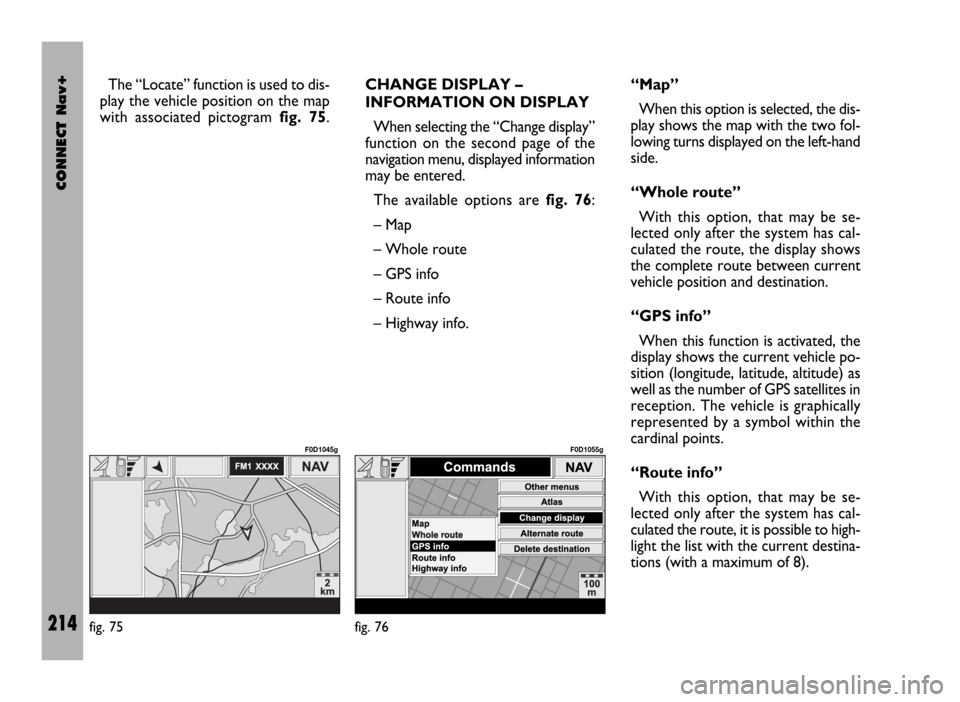
CONNECT Nav+
214
The “Locate” function is used to dis-
play the vehicle position on the map
with associated pictogram fig. 75.CHANGE DISPLAY –
INFORMATION ON DISPLAY
When selecting the “Change display”
function on the second page of the
navigation menu, displayed information
may be entered.
The available options are fig. 76:
– Map
– Whole route
– GPS info
– Route info
– Highway info.“Map”
When this option is selected, the dis-
play shows the map with the two fol-
lowing turns displayed on the left-hand
side.
“Whole route”
With this option, that may be se-
lected only after the system has cal-
culated the route, the display shows
the complete route between current
vehicle position and destination.
“GPS info”
When this function is activated, the
display shows the current vehicle po-
sition (longitude, latitude, altitude) as
well as the number of GPS satellites in
reception. The vehicle is graphically
represented by a symbol within the
cardinal points.
“Route info”
With this option, that may be se-
lected only after the system has cal-
culated the route, it is possible to high-
light the list with the current destina-
tions (with a maximum of 8).
fig. 75
F0D1045g
fig. 76
F0D1055g
Page 216 of 246
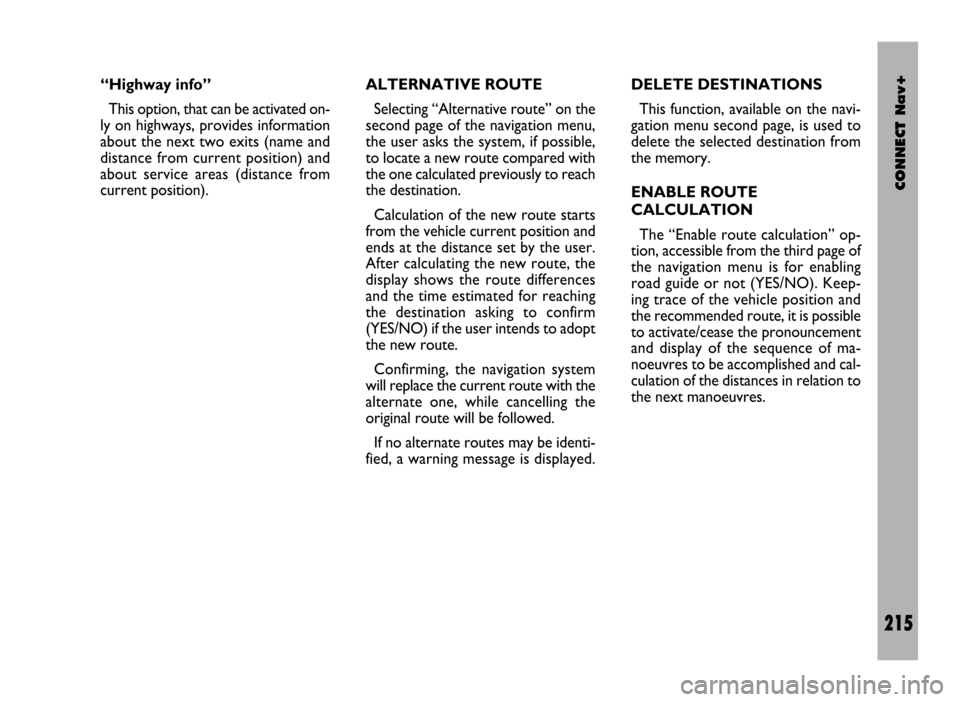
CONNECT Nav+
215
“Highway info”
This option, that can be activated on-
ly on highways, provides information
about the next two exits (name and
distance from current position) and
about service areas (distance from
current position).ALTERNATIVE ROUTE
Selecting “Alternative route” on the
second page of the navigation menu,
the user asks the system, if possible,
to locate a new route compared with
the one calculated previously to reach
the destination.
Calculation of the new route starts
from the vehicle current position and
ends at the distance set by the user.
After calculating the new route, the
display shows the route differences
and the time estimated for reaching
the destination asking to confirm
(YES/NO) if the user intends to adopt
the new route.
Confirming, the navigation system
will replace the current route with the
alternate one, while cancelling the
original route will be followed.
If no alternate routes may be identi-
fied, a warning message is displayed.DELETE DESTINATIONS
This function, available on the navi-
gation menu second page, is used to
delete the selected destination from
the memory.
ENABLE ROUTE
CALCULATION
The “Enable route calculation” op-
tion, accessible from the third page of
the navigation menu is for enabling
road guide or not (YES/NO). Keep-
ing trace of the vehicle position and
the recommended route, it is possible
to activate/cease the pronouncement
and display of the sequence of ma-
noeuvres to be accomplished and cal-
culation of the distances in relation to
the next manoeuvres.
Page 217 of 246
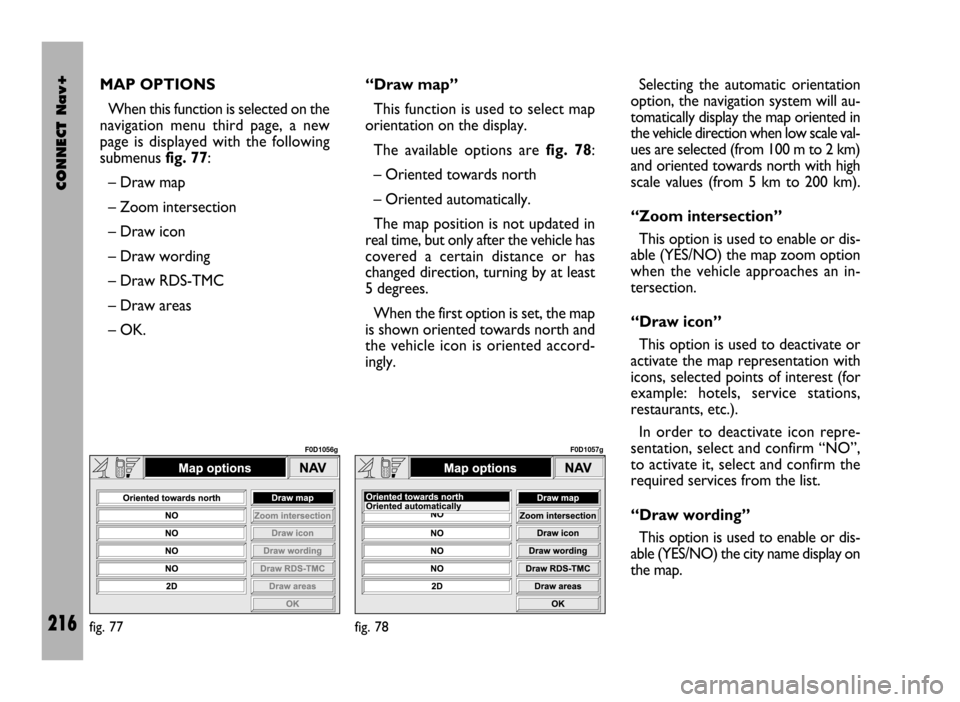
CONNECT Nav+
216
MAP OPTIONS
When this function is selected on the
navigation menu third page, a new
page is displayed with the following
submenus fig. 77:
– Draw map
– Zoom intersection
– Draw icon
– Draw wording
– Draw RDS-TMC
– Draw areas
– OK.“Draw map”
This function is used to select map
orientation on the display.
The available options are fig. 78:
– Oriented towards north
– Oriented automatically.
The map position is not updated in
real time, but only after the vehicle has
covered a certain distance or has
changed direction, turning by at least
5 degrees.
When the first option is set, the map
is shown oriented towards north and
the vehicle icon is oriented accord-
ingly.Selecting the automatic orientation
option, the navigation system will au-
tomatically display the map oriented in
the vehicle direction when low scale val-
ues are selected (from 100 m to 2 km)
and oriented towards north with high
scale values (from 5 km to 200 km).
“Zoom intersection”
This option is used to enable or dis-
able (YES/NO) the map zoom option
when the vehicle approaches an in-
tersection.
“Draw icon”
This option is used to deactivate or
activate the map representation with
icons, selected points of interest (for
example: hotels, service stations,
restaurants, etc.).
In order to deactivate icon repre-
sentation, select and confirm “NO”,
to activate it, select and confirm the
required services from the list.
“Draw wording”
This option is used to enable or dis-
able (YES/NO) the city name display on
the map.
fig. 77
F0D1056g
fig. 78
F0D1057g