display FIAT GRANDE PUNTO 2006 199 / 1.G Blue And Me Owner's Manual
[x] Cancel search | Manufacturer: FIAT, Model Year: 2006, Model line: GRANDE PUNTO, Model: FIAT GRANDE PUNTO 2006 199 / 1.GPages: 82, PDF Size: 1.67 MB
Page 33 of 82
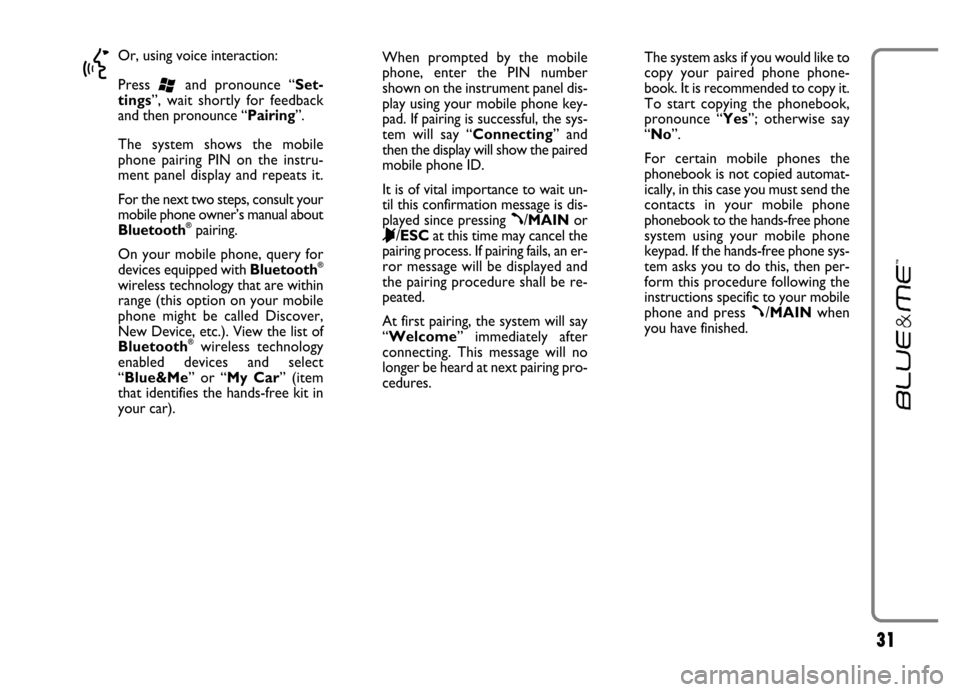
31
}
Or, using voice interaction:
Press
‘and pronounce “Set-
tings”, wait shortly for feedback
and then pronounce “Pairing”.
The system shows the mobile
phone pairing PIN on the instru-
ment panel display and repeats it.
For the next two steps, consult your
mobile phone owner’s manual about
Bluetooth
®pairing.
On your mobile phone, query for
devices equipped with Bluetooth
®
wireless technology that are within
range (this option on your mobile
phone might be called Discover,
New Device, etc.). View the list of
Bluetooth
®wireless technology
enabled devices and select
“Blue&Me” or “My Car” (item
that identifies the hands-free kit in
your car).When prompted by the mobile
phone, enter the PIN number
shown on the instrument panel dis-
play using your mobile phone key-
pad. If pairing is successful, the sys-
tem will say “Connecting” and
then the display will show the paired
mobile phone ID.
It is of vital importance to wait un-
til this confirmation message is dis-
played since pressing
ß/MAINor
&/ESCat this time may cancel the
pairing process. If pairing fails, an er-
ror message will be displayed and
the pairing procedure shall be re-
peated.
At first pairing, the system will say
“Welcome” immediately after
connecting. This message will no
longer be heard at next pairing pro-
cedures.The system asks if you would like to
copy your paired phone phone-
book. It is recommended to copy it.
To start copying the phonebook,
pronounce “Yes”; otherwise say
“No”.
For certain mobile phones the
phonebook is not copied automat-
ically, in this case you must send the
contacts in your mobile phone
phonebook to the hands-free phone
system using your mobile phone
keypad. If the hands-free phone sys-
tem asks you to do this, then per-
form this procedure following the
instructions specific to your mobile
phone and press
ß/MAINwhen
you have finished.
Page 35 of 82
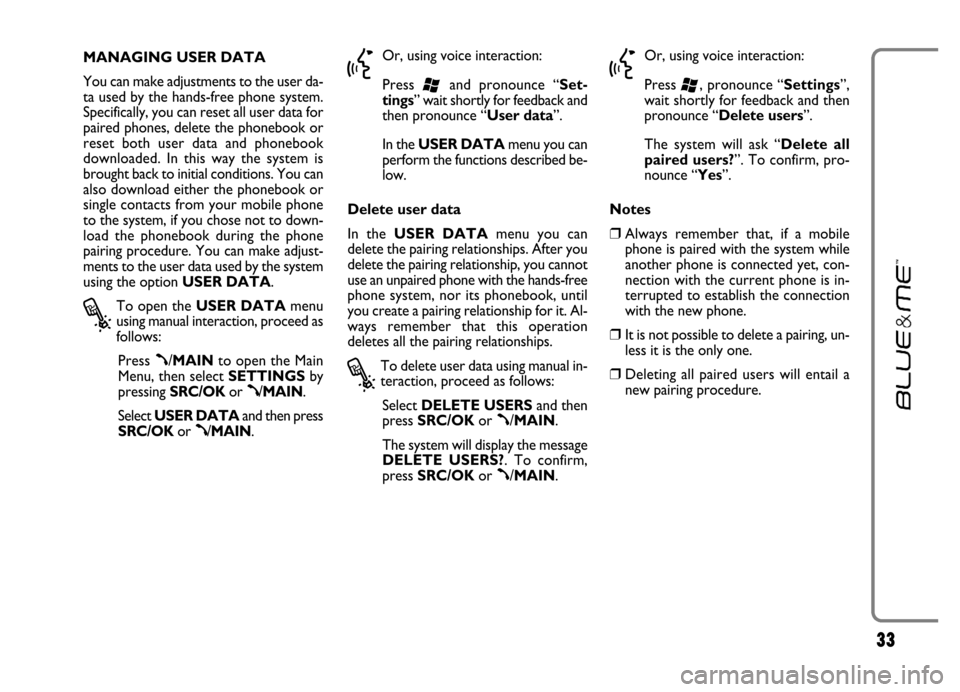
33
MANAGING USER DATA
You can make adjustments to the user da-
ta used by the hands-free phone system.
Specifically, you can reset all user data for
paired phones, delete the phonebook or
reset both user data and phonebook
downloaded. In this way the system is
brought back to initial conditions. You can
also download either the phonebook or
single contacts from your mobile phone
to the system, if you chose not to down-
load the phonebook during the phone
pairing procedure. You can make adjust-
ments to the user data used by the system
using the option USER DATA.
?
To open the USER DATAmenu
using manual interaction, proceed as
follows:
Press
ß/MAINto open the Main
Menu, then select SETTINGSby
pressing SRC/OKor
ß/MAIN.
Select USER DATAand then press
SRC/OKor
ß/MAIN.
}
Or, using voice interaction:
Press
‘and pronounce “Set-
tings” wait shortly for feedback and
then pronounce “User data”.
In theUSER DATAmenu you can
perform the functions described be-
low.
Delete user data
In the USER DATAmenu you can
delete the pairing relationships. After you
delete the pairing relationship, you cannot
use an unpaired phone with the hands-free
phone system, nor its phonebook, until
you create a pairing relationship for it. Al-
ways remember that this operation
deletes all the pairing relationships.
?
To delete user data using manual in-
teraction, proceed as follows:
Select DELETE USERSand then
press SRC/OKor
ß/MAIN.
The system will display the message
DELETE USERS?. To confirm,
press SRC/OKor
ß/MAIN.
}
Or, using voice interaction:
Press
‘, pronounce “Settings”,
wait shortly for feedback and then
pronounce “Delete users”.
The system will ask “Delete all
paired users?”. To confirm, pro-
nounce “Yes”.
Notes
❒Always remember that, if a mobile
phone is paired with the system while
another phone is connected yet, con-
nection with the current phone is in-
terrupted to establish the connection
with the new phone.
❒It is not possible to delete a pairing, un-
less it is the only one.
❒Deleting all paired users will entail a
new pairing procedure.
Page 36 of 82
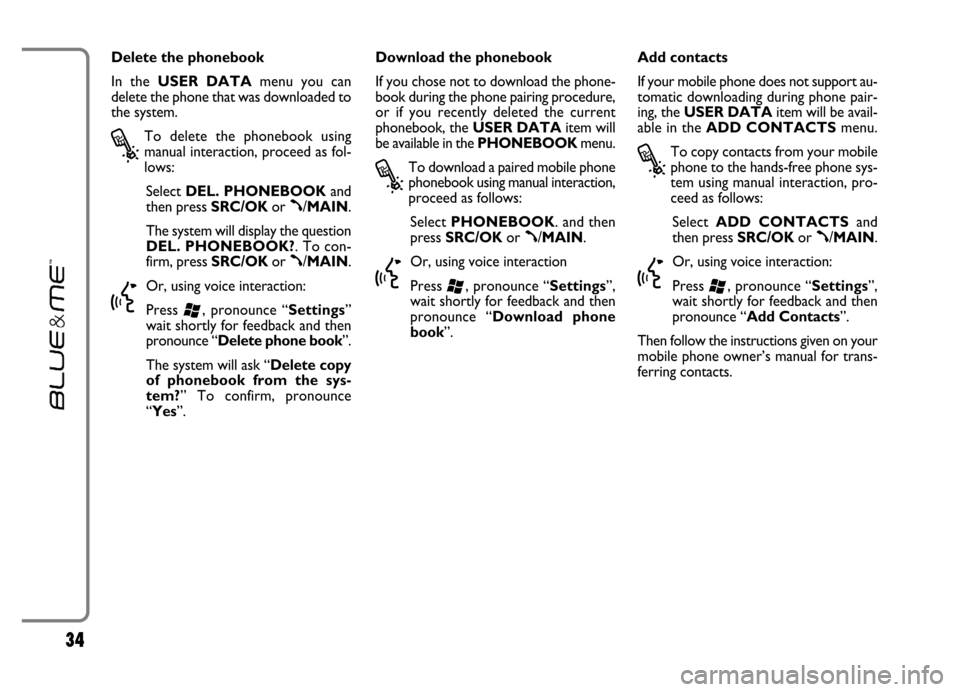
34
Delete the phonebook
In the USER DATAmenu you can
delete the phone that was downloaded to
the system.
?
To delete the phonebook using
manual interaction, proceed as fol-
lows:
Select DEL. PHONEBOOKand
then press SRC/OKor
ß/MAIN.
The system will display the question
DEL. PHONEBOOK?. To con-
firm, press SRC/OKor
ß/MAIN.
}
Or, using voice interaction:
Press
‘, pronounce “Settings”
wait shortly for feedback and then
pronounce “Delete phone book”.
The system will ask “Delete copy
of phonebook from the sys-
tem?” To confirm, pronounce
“Yes”.Download the phonebook
If you chose not to download the phone-
book during the phone pairing procedure,
or if you recently deleted the current
phonebook, the USER DATAitem will
be available in the PHONEBOOKmenu.
?
To download a paired mobile phone
phonebook using manual interaction,
proceed as follows:
Select PHONEBOOK. and then
press SRC/OKor
ß/MAIN.
}
Or, using voice interaction
Press
‘, pronounce “Settings”,
wait shortly for feedback and then
pronounce “Download phone
book”.Add contacts
If your mobile phone does not support au-
tomatic downloading during phone pair-
ing, the USER DATAitem will be avail-
able in the ADD CONTACTSmenu.
?
To copy contacts from your mobile
phone to the hands-free phone sys-
tem using manual interaction, pro-
ceed as follows:
Select ADD CONTACTSand
then press SRC/OKor
ß/MAIN.
}
Or, using voice interaction:
Press
‘, pronounce “Settings”,
wait shortly for feedback and then
pronounce “Add Contacts”.
Then follow the instructions given on your
mobile phone owner’s manual for trans-
ferring contacts.
Page 37 of 82
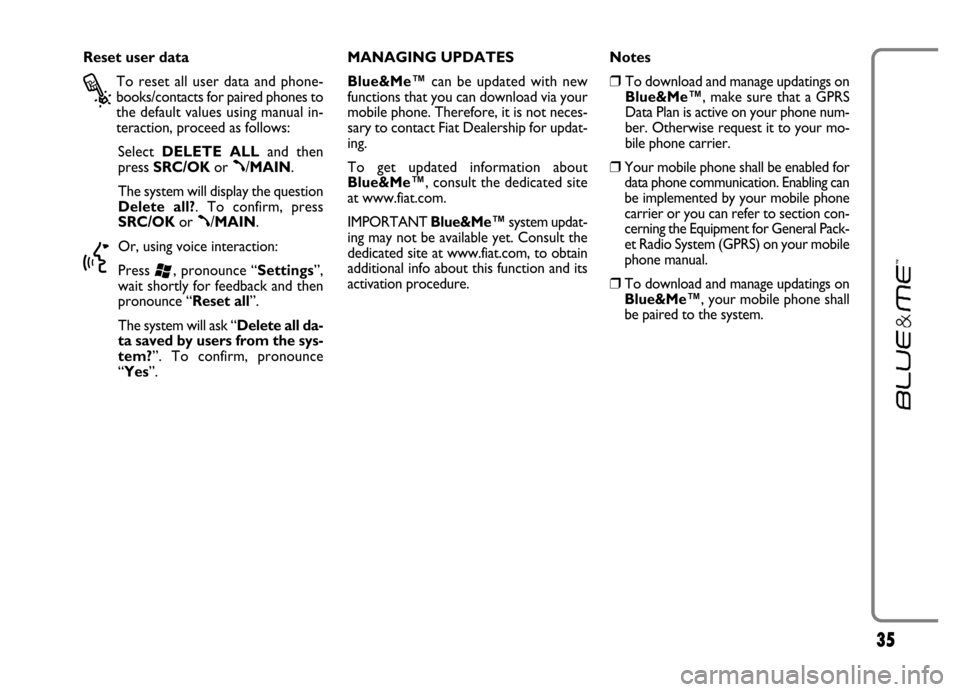
35
Reset user data
?
To reset all user data and phone-
books/contacts for paired phones to
the default values using manual in-
teraction, proceed as follows:
Select DELETE ALLand then
press SRC/OKor
ß/MAIN.
The system will display the question
Delete all?. To confirm, press
SRC/OKor
ß/MAIN.
}
Or, using voice interaction:
Press
‘, pronounce “Settings”,
wait shortly for feedback and then
pronounce “Reset all”.
The system will ask “Delete all da-
ta saved by users from the sys-
tem?”. To confirm, pronounce
“Yes”.MANAGING UPDATES
Blue&Me™can be updated with new
functions that you can download via your
mobile phone. Therefore, it is not neces-
sary to contact Fiat Dealership for updat-
ing.
To get updated information about
Blue&Me™, consult the dedicated site
at www.fiat.com.
IMPORTANT Blue&Me™system updat-
ing may not be available yet. Consult the
dedicated site at www.fiat.com, to obtain
additional info about this function and its
activation procedure.Notes
❒To download and manage updatings on
Blue&Me™, make sure that a GPRS
Data Plan is active on your phone num-
ber. Otherwise request it to your mo-
bile phone carrier.
❒Your mobile phone shall be enabled for
data phone communication. Enabling can
be implemented by your mobile phone
carrier or you can refer to section con-
cerning the Equipment for General Pack-
et Radio System (GPRS) on your mobile
phone manual.
❒To download and manage updatings on
Blue&Me™, your mobile phone shall
be paired to the system.
Page 38 of 82
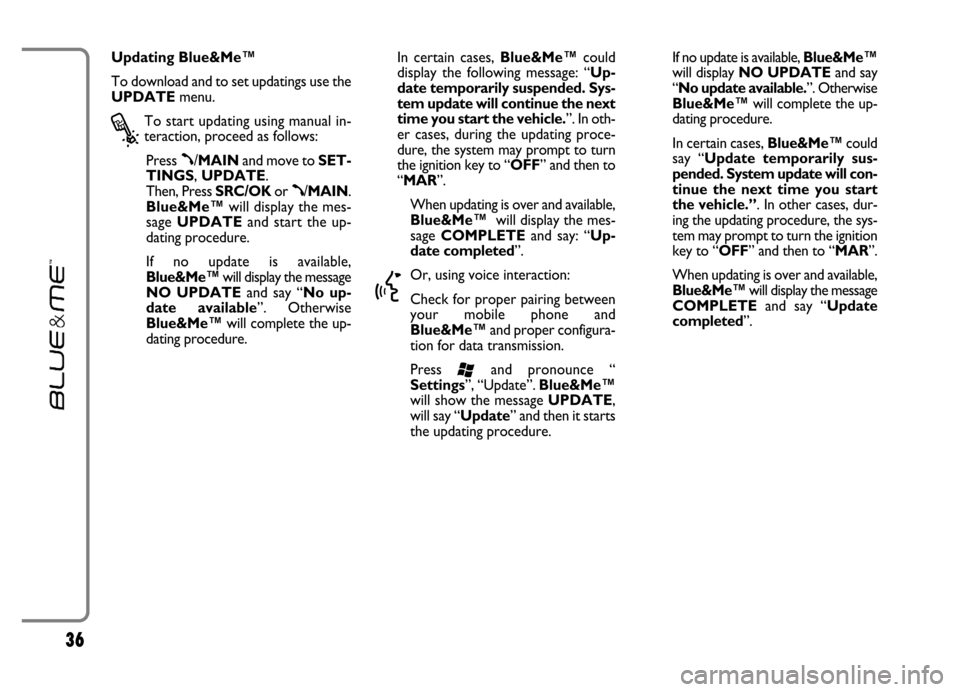
36
Updating Blue&Me™
To download and to set updatings use the
UPDATEmenu.
?
To start updating using manual in-
teraction, proceed as follows:
Press
ß/MAINand move to SET-
TINGS, UPDATE.
Then, Press SRC/OKor
ß/MAIN.
Blue&Me™will display the mes-
sage UPDATEand start the up-
dating procedure.
If no update is available,
Blue&Me™will display the message
NO UPDATEand say “No up-
date available”. Otherwise
Blue&Me™will complete the up-
dating procedure.In certain cases, Blue&Me™could
display the following message: “Up-
date temporarily suspended. Sys-
tem update will continue the next
time you start the vehicle.”. In oth-
er cases, during the updating proce-
dure, the system may prompt to turn
the ignition key to “OFF” and then to
“MAR”.
When updating is over and available,
Blue&Me™will display the mes-
sage COMPLETEand say: “Up-
date completed”.
}
Or, using voice interaction:
Check for proper pairing between
your mobile phone and
Blue&Me™and proper configura-
tion for data transmission.
Press
‘and pronounce “
Settings”, “Update”. Blue&Me™
will show the message UPDATE,
will say “Update” and then it starts
the updating procedure.If no update is available, Blue&Me™
will display NO UPDATEand say
“No update available.”. Otherwise
Blue&Me™will complete the up-
dating procedure.
In certain cases, Blue&Me™could
say “Update temporarily sus-
pended. System update will con-
tinue the next time you start
the vehicle.”. In other cases, dur-
ing the updating procedure, the sys-
tem may prompt to turn the ignition
key to “OFF” and then to “MAR”.
When updating is over and available,
Blue&Me™will display the message
COMPLETEand say “Update
completed”.
Page 39 of 82
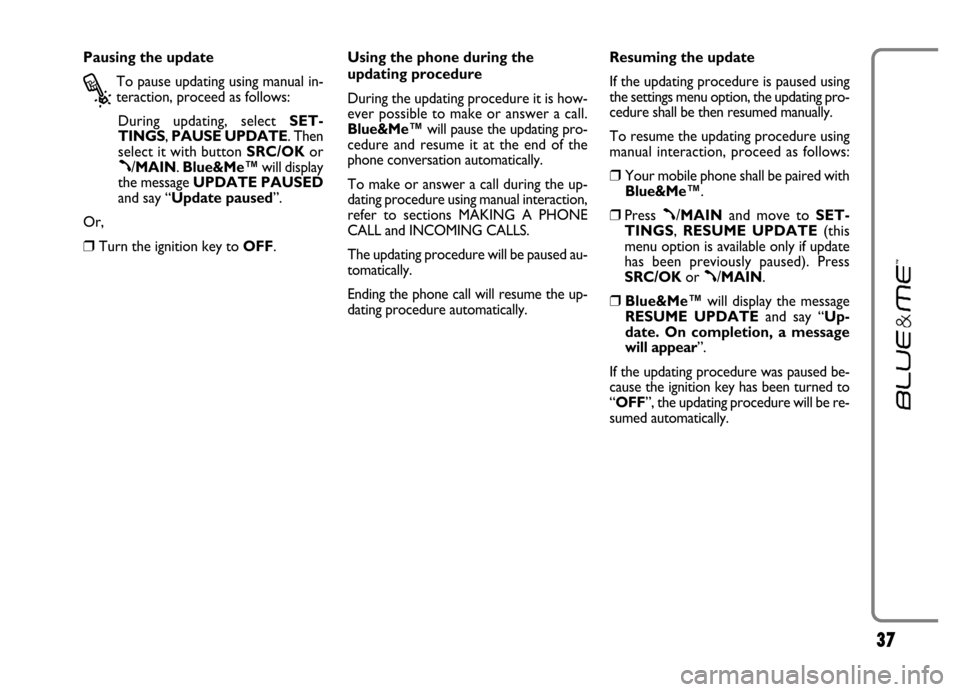
37
Pausing the update
?
To pause updating using manual in-
teraction, proceed as follows:
During updating, select SET-
TINGS, PAUSE UPDATE. Then
select it with button SRC/OKor
ß/MAIN. Blue&Me™will display
the message UPDATE PAUSED
and say “Update paused”.
Or,
❒Turn the ignition key to OFF.Using the phone during the
updating procedure
During the updating procedure it is how-
ever possible to make or answer a call.
Blue&Me™will pause the updating pro-
cedure and resume it at the end of the
phone conversation automatically.
To make or answer a call during the up-
dating procedure using manual interaction,
refer to sections MAKING A PHONE
CALL and INCOMING CALLS.
The updating procedure will be paused au-
tomatically.
Ending the phone call will resume the up-
dating procedure automatically.Resuming the update
If the updating procedure is paused using
the settings menu option, the updating pro-
cedure shall be then resumed manually.
To resume the updating procedure using
manual interaction, proceed as follows:
❒Your mobile phone shall be paired with
Blue&Me™.
❒Press ß/MAINand move to SET-
TINGS, RESUME UPDATE(this
menu option is available only if update
has been previously paused). Press
SRC/OKor
ß/MAIN.
❒Blue&Me™will display the message
RESUME UPDATEand say “Up-
date. On completion, a message
will appear”.
If the updating procedure was paused be-
cause the ignition key has been turned to
“OFF”, the updating procedure will be re-
sumed automatically.
Page 40 of 82
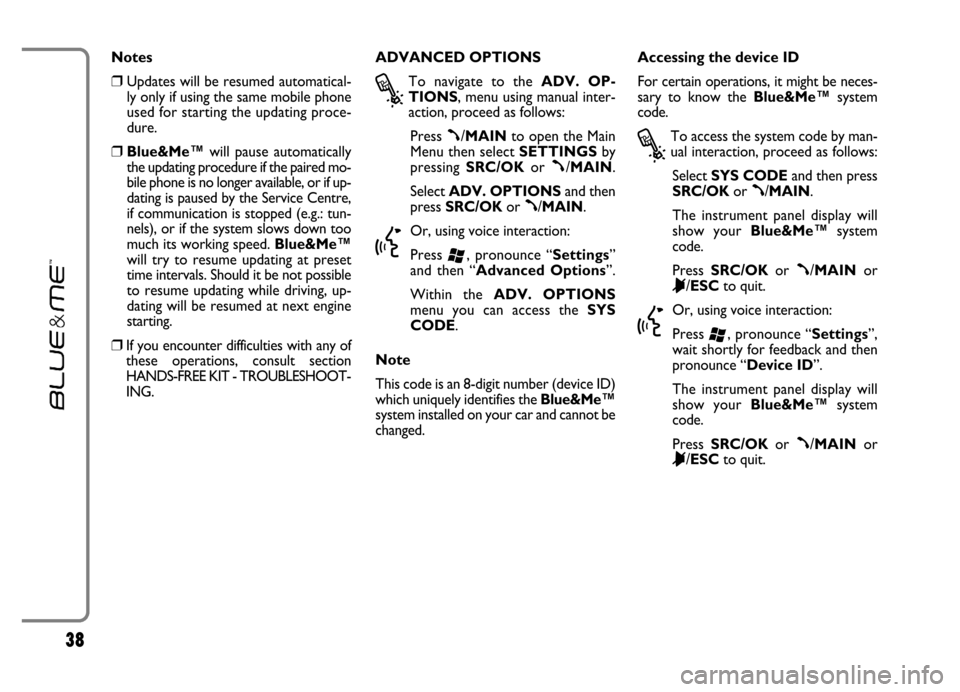
38
Notes
❒Updates will be resumed automatical-
ly only if using the same mobile phone
used for starting the updating proce-
dure.
❒Blue&Me™will pause automatically
the updating procedure if the paired mo-
bile phone is no longer available, or if up-
dating is paused by the Service Centre,
if communication is stopped (e.g.: tun-
nels), or if the system slows down too
much its working speed. Blue&Me™
will try to resume updating at preset
time intervals. Should it be not possible
to resume updating while driving, up-
dating will be resumed at next engine
starting.
❒If you encounter difficulties with any of
these operations, consult section
HANDS-FREE KIT - TROUBLESHOOT-
ING.ADVANCED OPTIONS
?
To navigate to the ADV. OP-
TIONS, menu using manual inter-
action, proceed as follows:
Press
ß/MAINto open the Main
Menu then select SETTINGSby
pressing SRC/OKor
ß/MAIN.
Select ADV. OPTIONSand then
press SRC/OKor
ß/MAIN.
}
Or, using voice interaction:
Press
‘, pronounce “Settings”
and then “Advanced Options”.
Within the ADV. OPTIONS
menu you can access the SYS
CODE.
Note
This code is an 8-digit number (device ID)
which uniquely identifies the Blue&Me™
system installed on your car and cannot be
changed.Accessing the device ID
For certain operations, it might be neces-
sary to know the Blue&Me™system
code.
?
To access the system code by man-
ual interaction, proceed as follows:
Select SYS CODEand then press
SRC/OKor
ß/MAIN.
The instrument panel display will
show your Blue&Me™system
code.
Press SRC/OKor
ß/MAINor
&/ESCto quit.
}
Or, using voice interaction:
Press
‘, pronounce “Settings”,
wait shortly for feedback and then
pronounce “Device ID”.
The instrument panel display will
show your Blue&Me™system
code.
Press SRC/OKor
ß/MAINor
&/ESCto quit.
Page 41 of 82
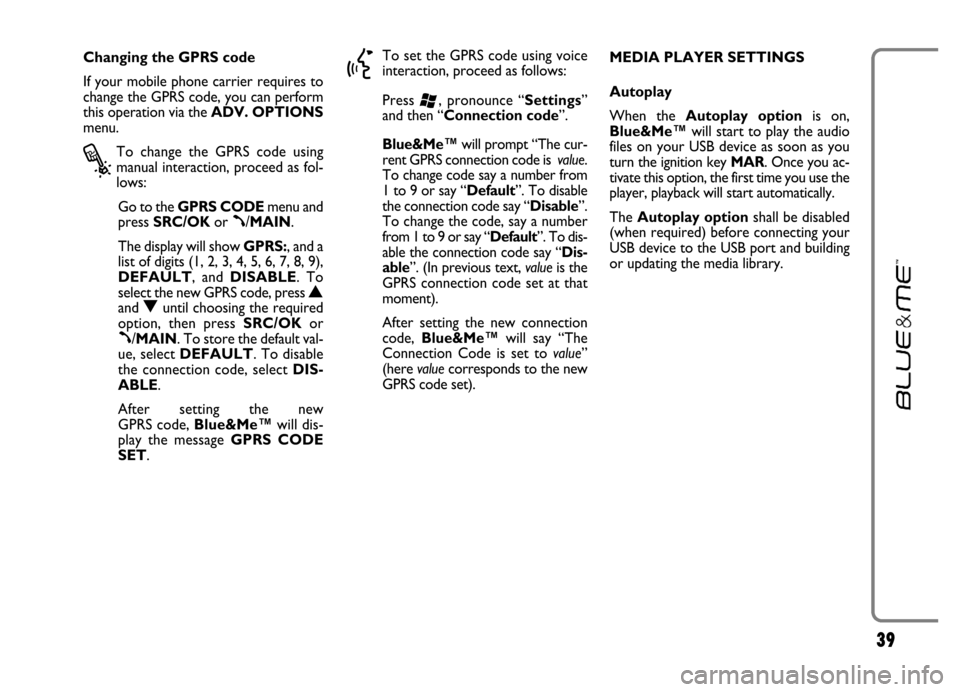
39
Changing the GPRS code
If your mobile phone carrier requires to
change the GPRS code, you can perform
this operation via the ADV. OPTIONS
menu.
?
To change the GPRS code using
manual interaction, proceed as fol-
lows:
Go to the GPRS CODEmenu and
press SRC/OKor
ß/MAIN.
The display will show GPRS:, and a
list of digits (1, 2, 3, 4, 5, 6, 7, 8, 9),
DEFAULT, and DISABLE. To
select the new GPRS code, press
Nand Ountil choosing the required
option, then press SRC/OKor
ß/MAIN. To store the default val-
ue, select DEFAULT. To disable
the connection code, select DIS-
ABLE.
After setting the new
GPRS code, Blue&Me™will dis-
play the message GPRS CODE
SET.
}
To set the GPRS code using voice
interaction, proceed as follows:
Press
‘, pronounce “Settings”
and then “Connection code”.
Blue&Me™will prompt “The cur-
rent GPRS connection code is value.
To change code say a number from
1 to 9 or say “Default”. To disable
the connection code say “Disable”.
To change the code, say a number
from 1 to 9 or say “Default”. To dis-
able the connection code say “Dis-
able”. (In previous text, valueis the
GPRS connection code set at that
moment).
After setting the new connection
code, Blue&Me™will say “The
Connection Code is set to value”
(here valuecorresponds to the new
GPRS code set). MEDIA PLAYER SETTINGS
Autoplay
When the Autoplay optionis on,
Blue&Me™will start to play the audio
files on your USB device as soon as you
turn the ignition key MAR. Once you ac-
tivate this option, the first time you use the
player, playback will start automatically.
The Autoplay optionshall be disabled
(when required) before connecting your
USB device to the USB port and building
or updating the media library.
Page 54 of 82
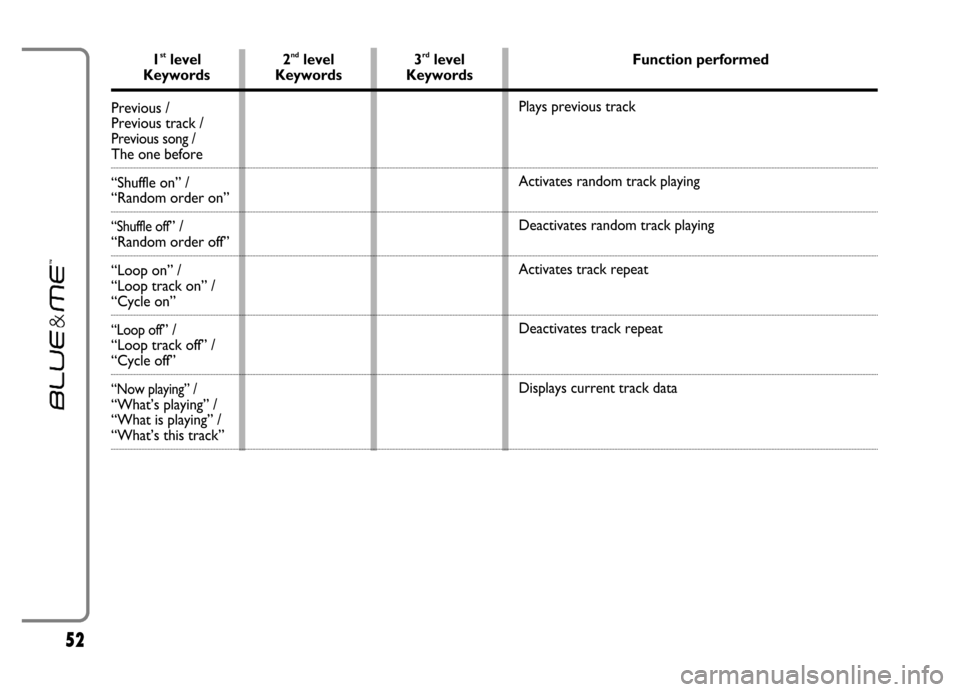
52
1stlevel 2ndlevel 3rdlevel Function performedKeywords Keywords Keywords
Previous /
Previous track /
Previous song /The one before
“Shuffle on” /
“Random order on”
“Shuffle off” / “Random order off”
“Loop on” /
“Loop track on” /
“Cycle on”
“Loop off” /
“Loop track off” /
“Cycle off”
“Now playing” /“What’s playing” /
“What is playing” /
“What’s this track”Plays previous track
Activates random track playing
Deactivates random track playing
Activates track repeat
Deactivates track repeat
Displays current track data
Page 58 of 82
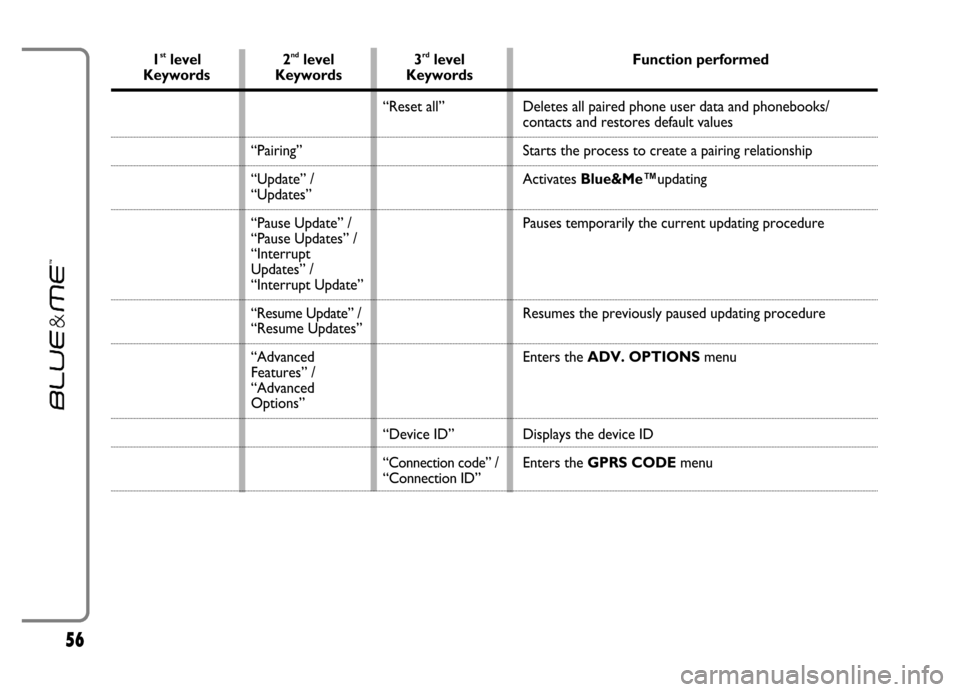
56
1stlevel 2ndlevel 3rdlevel Function performedKeywords Keywords Keywords
“Pairing”
“Update” /
“Updates”
“Pause Update” /
“Pause Updates” /
“Interrupt
Updates” /
“Interrupt Update”
“Resume Update” /
“Resume Updates”
“Advanced
Features” /
“Advanced
Options”“Reset all”
“Device ID”
“Connection code” /“Connection ID”Deletes all paired phone user data and phonebooks/
contacts and restores default values
Starts the process to create a pairing relationship
Activates Blue&Me™updating
Pauses temporarily the current updating procedure
Resumes the previously paused updating procedure
Enters the ADV. OPTIONSmenu
Displays the device ID
Enters the GPRS CODEmenu