display FIAT IDEA 2008 1.G Connect NavPlus Manual
[x] Cancel search | Manufacturer: FIAT, Model Year: 2008, Model line: IDEA, Model: FIAT IDEA 2008 1.GPages: 165
Page 98 of 165
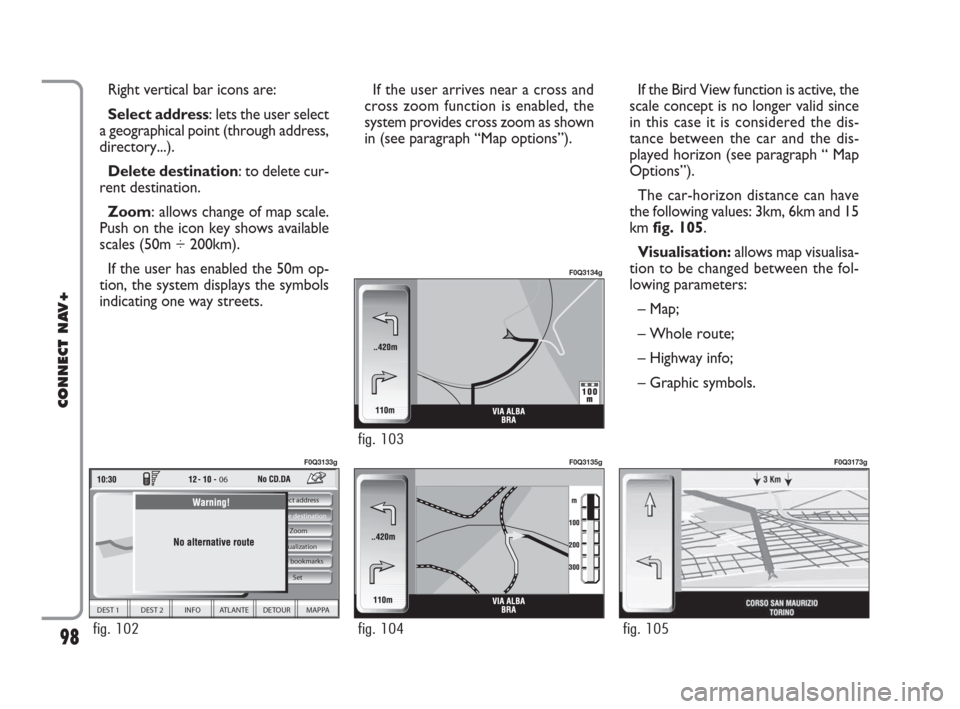
If the user arrives near a cross and
cross zoom function is enabled, the
system provides cross zoom as shown
in (see paragraph “Map options”). Right vertical bar icons are:
Select address: lets the user select
a geographical point (through address,
directory...).
Delete destination: to delete cur-
rent destination.
Zoom: allows change of map scale.
Push on the icon key shows available
scales (50m ÷ 200km).
If the user has enabled the 50m op-
tion, the system displays the symbols
indicating one way streets.
98
CONNECT NAV+
If the Bird View function is active, the
scale concept is no longer valid since
in this case it is considered the dis-
tance between the car and the dis-
played horizon (see paragraph “ Map
Options”).
The car-horizon distance can have
the following values: 3km, 6km and 15
km fig. 105.
Visualisation: allows map visualisa-
tion to be changed between the fol-
lowing parameters:
– Map;
– Whole route;
– Highway info;
– Graphic symbols.
06
DEST 1 DEST 2 INFO ATLANTE DETOUR MAPPA
Select address
Visualization Zoom Delete destination
Set
Voice bookmarks
fig. 102
F0Q3133g
fig. 104
F0Q3135g
fig. 105
F0Q3173g
fig. 103
F0Q3134g
092-115 Connect IDEA GB 17-01-2008 13:34 Pagina 98
Page 99 of 165

99
CONNECT NAV+
Voice bookmarks: controls navi-
gator voice directory:
– Hear voice phonebook
– Delete voice phonebook
Settings: used to set map visual pa-
rameters, route type and sound set-
tingSELECT ADDRESS
Selecting and confirming “Select ad-
dress” in the main menu by rotating
and pressing the knob 15-fig. 1will
display the screen in fig. 106.
The available icons are:
Address: to select a point through
an address.
Points of interest: to select a
“point of interest” by the relevant sub-
menu.
Last destinations: to select a point
from the list of previous destinations.Bookmarks:to select a point from
the navigator directory.
RDS-TMC: to select a point from
the RDS-TMC generated “list of
events”.
Dest 1: to select as destination, to
delete or to display the point stored
as “Home 1”;
Dest 2: to select as destination, to
delete or to display the point stored
as “Home 2”;
DEST 1 DEST 2 INFO ATLANTE DETOUR MAP
Andress
Directory
Last destination
Points of interest
Dest 1
RDS - TMC
Dest 2
fig. 106
F0Q3138g
092-115 Connect IDEA GB 17-01-2008 13:34 Pagina 99
Page 100 of 165
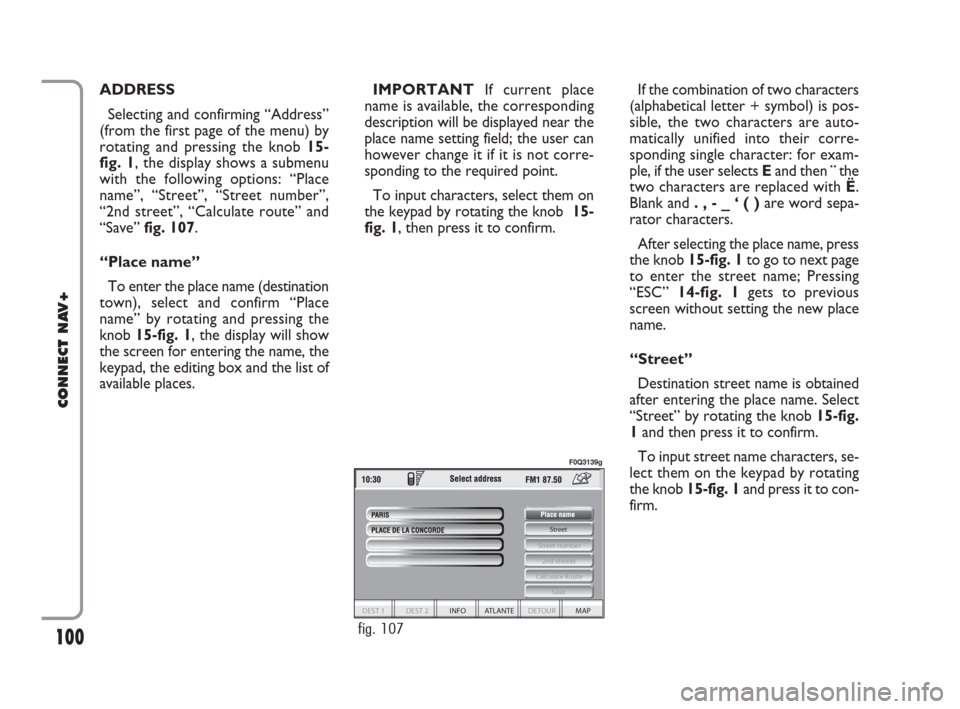
100
CONNECT NAV+
ADDRESS
Selecting and confirming “Address”
(from the first page of the menu) by
rotating and pressing the knob 15-
fig. 1, the display shows a submenu
with the following options: “Place
name”, “Street”, “Street number”,
“2nd street”, “Calculate route” and
“Save” fig. 107.
“Place name”
To enter the place name (destination
town), select and confirm “Place
name” by rotating and pressing the
knob 15-fig. 1, the display will show
the screen for entering the name, the
keypad, the editing box and the list of
available places.IMPORTANTIf current place
name is available, the corresponding
description will be displayed near the
place name setting field; the user can
however change it if it is not corre-
sponding to the required point.
To input characters, select them on
the keypad by rotating the knob 15-
fig. 1, then press it to confirm. If the combination of two characters
(alphabetical letter + symbol) is pos-
sible, the two characters are auto-
matically unified into their corre-
sponding single character: for exam-
ple, if the user selects Eand then¨the
two characters are replaced with Ë.
Blank and . , - _ ‘ ( )are word sepa-
rator characters.
After selecting the place name, press
the knob 15-fig. 1to go to next page
to enter the street name; Pressing
“ESC” 14-fig. 1gets to previous
screen without setting the new place
name.
“Street”
Destination street name is obtained
after entering the place name. Select
“Street” by rotating the knob 15-fig.
1and then press it to confirm.
To input street name characters, se-
lect them on the keypad by rotating
the knob 15-fig. 1and press it to con-
firm.
Street
Calculate Route
2nd streeet
Street number
Save
DEST 1 DEST 2 INFO ATLANTE DETOUR MAP
fig. 107
F0Q3139g
092-115 Connect IDEA GB 17-01-2008 13:34 Pagina 100
Page 102 of 165
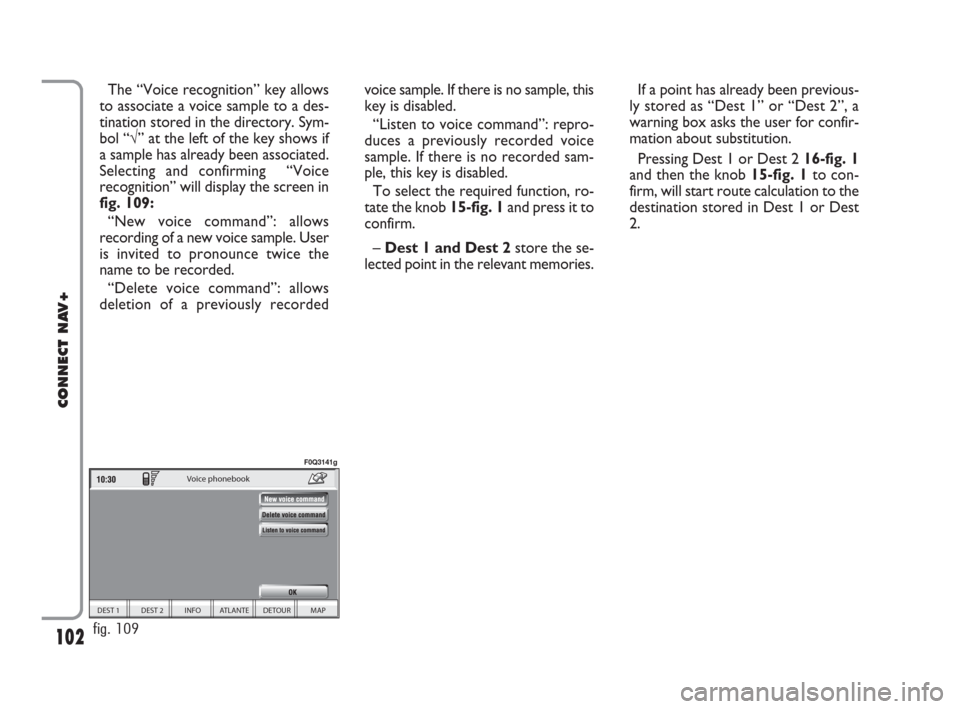
102
CONNECT NAV+
The “Voice recognition” key allows
to associate a voice sample to a des-
tination stored in the directory. Sym-
bol “√” at the left of the key shows if
a sample has already been associated.
Selecting and confirming “Voice
recognition” will display the screen in
fig. 109:
“New voice command”: allows
recording of a new voice sample. User
is invited to pronounce twice the
name to be recorded.
“Delete voice command”: allows
deletion of a previously recordedvoice sample. If there is no sample, this
key is disabled.
“Listen to voice command”: repro-
duces a previously recorded voice
sample. If there is no recorded sam-
ple, this key is disabled.
To select the required function, ro-
tate the knob 15-fig. 1and press it to
confirm.
– Dest 1 and Dest 2store the se-
lected point in the relevant memories.If a point has already been previous-
ly stored as “Dest 1” or “Dest 2”, a
warning box asks the user for confir-
mation about substitution.
Pressing Dest 1 or Dest 2 16-fig. 1
and then the knob 15-fig. 1to con-
firm, will start route calculation to the
destination stored in Dest 1 or Dest
2.
DEST 1 DEST 2 INFO ATLANTE DETOUR MAP
Voice phonebook
fig. 109
F0Q3141g
092-115 Connect IDEA GB 17-01-2008 13:34 Pagina 102
Page 103 of 165
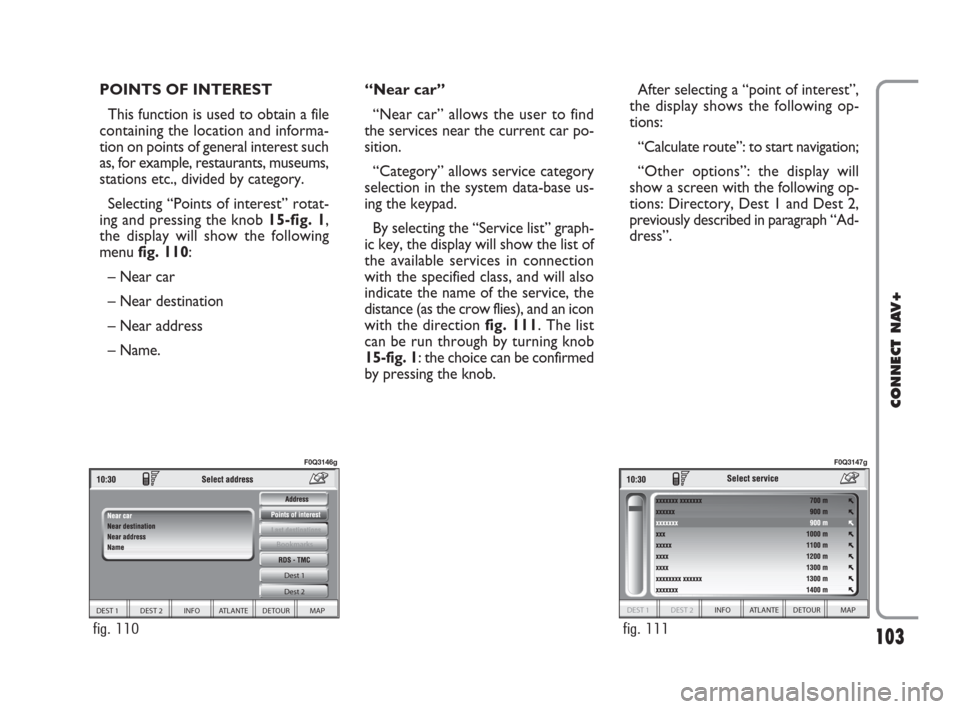
103
CONNECT NAV+
POINTS OF INTEREST
This function is used to obtain a file
containing the location and informa-
tion on points of general interest such
as, for example, restaurants, museums,
stations etc., divided by category.
Selecting “Points of interest” rotat-
ing and pressing the knob 15-fig. 1,
the display will show the following
menu fig. 110:
– Near car
– Near destination
– Near address
– Name. “Near car”
“Near car” allows the user to find
the services near the current car po-
sition.
“Category” allows service category
selection in the system data-base us-
ing the keypad.
By selecting the “Service list” graph-
ic key, the display will show the list of
the available services in connection
with the specified class, and will also
indicate the name of the service, the
distance (as the crow flies), and an icon
with the direction fig. 111. The list
can be run through by turning knob
15-fig. 1: the choice can be confirmed
by pressing the knob.After selecting a “point of interest”,
the display shows the following op-
tions:
“Calculate route”: to start navigation;
“Other options”: the display will
show a screen with the following op-
tions: Directory, Dest 1 and Dest 2,
previously described in paragraph “Ad-
dress”.
DEST 1 DEST 2 INFO ATLANTE DETOUR MAP Dest 1
Dest 2
Bookmarks
fig. 110
F0Q3146g
DEST 1 DEST 2 INFO ATLANTE DETOUR MAP
fig. 111
F0Q3147g
092-115 Connect IDEA GB 17-01-2008 13:34 Pagina 103
Page 105 of 165
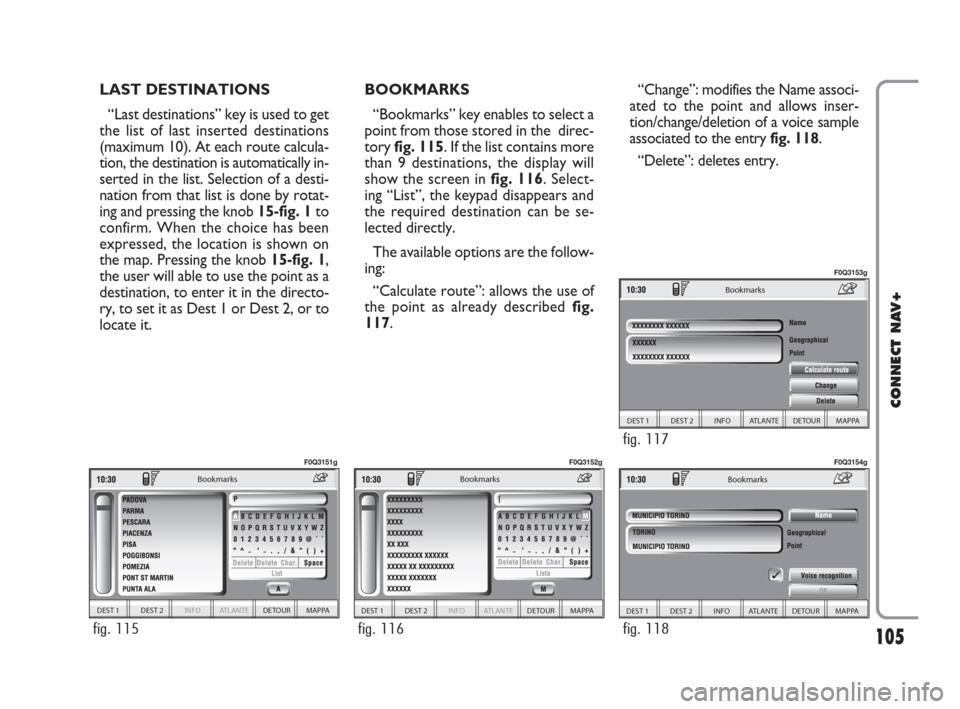
105
CONNECT NAV+
LAST DESTINATIONS
“Last destinations” key is used to get
the list of last inserted destinations
(maximum 10). At each route calcula-
tion, the destination is automatically in-
serted in the list. Selection of a desti-
nation from that list is done by rotat-
ing and pressing the knob 15-fig. 1to
confirm. When the choice has been
expressed, the location is shown on
the map. Pressing the knob 15-fig. 1,
the user will able to use the point as a
destination, to enter it in the directo-
ry, to set it as Dest 1 or Dest 2, or to
locate it.BOOKMARKS
“Bookmarks” key enables to select a
point from those stored in the direc-
tory fig. 115. If the list contains more
than 9 destinations, the display will
show the screen in fig. 116. Select-
ing “List”, the keypad disappears and
the required destination can be se-
lected directly.
The available options are the follow-
ing:
“Calculate route”: allows the use of
the point as already described fig.
117.“Change”: modifies the Name associ-
ated to the point and allows inser-
tion/change/deletion of a voice sample
associated to the entry fig. 118.
“Delete”: deletes entry.
DEST 1 DEST 2 INFO ATLANTE DETOUR MAPPA
Bookmarks
fig. 115
F0Q3151g
DEST 1 DEST 2 INFO ATLANTE DETOUR MAPPA
Bookmarks
fig. 116
F0Q3152g
DEST 1 DEST 2 INFO ATLANTE DETOUR MAPPA
Bookmarks
fig. 118
F0Q3154g
DEST 1 DEST 2 INFO ATLANTE DETOUR MAPPA
Bookmarks
fig. 117
F0Q3153g
092-115 Connect IDEA GB 17-01-2008 13:34 Pagina 105
Page 106 of 165
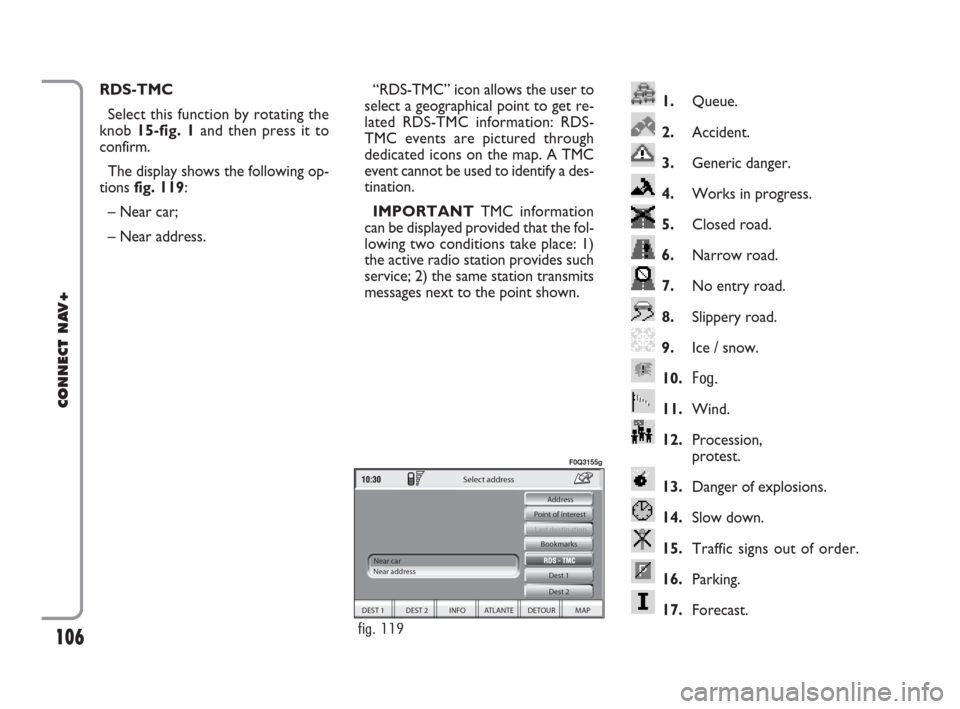
106
CONNECT NAV+
1.Queue.
2.Accident.
3.Generic danger.
4.Works in progress.
5.Closed road.
6.Narrow road.
7.No entry road.
8.Slippery road.
9.Ice / snow.
10.
Fog.
11.Wind.
12.Procession,
protest.
13.Danger of explosions.
14.Slow down.
15.Traffic signs out of order.
16.Parking.
17.Forecast.
RDS-TMC
Select this function by rotating the
knob 15-fig. 1and then press it to
confirm.
The display shows the following op-
tions fig. 119:
– Near car;
– Near address.“RDS-TMC” icon allows the user to
select a geographical point to get re-
lated RDS-TMC information: RDS-
TMC events are pictured through
dedicated icons on the map. A TMC
event cannot be used to identify a des-
tination.
IMPORTANTTMC information
can be displayed provided that the fol-
lowing two conditions take place: 1)
the active radio station provides such
service; 2) the same station transmits
messages next to the point shown.
DEST 1 DEST 2 INFO ATLANTE DETOUR MAP Dest 1
Dest 2 Bookmarks
Last destination
Select address
Near car
Near address Point of interest Address
fig. 119
F0Q3155g
092-115 Connect IDEA GB 17-01-2008 13:34 Pagina 106
Page 108 of 165
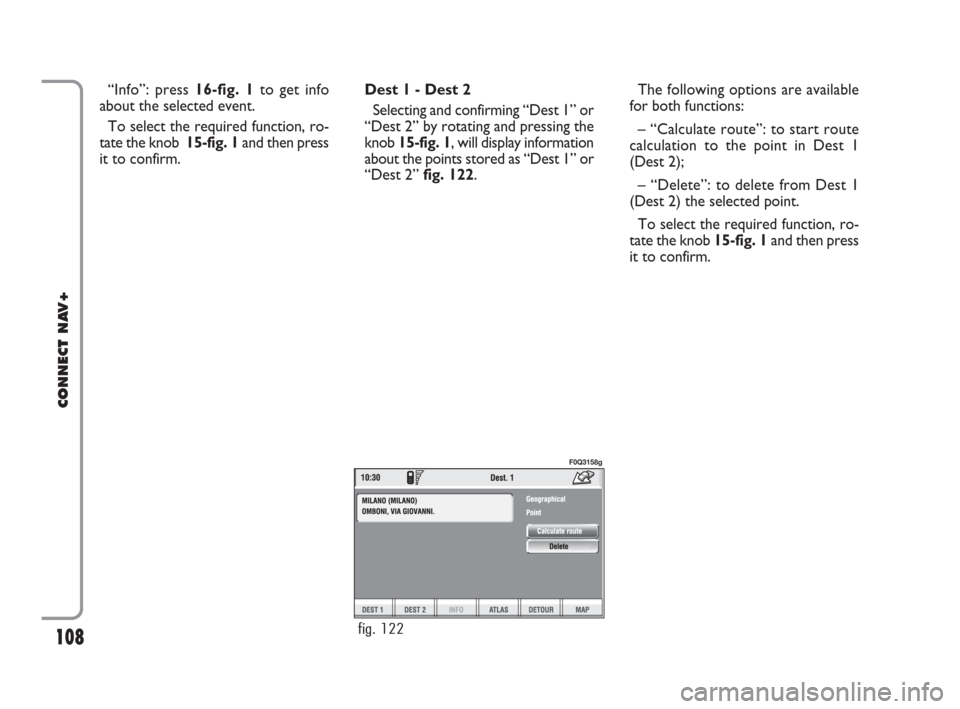
108
CONNECT NAV+
The following options are available
for both functions:
– “Calculate route”: to start route
calculation to the point in Dest 1
(Dest 2);
– “Delete”: to delete from Dest 1
(Dest 2) the selected point.
To select the required function, ro-
tate the knob 15-fig. 1and then press
it to confirm. “Info”: press 16-fig. 1to get info
about the selected event.
To select the required function, ro-
tate the knob 15-fig. 1and then press
it to confirm.Dest 1 - Dest 2
Selecting and confirming “Dest 1” or
“Dest 2” by rotating and pressing the
knob 15-fig. 1, will display information
about the points stored as “Dest 1” or
“Dest 2” fig. 122.
fig. 122
F0Q3158g
092-115 Connect IDEA GB 17-01-2008 13:34 Pagina 108
Page 109 of 165
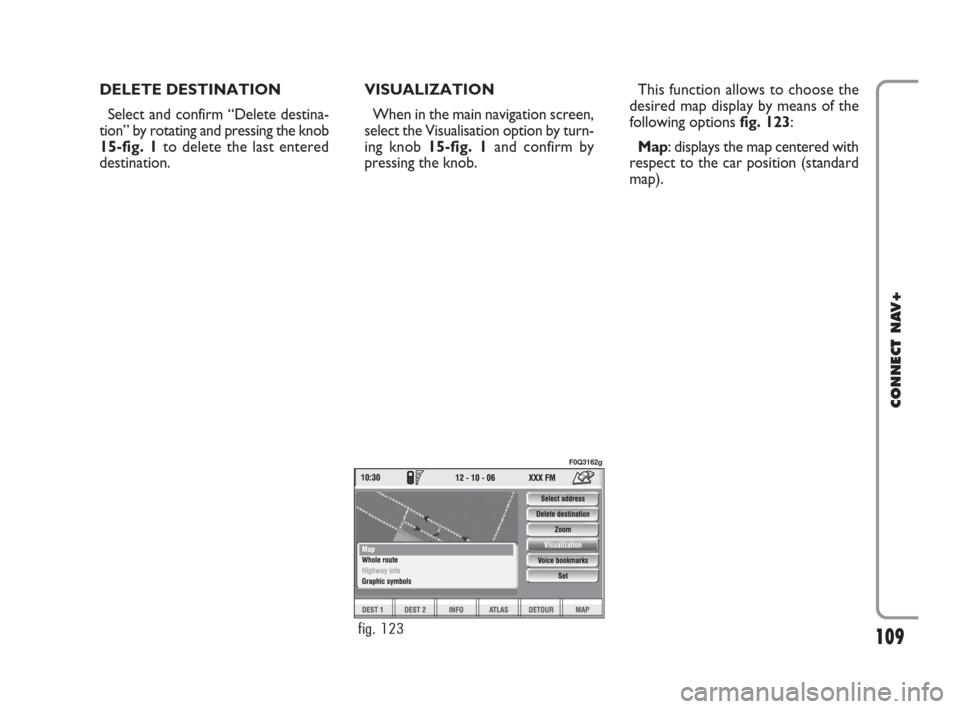
109
CONNECT NAV+
DELETE DESTINATION
Select and confirm “Delete destina-
tion” by rotating and pressing the knob
15-fig. 1to delete the last entered
destination.VISUALIZATION
When in the main navigation screen,
select the Visualisation option by turn-
ing knob 15-fig. 1and confirm by
pressing the knob.This function allows to choose the
desired map display by means of the
following options fig. 123:
Map: displays the map centered with
respect to the car position (standard
map).
fig. 123
F0Q3162g
092-115 Connect IDEA GB 17-01-2008 13:34 Pagina 109
Page 110 of 165
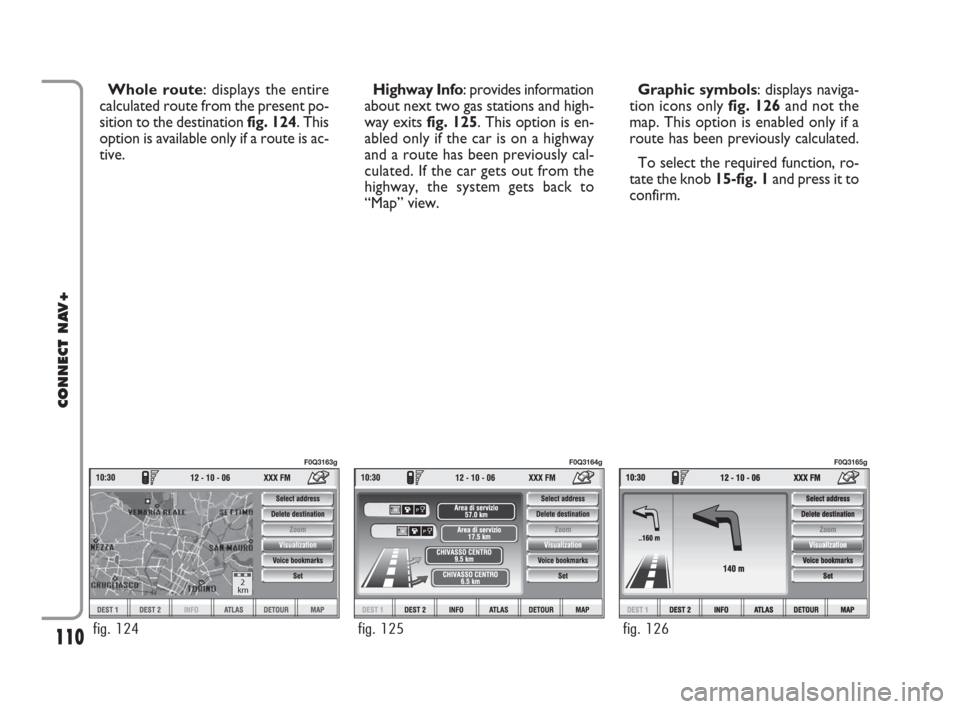
110
CONNECT NAV+
Whole route: displays the entire
calculated route from the present po-
sition to the destination fig. 124. This
option is available only if a route is ac-
tive.Highway Info: provides information
about next two gas stations and high-
way exits fig. 125. This option is en-
abled only if the car is on a highway
and a route has been previously cal-
culated. If the car gets out from the
highway, the system gets back to
“Map” view.Graphic symbols: displays naviga-
tion icons only fig. 126and not the
map. This option is enabled only if a
route has been previously calculated.
To select the required function, ro-
tate the knob 15-fig. 1and press it to
confirm.
2
km
fig. 124
F0Q3163g
fig. 125
F0Q3164g
fig. 126
F0Q3165g
092-115 Connect IDEA GB 17-01-2008 13:34 Pagina 110