FIAT LINEA 2009 1.G Blue And Me Manual
Manufacturer: FIAT, Model Year: 2009, Model line: LINEA, Model: FIAT LINEA 2009 1.GPages: 82, PDF Size: 0.47 MB
Page 41 of 82
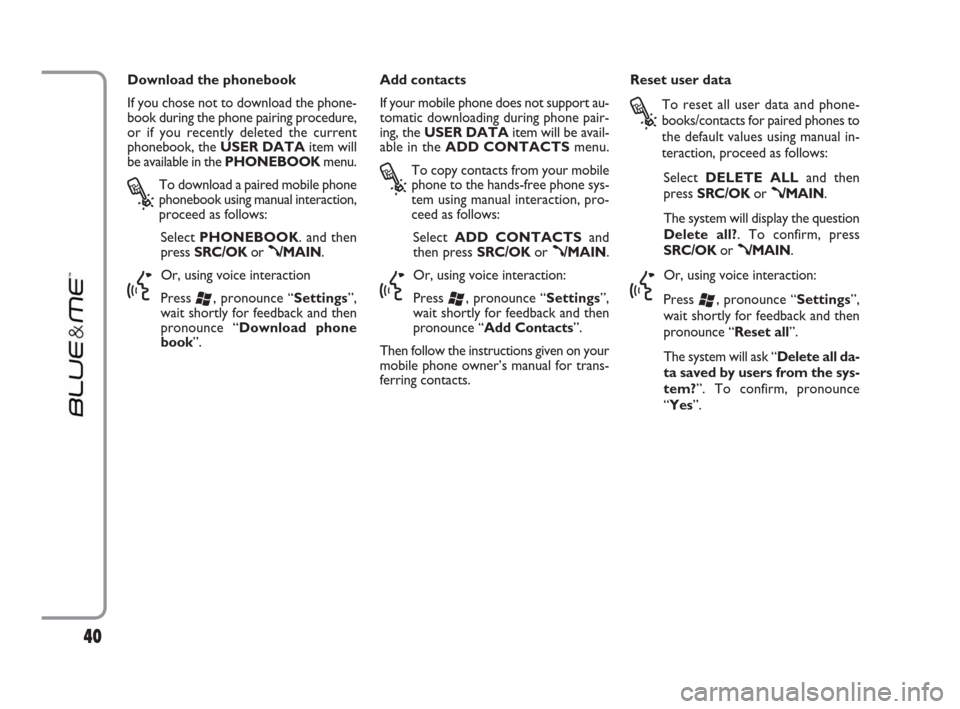
Download the phonebook
If you chose not to download the phone-
book during the phone pairing procedure,
or if you recently deleted the current
phonebook, the USER DATAitem will
be available in the PHONEBOOKmenu.
?
To download a paired mobile phone
phonebook using manual interaction,
proceed as follows:
Select PHONEBOOK. and then
press SRC/OKor
ß/MAIN.
}
Or, using voice interaction
Press
‘, pronounce “Settings”,
wait shortly for feedback and then
pronounce “Download phone
book”.Add contacts
If your mobile phone does not support au-
tomatic downloading during phone pair-
ing, the USER DATAitem will be avail-
able in the ADD CONTACTSmenu.
?
To copy contacts from your mobile
phone to the hands-free phone sys-
tem using manual interaction, pro-
ceed as follows:
Select ADD CONTACTSand
then press SRC/OKor
ß/MAIN.
}
Or, using voice interaction:
Press
‘, pronounce “Settings”,
wait shortly for feedback and then
pronounce “Add Contacts”.
Then follow the instructions given on your
mobile phone owner’s manual for trans-
ferring contacts. Reset user data
?
To reset all user data and phone-
books/contacts for paired phones to
the default values using manual in-
teraction, proceed as follows:
Select DELETE ALLand then
press SRC/OKor
ß/MAIN.
The system will display the question
Delete all?. To confirm, press
SRC/OKor
ß/MAIN.
}
Or, using voice interaction:
Press
‘, pronounce “Settings”,
wait shortly for feedback and then
pronounce “Reset all”.
The system will ask “Delete all da-
ta saved by users from the sys-
tem?”. To confirm, pronounce
“Yes”.
40
603_97_203 LINEA BLUE GB 1ed 8-06-2009 11:23 Pagina 40
Page 42 of 82
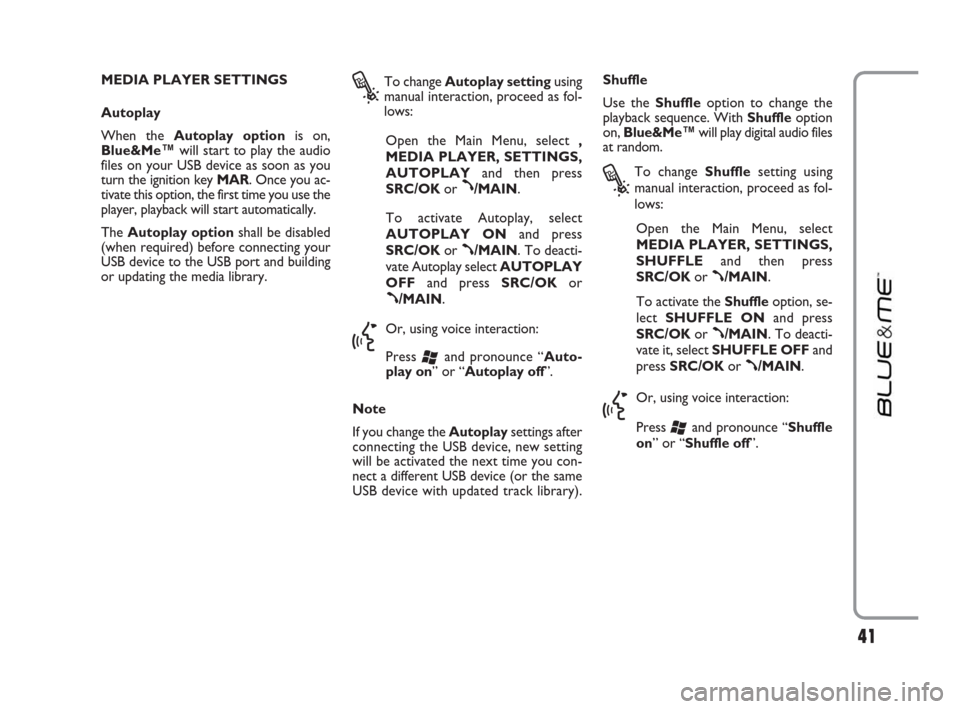
MEDIA PLAYER SETTINGS
Autoplay
When the Autoplay optionis on,
Blue&Me™will start to play the audio
files on your USB device as soon as you
turn the ignition key MAR. Once you ac-
tivate this option, the first time you use the
player, playback will start automatically.
The Autoplay optionshall be disabled
(when required) before connecting your
USB device to the USB port and building
or updating the media library.
?
To change Autoplay settingusing
manual interaction, proceed as fol-
lows:
Open the Main Menu, select ,
MEDIA PLAYER, SETTINGS,
AUTOPLAYand then press
SRC/OKor
ß/MAIN.
To activate Autoplay, select
AUTOPLAY ONand press
SRC/OKor
ß/MAIN. To deacti-
vate Autoplay select AUTOPLAY
OFFand press SRC/OKor
ß/MAIN.
}
Or, using voice interaction:
Press
‘and pronounce “Auto-
play on” or “Autoplay off”.
Note
If you change the Autoplaysettings after
connecting the USB device, new setting
will be activated the next time you con-
nect a different USB device (or the same
USB device with updated track library).Shuffle
Use the Shuffleoption to change the
playback sequence. With Shuffleoption
on, Blue&Me™will play digital audio files
at random.
?
To change Shufflesetting using
manual interaction, proceed as fol-
lows:
Open the Main Menu, select
MEDIA PLAYER, SETTINGS,
SHUFFLEand then press
SRC/OKor
ß/MAIN.
To activate the Shuffleoption, se-
lect SHUFFLE ONand press
SRC/OKor
ß/MAIN. To deacti-
vate it, select SHUFFLE OFFand
press SRC/OKor
ß/MAIN.
}
Or, using voice interaction:
Press
‘and pronounce “Shuffle
on” or “Shuffle off”.
41
603_97_203 LINEA BLUE GB 1ed 8-06-2009 11:23 Pagina 41
Page 43 of 82
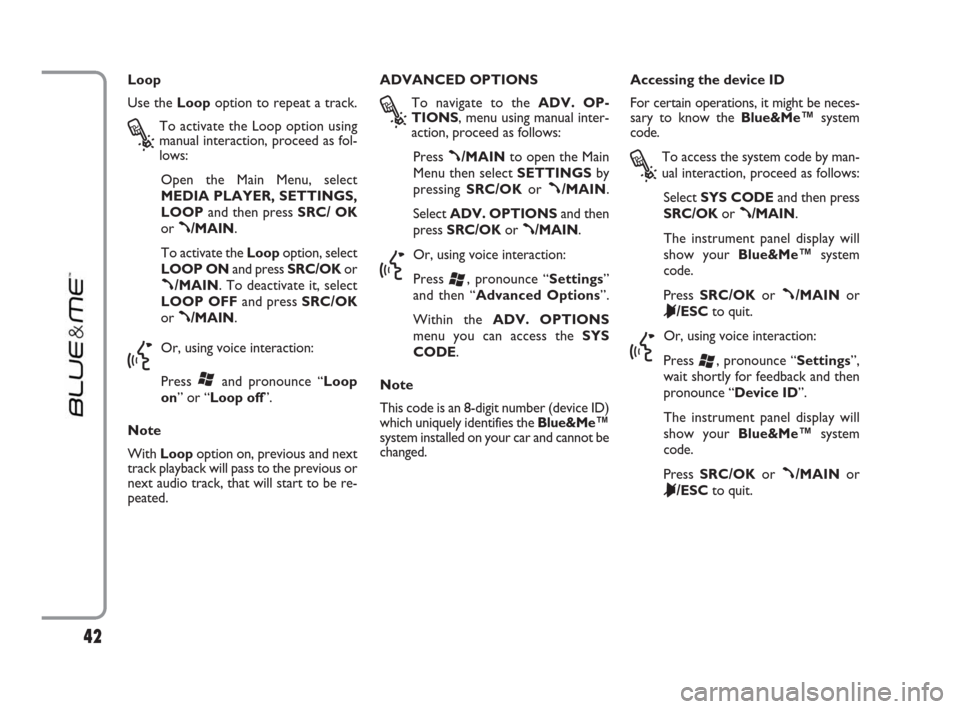
Loop
Use the Loopoption to repeat a track.
?
To activate the Loop option using
manual interaction, proceed as fol-
lows:
Open the Main Menu, select
MEDIA PLAYER, SETTINGS,
LOOPand then press SRC/ OK
or
ß/MAIN.
To activate the Loopoption, select
LOOP ONand press SRC/OKor
ß/MAIN. To deactivate it, select
LOOP OFFand press SRC/OK
or
ß/MAIN.
}
Or, using voice interaction:
Press
‘and pronounce “Loop
on” or “Loop off”.
Note
With Loop option on, previous and next
track playback will pass to the previous or
next audio track, that will start to be re-
peated.Accessing the device ID
For certain operations, it might be neces-
sary to know the Blue&Me™system
code.
?
To access the system code by man-
ual interaction, proceed as follows:
Select SYS CODEand then press
SRC/OKor
ß/MAIN.
The instrument panel display will
show your Blue&Me™system
code.
Press SRC/OKor
ß/MAINor
&/ESCto quit.
}
Or, using voice interaction:
Press
‘, pronounce “Settings”,
wait shortly for feedback and then
pronounce “Device ID”.
The instrument panel display will
show your Blue&Me™system
code.
Press SRC/OKor
ß/MAINor
&/ESCto quit. ADVANCED OPTIONS
?
To navigate to the ADV. OP-
TIONS, menu using manual inter-
action, proceed as follows:
Press
ß/MAINto open the Main
Menu then select SETTINGSby
pressing SRC/OKor
ß/MAIN.
Select ADV. OPTIONSand then
press SRC/OKor
ß/MAIN.
}
Or, using voice interaction:
Press
‘, pronounce “Settings”
and then “Advanced Options”.
Within the ADV. OPTIONS
menu you can access the SYS
CODE.
Note
This code is an 8-digit number (device ID)
which uniquely identifies the Blue&Me™
system installed on your car and cannot be
changed.
42
603_97_203 LINEA BLUE GB 1ed 8-06-2009 11:23 Pagina 42
Page 44 of 82
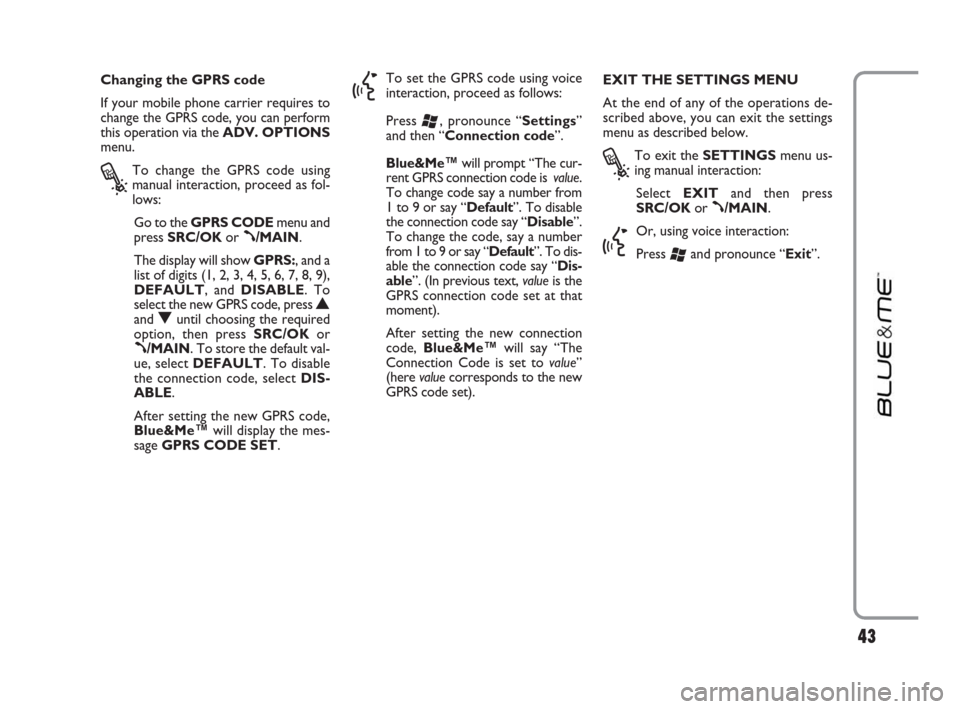
EXIT THE SETTINGS MENU
At the end of any of the operations de-
scribed above, you can exit the settings
menu as described below.
?
To exit the SETTINGSmenu us-
ing manual interaction:
Select EXITand then press
SRC/OKor
ß/MAIN.
}
Or, using voice interaction:
Press
‘and pronounce “Exit”. Changing the GPRS code
If your mobile phone carrier requires to
change the GPRS code, you can perform
this operation via the ADV. OPTIONS
menu.
?
To change the GPRS code using
manual interaction, proceed as fol-
lows:
Go to the GPRS CODEmenu and
press SRC/OKor
ß/MAIN.
The display will show GPRS:, and a
list of digits (1, 2, 3, 4, 5, 6, 7, 8, 9),
DEFAULT, and DISABLE. To
select the new GPRS code, press
Nand Ountil choosing the required
option, then press SRC/OKor
ß/MAIN. To store the default val-
ue, select DEFAULT. To disable
the connection code, select DIS-
ABLE.
After setting the new GPRS code,
Blue&Me™will display the mes-
sage GPRS CODE SET.
}
To set the GPRS code using voice
interaction, proceed as follows:
Press
‘, pronounce “Settings”
and then “Connection code”.
Blue&Me™will prompt “The cur-
rent GPRS connection code is value.
To change code say a number from
1 to 9 or say “Default”. To disable
the connection code say “Disable”.
To change the code, say a number
from 1 to 9 or say “Default”. To dis-
able the connection code say “Dis-
able”. (In previous text, valueis the
GPRS connection code set at that
moment).
After setting the new connection
code, Blue&Me™will say “The
Connection Code is set to value”
(here valuecorresponds to the new
GPRS code set).
43
603_97_203 LINEA BLUE GB 1ed 8-06-2009 11:23 Pagina 43
Page 45 of 82
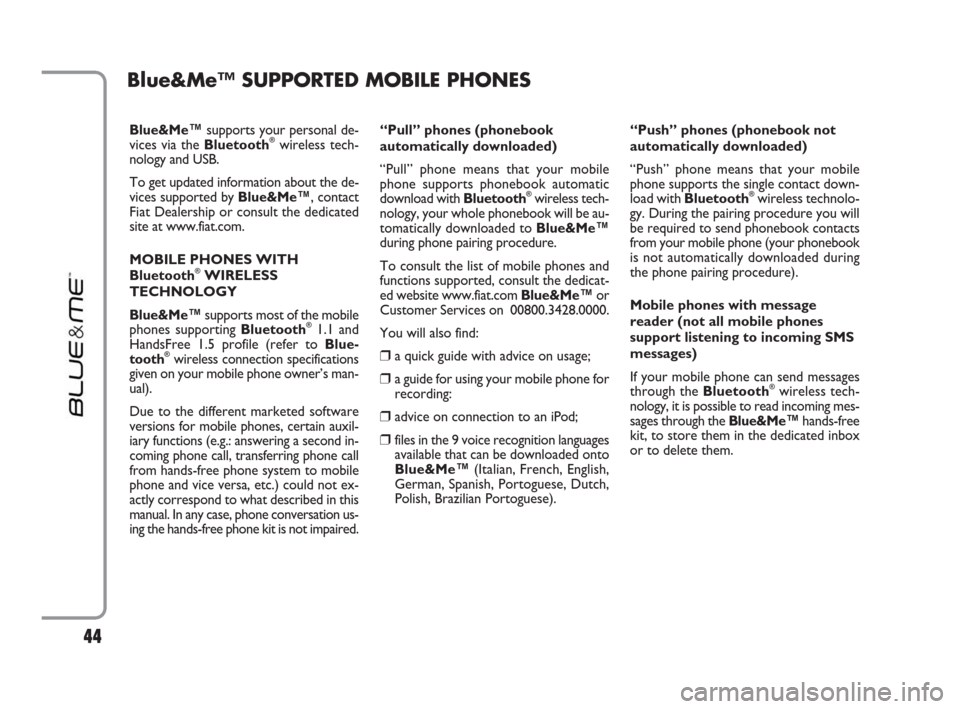
Blue&Me™supports your personal de-
vices via the Bluetooth®wireless tech-
nology and USB.
To get updated information about the de-
vices supported by Blue&Me™, contact
Fiat Dealership or consult the dedicated
site at www.fiat.com.
MOBILE PHONES WITH
Bluetooth
®WIRELESS
TECHNOLOGY
Blue&Me™supports most of the mobile
phones supporting Bluetooth
®1.1 and
HandsFree 1.5 profile (refer to Blue-
tooth
®wireless connection specifications
given on your mobile phone owner’s man-
ual).
Due to the different marketed software
versions for mobile phones, certain auxil-
iary functions (e.g.: answering a second in-
coming phone call, transferring phone call
from hands-free phone system to mobile
phone and vice versa, etc.) could not ex-
actly correspond to what described in this
manual. In any case, phone conversation us-
ing the hands-free phone kit is not impaired. “Pull” phones (phonebook
automatically downloaded)
“Pull” phone means that your mobile
phone supports phonebook automatic
download with Bluetooth
®wireless tech-
nology, your whole phonebook will be au-
tomatically downloaded to Blue&Me™
during phone pairing procedure.
To consult the list of mobile phones and
functions supported, consult the dedicat-
ed website www.fiat.com Blue&Me™or
Customer Services on 00800.3428.0000.
You will also find:
❒a quick guide with advice on usage;
❒a guide for using your mobile phone for
recording:
❒advice on connection to an iPod;
❒files in the 9 voice recognition languages
available that can be downloaded onto
Blue&Me™(Italian, French, English,
German, Spanish, Portoguese, Dutch,
Polish, Brazilian Portoguese).
Blue&Me™ SUPPORTED MOBILE PHONES
“Push” phones (phonebook not
automatically downloaded)
“Push” phone means that your mobile
phone supports the single contact down-
load with Bluetooth
®wireless technolo-
gy. During the pairing procedure you will
be required to send phonebook contacts
from your mobile phone (your phonebook
is not automatically downloaded during
the phone pairing procedure).
Mobile phones with message
reader (not all mobile phones
support listening to incoming SMS
messages)
If your mobile phone can send messages
through the Bluetooth
®wireless tech-
nology, it is possible to read incoming mes-
sages through the Blue&Me™hands-free
kit, to store them in the dedicated inbox
or to delete them.
44
603_97_203 LINEA BLUE GB 1ed 8-06-2009 11:23 Pagina 44
Page 46 of 82
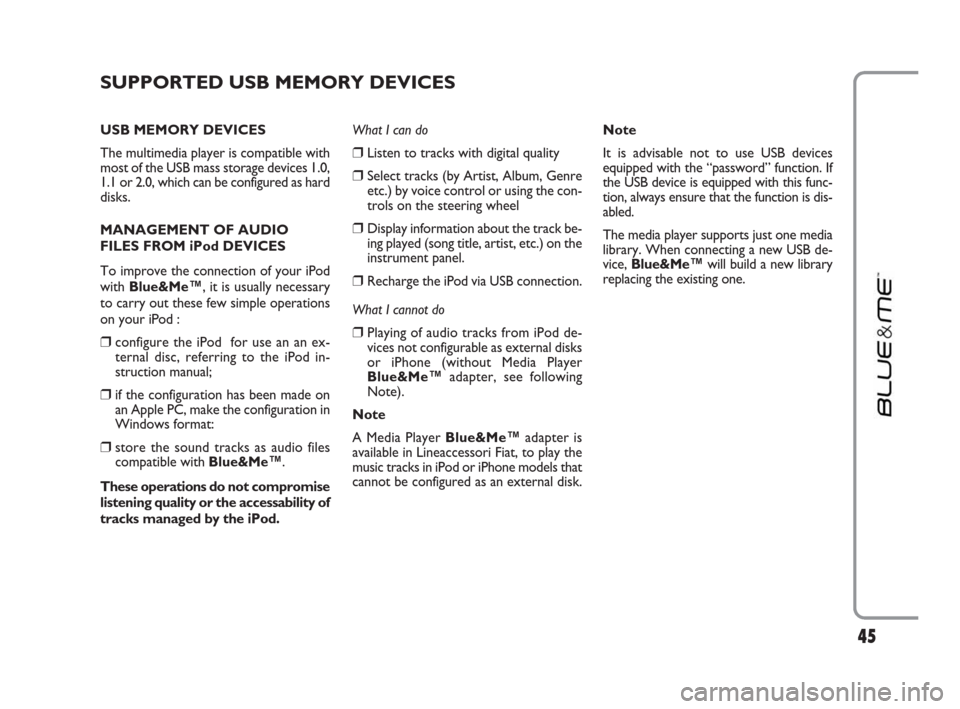
45
SUPPORTED USB MEMORY DEVICES
USB MEMORY DEVICES
The multimedia player is compatible with
most of the USB mass storage devices 1.0,
1.1 or 2.0, which can be configured as hard
disks.
MANAGEMENT OF AUDIO
FILES FROM iPod DEVICES
To improve the connection of your iPod
with Blue&Me™, it is usually necessary
to carry out these few simple operations
on your iPod :
❒configure the iPod for use an an ex-
ternal disc, referring to the iPod in-
struction manual;
❒if the configuration has been made on
an Apple PC, make the configuration in
Windows format:
❒store the sound tracks as audio files
compatible with Blue&Me™.
These operations do not compromise
listening quality or the accessability of
tracks managed by the iPod.What I can do
❒Listen to tracks with digital quality
❒Select tracks (by Artist, Album, Genre
etc.) by voice control or using the con-
trols on the steering wheel
❒Display information about the track be-
ing played (song title, artist, etc.) on the
instrument panel.
❒Recharge the iPod via USB connection.
What I cannot do
❒Playing of audio tracks from iPod de-
vices not configurable as external disks
or iPhone (without Media Player
Blue&Me™adapter, see following
Note).
Note
A Media Player Blue&Me™adapter is
available in Lineaccessori Fiat, to play the
music tracks in iPod or iPhone models that
cannot be configured as an external disk.Note
It is advisable not to use USB devices
equipped with the “password” function. If
the USB device is equipped with this func-
tion, always ensure that the function is dis-
abled.
The media player supports just one media
library. When connecting a new USB de-
vice, Blue&Me™will build a new library
replacing the existing one.
603_97_203 LINEA BLUE GB 1ed 8-06-2009 11:23 Pagina 45
Page 47 of 82
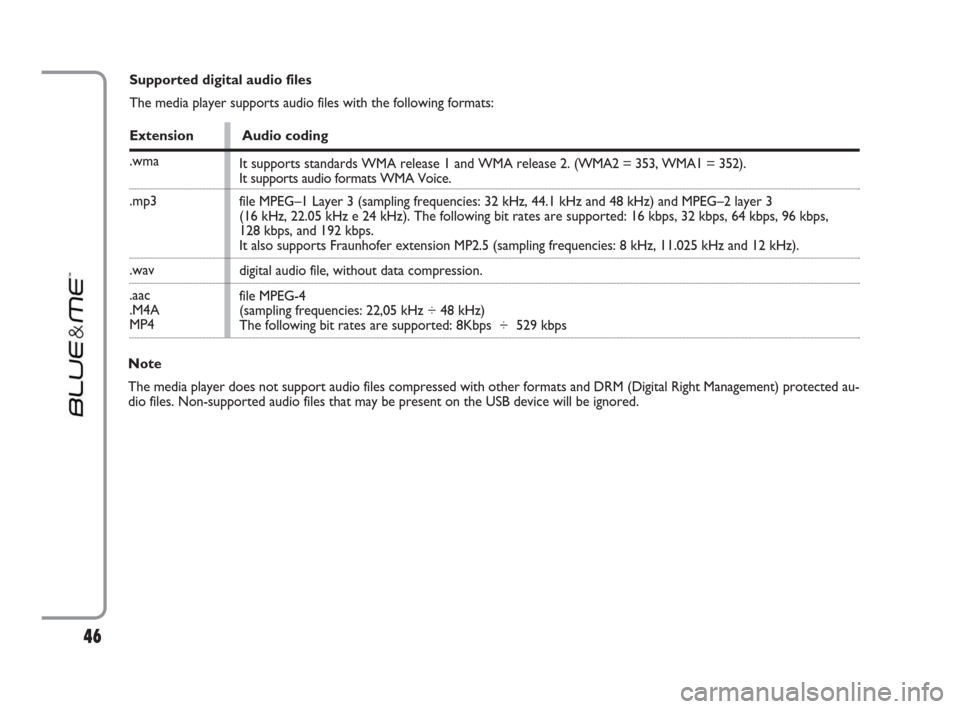
46
Supported digital audio files
The media player supports audio files with the following formats:
Extension Audio coding
.wma
.mp3
.wav
.aac
.M4A
MP4
Note
The media player does not support audio files compressed with other formats and DRM (Digital Right Management) protected au-
dio files. Non-supported audio files that may be present on the USB device will be ignored.It supports standards WMA release 1 and WMA release 2. (WMA2 = 353, WMA1 = 352).
It supports audio formats WMA Voice.
file MPEG–1 Layer 3 (sampling frequencies: 32 kHz, 44.1 kHz and 48 kHz) and MPEG–2 layer 3
(16 kHz, 22.05 kHz e 24 kHz). The following bit rates are supported: 16 kbps, 32 kbps, 64 kbps, 96 kbps,
128 kbps, and 192 kbps.
It also supports Fraunhofer extension MP2.5 (sampling frequencies: 8 kHz, 11.025 kHz and 12 kHz).
digital audio file, without data compression.
file MPEG-4
(sampling frequencies: 22,05 kHz ÷ 48 kHz)
The following bit rates are supported: 8Kbps ÷ 529 kbps
603_97_203 LINEA BLUE GB 1ed 8-06-2009 11:23 Pagina 46
Page 48 of 82
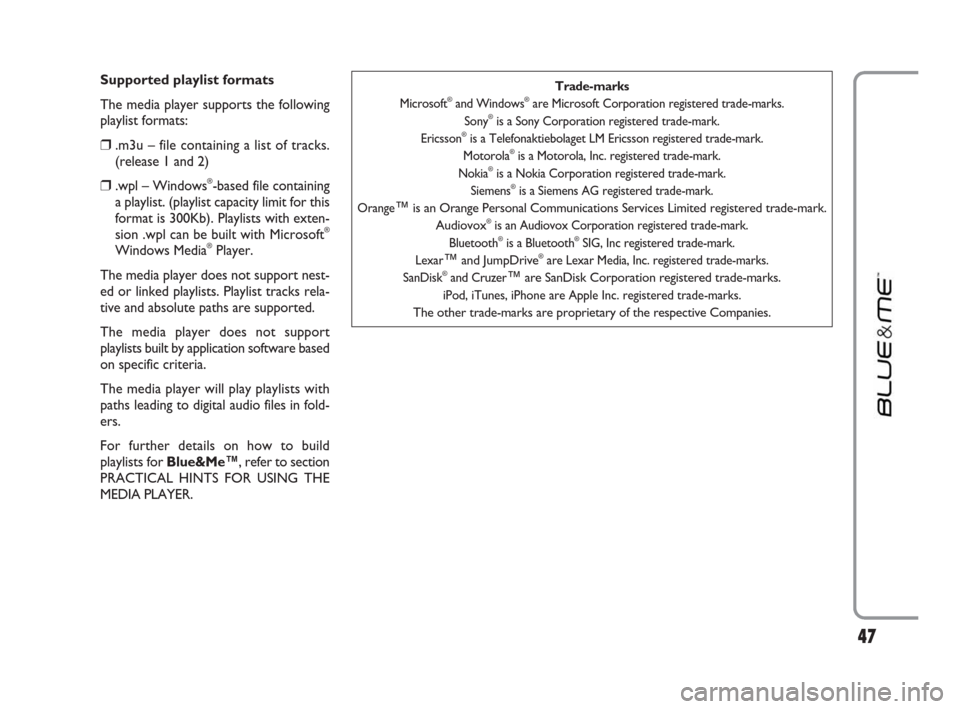
47
Supported playlist formats
The media player supports the following
playlist formats:
❒.m3u – file containing a list of tracks.
(release 1 and 2)
❒.wpl – Windows®-based file containing
a playlist. (playlist capacity limit for this
format is 300Kb). Playlists with exten-
sion .wpl can be built with Microsoft
®
Windows Media®Player.
The media player does not support nest-
ed or linked playlists. Playlist tracks rela-
tive and absolute paths are supported.
The media player does not support
playlists built by application software based
on specific criteria.
The media player will play playlists with
paths leading to digital audio files in fold-
ers.
For further details on how to build
playlists for Blue&Me™, refer to section
PRACTICAL HINTS FOR USING THE
MEDIA PLAYER.
Trade-marks
Microsoft®and Windows®are Microsoft Corporation registered trade-marks.
Sony®is a Sony Corporation registered trade-mark.
Ericsson®is a Telefonaktiebolaget LM Ericsson registered trade-mark.
Motorola®is a Motorola, Inc. registered trade-mark.
Nokia®is a Nokia Corporation registered trade-mark.
Siemens®is a Siemens AG registered trade-mark.
Orange
™is an Orange Personal Communications Services Limited registered trade-mark.
Audiovox®is an Audiovox Corporation registered trade-mark.
Bluetooth®is a Bluetooth®SIG, Inc registered trade-mark.
Lexar
™and JumpDrive®are Lexar Media, Inc. registered trade-marks.
SanDisk®and Cruzer™are SanDisk Corporation registered trade-marks.
iPod, iTunes, iPhone are Apple Inc. registered trade-marks.
The other trade-marks are proprietary of the respective Companies.
603_97_203 LINEA BLUE GB 1ed 8-06-2009 11:23 Pagina 47
Page 49 of 82
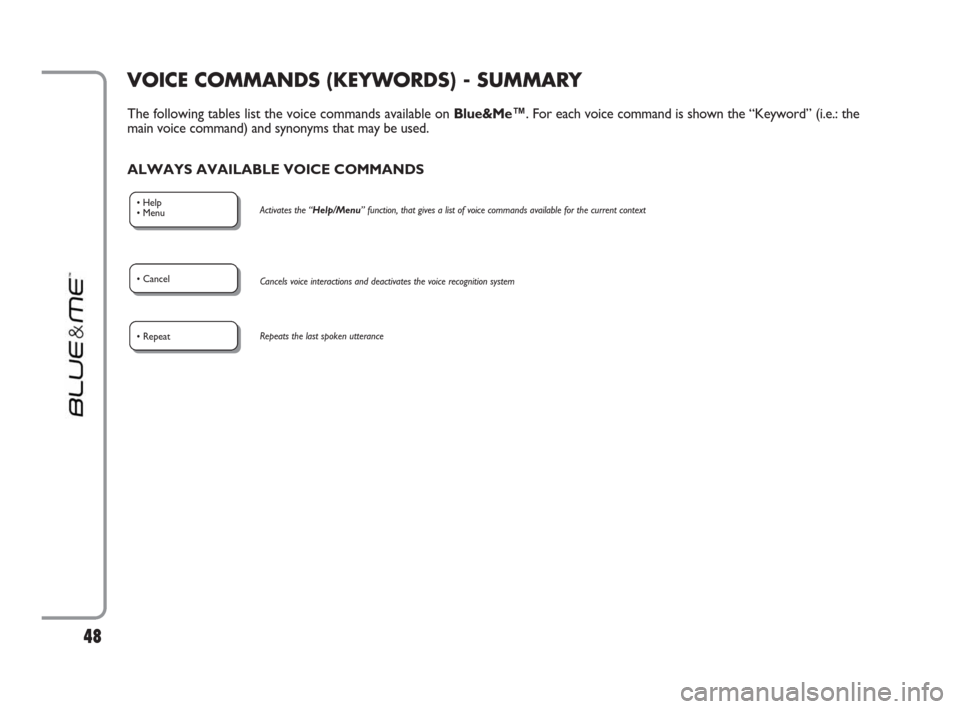
VOICE COMMANDS (KEYWORDS) - SUMMARY
The following tables list the voice commands available on Blue&Me™. For each voice command is shown the “Keyword” (i.e.: the
main voice command) and synonyms that may be used.
ALWAYS AVAILABLE VOICE COMMANDS
• Help
• MenuActivates the “Help/Menu” function, that gives a list of voice commands available for the current context
• Cancel
Cancels voice interactions and deactivates the voice recognition system
• RepeatRepeats the last spoken utterance
48
603_97_203 LINEA BLUE GB 1ed 8-06-2009 11:23 Pagina 48
Page 50 of 82
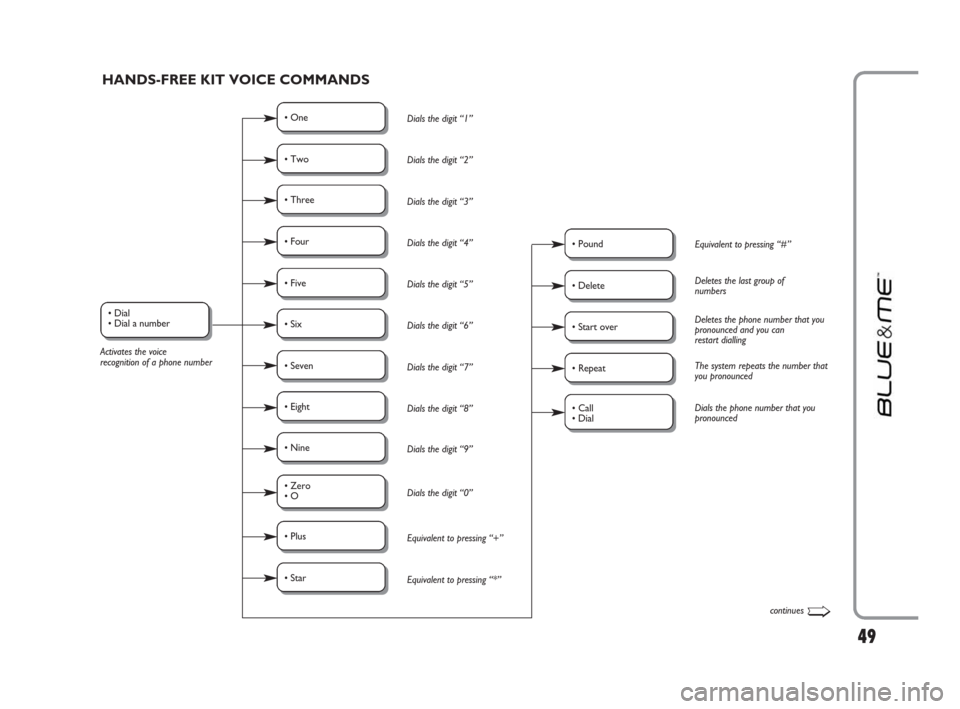
49
• Dial
• Dial a number
Activates the voice
recognition of a phone numberDials the digit “1”
Dials the digit “2”
Dials the digit “3”
Dials the digit “4”
Dials the digit “5”
Dials the digit “6”
Dials the digit “7”
Dials the digit “8”
Dials the digit “9”
Dials the digit “0”
Equivalent to pressing “+”
Equivalent to pressing “*”
HANDS-FREE KIT VOICE COMMANDS
• One
Equivalent to pressing “#”
• Pound
Dials the phone number that you
pronounced
• Call
• Dial
• Two
Deletes the last group of
numbers
• Delete
The system repeats the number that
you pronounced
• RepeatDeletes the phone number that you
pronounced and you can
restart dialling
• Start over
• Three
• Four
• Five
• Six
• Seven
• Eight
• Nine
• Zero
• O
• Plus
• Star
continues➯
603_97_203 LINEA BLUE GB 1ed 8-06-2009 11:23 Pagina 49