service FIAT MULTIPLA 2004 1.G Connect NavPlus Manual
[x] Cancel search | Manufacturer: FIAT, Model Year: 2004, Model line: MULTIPLA, Model: FIAT MULTIPLA 2004 1.GPages: 202, PDF Size: 2.22 MB
Page 126 of 202
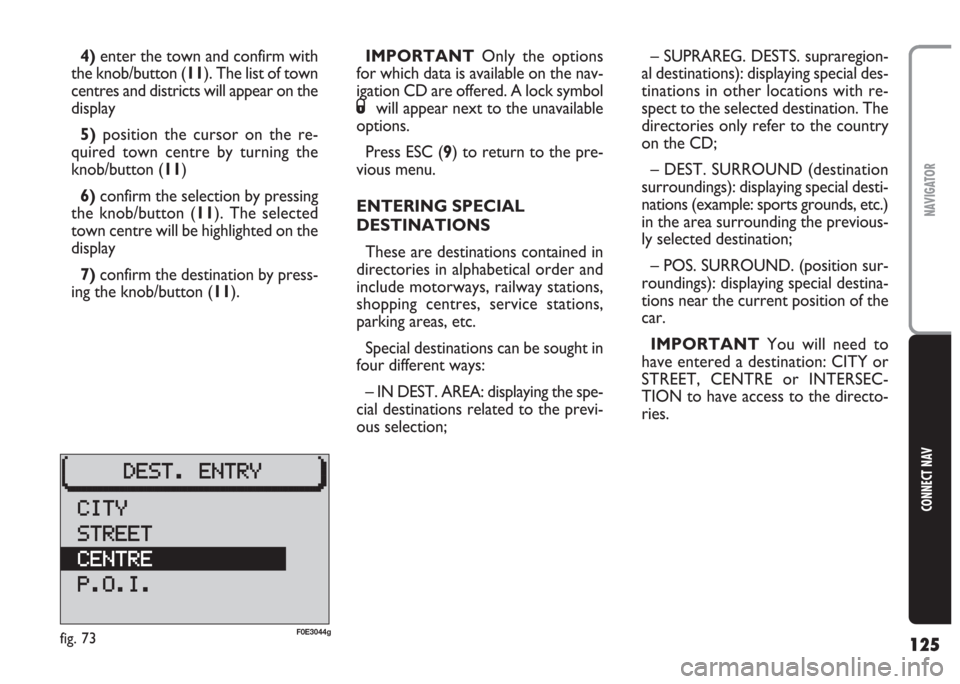
125
CONNECT NAV
NAVIGATOR
4)enter the town and confirm with
the knob/button (11). The list of town
centres and districts will appear on the
display
5)position the cursor on the re-
quired town centre by turning the
knob/button (11)
6)confirm the selection by pressing
the knob/button (11). The selected
town centre will be highlighted on the
display
7) confirm the destination by press-
ing the knob/button (11).IMPORTANT Only the options
for which data is available on the nav-
igation CD are offered. A lock symbol
Swill appear next to the unavailable
options.
Press ESC (9) to return to the pre-
vious menu.
ENTERING SPECIAL
DESTINATIONS
These are destinations contained in
directories in alphabetical order and
include motorways, railway stations,
shopping centres, service stations,
parking areas, etc.
Special destinations can be sought in
four different ways:
– IN DEST. AREA: displaying the spe-
cial destinations related to the previ-
ous selection;– SUPRAREG. DESTS. supraregion-
al destinations): displaying special des-
tinations in other locations with re-
spect to the selected destination. The
directories only refer to the country
on the CD;
– DEST. SURROUND (destination
surroundings): displaying special desti-
nations (example: sports grounds, etc.)
in the area surrounding the previous-
ly selected destination;
– POS. SURROUND. (position sur-
roundings): displaying special destina-
tions near the current position of the
car.
IMPORTANT You will need to
have entered a destination: CITY or
STREET, CENTRE or INTERSEC-
TION to have access to the directo-
ries.
fig. 73F0E3044g
Page 134 of 202
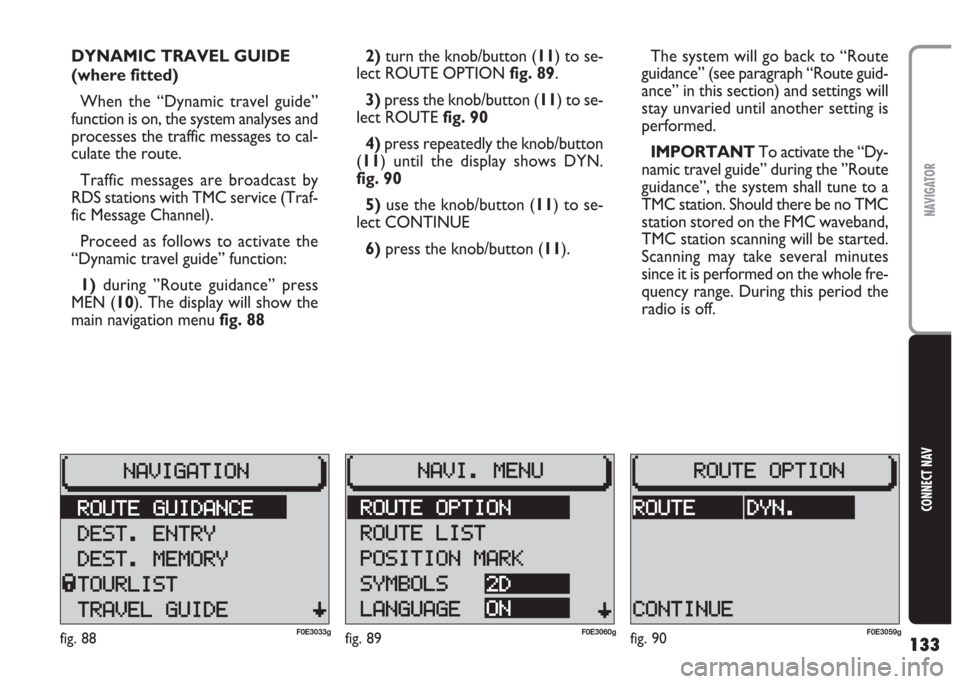
133
CONNECT NAV
NAVIGATOR
2) turn the knob/button (11) to se-
lect ROUTE OPTION fig. 89.
3)press the knob/button (11) to se-
lect ROUTE fig. 90
4) press repeatedly the knob/button
(11) until the display shows DYN.
fig. 90
5) use the knob/button (11) to se-
lect CONTINUE
6) press the knob/button (11).The system will go back to “Route
guidance” (see paragraph “Route guid-
ance” in this section) and settings will
stay unvaried until another setting is
performed.
IMPORTANT To activate the “Dy-
namic travel guide” during the ”Route
guidance”, the system shall tune to a
TMC station. Should there be no TMC
station stored on the FMC waveband,
TMC station scanning will be started.
Scanning may take several minutes
since it is performed on the whole fre-
quency range. During this period the
radio is off. DYNAMIC TRAVEL GUIDE
(where fitted)
When the “Dynamic travel guide”
function is on, the system analyses and
processes the traffic messages to cal-
culate the route.
Traffic messages are broadcast by
RDS stations with TMC service (Traf-
fic Message Channel).
Proceed as follows to activate the
“Dynamic travel guide” function:
1) during ”Route guidance” press
MEN (10). The display will show the
main navigation menu fig. 88
fig. 89F0E3060gfig. 90F0E3059gfig. 88F0E3033g
Page 149 of 202
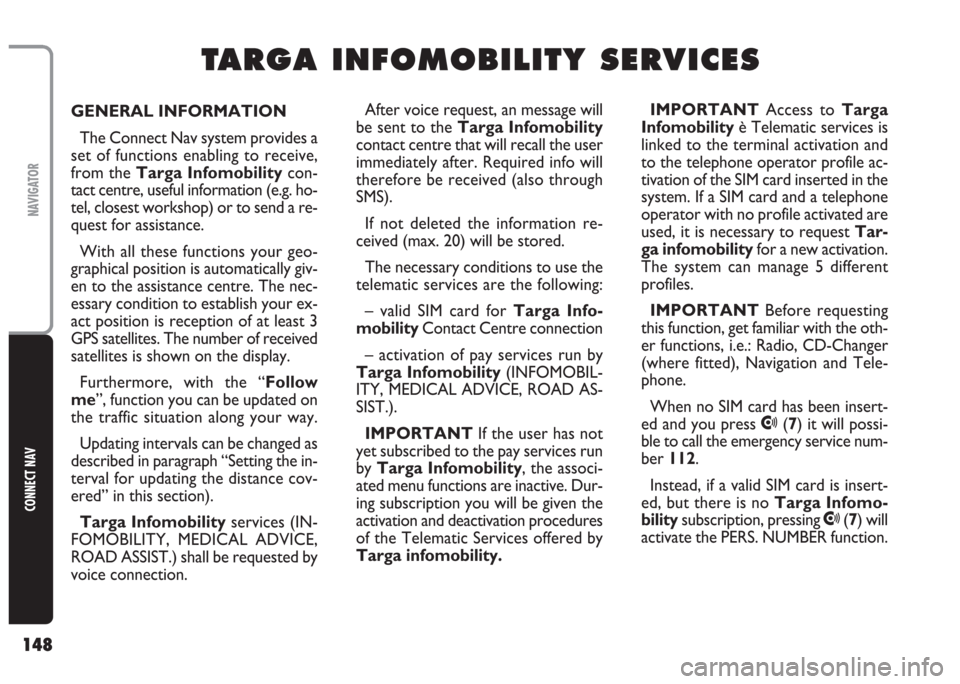
148
CONNECT NAV
NAVIGATOR
GENERAL INFORMATION
The Connect Nav system provides a
set of functions enabling to receive,
from the Targa Infomobilitycon-
tact centre, useful information (e.g. ho-
tel, closest workshop) or to send a re-
quest for assistance.
With all these functions your geo-
graphical position is automatically giv-
en to the assistance centre. The nec-
essary condition to establish your ex-
act position is reception of at least 3
GPS satellites. The number of received
satellites is shown on the display.
Furthermore, with the “Follow
me”, function you can be updated on
the traffic situation along your way.
Updating intervals can be changed as
described in paragraph “Setting the in-
terval for updating the distance cov-
ered” in this section).
Targa Infomobilityservices (IN-
FOMOBILITY, MEDICAL ADVICE,
ROAD ASSIST.) shall be requested by
voice connection. IMPORTANT Access to Targa
Infomobilityè Telematic services is
linked to the terminal activation and
to the telephone operator profile ac-
tivation of the SIM card inserted in the
system. If a SIM card and a telephone
operator with no profile activated are
used, it is necessary to request Tar-
ga infomobilityfor a new activation.
The system can manage 5 different
profiles.
IMPORTANT Before requesting
this function, get familiar with the oth-
er functions, i.e.: Radio, CD-Changer
(where fitted), Navigation and Tele-
phone.
When no SIM card has been insert-
ed and you press
•(7) it will possi-
ble to call the emergency service num-
ber 112.
Instead, if a valid SIM card is insert-
ed, but there is no Targa Infomo-
bilitysubscription, pressing
•(7) will
activate the PERS. NUMBER function.
T T
A A
R R
G G
A A
I I
N N
F F
O O
M M
O O
B B
I I
L L
I I
T T
Y Y
S S
E E
R R
V V
I I
C C
E E
S S
After voice request, an message will
be sent to the Targa Infomobility
contact centre that will recall the user
immediately after. Required info will
therefore be received (also through
SMS).
If not deleted the information re-
ceived (max. 20) will be stored.
The necessary conditions to use the
telematic services are the following:
– valid SIM card for Targa Info-
mobilityContact Centre connection
– activation of pay services run by
Targa Infomobility (INFOMOBIL-
ITY, MEDICAL ADVICE, ROAD AS-
SIST.).
IMPORTANT If the user has not
yet subscribed to the pay services run
by Targa Infomobility, the associ-
ated menu functions are inactive. Dur-
ing subscription you will be given the
activation and deactivation procedures
of the Telematic Services offered by
Targa infomobility.
Page 150 of 202

149
CONNECT NAV
NAVIGATOR
IMPORTANT “112”is the emer-
gency call service for all countries in
which this public service is available.
The “Emergency 112”call can al-
ways be activated, even if the tele-
phone card is not inserted in the slot.
The “Emergency 112” call can be
made at any moment also with the
telephone. The activation of calls for
assistance is subordinate to whether
the cell phone is working and correctly
supplied electrically. Therefore in the
event of accidents or damage to the
car it might not be available. More-
over, you must be in a place covered
by the GSM 900 network and there
should be enough field signal intensity.IMPORTANT Make “112” emer-
gency calls only when there is a real
emergency. Emergency call misuse is
liable to punishment.
After service activation, pressing
•
(7) will display the main Targa Info-
mobility menu with the following op-
tions
fig. 116:
– Infomobility
– Medical advice
– Road Assist.ENABLING PHONE/SIM
CARD
When the system is switched on for
the first time and you want to use
Targa Infomobilityservices, re-
quest activation to the Targa Info-
mobilityservice centre.
Every SIM card shall be authorised to
access the Targa Infomobilityser-
vice in order to prevent unauthorised
use of these services. new authorisa-
tion is not required when using a SIM
card of the same network.
To enable the SIM card the following
data are required:
– system serial number
– SIM card telephone number that
you want to use for Targa Infomo-
bilityservices
fig. 116F0E3171g
Page 151 of 202
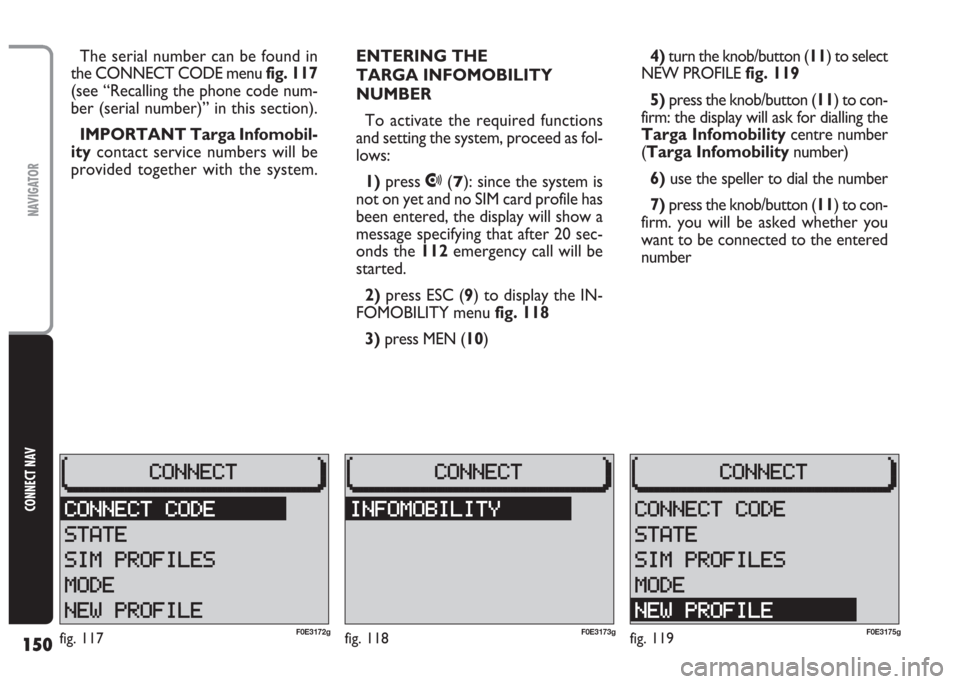
150
CONNECT NAV
NAVIGATOR
ENTERING THE
TARGA INFOMOBILITY
NUMBER
To activate the required functions
and setting the system, proceed as fol-
lows:
1)press
•(7): since the system is
not on yet and no SIM card profile has
been entered, the display will show a
message specifying that after 20 sec-
onds the 112emergency call will be
started.
2) press ESC (9) to display the IN-
FOMOBILITY menu fig. 118
3)press MEN (10) The serial number can be found in
the CONNECT CODE menu fig. 117
(see “Recalling the phone code num-
ber (serial number)” in this section).
IMPORTANT Targa Infomobil-
itycontact service numbers will be
provided together with the system.4)turn the knob/button (11) to select
NEW PROFILE fig. 119
5) press the knob/button (11) to con-
firm: the display will ask for dialling the
Targa Infomobilitycentre number
(Targa Infomobilitynumber)
6)use the speller to dial the number
7) press the knob/button (11) to con-
firm. you will be asked whether you
want to be connected to the entered
number
fig. 118F0E3173gfig. 117F0E3172gfig. 119F0E3175g
Page 152 of 202
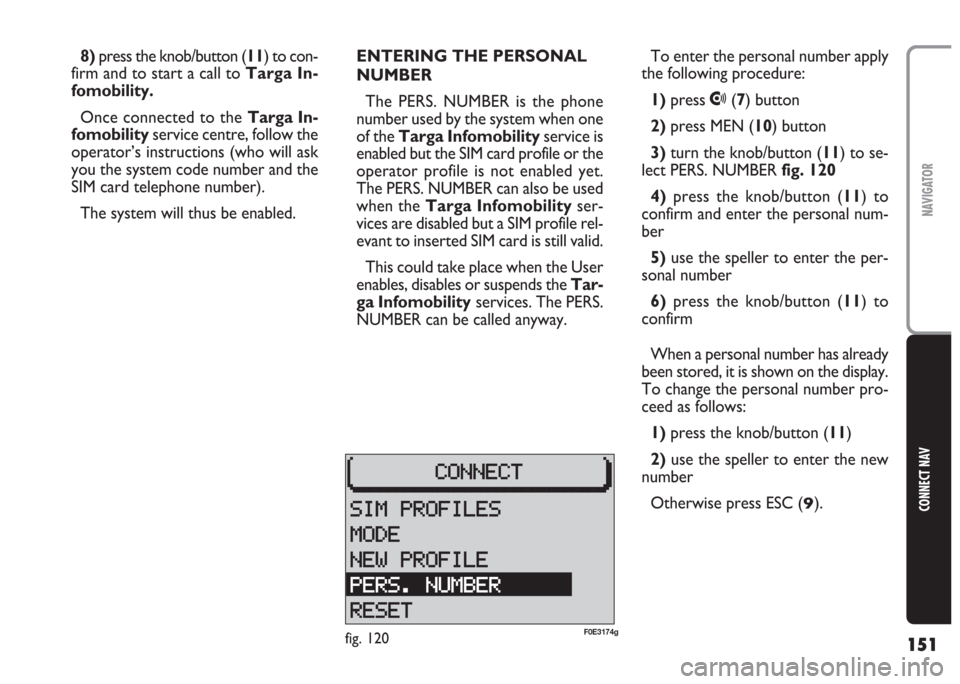
151
CONNECT NAV
NAVIGATOR
8)press the knob/button (11) to con-
firm and to start a call to Targa In-
fomobility.
Once connected to the Targa In-
fomobility service centre, follow the
operator’s instructions (who will ask
you the system code number and the
SIM card telephone number).
The system will thus be enabled.ENTERING THE PERSONAL
NUMBER
The PERS. NUMBER is the phone
number used by the system when one
of the Targa Infomobility service is
enabled but the SIM card profile or the
operator profile is not enabled yet.
The PERS. NUMBER can also be used
when the Targa Infomobilityser-
vices are disabled but a SIM profile rel-
evant to inserted SIM card is still valid.
This could take place when the User
enables, disables or suspends the Tar-
ga Infomobilityservices. The PERS.
NUMBER can be called anyway.To enter the personal number apply
the following procedure:
1) press
•(7) button
2) press MEN (10) button
3)turn the knob/button (11) to se-
lect PERS. NUMBER fig. 120
4) press the knob/button (11) to
confirm and enter the personal num-
ber
5)use the speller to enter the per-
sonal number
6) press the knob/button (11) to
confirm
When a personal number has already
been stored, it is shown on the display.
To change the personal number pro-
ceed as follows:
1) press the knob/button (11)
2)use the speller to enter the new
number
Otherwise press ESC (
9).
fig. 120F0E3174g
Page 153 of 202
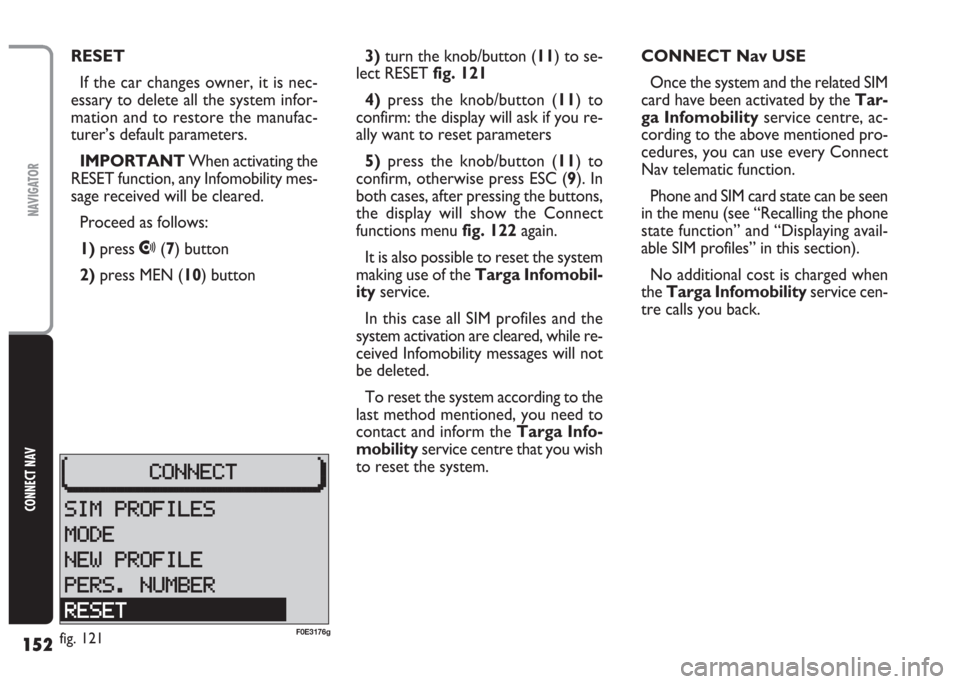
152
CONNECT NAV
NAVIGATOR
3)turn the knob/button (11) to se-
lect RESET fig. 121
4)press the knob/button (11) to
confirm: the display will ask if you re-
ally want to reset parameters
5)press the knob/button (11) to
confirm, otherwise press ESC (9). In
both cases, after pressing the buttons,
the display will show the Connect
functions menu fig. 122again.
It is also possible to reset the system
making use of the Targa Infomobil-
ityservice.
In this case all SIM profiles and the
system activation are cleared, while re-
ceived Infomobility messages will not
be deleted.
To reset the system according to the
last method mentioned, you need to
contact and inform the Targa Info-
mobilityservice centre that you wish
to reset the system.CONNECT Nav USE
Once the system and the related SIM
card have been activated by the Tar-
ga Infomobilityservice centre, ac-
cording to the above mentioned pro-
cedures, you can use every Connect
Nav telematic function.
Phone and SIM card state can be seen
in the menu (see “Recalling the phone
state function” and “Displaying avail-
able SIM profiles” in this section).
No additional cost is charged when
the Targa Infomobilityservice cen-
tre calls you back. RESET
If the car changes owner, it is nec-
essary to delete all the system infor-
mation and to restore the manufac-
turer’s default parameters.
IMPORTANT When activating the
RESET function, any Infomobility mes-
sage received will be cleared.
Proceed as follows:
1)press
•(7) button
2) press MEN (10) button
fig. 121F0E3176g
Page 154 of 202
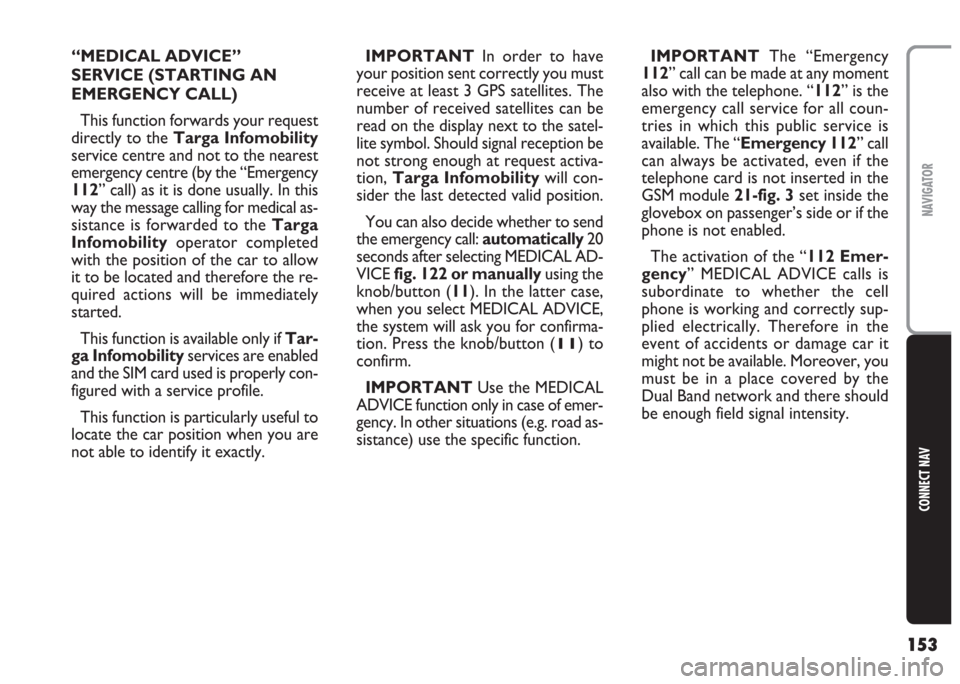
153
CONNECT NAV
NAVIGATOR
“MEDICAL ADVICE”
SERVICE (STARTING AN
EMERGENCY CALL)
This function forwards your request
directly to the Targa Infomobility
service centre and not to the nearest
emergency centre (by the “Emergency
112” call) as it is done usually. In this
way the message calling for medical as-
sistance is forwarded to theTarga
Infomobilityoperator completed
with the position of the car to allow
it to be located and therefore the re-
quired actions will be immediately
started.
This function is available only if Tar-
ga Infomobilityservices are enabled
and the SIM card used is properly con-
figured with a service profile.
This function is particularly useful to
locate the car position when you are
not able to identify it exactly.IMPORTANT In order to have
your position sent correctly you must
receive at least 3 GPS satellites. The
number of received satellites can be
read on the display next to the satel-
lite symbol. Should signal reception be
not strong enough at request activa-
tion,Targa Infomobilitywill con-
sider the last detected valid position.
You can also decide whether to send
the emergency call: automatically20
seconds after selecting MEDICAL AD-
VICE fig. 122 or manuallyusing the
knob/button (11). In the latter case,
when you select MEDICAL ADVICE,
the system will ask you for confirma-
tion. Press the knob/button (
11) to
confirm.
IMPORTANT Use the MEDICAL
ADVICE function only in case of emer-
gency. In other situations (e.g. road as-
sistance) use the specific function.IMPORTANT The “Emergency
112” call can be made at any moment
also with the telephone. “112” is the
emergency call service for all coun-
tries in which this public service is
available. The “Emergency 112” call
can always be activated, even if the
telephone card is not inserted in the
GSM module 21-fig. 3set inside the
glovebox on passenger’s side or if the
phone is not enabled.
The activation of the “112 Emer-
gency” MEDICAL ADVICE calls is
subordinate to whether the cell
phone is working and correctly sup-
plied electrically. Therefore in the
event of accidents or damage car it
might not be available. Moreover, you
must be in a place covered by the
Dual Band network and there should
be enough field signal intensity.
Page 155 of 202
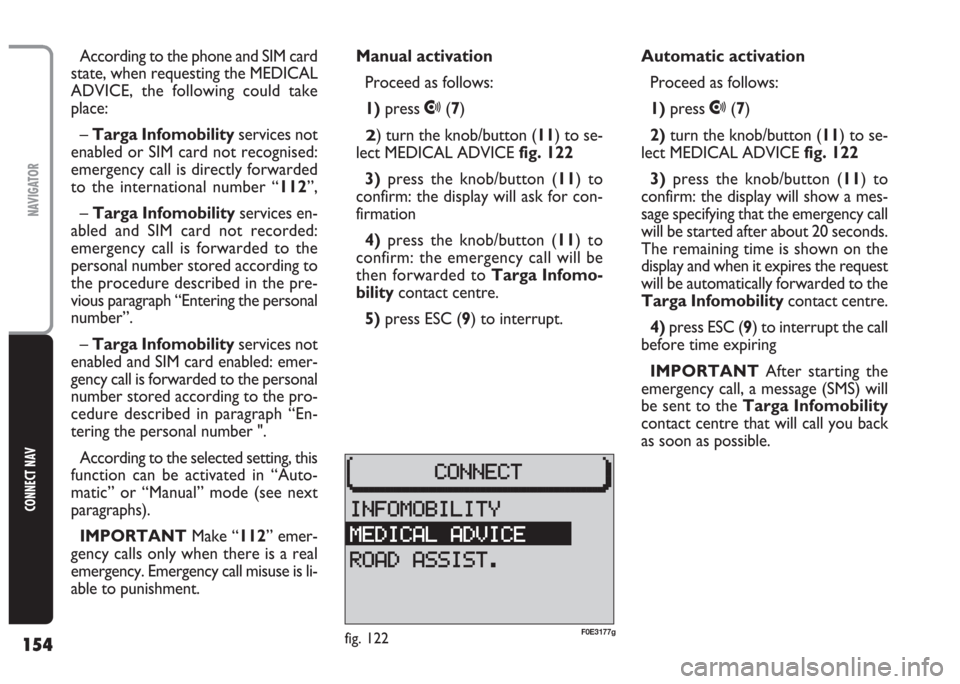
154
CONNECT NAV
NAVIGATOR
According to the phone and SIM card
state, when requesting the MEDICAL
ADVICE, the following could take
place:
–Targa Infomobilityservices not
enabled or SIM card not recognised:
emergency call is directly forwarded
to the international number “112”,
– Targa Infomobilityservices en-
abled and SIM card not recorded:
emergency call is forwarded to the
personal number stored according to
the procedure described in the pre-
vious paragraph “Entering the personal
number”.
– Targa Infomobilityservices not
enabled and SIM card enabled: emer-
gency call is forwarded to the personal
number stored according to the pro-
cedure described in paragraph “En-
tering the personal number ".
According to the selected setting, this
function can be activated in “Auto-
matic” or “Manual” mode (see next
paragraphs).
IMPORTANT Make “112” emer-
gency calls only when there is a real
emergency. Emergency call misuse is li-
able to punishment.Manual activation
Proceed as follows:
1) press
•(7)
2) turn the knob/button (11) to se-
lect MEDICAL ADVICE fig. 122
3)press the knob/button (11) to
confirm: the display will ask for con-
firmation
4) press the knob/button (11) to
confirm: the emergency call will be
then forwarded toTarga Infomo-
bilitycontact centre.
5)press ESC (9) to interrupt.Automatic activation
Proceed as follows:
1)press
•(7)
2)turn the knob/button (11) to se-
lect MEDICAL ADVICE fig. 122
3)press the knob/button (11) to
confirm: the display will show a mes-
sage specifying that the emergency call
will be started after about 20 seconds.
The remaining time is shown on the
display and when it expires the request
will be automatically forwarded to the
Targa Infomobilitycontact centre.
4)press ESC (9) to interrupt the call
before time expiring
IMPORTANT After starting the
emergency call, a message (SMS) will
be sent to the Targa Infomobility
contact centre that will call you back
as soon as possible.
fig. 122F0E3177g
Page 156 of 202
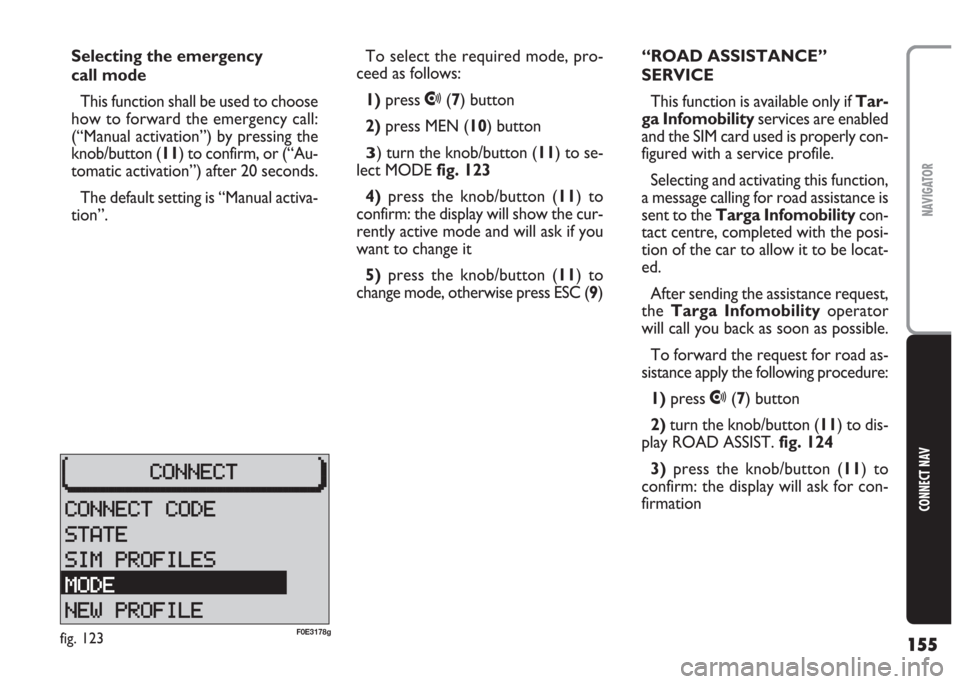
155
CONNECT NAV
NAVIGATOR
Selecting the emergency
call mode
This function shall be used to choose
how to forward the emergency call:
(“Manual activation”) by pressing the
knob/button (11) to confirm, or (“Au-
tomatic activation”) after 20 seconds.
The default setting is “Manual activa-
tion”.To select the required mode, pro-
ceed as follows:
1)press
•(7) button
2)press MEN (10) button
3) turn the knob/button (11) to se-
lect MODEfig. 123
4)press the knob/button (11) to
confirm: the display will show the cur-
rently active mode and will ask if you
want to change it
5)press the knob/button (11) to
change mode, otherwise press ESC (9)“ROAD ASSISTANCE”
SERVICE
This function is available only if Tar-
ga Infomobilityservices are enabled
and the SIM card used is properly con-
figured with a service profile.
Selecting and activating this function,
a message calling for road assistance is
sent to the Targa Infomobilitycon-
tact centre, completed with the posi-
tion of the car to allow it to be locat-
ed.
After sending the assistance request,
the Targa Infomobilityoperator
will call you back as soon as possible.
To forward the request for road as-
sistance apply the following procedure:
1) press
•(7) button
2)turn the knob/button (11) to dis-
play ROAD ASSIST. fig. 124
3) press the knob/button (11) to
confirm: the display will ask for con-
firmation
fig. 123F0E3178g