service FIAT MULTIPLA 2004 1.G Connect NavPlus Manual
[x] Cancel search | Manufacturer: FIAT, Model Year: 2004, Model line: MULTIPLA, Model: FIAT MULTIPLA 2004 1.GPages: 202, PDF Size: 2.22 MB
Page 157 of 202
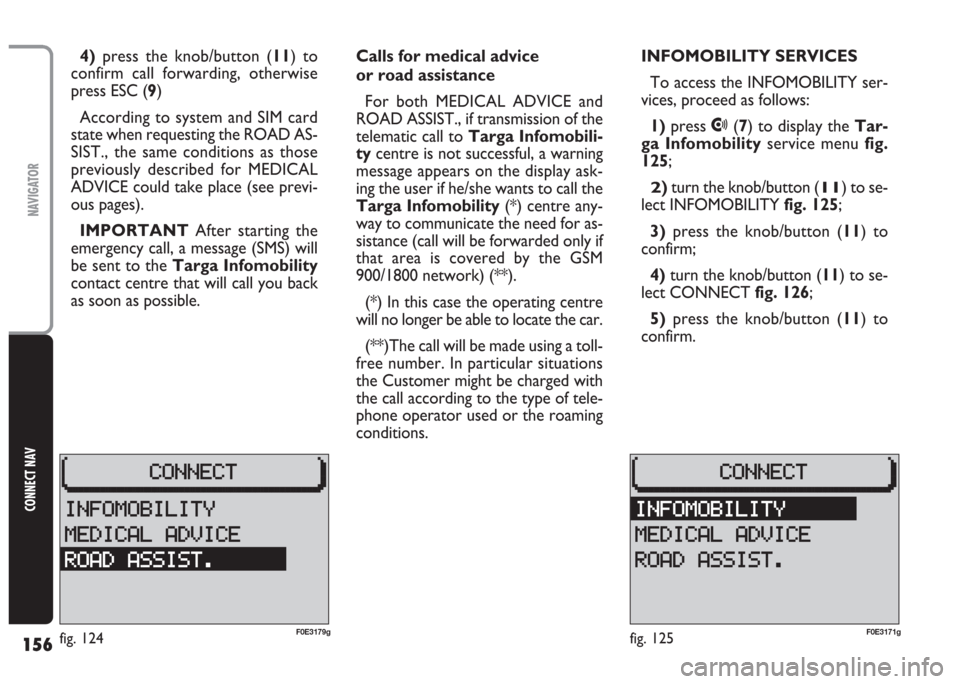
156
CONNECT NAV
NAVIGATOR
Calls for medical advice
or road assistance
For both MEDICAL ADVICE and
ROAD ASSIST., if transmission of the
telematic call to Targa Infomobili-
tycentre is not successful, a warning
message appears on the display ask-
ing the user if he/she wants to call the
Targa Infomobility(*) centre any-
way to communicate the need for as-
sistance (call will be forwarded only if
that area is covered by the GSM
900/1800 network) (**).
(*) In this case the operating centre
will no longer be able to locate the car.
(**)The call will be made using a toll-
free number. In particular situations
the Customer might be charged with
the call according to the type of tele-
phone operator used or the roaming
conditions.INFOMOBILITY SERVICES
To access the INFOMOBILITY ser-
vices, proceed as follows:
1) press
•(7) to display the Tar-
ga Infomobilityservice menu fig.
125;
2)turn the knob/button (11) to se-
lect INFOMOBILITY fig. 125;
3)press the knob/button (11) to
confirm;
4)turn the knob/button (11) to se-
lect CONNECT fig. 126;
5)press the knob/button (11) to
confirm. 4)press the knob/button (11) to
confirm call forwarding, otherwise
press ESC (9)
According to system and SIM card
state when requesting the ROAD AS-
SIST., the same conditions as those
previously described for MEDICAL
ADVICE could take place (see previ-
ous pages).
IMPORTANT After starting the
emergency call, a message (SMS) will
be sent to the Targa Infomobility
contact centre that will call you back
as soon as possible.
fig. 125F0E3171gfig. 124F0E3179g
Page 158 of 202
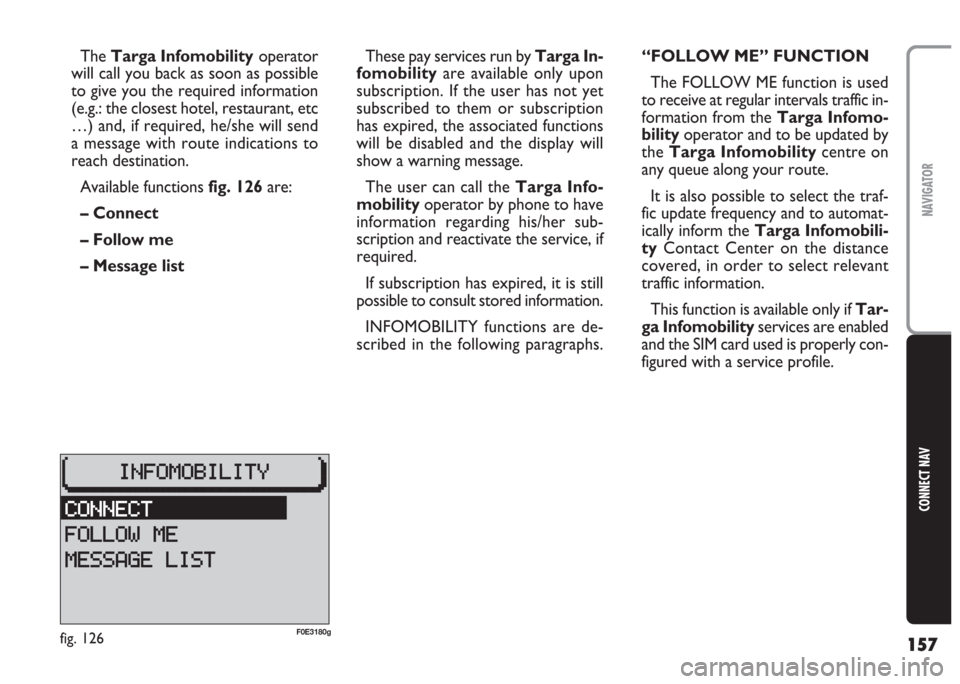
157
CONNECT NAV
NAVIGATOR
These pay services run by Targa In-
fomobility are available only upon
subscription. If the user has not yet
subscribed to them or subscription
has expired, the associated functions
will be disabled and the display will
show a warning message.
The user can call the Targa Info-
mobilityoperator by phone to have
information regarding his/her sub-
scription and reactivate the service, if
required.
If subscription has expired, it is still
possible to consult stored information.
INFOMOBILITY functions are de-
scribed in the following paragraphs. The Targa Infomobilityoperator
will call you back as soon as possible
to give you the required information
(e.g.: the closest hotel, restaurant, etc
…) and, if required, he/she will send
a message with route indications to
reach destination.
Available functions fig. 126are:
– Connect
– Follow me
– Message list“FOLLOW ME” FUNCTION
The FOLLOW ME function is used
to receive at regular intervals traffic in-
formation from the Targa Infomo-
bilityoperator and to be updated by
the Targa Infomobilitycentre on
any queue along your route.
It is also possible to select the traf-
fic update frequency and to automat-
ically inform the Targa Infomobili-
tyContact Center on the distance
covered, in order to select relevant
traffic information.
This function is available only if Tar-
ga Infomobilityservices are enabled
and the SIM card used is properly con-
figured with a service profile.
fig. 126F0E3180g
Page 159 of 202
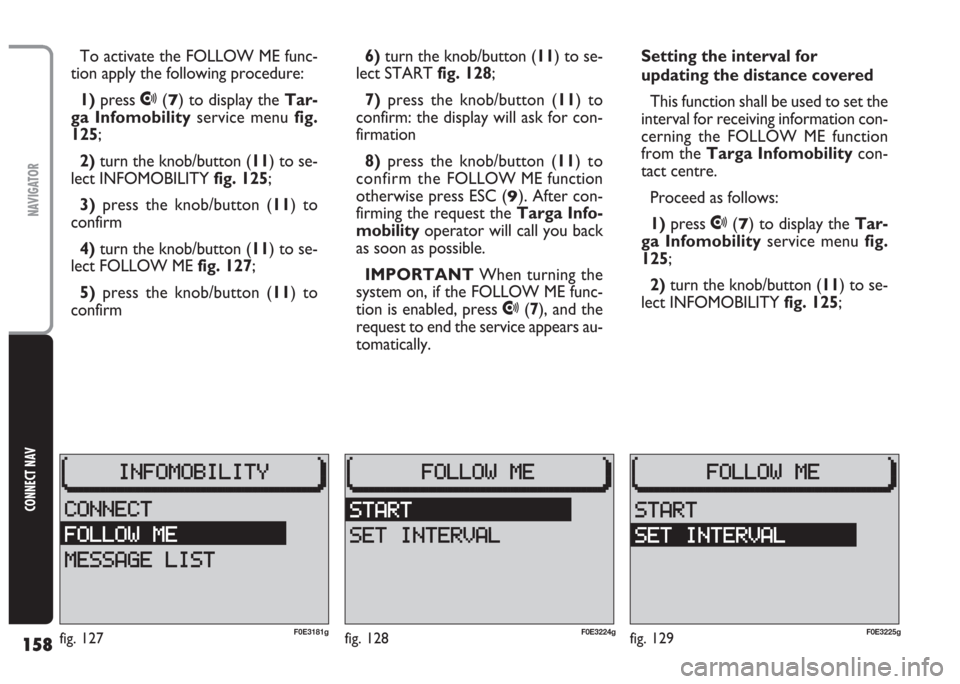
158
CONNECT NAV
NAVIGATOR
To activate the FOLLOW ME func-
tion apply the following procedure:
1) press
•(7) to display the Tar-
ga Infomobilityservice menu fig.
125;
2)turn the knob/button (11) to se-
lect INFOMOBILITY fig. 125;
3) press the knob/button (11) to
confirm
4) turn the knob/button (11) to se-
lect FOLLOW ME fig. 127;
5) press the knob/button (11) to
confirm6) turn the knob/button (11) to se-
lect START fig. 128;
7)press the knob/button (11) to
confirm: the display will ask for con-
firmation
8)press the knob/button (11) to
confirm the FOLLOW ME function
otherwise press ESC (
9). After con-
firming the request the Targa Info-
mobilityoperator will call you back
as soon as possible.
IMPORTANT When turning the
system on, if the FOLLOW ME func-
tion is enabled, press
•(7), and the
request to end the service appears au-
tomatically.Setting the interval for
updating the distance covered
This function shall be used to set the
interval for receiving information con-
cerning the FOLLOW ME function
from the Targa Infomobilitycon-
tact centre.
Proceed as follows:
1) press
•(7) to display the Tar-
ga Infomobilityservice menu fig.
125;
2)turn the knob/button (11) to se-
lect INFOMOBILITY fig. 125;
fig. 128F0E3224gfig. 129F0E3225gfig. 127F0E3181g
Page 160 of 202
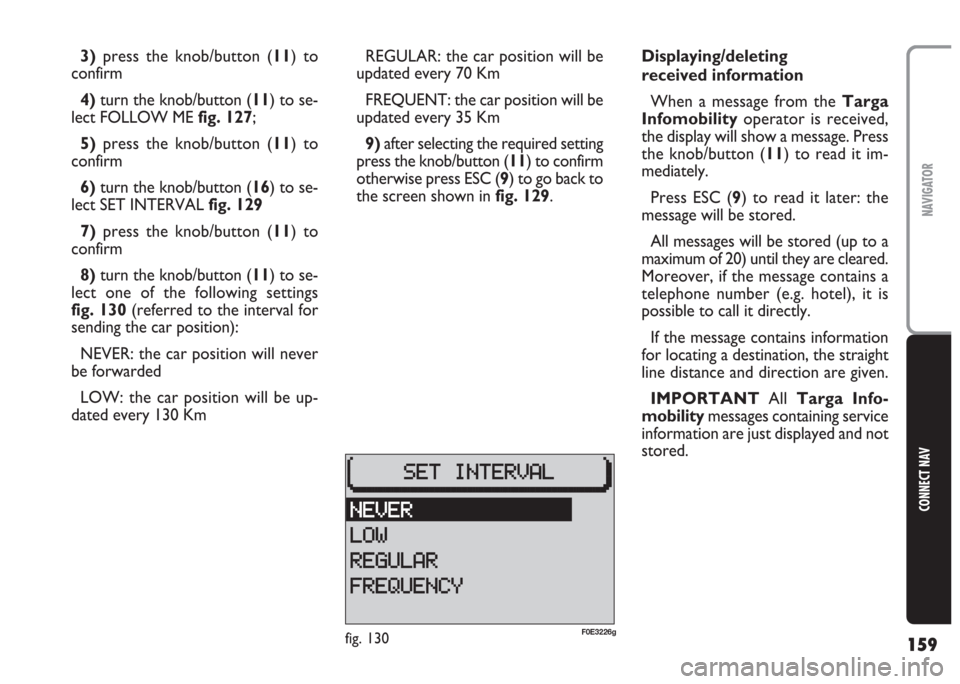
159
CONNECT NAV
NAVIGATOR
3)press the knob/button (11) to
confirm
4)turn the knob/button (11) to se-
lect FOLLOW ME fig. 127;
5)press the knob/button (11) to
confirm
6) turn the knob/button (16) to se-
lect SET INTERVAL fig. 129
7) press the knob/button (11) to
confirm
8)turn the knob/button (11) to se-
lect one of the following settings
fig. 130(referred to the interval for
sending the car position):
NEVER: the car position will never
be forwarded
LOW: the car position will be up-
dated every 130 KmREGULAR: the car position will be
updated every 70 Km
FREQUENT: the car position will be
updated every 35 Km
9)after selecting the required setting
press the knob/button (11) to confirm
otherwise press ESC (9) to go back to
the screen shown in fig. 129.Displaying/deleting
received information
When a message from the Targa
Infomobilityoperator is received,
the display will show a message. Press
the knob/button (11) to read it im-
mediately.
Press ESC (9) to read it later: the
message will be stored.
All messages will be stored (up to a
maximum of 20) until they are cleared.
Moreover, if the message contains a
telephone number (e.g. hotel), it is
possible to call it directly.
If the message contains information
for locating a destination, the straight
line distance and direction are given.
IMPORTANT All Targa Info-
mobilitymessages containing service
information are just displayed and not
stored.
fig. 130F0E3226g
Page 161 of 202
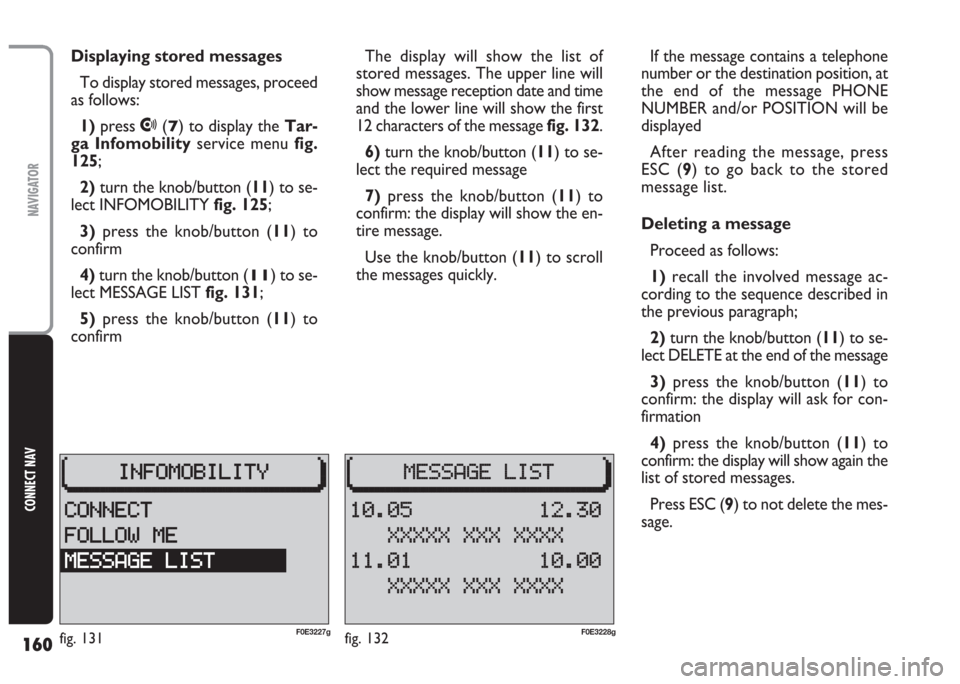
160
CONNECT NAV
NAVIGATOR
Displaying stored messages
To display stored messages, proceed
as follows:
1)press
•(7) to display the Tar-
ga Infomobilityservice menu fig.
125;
2)turn the knob/button (11) to se-
lect INFOMOBILITY fig. 125;
3)press the knob/button (11) to
confirm
4)turn the knob/button (
11) to se-
lect MESSAGE LIST fig. 131;
5)press the knob/button (11) to
confirmThe display will show the list of
stored messages. The upper line will
show message reception date and time
and the lower line will show the first
12 characters of the message fig. 132.
6) turn the knob/button (11) to se-
lect the required message
7)press the knob/button (11) to
confirm: the display will show the en-
tire message.
Use the knob/button (11) to scroll
the messages quickly.If the message contains a telephone
number or the destination position, at
the end of the message PHONE
NUMBER and/or POSITION will be
displayed
After reading the message, press
ESC (9) to go back to the stored
message list.
Deleting a message
Proceed as follows:
1)recall the involved message ac-
cording to the sequence described in
the previous paragraph;
2) turn the knob/button (11) to se-
lect DELETE at the end of the message
3)press the knob/button (11) to
confirm: the display will ask for con-
firmation
4)press the knob/button (11) to
confirm: the display will show again the
list of stored messages.
Press ESC (9) to not delete the mes-
sage.
fig. 132F0E3228gfig. 131F0E3227g
Page 163 of 202
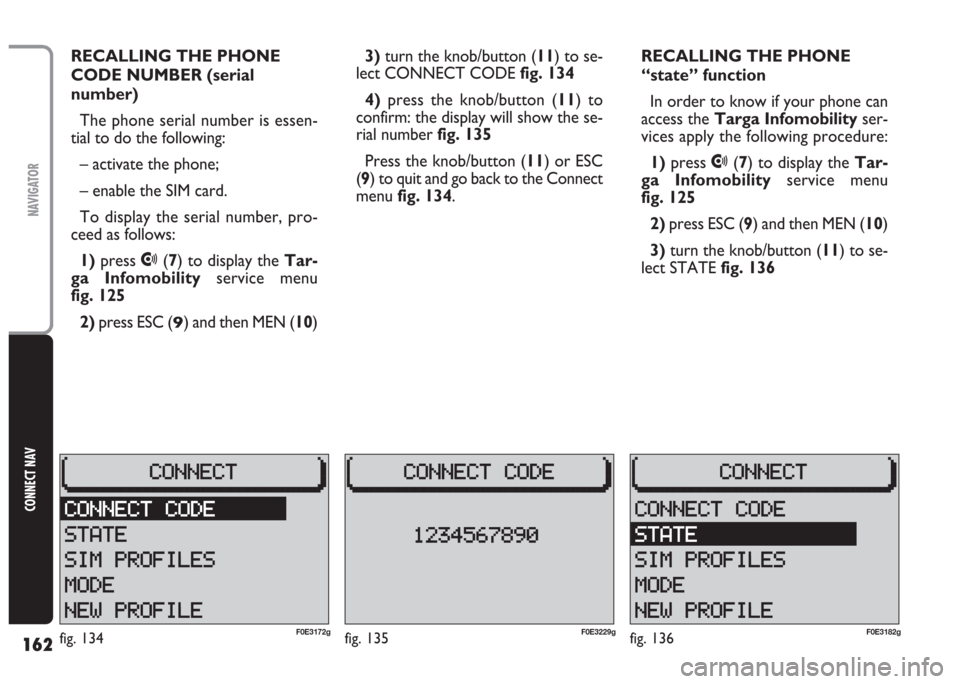
162
CONNECT NAV
NAVIGATOR
RECALLING THE PHONE
CODE NUMBER (serial
number)
The phone serial number is essen-
tial to do the following:
– activate the phone;
– enable the SIM card.
To display the serial number, pro-
ceed as follows:
1)press
•(7) to display the Tar-
ga Infomobilityservice menu
fig. 125
2) press ESC (
9) and then MEN (10)3)turn the knob/button (11) to se-
lect CONNECT CODE fig. 134
4)press the knob/button (11) to
confirm: the display will show the se-
rial number fig. 135
Press the knob/button (11) or ESC
(9) to quit and go back to the Connect
menu fig. 134.RECALLING THE PHONE
“state” function
In order to know if your phone can
access the Targa Infomobilityser-
vices apply the following procedure:
1)press
•(7) to display the Tar-
ga Infomobilityservice menu
fig. 125
2)press ESC (9) and then MEN (10)
3)turn the knob/button (11) to se-
lect STATE fig. 136
fig. 135F0E3229gfig. 136F0E3182gfig. 134F0E3172g
Page 164 of 202
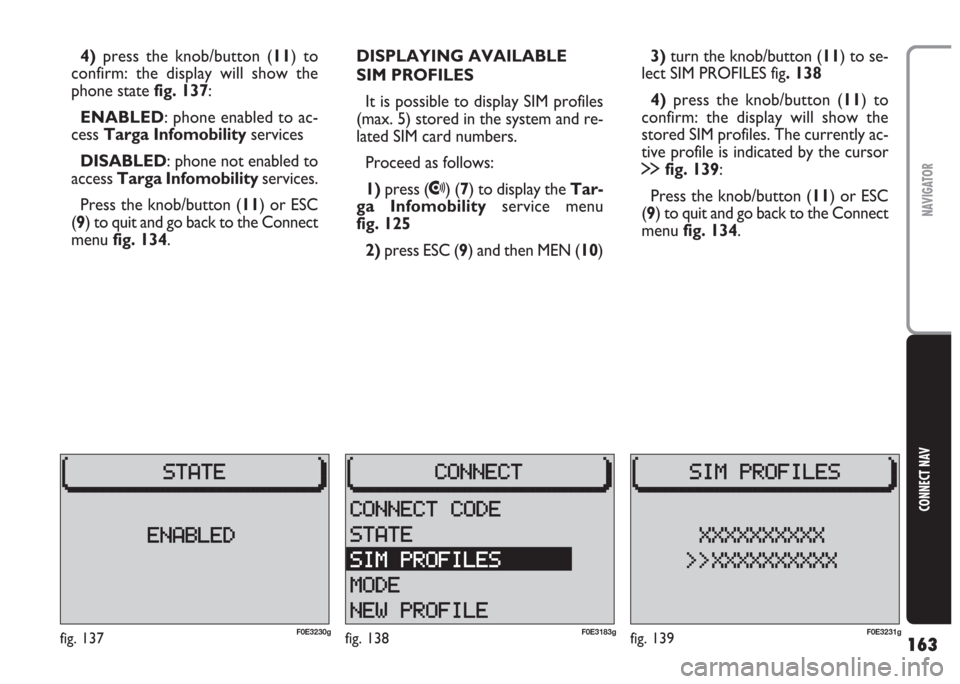
163
CONNECT NAV
NAVIGATOR
4) press the knob/button (11) to
confirm: the display will show the
phone state fig. 137:
ENABLED: phone enabled to ac-
cess Targa Infomobilityservices
DISABLED: phone not enabled to
access Targa Infomobilityservices.
Press the knob/button (11) or ESC
(9) to quit and go back to the Connect
menu fig. 134.DISPLAYING AVAILABLE
SIM PROFILES
It is possible to display SIM profiles
(max. 5) stored in the system and re-
lated SIM card numbers.
Proceed as follows:
1) press (
•) (7) to display the Tar-
ga Infomobilityservice menu
fig. 125
2)press ESC (9) and then MEN (10)3) turn the knob/button (11) to se-
lect SIM PROFILES fig. 138
4)press the knob/button (11) to
confirm: the display will show the
stored SIM profiles. The currently ac-
tive profile is indicated by the cursor
§fig. 139:
Press the knob/button (11) or ESC
(9) to quit and go back to the Connect
menu fig. 134.
fig. 139F0E3231gfig. 138F0E3183gfig. 137F0E3230g
Page 165 of 202
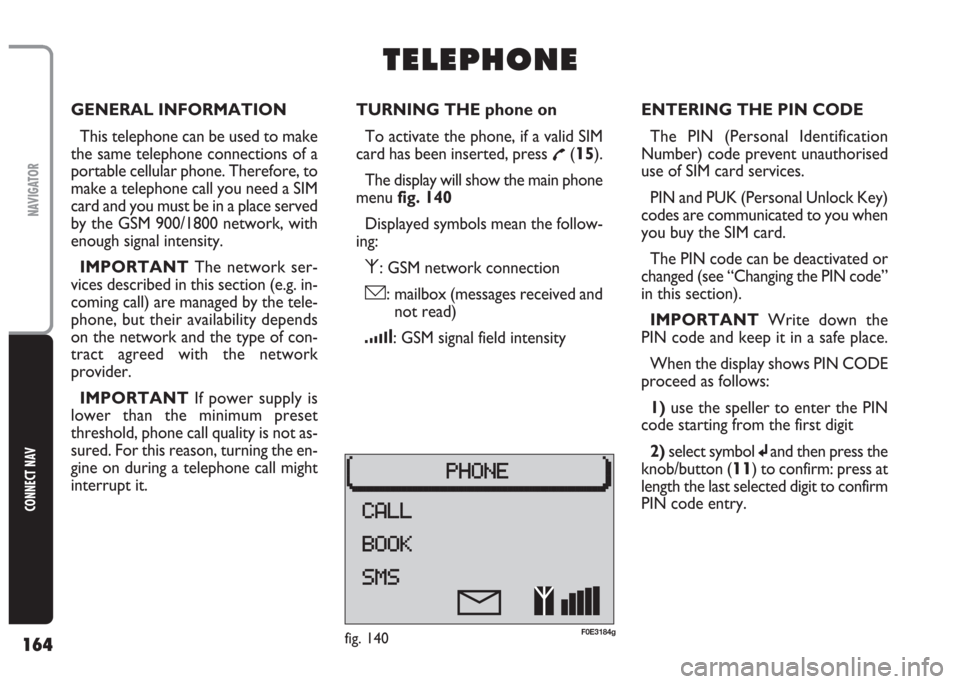
164
CONNECT NAV
NAVIGATOR
GENERAL INFORMATION
This telephone can be used to make
the same telephone connections of a
portable cellular phone. Therefore, to
make a telephone call you need a SIM
card and you must be in a place served
by the GSM 900/1800 network, with
enough signal intensity.
IMPORTANT The network ser-
vices described in this section (e.g. in-
coming call) are managed by the tele-
phone, but their availability depends
on the network and the type of con-
tract agreed with the network
provider.
IMPORTANT If power supply is
lower than the minimum preset
threshold, phone call quality is not as-
sured. For this reason, turning the en-
gine on during a telephone call might
interrupt it.TURNING THE phone on
To activate the phone, if a valid SIM
card has been inserted, press
£(15).
The display will show the main phone
menu fig. 140
Displayed symbols mean the follow-
ing:
⁄: GSM network connection
ó: mailbox (messages received and
not read)
¿: GSM signal field intensity
T T
E E
L L
E E
P P
H H
O O
N N
E E
ENTERING THE PIN CODE
The PIN (Personal Identification
Number) code prevent unauthorised
use of SIM card services.
PIN and PUK (Personal Unlock Key)
codes are communicated to you when
you buy the SIM card.
The PIN code can be deactivated or
changed (see “Changing the PIN code”
in this section).
IMPORTANT Write down the
PIN code and keep it in a safe place.
When the display shows PIN CODE
proceed as follows:
1) use the speller to enter the PIN
code starting from the first digit
2)select symbol
jand then press the
knob/button (
11) to confirm: press at
length the last selected digit to confirm
PIN code entry.
fig. 140F0E3184g
Page 169 of 202
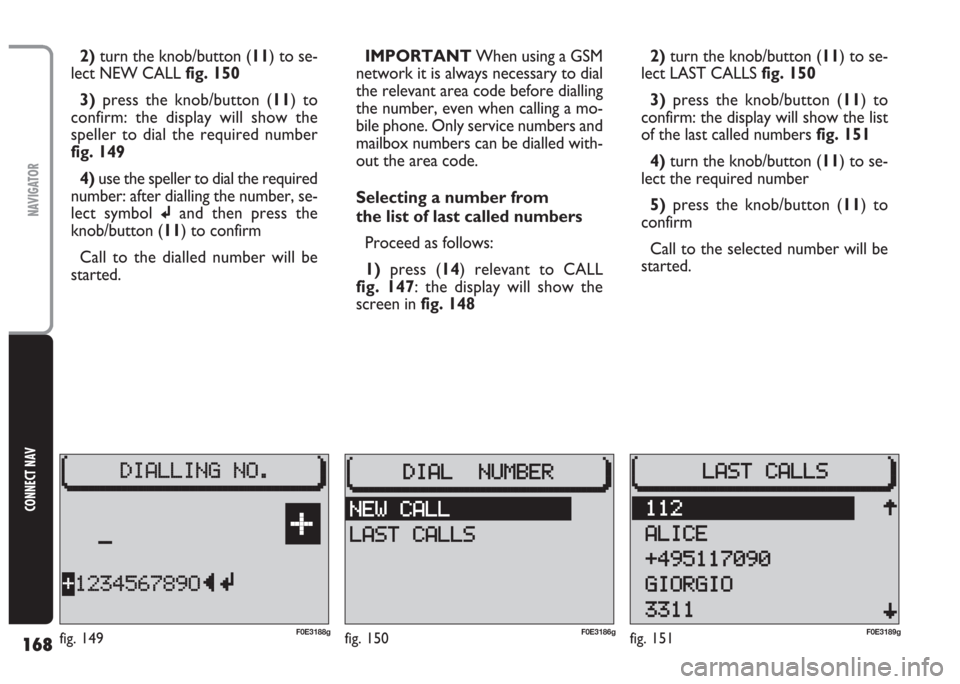
168
CONNECT NAV
NAVIGATOR
2)turn the knob/button (11) to se-
lect NEW CALL fig. 150
3) press the knob/button (11) to
confirm: the display will show the
speller to dial the required number
fig. 149
4) use the speller to dial the required
number: after dialling the number, se-
lect symbol
jand then press the
knob/button (11) to confirm
Call to the dialled number will be
started.IMPORTANT When using a GSM
network it is always necessary to dial
the relevant area code before dialling
the number, even when calling a mo-
bile phone. Only service numbers and
mailbox numbers can be dialled with-
out the area code.
Selecting a number from
the list of last called numbers
Proceed as follows:
1)press (14) relevant to CALL
fig. 147: the display will show the
screen in fig. 1482)turn the knob/button (11) to se-
lect LAST CALLS fig. 150
3) press the knob/button (11) to
confirm: the display will show the list
of the last called numbers fig. 151
4)turn the knob/button (11) to se-
lect the required number
5)press the knob/button (11) to
confirm
Call to the selected number will be
started.
fig. 150F0E3186gfig. 151F0E3189gF0E3188gfig. 149
Page 179 of 202
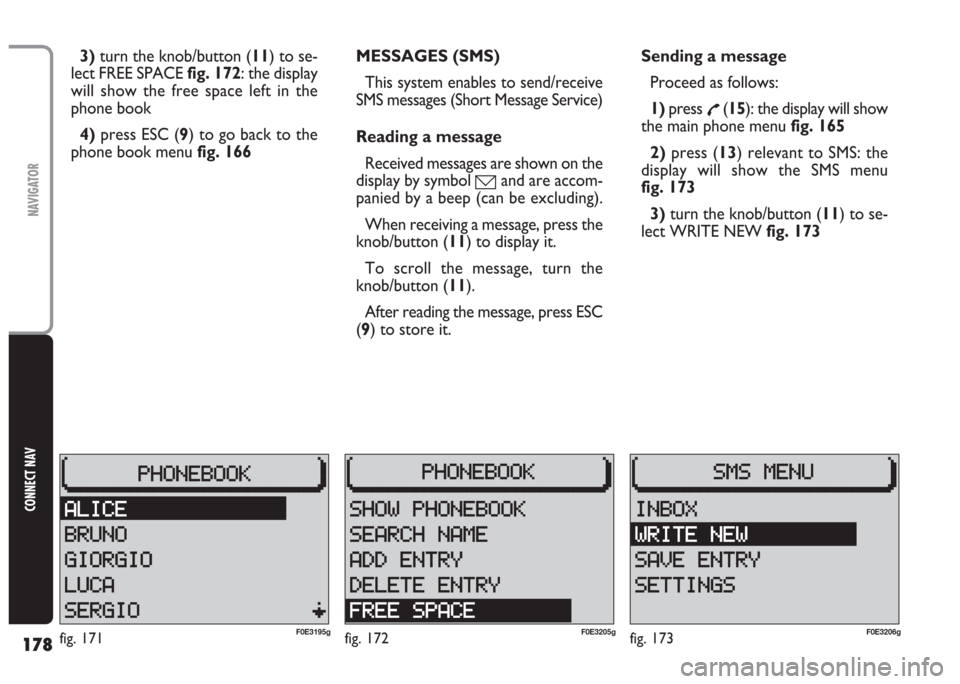
178
CONNECT NAV
NAVIGATOR
3)turn the knob/button (11) to se-
lect FREE SPACE fig. 172: the display
will show the free space left in the
phone book
4)press ESC (9) to go back to the
phone book menu fig. 166MESSAGES (SMS)
This system enables to send/receive
SMS messages (Short Message Service)
Reading a message
Received messages are shown on the
display by symbol
óand are accom-
panied by a beep (can be excluding).
When receiving a message, press the
knob/button (11) to display it.
To scroll the message, turn the
knob/button (11).
After reading the message, press ESC
(9) to store it.Sending a message
Proceed as follows:
1)press
£(15): the display will show
the main phone menu fig. 165
2) press (13) relevant to SMS: the
display will show the SMS menu
fig. 173
3)turn the knob/button (11) to se-
lect WRITE NEW fig. 173
fig. 173F0E3206gfig. 171F0E3195gfig. 172F0E3205g