change time FIAT MULTIPLA 2004 1.G Connect NavPlus Manual
[x] Cancel search | Manufacturer: FIAT, Model Year: 2004, Model line: MULTIPLA, Model: FIAT MULTIPLA 2004 1.GPages: 202, PDF Size: 2.22 MB
Page 131 of 202
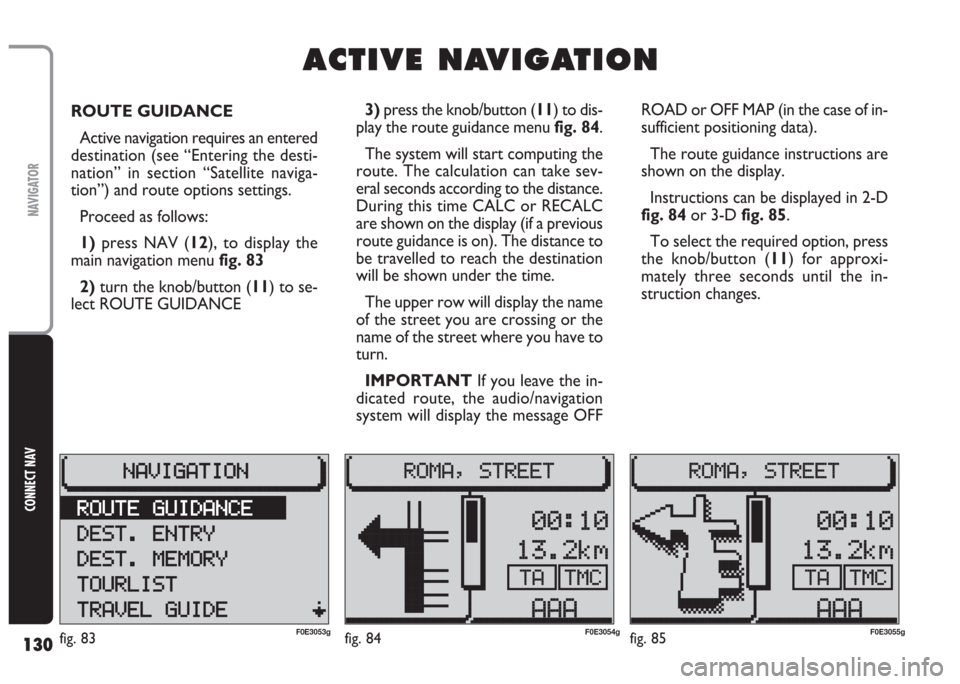
130
CONNECT NAV
NAVIGATOR
ROUTE GUIDANCE
Active navigation requires an entered
destination (see “Entering the desti-
nation” in section “Satellite naviga-
tion”) and route options settings.
Proceed as follows:
1) press NAV (12), to display the
main navigation menu fig. 83
2)turn the knob/button (11) to se-
lect ROUTE GUIDANCE ROAD or OFF MAP (in the case of in-
sufficient positioning data).
The route guidance instructions are
shown on the display.
Instructions can be displayed in 2-D
fig. 84or 3-D fig. 85.
To select the required option, press
the knob/button (11) for approxi-
mately three seconds until the in-
struction changes.
A A
C C
T T
I I
V V
E E
N N
A A
V V
I I
G G
A A
T T
I I
O O
N N
3) press the knob/button (11) to dis-
play the route guidance menu fig. 84.
The system will start computing the
route. The calculation can take sev-
eral seconds according to the distance.
During this time CALC or RECALC
are shown on the display (if a previous
route guidance is on). The distance to
be travelled to reach the destination
will be shown under the time.
The upper row will display the name
of the street you are crossing or the
name of the street where you have to
turn.
IMPORTANT If you leave the in-
dicated route, the audio/navigation
system will display the message OFF
fig. 83F0E3053gfig. 84F0E3054gfig. 85F0E3055g
Page 132 of 202
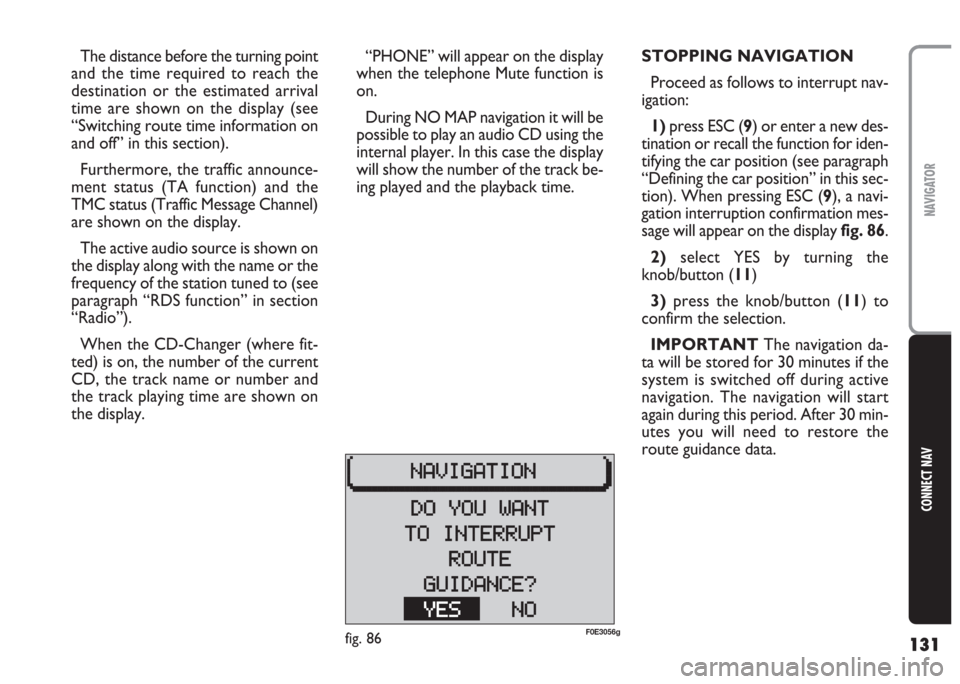
131
CONNECT NAV
NAVIGATOR
“PHONE” will appear on the display
when the telephone Mute function is
on.
During NO MAP navigation it will be
possible to play an audio CD using the
internal player. In this case the display
will show the number of the track be-
ing played and the playback time. The distance before the turning point
and the time required to reach the
destination or the estimated arrival
time are shown on the display (see
“Switching route time information on
and off” in this section).
Furthermore, the traffic announce-
ment status (TA function) and the
TMC status (Traffic Message Channel)
are shown on the display.
The active audio source is shown on
the display along with the name or the
frequency of the station tuned to (see
paragraph “RDS function” in section
“Radio”).
When the CD-Changer (where fit-
ted) is on, the number of the current
CD, the track name or number and
the track playing time are shown on
the display.STOPPING NAVIGATION
Proceed as follows to interrupt nav-
igation:
1)press ESC (9) or enter a new des-
tination or recall the function for iden-
tifying the car position (see paragraph
“Defining the car position” in this sec-
tion). When pressing ESC (9), a navi-
gation interruption confirmation mes-
sage will appear on the displayfig. 86.
2)select YES by turning the
knob/button (11)
3)press the knob/button (11) to
confirm the selection.
IMPORTANT The navigation da-
ta will be stored for 30 minutes if the
system is switched off during active
navigation. The navigation will start
again during this period. After 30 min-
utes you will need to restore the
route guidance data.
fig. 86F0E3056g
Page 133 of 202
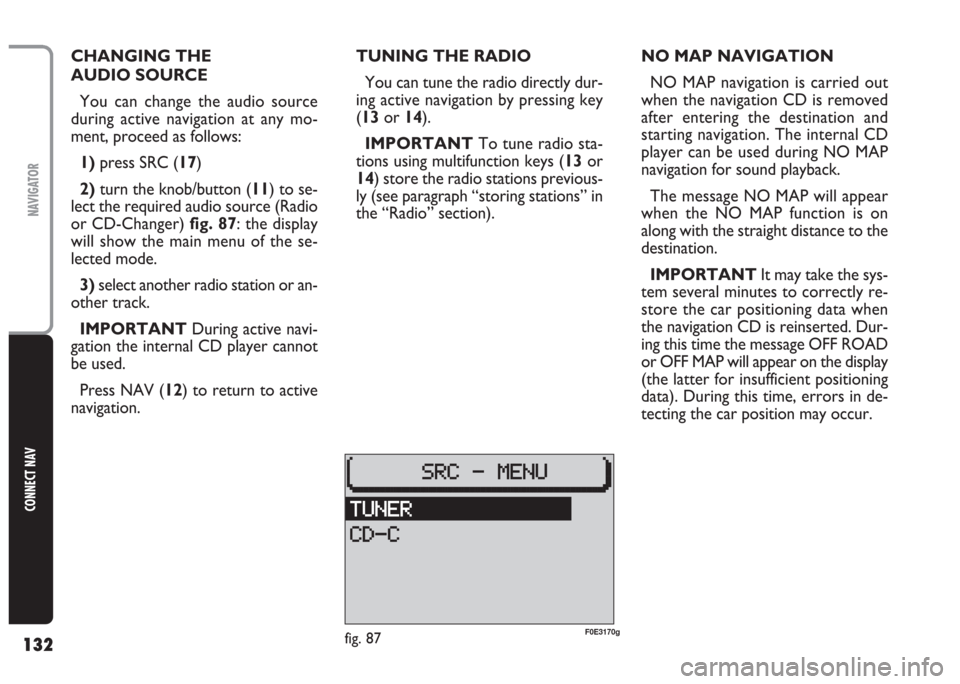
132
CONNECT NAV
NAVIGATOR
CHANGING THE
AUDIO SOURCE
You can change the audio source
during active navigation at any mo-
ment, proceed as follows:
1)press SRC (17)
2)turn the knob/button (11) to se-
lect the required audio source (Radio
or CD-Changer) fig. 87: the display
will show the main menu of the se-
lected mode.
3)select another radio station or an-
other track.
IMPORTANT During active navi-
gation the internal CD player cannot
be used.
Press NAV (12) to return to active
navigation.TUNING THE RADIO
You can tune the radio directly dur-
ing active navigation by pressing key
(13or 14).
IMPORTANT To tune radio sta-
tions using multifunction keys (13or
14) store the radio stations previous-
ly (see paragraph “storing stations” in
the “Radio” section).NO MAP NAVIGATION
NO MAP navigation is carried out
when the navigation CD is removed
after entering the destination and
starting navigation. The internal CD
player can be used during NO MAP
navigation for sound playback.
The message NO MAP will appear
when the NO MAP function is on
along with the straight distance to the
destination.
IMPORTANT It may take the sys-
tem several minutes to correctly re-
store the car positioning data when
the navigation CD is reinserted. Dur-
ing this time the message OFF ROAD
or OFF MAP will appear on the display
(the latter for insufficient positioning
data). During this time, errors in de-
tecting the car position may occur.
fig. 87F0E3170g
Page 184 of 202
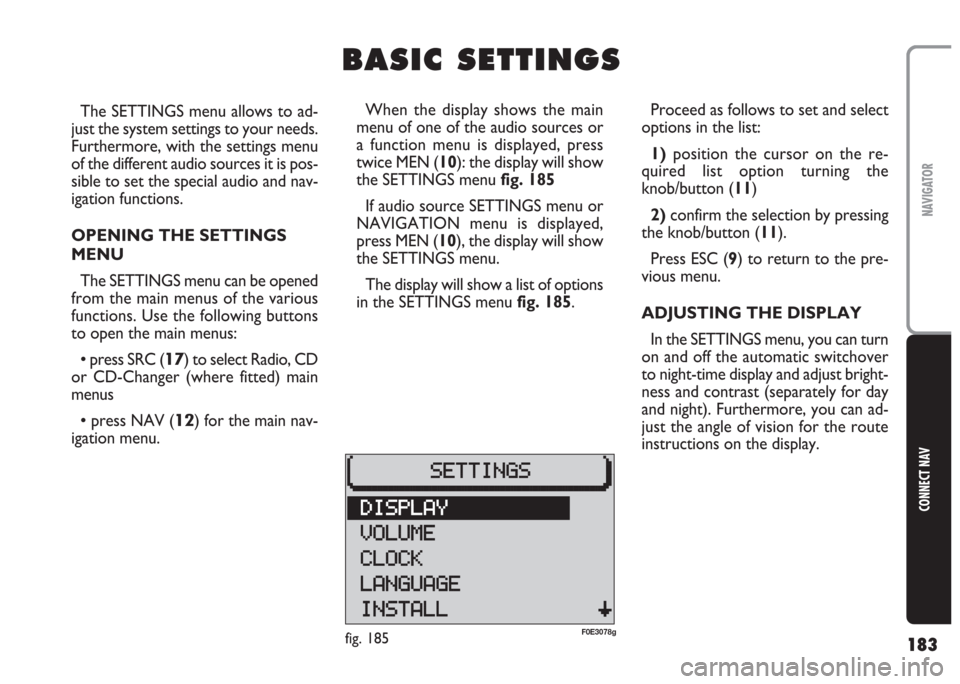
183
CONNECT NAV
NAVIGATOR
The SETTINGS menu allows to ad-
just the system settings to your needs.
Furthermore, with the settings menu
of the different audio sources it is pos-
sible to set the special audio and nav-
igation functions.
OPENING THE SETTINGS
MENU
The SETTINGS menu can be opened
from the main menus of the various
functions. Use the following buttons
to open the main menus:
•press SRC (17) to select Radio, CD
or CD-Changer (where fitted) main
menus
•press NAV (12) for the main nav-
igation menu.Proceed as follows to set and select
options in the list:
1)position the cursor on the re-
quired list option turning the
knob/button (11)
2) confirm the selection by pressing
the knob/button (11).
Press ESC (9) to return to the pre-
vious menu.
ADJUSTING THE DISPLAY
In the SETTINGS menu, you can turn
on and off the automatic switchover
to night-time display and adjust bright-
ness and contrast (separately for day
and night). Furthermore, you can ad-
just the angle of vision for the route
instructions on the display.
B B
A A
S S
I I
C C
S S
E E
T T
T T
I I
N N
G G
S S
When the display shows the main
menu of one of the audio sources or
a function menu is displayed, press
twice MEN (10): the display will show
the SETTINGS menu fig. 185
If audio source SETTINGS menu or
NAVIGATION menu is displayed,
press MEN (10), the display will show
the SETTINGS menu.
The display will show a list of options
in the SETTINGS menu fig. 185.
fig. 185F0E3078g
Page 189 of 202
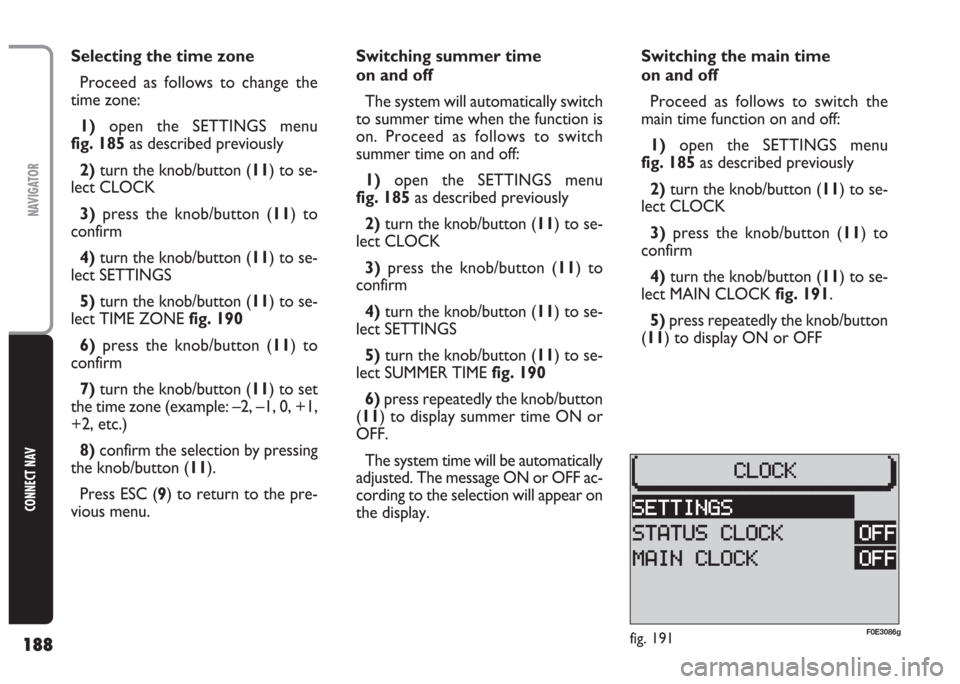
188
CONNECT NAV
NAVIGATOR
Selecting the time zone
Proceed as follows to change the
time zone:
1) open the SETTINGS menu
fig. 185as described previously
2)turn the knob/button (11) to se-
lect CLOCK
3)press the knob/button (11) to
confirm
4)turn the knob/button (11) to se-
lect SETTINGS
5) turn the knob/button (11) to se-
lect TIME ZONE fig. 190
6)press the knob/button (11) to
confirm
7) turn the knob/button (11) to set
the time zone (example: –2, –1, 0, +1,
+2, etc.)
8) confirm the selection by pressing
the knob/button (11).
Press ESC (9) to return to the pre-
vious menu.Switching summer time
on and off
The system will automatically switch
to summer time when the function is
on. Proceed as follows to switch
summer time on and off:
1) open the SETTINGS menu
fig. 185as described previously
2) turn the knob/button (11) to se-
lect CLOCK
3)press the knob/button (11) to
confirm
4)turn the knob/button (11) to se-
lect SETTINGS
5) turn the knob/button (11) to se-
lect SUMMER TIME fig. 190
6) press repeatedly the knob/button
(11) to display summer time ON or
OFF.
The system time will be automatically
adjusted. The message ON or OFF ac-
cording to the selection will appear on
the display.Switching the main time
on and off
Proceed as follows to switch the
main time function on and off:
1)open the SETTINGS menu
fig. 185as described previously
2)turn the knob/button (11) to se-
lect CLOCK
3) press the knob/button (
11) to
confirm
4) turn the knob/button (11) to se-
lect MAIN CLOCK fig. 191.
5)press repeatedly the knob/button
(11) to display ON or OFF
fig. 191F0E3086g