display FIAT MULTIPLA 2004 1.G Connect NavPlus Manual
[x] Cancel search | Manufacturer: FIAT, Model Year: 2004, Model line: MULTIPLA, Model: FIAT MULTIPLA 2004 1.GPages: 202, PDF Size: 2.22 MB
Page 59 of 202
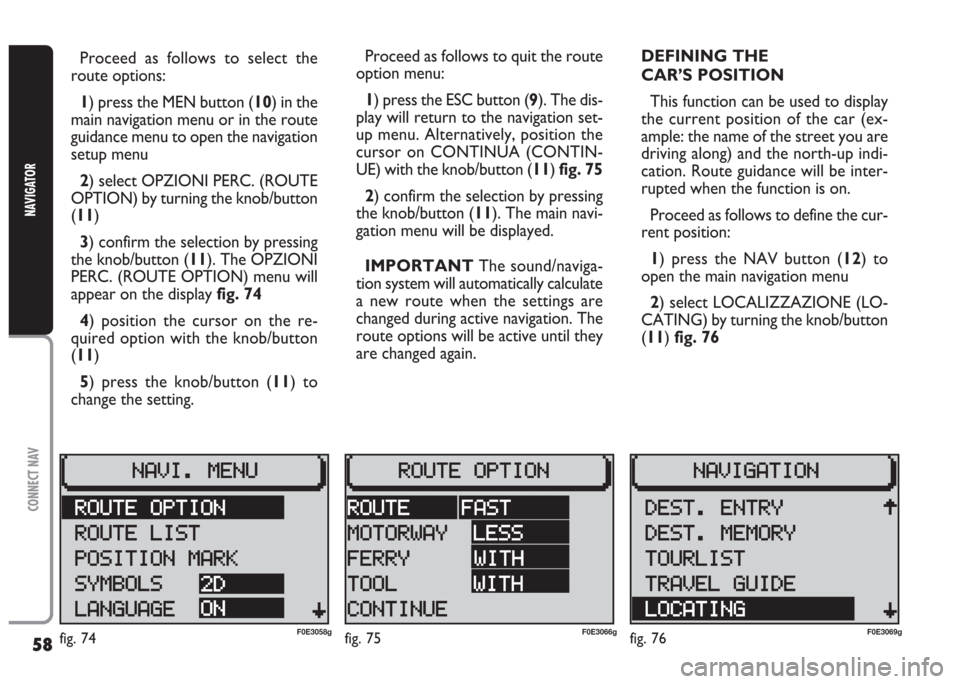
58
CONNECT NAV
NAVIGATOR
Proceed as follows to select the
route options:
1) press the MEN button (10) in the
main navigation menu or in the route
guidance menu to open the navigation
setup menu
2) select OPZIONI PERC. (ROUTE
OPTION) by turning the knob/button
(11)
3) confirm the selection by pressing
the knob/button (11). The OPZIONI
PERC. (ROUTE OPTION) menu will
appear on the display fig. 74
4) position the cursor on the re-
quired option with the knob/button
(11)
5) press the knob/button (11) to
change the setting.Proceed as follows to quit the route
option menu:
1) press the ESC button (9). The dis-
play will return to the navigation set-
up menu. Alternatively, position the
cursor on CONTINUA (CONTIN-
UE) with the knob/button (11) fig. 75
2) confirm the selection by pressing
the knob/button (11). The main navi-
gation menu will be displayed.
IMPORTANT The sound/naviga-
tion system will automatically calculate
a new route when the settings are
changed during active navigation. The
route options will be active until they
are changed again.DEFINING THE
CAR’S POSITION
This function can be used to display
the current position of the car (ex-
ample: the name of the street you are
driving along) and the north-up indi-
cation. Route guidance will be inter-
rupted when the function is on.
Proceed as follows to define the cur-
rent position:
1) press the NAV button (12) to
open the main navigation menu
2) select LOCALIZZAZIONE (LO-
CATING) by turning the knob/button
(11) fig. 76
fig. 74F0E3058gfig. 75F0E3066gfig. 76F0E3069g
Page 60 of 202
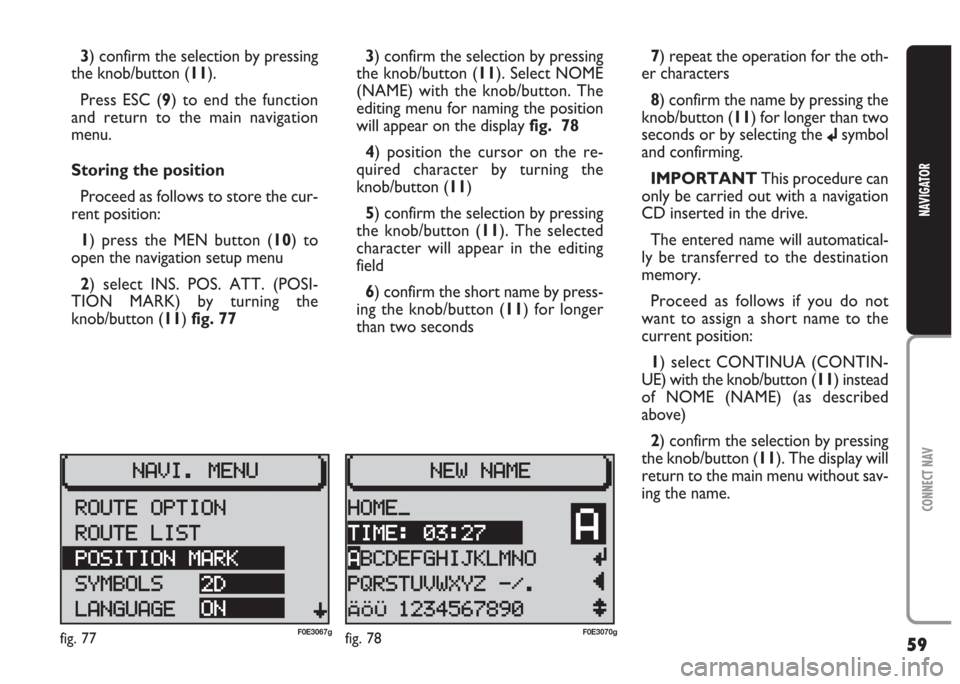
59
CONNECT NAV
NAVIGATOR
3) confirm the selection by pressing
the knob/button (11).
Press ESC (9) to end the function
and return to the main navigation
menu.
Storing the position
Proceed as follows to store the cur-
rent position:
1) press the MEN button (10) to
open the navigation setup menu
2) select INS. POS. ATT. (POSI-
TION MARK) by turning the
knob/button (11) fig. 773) confirm the selection by pressing
the knob/button (11). Select NOME
(NAME) with the knob/button. The
editing menu for naming the position
will appear on the display fig. 78
4) position the cursor on the re-
quired character by turning the
knob/button (11)
5) confirm the selection by pressing
the knob/button (11). The selected
character will appear in the editing
field
6) confirm the short name by press-
ing the knob/button (11) for longer
than two seconds7) repeat the operation for the oth-
er characters
8) confirm the name by pressing the
knob/button (11) for longer than two
seconds or by selecting the
jsymbol
and confirming.
IMPORTANT This procedure can
only be carried out with a navigation
CD inserted in the drive.
The entered name will automatical-
ly be transferred to the destination
memory.
Proceed as follows if you do not
want to assign a short name to the
current position:
1) select CONTINUA (CONTIN-
UE) with the knob/button (11) instead
of NOME (NAME) (as described
above)
2) confirm the selection by pressing
the knob/button (11). The display will
return to the main menu without sav-
ing the name.
fig. 77F0E3067gfig. 78F0E3070g
Page 62 of 202
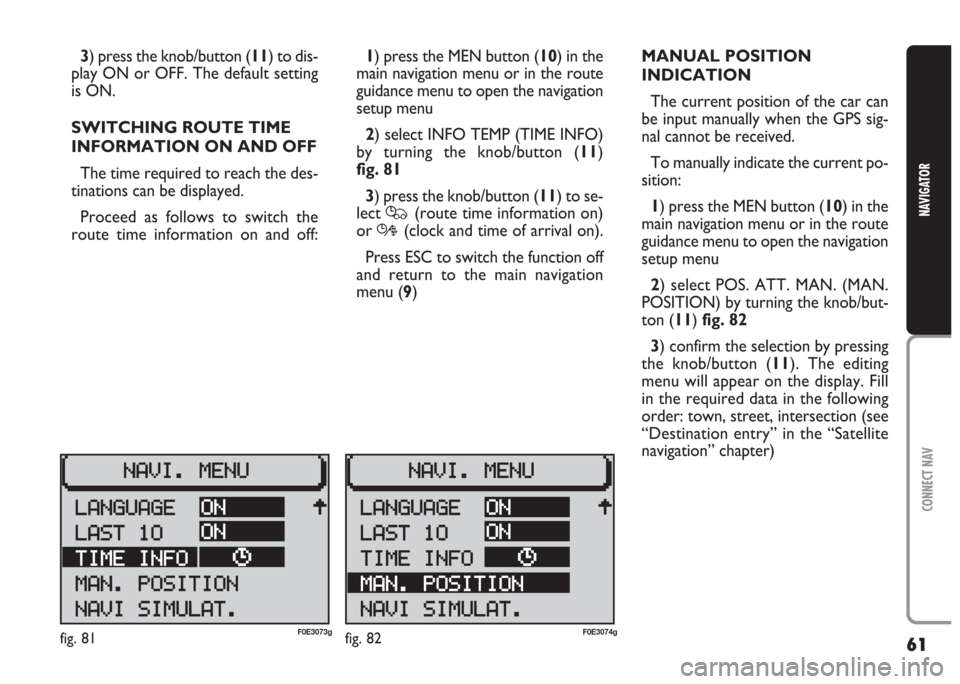
61
CONNECT NAV
NAVIGATOR
3) press the knob/button (11) to dis-
play ON or OFF. The default setting
is ON.
SWITCHING ROUTE TIME
INFORMATION ON AND OFF
The time required to reach the des-
tinations can be displayed.
Proceed as follows to switch the
route time information on and off:1) press the MEN button (10) in the
main navigation menu or in the route
guidance menu to open the navigation
setup menu
2) select INFO TEMP (TIME INFO)
by turning the knob/button (11)
fig. 81
3) press the knob/button (11) to se-
lect
Q(route time information on)
or
R(clock and time of arrival on).
Press ESC to switch the function off
and return to the main navigation
menu (9)MANUAL POSITION
INDICATION
The current position of the car can
be input manually when the GPS sig-
nal cannot be received.
To manually indicate the current po-
sition:
1) press the MEN button (10) in the
main navigation menu or in the route
guidance menu to open the navigation
setup menu
2) select POS. ATT. MAN. (MAN.
POSITION) by turning the knob/but-
ton (11) fig. 82
3) confirm the selection by pressing
the knob/button (11). The editing
menu will appear on the display. Fill
in the required data in the following
order: town, street, intersection (see
“Destination entry” in the “Satellite
navigation” chapter)
fig. 81F0E3073gfig. 82F0E3074g
Page 63 of 202
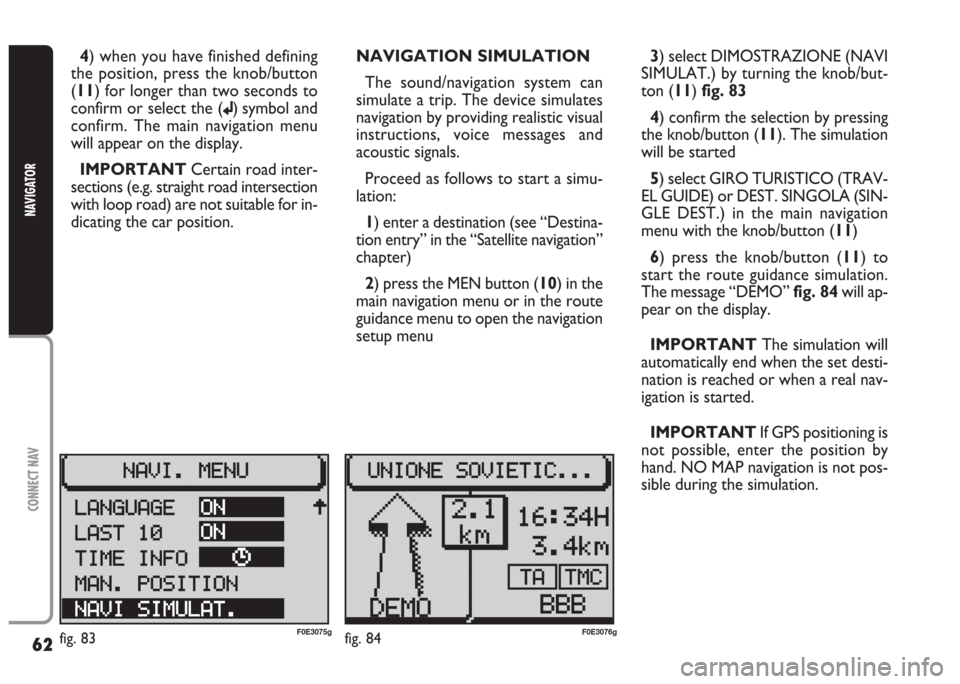
62
CONNECT NAV
NAVIGATOR
4) when you have finished defining
the position, press the knob/button
(11) for longer than two seconds to
confirm or select the (
j) symbol and
confirm. The main navigation menu
will appear on the display.
IMPORTANT Certain road inter-
sections (e.g. straight road intersection
with loop road) are not suitable for in-
dicating the car position. NAVIGATION SIMULATION
The sound/navigation system can
simulate a trip. The device simulates
navigation by providing realistic visual
instructions, voice messages and
acoustic signals.
Proceed as follows to start a simu-
lation:
1) enter a destination (see “Destina-
tion entry” in the “Satellite navigation”
chapter)
2) press the MEN button (10) in the
main navigation menu or in the route
guidance menu to open the navigation
setup menu 3) select DIMOSTRAZIONE (NAVI
SIMULAT.) by turning the knob/but-
ton (11) fig. 83
4) confirm the selection by pressing
the knob/button (11). The simulation
will be started
5) select GIRO TURISTICO (TRAV-
EL GUIDE) or DEST. SINGOLA (SIN-
GLE DEST.) in the main navigation
menu with the knob/button (11)
6) press the knob/button (11) to
start the route guidance simulation.
The message “DEMO” fig. 84will ap-
pear on the display.
IMPORTANT The simulation will
automatically end when the set desti-
nation is reached or when a real nav-
igation is started.
IMPORTANT If GPS positioning is
not possible, enter the position by
hand. NO MAP navigation is not pos-
sible during the simulation.
fig. 83F0E3075gfig. 84F0E3076g
Page 64 of 202
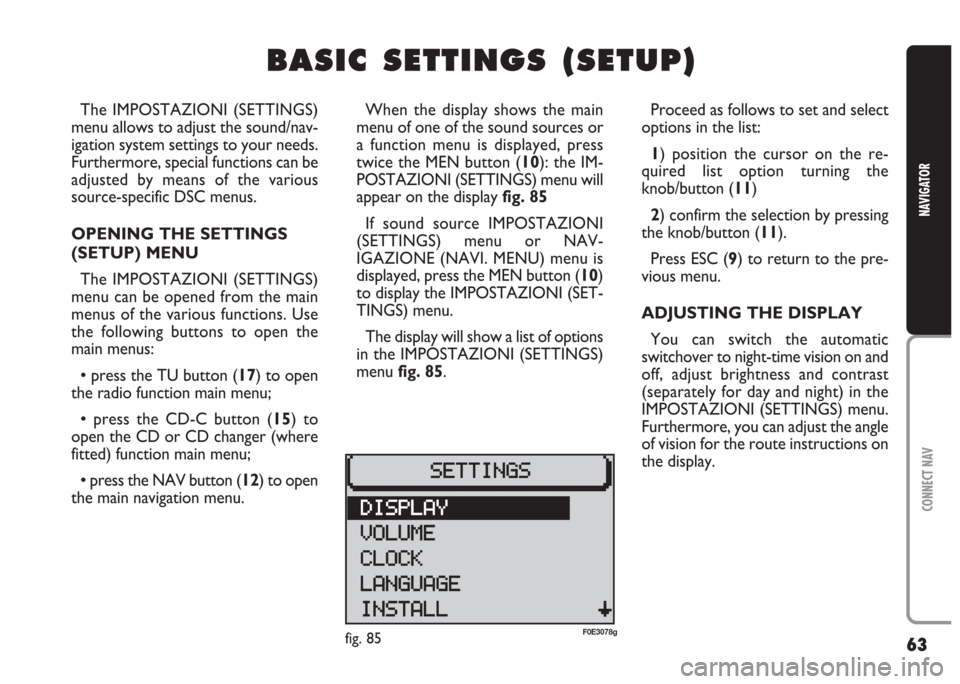
63
CONNECT NAV
NAVIGATOR
B B
A A
S S
I I
C C
S S
E E
T T
T T
I I
N N
G G
S S
( (
S S
E E
T T
U U
P P
) )
The IMPOSTAZIONI (SETTINGS)
menu allows to adjust the sound/nav-
igation system settings to your needs.
Furthermore, special functions can be
adjusted by means of the various
source-specific DSC menus.
OPENING THE SETTINGS
(SETUP) MENU
The IMPOSTAZIONI (SETTINGS)
menu can be opened from the main
menus of the various functions. Use
the following buttons to open the
main menus:
•press the TU button (17) to open
the radio function main menu;
•press the CD-C button (15) to
open the CD or CD changer (where
fitted) function main menu;
•press the NAV button (12) to open
the main navigation menu.When the display shows the main
menu of one of the sound sources or
a function menu is displayed, press
twice the MEN button (10): the IM-
POSTAZIONI (SETTINGS) menu will
appear on the display fig. 85
If sound source IMPOSTAZIONI
(SETTINGS) menu or NAV-
IGAZIONE (NAVI. MENU) menu is
displayed, press the MEN button (10)
to display the IMPOSTAZIONI (SET-
TINGS) menu.
The display will show a list of options
in the IMPOSTAZIONI (SETTINGS)
menu fig. 85.Proceed as follows to set and select
options in the list:
1) position the cursor on the re-
quired list option turning the
knob/button (11)
2) confirm the selection by pressing
the knob/button (11).
Press ESC (9) to return to the pre-
vious menu.
ADJUSTING THE DISPLAY
You can switch the automatic
switchover to night-time vision on and
off, adjust brightness and contrast
(separately for day and night) in the
IMPOSTAZIONI (SETTINGS) menu.
Furthermore, you can adjust the angle
of vision for the route instructions on
the display.
fig. 85F0E3078g
Page 65 of 202

64
CONNECT NAV
NAVIGATOR
5) press the knob/button (11) to se-
lect ON or OFF. The default setting is
ON.
Repeat the procedure to switch the
automatic switchover function back
on.
Press ESC (9) to return to the pre-
vious menu.
Angle of vision
Proceed as follows to adjust the an-
gle of vision of the display:
1) open the IMPOSTAZIONI (SET-
TINGS) menu fig. 85as shown above
2) select DISPLAY by turning the
knob/button (11)
3) press the knob/button (11) to
confirm the selection Automatic night-time
display switchover
Proceed as follows to switch the au-
tomatic night-time display switchover
function off:
1) open the IMPOSTAZIONI (SET-
TINGS) menu fig. 85as shown above
2) select DISPLAY by turning the
knob/button (11)
3) press the knob/button (11) to
confirm the selection
4) select GIORNO/NOTTE (DAY/
NIGHT) by turning the knob/button
(11) fig. 864) select ANGOLO (ANGLE) by
turning the knob/button (11) fig. 86
5) press the knob/button (11) to
confirm the selection
6) turn the knob/button (11) to ad-
just the angle of vision
7) press the knob/button (11) to
confirm the setting made.
Press ESC (9) to return to the pre-
vious menu.
fig. 86F0E3082g
Page 66 of 202

65
CONNECT NAV
NAVIGATOR
Adjusting display brightness
Proceed as follows to adjust display
brightness:
1) Open the IMPOSTAZIONI (SET-
TINGS) menu fig. 85as described
above
2) Select DISPLAY by turning the
knob/button (11)
3) Press the knob/button (11) to
confirm the selection
4) Select LUMINOSITÀ (BRIGHT-
NESS) by turning the knob/button (11)
fig. 86
5) press the knob/button (11) to
confirm the selection
6) select GIORNO (DAY) or
NOTTE (NIGHT) by turning the
knob/button (11) to adjust brightness
7) press the knob/button (11) to
confirm the setting.
Press ESC (9) to return to the pre-
vious menu.ADJUSTING POWER-ON, TA
ANNOUNCEMENT,
MESSAGE
The power-on volume (ACCENS.)
(POWER-ON), the minimum traffic
announcement volume (TA-MIN), the
minimum volume for voice messages
and warnings (NAV-MIN) can be set
in the IMPOSTAZIONI (SETTINGS)
menu.
IMPORTANT The system volume
overrides the IMPOSTAZIONI (SET-
TINGS) volume when it is higher than
the minimum setup volume. Adjusting the fade effect
Proceed as follows to adjust the fade
effect:
1) open the IMPOSTAZIONI (SET-
TINGS) menu fig. 85as described
above
2) Select DISPLAY by turning the
knob/button (11)
3) press the knob/button (11) to
confirm the selection
4) select SPECIAL by turning the
knob/button (11) fig. 87
5) press the knob/button (11) to se-
lect one of the three different fade ef-
fects. Default setting is 0.
fig. 87F0E3083g
Page 69 of 202
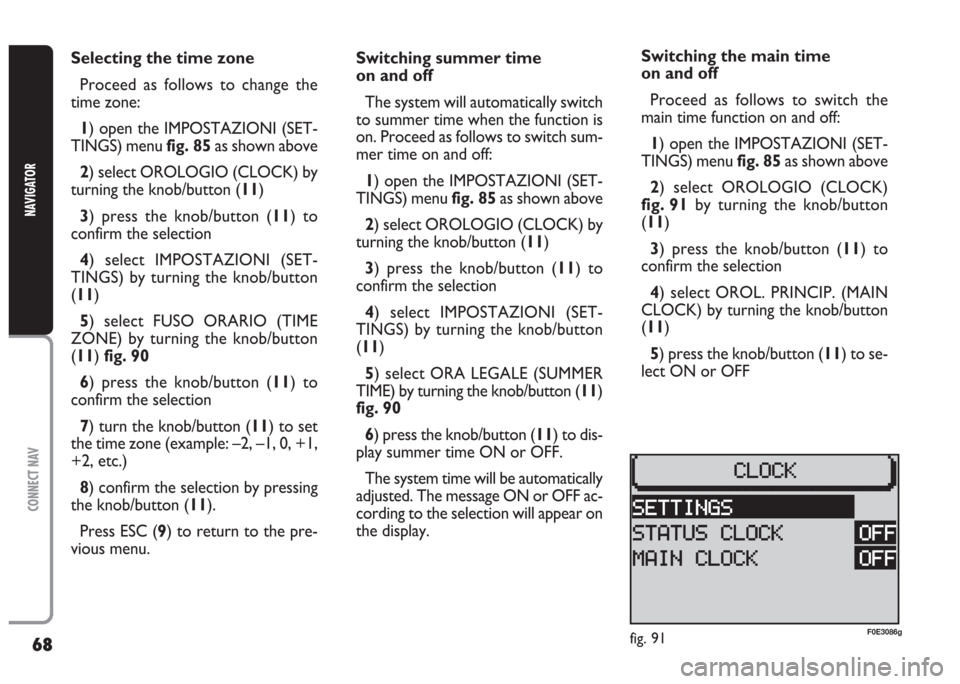
68
CONNECT NAV
NAVIGATOR
Selecting the time zone
Proceed as follows to change the
time zone:
1) open the IMPOSTAZIONI (SET-
TINGS) menu fig. 85as shown above
2) select OROLOGIO (CLOCK) by
turning the knob/button (11)
3) press the knob/button (11) to
confirm the selection
4) select IMPOSTAZIONI (SET-
TINGS) by turning the knob/button
(11)
5) select FUSO ORARIO (TIME
ZONE) by turning the knob/button
(11) fig. 90
6) press the knob/button (11) to
confirm the selection
7) turn the knob/button (11) to set
the time zone (example: –2, –1, 0, +1,
+2, etc.)
8) confirm the selection by pressing
the knob/button (11).
Press ESC (9) to return to the pre-
vious menu.Switching summer time
on and off
The system will automatically switch
to summer time when the function is
on. Proceed as follows to switch sum-
mer time on and off:
1) open the IMPOSTAZIONI (SET-
TINGS) menu fig. 85as shown above
2) select OROLOGIO (CLOCK) by
turning the knob/button (11)
3) press the knob/button (11) to
confirm the selection
4) select IMPOSTAZIONI (SET-
TINGS) by turning the knob/button
(11)
5) select ORA LEGALE (SUMMER
TIME) by turning the knob/button (11)
fig. 90
6) press the knob/button (11) to dis-
play summer time ON or OFF.
The system time will be automatically
adjusted. The message ON or OFF ac-
cording to the selection will appear on
the display.Switching the main time
on and off
Proceed as follows to switch the
main time function on and off:
1) open the IMPOSTAZIONI (SET-
TINGS) menu fig. 85as shown above
2) select OROLOGIO (CLOCK)
fig. 91 by turning the knob/button
(11)
3) press the knob/button (11) to
confirm the selection
4) select OROL. PRINCIP. (MAIN
CLOCK) by turning the knob/button
(11)
5) press the knob/button (11) to se-
lect ON or OFF
fig. 91F0E3086g
Page 70 of 202
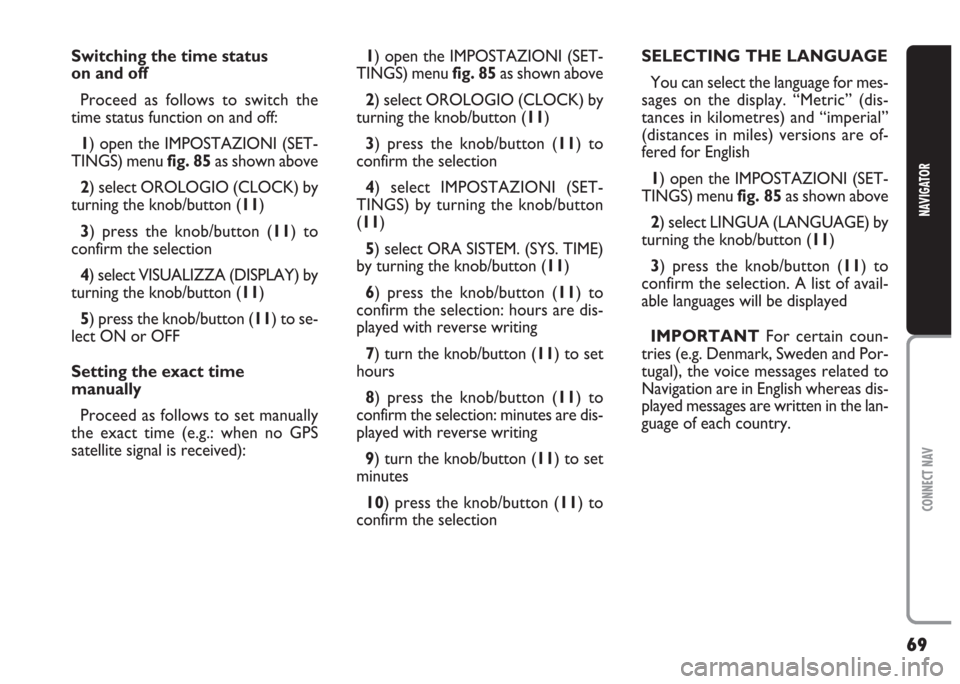
69
CONNECT NAV
NAVIGATOR
Switching the time status
on and off
Proceed as follows to switch the
time status function on and off:
1) open the IMPOSTAZIONI (SET-
TINGS) menu fig. 85as shown above
2) select OROLOGIO (CLOCK) by
turning the knob/button (11)
3) press the knob/button (11) to
confirm the selection
4) select VISUALIZZA (DISPLAY) by
turning the knob/button (11)
5) press the knob/button (11) to se-
lect ON or OFF
Setting the exact time
manually
Proceed as follows to set manually
the exact time (e.g.: when no GPS
satellite signal is received):1) open the IMPOSTAZIONI (SET-
TINGS) menu fig. 85as shown above
2) select OROLOGIO (CLOCK) by
turning the knob/button (11)
3) press the knob/button (11) to
confirm the selection
4) select IMPOSTAZIONI (SET-
TINGS) by turning the knob/button
(11)
5) select ORA SISTEM. (SYS. TIME)
by turning the knob/button (11)
6) press the knob/button (11) to
confirm the selection: hours are dis-
played with reverse writing
7) turn the knob/button (11) to set
hours
8) press the knob/button (11) to
confirm the selection: minutes are dis-
played with reverse writing
9) turn the knob/button (11) to set
minutes
10) press the knob/button (11) to
confirm the selectionSELECTING THE LANGUAGE
You can select the language for mes-
sages on the display. “Metric” (dis-
tances in kilometres) and “imperial”
(distances in miles) versions are of-
fered for English
1) open the IMPOSTAZIONI (SET-
TINGS) menu fig. 85as shown above
2) select LINGUA (LANGUAGE) by
turning the knob/button (11)
3) press the knob/button (11) to
confirm the selection. A list of avail-
able languages will be displayed
IMPORTANT For certain coun-
tries (e.g. Denmark, Sweden and Por-
tugal), the voice messages related to
Navigation are in English whereas dis-
played messages are written in the lan-
guage of each country.
Page 71 of 202
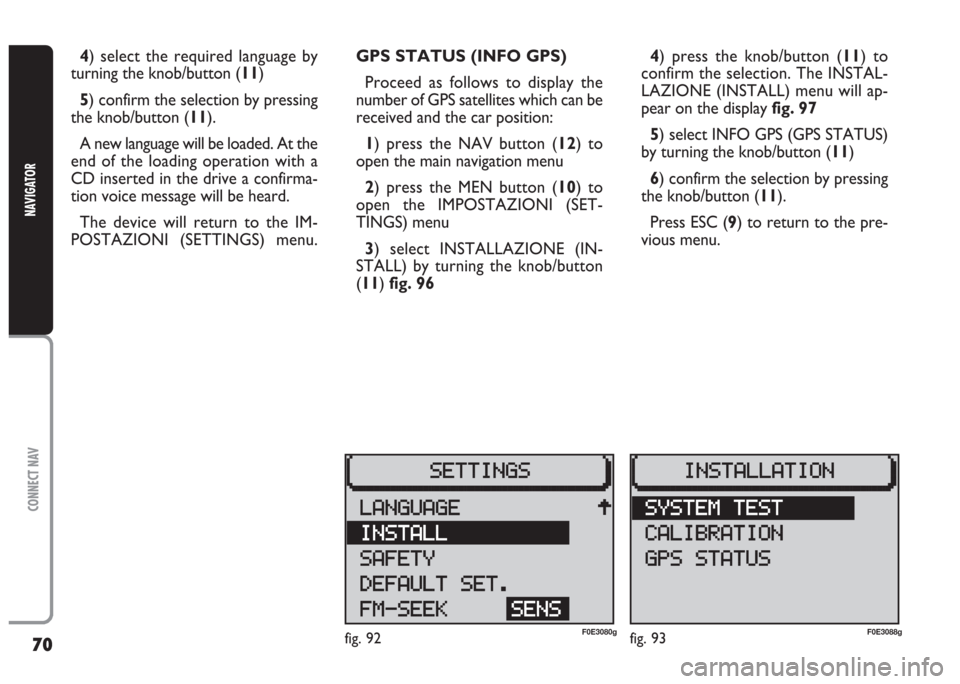
70
CONNECT NAV
NAVIGATOR
GPS STATUS (INFO GPS)
Proceed as follows to display the
number of GPS satellites which can be
received and the car position:
1) press the NAV button (12) to
open the main navigation menu
2) press the MEN button (10) to
open the IMPOSTAZIONI (SET-
TINGS) menu
3) select INSTALLAZIONE (IN-
STALL) by turning the knob/button
(11) fig. 96 4) select the required language by
turning the knob/button (11)
5) confirm the selection by pressing
the knob/button (11).
A new language will be loaded. At the
end of the loading operation with a
CD inserted in the drive a confirma-
tion voice message will be heard.
The device will return to the IM-
POSTAZIONI (SETTINGS) menu.4) press the knob/button (11) to
confirm the selection. The INSTAL-
LAZIONE (INSTALL) menu will ap-
pear on the displayfig. 97
5) select INFO GPS (GPS STATUS)
by turning the knob/button (11)
6) confirm the selection by pressing
the knob/button (11).
Press ESC (9) to return to the pre-
vious menu.
fig. 92F0E3080gfig. 93F0E3088g