display FIAT STILO 2004 1.G Connect NavPlus Manual
[x] Cancel search | Manufacturer: FIAT, Model Year: 2004, Model line: STILO, Model: FIAT STILO 2004 1.GPages: 166, PDF Size: 3.8 MB
Page 116 of 166
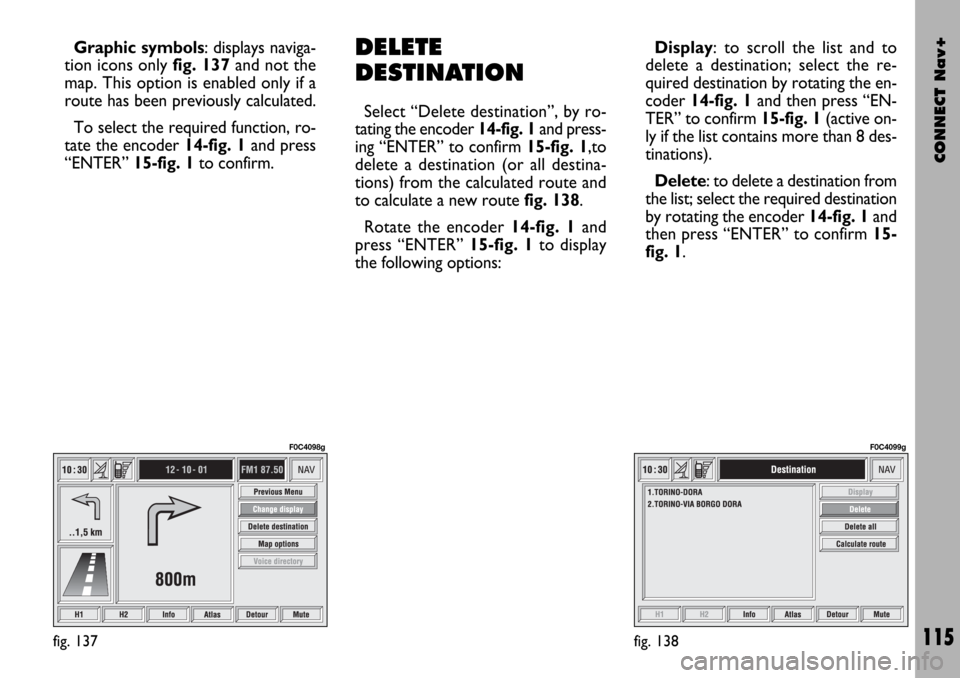
CONNECT Nav+
115
Graphic symbols: displays naviga-
tion icons only fig. 137and not the
map. This option is enabled only if a
route has been previously calculated.
To select the required function, ro-
tate the encoder 14-fig. 1and press
“ENTER” 15-fig. 1to confirm.DELETE
DESTINATION
Select “Delete destination”, by ro-
tating the encoder 14-fig. 1and press-
ing “ENTER” to confirm 15-fig. 1,to
delete a destination (or all destina-
tions) from the calculated route and
to calculate a new route fig. 138.
Rotate the encoder 14-fig. 1and
press “ENTER” 15-fig. 1to display
the following options:
fig. 137
F0C4098g
fig. 138
F0C4099g
Display: to scroll the list and to
delete a destination; select the re-
quired destination by rotating the en-
coder 14-fig. 1 and then press “EN-
TER” to confirm 15-fig. 1(active on-
ly if the list contains more than 8 des-
tinations).
Delete: to delete a destination from
the list; select the required destination
by rotating the encoder 14-fig. 1and
then press “ENTER” to confirm 15-
fig. 1.
Page 117 of 166
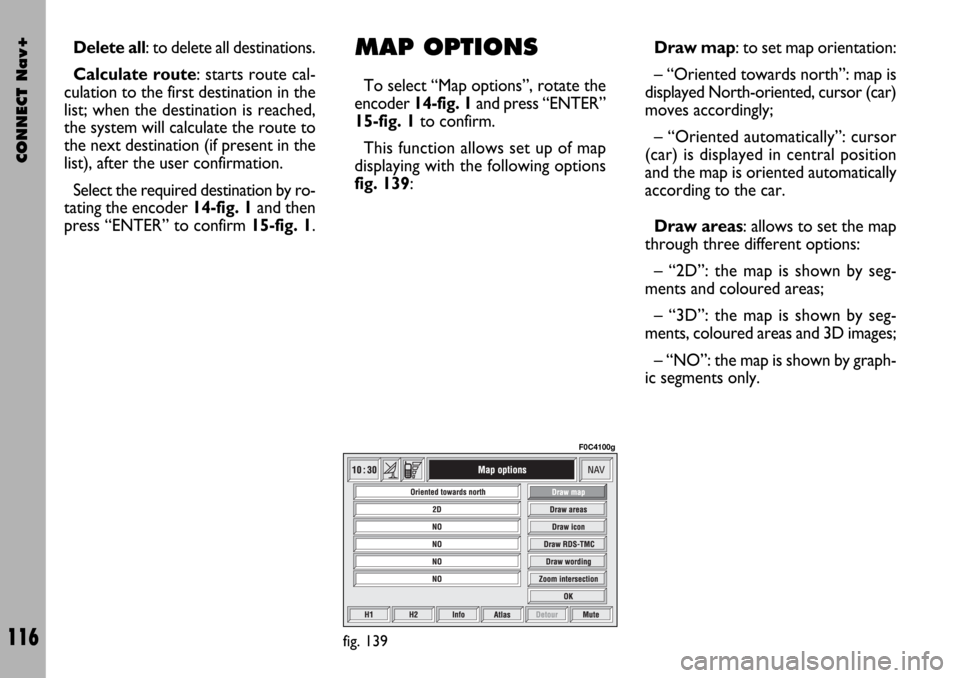
CONNECT Nav+
116
Draw map: to set map orientation:
– “Oriented towards north”: map is
displayed North-oriented, cursor (car)
moves accordingly;
– “Oriented automatically”: cursor
(car) is displayed in central position
and the map is oriented automatically
according to the car.
Draw areas: allows to set the map
through three different options:
– “2D”: the map is shown by seg-
ments and coloured areas;
– “3D”: the map is shown by seg-
ments, coloured areas and 3D images;
– “NO”: the map is shown by graph-
ic segments only. Delete all: to delete all destinations.
Calculate route: starts route cal-
culation to the first destination in the
list; when the destination is reached,
the system will calculate the route to
the next destination (if present in the
list), after the user confirmation.
Select the required destination by ro-
tating the encoder 14-fig. 1and then
press “ENTER” to confirm 15-fig. 1.MAP OPTIONS
To select “Map options”, rotate the
encoder 14-fig. 1and press “ENTER”
15-fig. 1to confirm.
This function allows set up of map
displaying with the following options
fig. 139:
fig. 139
F0C4100g
Page 118 of 166
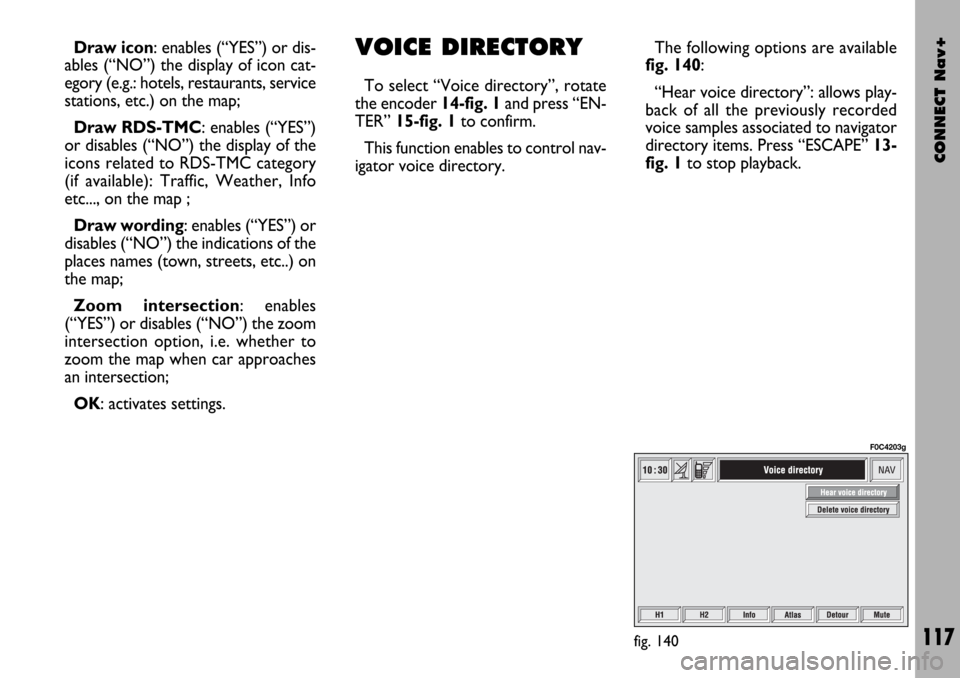
CONNECT Nav+
117
Draw icon: enables (“YES”) or dis-
ables (“NO”) the display of icon cat-
egory (e.g.: hotels, restaurants, service
stations, etc.) on the map;
Draw RDS-TMC: enables (“YES”)
or disables (“NO”) the display of the
icons related to RDS-TMC category
(if available): Traffic, Weather, Info
etc..., on the map ;
Draw wording: enables (“YES”) or
disables (“NO”) the indications of the
places names (town, streets, etc..) on
the map;
Zoom intersection: enables
(“YES”) or disables (“NO”) the zoom
intersection option, i.e. whether to
zoom the map when car approaches
an intersection;
OK: activates settings.VOICE DIRECTORY
To select “Voice directory”, rotate
the encoder 14-fig. 1and press “EN-
TER” 15-fig. 1to confirm.
This function enables to control nav-
igator voice directory.The following options are available
fig. 140:
“Hear voice directory”: allows play-
back of all the previously recorded
voice samples associated to navigator
directory items. Press “ESCAPE”13-
fig. 1to stop playback.
fig. 140
F0C4203g
Page 119 of 166
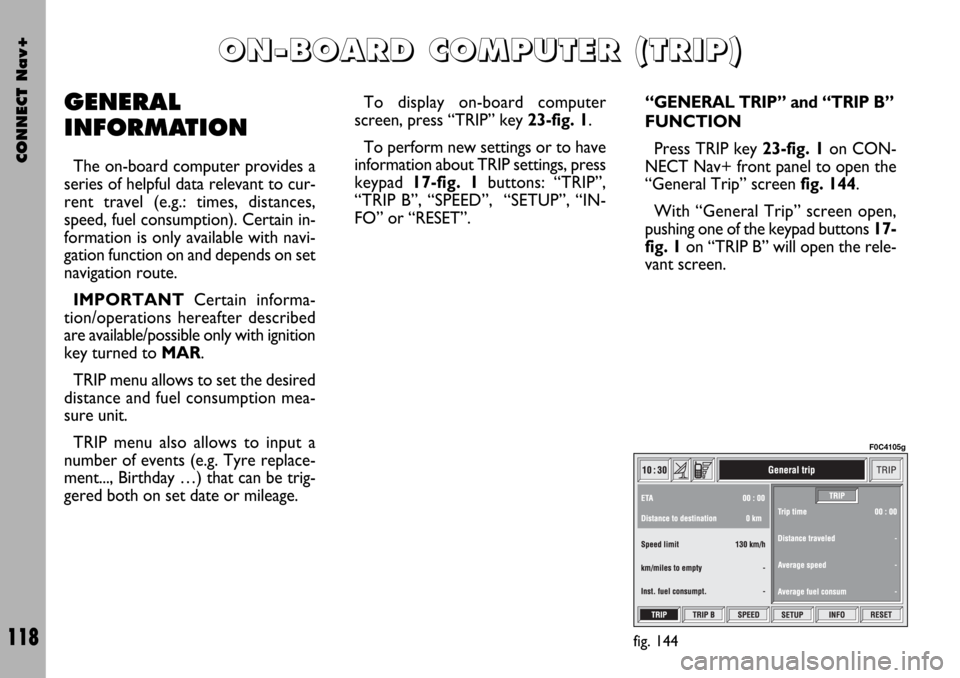
CONNECT Nav+
118
GENERAL
INFORMATION
The on-board computer provides a
series of helpful data relevant to cur-
rent travel (e.g.: times, distances,
speed, fuel consumption). Certain in-
formation is only available with navi-
gation function on and depends on set
navigation route.
IMPORTANTCertain informa-
tion/operations hereafter described
are available/possible only with ignition
key turned to MAR.
TRIP menu allows to set the desired
distance and fuel consumption mea-
sure unit.
TRIP menu also allows to input a
number of events (e.g. Tyre replace-
ment..., Birthday …) that can be trig-
gered both on set date or mileage.To display on-board computer
screen, press “TRIP” key 23-fig. 1.
To perform new settings or to have
information about TRIP settings, press
keypad 17-fig. 1buttons: “TRIP”,
“TRIP B”, “SPEED”, “SETUP”, “IN-
FO” or “RESET”.
“GENERAL TRIP” and “TRIP B”
FUNCTION
Press TRIP key 23-fig. 1on CON-
NECT Nav+ front panel to open the
“General Trip” screen fig. 144.
With “General Trip” screen open,
pushing one of the keypad buttons 17-
fig. 1on “TRIP B” will open the rele-
vant screen.
O O
N N
- -
B B
O O
A A
R R
D D
C C
O O
M M
P P
U U
T T
E E
R R
( (
T T
R R
I I
P P
) )
fig. 144
F0C4105g
Page 120 of 166
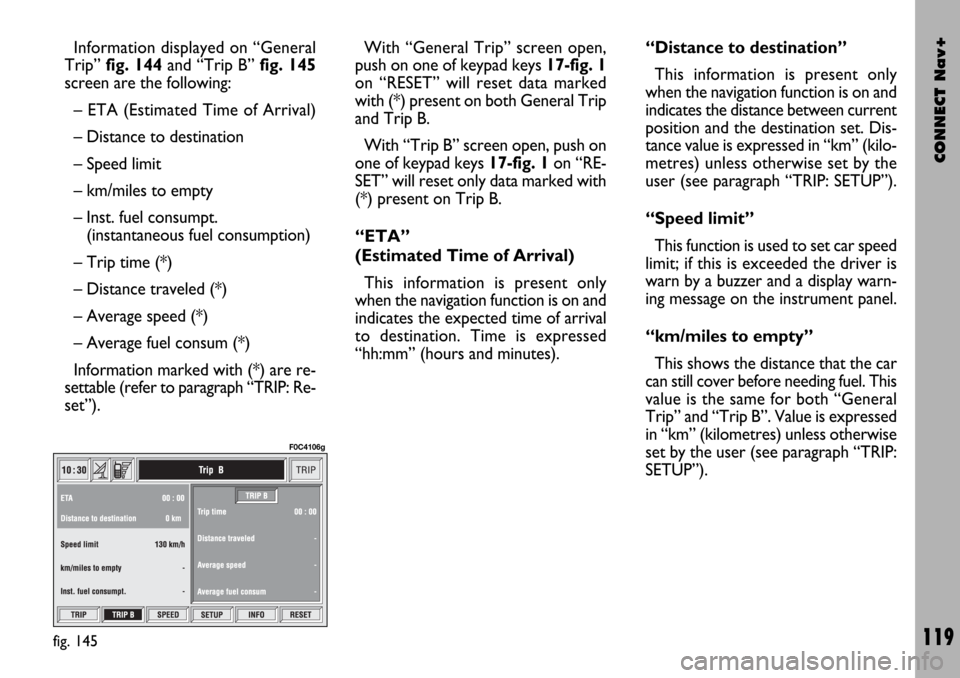
CONNECT Nav+
119
Information displayed on “General
Trip” fig. 144and “Trip B” fig. 145
screen are the following:
– ETA (Estimated Time of Arrival)
– Distance to destination
– Speed limit
– km/miles to empty
– Inst. fuel consumpt.
(instantaneous fuel consumption)
– Trip time (*)
– Distance traveled (*)
– Average speed (*)
– Average fuel consum (*)
Information marked with (*) are re-
settable (refer to paragraph “TRIP: Re-
set”).With “General Trip” screen open,
push on one of keypad keys 17-fig. 1
on “RESET” will reset data marked
with (*) present on both General Trip
and Trip B.
With “Trip B” screen open, push on
one of keypad keys 17-fig. 1on “RE-
SET” will reset only data marked with
(*) present on Trip B.
“ETA”
(Estimated Time of Arrival)
This information is present only
when the navigation function is on and
indicates the expected time of arrival
to destination. Time is expressed
“hh:mm” (hours and minutes).“Distance to destination”
This information is present only
when the navigation function is on and
indicates the distance between current
position and the destination set. Dis-
tance value is expressed in “km” (kilo-
metres) unless otherwise set by the
user (see paragraph “TRIP: SETUP”).
“Speed limit”
This function is used to set car speed
limit; if this is exceeded the driver is
warn by a buzzer and a display warn-
ing message on the instrument panel.
“km/miles to empty”
This shows the distance that the car
can still cover before needing fuel. This
value is the same for both “General
Trip” and “Trip B”. Value is expressed
in “km” (kilometres) unless otherwise
set by the user (see paragraph “TRIP:
SETUP”).
fig. 145
F0C4106g
Page 122 of 166
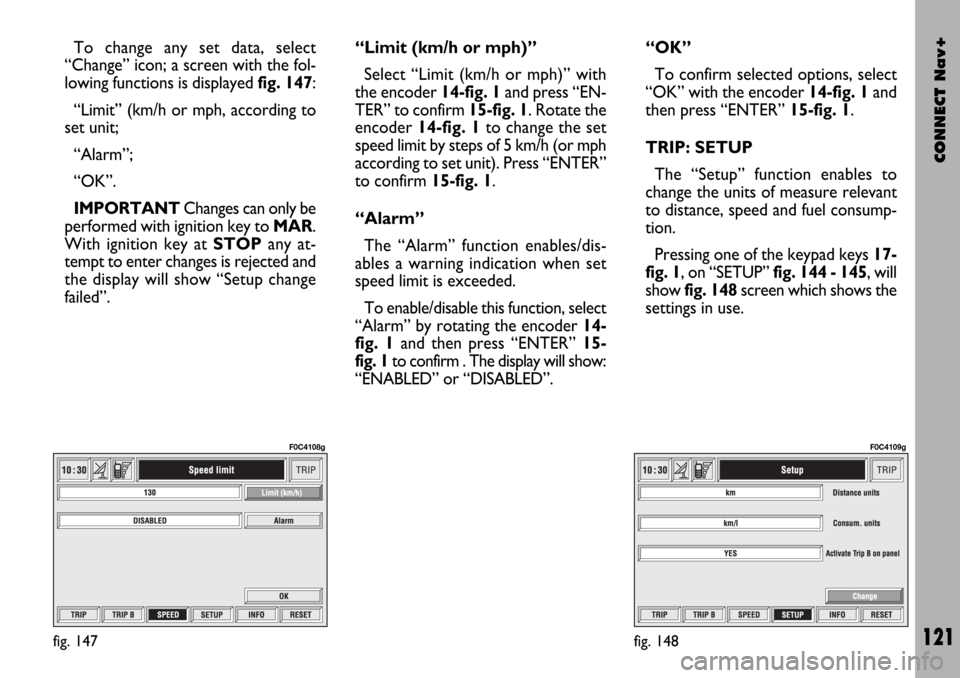
CONNECT Nav+
121
To change any set data, select
“Change” icon; a screen with the fol-
lowing functions is displayed fig. 147:
“Limit” (km/h or mph, according to
set unit;
“Alarm”;
“OK”.
IMPORTANTChanges can only be
performed with ignition key to MAR.
With ignition key at STOPany at-
tempt to enter changes is rejected and
the display will show “Setup change
failed”.“Limit (km/h or mph)”
Select “Limit (km/h or mph)” with
the encoder 14-fig. 1and press “EN-
TER” to confirm 15-fig. 1. Rotate the
encoder14-fig. 1to change the set
speed limit by steps of 5 km/h (or mph
according to set unit). Press “ENTER”
to confirm 15-fig. 1.
“Alarm”
The “Alarm” function enables/dis-
ables a warning indication when set
speed limit is exceeded.
To enable/disable this function, select
“Alarm” by rotating the encoder 14-
fig. 1and then press “ENTER” 15-
fig. 1 to confirm . The display will show:
“ENABLED” or “DISABLED”.“OK”
To confirm selected options, select
“OK” with the encoder 14-fig. 1and
then press “ENTER”15-fig. 1.
TRIP: SETUP
The “Setup” function enables to
change the units of measure relevant
to distance, speed and fuel consump-
tion.
Pressing one of the keypad keys 17-
fig. 1, on “SETUP” fig. 144 - 145, will
show fig. 148screen which shows the
settings in use.
fig. 147
F0C4108g
fig. 148
F0C4109g
Page 123 of 166
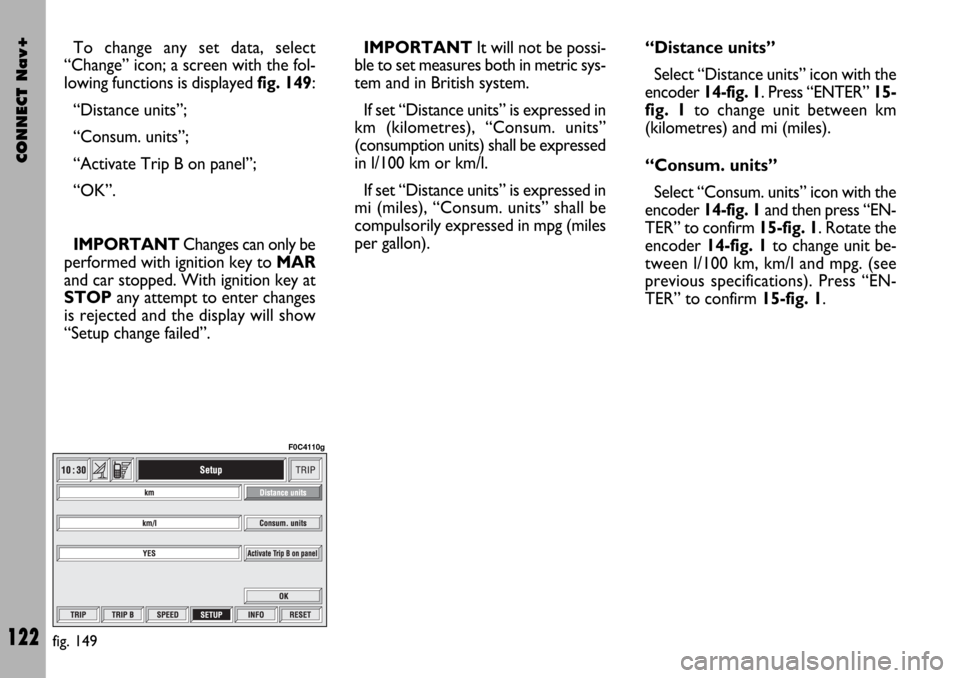
CONNECT Nav+
122
To change any set data, select
“Change” icon; a screen with the fol-
lowing functions is displayed fig. 149:
“Distance units”;
“Consum. units”;
“Activate Trip B on panel”;
“OK”.
IMPORTANTChanges can only be
performed with ignition key to MAR
and car stopped. With ignition key at
STOPany attempt to enter changes
is rejected and the display will show
“Setup change failed”.IMPORTANTIt will not be possi-
ble to set measures both in metric sys-
tem and in British system.
If set “Distance units” is expressed in
km (kilometres), “Consum. units”
(consumption units) shall be expressed
in l/100 km or km/l.
If set “Distance units” is expressed in
mi (miles), “Consum. units” shall be
compulsorily expressed in mpg (miles
per gallon).“Distance units”
Select “Distance units” icon with the
encoder 14-fig. 1. Press “ENTER” 15-
fig. 1 to change unit between km
(kilometres) and mi (miles).
“Consum. units”
Select “Consum. units” icon with the
encoder 14-fig. 1and then press “EN-
TER” to confirm 15-fig. 1. Rotate the
encoder 14-fig. 1to change unit be-
tween l/100 km, km/l and mpg. (see
previous specifications). Press “EN-
TER” to confirm 15-fig. 1.
fig. 149
F0C4110g
Page 124 of 166
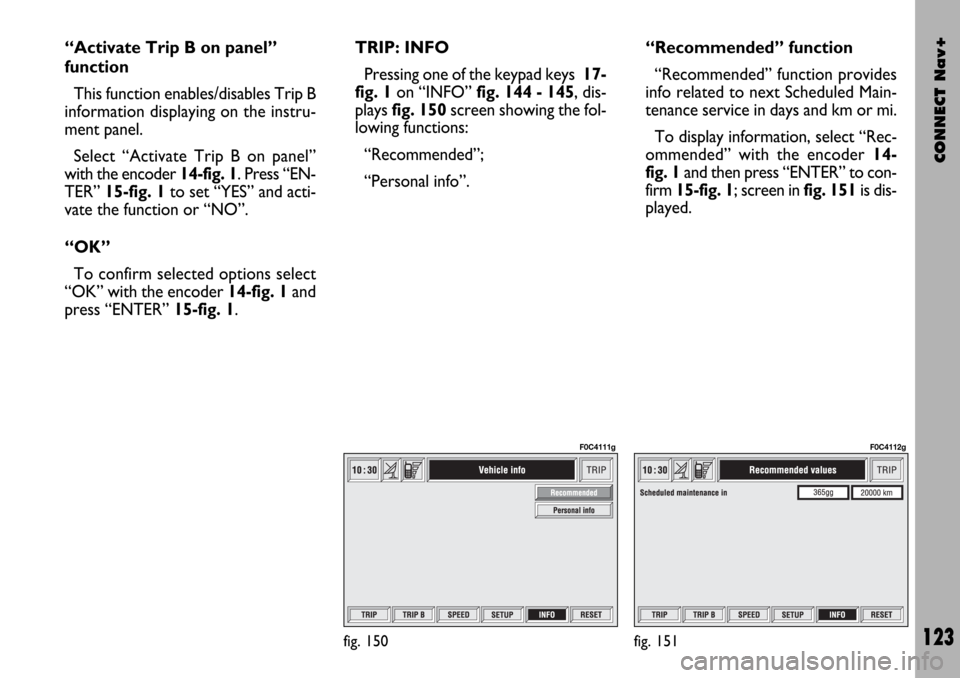
CONNECT Nav+
123
“Activate Trip B on panel”
function
This function enables/disables Trip B
information displaying on the instru-
ment panel.
Select “Activate Trip B on panel”
with the encoder 14-fig. 1. Press “EN-
TER” 15-fig. 1to set “YES” and acti-
vate the function or “NO”.
“OK”
To confirm selected options select
“OK” with the encoder 14-fig. 1and
press “ENTER” 15-fig. 1.TRIP: INFO
Pressing one of the keypad keys 17-
fig. 1on “INFO” fig. 144 - 145, dis-
plays fig. 150screen showing the fol-
lowing functions:
“Recommended”;
“Personal info”.“Recommended” function
“Recommended” function provides
info related to next Scheduled Main-
tenance service in days and km or mi.
To display information, select “Rec-
ommended” with the encoder 14-
fig. 1and then press “ENTER” to con-
firm 15-fig. 1; screen in fig. 151is dis-
played.
fig. 150
F0C4111g
fig. 151
F0C4112g
Page 125 of 166
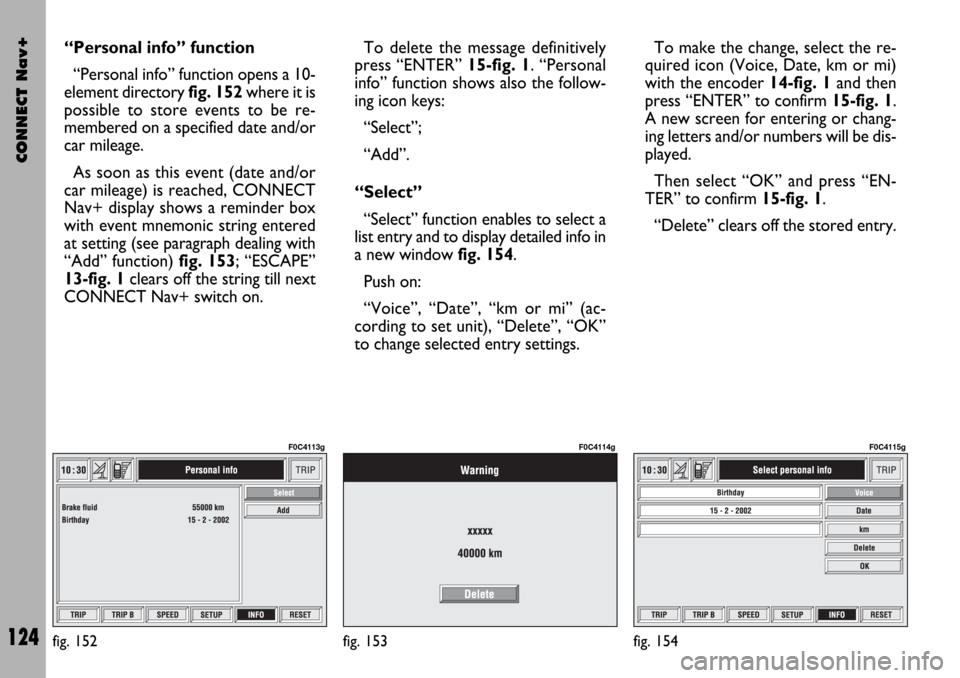
CONNECT Nav+
124
“Personal info” function
“Personal info” function opens a 10-
element directory fig. 152where it is
possible to store events to be re-
membered on a specified date and/or
car mileage.
As soon as this event (date and/or
car mileage) is reached, CONNECT
Nav+ display shows a reminder box
with event mnemonic string entered
at setting (see paragraph dealing with
“Add” function) fig. 153; “ESCAPE”
13-fig. 1clears off the string till next
CONNECT Nav+ switch on.To delete the message definitively
press “ENTER” 15-fig. 1. “Personal
info” function shows also the follow-
ing icon keys:
“Select”;
“Add”.
“Select”
“Select” function enables to select a
list entry and to display detailed info in
a new window fig. 154.
Push on:
“Voice”, “Date”, “km or mi” (ac-
cording to set unit), “Delete”, “OK”
to change selected entry settings.To make the change, select the re-
quired icon (Voice, Date, km or mi)
with the encoder 14-fig. 1and then
press “ENTER” to confirm 15-fig. 1.
A new screen for entering or chang-
ing letters and/or numbers will be dis-
played.
Then select “OK” and press “EN-
TER” to confirm 15-fig. 1.
“Delete” clears off the stored entry.
fig. 152
F0C4113g
fig. 153
F0C4114g
fig. 154
F0C4115g
Page 126 of 166

CONNECT Nav+
125
“Add”
“Add” function takes to a new screen
fig. 155where it is possible to enter
the mnemonic string showing event,
date and/or car mileage.
Push on:
“Voice”
“Date”, “km or mi” (according to set
unit), “Delete”, “OK”
to set the fields relevant to the new
entry. To make settings, select the required
icon (Voice, Date, km or mi) with the
encoder 14-fig. 1and then press “EN-
TER” to confirm 15-fig. 1. A new
screen for entering letters and/or
numbers will be displayed.
Then select “OK” and press “EN-
TER” to confirm 15-fig. 1.
“Delete” clears off the new entry.TRIP: RESET
“RESET” function resets on-board
computer data (trip time, distance
traveled, average speed and average
fuel consumption).
Press one of the two keys on the
keypad 17-fig. 1on “RESET”.
If “Trip B” window is active “Trip B”
fig. 145, only “Trip B” data are reset.
If “General Trip” window is active
fig. 144, both “General Trip” and
“Trip B” data are reset.
IMPORTANTTrip computer data
reset is only possible with ignition key
to MAR.
fig. 155
F0C4116g