radio FIAT STILO 2004 1.G Connect NavPlus Manual
[x] Cancel search | Manufacturer: FIAT, Model Year: 2004, Model line: STILO, Model: FIAT STILO 2004 1.GPages: 166, PDF Size: 3.8 MB
Page 28 of 166
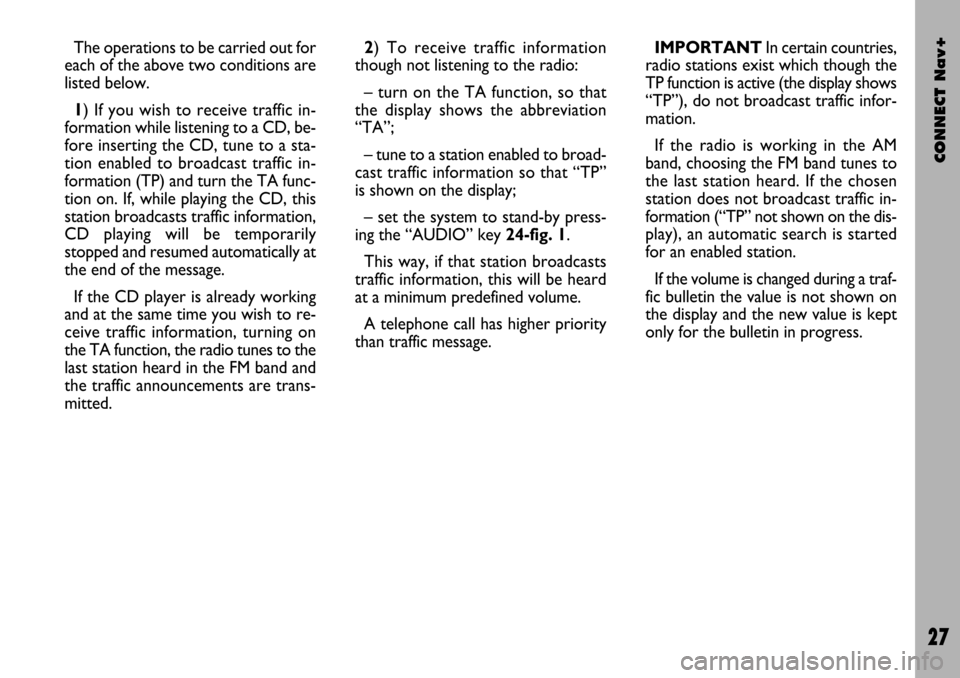
CONNECT Nav+
27
The operations to be carried out for
each of the above two conditions are
listed below.
1) If you wish to receive traffic in-
formation while listening to a CD, be-
fore inserting the CD, tune to a sta-
tion enabled to broadcast traffic in-
formation (TP) and turn the TA func-
tion on. If, while playing the CD, this
station broadcasts traffic information,
CD playing will be temporarily
stopped and resumed automatically at
the end of the message.
If the CD player is already working
and at the same time you wish to re-
ceive traffic information, turning on
the TA function, the radio tunes to the
last station heard in the FM band and
the traffic announcements are trans-
mitted. 2) To receive traffic information
though not listening to the radio:
– turn on the TA function, so that
the display shows the abbreviation
“TA”;
– tune to a station enabled to broad-
cast traffic information so that “TP”
is shown on the display;
– set the system to stand-by press-
ing the “AUDIO” key 24-fig. 1.
This way, if that station broadcasts
traffic information, this will be heard
at a minimum predefined volume.
A telephone call has higher priority
than traffic message.IMPORTANT In certain countries,
radio stations exist which though the
TP function is active (the display shows
“TP”), do not broadcast traffic infor-
mation.
If the radio is working in the AM
band, choosing the FM band tunes to
the last station heard. If the chosen
station does not broadcast traffic in-
formation (“TP” not shown on the dis-
play), an automatic search is started
for an enabled station.
If the volume is changed during a traf-
fic bulletin the value is not shown on
the display and the new value is kept
only for the bulletin in progress.
Page 29 of 166
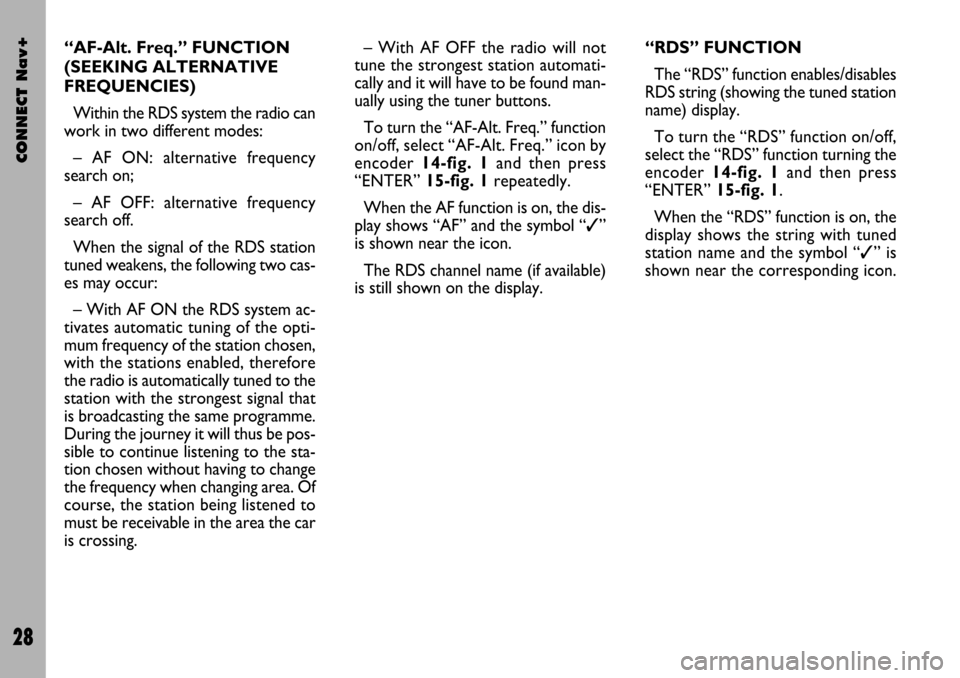
CONNECT Nav+
28
– With AF OFF the radio will not
tune the strongest station automati-
cally and it will have to be found man-
ually using the tuner buttons.
To turn the “AF-Alt. Freq.” function
on/off, select “AF-Alt. Freq.” icon by
encoder 14-fig. 1and then press
“ENTER” 15-fig. 1repeatedly.
When the AF function is on, the dis-
play shows “AF” and the symbol “✓”
is shown near the icon.
The RDS channel name (if available)
is still shown on the display.“RDS” FUNCTION
The “RDS” function enables/disables
RDS string (showing the tuned station
name) display.
To turn the “RDS” function on/off,
select the “RDS” function turning the
encoder 14-fig. 1and then press
“ENTER” 15-fig. 1.
When the “RDS” function is on, the
display shows the string with tuned
station name and the symbol “✓” is
shown near the corresponding icon. “AF-Alt. Freq.” FUNCTION
(SEEKING ALTERNATIVE
FREQUENCIES)
Within the RDS system the radio can
work in two different modes:
– AF ON: alternative frequency
search on;
– AF OFF: alternative frequency
search off.
When the signal of the RDS station
tuned weakens, the following two cas-
es may occur:
– With AF ON the RDS system ac-
tivates automatic tuning of the opti-
mum frequency of the station chosen,
with the stations enabled, therefore
the radio is automatically tuned to the
station with the strongest signal that
is broadcasting the same programme.
During the journey it will thus be pos-
sible to continue listening to the sta-
tion chosen without having to change
the frequency when changing area. Of
course, the station being listened to
must be receivable in the area the car
is crossing.
Page 31 of 166
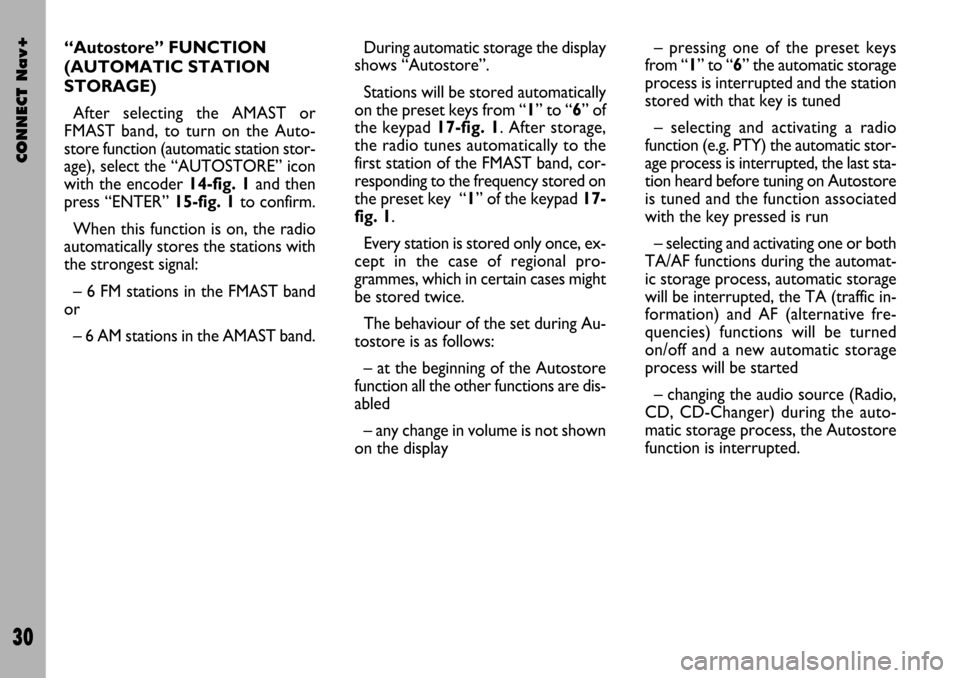
CONNECT Nav+
30
During automatic storage the display
shows “Autostore”.
Stations will be stored automatically
on the preset keys from “1” to “6” of
the keypad17-fig. 1. After storage,
the radio tunes automatically to the
first station of the FMAST band, cor-
responding to the frequency stored on
the preset key “1” of the keypad 17-
fig. 1.
Every station is stored only once, ex-
cept in the case of regional pro-
grammes, which in certain cases might
be stored twice.
The behaviour of the set during Au-
tostore is as follows:
– at the beginning of the Autostore
function all the other functions are dis-
abled
– any change in volume is not shown
on the display– pressing one of the preset keys
from “1” to “6” the automatic storage
process is interrupted and the station
stored with that key is tuned
– selecting and activating a radio
function (e.g. PTY) the automatic stor-
age process is interrupted, the last sta-
tion heard before tuning on Autostore
is tuned and the function associated
with the key pressed is run
– selecting and activating one or both
TA/AF functions during the automat-
ic storage process, automatic storage
will be interrupted, the TA (traffic in-
formation) and AF (alternative fre-
quencies) functions will be turned
on/off and a new automatic storage
process will be started
– changing the audio source (Radio,
CD, CD-Changer) during the auto-
matic storage process, the Autostore
function is interrupted. “Autostore” FUNCTION
(AUTOMATIC STATION
STORAGE)
After selecting the AMAST or
FMAST band, to turn on the Auto-
store function (automatic station stor-
age), select the “AUTOSTORE” icon
with the encoder 14-fig. 1and then
press “ENTER” 15-fig. 1to confirm.
When this function is on, the radio
automatically stores the stations with
the strongest signal:
– 6 FM stations in the FMAST band
or
– 6 AM stations in the AMAST band.
Page 33 of 166
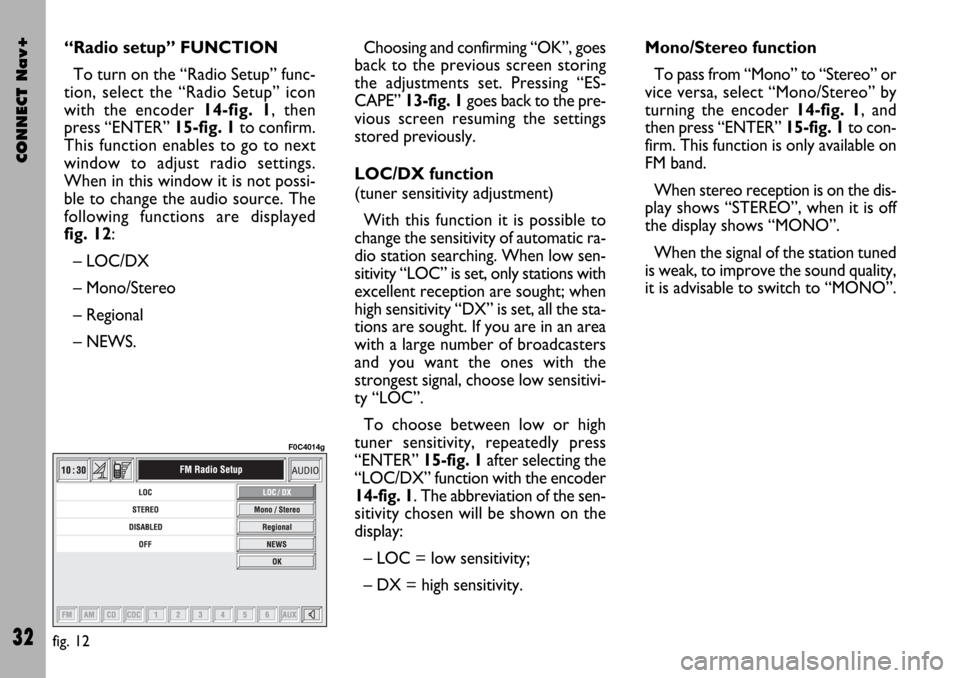
CONNECT Nav+
32
Choosing and confirming “OK”, goes
back to the previous screen storing
the adjustments set. Pressing “ES-
CAPE” 13-fig. 1goes back to the pre-
vious screen resuming the settings
stored previously.
LOC/DX function
(tuner sensitivity adjustment)
With this function it is possible to
change the sensitivity of automatic ra-
dio station searching. When low sen-
sitivity “LOC” is set, only stations with
excellent reception are sought; when
high sensitivity “DX” is set, all the sta-
tions are sought. If you are in an area
with a large number of broadcasters
and you want the ones with the
strongest signal, choose low sensitivi-
ty “LOC”.
To choose between low or high
tuner sensitivity, repeatedly press
“ENTER” 15-fig. 1after selecting the
“LOC/DX” function with the encoder
14-fig. 1. The abbreviation of the sen-
sitivity chosen will be shown on the
display:
– LOC = low sensitivity;
– DX = high sensitivity.Mono/Stereo function
To pass from “Mono” to “Stereo” or
vice versa, select “Mono/Stereo” by
turning the encoder 14-fig. 1, and
then press “ENTER” 15-fig. 1to con-
firm. This function is only available on
FM band.
When stereo reception is on the dis-
play shows “STEREO”, when it is off
the display shows “MONO”.
When the signal of the station tuned
is weak, to improve the sound quality,
it is advisable to switch to “MONO”. “Radio setup” FUNCTION
To turn on the “Radio Setup” func-
tion, select the “Radio Setup” icon
with the encoder 14-fig. 1, then
press “ENTER” 15-fig. 1to confirm.
This function enables to go to next
window to adjust radio settings.
When in this window it is not possi-
ble to change the audio source. The
following functions are displayed
fig. 12:
– LOC/DX
– Mono/Stereo
– Regional
– NEWS.
fig. 12
F0C4014g
Page 38 of 166
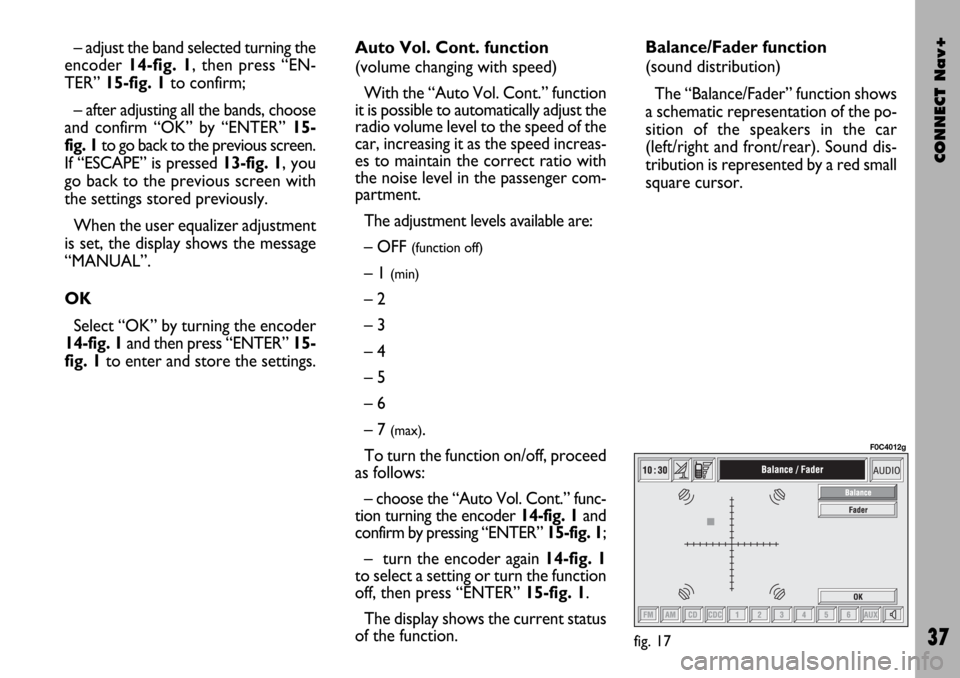
CONNECT Nav+
37
– adjust the band selected turning the
encoder 14-fig. 1, then press “EN-
TER” 15-fig. 1to confirm;
– after adjusting all the bands, choose
and confirm “OK” by “ENTER” 15-
fig. 1to go back to the previous screen.
If “ESCAPE” is pressed 13-fig. 1, you
go back to the previous screen with
the settings stored previously.
When the user equalizer adjustment
is set, the display shows the message
“MANUAL”.
OK
Select “OK” by turning the encoder
14-fig. 1and then press “ENTER” 15-
fig. 1to enter and store the settings.Auto Vol. Cont. function
(volume changing with speed)
With the “Auto Vol. Cont.” function
it is possible to automatically adjust the
radio volume level to the speed of the
car, increasing it as the speed increas-
es to maintain the correct ratio with
the noise level in the passenger com-
partment.
The adjustment levels available are:
– OFF
(function off)
– 1 (min)
– 2
– 3
– 4
– 5
– 6
– 7
(max).
To turn the function on/off, proceed
as follows:
– choose the “Auto Vol. Cont.” func-
tion turning the encoder 14-fig. 1and
confirm by pressing “ENTER” 15-fig. 1;
– turn the encoder again 14-fig. 1
to select a setting or turn the function
off, then press “ENTER” 15-fig. 1.
The display shows the current status
of the function.Balance/Fader function
(sound distribution)
The “Balance/Fader” function shows
a schematic representation of the po-
sition of the speakers in the car
(left/right and front/rear). Sound dis-
tribution is represented by a red small
square cursor.
fig. 17
F0C4012g
Page 39 of 166
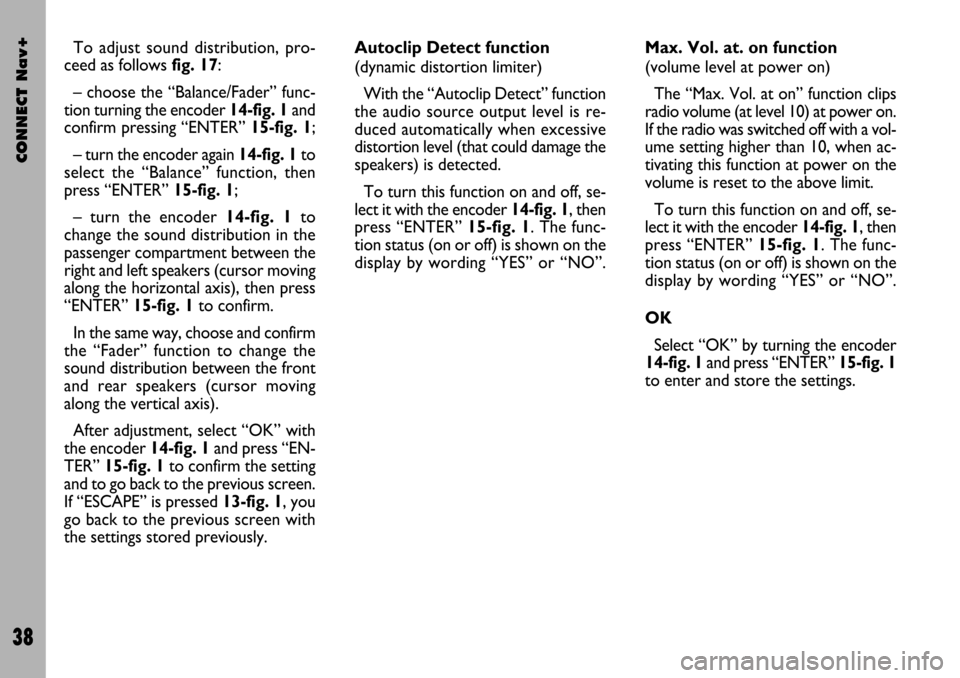
CONNECT Nav+
38
To adjust sound distribution, pro-
ceed as follows fig. 17:
– choose the “Balance/Fader” func-
tion turning the encoder 14-fig. 1and
confirm pressing “ENTER” 15-fig. 1;
– turn the encoder again 14-fig. 1 to
select the “Balance” function, then
press “ENTER” 15-fig. 1;
– turn the encoder 14-fig. 1to
change the sound distribution in the
passenger compartment between the
right and left speakers (cursor moving
along the horizontal axis), then press
“ENTER” 15-fig. 1to confirm.
In the same way, choose and confirm
the “Fader” function to change the
sound distribution between the front
and rear speakers (cursor moving
along the vertical axis).
After adjustment, select “OK” with
the encoder 14-fig. 1and press “EN-
TER” 15-fig. 1 to confirm the setting
and to go back to the previous screen.
If “ESCAPE” is pressed 13-fig. 1, you
go back to the previous screen with
the settings stored previously.Autoclip Detect function
(dynamic distortion limiter)
With the “Autoclip Detect” function
the audio source output level is re-
duced automatically when excessive
distortion level (that could damage the
speakers) is detected.
To turn this function on and off, se-
lect it with the encoder 14-fig. 1, then
press “ENTER” 15-fig. 1. The func-
tion status (on or off) is shown on the
display by wording “YES” or “NO”.Max. Vol. at. on function
(volume level at power on)
The “Max. Vol. at on” function clips
radio volume (at level 10) at power on.
If the radio was switched off with a vol-
ume setting higher than 10, when ac-
tivating this function at power on the
volume is reset to the above limit.
To turn this function on and off, se-
lect it with the encoder 14-fig. 1, then
press “ENTER” 15-fig. 1. The func-
tion status (on or off) is shown on the
display by wording “YES” or “NO”.
OK
Select “OK” by turning the encoder
14-fig. 1and press “ENTER” 15-fig. 1
to enter and store the settings.
Page 41 of 166
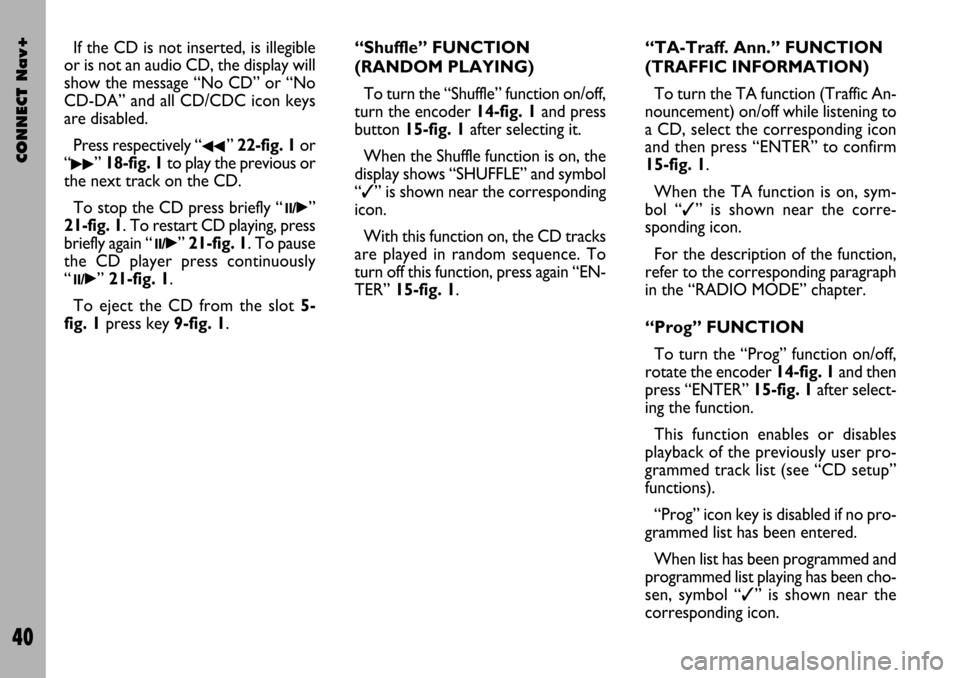
CONNECT Nav+
40
If the CD is not inserted, is illegible
or is not an audio CD, the display will
show the message “No CD” or “No
CD-DA” and all CD/CDC icon keys
are disabled.
Press respectively “
¯¯” 22-fig. 1or
“
˙˙” 18-fig. 1to play the previous or
the next track on the CD.
To stop the CD press briefly “
11/˙”
21-fig. 1. To restart CD playing, press
briefly again “
11/˙” 21-fig. 1. To pause
the CD player press continuously
“
11/˙” 21-fig. 1.
To eject the CD from the slot 5-
fig. 1press key9-fig. 1.“Shuffle” FUNCTION
(RANDOM PLAYING)
To turn the “Shuffle” function on/off,
turn the encoder 14-fig. 1and press
button 15-fig. 1after selecting it.
When the Shuffle function is on, the
display shows “SHUFFLE” and symbol
“✓” is shown near the corresponding
icon.
With this function on, the CD tracks
are played in random sequence. To
turn off this function, press again “EN-
TER” 15-fig. 1. “TA-Traff. Ann.” FUNCTION
(TRAFFIC INFORMATION)
To turn the TA function (Traffic An-
nouncement) on/off while listening to
a CD, select the corresponding icon
and then press “ENTER” to confirm
15-fig. 1.
When the TA function is on, sym-
bol “✓” is shown near the corre-
sponding icon.
For the description of the function,
refer to the corresponding paragraph
in the “RADIO MODE” chapter.
“Prog” FUNCTION
To turn the “Prog” function on/off,
rotate the encoder 14-fig. 1and then
press “ENTER” 15-fig. 1after select-
ing the function.
This function enables or disables
playback of the previously user pro-
grammed track list (see “CD setup”
functions).
“Prog” icon key is disabled if no pro-
grammed list has been entered.
When list has been programmed and
programmed list playing has been cho-
sen, symbol “✓” is shown near the
corresponding icon.
Page 48 of 166
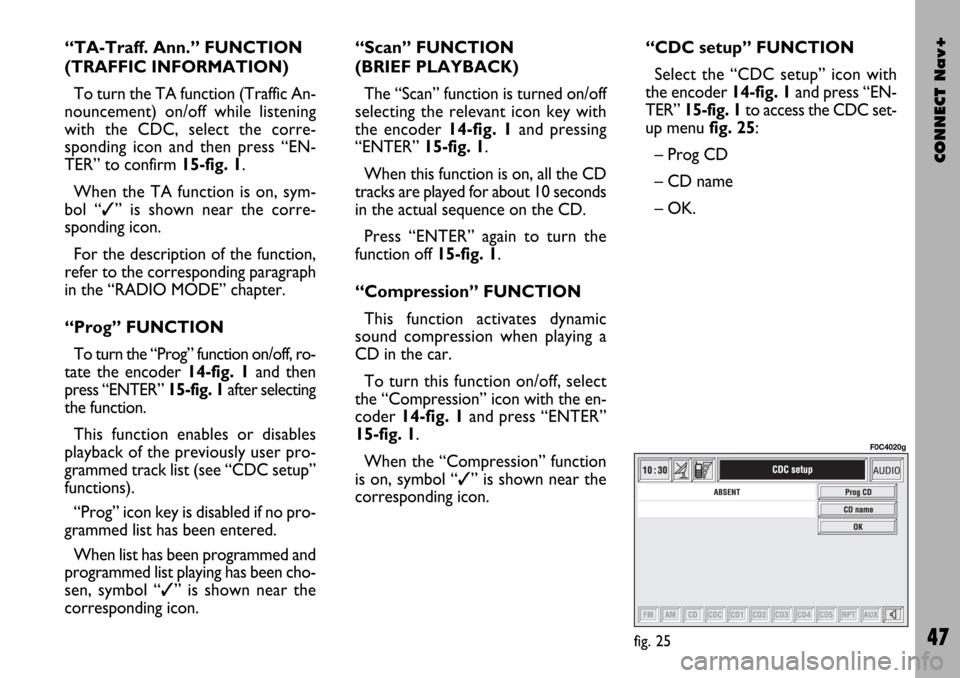
CONNECT Nav+
47
“TA-Traff. Ann.” FUNCTION
(TRAFFIC INFORMATION)
To turn the TA function (Traffic An-
nouncement) on/off while listening
with the CDC, select the corre-
sponding icon and then press “EN-
TER” to confirm 15-fig. 1.
When the TA function is on, sym-
bol “✓” is shown near the corre-
sponding icon.
For the description of the function,
refer to the corresponding paragraph
in the “RADIO MODE” chapter.
“Prog” FUNCTION
To turn the “Prog” function on/off, ro-
tate the encoder 14-fig. 1 and then
press “ENTER” 15-fig. 1after selecting
the function.
This function enables or disables
playback of the previously user pro-
grammed track list (see “CDC setup”
functions).
“Prog” icon key is disabled if no pro-
grammed list has been entered.
When list has been programmed and
programmed list playing has been cho-
sen, symbol “✓” is shown near the
corresponding icon.“Scan” FUNCTION
(BRIEF PLAYBACK)
The “Scan” function is turned on/off
selecting the relevant icon key with
the encoder 14-fig. 1and pressing
“ENTER” 15-fig. 1.
When this function is on, all the CD
tracks are played for about 10 seconds
in the actual sequence on the CD.
Press “ENTER” again to turn the
function off 15-fig. 1.
“Compression” FUNCTION
This function activates dynamic
sound compression when playing a
CD in the car.
To turn this function on/off, select
the “Compression” icon with the en-
coder 14-fig. 1and press “ENTER”
15-fig. 1.
When the “Compression” function
is on, symbol “✓” is shown near the
corresponding icon.“CDC setup” FUNCTION
Select the “CDC setup” icon with
the encoder 14-fig. 1and press “EN-
TER” 15-fig. 1to access the CDC set-
up menufig. 25:
– Prog CD
– CD name
– OK.
fig. 25
F0C4020g
Page 54 of 166
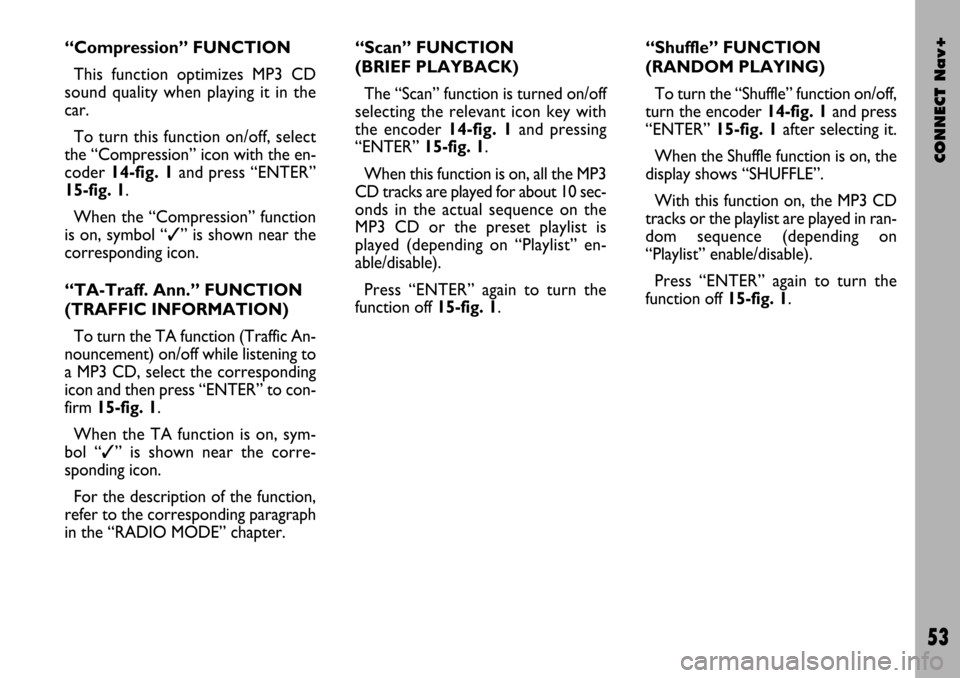
CONNECT Nav+
53
“Compression” FUNCTION
This function optimizes MP3 CD
sound quality when playing it in the
car.
To turn this function on/off, select
the “Compression” icon with the en-
coder 14-fig. 1and press “ENTER”
15-fig. 1.
When the “Compression” function
is on, symbol “✓” is shown near the
corresponding icon.
“TA-Traff. Ann.” FUNCTION
(TRAFFIC INFORMATION)
To turn the TA function (Traffic An-
nouncement) on/off while listening to
a MP3 CD, select the corresponding
icon and then press “ENTER” to con-
firm 15-fig. 1.
When the TA function is on, sym-
bol “✓” is shown near the corre-
sponding icon.
For the description of the function,
refer to the corresponding paragraph
in the “RADIO MODE” chapter.“Scan” FUNCTION
(BRIEF PLAYBACK)
The “Scan” function is turned on/off
selecting the relevant icon key with
the encoder 14-fig. 1and pressing
“ENTER”15-fig. 1.
When this function is on, all the MP3
CD tracks are played for about 10 sec-
onds in the actual sequence on the
MP3 CD or the preset playlist is
played (depending on “Playlist” en-
able/disable).
Press “ENTER” again to turn the
function off 15-fig. 1. “Shuffle” FUNCTION
(RANDOM PLAYING)
To turn the “Shuffle” function on/off,
turn the encoder 14-fig. 1 and press
“ENTER” 15-fig. 1after selecting it.
When the Shuffle function is on, the
display shows “SHUFFLE”.
With this function on, the MP3 CD
tracks or the playlist are played in ran-
dom sequence (depending on
“Playlist” enable/disable).
Press “ENTER” again to turn the
function off 15-fig. 1.
Page 127 of 166

CONNECT Nav+
126
GENERAL
INFORMATION
With the “Voice recognition” func-
tion the user can control the CON-
NECT Nav+ by voice. By means of
“Voice recognition”, the user can
send commands to the system to the
system through a microphone: short
push on
ô2-fig. 1set on front pan-
el or on
ô3-fig. 2set on the steer-
ing wheel enables voice command in-
terpretation; CONNECT Nav+ will
then provide voice help to guide the
user get the required function.
Press again
ô2-fig. 1or ô3-fig. 2
to stop procedure.Voice recognition is performed two
ways:
– voice recognition without
voice identification;
– voice recognition with voice
identification.
Commands without voice identi-
ficationactivate the main system
functions (TEL, RADIO, CD etc.).
Commands with voice identifica-
tion makes it possible to enter / recall
names in the phone directory and/or
navigation addresses.
In the first case (voice recognition
without voice identification), the sys-
tem is able to receive the voice com-
mands regardless of the user’s sex and
voice tone and inflexion.No preliminary training phase is re-
quired, just follow the instructions giv-
en by the system each time.
In the second case (voice recognition
with voice identification), the system
is able to recognise the required com-
mand comparing the voice command
pronounced to the corresponding
voice sample previously stored by the
user.
IMPORTANTThe voice recogni-
tion and message store operations are
immediately interrupted in the event
of incoming calls; in this case, at the
end of the call, the whole operation
must be repeated. Conversely, in-
coming SMS text messages do not in-
terrupt the operations.
V V
O O
I I
C C
E E
R R
E E
C C
O O
G G
N N
I I
T T
I I
O O
N N