window FIAT STILO 2004 1.G Connect NavPlus Manual
[x] Cancel search | Manufacturer: FIAT, Model Year: 2004, Model line: STILO, Model: FIAT STILO 2004 1.GPages: 166, PDF Size: 3.8 MB
Page 126 of 166

CONNECT Nav+
125
“Add”
“Add” function takes to a new screen
fig. 155where it is possible to enter
the mnemonic string showing event,
date and/or car mileage.
Push on:
“Voice”
“Date”, “km or mi” (according to set
unit), “Delete”, “OK”
to set the fields relevant to the new
entry. To make settings, select the required
icon (Voice, Date, km or mi) with the
encoder 14-fig. 1and then press “EN-
TER” to confirm 15-fig. 1. A new
screen for entering letters and/or
numbers will be displayed.
Then select “OK” and press “EN-
TER” to confirm 15-fig. 1.
“Delete” clears off the new entry.TRIP: RESET
“RESET” function resets on-board
computer data (trip time, distance
traveled, average speed and average
fuel consumption).
Press one of the two keys on the
keypad 17-fig. 1on “RESET”.
If “Trip B” window is active “Trip B”
fig. 145, only “Trip B” data are reset.
If “General Trip” window is active
fig. 144, both “General Trip” and
“Trip B” data are reset.
IMPORTANTTrip computer data
reset is only possible with ignition key
to MAR.
fig. 155
F0C4116g
Page 148 of 166
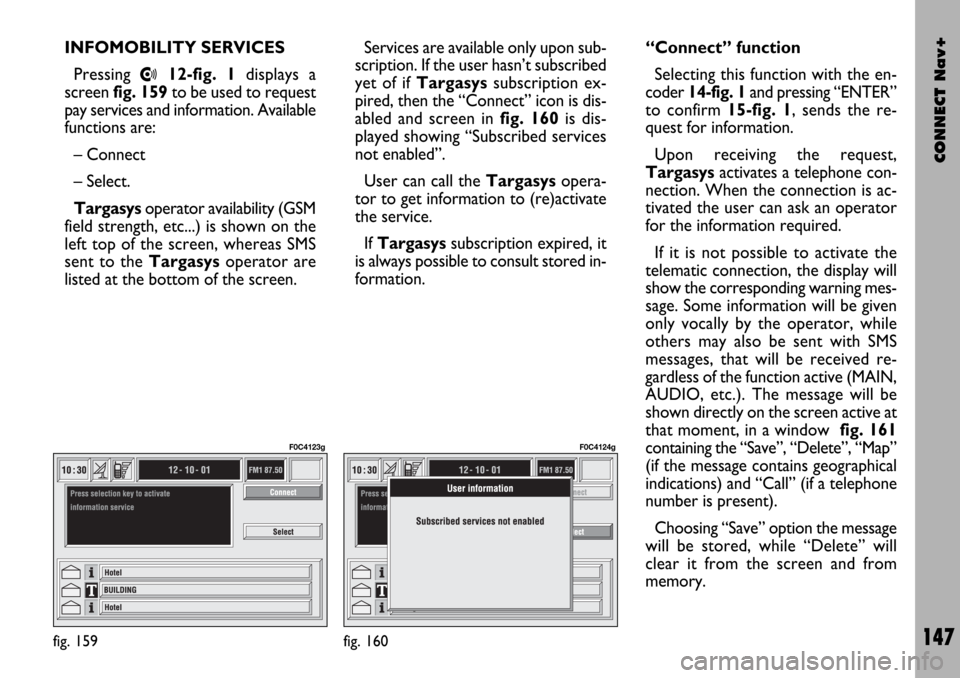
CONNECT Nav+
147
INFOMOBILITY SERVICES
Pressing
•12-fig. 1displays a
screen fig. 159to be used to request
pay services and information. Available
functions are:
– Connect
– Select.
Targasysoperator availability (GSM
field strength, etc...) is shown on the
left top of the screen, whereas SMS
sent to the Targasysoperator are
listed at the bottom of the screen.Services are available only upon sub-
scription. If the user hasn’t subscribed
yet of if Targasyssubscription ex-
pired, then the “Connect” icon is dis-
abled and screen in fig. 160 is dis-
played showing “Subscribed services
not enabled”.
User can call the Targasys opera-
tor to get information to (re)activate
the service.
If Targasyssubscription expired, it
is always possible to consult stored in-
formation.“Connect” function
Selecting this function with the en-
coder 14-fig. 1and pressing “ENTER”
to confirm 15-fig. 1, sends the re-
quest for information.
Upon receiving the request,
Targasysactivates a telephone con-
nection. When the connection is ac-
tivated the user can ask an operator
for the information required.
If it is not possible to activate the
telematic connection, the display will
show the corresponding warning mes-
sage. Some information will be given
only vocally by the operator, while
others may also be sent with SMS
messages, that will be received re-
gardless of the function active (MAIN,
AUDIO, etc.). The message will be
shown directly on the screen active at
that moment, in a window fig. 161
containing the “Save”, “Delete”, “Map”
(if the message contains geographical
indications) and “Call” (if a telephone
number is present).
Choosing “Save” option the message
will be stored, while “Delete” will
clear it from the screen and from
memory.
fig. 159
F0C4123g
fig. 160
F0C4124g
Page 149 of 166
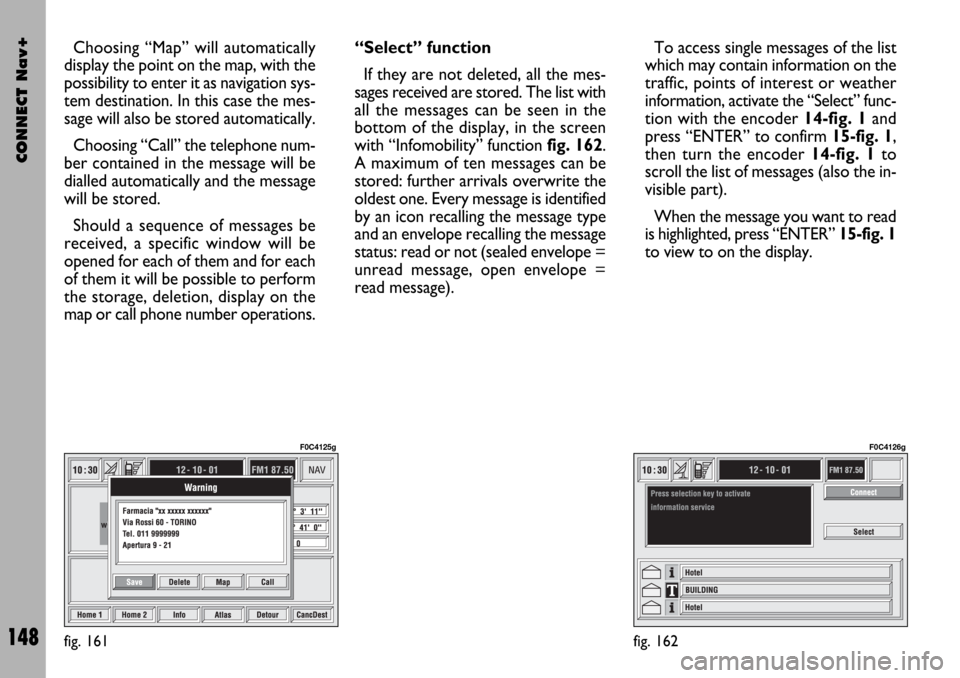
CONNECT Nav+
148
Choosing “Map” will automatically
display the point on the map, with the
possibility to enter it as navigation sys-
tem destination. In this case the mes-
sage will also be stored automatically.
Choosing “Call” the telephone num-
ber contained in the message will be
dialled automatically and the message
will be stored.
Should a sequence of messages be
received, a specific window will be
opened for each of them and for each
of them it will be possible to perform
the storage, deletion, display on the
map or call phone number operations.“Select” function
If they are not deleted, all the mes-
sages received are stored. The list with
all the messages can be seen in the
bottom of the display, in the screen
with “Infomobility” function fig. 162.
A maximum of ten messages can be
stored: further arrivals overwrite the
oldest one. Every message is identified
by an icon recalling the message type
and an envelope recalling the message
status: read or not (sealed envelope =
unread message, open envelope =
read message).To access single messages of the list
which may contain information on the
traffic, points of interest or weather
information, activate the “Select” func-
tion with the encoder 14-fig. 1and
press “ENTER” to confirm 15-fig. 1,
then turn the encoder 14-fig. 1to
scroll the list of messages (also the in-
visible part).
When the message you want to read
is highlighted, press “ENTER” 15-fig. 1
to view to on the display.
fig. 161
F0C4125g
fig. 162
F0C4126g
Page 155 of 166
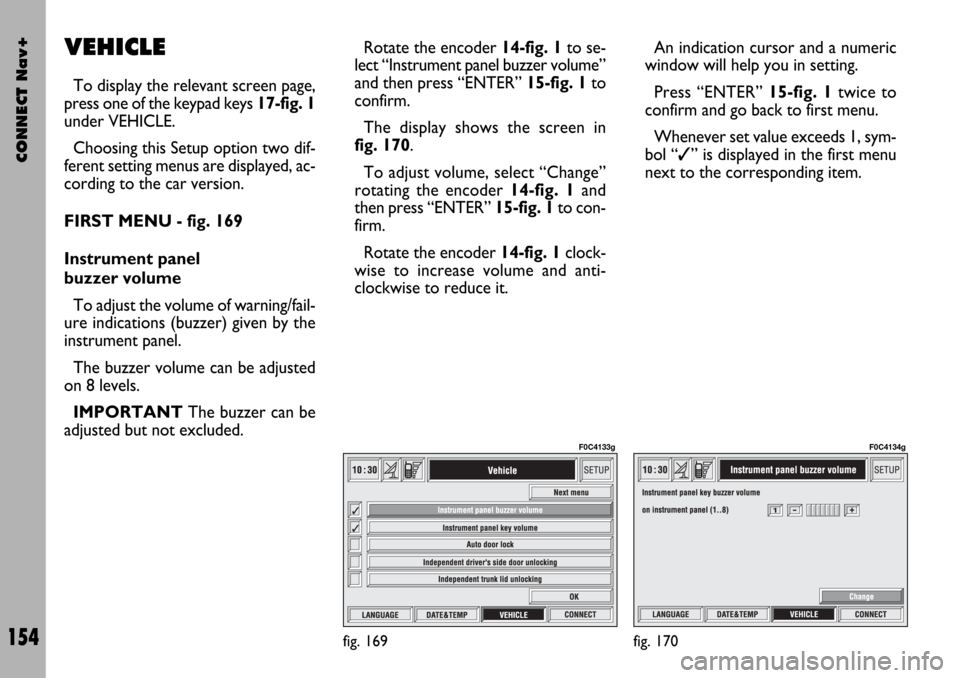
CONNECT Nav+
154
VEHICLE
To display the relevant screen page,
press one of the keypad keys 17-fig. 1
under VEHICLE.
Choosing this Setup option two dif-
ferent setting menus are displayed, ac-
cording to the car version.
FIRST MENU - fig. 169
Instrument panel
buzzer volume
To adjust the volume of warning/fail-
ure indications (buzzer) given by the
instrument panel.
The buzzer volume can be adjusted
on 8 levels.
IMPORTANT The buzzer can be
adjusted but not excluded.Rotate the encoder 14-fig. 1to se-
lect “Instrument panel buzzer volume”
and then press “ENTER” 15-fig. 1to
confirm.
The display shows the screen in
fig. 170.
To adjust volume, select “Change”
rotating the encoder 14-fig. 1and
then press “ENTER” 15-fig. 1to con-
firm.
Rotate the encoder 14-fig. 1clock-
wise to increase volume and anti-
clockwise to reduce it.An indication cursor and a numeric
window will help you in setting.
Press “ENTER” 15-fig. 1twice to
confirm and go back to first menu.
Whenever set value exceeds 1, sym-
bol “✓” is displayed in the first menu
next to the corresponding item.
fig. 169
F0C4133g
fig. 170
F0C4134g
Page 156 of 166
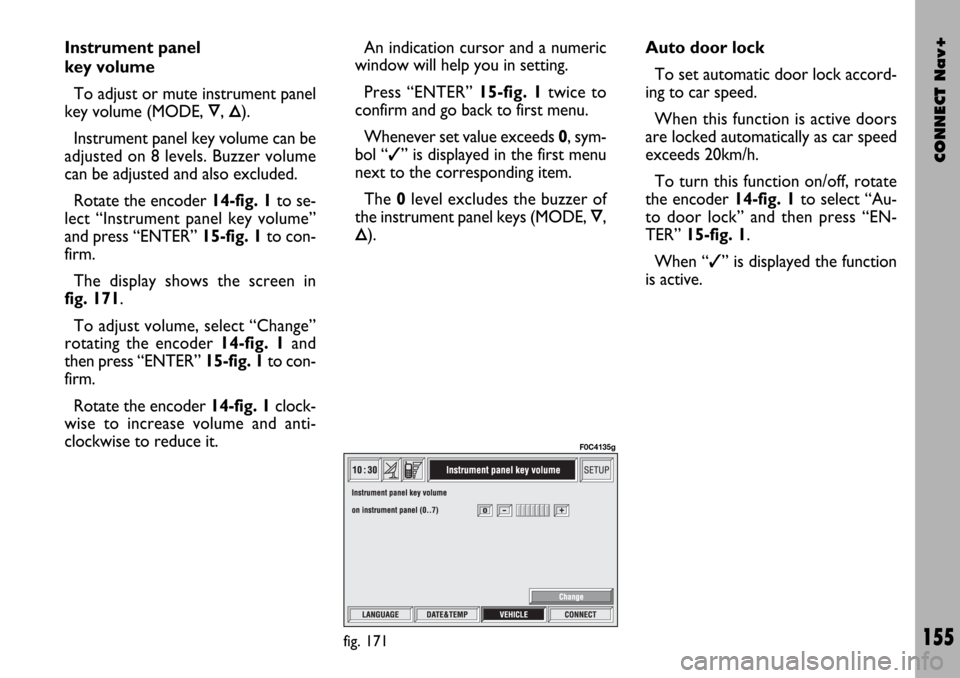
CONNECT Nav+
155
Instrument panel
key volume
To adjust or mute instrument panel
key volume (MODE,
Ô, Õ).
Instrument panel key volume can be
adjusted on 8 levels. Buzzer volume
can be adjusted and also excluded.
Rotate the encoder 14-fig. 1to se-
lect “Instrument panel key volume”
and press “ENTER” 15-fig. 1to con-
firm.
The display shows the screen in
fig. 171.
To adjust volume, select “Change”
rotating the encoder 14-fig. 1and
then press “ENTER” 15-fig. 1to con-
firm.
Rotate the encoder 14-fig. 1clock-
wise to increase volume and anti-
clockwise to reduce it.An indication cursor and a numeric
window will help you in setting.
Press “ENTER” 15-fig. 1twice to
confirm and go back to first menu.
Whenever set value exceeds 0, sym-
bol “✓” is displayed in the first menu
next to the corresponding item.
The 0level excludes the buzzer of
the instrument panel keys (MODE,
Ô,
Õ).Auto door lock
To set automatic door lock accord-
ing to car speed.
When this function is active doors
are locked automatically as car speed
exceeds 20km/h.
To turn this function on/off, rotate
the encoder 14-fig. 1to select “Au-
to door lock” and then press “EN-
TER” 15-fig. 1.
When “✓” is displayed the function
is active.
fig. 171
F0C4135g