display FIAT ULYSSE 2007 2.G Radio CD Manual
[x] Cancel search | Manufacturer: FIAT, Model Year: 2007, Model line: ULYSSE, Model: FIAT ULYSSE 2007 2.GPages: 22, PDF Size: 0.37 MB
Page 9 of 22
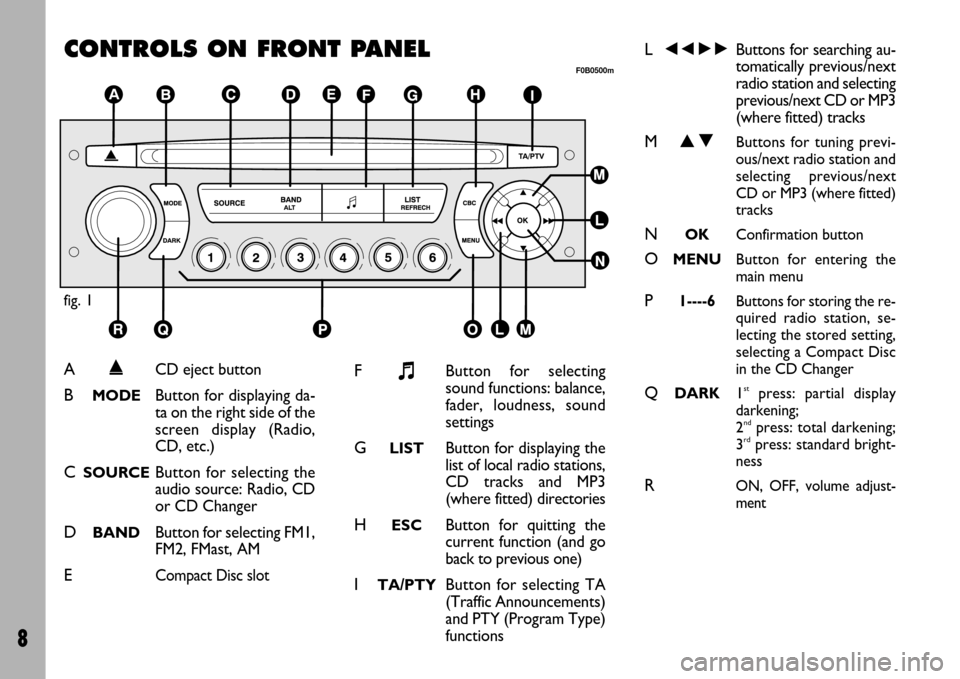
8
CONTROLS ON FRONT PANEL
fig. 1
F0B0500m
A˚CD eject button
BMODEButton for displaying da-
ta on the right side of the
screen display (Radio,
CD, etc.)
CSOURCEButton for selecting the
audio source: Radio, CD
or CD Changer
DBANDButton for selecting FM1,
FM2, FMast, AM
ECompact Disc slot
F+Button for selecting
sound functions: balance,
fader, loudness, sound
settings
GLISTButton for displaying the
list of local radio stations,
CD tracks and MP3
(where fitted) directories
HESCButton for quitting the
current function (and go
back to previous one)
ITA/PTYButton for selecting TA
(Traffic Announcements)
and PTY (Program Type)
functions
L÷˜Buttons for searching au-
tomatically previous/next
radio station and selecting
previous/next CD or MP3
(where fitted) tracks
MNOButtons for tuning previ-
ous/next radio station and
selecting previous/next
CD or MP3 (where fitted)
tracks
NOKConfirmation button
OMENUButton for entering the
main menu
P1----6Buttons for storing the re-
quired radio station, se-
lecting the stored setting,
selecting a Compact Disc
in the CD Changer
QDARK1stpress: partial display
darkening;
2
ndpress: total darkening;
3rdpress: standard bright-
ness
RON, OFF, volume adjust-
ment
Page 11 of 22
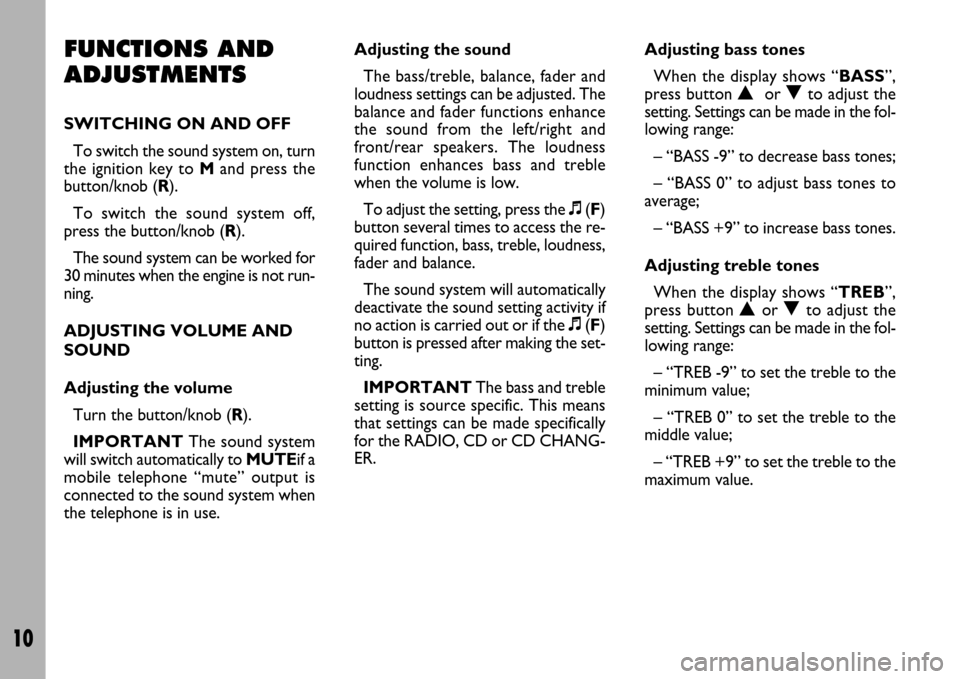
10
FUNCTIONS AND
ADJUSTMENTS
SWITCHING ON AND OFF
To switch the sound system on, turn
the ignition key to M and press the
button/knob (R).
To switch the sound system off,
press the button/knob (R).
The sound system can be worked for
30 minutes when the engine is not run-
ning.
ADJUSTING VOLUME AND
SOUND
Adjusting the volume
Turn the button/knob (R).
IMPORTANTThe sound system
will switch automatically to MUTEif a
mobile telephone “mute” output is
connected to the sound system when
the telephone is in use.Adjusting the sound
The bass/treble, balance, fader and
loudness settings can be adjusted. The
balance and fader functions enhance
the sound from the left/right and
front/rear speakers. The loudness
function enhances bass and treble
when the volume is low.
To adjust the setting, press the +(F)
button several times to access the re-
quired function, bass, treble, loudness,
fader and balance.
The sound system will automatically
deactivate the sound setting activity if
no action is carried out or if the +(F)
button is pressed after making the set-
ting.
IMPORTANTThe bass and treble
setting is source specific. This means
that settings can be made specifically
for the RADIO, CD or CD CHANG-
ER.Adjusting bass tones
When the display shows “BASS”,
press button Nor Oto adjust the
setting. Settings can be made in the fol-
lowing range:
– “BASS -9” to decrease bass tones;
– “BASS 0” to adjust bass tones to
average;
– “BASS +9” to increase bass tones.
Adjusting treble tones
When the display shows “TREB”,
press button Nor Oto adjust the
setting. Settings can be made in the fol-
lowing range:
– “TREB -9” to set the treble to the
minimum value;
– “TREB 0” to set the treble to the
middle value;
– “TREB +9” to set the treble to the
maximum value.
Page 12 of 22
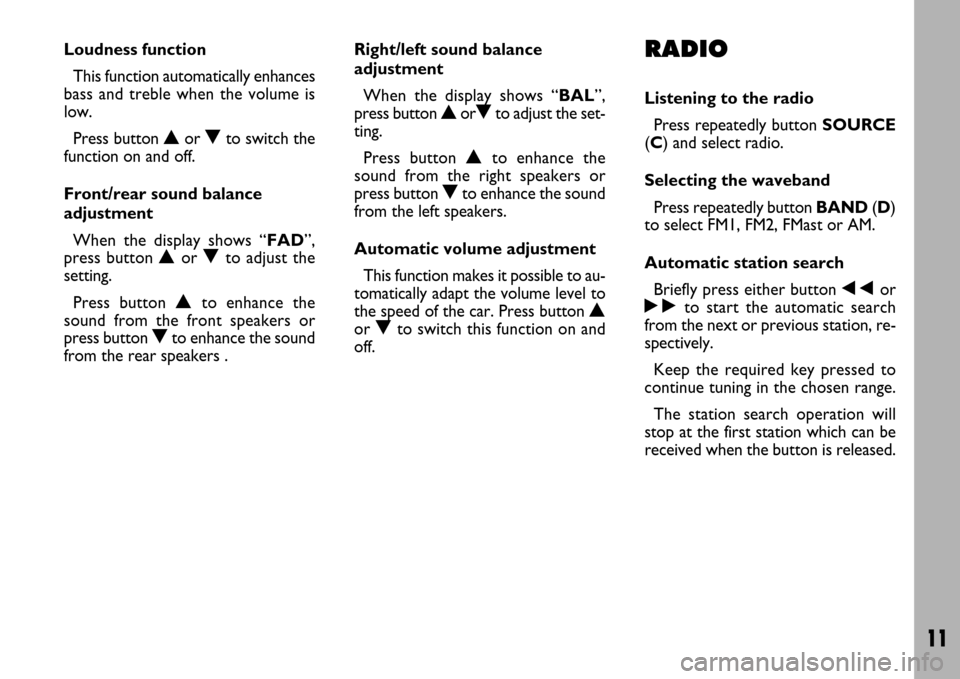
11
Loudness function
This function automatically enhances
bass and treble when the volume is
low.
Press button Nor Oto switch the
function on and off.
Front/rear sound balance
adjustment
When the display shows “FAD”,
press button Nor Oto adjust the
setting.
Press button Nto enhance the
sound from the front speakers or
press button Oto enhance the sound
from the rear speakers .Right/left sound balance
adjustment
When the display shows “BAL”,
press button NorOto adjust the set-
ting.
Press button Nto enhance the
sound from the right speakers or
press button Oto enhance the sound
from the left speakers.
Automatic volume adjustment
This function makes it possible to au-
tomatically adapt the volume level to
the speed of the car. Press button N
or Oto switch this function on and
off.RADIO
Listening to the radio
Press repeatedly button SOURCE
(C) and select radio.
Selecting the waveband
Press repeatedly button BAND(D)
to select FM1, FM2, FMast or AM.
Automatic station search
Briefly press either button ÷or
˜to start the automatic search
from the next or previous station, re-
spectively.
Keep the required key pressed to
continue tuning in the chosen range.
The station search operation will
stop at the first station which can be
received when the button is released.
Page 13 of 22
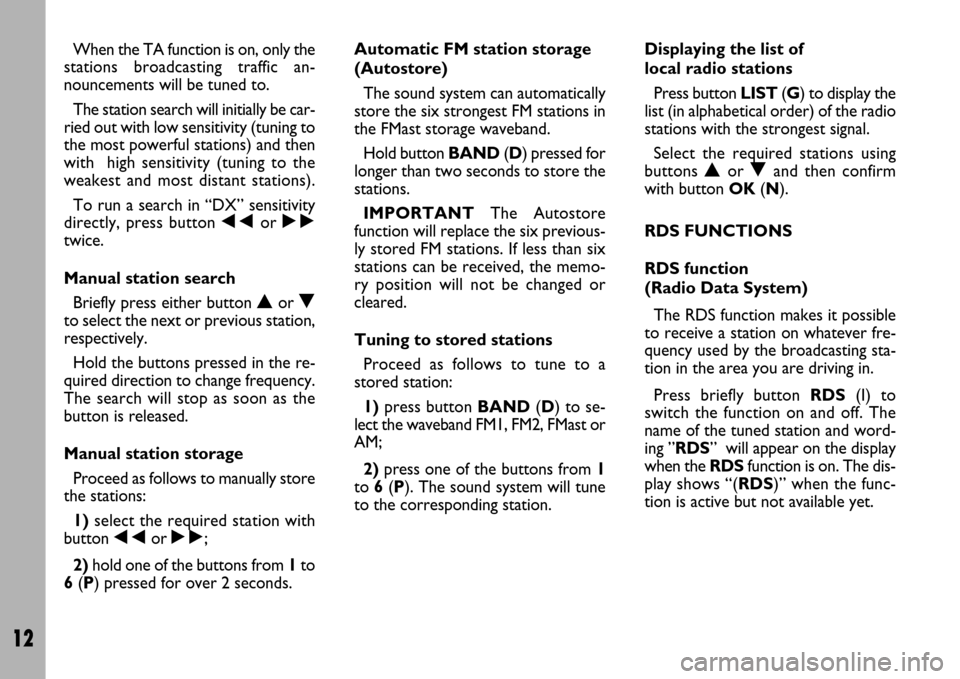
12
When the TA function is on, only the
stations broadcasting traffic an-
nouncements will be tuned to.
The station search will initially be car-
ried out with low sensitivity (tuning to
the most powerful stations) and then
with high sensitivity (tuning to the
weakest and most distant stations).
To run a search in “DX” sensitivity
directly, press button ÷or ˜
twice.
Manual station search
Briefly press either button Nor O
to select the next or previous station,
respectively.
Hold the buttons pressed in the re-
quired direction to change frequency.
The search will stop as soon as the
button is released.
Manual station storage
Proceed as follows to manually store
the stations:
1)select the required station with
button ÷or ˜;
2)hold one of the buttons from 1to
6(P) pressed for over 2 seconds.Automatic FM station storage
(Autostore)
The sound system can automatically
store the six strongest FM stations in
the FMast storage waveband.
Hold button BAND(D) pressed for
longer than two seconds to store the
stations.
IMPORTANTThe Autostore
function will replace the six previous-
ly stored FM stations. If less than six
stations can be received, the memo-
ry position will not be changed or
cleared.
Tuning to stored stations
Proceed as follows to tune to a
stored station:
1)press button BAND(D) to se-
lect the waveband FM1, FM2, FMast or
AM;
2)press one of the buttons from 1
to 6(P). The sound system will tune
to the corresponding station.Displaying the list of
local radio stations
Press button LIST(G) to display the
list (in alphabetical order) of the radio
stations with the strongest signal.
Select the required stations using
buttons Nor Oand then confirm
with button OK(N).
RDS FUNCTIONS
RDS function
(Radio Data System)
The RDS function makes it possible
to receive a station on whatever fre-
quency used by the broadcasting sta-
tion in the area you are driving in.
Press briefly button RDS(I) to
switch the function on and off. The
name of the tuned station and word-
ing ”RDS” will appear on the display
when the RDSfunction is on. The dis-
play shows “(RDS)” when the func-
tion is active but not available yet.
Page 14 of 22
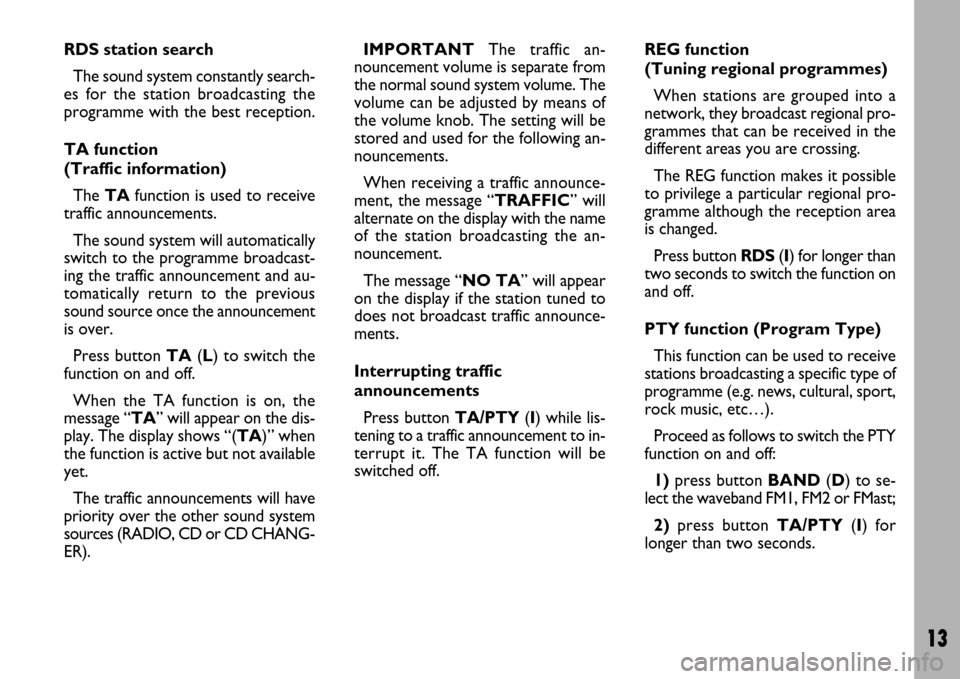
13
RDS station search
The sound system constantly search-
es for the station broadcasting the
programme with the best reception.
TA function
(Traffic information)
The TAfunction is used to receive
traffic announcements.
The sound system will automatically
switch to the programme broadcast-
ing the traffic announcement and au-
tomatically return to the previous
sound source once the announcement
is over.
Press button TA(L) to switch the
function on and off.
When the TA function is on, the
message “TA” will appear on the dis-
play. The display shows “(TA)” when
the function is active but not available
yet.
The traffic announcements will have
priority over the other sound system
sources (RADIO, CD or CD CHANG-
ER).IMPORTANTThe traffic an-
nouncement volume is separate from
the normal sound system volume. The
volume can be adjusted by means of
the volume knob. The setting will be
stored and used for the following an-
nouncements.
When receiving a traffic announce-
ment, the message “TRAFFIC” will
alternate on the display with the name
of the station broadcasting the an-
nouncement.
The message “NO TA” will appear
on the display if the station tuned to
does not broadcast traffic announce-
ments.
Interrupting traffic
announcements
Press button TA/PTY(I) while lis-
tening to a traffic announcement to in-
terrupt it. The TA function will be
switched off.REG function
(Tuning regional programmes)
When stations are grouped into a
network, they broadcast regional pro-
grammes that can be received in the
different areas you are crossing.
The REG function makes it possible
to privilege a particular regional pro-
gramme although the reception area
is changed.
Press button RDS(I) for longer than
two seconds to switch the function on
and off.
PTY function (Program Type)
This function can be used to receive
stations broadcasting a specific type of
programme (e.g. news, cultural, sport,
rock music, etc…).
Proceed as follows to switch the PTY
function on and off:
1)press button BAND(D) to se-
lect the waveband FM1, FM2 or FMast;
2)press button TA/PTY(I) for
longer than two seconds.
Page 16 of 22
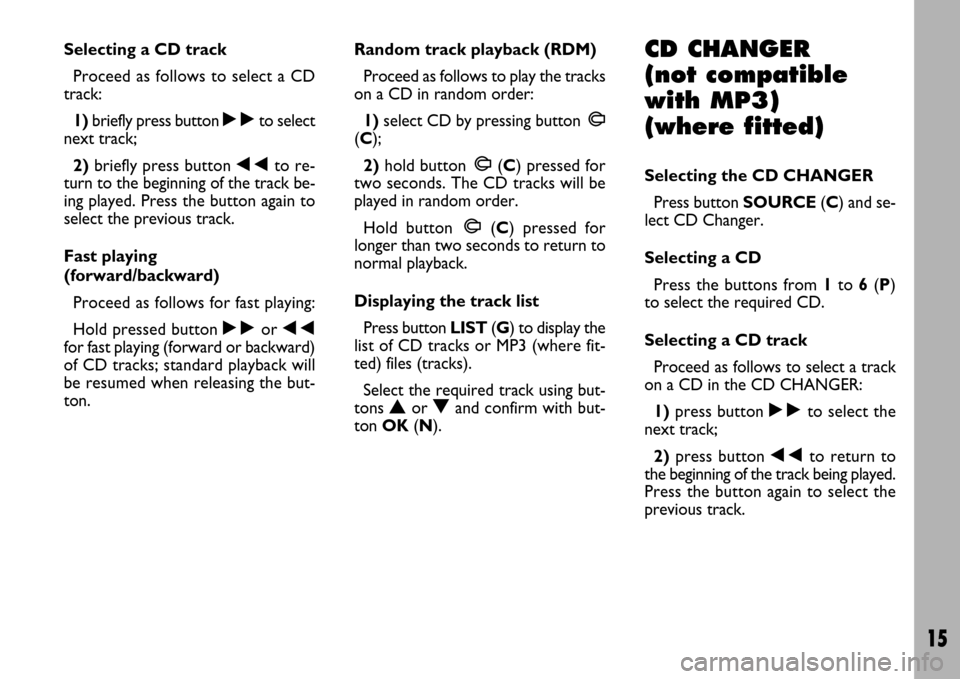
15
Selecting a CD track
Proceed as follows to select a CD
track:
1)briefly press button ˜to select
next track;
2)briefly press button ÷to re-
turn to the beginning of the track be-
ing played. Press the button again to
select the previous track.
Fast playing
(forward/backward)
Proceed as follows for fast playing:
Hold pressed button ˜or ÷
for fast playing (forward or backward)
of CD tracks; standard playback will
be resumed when releasing the but-
ton.Random track playback (RDM)
Proceed as follows to play the tracks
on a CD in random order:
1)select CD by pressing button
m
m
(C);
2)hold button
m
m(C) pressed for
two seconds. The CD tracks will be
played in random order.
Hold button
m m(C) pressed for
longer than two seconds to return to
normal playback.
Displaying the track list
Press button LIST(G) to display the
list of CD tracks or MP3 (where fit-
ted) files (tracks).
Select the required track using but-
tons
Nor Oand confirm with but-
ton OK(N).
CD CHANGER
(not compatible
with MP3)
(where fitted)
Selecting the CD CHANGER
Press button SOURCE(C) and se-
lect CD Changer.
Selecting a CD
Press the buttons from 1to 6(P)
to select the required CD.
Selecting a CD track
Proceed as follows to select a track
on a CD in the CD CHANGER:
1)press button ˜to select the
next track;
2)press button ÷to return to
the beginning of the track being played.
Press the button again to select the
previous track.