buttons FIAT ULYSSE 2007 2.G Radio CD Manual
[x] Cancel search | Manufacturer: FIAT, Model Year: 2007, Model line: ULYSSE, Model: FIAT ULYSSE 2007 2.GPages: 22, PDF Size: 0.37 MB
Page 9 of 22
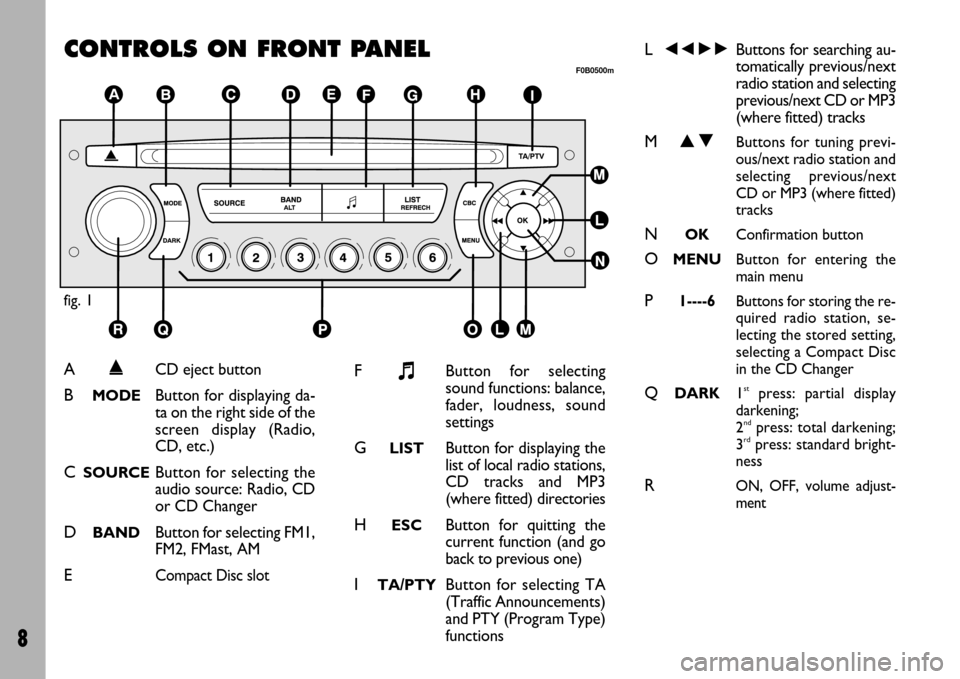
8
CONTROLS ON FRONT PANEL
fig. 1
F0B0500m
A˚CD eject button
BMODEButton for displaying da-
ta on the right side of the
screen display (Radio,
CD, etc.)
CSOURCEButton for selecting the
audio source: Radio, CD
or CD Changer
DBANDButton for selecting FM1,
FM2, FMast, AM
ECompact Disc slot
F+Button for selecting
sound functions: balance,
fader, loudness, sound
settings
GLISTButton for displaying the
list of local radio stations,
CD tracks and MP3
(where fitted) directories
HESCButton for quitting the
current function (and go
back to previous one)
ITA/PTYButton for selecting TA
(Traffic Announcements)
and PTY (Program Type)
functions
L÷˜Buttons for searching au-
tomatically previous/next
radio station and selecting
previous/next CD or MP3
(where fitted) tracks
MNOButtons for tuning previ-
ous/next radio station and
selecting previous/next
CD or MP3 (where fitted)
tracks
NOKConfirmation button
OMENUButton for entering the
main menu
P1----6Buttons for storing the re-
quired radio station, se-
lecting the stored setting,
selecting a Compact Disc
in the CD Changer
QDARK1stpress: partial display
darkening;
2
ndpress: total darkening;
3rdpress: standard bright-
ness
RON, OFF, volume adjust-
ment
Page 10 of 22
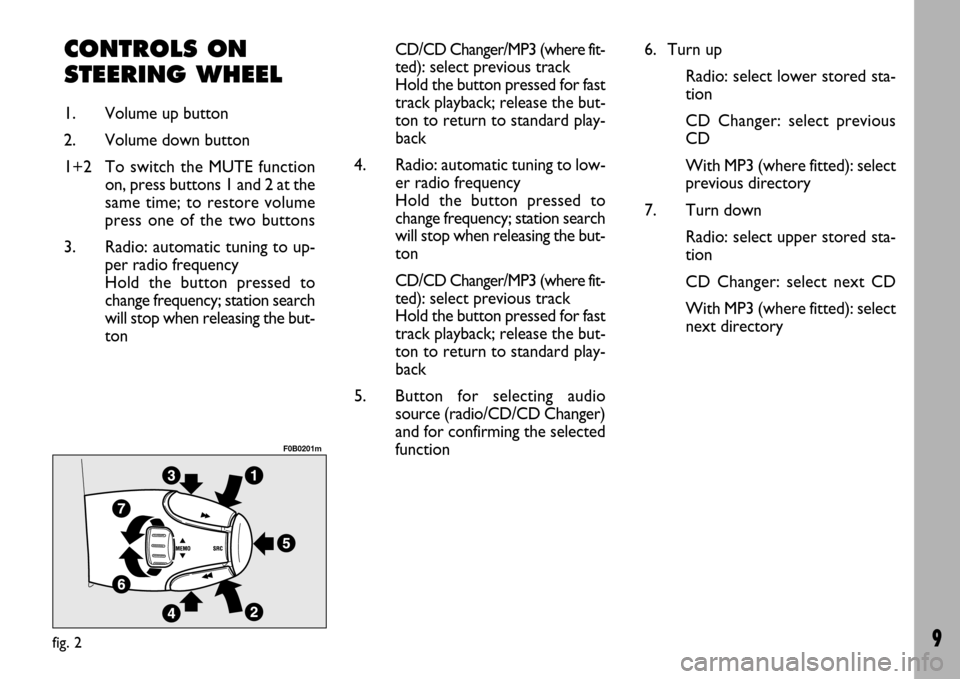
9
CONTROLS ON
STEERING WHEEL
1. Volume up button
2. Volume down button
1+2 To switch the MUTE function
on, press buttons 1 and 2 at the
same time; to restore volume
press one of the two buttons
3. Radio: automatic tuning to up-
per radio frequency
Hold the button pressed to
change frequency; station search
will stop when releasing the but-
tonCD/CD Changer/MP3 (where fit-
ted):select previous track
Hold the button pressed for fast
track playback; release the but-
ton to return to standard play-
back
4. Radio: automatic tuning to low-
er radio frequency
Hold the button pressed to
change frequency; station search
will stop when releasing the but-
ton
CD/CD Changer/MP3 (where fit-
ted):select previous track
Hold the button pressed for fast
track playback; release the but-
ton to return to standard play-
back
5. Button for selecting audio
source (radio/CD/CD Changer)
and for confirming the selected
function
fig. 2
F0B0201m
6. Turn up
Radio: select lower stored sta-
tion
CD Changer: select previous
CD
With MP3 (where fitted): select
previous directory
7. Turn down
Radio: select upper stored sta-
tion
CD Changer: select next CD
With MP3 (where fitted): select
next directory
Page 13 of 22
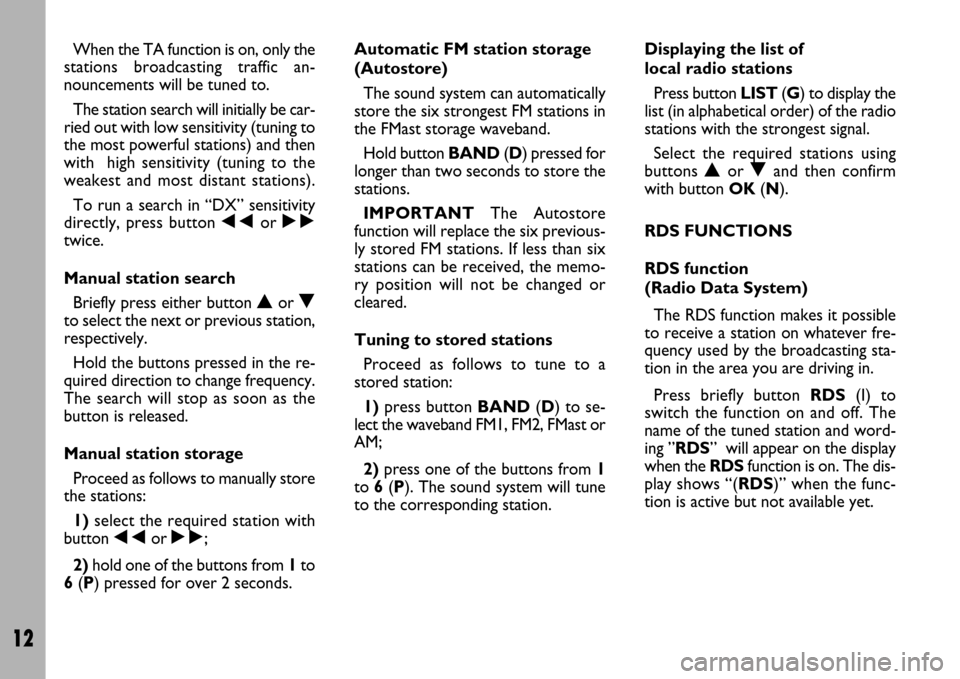
12
When the TA function is on, only the
stations broadcasting traffic an-
nouncements will be tuned to.
The station search will initially be car-
ried out with low sensitivity (tuning to
the most powerful stations) and then
with high sensitivity (tuning to the
weakest and most distant stations).
To run a search in “DX” sensitivity
directly, press button ÷or ˜
twice.
Manual station search
Briefly press either button Nor O
to select the next or previous station,
respectively.
Hold the buttons pressed in the re-
quired direction to change frequency.
The search will stop as soon as the
button is released.
Manual station storage
Proceed as follows to manually store
the stations:
1)select the required station with
button ÷or ˜;
2)hold one of the buttons from 1to
6(P) pressed for over 2 seconds.Automatic FM station storage
(Autostore)
The sound system can automatically
store the six strongest FM stations in
the FMast storage waveband.
Hold button BAND(D) pressed for
longer than two seconds to store the
stations.
IMPORTANTThe Autostore
function will replace the six previous-
ly stored FM stations. If less than six
stations can be received, the memo-
ry position will not be changed or
cleared.
Tuning to stored stations
Proceed as follows to tune to a
stored station:
1)press button BAND(D) to se-
lect the waveband FM1, FM2, FMast or
AM;
2)press one of the buttons from 1
to 6(P). The sound system will tune
to the corresponding station.Displaying the list of
local radio stations
Press button LIST(G) to display the
list (in alphabetical order) of the radio
stations with the strongest signal.
Select the required stations using
buttons Nor Oand then confirm
with button OK(N).
RDS FUNCTIONS
RDS function
(Radio Data System)
The RDS function makes it possible
to receive a station on whatever fre-
quency used by the broadcasting sta-
tion in the area you are driving in.
Press briefly button RDS(I) to
switch the function on and off. The
name of the tuned station and word-
ing ”RDS” will appear on the display
when the RDSfunction is on. The dis-
play shows “(RDS)” when the func-
tion is active but not available yet.
Page 15 of 22
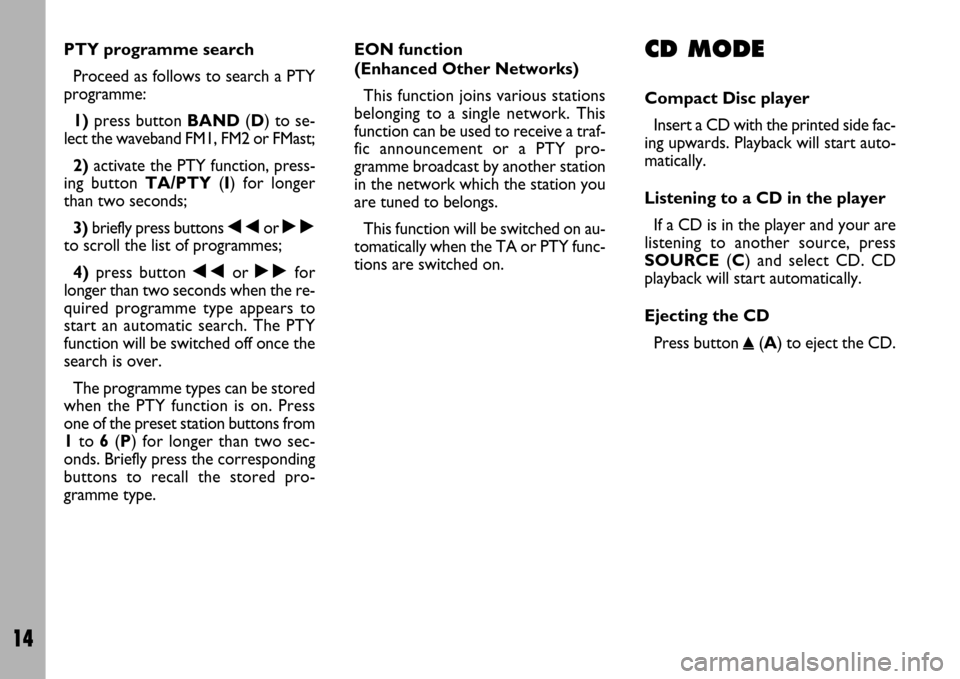
14
PTY programme search
Proceed as follows to search a PTY
programme:
1)press button BAND(D) to se-
lect the waveband FM1, FM2 or FMast;
2)activate the PTY function, press-
ing button TA/PTY(I) for longer
than two seconds;
3)briefly press buttons ÷or ˜
to scroll the list of programmes;
4)press button ÷or ˜for
longer than two seconds when the re-
quired programme type appears to
start an automatic search. The PTY
function will be switched off once the
search is over.
The programme types can be stored
when the PTY function is on. Press
one of the preset station buttons from
1to 6(P) for longer than two sec-
onds. Briefly press the corresponding
buttons to recall the stored pro-
gramme type.EON function
(Enhanced Other Networks)
This function joins various stations
belonging to a single network. This
function can be used to receive a traf-
fic announcement or a PTY pro-
gramme broadcast by another station
in the network which the station you
are tuned to belongs.
This function will be switched on au-
tomatically when the TA or PTY func-
tions are switched on.CD MODE
Compact Disc player
Insert a CD with the printed side fac-
ing upwards. Playback will start auto-
matically.
Listening to a CD in the player
If a CD is in the player and your are
listening to another source, press
SOURCE(C) and select CD. CD
playback will start automatically.
Ejecting the CD
Press button
˚(A) to eject the CD.
Page 16 of 22
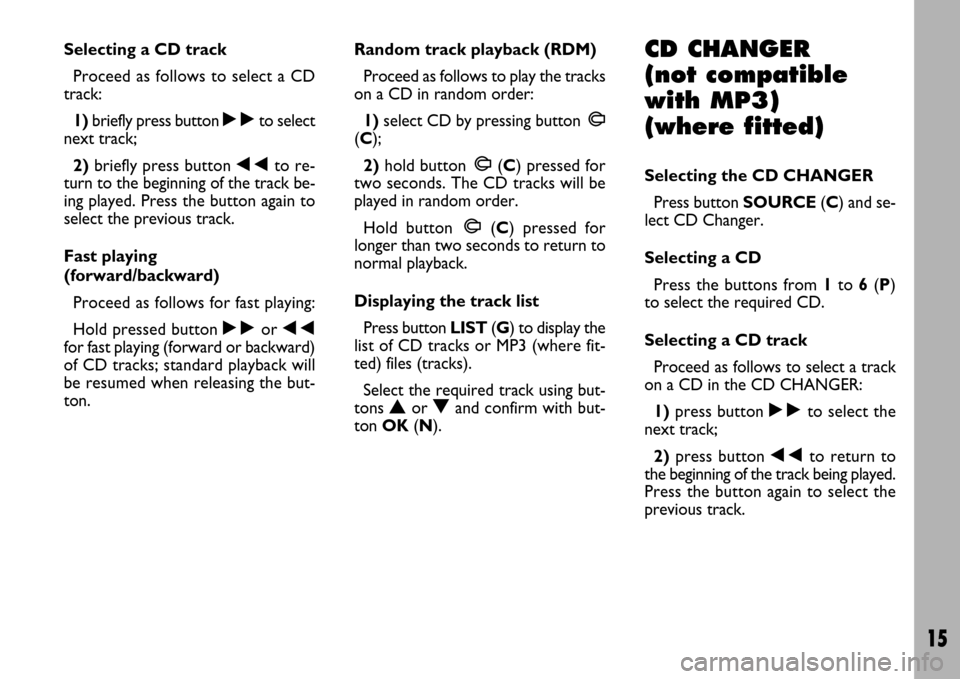
15
Selecting a CD track
Proceed as follows to select a CD
track:
1)briefly press button ˜to select
next track;
2)briefly press button ÷to re-
turn to the beginning of the track be-
ing played. Press the button again to
select the previous track.
Fast playing
(forward/backward)
Proceed as follows for fast playing:
Hold pressed button ˜or ÷
for fast playing (forward or backward)
of CD tracks; standard playback will
be resumed when releasing the but-
ton.Random track playback (RDM)
Proceed as follows to play the tracks
on a CD in random order:
1)select CD by pressing button
m
m
(C);
2)hold button
m
m(C) pressed for
two seconds. The CD tracks will be
played in random order.
Hold button
m m(C) pressed for
longer than two seconds to return to
normal playback.
Displaying the track list
Press button LIST(G) to display the
list of CD tracks or MP3 (where fit-
ted) files (tracks).
Select the required track using but-
tons
Nor Oand confirm with but-
ton OK(N).
CD CHANGER
(not compatible
with MP3)
(where fitted)
Selecting the CD CHANGER
Press button SOURCE(C) and se-
lect CD Changer.
Selecting a CD
Press the buttons from 1to 6(P)
to select the required CD.
Selecting a CD track
Proceed as follows to select a track
on a CD in the CD CHANGER:
1)press button ˜to select the
next track;
2)press button ÷to return to
the beginning of the track being played.
Press the button again to select the
previous track.