window FIAT ULYSSE 2008 2.G Connect NavPlus Manual
[x] Cancel search | Manufacturer: FIAT, Model Year: 2008, Model line: ULYSSE, Model: FIAT ULYSSE 2008 2.GPages: 58, PDF Size: 1.22 MB
Page 32 of 58
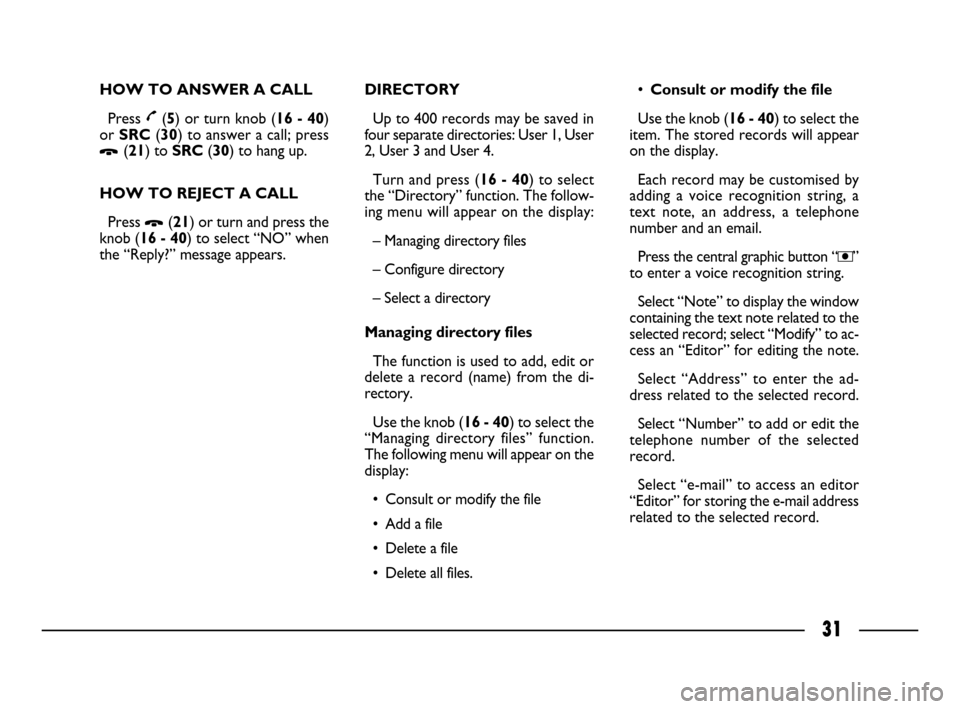
31
HOW TO ANSWER A CALL
Press £(5) or turn knob (16 - 40)
or SRC(30) to answer a call; press
Ô(21) to SRC(30) to hang up.
HOW TO REJECT A CALL
Press
Ô(21) or turn and press the
knob (16 - 40) to select “NO” when
the “Reply?” message appears.DIRECTORY
Up to 400 records may be saved in
four separate directories: User 1, User
2, User 3 and User 4.
Turn and press (16 - 40) to select
the “Directory” function. The follow-
ing menu will appear on the display:
– Managing directory files
– Configure directory
– Select a directory
Managing directory files
The function is used to add, edit or
delete a record (name) from the di-
rectory.
Use the knob (16 - 40) to select the
“Managing directory files” function.
The following menu will appear on the
display:
• Consult or modify the file
• Add a file
• Delete a file
• Delete all files.•Consult or modify the file
Use the knob (16 - 40) to select the
item. The stored records will appear
on the display.
Each record may be customised by
adding a voice recognition string, a
text note, an address, a telephone
number and an email.
Press the central graphic button “,”
to enter a voice recognition string.
Select “Note” to display the window
containing the text note related to the
selected record; select “Modify” to ac-
cess an “Editor” for editing the note.
Select “Address” to enter the ad-
dress related to the selected record.
Select “Number” to add or edit the
telephone number of the selected
record.
Select “e-mail” to access an editor
“Editor” for storing the e-mail address
related to the selected record.
026-056 CONNECT ULISSE GB 20-10-2008 10:09 Pagina 31
Page 33 of 58
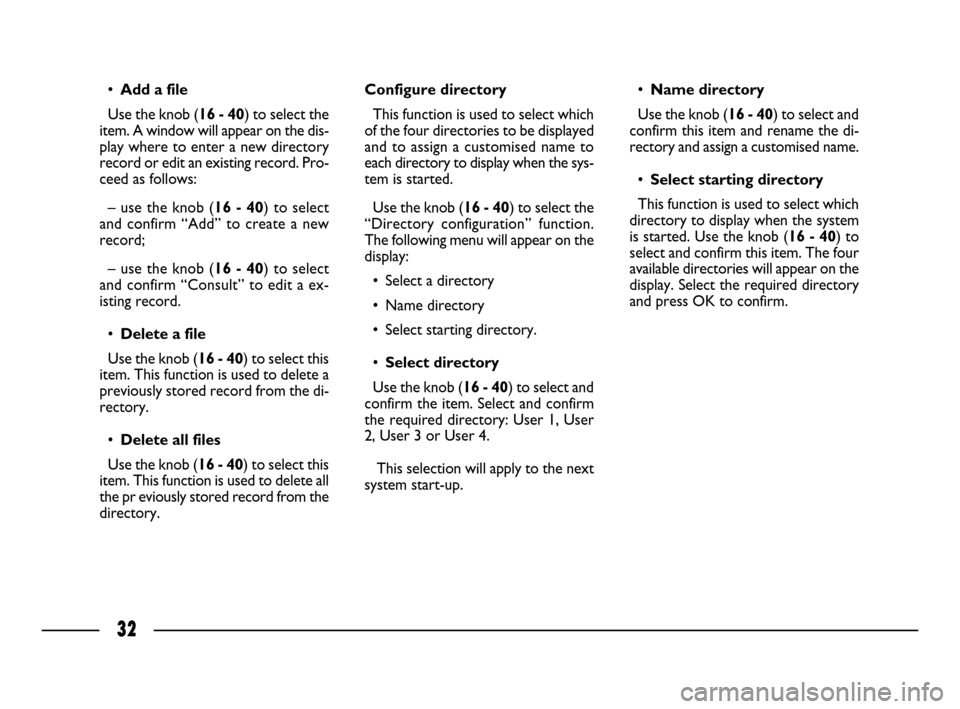
32
•Add a file
Use the knob (16 - 40) to select the
item. A window will appear on the dis-
play where to enter a new directory
record or edit an existing record. Pro-
ceed as follows:
– use the knob (16 - 40) to select
and confirm “Add” to create a new
record;
– use the knob (16 - 40) to select
and confirm “Consult” to edit a ex-
isting record.
•Delete a file
Use the knob (16 - 40) to select this
item. This function is used to delete a
previously stored record from the di-
rectory.
•Delete all files
Use the knob (16 - 40) to select this
item. This function is used to delete all
the pr eviously stored record from the
directory.Configure directory
This function is used to select which
of the four directories to be displayed
and to assign a customised name to
each directory to display when the sys-
tem is started.
Use the knob (16 - 40) to select the
“Directory configuration” function.
The following menu will appear on the
display:
• Select a directory
• Name directory
• Select starting directory.
•Select directory
Use the knob (16 - 40) to select and
confirm the item. Select and confirm
the required directory: User 1, User
2, User 3 or User 4.
This selection will apply to the next
system start-up.•Name directory
Use the knob (16 - 40) to select and
confirm this item and rename the di-
rectory and assign a customised name.
•Select starting directory
This function is used to select which
directory to display when the system
is started. Use the knob (16 - 40) to
select and confirm this item. The four
available directories will appear on the
display. Select the required directory
and press OK to confirm.
026-056 CONNECT ULISSE GB 20-10-2008 10:09 Pagina 32
Page 39 of 58
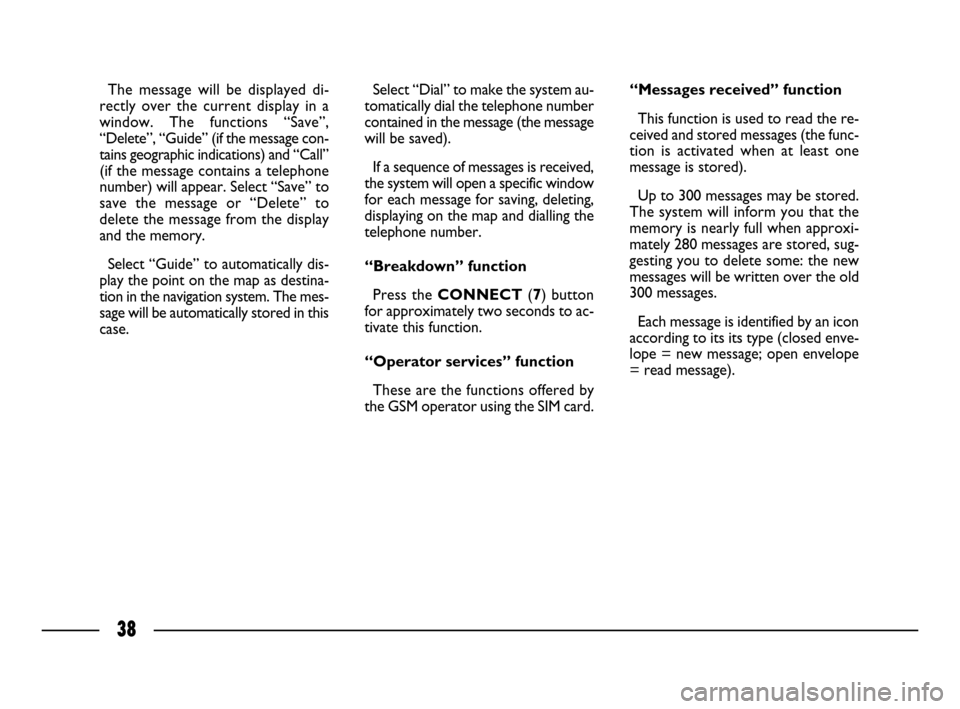
38
Select “Dial” to make the system au-
tomatically dial the telephone number
contained in the message (the message
will be saved).
If a sequence of messages is received,
the system will open a specific window
for each message for saving, deleting,
displaying on the map and dialling the
telephone number.
“Breakdown” function
Press the CONNECT(7) button
for approximately two seconds to ac-
tivate this function.
“Operator services” function
These are the functions offered by
the GSM operator using the SIM card.“Messages received” function
This function is used to read the re-
ceived and stored messages (the func-
tion is activated when at least one
message is stored).
Up to 300 messages may be stored.
The system will inform you that the
memory is nearly full when approxi-
mately 280 messages are stored, sug-
gesting you to delete some: the new
messages will be written over the old
300 messages.
Each message is identified by an icon
according to its its type (closed enve-
lope = new message; open envelope
= read message). The message will be displayed di-
rectly over the current display in a
window. The functions “Save”,
“Delete”, “Guide” (if the message con-
tains geographic indications) and “Call”
(if the message contains a telephone
number) will appear. Select “Save” to
save the message or “Delete” to
delete the message from the display
and the memory.
Select “Guide” to automatically dis-
play the point on the map as destina-
tion in the navigation system. The mes-
sage will be automatically stored in this
case.
026-056 CONNECT ULISSE GB 20-10-2008 10:09 Pagina 38
Page 48 of 58
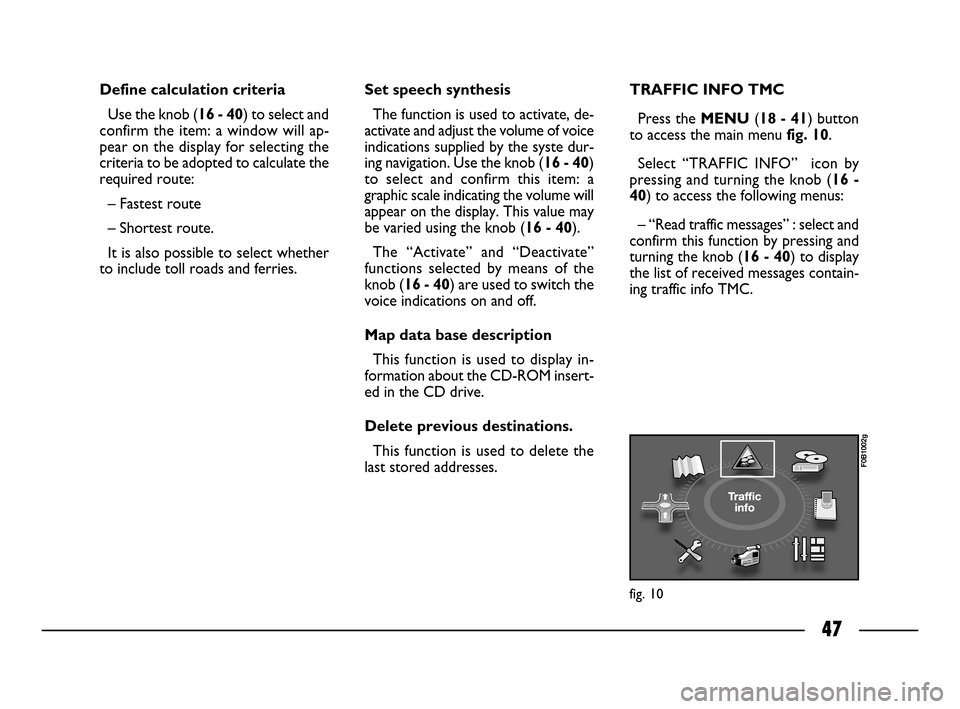
47
Define calculation criteria
Use the knob (16 - 40) to select and
confirm the item: a window will ap-
pear on the display for selecting the
criteria to be adopted to calculate the
required route:
– Fastest route
– Shortest route.
It is also possible to select whether
to include toll roads and ferries.Set speech synthesis
The function is used to activate, de-
activate and adjust the volume of voice
indications supplied by the syste dur-
ing navigation. Use the knob (16 - 40)
to select and confirm this item: a
graphic scale indicating the volume will
appear on the display. This value may
be varied using the knob (16 - 40).
The “Activate” and “Deactivate”
functions selected by means of the
knob (16 - 40) are used to switch the
voice indications on and off.
Map data base description
This function is used to display in-
formation about the CD-ROM insert-
ed in the CD drive.
Delete previous destinations.
This function is used to delete the
last stored addresses.TRAFFIC INFO TMC
Press the MENU(18 - 41) button
to access the main menu fig. 10.
Select “TRAFFIC INFO” icon by
pressing and turning the knob (16 -
40) to access the following menus:
– “Read traffic messages” : select and
confirm this function by pressing and
turning the knob (16 - 40) to display
the list of received messages contain-
ing traffic info TMC.
fig. 10
F0B1002g
026-056 CONNECT ULISSE GB 20-10-2008 10:09 Pagina 47
Page 51 of 58
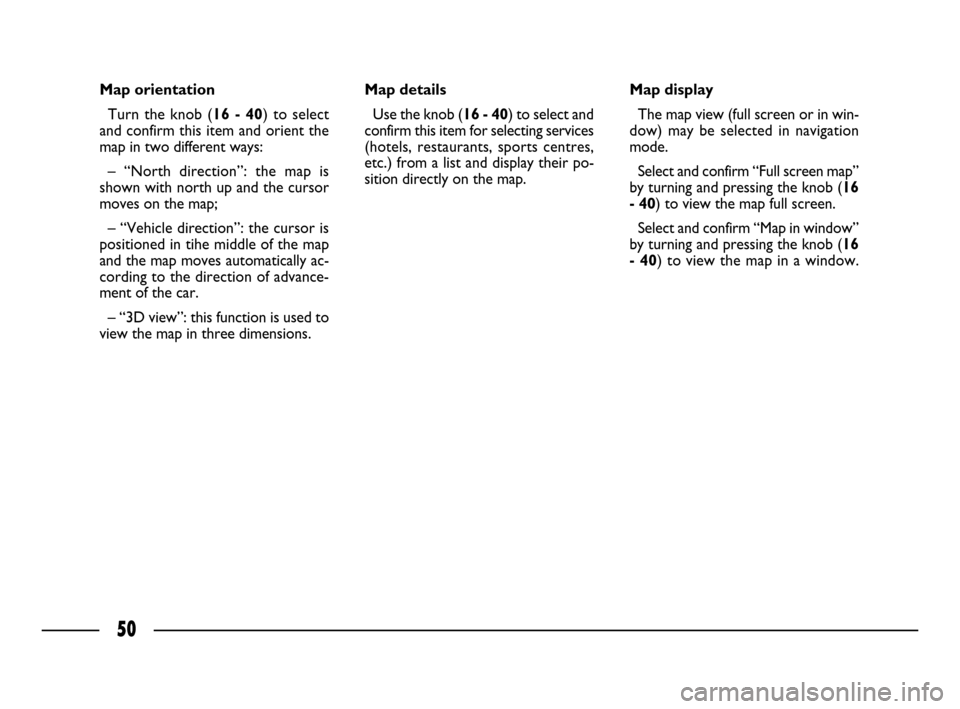
50
Map orientation
Turn the knob (16 - 40) to select
and confirm this item and orient the
map in two different ways:
– “North direction”: the map is
shown with north up and the cursor
moves on the map;
– “Vehicle direction”: the cursor is
positioned in tihe middle of the map
and the map moves automatically ac-
cording to the direction of advance-
ment of the car.
– “3D view”: this function is used to
view the map in three dimensions.Map details
Use the knob (16 - 40) to select and
confirm this item for selecting services
(hotels, restaurants, sports centres,
etc.) from a list and display their po-
sition directly on the map.Map display
The map view (full screen or in win-
dow) may be selected in navigation
mode.
Select and confirm “Full screen map”
by turning and pressing the knob (16
- 40) to view the map full screen.
Select and confirm “Map in window”
by turning and pressing the knob (16
- 40) to view the map in a window.
026-056 CONNECT ULISSE GB 20-10-2008 10:09 Pagina 50