navigation FORD B MAX 2013 1.G User Guide
[x] Cancel search | Manufacturer: FORD, Model Year: 2013, Model line: B MAX, Model: FORD B MAX 2013 1.GPages: 298, PDF Size: 20.63 MB
Page 206 of 298

Downloaded from www.Manualslib.com manuals search engine Function button 3: Press the button to select different functions of the audiosystem depending on which mode (i.e. radio or CD) you are in.J
Seek up: Press the button to go to the next station up the radio frequency bandor the next track on a CD.K
On, Off and Volume: Press the button to switch the audio system on or off.Turn the dial to adjust the volume.L
Seek down: Press the button to go to the next station down the radio frequencyband or the previous track on a CD.M
Function button 2: Press the button to select different functions of the audiosystem depending on which mode (i.e. radio or CD) you are in.N
Function button 1: Press the button to select different functions of the audiosystem depending on which mode (i.e. radio or CD) you are in.O
PHONE: Press the button to access the phone feature of the SYNC system bypressing PHONE then MENU. See separate manual.P
AUX: Press the button to access the AUX and SYNC features, it will also cancelthe menu or list browsing.Q
RADIO: Press the button to select different radio bands, it will also cancel themenu or list browsing.R
CD: Press the button to change source to CD, it will also cancel the menu orlist browsing.S
NAV Press the button to access the navigation system.T
204B-MAX (CB2) Vehicles Built From: 25-06-2012, Vehicles Built Up To: 31-12-2013Audio System
Page 216 of 298
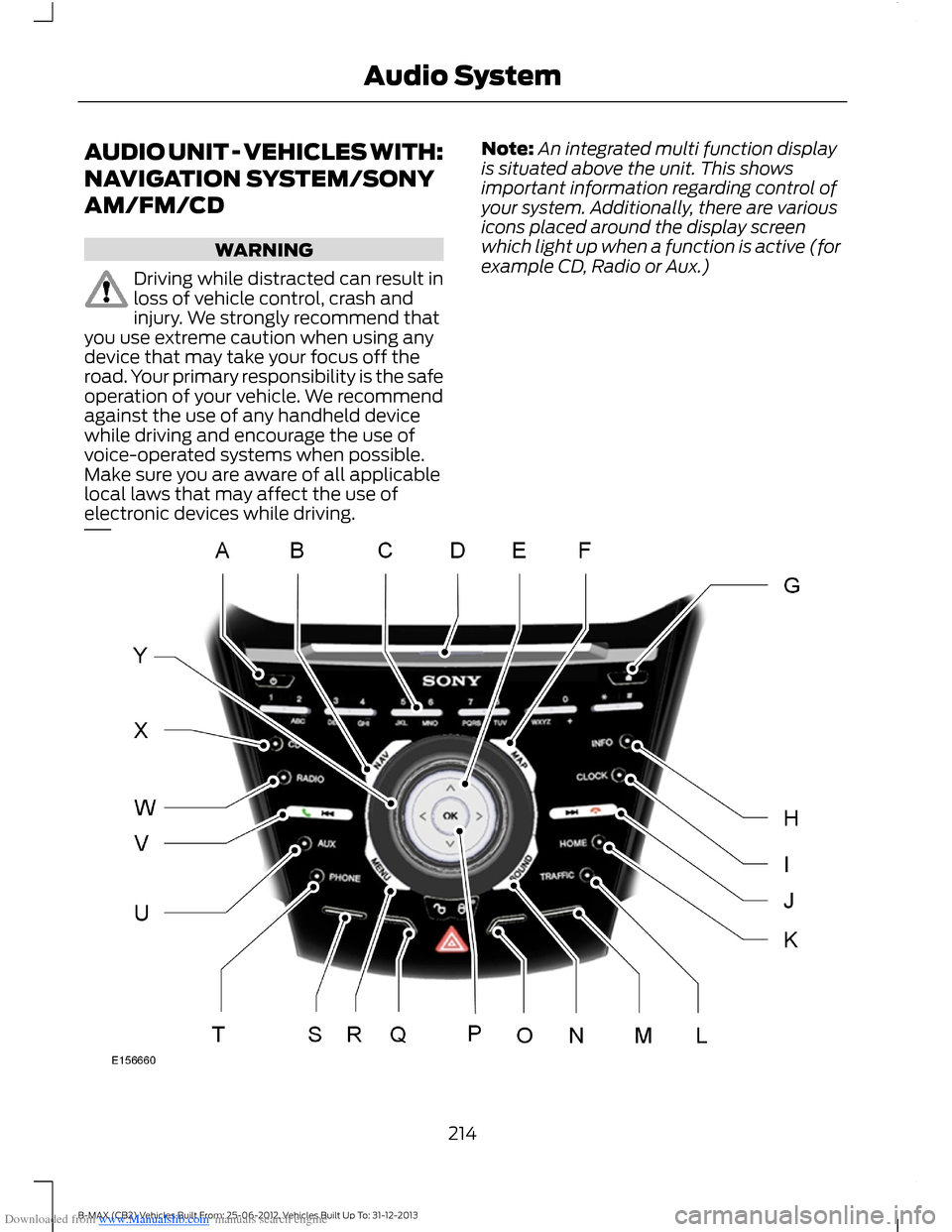
Downloaded from www.Manualslib.com manuals search engine AUDIO UNIT - VEHICLES WITH:
NAVIGATION SYSTEM/SONY
AM/FM/CD
WARNING
Driving while distracted can result inloss of vehicle control, crash andinjury. We strongly recommend thatyou use extreme caution when using anydevice that may take your focus off theroad. Your primary responsibility is the safeoperation of your vehicle. We recommendagainst the use of any handheld devicewhile driving and encourage the use ofvoice-operated systems when possible.Make sure you are aware of all applicablelocal laws that may affect the use ofelectronic devices while driving.
Note:An integrated multi function displayis situated above the unit. This showsimportant information regarding control ofyour system. Additionally, there are variousicons placed around the display screenwhich light up when a function is active (forexample CD, Radio or Aux.)
214B-MAX (CB2) Vehicles Built From: 25-06-2012, Vehicles Built Up To: 31-12-2013Audio System
Page 217 of 298
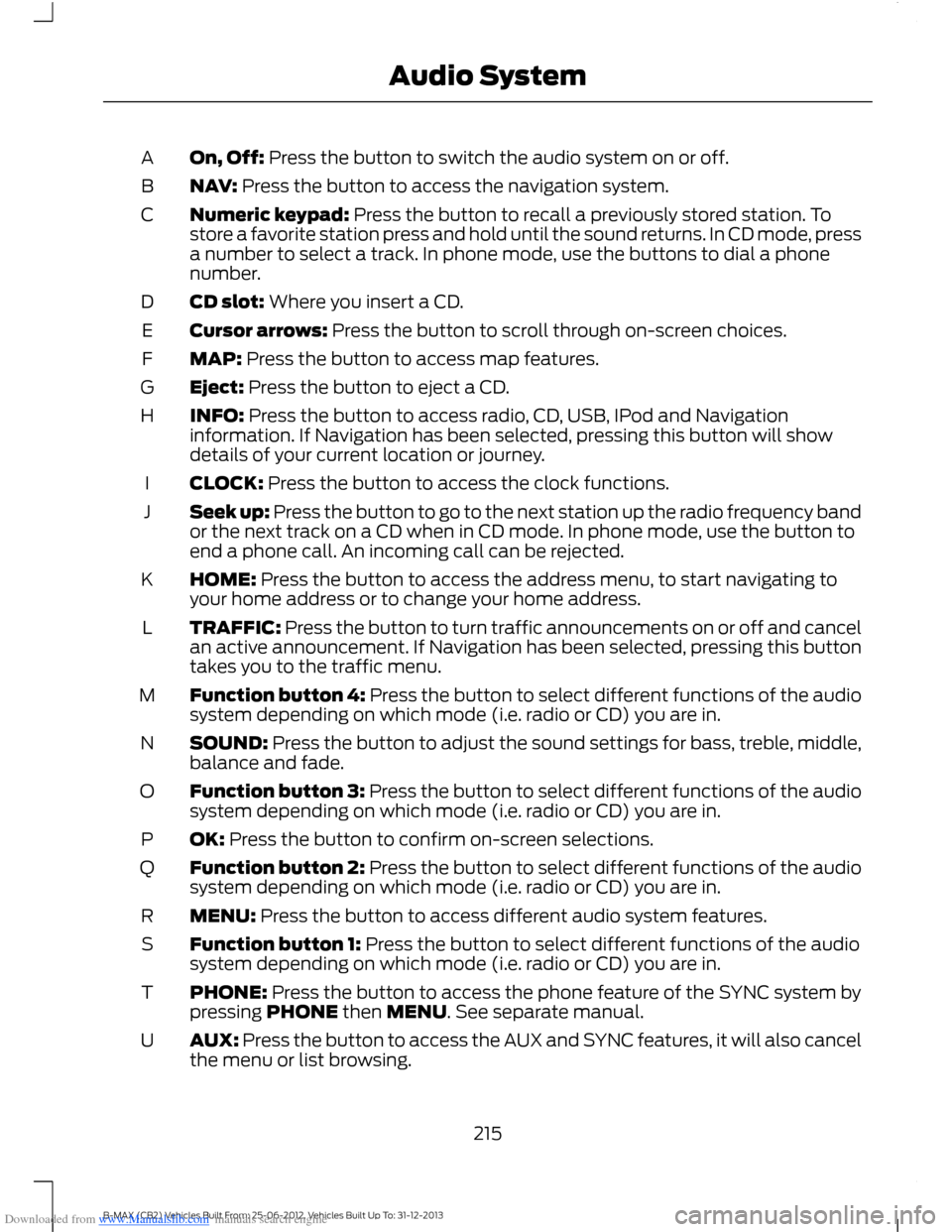
Downloaded from www.Manualslib.com manuals search engine On, Off: Press the button to switch the audio system on or off.A
NAV: Press the button to access the navigation system.B
Numeric keypad: Press the button to recall a previously stored station. Tostore a favorite station press and hold until the sound returns. In CD mode, pressa number to select a track. In phone mode, use the buttons to dial a phonenumber.
C
CD slot: Where you insert a CD.D
Cursor arrows: Press the button to scroll through on-screen choices.E
MAP: Press the button to access map features.F
Eject: Press the button to eject a CD.G
INFO: Press the button to access radio, CD, USB, IPod and Navigationinformation. If Navigation has been selected, pressing this button will showdetails of your current location or journey.
H
CLOCK: Press the button to access the clock functions.I
Seek up: Press the button to go to the next station up the radio frequency bandor the next track on a CD when in CD mode. In phone mode, use the button toend a phone call. An incoming call can be rejected.
J
HOME: Press the button to access the address menu, to start navigating toyour home address or to change your home address.K
TRAFFIC: Press the button to turn traffic announcements on or off and cancelan active announcement. If Navigation has been selected, pressing this buttontakes you to the traffic menu.
L
Function button 4: Press the button to select different functions of the audiosystem depending on which mode (i.e. radio or CD) you are in.M
SOUND: Press the button to adjust the sound settings for bass, treble, middle,balance and fade.N
Function button 3: Press the button to select different functions of the audiosystem depending on which mode (i.e. radio or CD) you are in.O
OK: Press the button to confirm on-screen selections.P
Function button 2: Press the button to select different functions of the audiosystem depending on which mode (i.e. radio or CD) you are in.Q
MENU: Press the button to access different audio system features.R
Function button 1: Press the button to select different functions of the audiosystem depending on which mode (i.e. radio or CD) you are in.S
PHONE: Press the button to access the phone feature of the SYNC system bypressing PHONE then MENU. See separate manual.T
AUX: Press the button to access the AUX and SYNC features, it will also cancelthe menu or list browsing.U
215B-MAX (CB2) Vehicles Built From: 25-06-2012, Vehicles Built Up To: 31-12-2013Audio System
Page 226 of 298
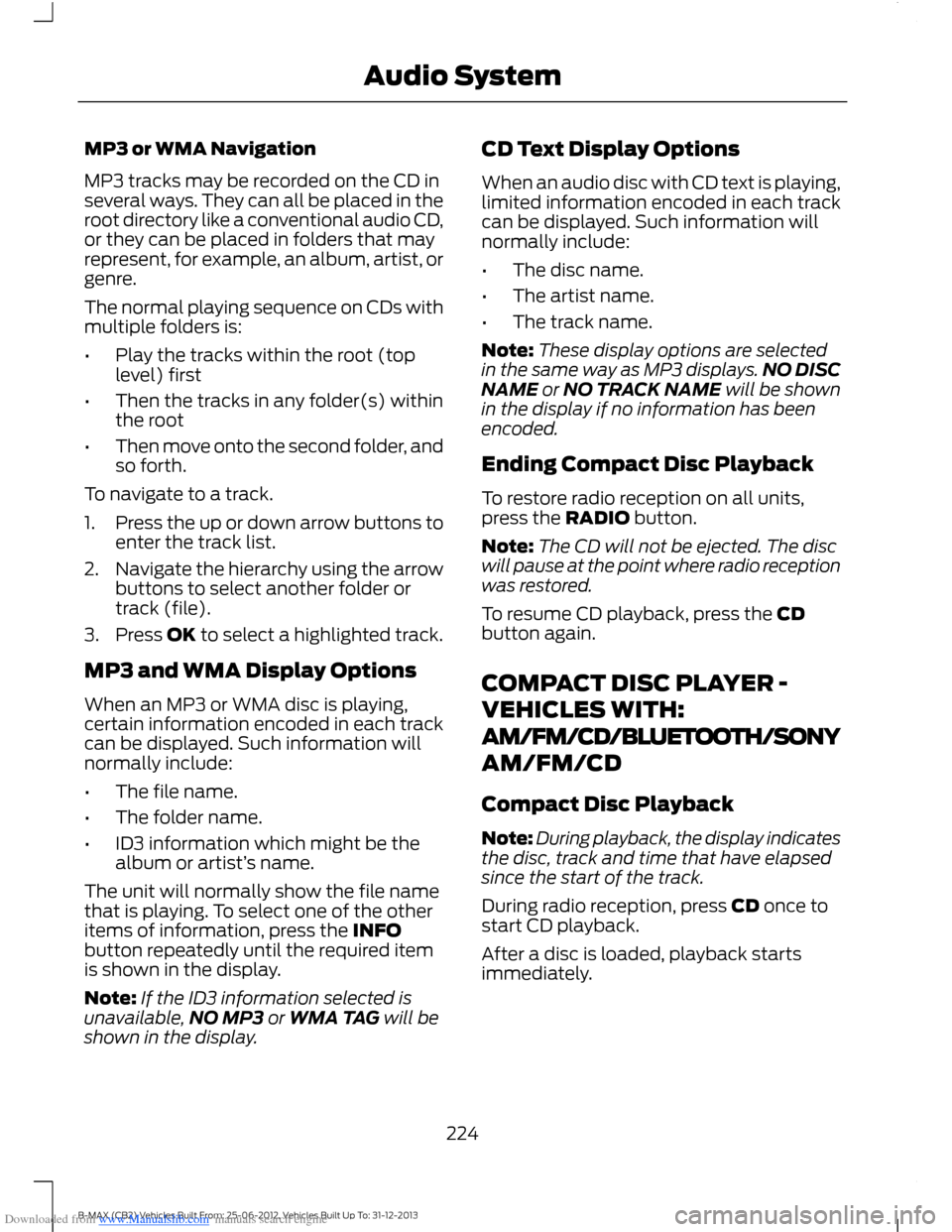
Downloaded from www.Manualslib.com manuals search engine MP3 or WMA Navigation
MP3 tracks may be recorded on the CD inseveral ways. They can all be placed in theroot directory like a conventional audio CD,or they can be placed in folders that mayrepresent, for example, an album, artist, orgenre.
The normal playing sequence on CDs withmultiple folders is:
•Play the tracks within the root (toplevel) first
•Then the tracks in any folder(s) withinthe root
•Then move onto the second folder, andso forth.
To navigate to a track.
1.Press the up or down arrow buttons toenter the track list.
2.Navigate the hierarchy using the arrowbuttons to select another folder ortrack (file).
3.Press OK to select a highlighted track.
MP3 and WMA Display Options
When an MP3 or WMA disc is playing,certain information encoded in each trackcan be displayed. Such information willnormally include:
•The file name.
•The folder name.
•ID3 information which might be thealbum or artist’s name.
The unit will normally show the file namethat is playing. To select one of the otheritems of information, press the INFObutton repeatedly until the required itemis shown in the display.
Note:If the ID3 information selected isunavailable,NO MP3 or WMA TAG will beshown in the display.
CD Text Display Options
When an audio disc with CD text is playing,limited information encoded in each trackcan be displayed. Such information willnormally include:
•The disc name.
•The artist name.
•The track name.
Note:These display options are selectedin the same way as MP3 displays.NO DISCNAME or NO TRACK NAME will be shownin the display if no information has beenencoded.
Ending Compact Disc Playback
To restore radio reception on all units,press the RADIO button.
Note:The CD will not be ejected. The discwill pause at the point where radio receptionwas restored.
To resume CD playback, press the CDbutton again.
COMPACT DISC PLAYER -
VEHICLES WITH:
AM/FM/CD/BLUETOOTH/SONY
AM/FM/CD
Compact Disc Playback
Note:During playback, the display indicatesthe disc, track and time that have elapsedsince the start of the track.
During radio reception, press CD once tostart CD playback.
After a disc is loaded, playback startsimmediately.
224B-MAX (CB2) Vehicles Built From: 25-06-2012, Vehicles Built Up To: 31-12-2013Audio System
Page 229 of 298
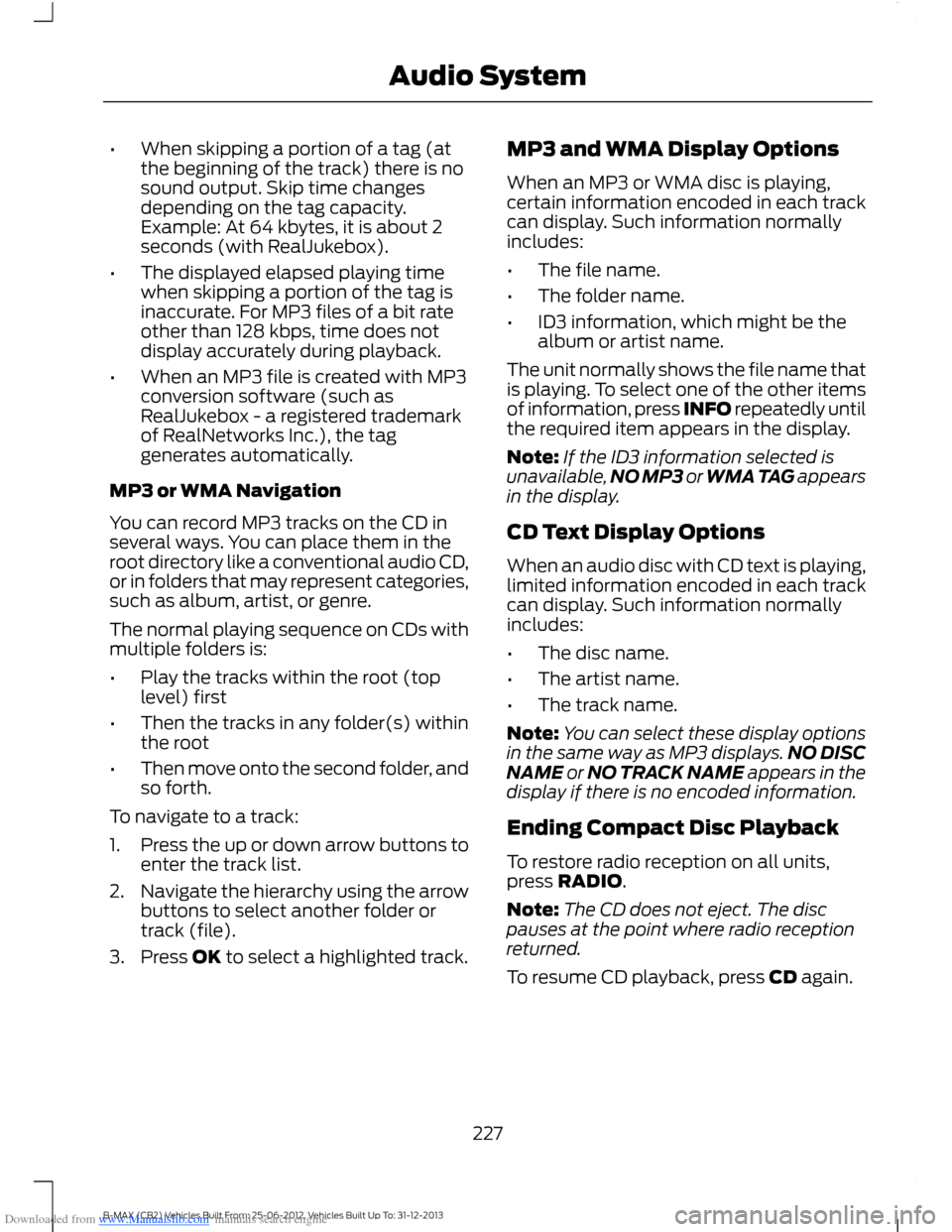
Downloaded from www.Manualslib.com manuals search engine •When skipping a portion of a tag (atthe beginning of the track) there is nosound output. Skip time changesdepending on the tag capacity.Example: At 64 kbytes, it is about 2seconds (with RealJukebox).
•The displayed elapsed playing timewhen skipping a portion of the tag isinaccurate. For MP3 files of a bit rateother than 128 kbps, time does notdisplay accurately during playback.
•When an MP3 file is created with MP3conversion software (such asRealJukebox - a registered trademarkof RealNetworks Inc.), the taggenerates automatically.
MP3 or WMA Navigation
You can record MP3 tracks on the CD inseveral ways. You can place them in theroot directory like a conventional audio CD,or in folders that may represent categories,such as album, artist, or genre.
The normal playing sequence on CDs withmultiple folders is:
•Play the tracks within the root (toplevel) first
•Then the tracks in any folder(s) withinthe root
•Then move onto the second folder, andso forth.
To navigate to a track:
1.Press the up or down arrow buttons toenter the track list.
2.Navigate the hierarchy using the arrowbuttons to select another folder ortrack (file).
3.Press OK to select a highlighted track.
MP3 and WMA Display Options
When an MP3 or WMA disc is playing,certain information encoded in each trackcan display. Such information normallyincludes:
•The file name.
•The folder name.
•ID3 information, which might be thealbum or artist name.
The unit normally shows the file name thatis playing. To select one of the other itemsof information, press INFO repeatedly untilthe required item appears in the display.
Note:If the ID3 information selected isunavailable,NO MP3 or WMA TAG appearsin the display.
CD Text Display Options
When an audio disc with CD text is playing,limited information encoded in each trackcan display. Such information normallyincludes:
•The disc name.
•The artist name.
•The track name.
Note:You can select these display optionsin the same way as MP3 displays.NO DISCNAME or NO TRACK NAME appears in thedisplay if there is no encoded information.
Ending Compact Disc Playback
To restore radio reception on all units,press RADIO.
Note:The CD does not eject. The discpauses at the point where radio receptionreturned.
To resume CD playback, press CD again.
227B-MAX (CB2) Vehicles Built From: 25-06-2012, Vehicles Built Up To: 31-12-2013Audio System
Page 232 of 298
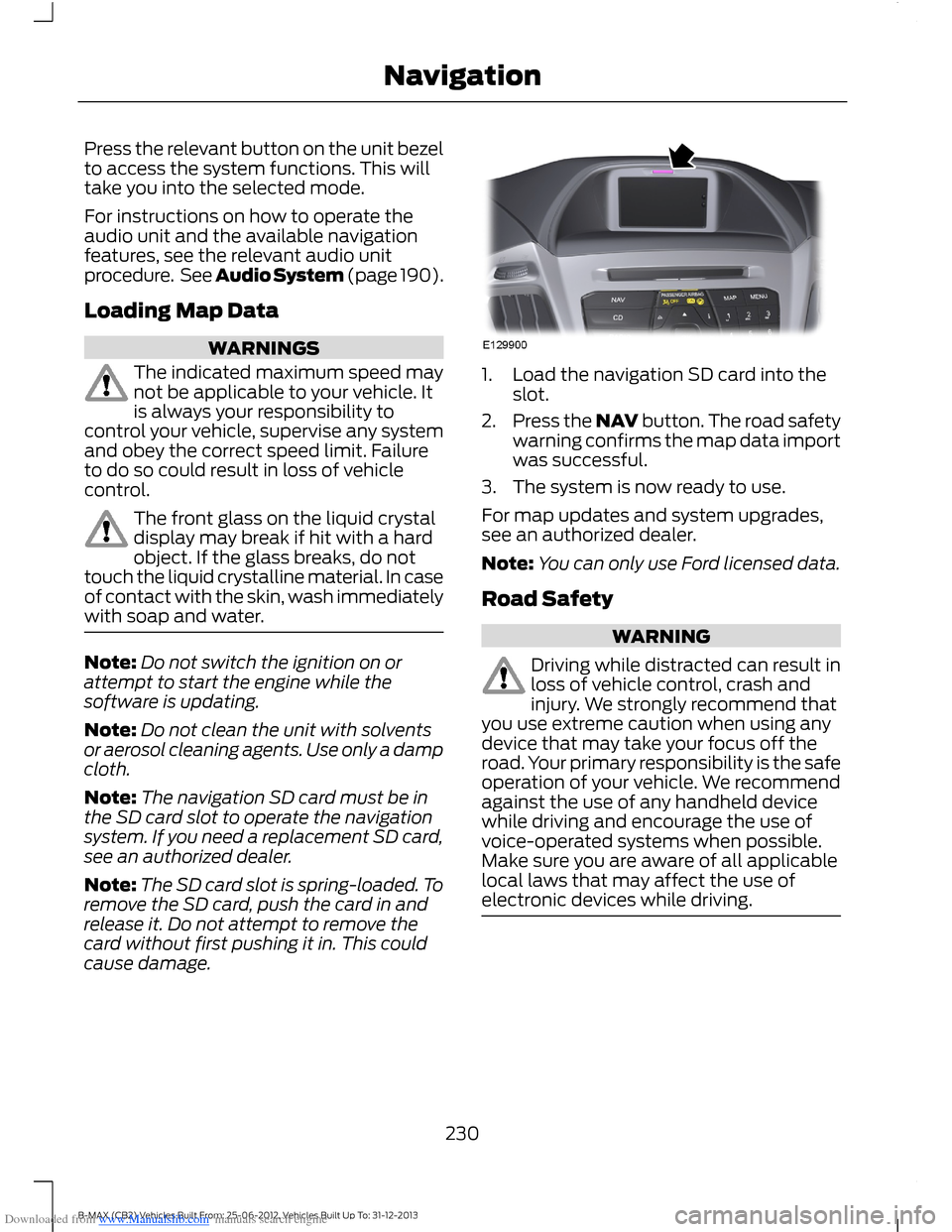
Downloaded from www.Manualslib.com manuals search engine Press the relevant button on the unit bezelto access the system functions. This willtake you into the selected mode.
For instructions on how to operate theaudio unit and the available navigationfeatures, see the relevant audio unitprocedure. See Audio System (page 190).
Loading Map Data
WARNINGS
The indicated maximum speed maynot be applicable to your vehicle. Itis always your responsibility tocontrol your vehicle, supervise any systemand obey the correct speed limit. Failureto do so could result in loss of vehiclecontrol.
The front glass on the liquid crystaldisplay may break if hit with a hardobject. If the glass breaks, do nottouch the liquid crystalline material. In caseof contact with the skin, wash immediatelywith soap and water.
Note:Do not switch the ignition on orattempt to start the engine while thesoftware is updating.
Note:Do not clean the unit with solventsor aerosol cleaning agents. Use only a dampcloth.
Note:The navigation SD card must be inthe SD card slot to operate the navigationsystem. If you need a replacement SD card,see an authorized dealer.
Note:The SD card slot is spring-loaded. Toremove the SD card, push the card in andrelease it. Do not attempt to remove thecard without first pushing it in. This couldcause damage.
1.Load the navigation SD card into theslot.
2.Press the NAV button. The road safetywarning confirms the map data importwas successful.
3.The system is now ready to use.
For map updates and system upgrades,see an authorized dealer.
Note:You can only use Ford licensed data.
Road Safety
WARNING
Driving while distracted can result inloss of vehicle control, crash andinjury. We strongly recommend thatyou use extreme caution when using anydevice that may take your focus off theroad. Your primary responsibility is the safeoperation of your vehicle. We recommendagainst the use of any handheld devicewhile driving and encourage the use ofvoice-operated systems when possible.Make sure you are aware of all applicablelocal laws that may affect the use ofelectronic devices while driving.
230B-MAX (CB2) Vehicles Built From: 25-06-2012, Vehicles Built Up To: 31-12-2013Navigation
Page 233 of 298
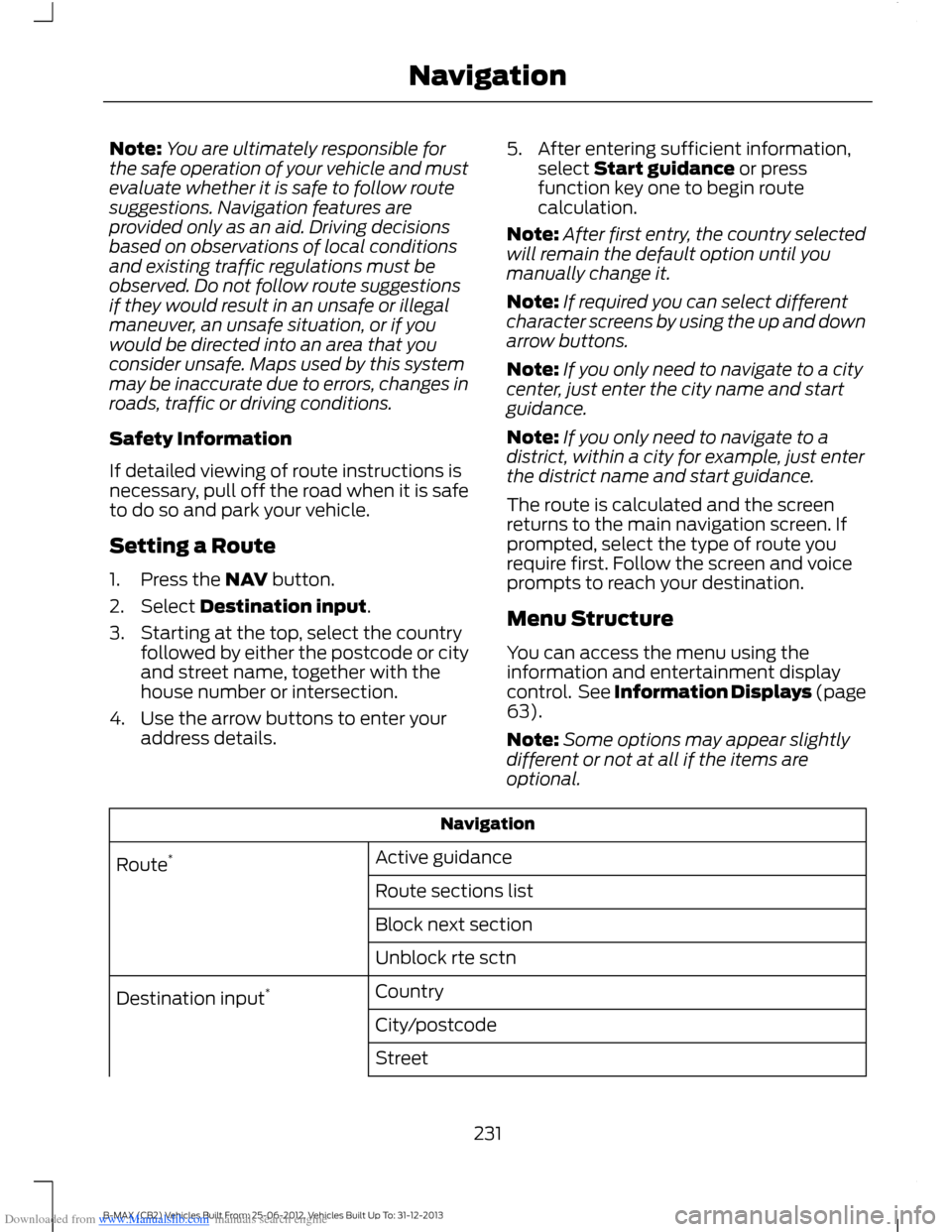
Downloaded from www.Manualslib.com manuals search engine Note:You are ultimately responsible forthe safe operation of your vehicle and mustevaluate whether it is safe to follow routesuggestions. Navigation features areprovided only as an aid. Driving decisionsbased on observations of local conditionsand existing traffic regulations must beobserved. Do not follow route suggestionsif they would result in an unsafe or illegalmaneuver, an unsafe situation, or if youwould be directed into an area that youconsider unsafe. Maps used by this systemmay be inaccurate due to errors, changes inroads, traffic or driving conditions.
Safety Information
If detailed viewing of route instructions isnecessary, pull off the road when it is safeto do so and park your vehicle.
Setting a Route
1.Press the NAV button.
2.Select Destination input.
3.Starting at the top, select the countryfollowed by either the postcode or cityand street name, together with thehouse number or intersection.
4.Use the arrow buttons to enter youraddress details.
5.After entering sufficient information,select Start guidance or pressfunction key one to begin routecalculation.
Note:After first entry, the country selectedwill remain the default option until youmanually change it.
Note:If required you can select differentcharacter screens by using the up and downarrow buttons.
Note:If you only need to navigate to a citycenter, just enter the city name and startguidance.
Note:If you only need to navigate to adistrict, within a city for example, just enterthe district name and start guidance.
The route is calculated and the screenreturns to the main navigation screen. Ifprompted, select the type of route yourequire first. Follow the screen and voiceprompts to reach your destination.
Menu Structure
You can access the menu using theinformation and entertainment displaycontrol. See Information Displays (page63).
Note:Some options may appear slightlydifferent or not at all if the items areoptional.
Navigation
Active guidanceRoute*
Route sections list
Block next section
Unblock rte sctn
CountryDestination input*
City/postcode
Street
231B-MAX (CB2) Vehicles Built From: 25-06-2012, Vehicles Built Up To: 31-12-2013Navigation
Page 234 of 298
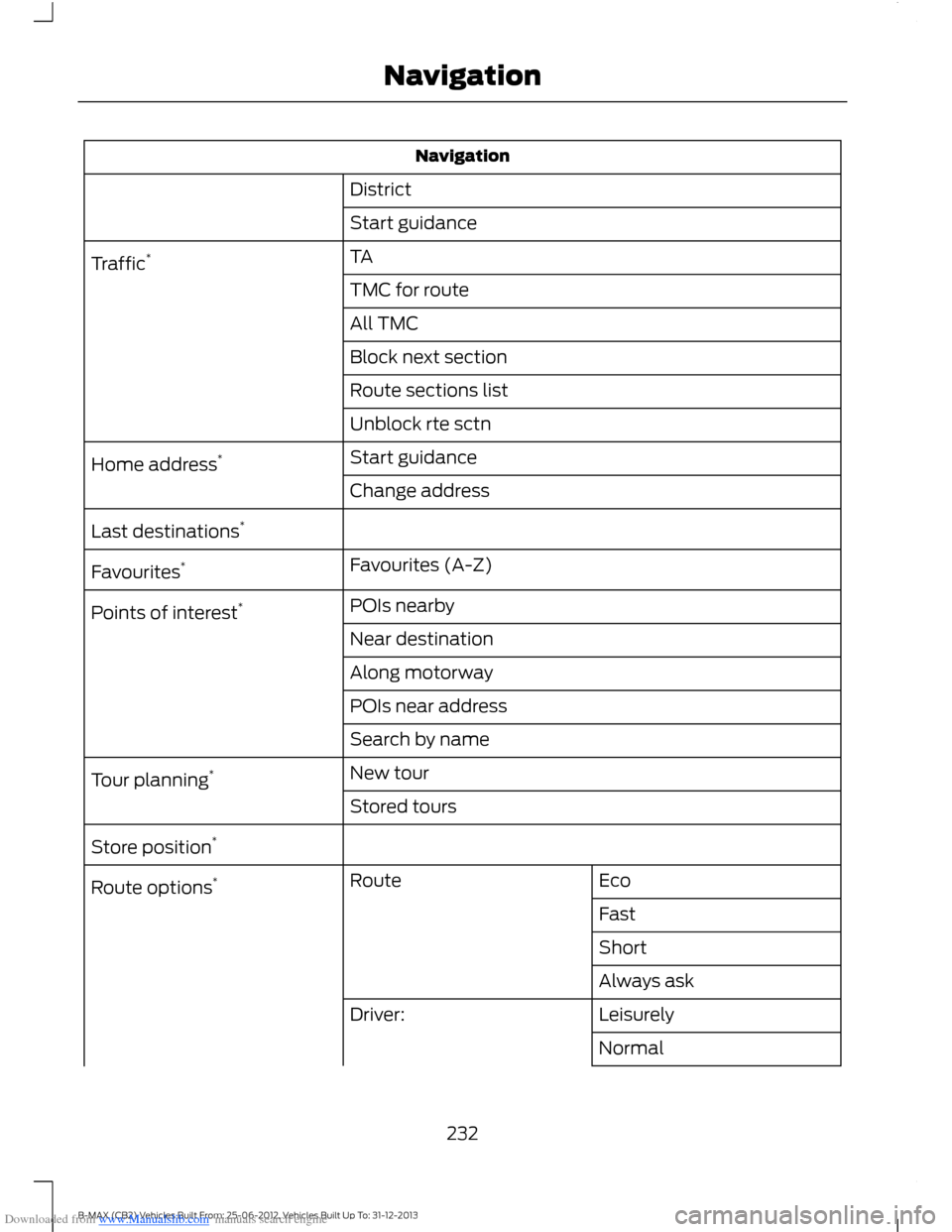
Downloaded from www.Manualslib.com manuals search engine Navigation
District
Start guidance
TATraffic*
TMC for route
All TMC
Block next section
Route sections list
Unblock rte sctn
Start guidanceHome address*
Change address
Last destinations*
Favourites (A-Z)Favourites*
POIs nearbyPoints of interest*
Near destination
Along motorway
POIs near address
Search by name
New tourTour planning*
Stored tours
Store position*
EcoRouteRoute options*
Fast
Short
Always ask
LeisurelyDriver:
Normal
232B-MAX (CB2) Vehicles Built From: 25-06-2012, Vehicles Built Up To: 31-12-2013Navigation
Page 235 of 298
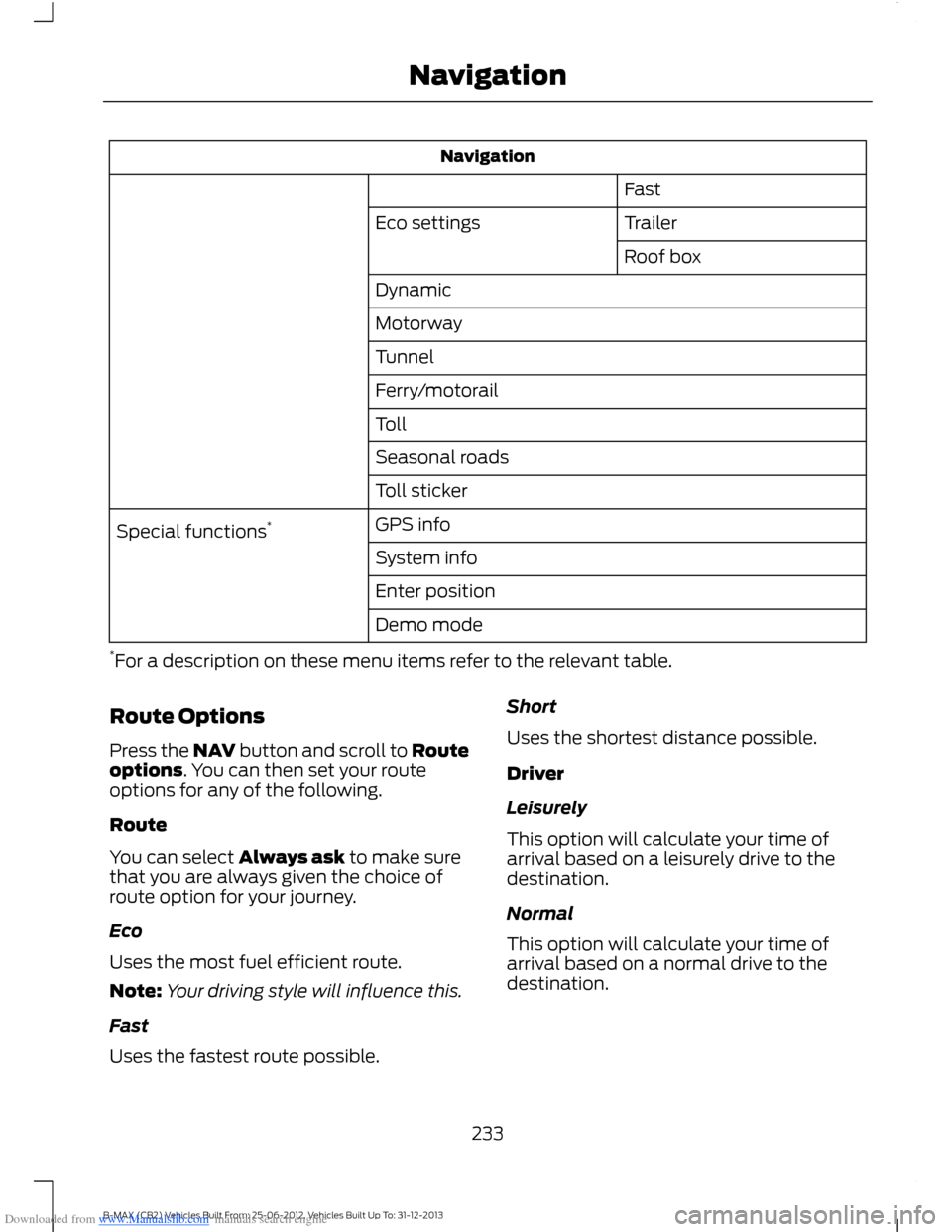
Downloaded from www.Manualslib.com manuals search engine Navigation
Fast
TrailerEco settings
Roof box
Dynamic
Motorway
Tunnel
Ferry/motorail
Toll
Seasonal roads
Toll sticker
GPS infoSpecial functions*
System info
Enter position
Demo mode
*For a description on these menu items refer to the relevant table.
Route Options
Press the NAV button and scroll to Routeoptions. You can then set your routeoptions for any of the following.
Route
You can select Always ask to make surethat you are always given the choice ofroute option for your journey.
Eco
Uses the most fuel efficient route.
Note:Your driving style will influence this.
Fast
Uses the fastest route possible.
Short
Uses the shortest distance possible.
Driver
Leisurely
This option will calculate your time ofarrival based on a leisurely drive to thedestination.
Normal
This option will calculate your time ofarrival based on a normal drive to thedestination.
233B-MAX (CB2) Vehicles Built From: 25-06-2012, Vehicles Built Up To: 31-12-2013Navigation
Page 236 of 298
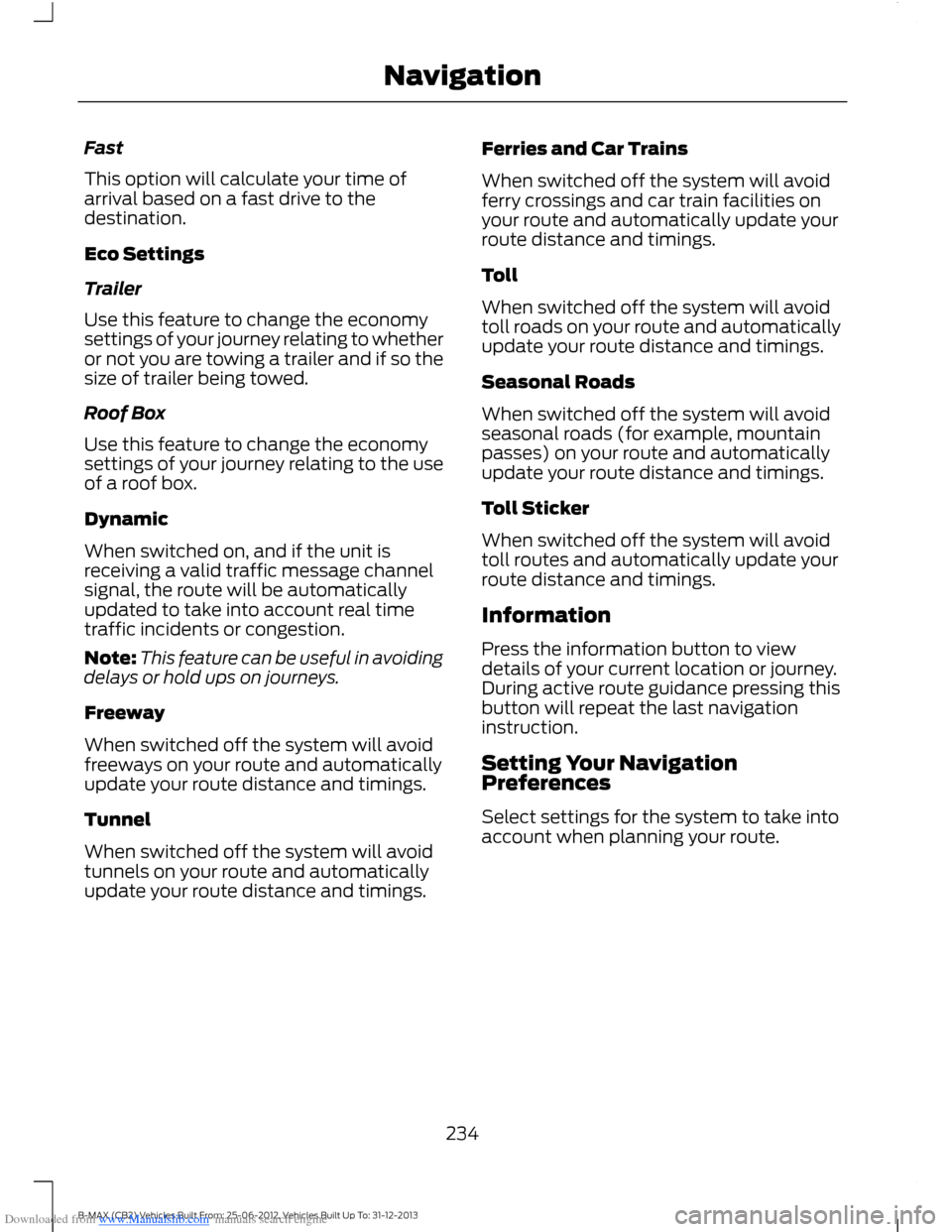
Downloaded from www.Manualslib.com manuals search engine Fast
This option will calculate your time ofarrival based on a fast drive to thedestination.
Eco Settings
Trailer
Use this feature to change the economysettings of your journey relating to whetheror not you are towing a trailer and if so thesize of trailer being towed.
Roof Box
Use this feature to change the economysettings of your journey relating to the useof a roof box.
Dynamic
When switched on, and if the unit isreceiving a valid traffic message channelsignal, the route will be automaticallyupdated to take into account real timetraffic incidents or congestion.
Note:This feature can be useful in avoidingdelays or hold ups on journeys.
Freeway
When switched off the system will avoidfreeways on your route and automaticallyupdate your route distance and timings.
Tunnel
When switched off the system will avoidtunnels on your route and automaticallyupdate your route distance and timings.
Ferries and Car Trains
When switched off the system will avoidferry crossings and car train facilities onyour route and automatically update yourroute distance and timings.
Toll
When switched off the system will avoidtoll roads on your route and automaticallyupdate your route distance and timings.
Seasonal Roads
When switched off the system will avoidseasonal roads (for example, mountainpasses) on your route and automaticallyupdate your route distance and timings.
Toll Sticker
When switched off the system will avoidtoll routes and automatically update yourroute distance and timings.
Information
Press the information button to viewdetails of your current location or journey.During active route guidance pressing thisbutton will repeat the last navigationinstruction.
Setting Your NavigationPreferences
Select settings for the system to take intoaccount when planning your route.
234B-MAX (CB2) Vehicles Built From: 25-06-2012, Vehicles Built Up To: 31-12-2013Navigation