FORD B MAX 2013 1.G Owners Manual
Manufacturer: FORD, Model Year: 2013, Model line: B MAX, Model: FORD B MAX 2013 1.GPages: 298, PDF Size: 20.63 MB
Page 241 of 298
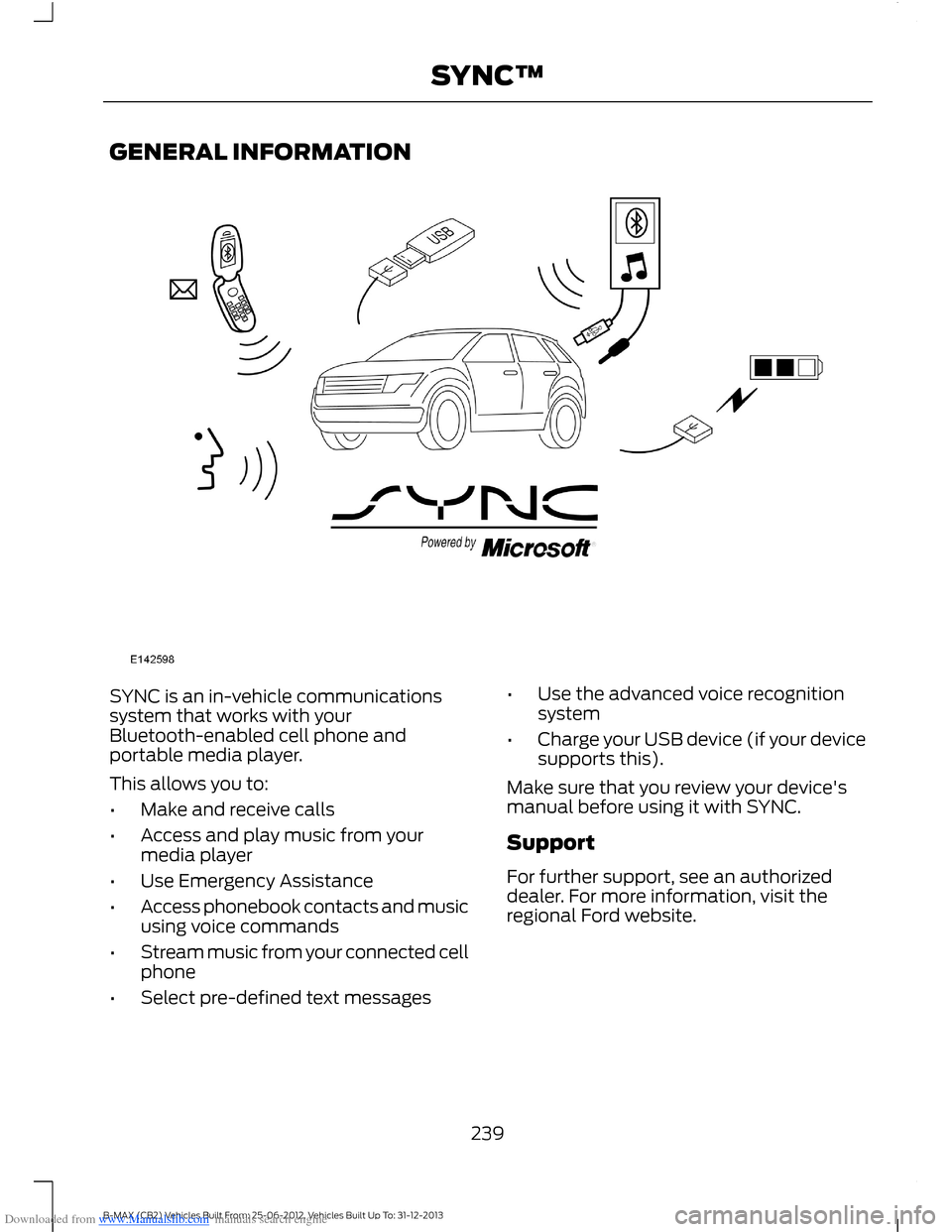
Downloaded from www.Manualslib.com manuals search engine GENERAL INFORMATION
SYNC is an in-vehicle communicationssystem that works with yourBluetooth-enabled cell phone andportable media player.
This allows you to:
•Make and receive calls
•Access and play music from yourmedia player
•Use Emergency Assistance
•Access phonebook contacts and musicusing voice commands
•Stream music from your connected cellphone
•Select pre-defined text messages
•Use the advanced voice recognitionsystem
•Charge your USB device (if your devicesupports this).
Make sure that you review your device'smanual before using it with SYNC.
Support
For further support, see an authorizeddealer. For more information, visit theregional Ford website.
239B-MAX (CB2) Vehicles Built From: 25-06-2012, Vehicles Built Up To: 31-12-2013SYNC™
Page 242 of 298
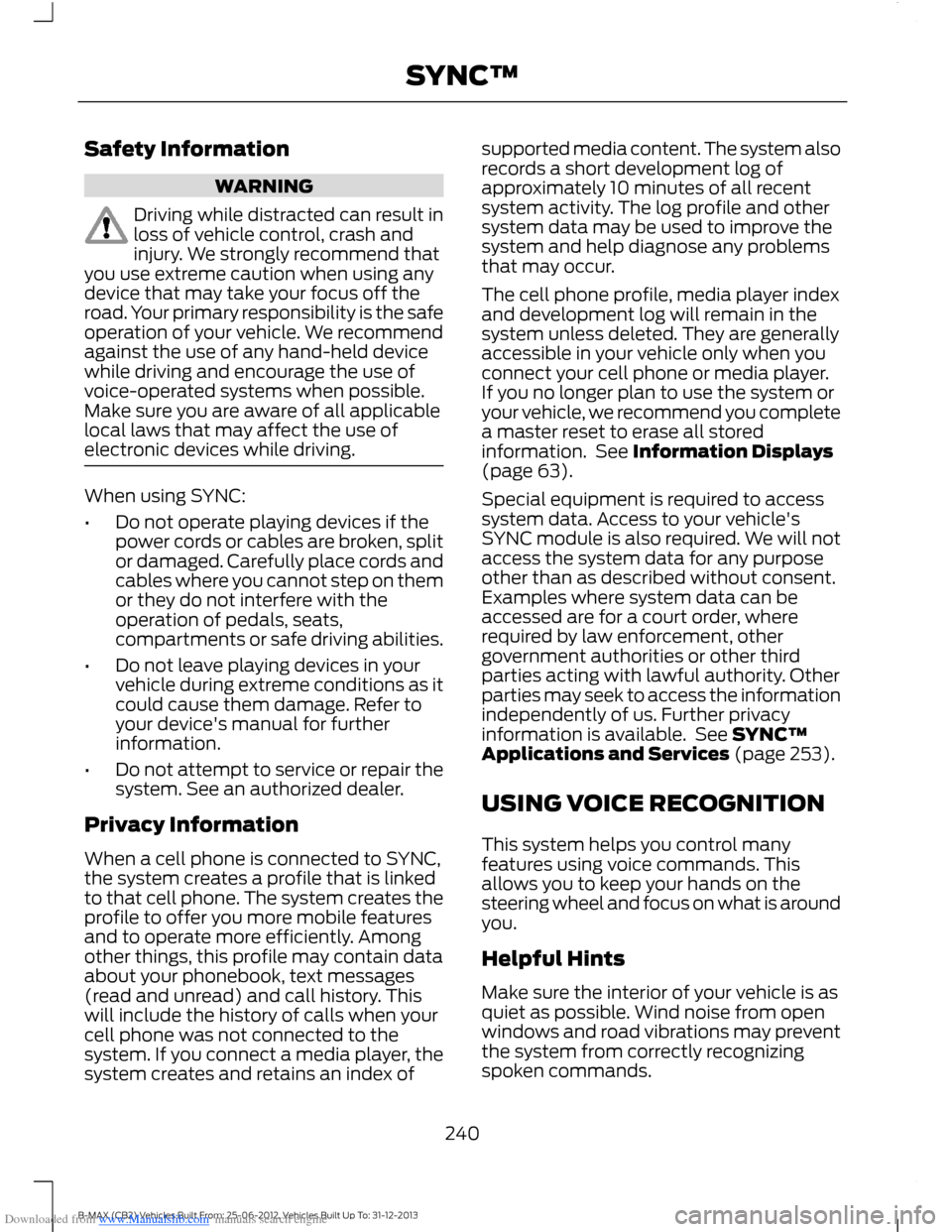
Downloaded from www.Manualslib.com manuals search engine Safety Information
WARNING
Driving while distracted can result inloss of vehicle control, crash andinjury. We strongly recommend thatyou use extreme caution when using anydevice that may take your focus off theroad. Your primary responsibility is the safeoperation of your vehicle. We recommendagainst the use of any hand-held devicewhile driving and encourage the use ofvoice-operated systems when possible.Make sure you are aware of all applicablelocal laws that may affect the use ofelectronic devices while driving.
When using SYNC:
•Do not operate playing devices if thepower cords or cables are broken, splitor damaged. Carefully place cords andcables where you cannot step on themor they do not interfere with theoperation of pedals, seats,compartments or safe driving abilities.
•Do not leave playing devices in yourvehicle during extreme conditions as itcould cause them damage. Refer toyour device's manual for furtherinformation.
•Do not attempt to service or repair thesystem. See an authorized dealer.
Privacy Information
When a cell phone is connected to SYNC,the system creates a profile that is linkedto that cell phone. The system creates theprofile to offer you more mobile featuresand to operate more efficiently. Amongother things, this profile may contain dataabout your phonebook, text messages(read and unread) and call history. Thiswill include the history of calls when yourcell phone was not connected to thesystem. If you connect a media player, thesystem creates and retains an index of
supported media content. The system alsorecords a short development log ofapproximately 10 minutes of all recentsystem activity. The log profile and othersystem data may be used to improve thesystem and help diagnose any problemsthat may occur.
The cell phone profile, media player indexand development log will remain in thesystem unless deleted. They are generallyaccessible in your vehicle only when youconnect your cell phone or media player.If you no longer plan to use the system oryour vehicle, we recommend you completea master reset to erase all storedinformation. See Information Displays(page 63).
Special equipment is required to accesssystem data. Access to your vehicle'sSYNC module is also required. We will notaccess the system data for any purposeother than as described without consent.Examples where system data can beaccessed are for a court order, whererequired by law enforcement, othergovernment authorities or other thirdparties acting with lawful authority. Otherparties may seek to access the informationindependently of us. Further privacyinformation is available. See SYNC™Applications and Services (page 253).
USING VOICE RECOGNITION
This system helps you control manyfeatures using voice commands. Thisallows you to keep your hands on thesteering wheel and focus on what is aroundyou.
Helpful Hints
Make sure the interior of your vehicle is asquiet as possible. Wind noise from openwindows and road vibrations may preventthe system from correctly recognizingspoken commands.
240B-MAX (CB2) Vehicles Built From: 25-06-2012, Vehicles Built Up To: 31-12-2013SYNC™
Page 243 of 298
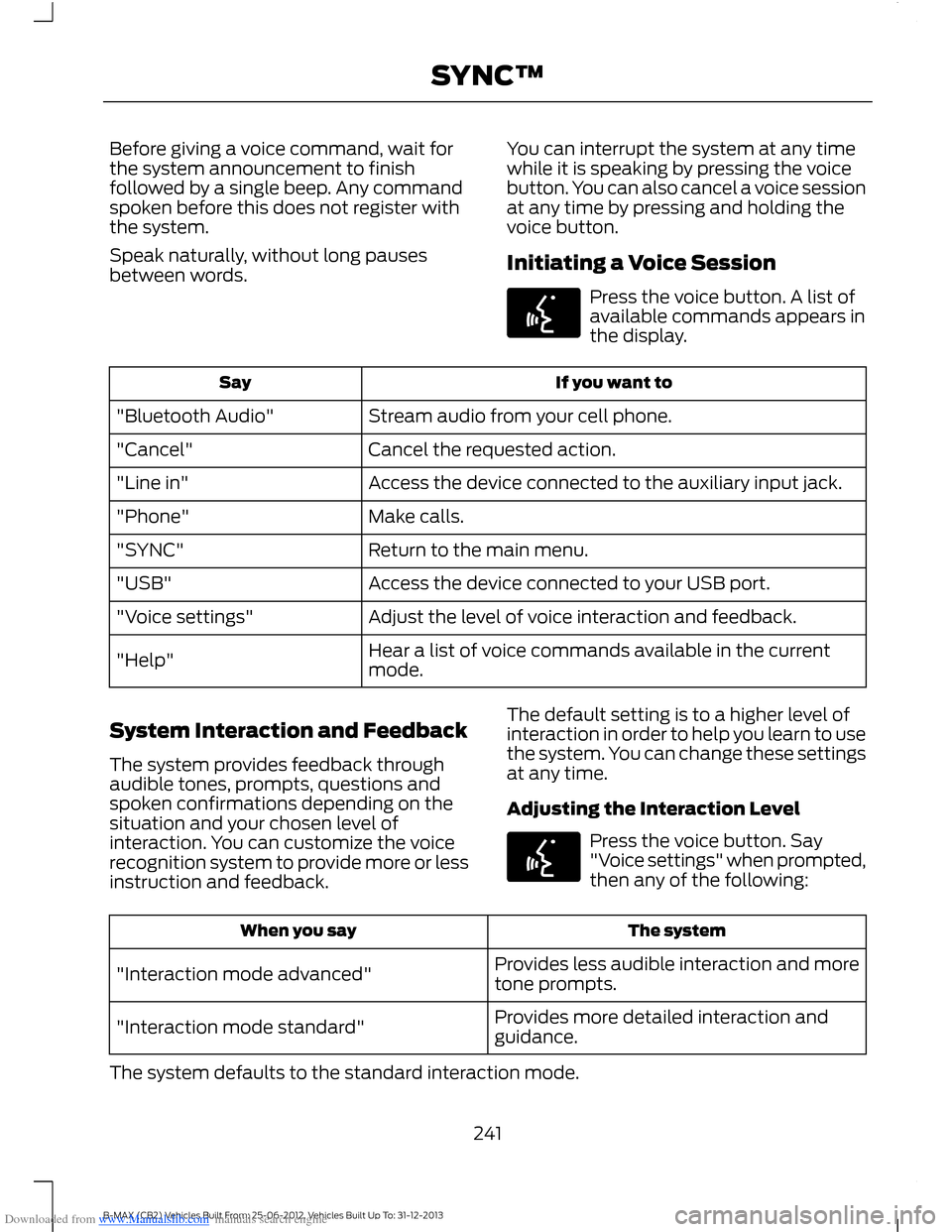
Downloaded from www.Manualslib.com manuals search engine Before giving a voice command, wait forthe system announcement to finishfollowed by a single beep. Any commandspoken before this does not register withthe system.
Speak naturally, without long pausesbetween words.
You can interrupt the system at any timewhile it is speaking by pressing the voicebutton. You can also cancel a voice sessionat any time by pressing and holding thevoice button.
Initiating a Voice Session
Press the voice button. A list ofavailable commands appears inthe display.
If you want toSay
Stream audio from your cell phone."Bluetooth Audio"
Cancel the requested action."Cancel"
Access the device connected to the auxiliary input jack."Line in"
Make calls."Phone"
Return to the main menu."SYNC"
Access the device connected to your USB port."USB"
Adjust the level of voice interaction and feedback."Voice settings"
Hear a list of voice commands available in the currentmode."Help"
System Interaction and Feedback
The system provides feedback throughaudible tones, prompts, questions andspoken confirmations depending on thesituation and your chosen level ofinteraction. You can customize the voicerecognition system to provide more or lessinstruction and feedback.
The default setting is to a higher level ofinteraction in order to help you learn to usethe system. You can change these settingsat any time.
Adjusting the Interaction Level
Press the voice button. Say"Voice settings" when prompted,then any of the following:
The systemWhen you say
Provides less audible interaction and moretone prompts."Interaction mode advanced"
Provides more detailed interaction andguidance."Interaction mode standard"
The system defaults to the standard interaction mode.
241B-MAX (CB2) Vehicles Built From: 25-06-2012, Vehicles Built Up To: 31-12-2013SYNC™
Page 244 of 298
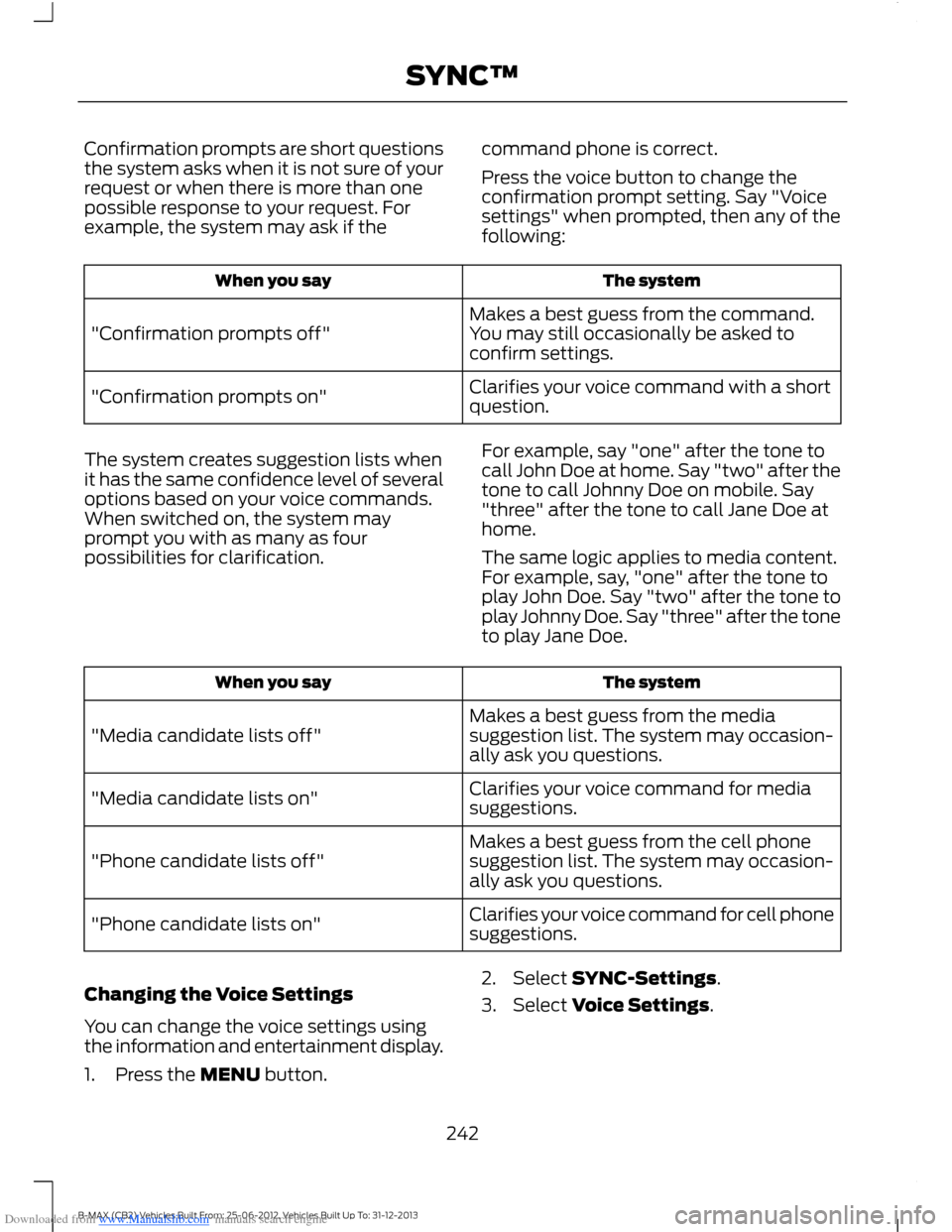
Downloaded from www.Manualslib.com manuals search engine Confirmation prompts are short questionsthe system asks when it is not sure of yourrequest or when there is more than onepossible response to your request. Forexample, the system may ask if the
command phone is correct.
Press the voice button to change theconfirmation prompt setting. Say "Voicesettings" when prompted, then any of thefollowing:
The systemWhen you say
Makes a best guess from the command.You may still occasionally be asked toconfirm settings."Confirmation prompts off"
Clarifies your voice command with a shortquestion."Confirmation prompts on"
The system creates suggestion lists whenit has the same confidence level of severaloptions based on your voice commands.When switched on, the system mayprompt you with as many as fourpossibilities for clarification.
For example, say "one" after the tone tocall John Doe at home. Say "two" after thetone to call Johnny Doe on mobile. Say"three" after the tone to call Jane Doe athome.
The same logic applies to media content.For example, say, "one" after the tone toplay John Doe. Say "two" after the tone toplay Johnny Doe. Say "three" after the toneto play Jane Doe.
The systemWhen you say
Makes a best guess from the mediasuggestion list. The system may occasion-ally ask you questions."Media candidate lists off"
Clarifies your voice command for mediasuggestions."Media candidate lists on"
Makes a best guess from the cell phonesuggestion list. The system may occasion-ally ask you questions."Phone candidate lists off"
Clarifies your voice command for cell phonesuggestions."Phone candidate lists on"
Changing the Voice Settings
You can change the voice settings usingthe information and entertainment display.
1.Press the MENU button.
2.Select SYNC-Settings.
3.Select Voice Settings.
242B-MAX (CB2) Vehicles Built From: 25-06-2012, Vehicles Built Up To: 31-12-2013SYNC™
Page 245 of 298
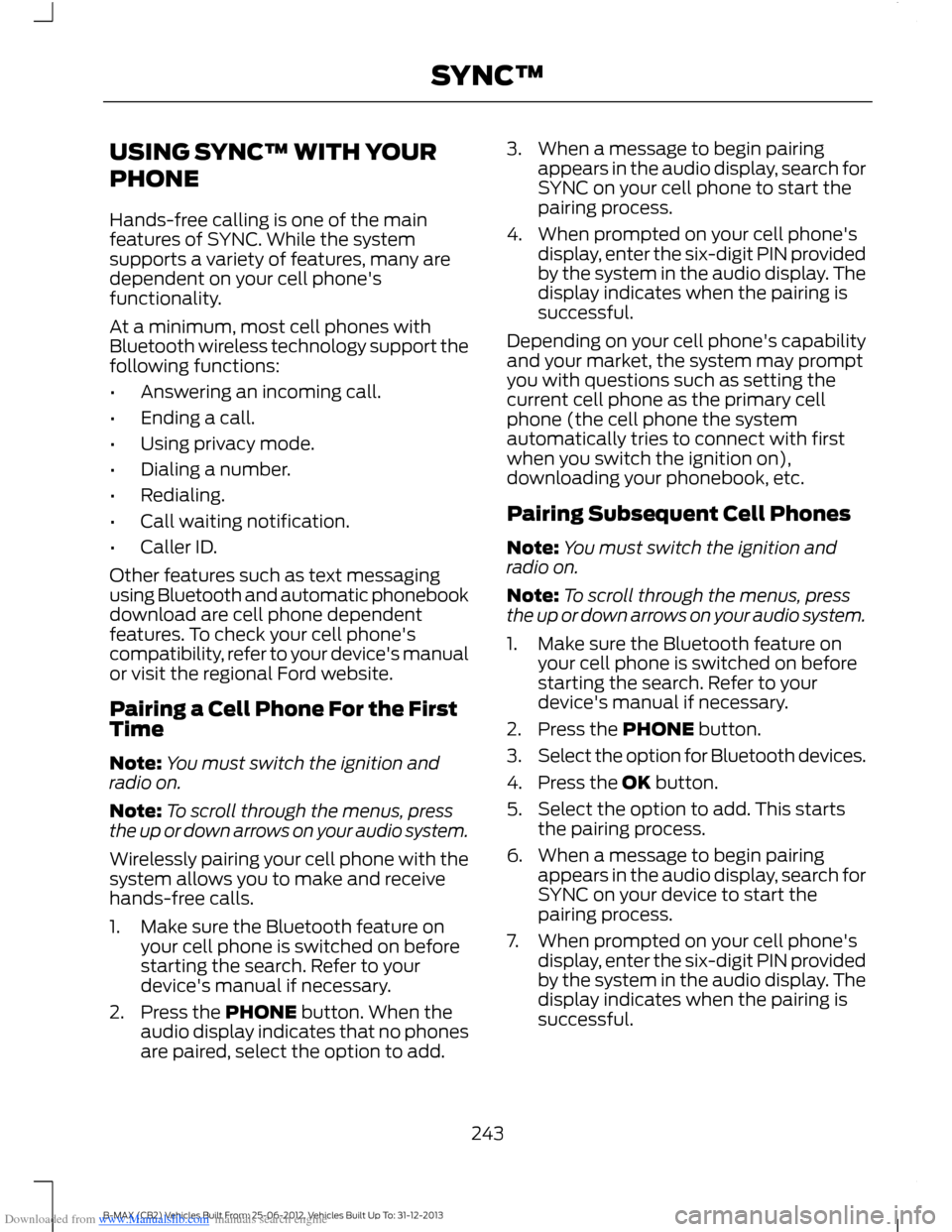
Downloaded from www.Manualslib.com manuals search engine USING SYNC™ WITH YOUR
PHONE
Hands-free calling is one of the mainfeatures of SYNC. While the systemsupports a variety of features, many aredependent on your cell phone'sfunctionality.
At a minimum, most cell phones withBluetooth wireless technology support thefollowing functions:
•Answering an incoming call.
•Ending a call.
•Using privacy mode.
•Dialing a number.
•Redialing.
•Call waiting notification.
•Caller ID.
Other features such as text messagingusing Bluetooth and automatic phonebookdownload are cell phone dependentfeatures. To check your cell phone'scompatibility, refer to your device's manualor visit the regional Ford website.
Pairing a Cell Phone For the FirstTime
Note:You must switch the ignition andradio on.
Note:To scroll through the menus, pressthe up or down arrows on your audio system.
Wirelessly pairing your cell phone with thesystem allows you to make and receivehands-free calls.
1.Make sure the Bluetooth feature onyour cell phone is switched on beforestarting the search. Refer to yourdevice's manual if necessary.
2.Press the PHONE button. When theaudio display indicates that no phonesare paired, select the option to add.
3.When a message to begin pairingappears in the audio display, search forSYNC on your cell phone to start thepairing process.
4.When prompted on your cell phone'sdisplay, enter the six-digit PIN providedby the system in the audio display. Thedisplay indicates when the pairing issuccessful.
Depending on your cell phone's capabilityand your market, the system may promptyou with questions such as setting thecurrent cell phone as the primary cellphone (the cell phone the systemautomatically tries to connect with firstwhen you switch the ignition on),downloading your phonebook, etc.
Pairing Subsequent Cell Phones
Note:You must switch the ignition andradio on.
Note:To scroll through the menus, pressthe up or down arrows on your audio system.
1.Make sure the Bluetooth feature onyour cell phone is switched on beforestarting the search. Refer to yourdevice's manual if necessary.
2.Press the PHONE button.
3.Select the option for Bluetooth devices.
4.Press the OK button.
5.Select the option to add. This startsthe pairing process.
6.When a message to begin pairingappears in the audio display, search forSYNC on your device to start thepairing process.
7.When prompted on your cell phone'sdisplay, enter the six-digit PIN providedby the system in the audio display. Thedisplay indicates when the pairing issuccessful.
243B-MAX (CB2) Vehicles Built From: 25-06-2012, Vehicles Built Up To: 31-12-2013SYNC™
Page 246 of 298
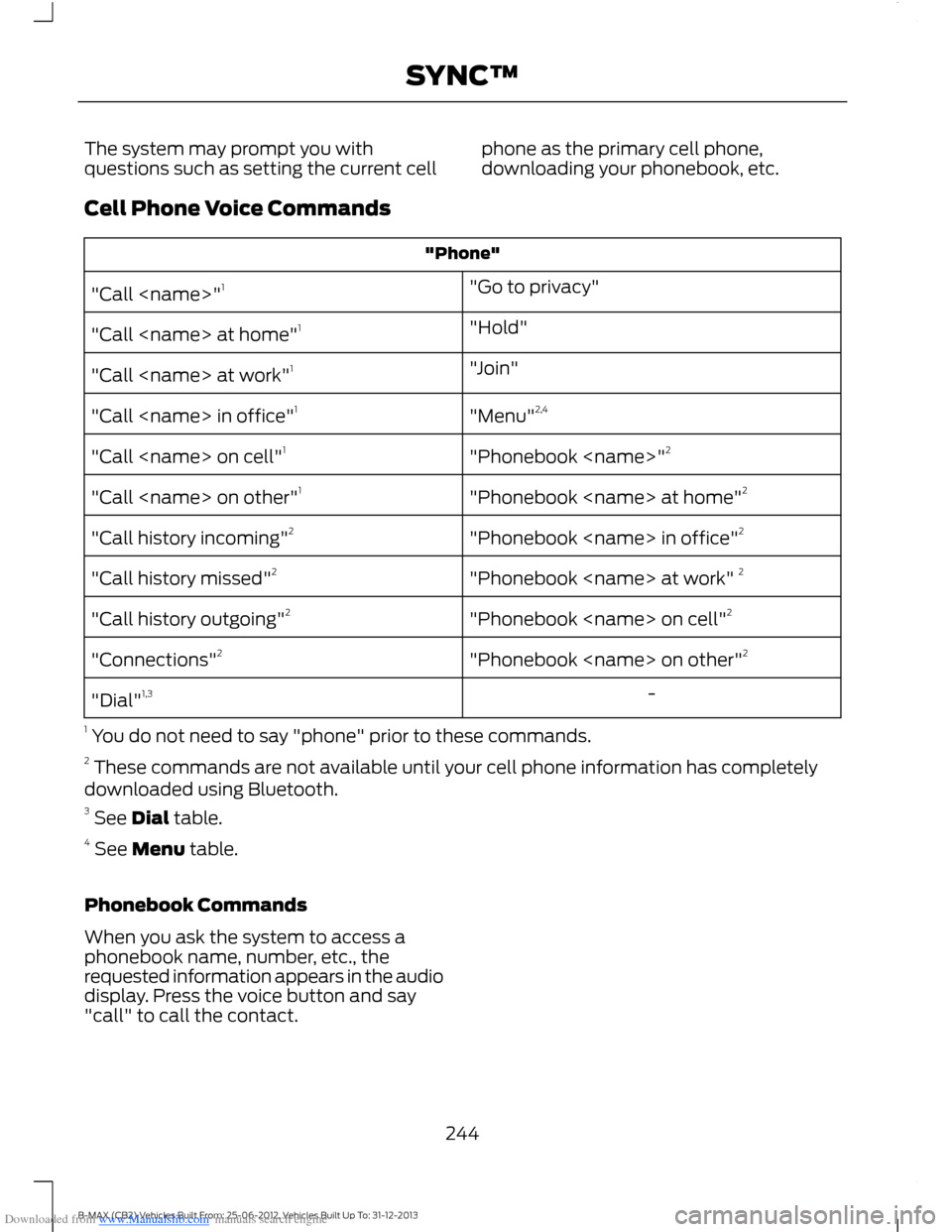
Downloaded from www.Manualslib.com manuals search engine The system may prompt you withquestions such as setting the current cellphone as the primary cell phone,downloading your phonebook, etc.
Cell Phone Voice Commands
"Phone"
"Go to privacy""Call
"Hold""Call
"Join""Call
"Menu"2,4"Call
"Phonebook
"Phonebook
"Phonebook
"Phonebook
"Phonebook
"Phonebook
-"Dial"1,3
1 You do not need to say "phone" prior to these commands.2 These commands are not available until your cell phone information has completelydownloaded using Bluetooth.3 See Dial table.4 See Menu table.
Phonebook Commands
When you ask the system to access aphonebook name, number, etc., therequested information appears in the audiodisplay. Press the voice button and say"call" to call the contact.
244B-MAX (CB2) Vehicles Built From: 25-06-2012, Vehicles Built Up To: 31-12-2013SYNC™
Page 247 of 298
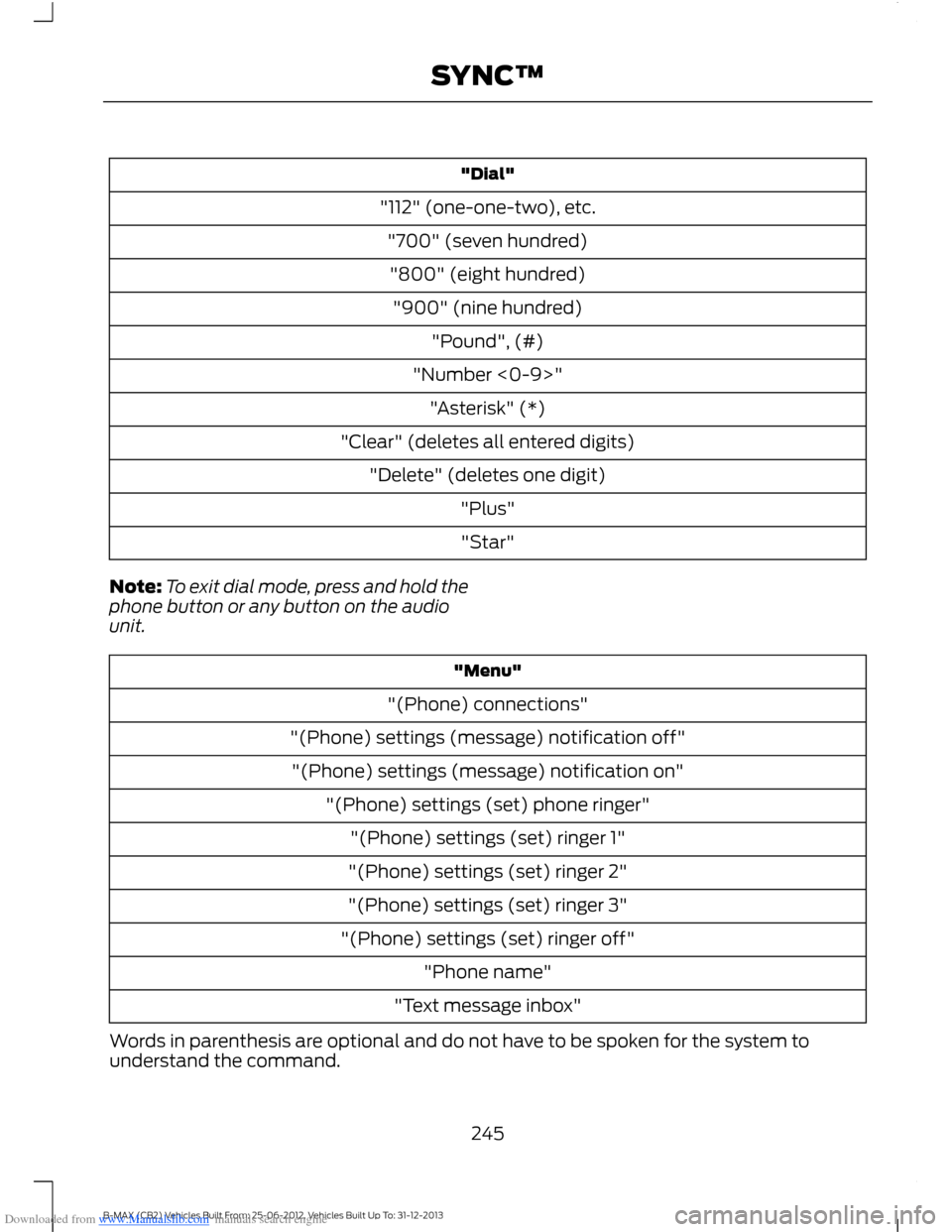
Downloaded from www.Manualslib.com manuals search engine "Dial"
"112" (one-one-two), etc.
"700" (seven hundred)
"800" (eight hundred)
"900" (nine hundred)
"Pound", (#)
"Number <0-9>"
"Asterisk" (*)
"Clear" (deletes all entered digits)
"Delete" (deletes one digit)
"Plus"
"Star"
Note:To exit dial mode, press and hold thephone button or any button on the audiounit.
"Menu"
"(Phone) connections"
"(Phone) settings (message) notification off"
"(Phone) settings (message) notification on"
"(Phone) settings (set) phone ringer"
"(Phone) settings (set) ringer 1"
"(Phone) settings (set) ringer 2"
"(Phone) settings (set) ringer 3"
"(Phone) settings (set) ringer off"
"Phone name"
"Text message inbox"
Words in parenthesis are optional and do not have to be spoken for the system tounderstand the command.
245B-MAX (CB2) Vehicles Built From: 25-06-2012, Vehicles Built Up To: 31-12-2013SYNC™
Page 248 of 298
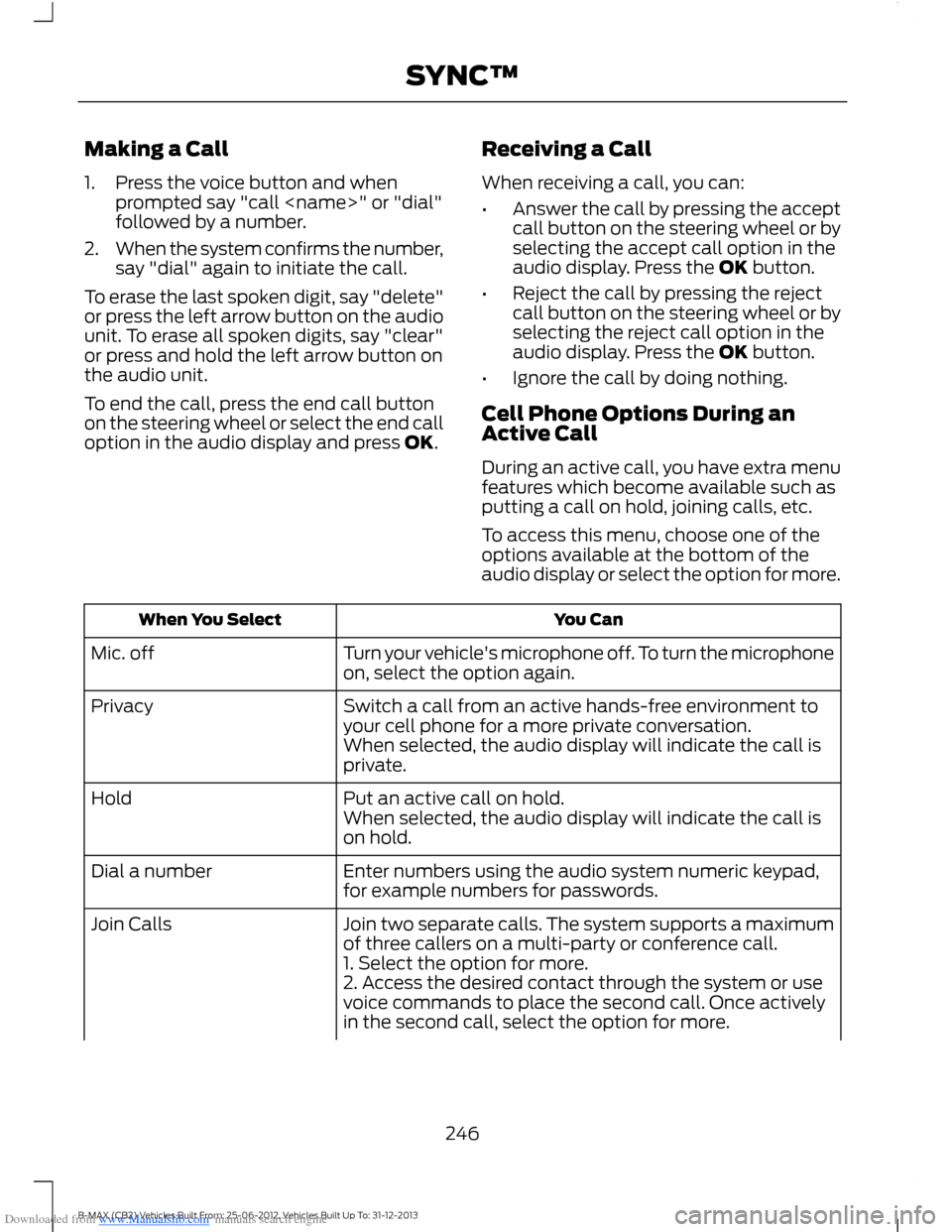
Downloaded from www.Manualslib.com manuals search engine Making a Call
1.Press the voice button and whenprompted say "call
2.When the system confirms the number,say "dial" again to initiate the call.
To erase the last spoken digit, say "delete"or press the left arrow button on the audiounit. To erase all spoken digits, say "clear"or press and hold the left arrow button onthe audio unit.
To end the call, press the end call buttonon the steering wheel or select the end calloption in the audio display and press OK.
Receiving a Call
When receiving a call, you can:
•Answer the call by pressing the acceptcall button on the steering wheel or byselecting the accept call option in theaudio display. Press the OK button.
•Reject the call by pressing the rejectcall button on the steering wheel or byselecting the reject call option in theaudio display. Press the OK button.
•Ignore the call by doing nothing.
Cell Phone Options During anActive Call
During an active call, you have extra menufeatures which become available such asputting a call on hold, joining calls, etc.
To access this menu, choose one of theoptions available at the bottom of theaudio display or select the option for more.
You CanWhen You Select
Turn your vehicle's microphone off. To turn the microphoneon, select the option again.Mic. off
Switch a call from an active hands-free environment toyour cell phone for a more private conversation.Privacy
When selected, the audio display will indicate the call isprivate.
Put an active call on hold.HoldWhen selected, the audio display will indicate the call ison hold.
Enter numbers using the audio system numeric keypad,for example numbers for passwords.Dial a number
Join two separate calls. The system supports a maximumof three callers on a multi-party or conference call.Join Calls
1. Select the option for more.2. Access the desired contact through the system or usevoice commands to place the second call. Once activelyin the second call, select the option for more.
246B-MAX (CB2) Vehicles Built From: 25-06-2012, Vehicles Built Up To: 31-12-2013SYNC™
Page 249 of 298
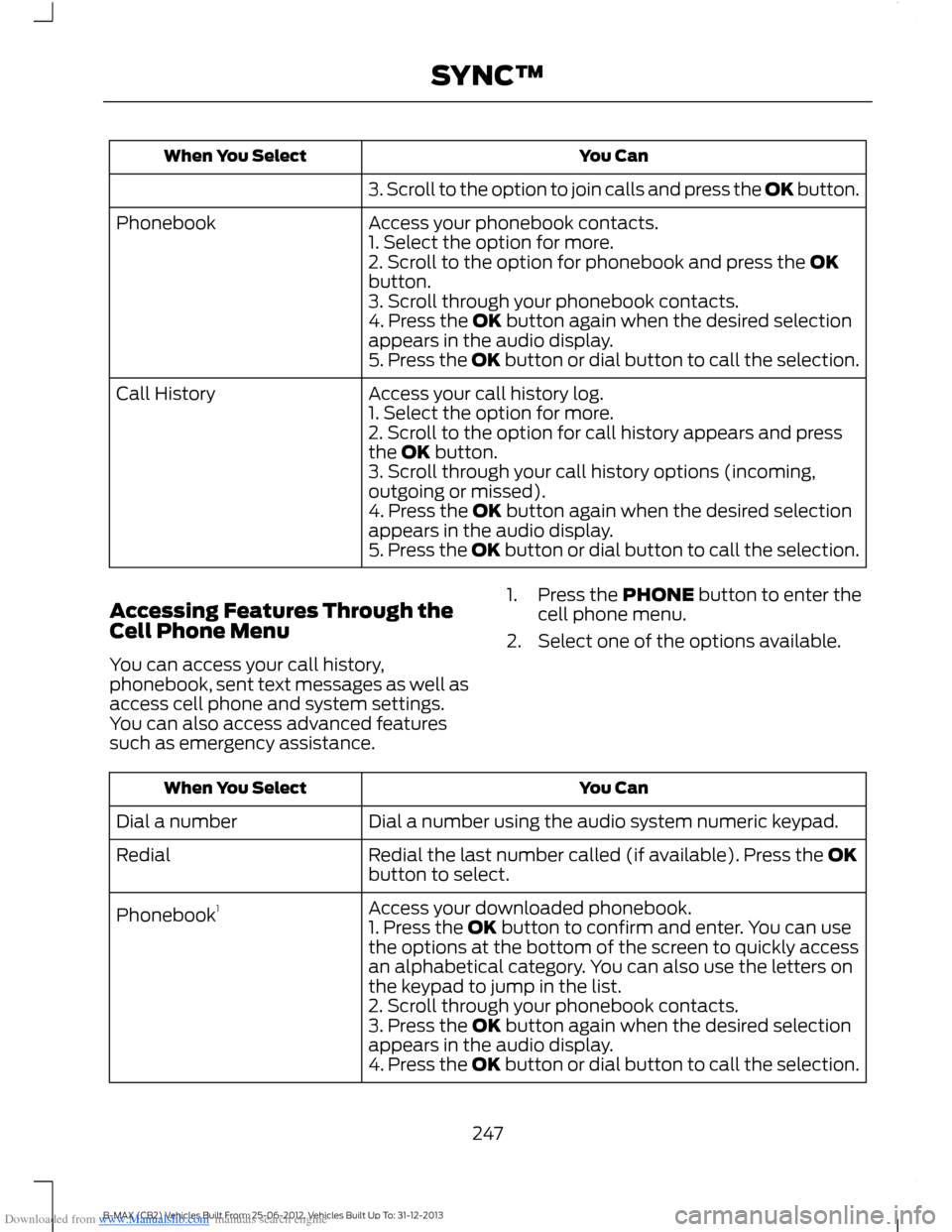
Downloaded from www.Manualslib.com manuals search engine You CanWhen You Select
3. Scroll to the option to join calls and press the OK button.
Access your phonebook contacts.Phonebook1. Select the option for more.2. Scroll to the option for phonebook and press the OKbutton.3. Scroll through your phonebook contacts.4. Press the OK button again when the desired selectionappears in the audio display.5. Press the OK button or dial button to call the selection.
Access your call history log.Call History1. Select the option for more.2. Scroll to the option for call history appears and pressthe OK button.3. Scroll through your call history options (incoming,outgoing or missed).4. Press the OK button again when the desired selectionappears in the audio display.5. Press the OK button or dial button to call the selection.
Accessing Features Through theCell Phone Menu
You can access your call history,phonebook, sent text messages as well asaccess cell phone and system settings.You can also access advanced featuressuch as emergency assistance.
1.Press the PHONE button to enter thecell phone menu.
2.Select one of the options available.
You CanWhen You Select
Dial a number using the audio system numeric keypad.Dial a number
Redial the last number called (if available). Press the OKbutton to select.Redial
Access your downloaded phonebook.Phonebook11. Press the OK button to confirm and enter. You can usethe options at the bottom of the screen to quickly accessan alphabetical category. You can also use the letters onthe keypad to jump in the list.2. Scroll through your phonebook contacts.3. Press the OK button again when the desired selectionappears in the audio display.4. Press the OK button or dial button to call the selection.
247B-MAX (CB2) Vehicles Built From: 25-06-2012, Vehicles Built Up To: 31-12-2013SYNC™
Page 250 of 298
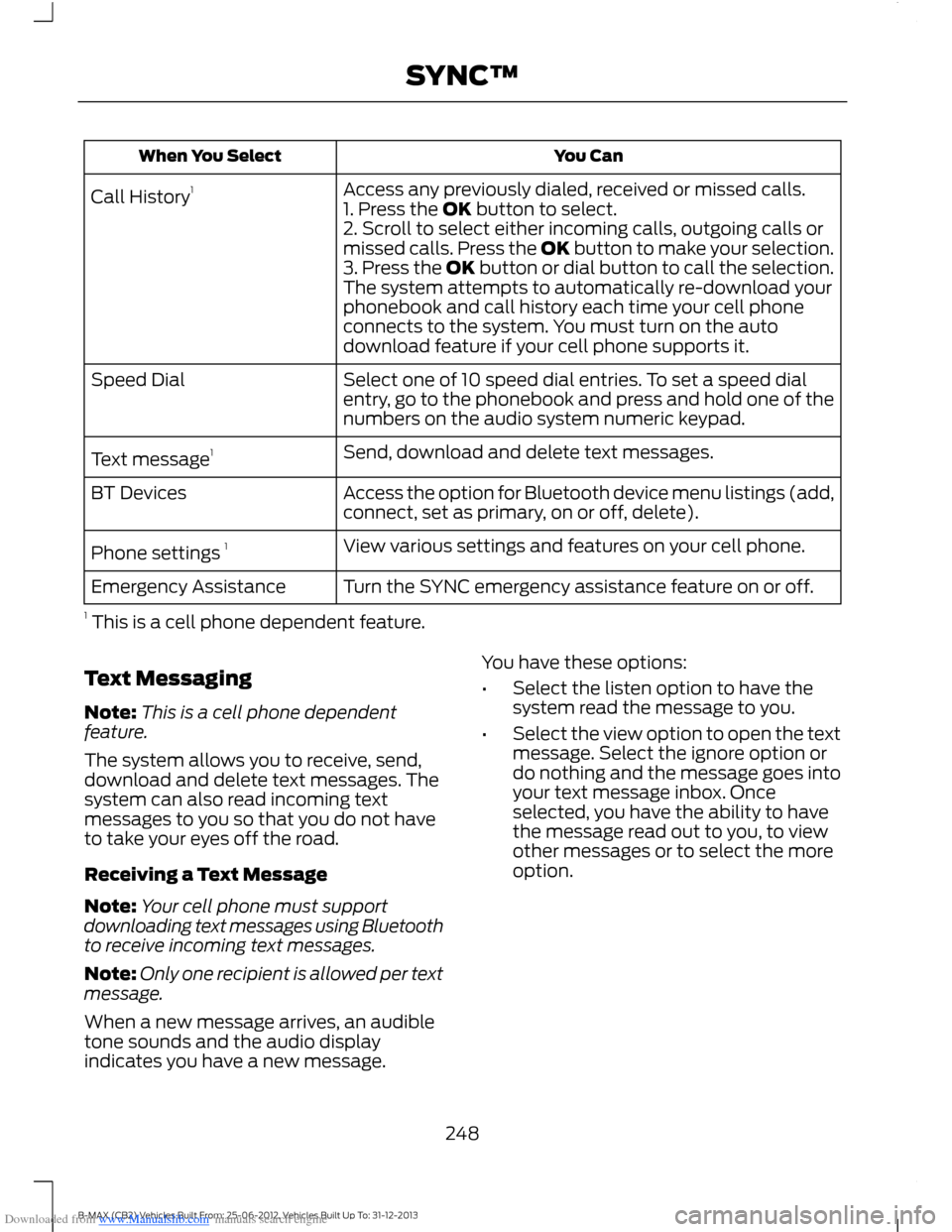
Downloaded from www.Manualslib.com manuals search engine You CanWhen You Select
Access any previously dialed, received or missed calls.Call History11. Press the OK button to select.2. Scroll to select either incoming calls, outgoing calls ormissed calls. Press the OK button to make your selection.3. Press the OK button or dial button to call the selection.The system attempts to automatically re-download yourphonebook and call history each time your cell phoneconnects to the system. You must turn on the autodownload feature if your cell phone supports it.
Select one of 10 speed dial entries. To set a speed dialentry, go to the phonebook and press and hold one of thenumbers on the audio system numeric keypad.
Speed Dial
Send, download and delete text messages.Text message1
Access the option for Bluetooth device menu listings (add,connect, set as primary, on or off, delete).BT Devices
View various settings and features on your cell phone.Phone settings 1
Turn the SYNC emergency assistance feature on or off.Emergency Assistance
1 This is a cell phone dependent feature.
Text Messaging
Note:This is a cell phone dependentfeature.
The system allows you to receive, send,download and delete text messages. Thesystem can also read incoming textmessages to you so that you do not haveto take your eyes off the road.
Receiving a Text Message
Note:Your cell phone must supportdownloading text messages using Bluetoothto receive incoming text messages.
Note:Only one recipient is allowed per textmessage.
When a new message arrives, an audibletone sounds and the audio displayindicates you have a new message.
You have these options:
•Select the listen option to have thesystem read the message to you.
•Select the view option to open the textmessage. Select the ignore option ordo nothing and the message goes intoyour text message inbox. Onceselected, you have the ability to havethe message read out to you, to viewother messages or to select the moreoption.
248B-MAX (CB2) Vehicles Built From: 25-06-2012, Vehicles Built Up To: 31-12-2013SYNC™