radio FORD BRONCO 2023 Owners Manual
[x] Cancel search | Manufacturer: FORD, Model Year: 2023, Model line: BRONCO, Model: FORD BRONCO 2023Pages: 642, PDF Size: 14.71 MB
Page 17 of 642
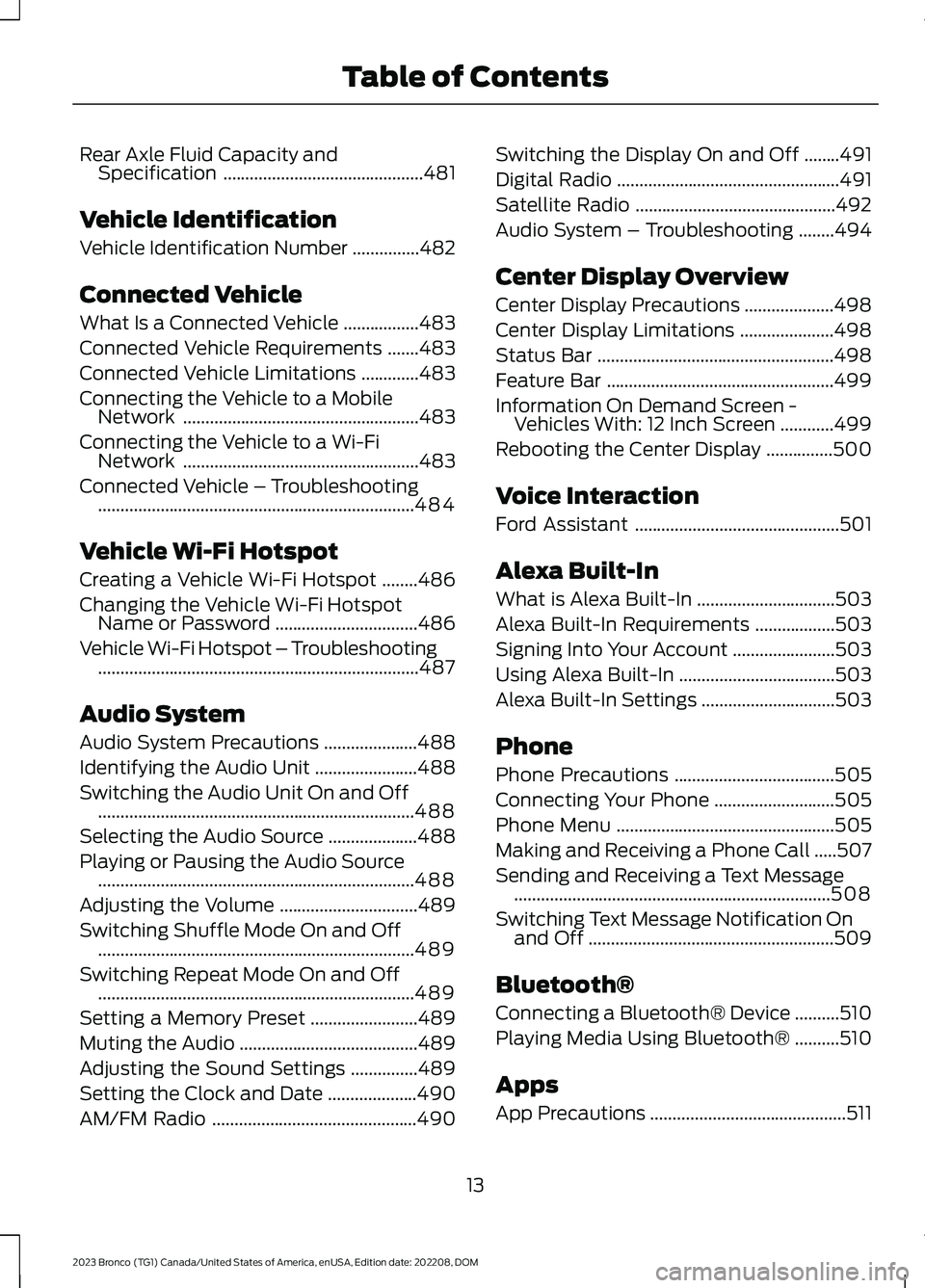
Rear Axle Fluid Capacity andSpecification.............................................481
Vehicle Identification
Vehicle Identification Number...............482
Connected Vehicle
What Is a Connected Vehicle.................483
Connected Vehicle Requirements.......483
Connected Vehicle Limitations.............483
Connecting the Vehicle to a MobileNetwork.....................................................483
Connecting the Vehicle to a Wi-FiNetwork.....................................................483
Connected Vehicle – Troubleshooting.......................................................................484
Vehicle Wi-Fi Hotspot
Creating a Vehicle Wi-Fi Hotspot........486
Changing the Vehicle Wi-Fi HotspotName or Password................................486
Vehicle Wi-Fi Hotspot – Troubleshooting........................................................................487
Audio System
Audio System Precautions.....................488
Identifying the Audio Unit.......................488
Switching the Audio Unit On and Off.......................................................................488
Selecting the Audio Source....................488
Playing or Pausing the Audio Source.......................................................................488
Adjusting the Volume...............................489
Switching Shuffle Mode On and Off.......................................................................489
Switching Repeat Mode On and Off.......................................................................489
Setting a Memory Preset........................489
Muting the Audio........................................489
Adjusting the Sound Settings...............489
Setting the Clock and Date....................490
AM/FM Radio..............................................490
Switching the Display On and Off........491
Digital Radio..................................................491
Satellite Radio.............................................492
Audio System – Troubleshooting........494
Center Display Overview
Center Display Precautions....................498
Center Display Limitations.....................498
Status Bar.....................................................498
Feature Bar...................................................499
Information On Demand Screen -Vehicles With: 12 Inch Screen............499
Rebooting the Center Display...............500
Voice Interaction
Ford Assistant..............................................501
Alexa Built-In
What is Alexa Built-In...............................503
Alexa Built-In Requirements..................503
Signing Into Your Account.......................503
Using Alexa Built-In...................................503
Alexa Built-In Settings..............................503
Phone
Phone Precautions....................................505
Connecting Your Phone...........................505
Phone Menu.................................................505
Making and Receiving a Phone Call.....507
Sending and Receiving a Text Message.......................................................................508
Switching Text Message Notification Onand Off.......................................................509
Bluetooth®
Connecting a Bluetooth® Device..........510
Playing Media Using Bluetooth®..........510
Apps
App Precautions............................................511
13
2023 Bronco (TG1) Canada/United States of America, enUSA, Edition date: 202208, DOMTable of Contents
Page 18 of 642
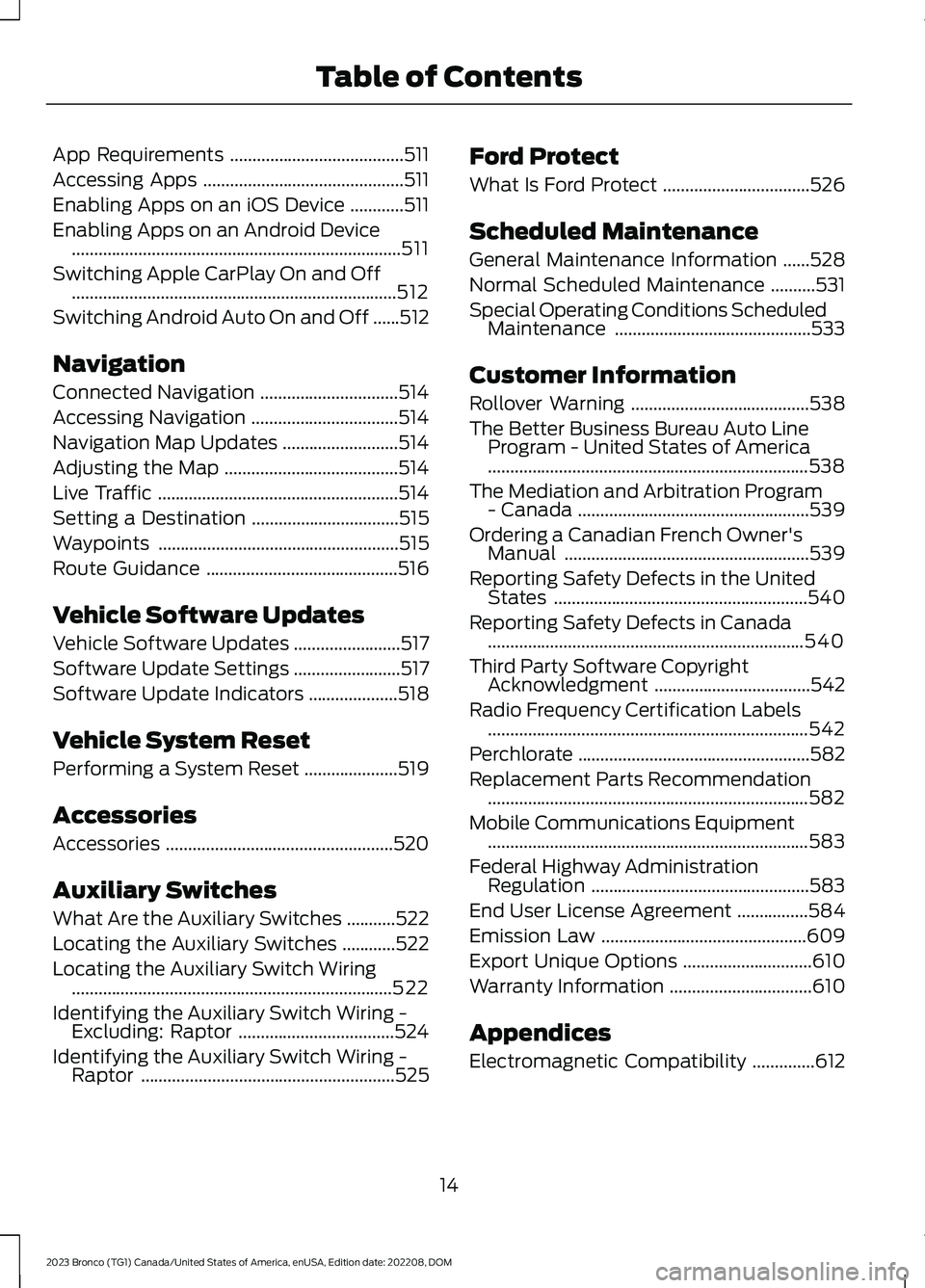
App Requirements.......................................511
Accessing Apps.............................................511
Enabling Apps on an iOS Device............511
Enabling Apps on an Android Device..........................................................................511
Switching Apple CarPlay On and Off.........................................................................512
Switching Android Auto On and Off......512
Navigation
Connected Navigation...............................514
Accessing Navigation.................................514
Navigation Map Updates..........................514
Adjusting the Map.......................................514
Live Traffic......................................................514
Setting a Destination.................................515
Waypoints......................................................515
Route Guidance...........................................516
Vehicle Software Updates
Vehicle Software Updates........................517
Software Update Settings........................517
Software Update Indicators....................518
Vehicle System Reset
Performing a System Reset.....................519
Accessories
Accessories...................................................520
Auxiliary Switches
What Are the Auxiliary Switches...........522
Locating the Auxiliary Switches............522
Locating the Auxiliary Switch Wiring........................................................................522
Identifying the Auxiliary Switch Wiring -Excluding: Raptor...................................524
Identifying the Auxiliary Switch Wiring -Raptor.........................................................525
Ford Protect
What Is Ford Protect.................................526
Scheduled Maintenance
General Maintenance Information......528
Normal Scheduled Maintenance..........531
Special Operating Conditions ScheduledMaintenance............................................533
Customer Information
Rollover Warning........................................538
The Better Business Bureau Auto LineProgram - United States of America........................................................................538
The Mediation and Arbitration Program- Canada....................................................539
Ordering a Canadian French Owner'sManual.......................................................539
Reporting Safety Defects in the UnitedStates.........................................................540
Reporting Safety Defects in Canada.......................................................................540
Third Party Software CopyrightAcknowledgment...................................542
Radio Frequency Certification Labels........................................................................542
Perchlorate....................................................582
Replacement Parts Recommendation........................................................................582
Mobile Communications Equipment........................................................................583
Federal Highway AdministrationRegulation.................................................583
End User License Agreement................584
Emission Law..............................................609
Export Unique Options.............................610
Warranty Information................................610
Appendices
Electromagnetic Compatibility..............612
14
2023 Bronco (TG1) Canada/United States of America, enUSA, Edition date: 202208, DOMTable of Contents
Page 29 of 642
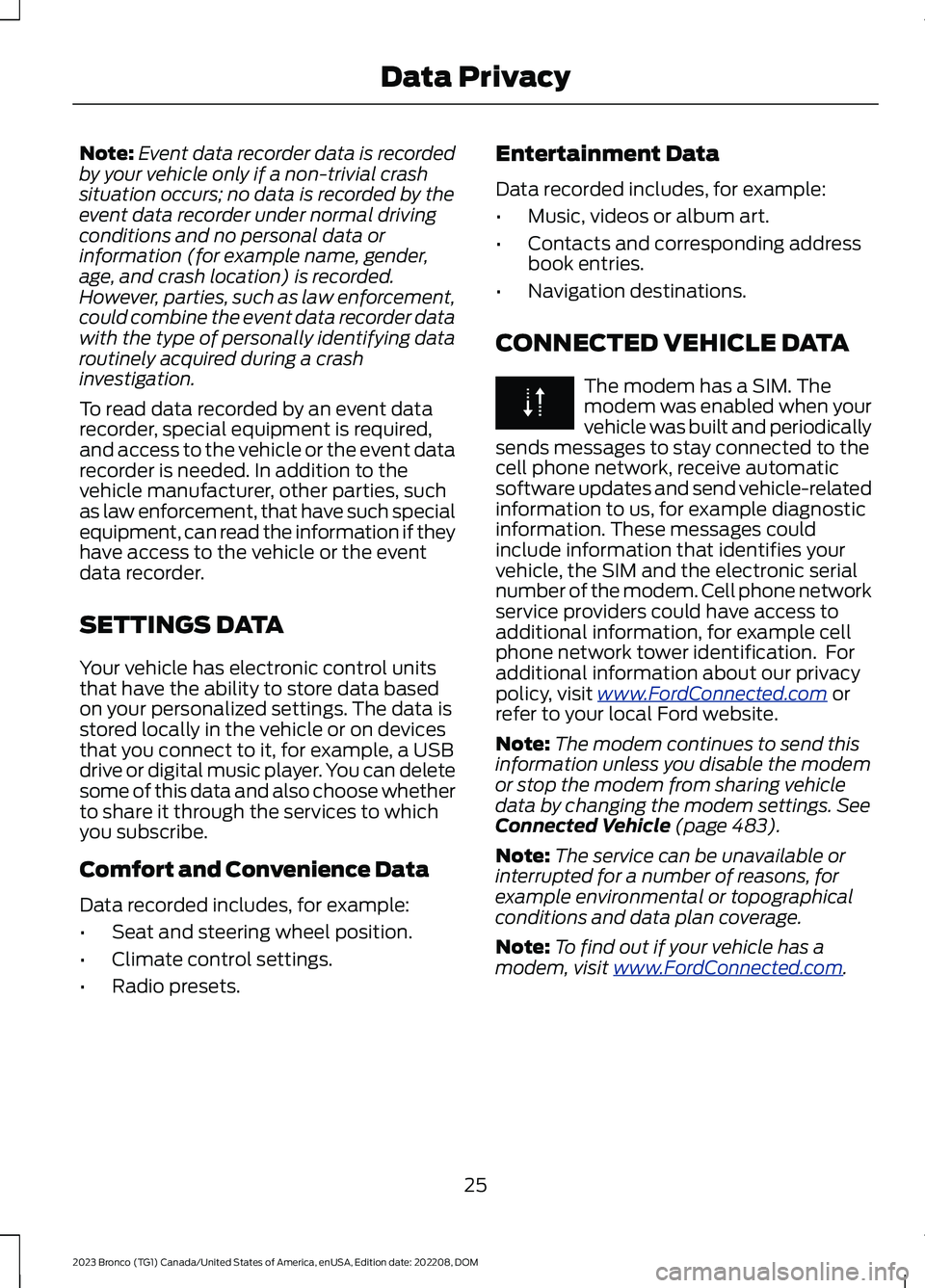
Note:Event data recorder data is recordedby your vehicle only if a non-trivial crashsituation occurs; no data is recorded by theevent data recorder under normal drivingconditions and no personal data orinformation (for example name, gender,age, and crash location) is recorded.However, parties, such as law enforcement,could combine the event data recorder datawith the type of personally identifying dataroutinely acquired during a crashinvestigation.
To read data recorded by an event datarecorder, special equipment is required,and access to the vehicle or the event datarecorder is needed. In addition to thevehicle manufacturer, other parties, suchas law enforcement, that have such specialequipment, can read the information if theyhave access to the vehicle or the eventdata recorder.
SETTINGS DATA
Your vehicle has electronic control unitsthat have the ability to store data basedon your personalized settings. The data isstored locally in the vehicle or on devicesthat you connect to it, for example, a USBdrive or digital music player. You can deletesome of this data and also choose whetherto share it through the services to whichyou subscribe.
Comfort and Convenience Data
Data recorded includes, for example:
•Seat and steering wheel position.
•Climate control settings.
•Radio presets.
Entertainment Data
Data recorded includes, for example:
•Music, videos or album art.
•Contacts and corresponding addressbook entries.
•Navigation destinations.
CONNECTED VEHICLE DATA
The modem has a SIM. Themodem was enabled when yourvehicle was built and periodicallysends messages to stay connected to thecell phone network, receive automaticsoftware updates and send vehicle-relatedinformation to us, for example diagnosticinformation. These messages couldinclude information that identifies yourvehicle, the SIM and the electronic serialnumber of the modem. Cell phone networkservice providers could have access toadditional information, for example cellphone network tower identification. Foradditional information about our privacypolicy, visit www.FordConnected.com orrefer to your local Ford website.
Note:The modem continues to send thisinformation unless you disable the modemor stop the modem from sharing vehicledata by changing the modem settings. SeeConnected Vehicle (page 483).
Note:The service can be unavailable orinterrupted for a number of reasons, forexample environmental or topographicalconditions and data plan coverage.
Note:To find out if your vehicle has amodem, visit www.FordConnected.com.
25
2023 Bronco (TG1) Canada/United States of America, enUSA, Edition date: 202208, DOMData Privacy
Page 35 of 642
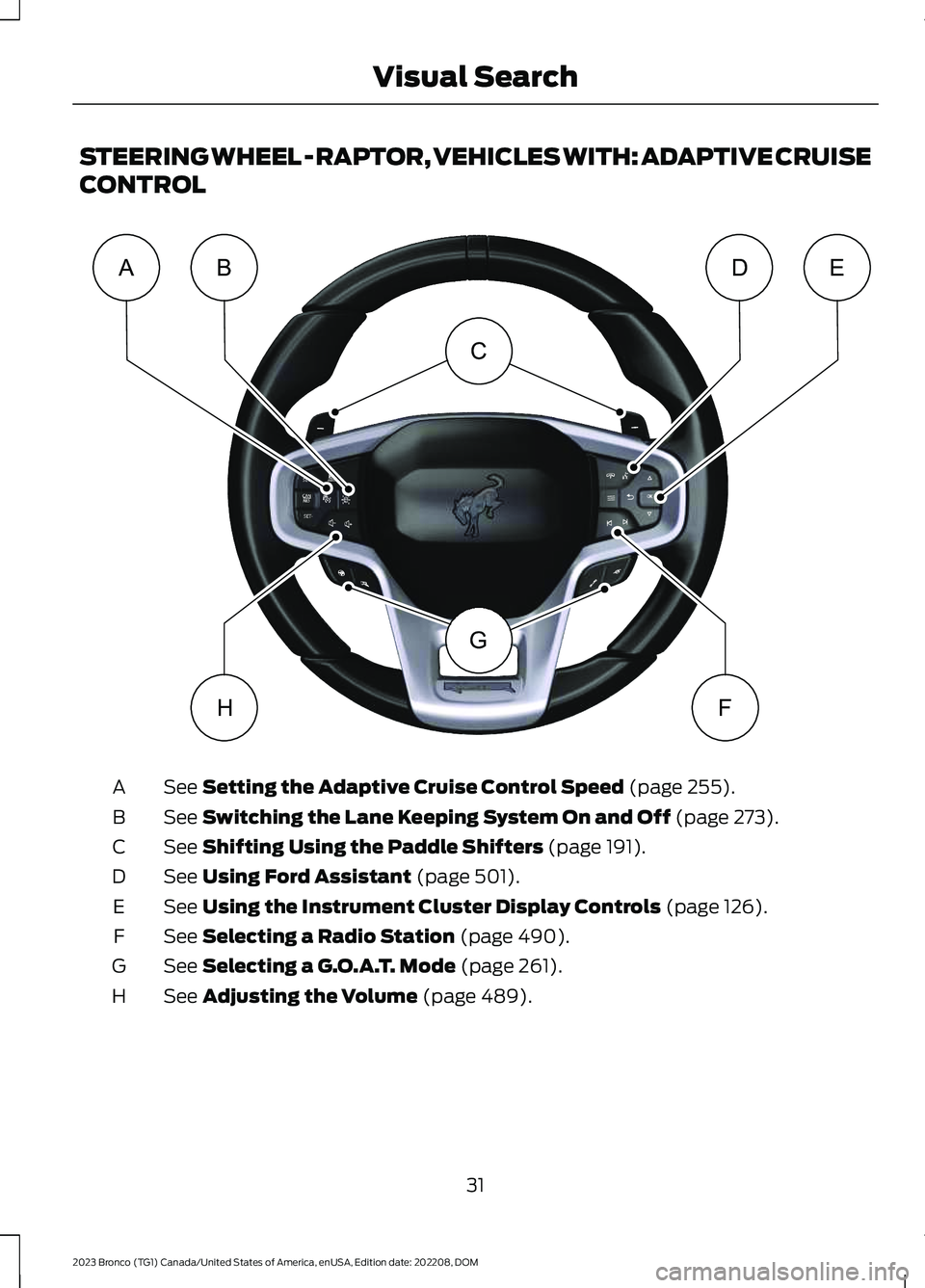
STEERING WHEEL - RAPTOR, VEHICLES WITH: ADAPTIVE CRUISE
CONTROL
See Setting the Adaptive Cruise Control Speed (page 255).A
See Switching the Lane Keeping System On and Off (page 273).B
See Shifting Using the Paddle Shifters (page 191).C
See Using Ford Assistant (page 501).D
See Using the Instrument Cluster Display Controls (page 126).E
See Selecting a Radio Station (page 490).F
See Selecting a G.O.A.T. Mode (page 261).G
See Adjusting the Volume (page 489).H
31
2023 Bronco (TG1) Canada/United States of America, enUSA, Edition date: 202208, DOMVisual SearchCGABDEHFE366539
Page 36 of 642
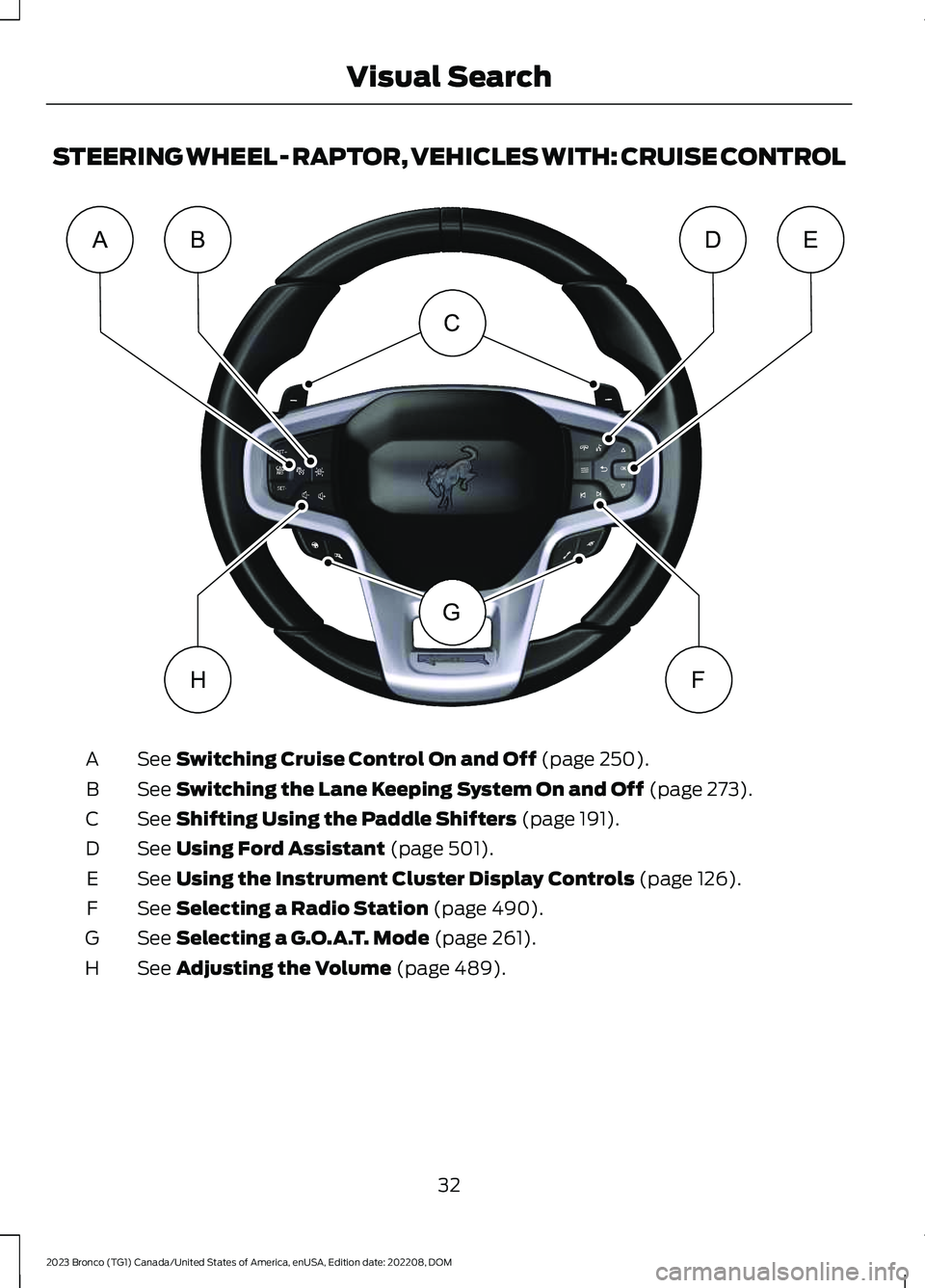
STEERING WHEEL - RAPTOR, VEHICLES WITH: CRUISE CONTROL
See Switching Cruise Control On and Off (page 250).A
See Switching the Lane Keeping System On and Off (page 273).B
See Shifting Using the Paddle Shifters (page 191).C
See Using Ford Assistant (page 501).D
See Using the Instrument Cluster Display Controls (page 126).E
See Selecting a Radio Station (page 490).F
See Selecting a G.O.A.T. Mode (page 261).G
See Adjusting the Volume (page 489).H
32
2023 Bronco (TG1) Canada/United States of America, enUSA, Edition date: 202208, DOMVisual SearchCGABDEHFE366538
Page 83 of 642
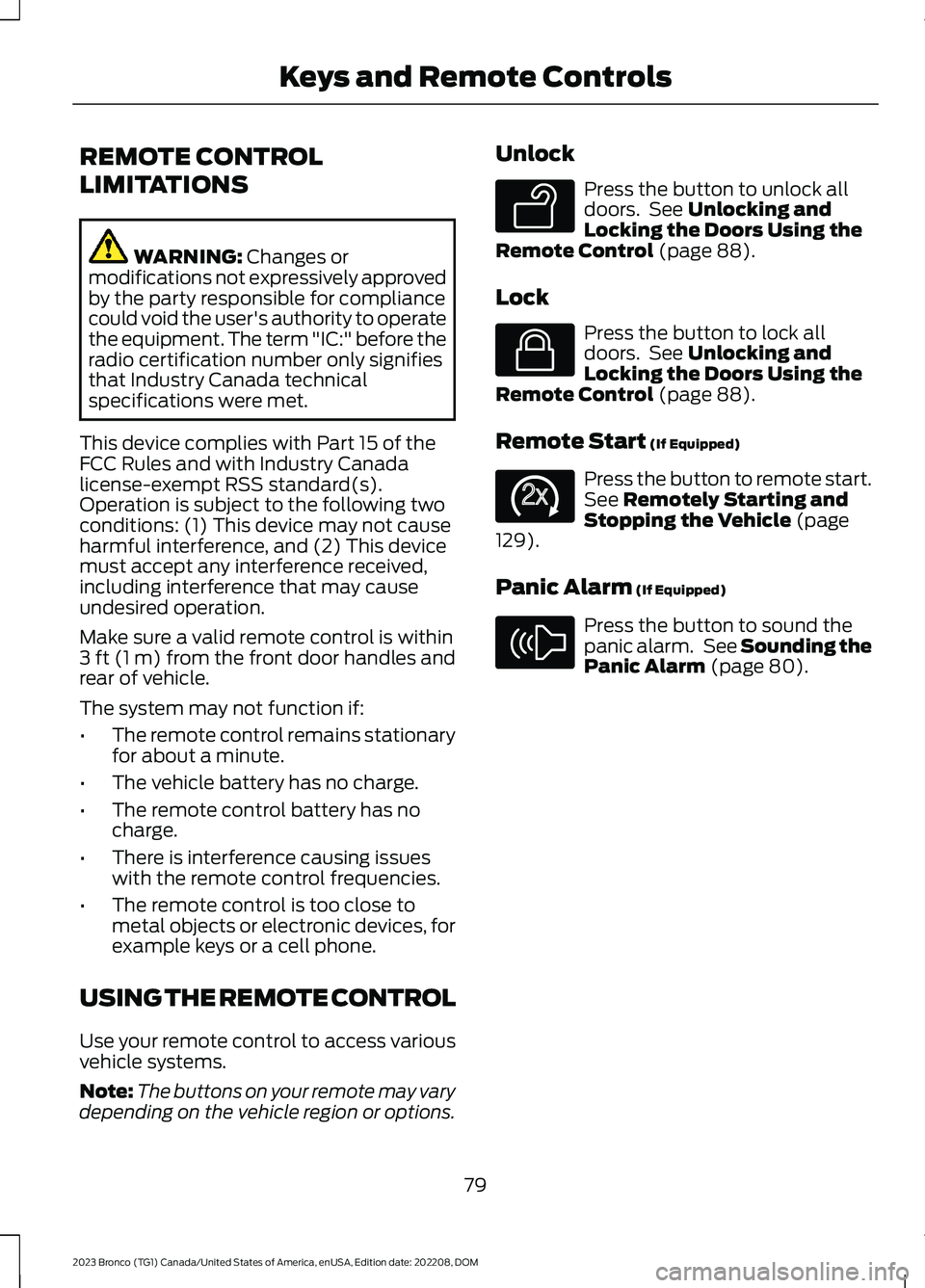
REMOTE CONTROL
LIMITATIONS
WARNING: Changes ormodifications not expressively approvedby the party responsible for compliancecould void the user's authority to operatethe equipment. The term "IC:" before theradio certification number only signifiesthat Industry Canada technicalspecifications were met.
This device complies with Part 15 of theFCC Rules and with Industry Canadalicense-exempt RSS standard(s).Operation is subject to the following twoconditions: (1) This device may not causeharmful interference, and (2) This devicemust accept any interference received,including interference that may causeundesired operation.
Make sure a valid remote control is within3 ft (1 m) from the front door handles andrear of vehicle.
The system may not function if:
•The remote control remains stationaryfor about a minute.
•The vehicle battery has no charge.
•The remote control battery has nocharge.
•There is interference causing issueswith the remote control frequencies.
•The remote control is too close tometal objects or electronic devices, forexample keys or a cell phone.
USING THE REMOTE CONTROL
Use your remote control to access variousvehicle systems.
Note:The buttons on your remote may varydepending on the vehicle region or options.
Unlock
Press the button to unlock alldoors. See Unlocking andLocking the Doors Using theRemote Control (page 88).
Lock
Press the button to lock alldoors. See Unlocking andLocking the Doors Using theRemote Control (page 88).
Remote Start (If Equipped)
Press the button to remote start.See Remotely Starting andStopping the Vehicle (page129).
Panic Alarm (If Equipped)
Press the button to sound thepanic alarm. See Sounding thePanic Alarm (page 80).
79
2023 Bronco (TG1) Canada/United States of America, enUSA, Edition date: 202208, DOMKeys and Remote ControlsE138629 E138623 E138625 E138624
Page 88 of 642
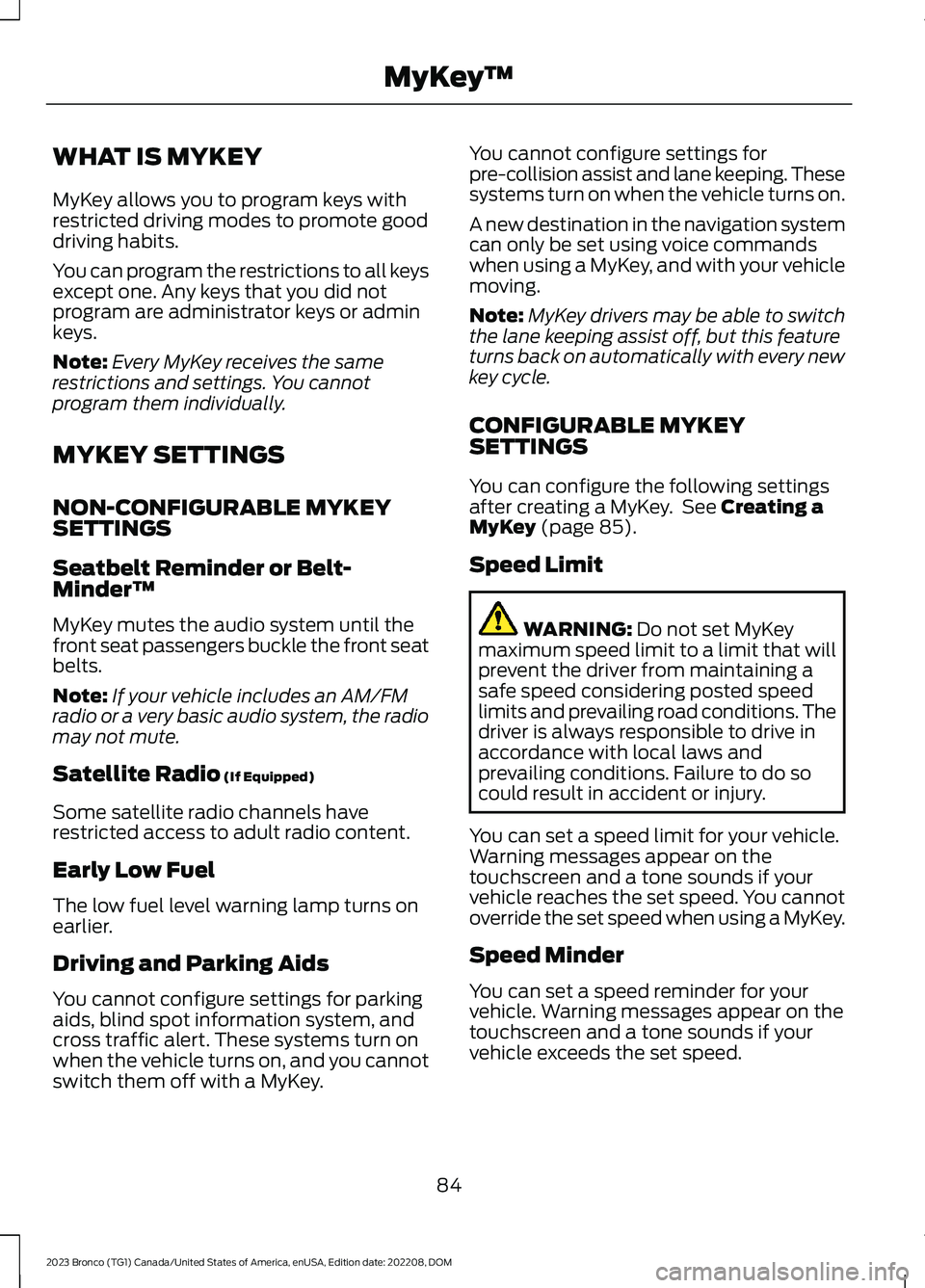
WHAT IS MYKEY
MyKey allows you to program keys withrestricted driving modes to promote gooddriving habits.
You can program the restrictions to all keysexcept one. Any keys that you did notprogram are administrator keys or adminkeys.
Note:Every MyKey receives the samerestrictions and settings. You cannotprogram them individually.
MYKEY SETTINGS
NON-CONFIGURABLE MYKEYSETTINGS
Seatbelt Reminder or Belt-Minder™
MyKey mutes the audio system until thefront seat passengers buckle the front seatbelts.
Note:If your vehicle includes an AM/FMradio or a very basic audio system, the radiomay not mute.
Satellite Radio (If Equipped)
Some satellite radio channels haverestricted access to adult radio content.
Early Low Fuel
The low fuel level warning lamp turns onearlier.
Driving and Parking Aids
You cannot configure settings for parkingaids, blind spot information system, andcross traffic alert. These systems turn onwhen the vehicle turns on, and you cannotswitch them off with a MyKey.
You cannot configure settings forpre-collision assist and lane keeping. Thesesystems turn on when the vehicle turns on.
A new destination in the navigation systemcan only be set using voice commandswhen using a MyKey, and with your vehiclemoving.
Note:MyKey drivers may be able to switchthe lane keeping assist off, but this featureturns back on automatically with every newkey cycle.
CONFIGURABLE MYKEYSETTINGS
You can configure the following settingsafter creating a MyKey. See Creating aMyKey (page 85).
Speed Limit
WARNING: Do not set MyKeymaximum speed limit to a limit that willprevent the driver from maintaining asafe speed considering posted speedlimits and prevailing road conditions. Thedriver is always responsible to drive inaccordance with local laws andprevailing conditions. Failure to do socould result in accident or injury.
You can set a speed limit for your vehicle.Warning messages appear on thetouchscreen and a tone sounds if yourvehicle reaches the set speed. You cannotoverride the set speed when using a MyKey.
Speed Minder
You can set a speed reminder for yourvehicle. Warning messages appear on thetouchscreen and a tone sounds if yourvehicle exceeds the set speed.
84
2023 Bronco (TG1) Canada/United States of America, enUSA, Edition date: 202208, DOMMyKey™
Page 89 of 642

Audio System Volume Limit
The audio system maximum volumereduces. A message appears on thetouchscreen if you attempt to exceed thevolume limit. Automatic volume controlturns off.
911 Assist
If you set 911 assist to always on, youcannot switch it off with a MyKey.
Do Not Disturb
If you set do not disturb to always on, youcannot switch it off with a MyKey.
Note:If a phone is connected using AppleCarPlay or Android Auto while driving witha MyKey, the driver can receive phone callsand text messages even if the do not disturbrestriction is on. And if the vehicle comeswith satellite radio, there is no restriction onthe adult content.
Traction and Stability Control
If you set traction control or stabilitycontrol to always on, you cannot switch itoff with a MyKey.
CREATING A MYKEY
1.Raise the center console storagecompartment lid.
2.Place the remote control in the locationshown with the buttons facing upward.
3.Switch the ignition on using the key youwant to create as MyKey.
4.Press Settings on the touchscreen.
5.Press Vehicle Settings.
6.Press MyKey.
7.Press Create MyKey.
8.Press Yes.
9.Switch the ignition off.
Note:You successfully created a MyKey.We recommend that you label this key soyou can distinguish it from the admin keys.
Note:The programmed restrictions applywhen you switch the vehicle off, open andclose the driver door and restart your vehiclewith the programmed key or remote control.
85
2023 Bronco (TG1) Canada/United States of America, enUSA, Edition date: 202208, DOMMyKey™ E327286
Page 156 of 642
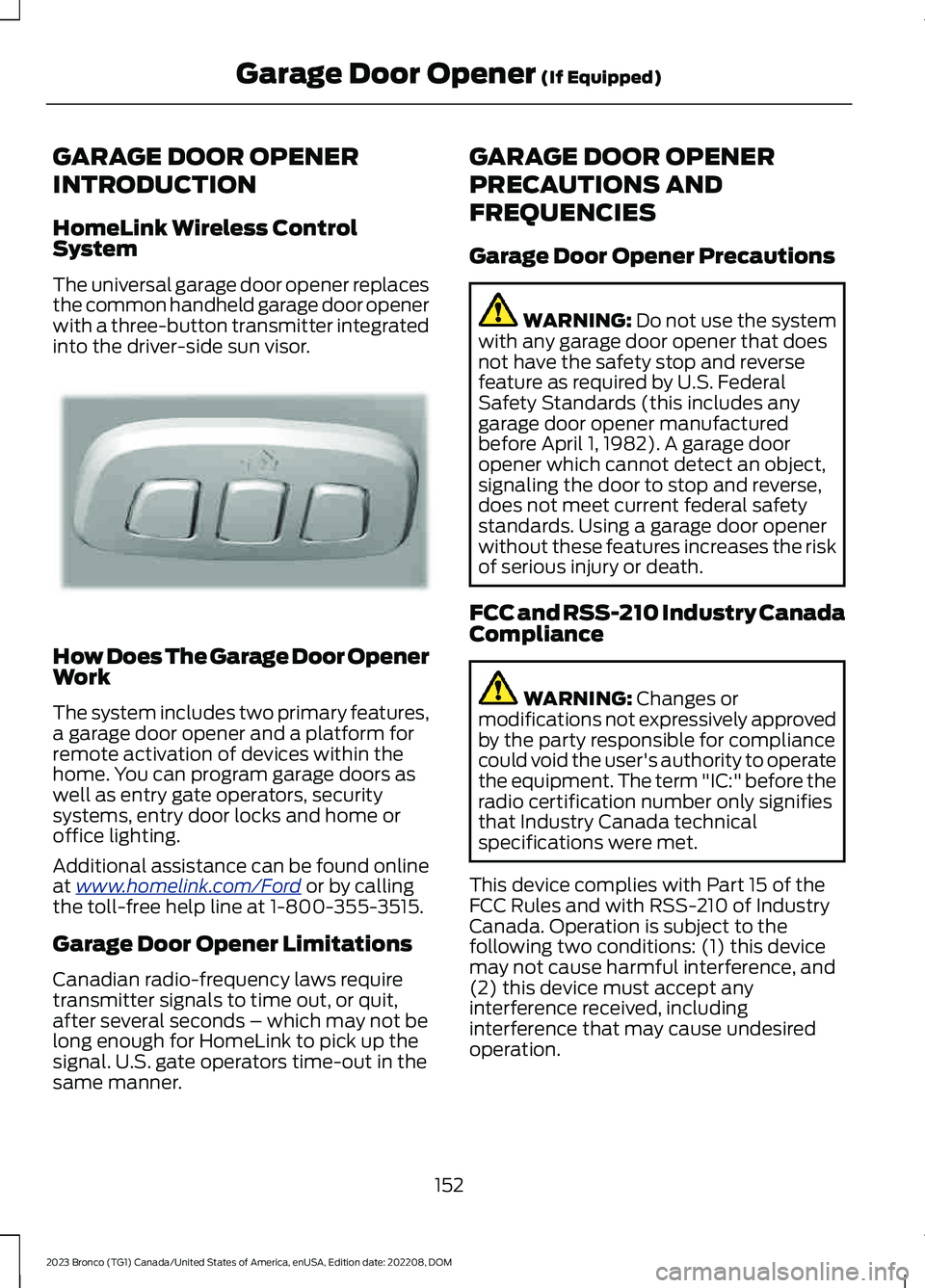
GARAGE DOOR OPENER
INTRODUCTION
HomeLink Wireless ControlSystem
The universal garage door opener replacesthe common handheld garage door openerwith a three-button transmitter integratedinto the driver-side sun visor.
How Does The Garage Door OpenerWork
The system includes two primary features,a garage door opener and a platform forremote activation of devices within thehome. You can program garage doors aswell as entry gate operators, securitysystems, entry door locks and home oroffice lighting.
Additional assistance can be found onlineat www.homelink.com/Ford or by callingthe toll-free help line at 1-800-355-3515.
Garage Door Opener Limitations
Canadian radio-frequency laws requiretransmitter signals to time out, or quit,after several seconds – which may not belong enough for HomeLink to pick up thesignal. U.S. gate operators time-out in thesame manner.
GARAGE DOOR OPENER
PRECAUTIONS AND
FREQUENCIES
Garage Door Opener Precautions
WARNING: Do not use the systemwith any garage door opener that doesnot have the safety stop and reversefeature as required by U.S. FederalSafety Standards (this includes anygarage door opener manufacturedbefore April 1, 1982). A garage dooropener which cannot detect an object,signaling the door to stop and reverse,does not meet current federal safetystandards. Using a garage door openerwithout these features increases the riskof serious injury or death.
FCC and RSS-210 Industry CanadaCompliance
WARNING: Changes ormodifications not expressively approvedby the party responsible for compliancecould void the user's authority to operatethe equipment. The term "IC:" before theradio certification number only signifiesthat Industry Canada technicalspecifications were met.
This device complies with Part 15 of theFCC Rules and with RSS-210 of IndustryCanada. Operation is subject to thefollowing two conditions: (1) this devicemay not cause harmful interference, and(2) this device must accept anyinterference received, includinginterference that may cause undesiredoperation.
152
2023 Bronco (TG1) Canada/United States of America, enUSA, Edition date: 202208, DOMGarage Door Opener (If Equipped)E188211
Page 157 of 642
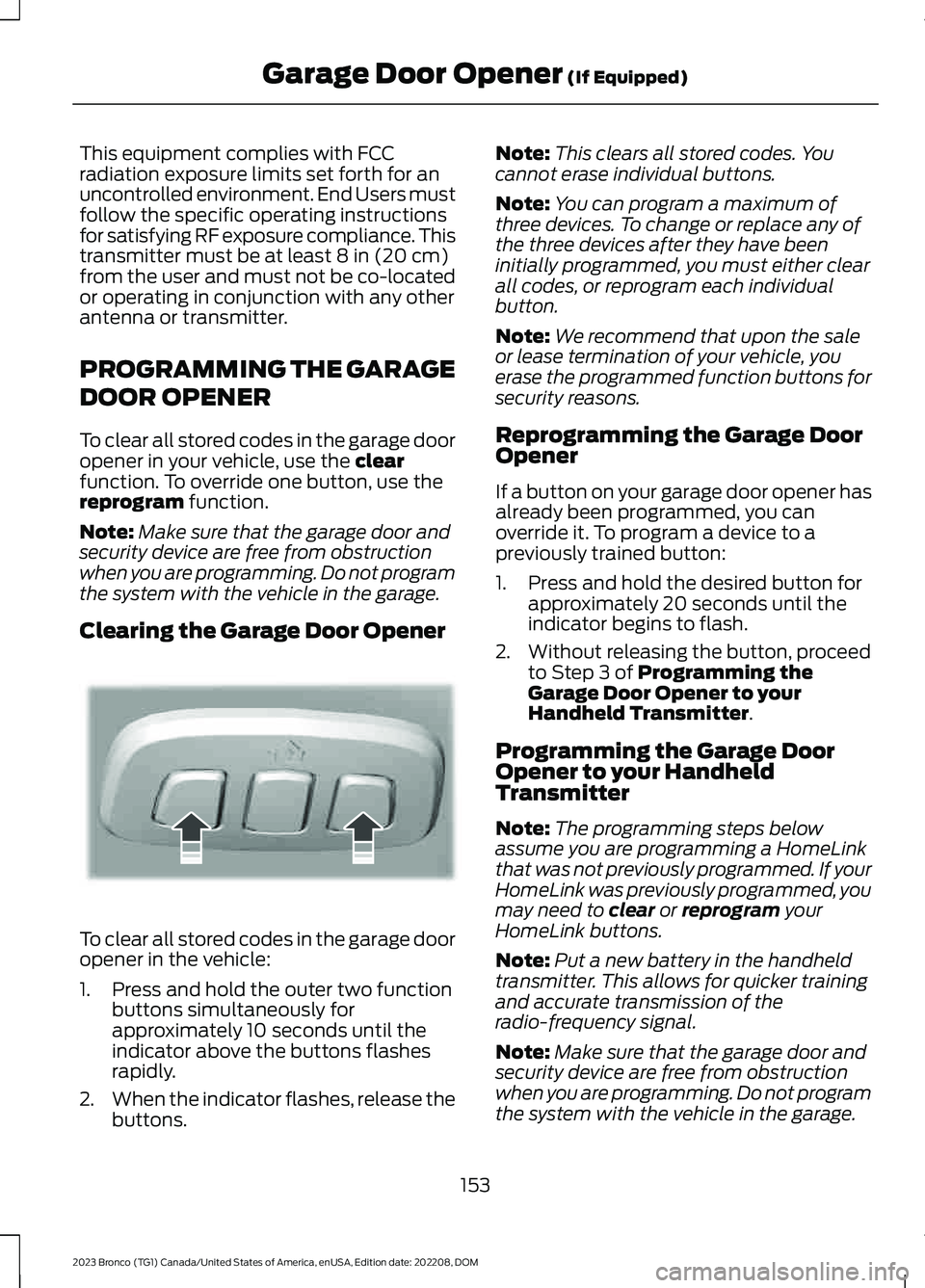
This equipment complies with FCCradiation exposure limits set forth for anuncontrolled environment. End Users mustfollow the specific operating instructionsfor satisfying RF exposure compliance. Thistransmitter must be at least 8 in (20 cm)from the user and must not be co-locatedor operating in conjunction with any otherantenna or transmitter.
PROGRAMMING THE GARAGE
DOOR OPENER
To clear all stored codes in the garage dooropener in your vehicle, use the clearfunction. To override one button, use thereprogram function.
Note:Make sure that the garage door andsecurity device are free from obstructionwhen you are programming. Do not programthe system with the vehicle in the garage.
Clearing the Garage Door Opener
To clear all stored codes in the garage dooropener in the vehicle:
1.Press and hold the outer two functionbuttons simultaneously forapproximately 10 seconds until theindicator above the buttons flashesrapidly.
2.When the indicator flashes, release thebuttons.
Note:This clears all stored codes. Youcannot erase individual buttons.
Note:You can program a maximum ofthree devices. To change or replace any ofthe three devices after they have beeninitially programmed, you must either clearall codes, or reprogram each individualbutton.
Note:We recommend that upon the saleor lease termination of your vehicle, youerase the programmed function buttons forsecurity reasons.
Reprogramming the Garage DoorOpener
If a button on your garage door opener hasalready been programmed, you canoverride it. To program a device to apreviously trained button:
1.Press and hold the desired button forapproximately 20 seconds until theindicator begins to flash.
2.Without releasing the button, proceedto Step 3 of Programming theGarage Door Opener to yourHandheld Transmitter.
Programming the Garage DoorOpener to your HandheldTransmitter
Note:The programming steps belowassume you are programming a HomeLinkthat was not previously programmed. If yourHomeLink was previously programmed, youmay need to clear or reprogram yourHomeLink buttons.
Note:Put a new battery in the handheldtransmitter. This allows for quicker trainingand accurate transmission of theradio-frequency signal.
Note:Make sure that the garage door andsecurity device are free from obstructionwhen you are programming. Do not programthe system with the vehicle in the garage.
153
2023 Bronco (TG1) Canada/United States of America, enUSA, Edition date: 202208, DOMGarage Door Opener (If Equipped)E188213