display FORD C MAX 2011 2.G Repair Manual
[x] Cancel search | Manufacturer: FORD, Model Year: 2011, Model line: C MAX, Model: FORD C MAX 2011 2.GPages: 296, PDF Size: 7.87 MB
Page 226 of 296
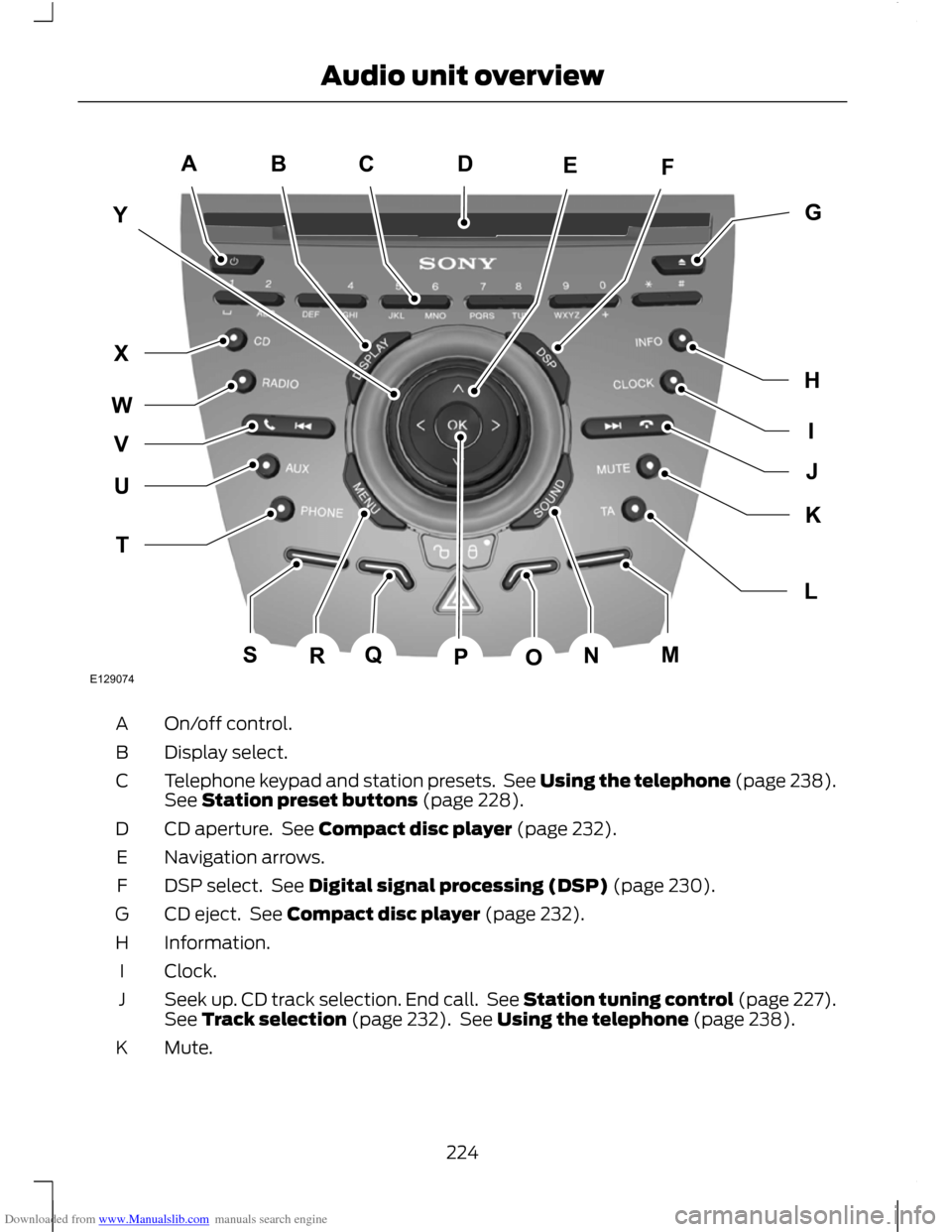
Downloaded from www.Manualslib.com manuals search engine On/off control.
A
Display select.
B
Telephone keypad and station presets. See Using the telephone (page 238).
See Station preset buttons (page 228).
C
CD aperture. See Compact disc player (page 232).
D
Navigation arrows.
E
DSP select. See Digital signal processing (DSP) (page 230).
F
CD eject. See Compact disc player (page 232).
G
Information.
H
Clock.
I
Seek up. CD track selection. End call. See Station tuning control (page 227).
See Track selection (page 232). See Using the telephone (page 238).
J
Mute.
K
224
Audio unit overviewE129074ACBFEYIGHJLKTUWXVQSRNMOPD
Page 227 of 296
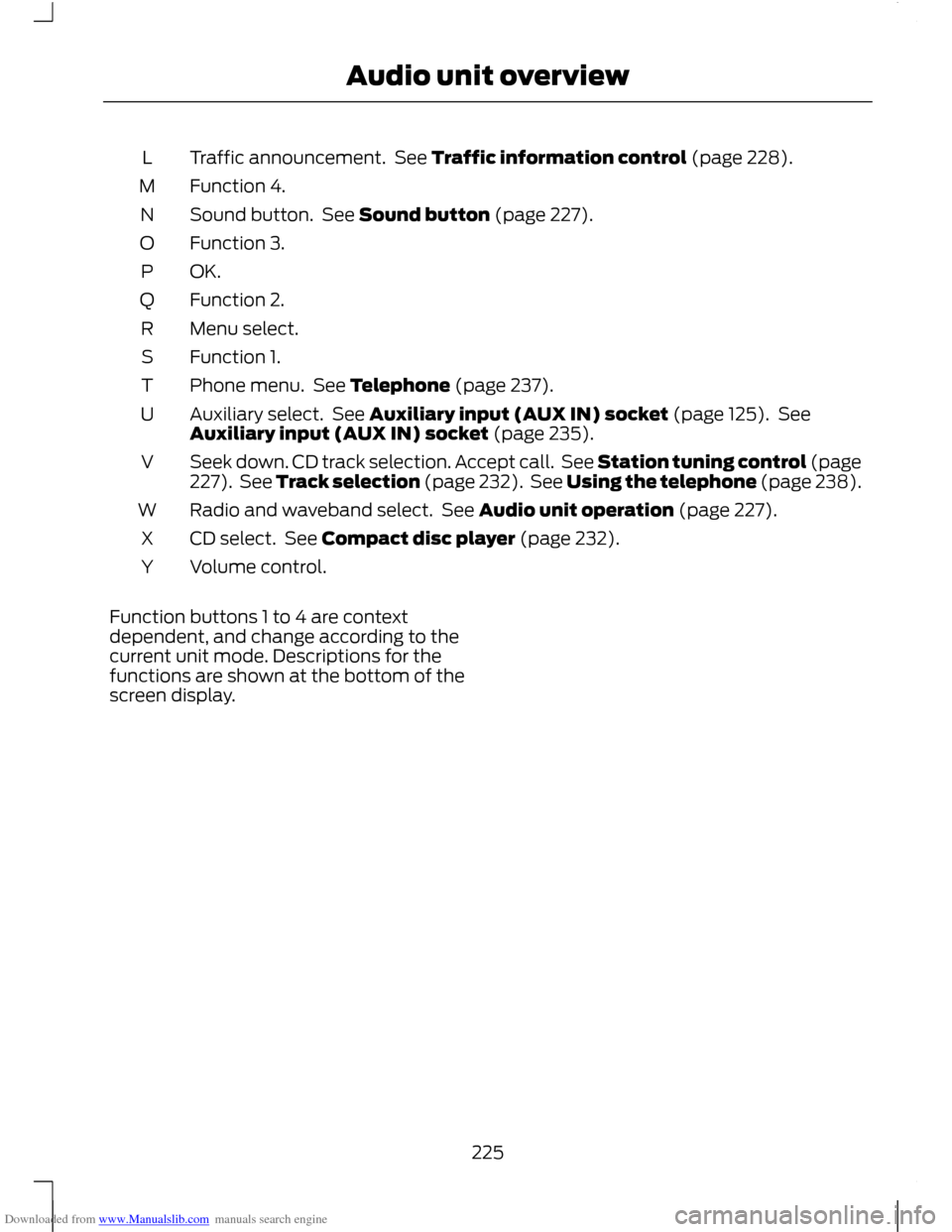
Downloaded from www.Manualslib.com manuals search engine Traffic announcement. See Traffic information control (page 228).
L
Function 4.
M
Sound button. See Sound button (page 227).
N
Function 3.
O
OK.P
Function 2.
Q
Menu select.
R
Function 1.
S
Phone menu. See Telephone (page 237).
T
Auxiliary select. See Auxiliary input (AUX IN) socket (page 125). See
Auxiliary input (AUX IN) socket (page 235).
U
Seek down. CD track selection. Accept call. See Station tuning control (page
227). See Track selection (page 232). See Using the telephone (page 238).
V
Radio and waveband select. See Audio unit operation (page 227).
W
CD select. See Compact disc player (page 232).
X
Volume control.
Y
Function buttons 1 to 4 are context
dependent, and change according to the
current unit mode. Descriptions for the
functions are shown at the bottom of the
screen display.
225
Audio unit overview
Page 229 of 296
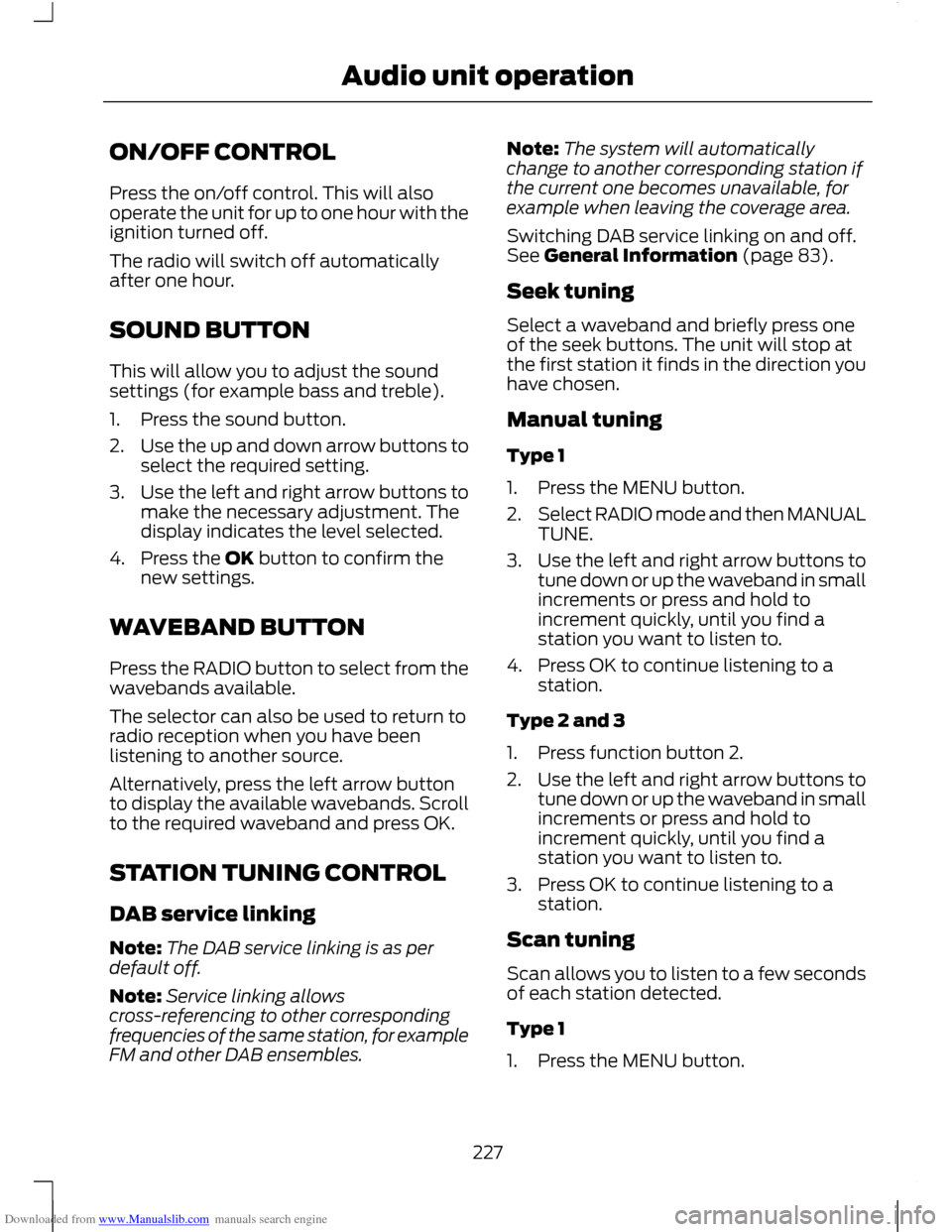
Downloaded from www.Manualslib.com manuals search engine ON/OFF CONTROL
Press the on/off control. This will also
operate the unit for up to one hour with the
ignition turned off.
The radio will switch off automatically
after one hour.
SOUND BUTTON
This will allow you to adjust the sound
settings (for example bass and treble).
1. Press the sound button.
2.
Use the up and down arrow buttons to
select the required setting.
3. Use the left and right arrow buttons to
make the necessary adjustment. The
display indicates the level selected.
4. Press the OK button to confirm the new settings.
WAVEBAND BUTTON
Press the RADIO button to select from the
wavebands available.
The selector can also be used to return to
radio reception when you have been
listening to another source.
Alternatively, press the left arrow button
to display the available wavebands. Scroll
to the required waveband and press OK.
STATION TUNING CONTROL
DAB service linking
Note: The DAB service linking is as per
default off.
Note: Service linking allows
cross-referencing to other corresponding
frequencies of the same station, for example
FM and other DAB ensembles. Note:
The system will automatically
change to another corresponding station if
the current one becomes unavailable, for
example when leaving the coverage area.
Switching DAB service linking on and off.
See General Information (page 83).
Seek tuning
Select a waveband and briefly press one
of the seek buttons. The unit will stop at
the first station it finds in the direction you
have chosen.
Manual tuning
Type 1
1. Press the MENU button.
2. Select RADIO mode and then MANUAL
TUNE.
3. Use the left and right arrow buttons to
tune down or up the waveband in small
increments or press and hold to
increment quickly, until you find a
station you want to listen to.
4. Press OK to continue listening to a station.
Type 2 and 3
1. Press function button 2.
2. Use the left and right arrow buttons to
tune down or up the waveband in small
increments or press and hold to
increment quickly, until you find a
station you want to listen to.
3. Press OK to continue listening to a station.
Scan tuning
Scan allows you to listen to a few seconds
of each station detected.
Type 1
1. Press the MENU button.
227
Audio unit operation
Page 230 of 296
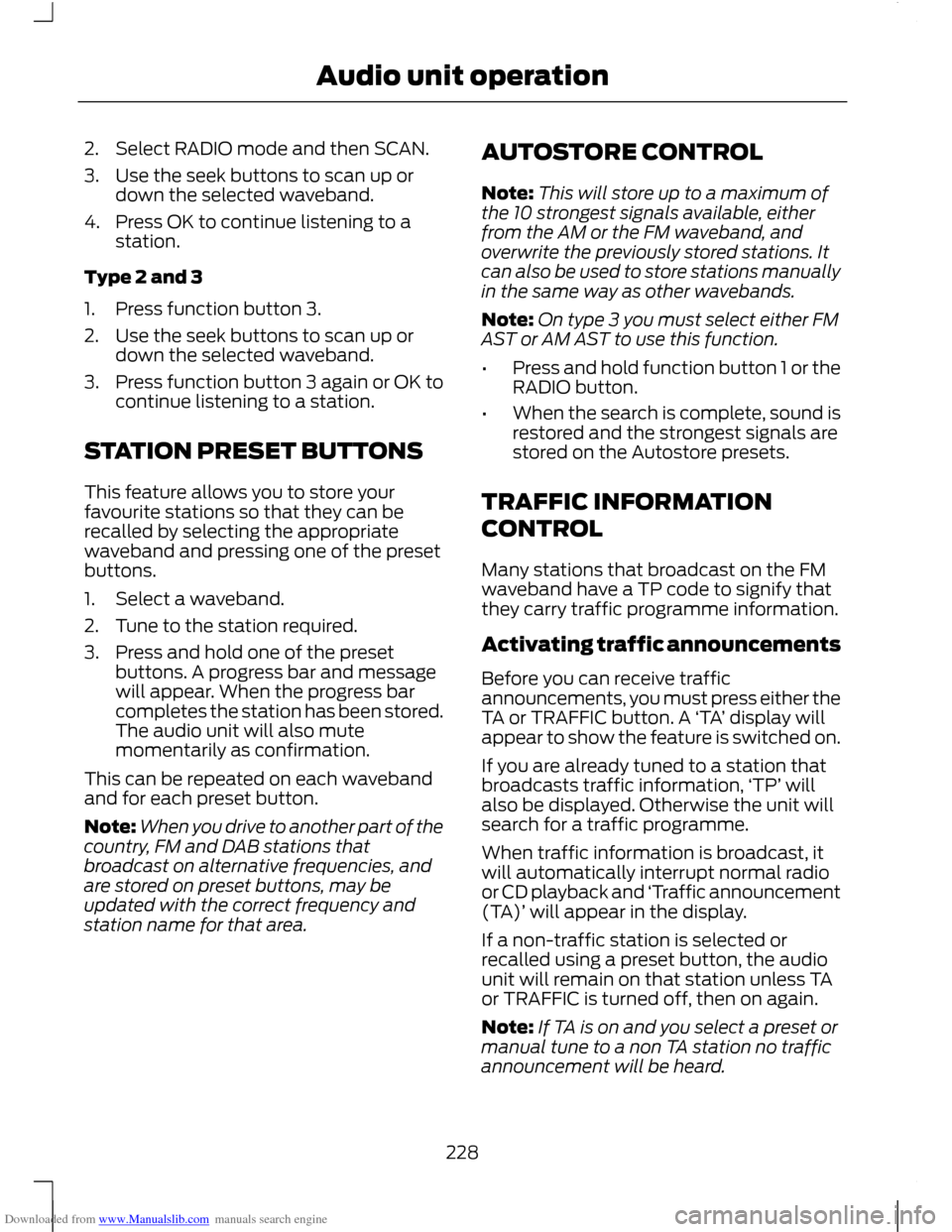
Downloaded from www.Manualslib.com manuals search engine 2. Select RADIO mode and then SCAN.
3. Use the seek buttons to scan up or
down the selected waveband.
4. Press OK to continue listening to a station.
Type 2 and 3
1. Press function button 3.
2. Use the seek buttons to scan up or down the selected waveband.
3. Press function button 3 again or OK to
continue listening to a station.
STATION PRESET BUTTONS
This feature allows you to store your
favourite stations so that they can be
recalled by selecting the appropriate
waveband and pressing one of the preset
buttons.
1. Select a waveband.
2. Tune to the station required.
3. Press and hold one of the preset buttons. A progress bar and message
will appear. When the progress bar
completes the station has been stored.
The audio unit will also mute
momentarily as confirmation.
This can be repeated on each waveband
and for each preset button.
Note: When you drive to another part of the
country, FM and DAB stations that
broadcast on alternative frequencies, and
are stored on preset buttons, may be
updated with the correct frequency and
station name for that area. AUTOSTORE CONTROL
Note:
This will store up to a maximum of
the 10 strongest signals available, either
from the AM or the FM waveband, and
overwrite the previously stored stations. It
can also be used to store stations manually
in the same way as other wavebands.
Note: On type 3 you must select either FM
AST or AM AST to use this function.
• Press and hold function button 1 or the
RADIO button.
• When the search is complete, sound is
restored and the strongest signals are
stored on the Autostore presets.
TRAFFIC INFORMATION
CONTROL
Many stations that broadcast on the FM
waveband have a TP code to signify that
they carry traffic programme information.
Activating traffic announcements
Before you can receive traffic
announcements, you must press either the
TA or TRAFFIC button. A ‘TA’ display will
appear to show the feature is switched on.
If you are already tuned to a station that
broadcasts traffic information, ‘TP’ will
also be displayed. Otherwise the unit will
search for a traffic programme.
When traffic information is broadcast, it
will automatically interrupt normal radio
or CD playback and ‘Traffic announcement
(TA)’ will appear in the display.
If a non-traffic station is selected or
recalled using a preset button, the audio
unit will remain on that station unless TA
or TRAFFIC is turned off, then on again.
Note: If TA is on and you select a preset or
manual tune to a non TA station no traffic
announcement will be heard.
228
Audio unit operation
Page 231 of 296
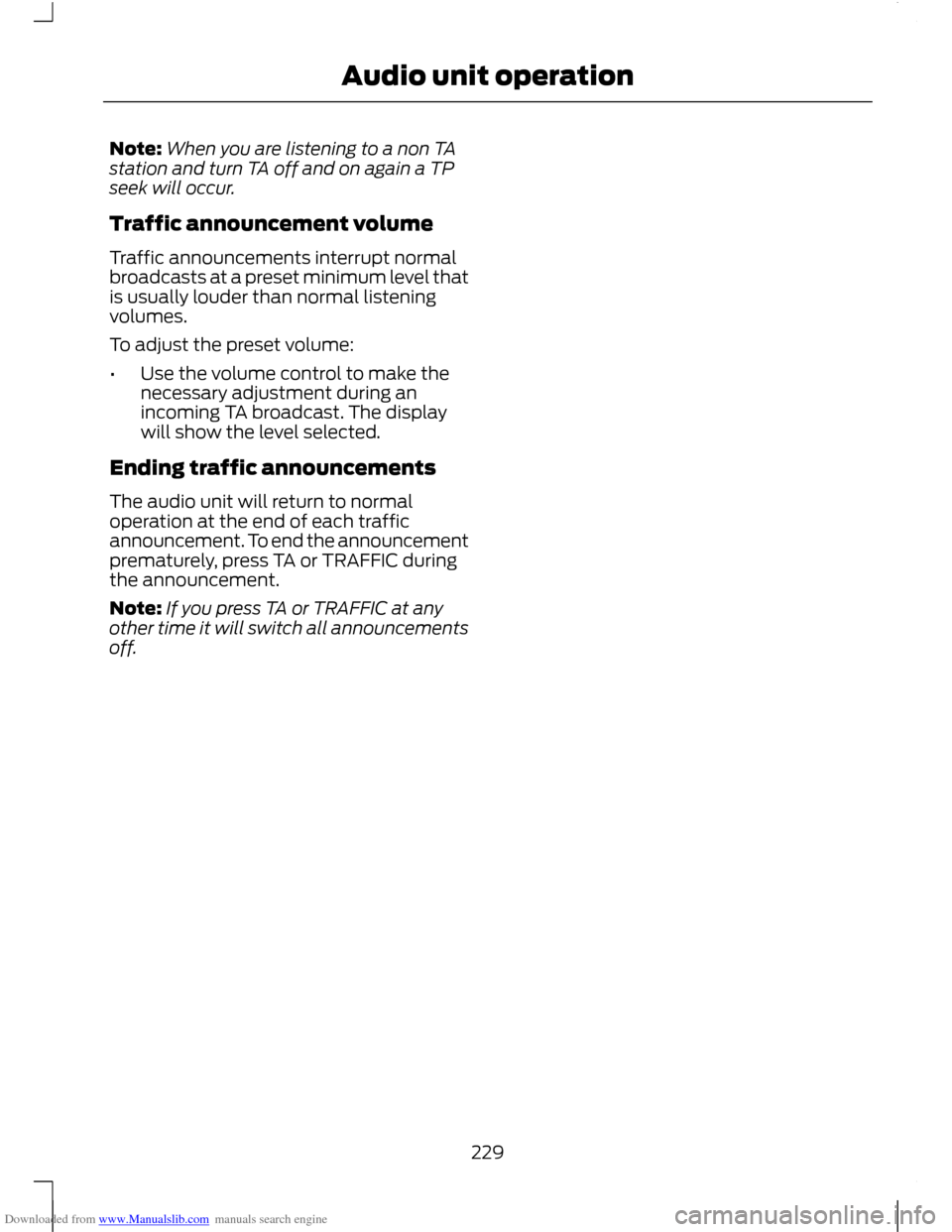
Downloaded from www.Manualslib.com manuals search engine Note:
When you are listening to a non TA
station and turn TA off and on again a TP
seek will occur.
Traffic announcement volume
Traffic announcements interrupt normal
broadcasts at a preset minimum level that
is usually louder than normal listening
volumes.
To adjust the preset volume:
• Use the volume control to make the
necessary adjustment during an
incoming TA broadcast. The display
will show the level selected.
Ending traffic announcements
The audio unit will return to normal
operation at the end of each traffic
announcement. To end the announcement
prematurely, press TA or TRAFFIC during
the announcement.
Note: If you press TA or TRAFFIC at any
other time it will switch all announcements
off.
229
Audio unit operation
Page 232 of 296
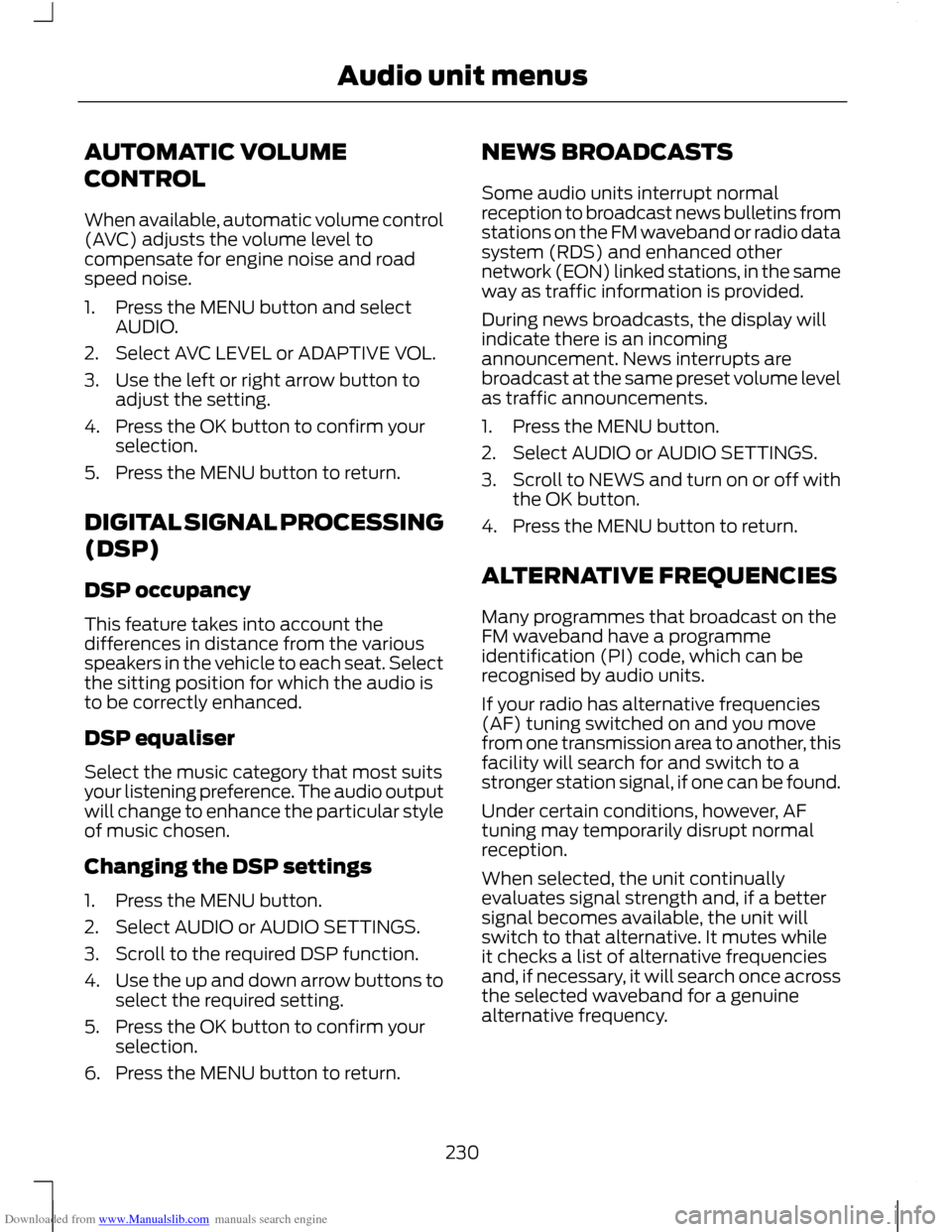
Downloaded from www.Manualslib.com manuals search engine AUTOMATIC VOLUME
CONTROL
When available, automatic volume control
(AVC) adjusts the volume level to
compensate for engine noise and road
speed noise.
1. Press the MENU button and select
AUDIO.
2. Select AVC LEVEL or ADAPTIVE VOL.
3. Use the left or right arrow button to adjust the setting.
4. Press the OK button to confirm your selection.
5. Press the MENU button to return.
DIGITAL SIGNAL PROCESSING
(DSP)
DSP occupancy
This feature takes into account the
differences in distance from the various
speakers in the vehicle to each seat. Select
the sitting position for which the audio is
to be correctly enhanced.
DSP equaliser
Select the music category that most suits
your listening preference. The audio output
will change to enhance the particular style
of music chosen.
Changing the DSP settings
1. Press the MENU button.
2. Select AUDIO or AUDIO SETTINGS.
3. Scroll to the required DSP function.
4. Use the up and down arrow buttons to
select the required setting.
5. Press the OK button to confirm your selection.
6. Press the MENU button to return. NEWS BROADCASTS
Some audio units interrupt normal
reception to broadcast news bulletins from
stations on the FM waveband or radio data
system (RDS) and enhanced other
network (EON) linked stations, in the same
way as traffic information is provided.
During news broadcasts, the display will
indicate there is an incoming
announcement. News interrupts are
broadcast at the same preset volume level
as traffic announcements.
1. Press the MENU button.
2. Select AUDIO or AUDIO SETTINGS.
3.
Scroll to NEWS and turn on or off with
the OK button.
4. Press the MENU button to return.
ALTERNATIVE FREQUENCIES
Many programmes that broadcast on the
FM waveband have a programme
identification (PI) code, which can be
recognised by audio units.
If your radio has alternative frequencies
(AF) tuning switched on and you move
from one transmission area to another, this
facility will search for and switch to a
stronger station signal, if one can be found.
Under certain conditions, however, AF
tuning may temporarily disrupt normal
reception.
When selected, the unit continually
evaluates signal strength and, if a better
signal becomes available, the unit will
switch to that alternative. It mutes while
it checks a list of alternative frequencies
and, if necessary, it will search once across
the selected waveband for a genuine
alternative frequency.
230
Audio unit menus
Page 233 of 296
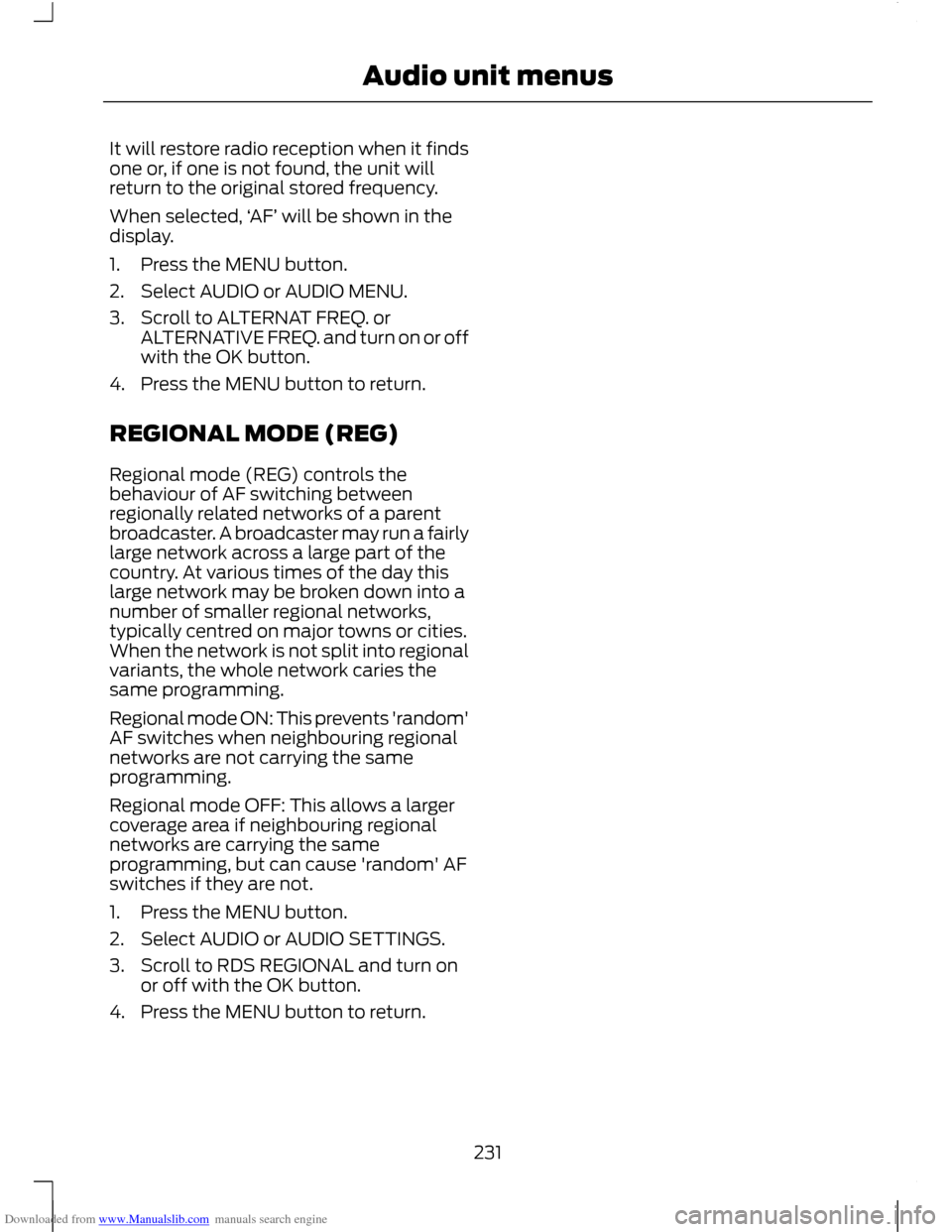
Downloaded from www.Manualslib.com manuals search engine It will restore radio reception when it finds
one or, if one is not found, the unit will
return to the original stored frequency.
When selected,
‘AF’ will be shown in the
display.
1. Press the MENU button.
2. Select AUDIO or AUDIO MENU.
3. Scroll to ALTERNAT FREQ. or ALTERNATIVE FREQ. and turn on or off
with the OK button.
4. Press the MENU button to return.
REGIONAL MODE (REG)
Regional mode (REG) controls the
behaviour of AF switching between
regionally related networks of a parent
broadcaster. A broadcaster may run a fairly
large network across a large part of the
country. At various times of the day this
large network may be broken down into a
number of smaller regional networks,
typically centred on major towns or cities.
When the network is not split into regional
variants, the whole network caries the
same programming.
Regional mode ON: This prevents 'random'
AF switches when neighbouring regional
networks are not carrying the same
programming.
Regional mode OFF: This allows a larger
coverage area if neighbouring regional
networks are carrying the same
programming, but can cause 'random' AF
switches if they are not.
1. Press the MENU button.
2. Select AUDIO or AUDIO SETTINGS.
3. Scroll to RDS REGIONAL and turn on or off with the OK button.
4. Press the MENU button to return.
231
Audio unit menus
Page 234 of 296
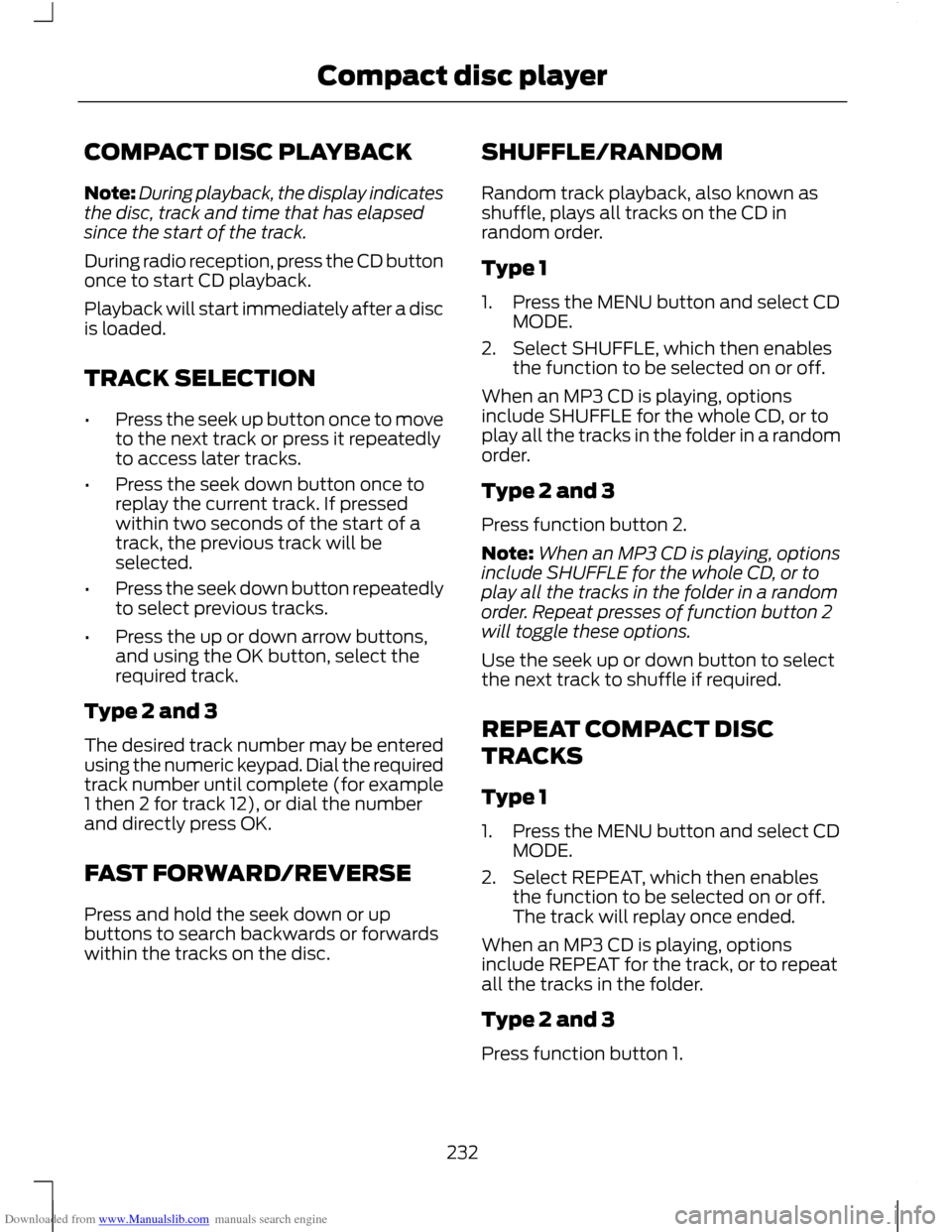
Downloaded from www.Manualslib.com manuals search engine COMPACT DISC PLAYBACK
Note:
During playback, the display indicates
the disc, track and time that has elapsed
since the start of the track.
During radio reception, press the CD button
once to start CD playback.
Playback will start immediately after a disc
is loaded.
TRACK SELECTION
• Press the seek up button once to move
to the next track or press it repeatedly
to access later tracks.
• Press the seek down button once to
replay the current track. If pressed
within two seconds of the start of a
track, the previous track will be
selected.
• Press the seek down button repeatedly
to select previous tracks.
• Press the up or down arrow buttons,
and using the OK button, select the
required track.
Type 2 and 3
The desired track number may be entered
using the numeric keypad. Dial the required
track number until complete (for example
1 then 2 for track 12), or dial the number
and directly press OK.
FAST FORWARD/REVERSE
Press and hold the seek down or up
buttons to search backwards or forwards
within the tracks on the disc. SHUFFLE/RANDOM
Random track playback, also known as
shuffle, plays all tracks on the CD in
random order.
Type 1
1. Press the MENU button and select CD
MODE.
2. Select SHUFFLE, which then enables the function to be selected on or off.
When an MP3 CD is playing, options
include SHUFFLE for the whole CD, or to
play all the tracks in the folder in a random
order.
Type 2 and 3
Press function button 2.
Note: When an MP3 CD is playing, options
include SHUFFLE for the whole CD, or to
play all the tracks in the folder in a random
order. Repeat presses of function button 2
will toggle these options.
Use the seek up or down button to select
the next track to shuffle if required.
REPEAT COMPACT DISC
TRACKS
Type 1
1. Press the MENU button and select CD MODE.
2. Select REPEAT, which then enables the function to be selected on or off.
The track will replay once ended.
When an MP3 CD is playing, options
include REPEAT for the track, or to repeat
all the tracks in the folder.
Type 2 and 3
Press function button 1.
232
Compact disc player
Page 235 of 296
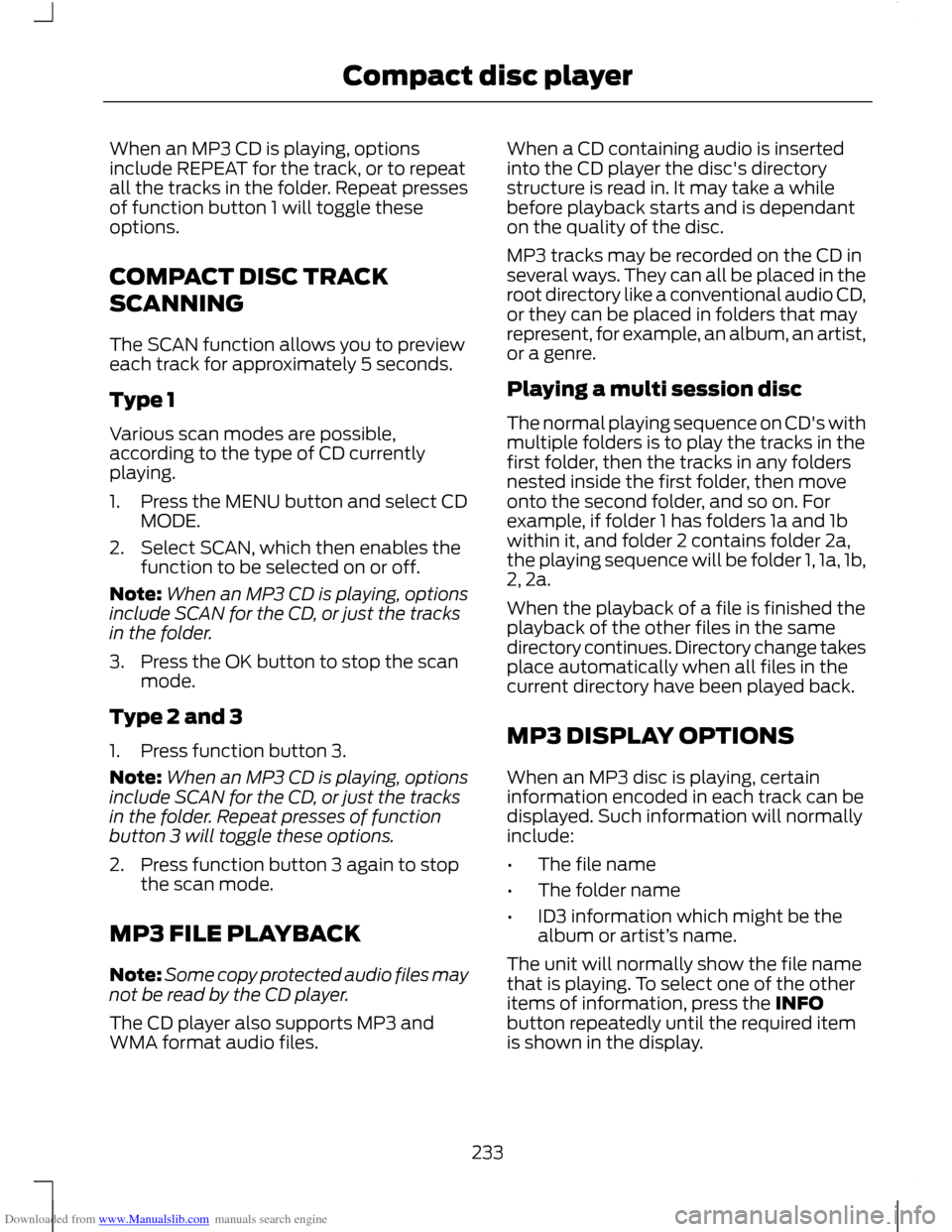
Downloaded from www.Manualslib.com manuals search engine When an MP3 CD is playing, options
include REPEAT for the track, or to repeat
all the tracks in the folder. Repeat presses
of function button 1 will toggle these
options.
COMPACT DISC TRACK
SCANNING
The SCAN function allows you to preview
each track for approximately 5 seconds.
Type 1
Various scan modes are possible,
according to the type of CD currently
playing.
1. Press the MENU button and select CD
MODE.
2. Select SCAN, which then enables the function to be selected on or off.
Note: When an MP3 CD is playing, options
include SCAN for the CD, or just the tracks
in the folder.
3. Press the OK button to stop the scan mode.
Type 2 and 3
1. Press function button 3.
Note: When an MP3 CD is playing, options
include SCAN for the CD, or just the tracks
in the folder. Repeat presses of function
button 3 will toggle these options.
2. Press function button 3 again to stop the scan mode.
MP3 FILE PLAYBACK
Note: Some copy protected audio files may
not be read by the CD player.
The CD player also supports MP3 and
WMA format audio files. When a CD containing audio is inserted
into the CD player the disc's directory
structure is read in. It may take a while
before playback starts and is dependant
on the quality of the disc.
MP3 tracks may be recorded on the CD in
several ways. They can all be placed in the
root directory like a conventional audio CD,
or they can be placed in folders that may
represent, for example, an album, an artist,
or a genre.
Playing a multi session disc
The normal playing sequence on CD's with
multiple folders is to play the tracks in the
first folder, then the tracks in any folders
nested inside the first folder, then move
onto the second folder, and so on. For
example, if folder 1 has folders 1a and 1b
within it, and folder 2 contains folder 2a,
the playing sequence will be folder 1, 1a, 1b,
2, 2a.
When the playback of a file is finished the
playback of the other files in the same
directory continues. Directory change takes
place automatically when all files in the
current directory have been played back.
MP3 DISPLAY OPTIONS
When an MP3 disc is playing, certain
information encoded in each track can be
displayed. Such information will normally
include:
•
The file name
• The folder name
• ID3 information which might be the
album or artist’ s name.
The unit will normally show the file name
that is playing. To select one of the other
items of information, press the INFO
button repeatedly until the required item
is shown in the display.
233
Compact disc player
Page 236 of 296
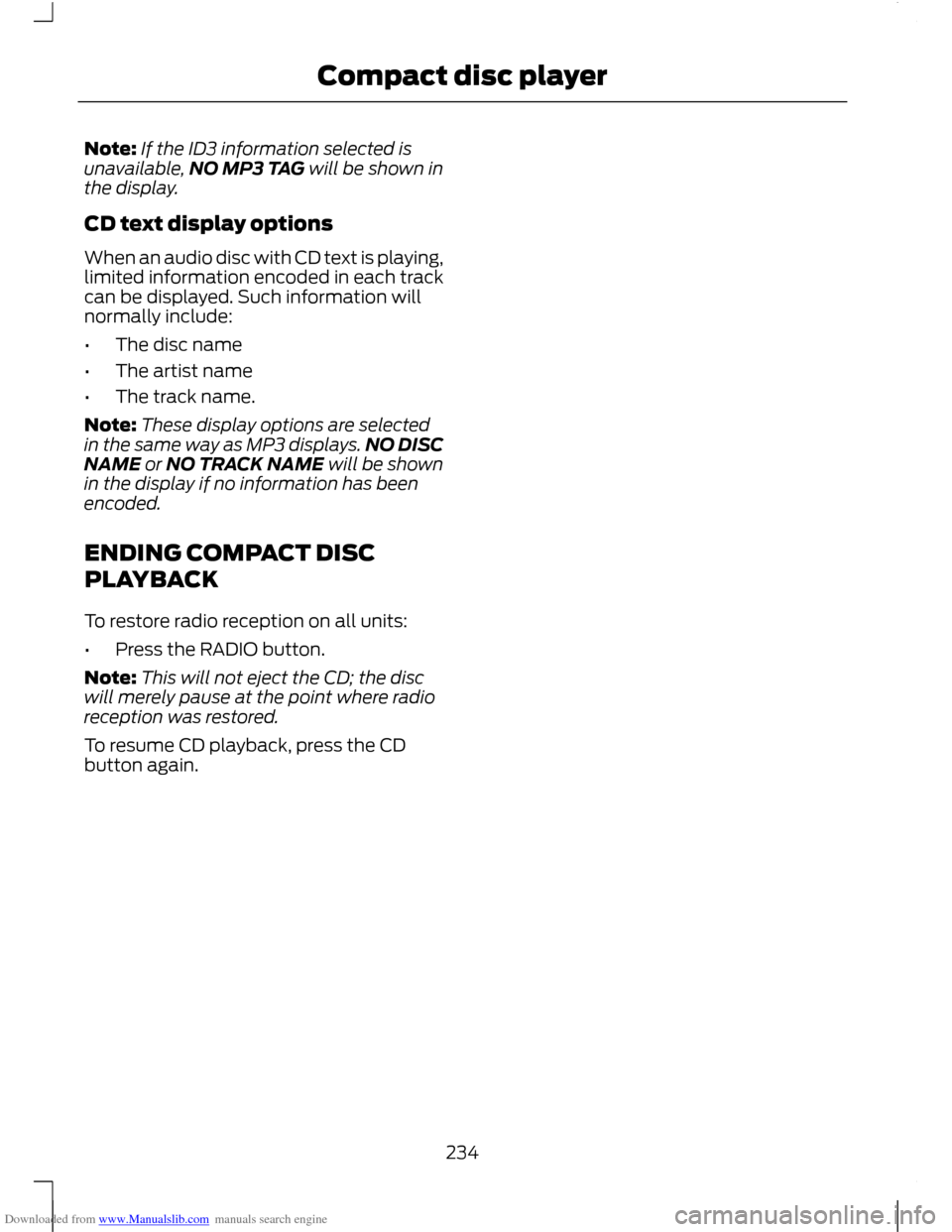
Downloaded from www.Manualslib.com manuals search engine Note:
If the ID3 information selected is
unavailable, NO MP3 TAG will be shown in
the display.
CD text display options
When an audio disc with CD text is playing,
limited information encoded in each track
can be displayed. Such information will
normally include:
• The disc name
• The artist name
• The track name.
Note: These display options are selected
in the same way as MP3 displays. NO DISC
NAME or NO TRACK NAME will be shown
in the display if no information has been
encoded.
ENDING COMPACT DISC
PLAYBACK
To restore radio reception on all units:
• Press the RADIO button.
Note: This will not eject the CD; the disc
will merely pause at the point where radio
reception was restored.
To resume CD playback, press the CD
button again.
234
Compact disc player