fuel FORD C MAX HYBRID 2013 2.G Quick Reference Guide
[x] Cancel search | Manufacturer: FORD, Model Year: 2013, Model line: C MAX HYBRID, Model: FORD C MAX HYBRID 2013 2.GPages: 10, PDF Size: 1.5 MB
Page 2 of 10
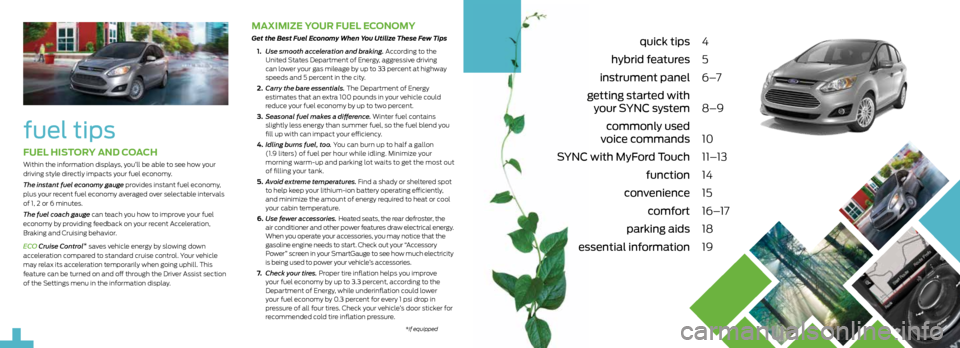
quick tips 4
hybrid features 5
instrument panel 6 –7
getting started with
your SYnc system 8–9
commonly used
voice commands 10
SYnc with Myford Touch 11–13
function 14
convenience 15
comfort 16–17
parking aids 18
essential information 19
2
fuel tips
MaxiMize your Fuel e conoMy
Get the Best Fuel Economy When You Utilize These Few Tips
1. Use smooth acceleration and braking. According to the
United States Department of Energy, aggressive driving
can lower your gas mileage by up to 33 percent at highway
speeds and 5 percent in the city.
2. Carry the bare essentials. The Department of Energy
estimates that an extra 100 pounds in your vehicle could
reduce your fuel economy by up to two percent.
3. Seasonal fuel makes a difference. Winter fuel contains
slightly less energy than summer fuel, so the fuel blend you
fill up with can impact your efficiency.
4. Idling burns fuel, too. You can burn up to half a gallon
(1.9 liters) of fuel per hour while idling. Minimize your
morning warm-up and parking lot waits to get the most out
of filling your tank.
5. Avoid extreme temperatures. Find a shady or sheltered spot
to help keep your lithium-ion battery operating efficiently,
and minimize the amount of energy required to heat or cool
your cabin temperature.
6. Use fewer accessories. Heated seats, the rear defroster, the
air conditioner and other power features draw electrical energy.
When you operate your accessories, you may notice that the
gasoline engine needs to start. Check out your “Accessory
Power” screen in your SmartGauge to see how much electricity
is being used to power your vehicle’s accessories.
7. Check your tires. Proper tire inflation helps you improve
your fuel economy by up to 3.3 percent, according to the
Department of Energy, while underinflation could lower
your fuel economy by 0.3 percent for every 1 psi drop in
pressure of all four tires. Check your vehicle’s door sticker for
recommended cold tire inflation pressure.
*if equipped
Fuel history and coach
Within the information displays, you’ll be able to see how your
driving style directly impacts your fuel economy.
The instant fuel economy gauge provides instant fuel economy,
plus your recent fuel economy averaged over selectable intervals
of 1, 2 or 6 minutes.
The fuel coach gauge can teach you how to improve your fuel
economy by providing feedback on your recent Acceleration,
Braking and Cruising behavior.
ECO Cruise Control *
saves vehicle energy by slowing down
acceleration compared to standard cruise control. Your vehicle
may relax its acceleration temporarily when going uphill. This
feature can be turned on and off through the Driver Assist section
of the Settings menu in the information display.
Page 3 of 10
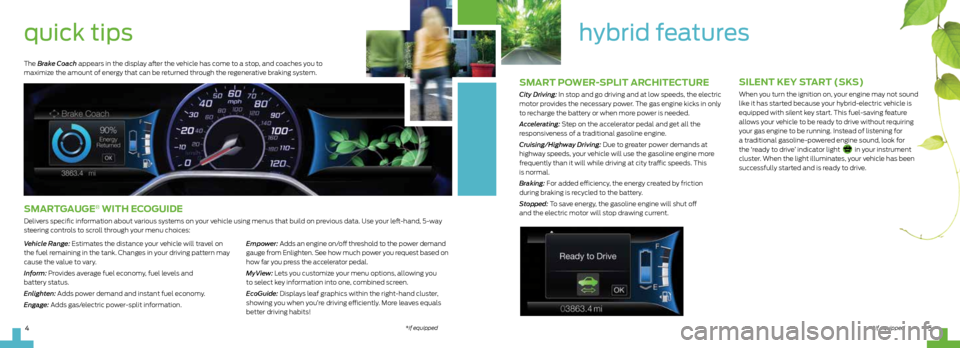
sMart poWer-split architecture
City Driving: In stop and go driving and at low speeds, the electric
motor provides the necessary power. The gas engine kicks in only
to recharge the battery or when more power is needed.
Accelerating: Step on the accelerator pedal and get all the
responsiveness of a traditional gasoline engine.
Cruising/Highway Driving: Due to greater power demands at
highway speeds, your vehicle will use the gasoline engine more
frequently than it will while driving at city traffic speeds. This
is normal.
Braking: For added efficiency, the energy created by friction
during braking is recycled to the battery.
Stopped: To save energy, the gasoline engine will shut off
and the electric motor will stop drawing current.
hybrid features
*if equipped5
silent Key s tart (sKs)
When you turn the ignition on, your engine may not sound
like it has started because your hybrid-electric vehicle is
equipped with silent key start. This fuel-saving feature
allows your vehicle to be ready to drive without requiring
your gas engine to be running. Instead of listening for
a traditional gasoline-powered engine sound, look for
the ‘ready to drive’ indicator light
in your instrument
cluster. When the light illuminates, your vehicle has been
successfully started and is ready to drive.
quick tips
sMart gauge® With e coguide
Delivers specific information about various systems on your vehicle using menus that build on previous data. Use your left-hand, 5-way
steering controls to scroll through your menu choices:
Vehicle Range: Estimates the distance your vehicle will travel on
the fuel remaining in the tank. Changes in your driving pattern may
cause the value to vary.
Inform: Provides average fuel economy, fuel levels and
battery status.
Enlighten: Adds power demand and instant fuel economy.
Engage: Adds gas/electric power-split information. Empower: Adds an engine on/off threshold to the power demand
gauge from Enlighten. See how much power you request based on
how far you press the accelerator pedal.
MyView: Lets you customize your menu options, allowing you
to select key information into one, combined screen.
EcoGuide: Displays leaf graphics within the right-hand cluster,
showing you when you’re driving efficiently. More leaves equals
better driving habits!
The Brake Coach appears in the display after the vehicle has come to a stop, and coaches you to
maximize the amount of energy that can be returned through the regenerative braking system.
*if equipped4
Page 6 of 10
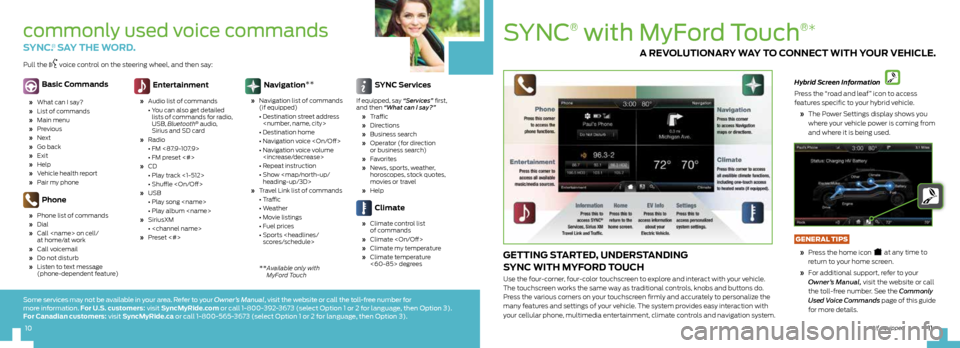
SYnc
®
with Myford Touch
®*
getting started, understanding
sync With MyF ord touch
Use the four-corner, four-color touchscreen to explore and interact with your vehicle.
The touchscreen works the same way as traditional controls, knobs and buttons do.
Press the various corners on your touchscreen firmly and accurately to personalize the
many features and settings of your vehicle. The system provides easy interaction with
your cellular phone, multimedia entertainment, climate controls and navigation system.
Hybrid Screen Information
Press the “road and leaf” icon to access
features specific to your hybrid vehicle.
» The Power Settings display shows you
where your vehicle power is coming from
and where it is being used.
GeNeRAL tips
» Press the home icon
at any time to
return to your home screen.
» For additional support, refer to your
Owner’s Manual, visit the website or call
the toll-free number. See the Commonly
Used Voice Commands page of this guide
for more details.
a reV olutionary W ay to connect With your Vehicle.
11
10*if equipped
commonly used voice commands
sync .® say the Word.
Basic c ommands
» What can I say?
» List of commands
» Main menu
» Previous
» Next
» Go back
» Exit
» Help
» Vehicle health report
» Pair my phone
phone
» Phone list of commands
» Dial
» Call
at home/at work
» Call voicemail
» Do not disturb
» Listen to text message
(phone-dependent feature)
entertainment
» Audio list of commands
• You can also get detailed
lists of commands for radio,
USB, Bluetooth
® audio,
Sirius and SD card
» Radio
• FM <87.9-107.9>
• FM preset <#>
» CD
• Play track <1-512>
• Shuffle
» USB
• Play song
• Play album
» SiriusXM
•
» Preset <#>
navigation **
»
Navigation list of commands
(if equipped)
• Destination street address
• Destination home
• Navigation voice
• Navigation voice volume
• Repeat instruction
• Show
heading-up/3D>
» Travel Link list of commands
• Traffic
• Weather
• Movie listings
• Fuel prices
• Sports
sync s ervices
If equipped, say “Services” first,
and then “What can I say?”
» Tr a ffi c
» Directions
» Business search
» Operator (for direction
or business search)
» Favorites
» News, sports, weather,
horoscopes, stock quotes,
movies or travel
» Help
climate
» Climate control list
of commands
» Climate
» Climate my temperature
» Climate temperature
<60-85> degrees
Pull the voice control on the steering wheel, and then say:
**
Available only with
MyFord Touch
Some services may not be available in your area. Refer to your Owner’s Manual, visit the website or call the toll-free number for
more information. For u.s. customers: visit s yncMyride.com or call 1-800-392-3673 (select Option 1 or 2 for language, then Option 3).
For c anadian customers: visit s yncMyride.ca or call 1-800-565-3673 (select Option 1 or 2 for language, then Option 3).
10
Page 7 of 10
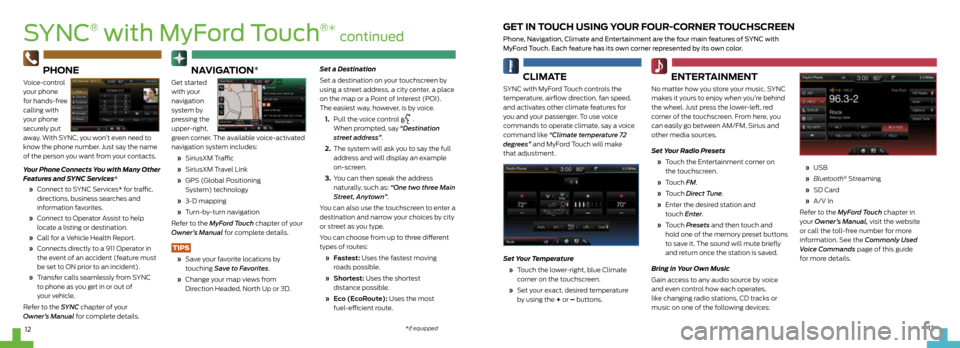
cliMate
SYNC with MyFord Touch controls the
temperature, airflow direction, fan speed,
and activates other climate features for
you and your passenger. To use voice
commands to operate climate, say a voice
command like “Climate temperature 72
degrees” and MyFord Touch will make
that adjustment.
Set Your Temperature
» Touch the lower-right, blue Climate
corner on the touchscreen.
» Set your exact, desired temperature
by using the + or – buttons.
entertainMent
No matter how you store your music, SYNC
makes it yours to enjoy when you’re behind
the wheel. Just press the lower-left, red
corner of the touchscreen. From here, you
can easily go between AM/FM, Sirius and
other media sources.
Set Your Radio Presets
» Touch the Entertainment corner on
the touchscreen.
» Touch FM.
» Touch Direct Tune.
» Enter the desired station and
touch Enter.
» Touch Presets and then touch and
hold one of the memory preset buttons
to save it. The sound will mute briefly
and return once the station is saved.
Bring in Your Own Music
Gain access to any audio source by voice
and even control how each operates,
like changing radio stations, CD tracks or
music on one of the following devices:
» USB
» Bluetooth
® Streaming
» SD Card
» A/V In
Refer to the MyFord Touch chapter in
your Owner’s Manual, visit the website
or call the toll-free number for more
information. See the Commonly Used
Voice Commands page of this guide
for more details.
get in touch using your F our-corner touchscreen
Phone, navigation, climate and entertainment are the four main features of SYnc with
Myford Touch. each feature has its own corner represented by its own color.
13
12
SYnc
®
with Myford Touch
®* continued
phone
Voice-control
your phone
for hands-free
calling with
your phone
securely put
away. With SYNC, you won’t even need to
know the phone number. Just say the name
of the person you want from your contacts.
Your Phone Connects You with Many Other
Features and SYNC Services*
» Connect to SYNC Services* for traffic,
directions, business searches and
information favorites.
» Connect to Operator Assist to help
locate a listing or destination.
» Call for a Vehicle Health Report.
» Connects directly to a 911 Operator in
the event of an accident (feature must
be set to ON prior to an incident).
» Transfer calls seamlessly from SYNC
to phone as you get in or out of
your vehicle.
Refer to the SYNC chapter of your
Owner’s Manual for complete details.
na Vigation*
Get started
with your
navigation
system by
pressing the
upper-right,
green corner. The available voice-activated
navigation system includes:
» SiriusXM Traffic
» SiriusXM Travel Link
» GPS (Global Positioning
System) technology
» 3-D mapping
» Turn-by-turn navigation
Refer to the MyFord Touch chapter of your
Owner’s Manual for complete details.
tips
» Save your favorite locations by
touching Save to Favorites.
» Change your map views from
Direction Headed, North Up or 3D. Set a Destination
Set a destination on your touchscreen by
using a street address, a city center, a place
on the map or a Point of Interest (POI).
The easiest way, however, is by voice.
1.
Pull the voice control
.
When prompted, say “Destination
street address”.
2. The system will ask you to say the full
address and will display an example
on-screen.
3. You can then speak the address
naturally, such as: “One two three Main
Street, Anytown”.
You can also use the touchscreen to enter a
destination and narrow your choices by city
or street as you type.
You can choose from up to three different
types of routes:
» fastest: Uses the fastest moving
roads possible.
» Shortest: Uses the shortest
distance possible.
» eco (ecor oute): Uses the most
fuel-efficient route.
*if equipped
Page 10 of 10
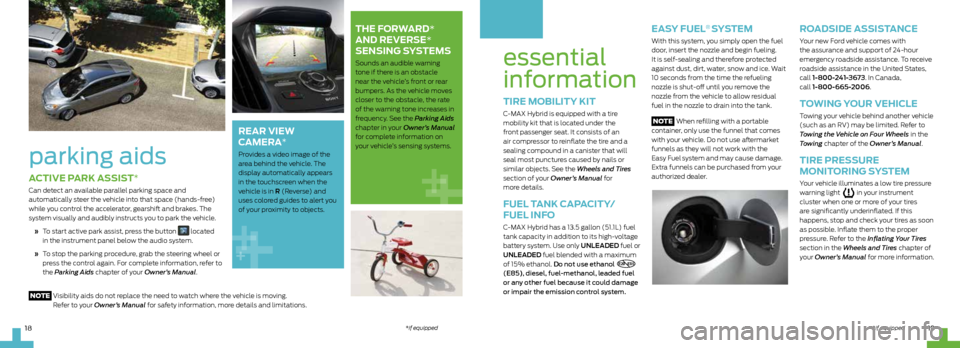
essential
information
tire MoBility Kit
C-MAX Hybrid is equipped with a tire
mobility kit that is located under the
front passenger seat. It consists of an
air compressor to reinflate the tire and a
sealing compound in a canister that will
seal most punctures caused by nails or
similar objects. See the Wheels and Tires
section of your Owner’s Manual for
more details.
Fuel t anK capacity/
Fuel inF o
C-MAX Hybrid has a 13.5 gallon (51.1L) fuel
tank capacity in addition to its high-voltage
battery system. Use only UnLeaded fuel or
UnLeaded fuel blended with a maximum
of 15% ethanol. Do not use ethanol
E20 - E85
(E85), diesel, fuel-methanol, leaded fuel
or any other fuel because it could damage
or impair the emission control system.
easy Fuel® systeM
With this system, you simply open the fuel
door, insert the nozzle and begin fueling.
It is self-sealing and therefore protected
against dust, dirt, water, snow and ice. Wait
10 seconds from the time the refueling
nozzle is shut-off until you remove the
nozzle from the vehicle to allow residual
fuel in the nozzle to drain into the tank.
Note When refilling with a portable
container, only use the funnel that comes
with your vehicle. Do not use aftermarket
funnels as they will not work with the
Easy Fuel
system and may cause damage.
Extra funnels can be purchased from your
authorized dealer.
r oadside a ssistance
Your new Ford vehicle comes with
the assurance and support of 24-hour
emergency roadside assistance. To receive
roadside assistance in the United States,
call 1-800-241-3673. In Canada,
call 1-800-665-2006.
toWing your Vehicle
Towing your vehicle behind another vehicle
(such as an RV) may be limited. Refer to
Towing the Vehicle on Four Wheels in the
Towing chapter of the Owner’s Manual.
tire pressure
Monitoring s ysteM
Your vehicle illuminates a low tire pressure
warning light in your instrument
cluster when one or more of your tires
are significantly underinflated. If this
happens, stop and check your tires as soon
as possible. Inflate them to the proper
pressure. Refer to the Inflating Your Tires
section in the Wheels and Tires chapter of
your Owner’s Manual for more information.
a ctiVe parK assist*
Can detect an available parallel parking space and
automatically steer the vehicle into that space (hands-free)
while you control the accelerator, gearshift and brakes. The
system visually and audibly instructs you to park the vehicle.
» To start active park assist, press the button
located
in the instrument panel below the audio system.
» To stop the parking procedure, grab the steering wheel or
press the control again. For complete information, refer to
the Parking Aids chapter of your Owner’s Manual.
parking aids
the For Ward*
and reVerse*
sensing s ysteMs
Sounds an audible warning
tone if there is an obstacle
near the vehicle’s front or rear
bumpers. As the vehicle moves
closer to the obstacle, the rate
of the warning tone increases in
frequency. See the Parking Aids
chapter in your Owner’s Manual
for complete information on
your vehicle’s sensing systems.
rear VieW
caMera
*
Provides a video image of the
area behind the vehicle. The
display automatically appears
in the touchscreen when the
vehicle is in r (Reverse) and
uses colored guides to alert you
of your proximity to objects.
Note Visibility aids do not replace the need to watch where the vehicle is moving.
Refer to your Owner’s Manual for safety information, more details and limitations.
19
18
*if equipped *if equipped