ECO mode FORD E SERIES 2001 4.G Rear Seat Entertainment System Manual
[x] Cancel search | Manufacturer: FORD, Model Year: 2001, Model line: E SERIES, Model: FORD E SERIES 2001 4.GPages: 32, PDF Size: 0.32 MB
Page 4 of 32
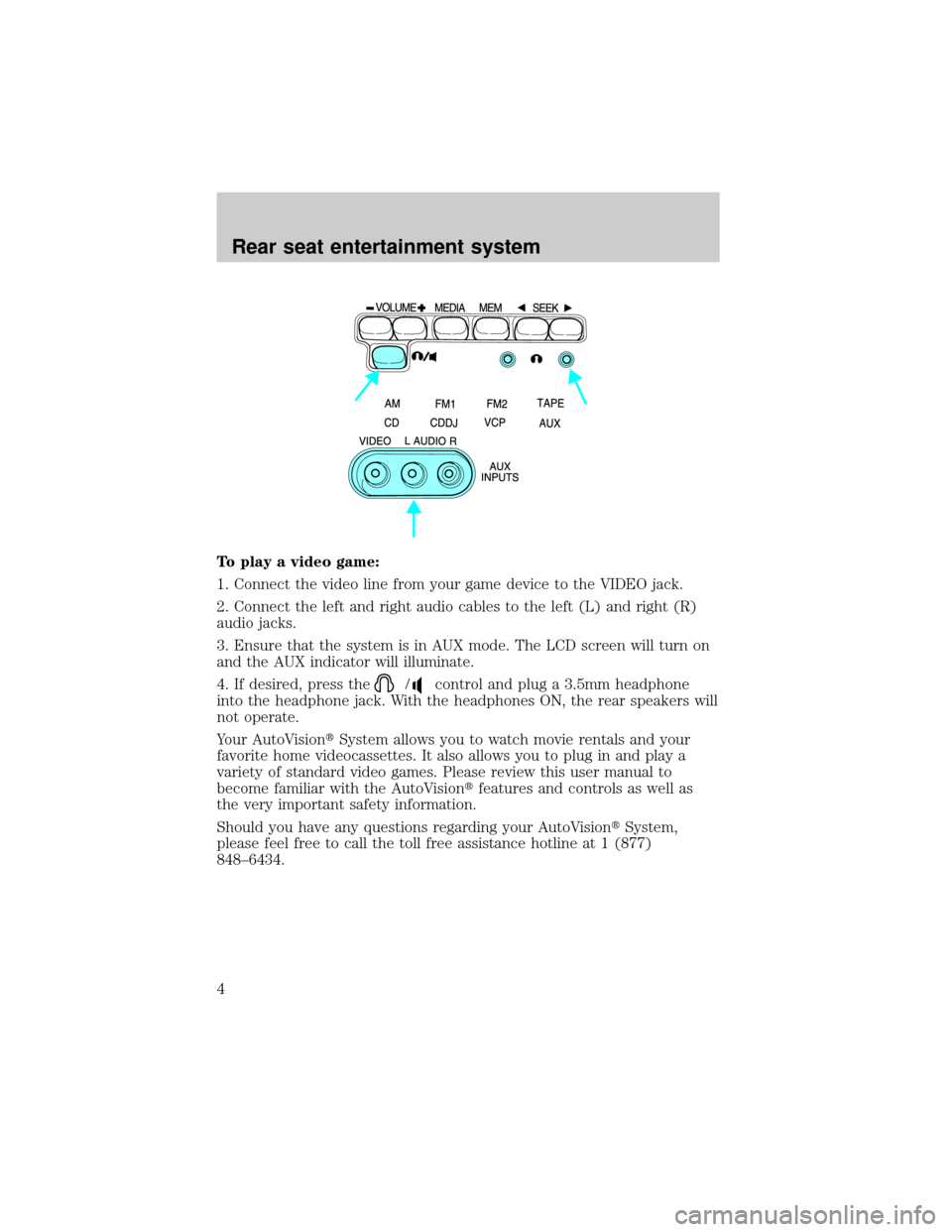
To play a video game:
1. Connect the video line from your game device to the VIDEO jack.
2. Connect the left and right audio cables to the left (L) and right (R)
audio jacks.
3. Ensure that the system is in AUX mode. The LCD screen will turn on
and the AUX indicator will illuminate.
4. If desired, press the
/control and plug a 3.5mm headphone
into the headphone jack. With the headphones ON, the rear speakers will
not operate.
Your AutoVisiontSystem allows you to watch movie rentals and your
favorite home videocassettes. It also allows you to plug in and play a
variety of standard video games. Please review this user manual to
become familiar with the AutoVisiontfeatures and controls as well as
the very important safety information.
Should you have any questions regarding your AutoVisiontSystem,
please feel free to call the toll free assistance hotline at 1 (877)
848±6434.
Rear seat entertainment system
4
Page 9 of 32
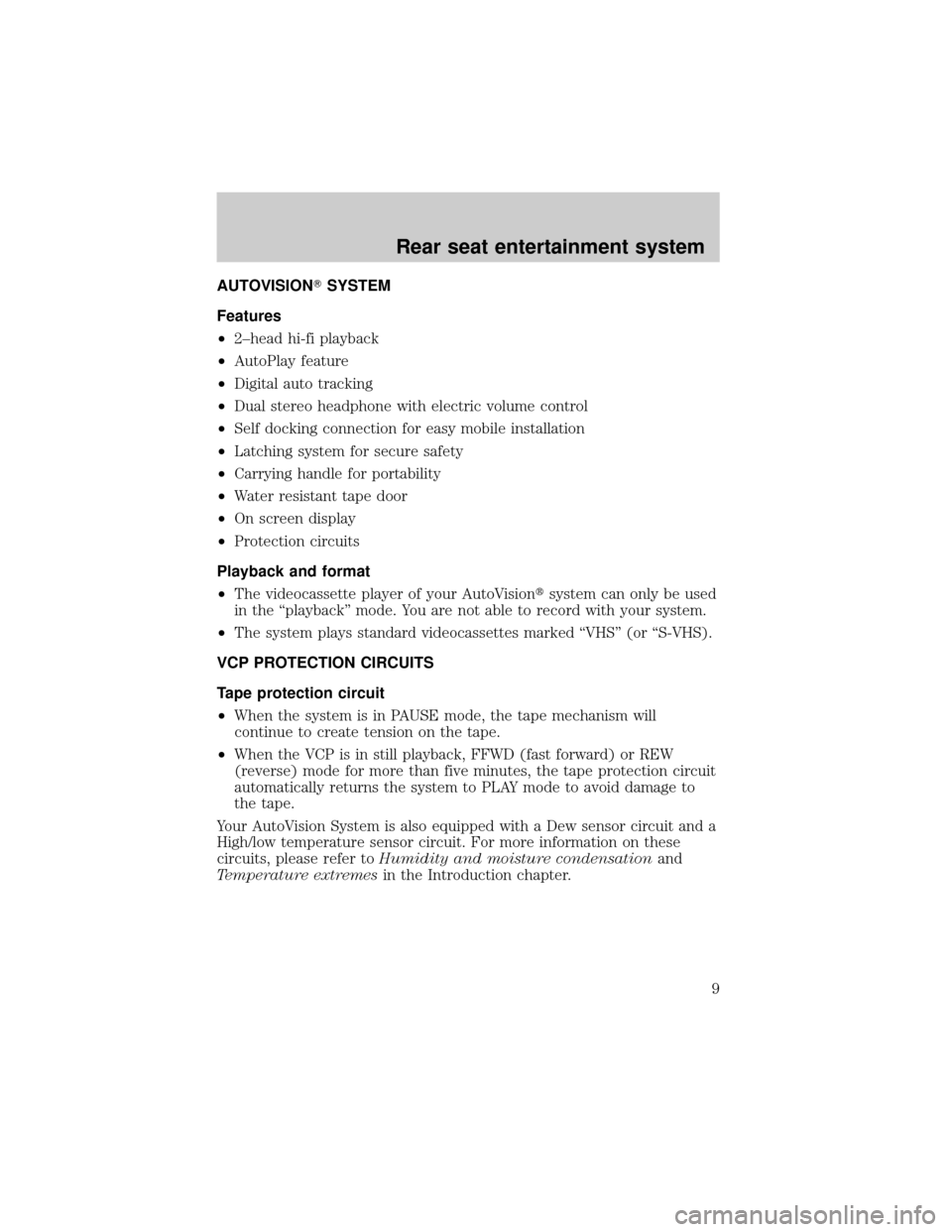
AUTOVISIONTSYSTEM
Features
²2±head hi-fi playback
²AutoPlay feature
²Digital auto tracking
²Dual stereo headphone with electric volume control
²Self docking connection for easy mobile installation
²Latching system for secure safety
²Carrying handle for portability
²Water resistant tape door
²On screen display
²Protection circuits
Playback and format
²The videocassette player of your AutoVisiontsystem can only be used
in the ªplaybackº mode. You are not able to record with your system.
²The system plays standard videocassettes marked ªVHSº (or ªS-VHS).
VCP PROTECTION CIRCUITS
Tape protection circuit
²When the system is in PAUSE mode, the tape mechanism will
continue to create tension on the tape.
²When the VCP is in still playback, FFWD (fast forward) or REW
(reverse) mode for more than five minutes, the tape protection circuit
automatically returns the system to PLAY mode to avoid damage to
the tape.
Your AutoVision System is also equipped with a Dew sensor circuit and a
High/low temperature sensor circuit. For more information on these
circuits, please refer toHumidity and moisture condensationand
Temperature extremesin the Introduction chapter.
Rear seat entertainment system
9
Page 11 of 32
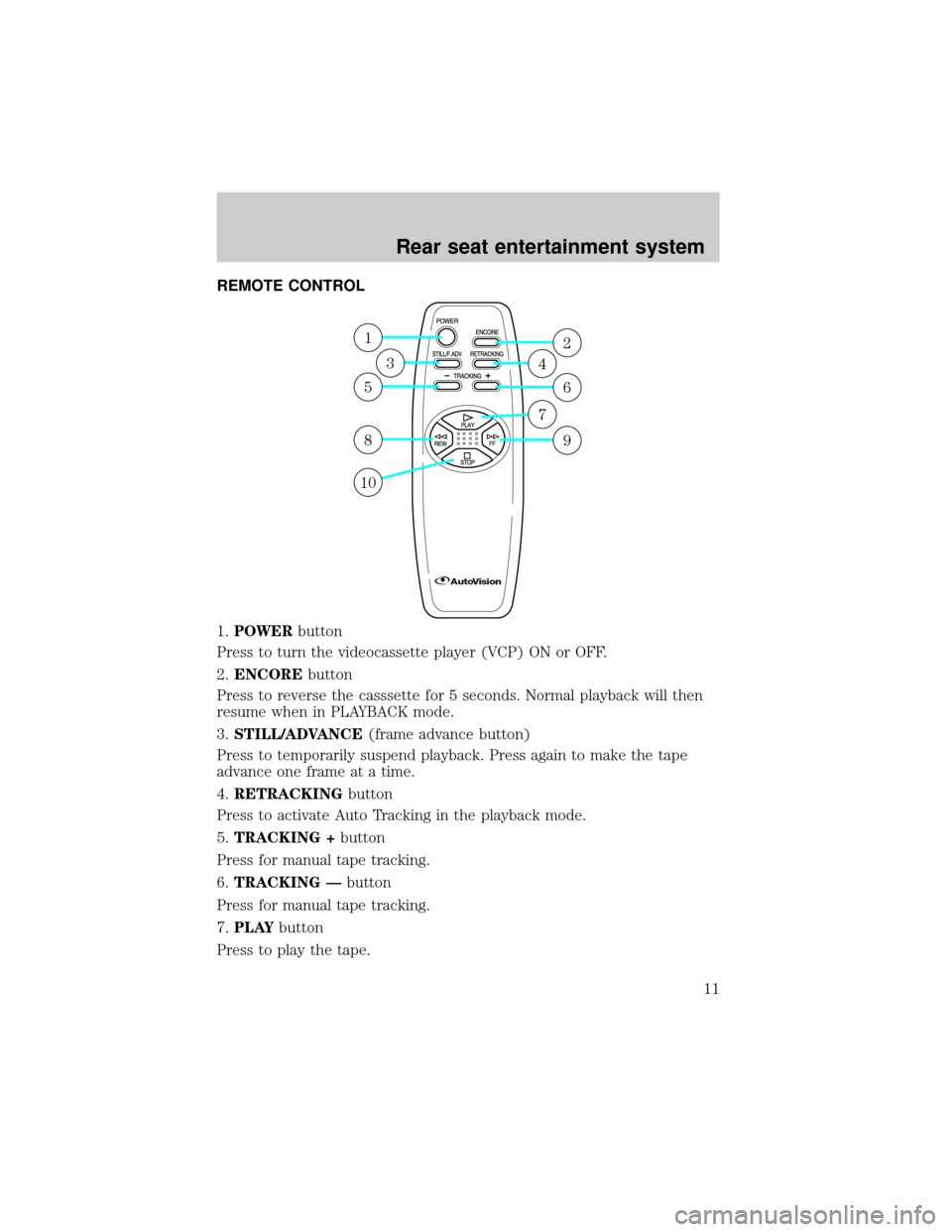
REMOTE CONTROL
1.POWERbutton
Press to turn the videocassette player (VCP) ON or OFF.
2.ENCOREbutton
Press to reverse the casssette for 5 seconds. Normal playback will then
resume when in PLAYBACK mode.
3.STILL/ADVANCE(frame advance button)
Press to temporarily suspend playback. Press again to make the tape
advance one frame at a time.
4.RETRACKINGbutton
Press to activate Auto Tracking in the playback mode.
5.TRACKING +button
Press for manual tape tracking.
6.TRACKING Ðbutton
Press for manual tape tracking.
7.PLAYbutton
Press to play the tape.
1
5
8
10
3
2
6
9
4
7
Rear seat entertainment system
11
Page 20 of 32
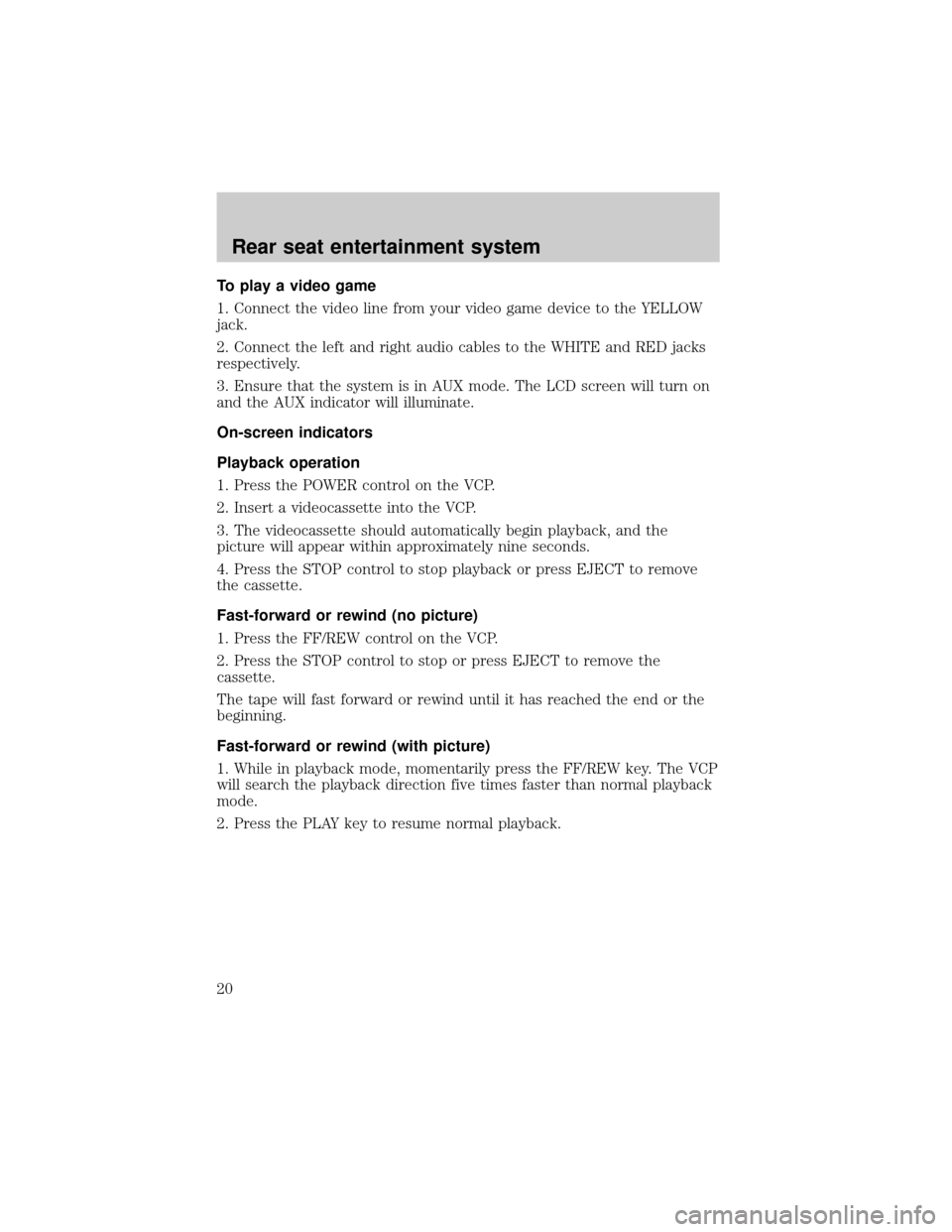
To play a video game
1. Connect the video line from your video game device to the YELLOW
jack.
2. Connect the left and right audio cables to the WHITE and RED jacks
respectively.
3. Ensure that the system is in AUX mode. The LCD screen will turn on
and the AUX indicator will illuminate.
On-screen indicators
Playback operation
1. Press the POWER control on the VCP.
2. Insert a videocassette into the VCP.
3. The videocassette should automatically begin playback, and the
picture will appear within approximately nine seconds.
4. Press the STOP control to stop playback or press EJECT to remove
the cassette.
Fast-forward or rewind (no picture)
1. Press the FF/REW control on the VCP.
2. Press the STOP control to stop or press EJECT to remove the
cassette.
The tape will fast forward or rewind until it has reached the end or the
beginning.
Fast-forward or rewind (with picture)
1. While in playback mode, momentarily press the FF/REW key. The VCP
will search the playback direction five times faster than normal playback
mode.
2. Press the PLAY key to resume normal playback.
Rear seat entertainment system
20
Page 21 of 32
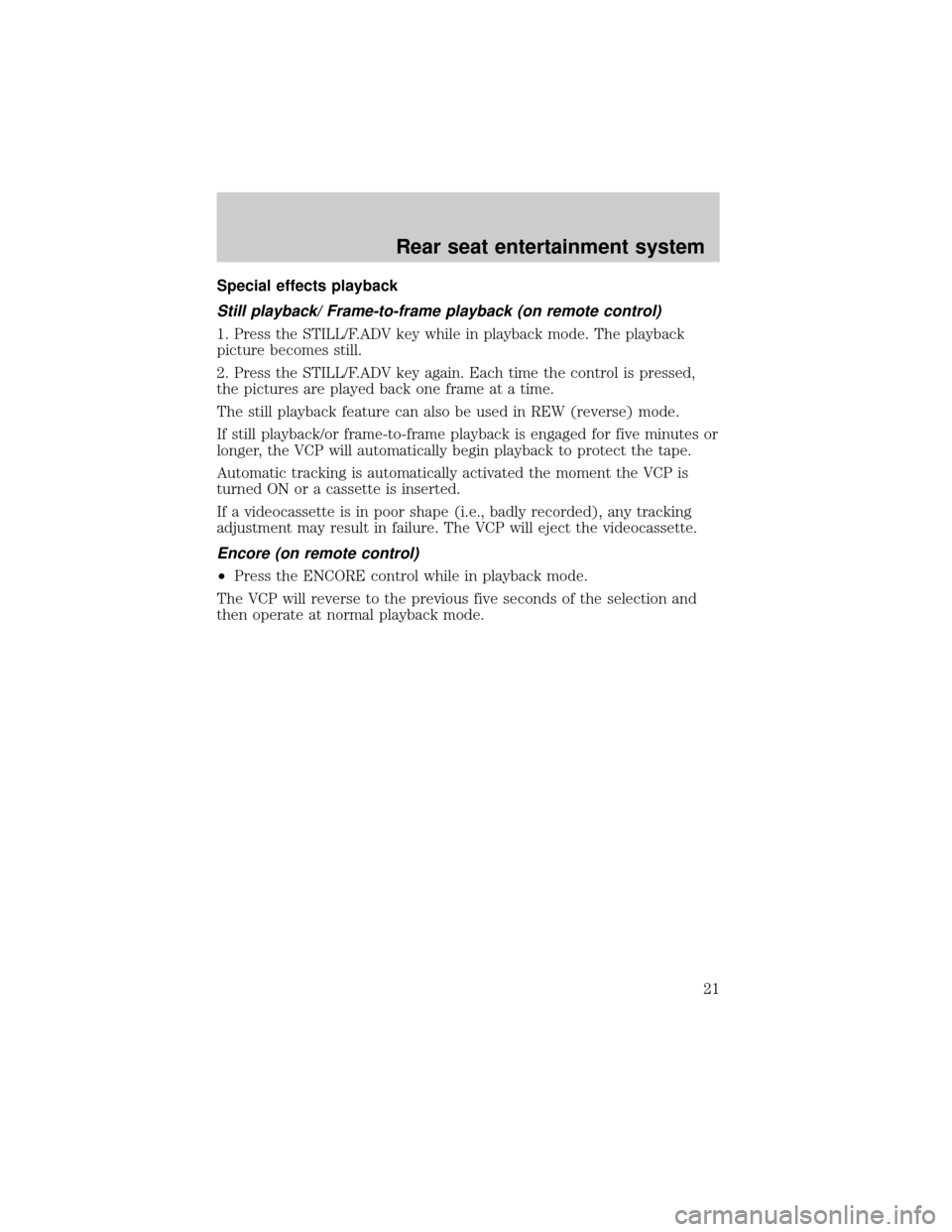
Special effects playback
Still playback/ Frame-to-frame playback (on remote control)
1. Press the STILL/F.ADV key while in playback mode. The playback
picture becomes still.
2. Press the STILL/F.ADV key again. Each time the control is pressed,
the pictures are played back one frame at a time.
The still playback feature can also be used in REW (reverse) mode.
If still playback/or frame-to-frame playback is engaged for five minutes or
longer, the VCP will automatically begin playback to protect the tape.
Automatic tracking is automatically activated the moment the VCP is
turned ON or a cassette is inserted.
If a videocassette is in poor shape (i.e., badly recorded), any tracking
adjustment may result in failure. The VCP will eject the videocassette.
Encore (on remote control)
²Press the ENCORE control while in playback mode.
The VCP will reverse to the previous five seconds of the selection and
then operate at normal playback mode.
Rear seat entertainment system
21