FORD E SERIES 2015 4.G Quick Reference Guide
Manufacturer: FORD, Model Year: 2015, Model line: E SERIES, Model: FORD E SERIES 2015 4.GPages: 2, PDF Size: 0.98 MB
Page 1 of 2
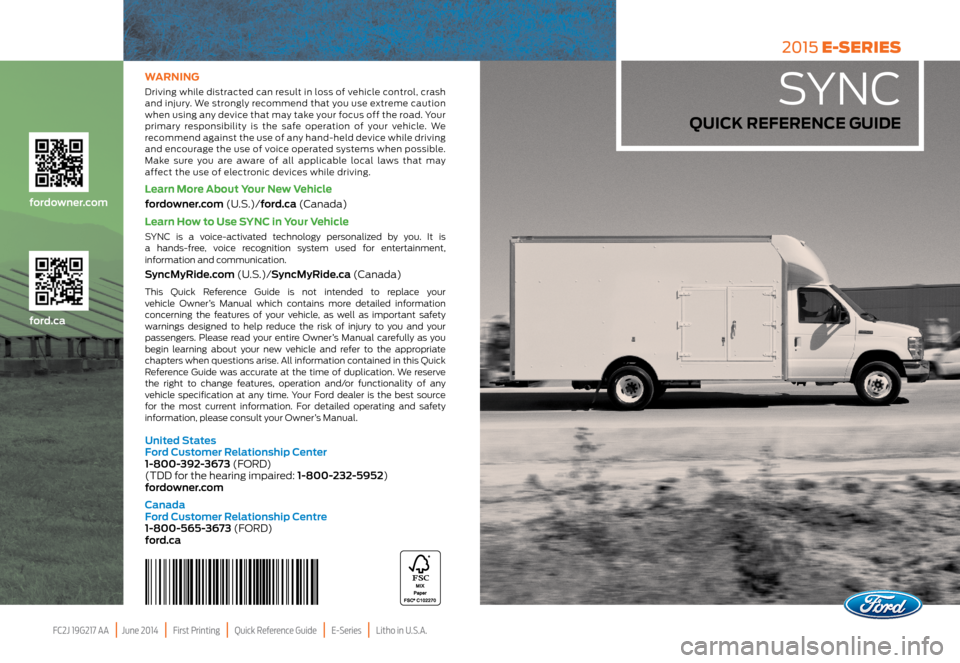
FC2J 19G217 AA | June 2014 | First Printing | Quick Reference Guide | E-Series | Litho in U.S.A.
ford.ca
fordowner.com
WARNING
Driving while distracted can result in loss of vehicle control, crash
and injury. We strongly recommend that you use extreme caution
when using any device that may take your focus off the road. Your
primary responsibility is the safe operation of your vehicle. We
recommend against the use of any hand-held device while driving
and encourage the use of voice operated systems when possible.
Make sure you are aware of all applicable local laws that may
affect the use of electronic devices while driving.
Learn More About Your New Vehicle
fordowner.com (U.S.)/ford.ca (Canada)
Learn How to Use SYNC in Your Vehicle
SYNC is a voice-activated technology personalized by you. It is
a hands-free, voice recognition system used for entertainment,
information and communication.
SyncMyRide.com (U.S.)/SyncMyRide.ca (Canada)
This Quick Reference Guide is not intended to replace your
vehicle Owner’s Manual which contains more detailed information
concerning the features of your vehicle, as well as important safety
warnings designed to help reduce the risk of injury to you and your
passengers. Please read your entire Owner’s Manual carefully as you
begin learning about your new vehicle and refer to the appropriate
chapters when questions arise. All information contained in this Quick
Reference Guide was accurate at the time of duplication. We reserve
the right to change features, operation and/or functionality of any
vehicle specification at any time. Your Ford dealer is the best source
for the most current information. For detailed operating and safety
information, please consult your Owner’s Manual.
United States
Ford Customer Relationship Center
1-800-392-3673 (FORD)
(TDD for the hearing impaired: 1-800-232-5952)
fordowner.com
Canada
Ford Customer Relationship Centre
1-800-565-3673 (FORD)
ford.ca
2015 E-SERIES
SYNC
QUICK REFERENCE GUIDE
Page 2 of 2
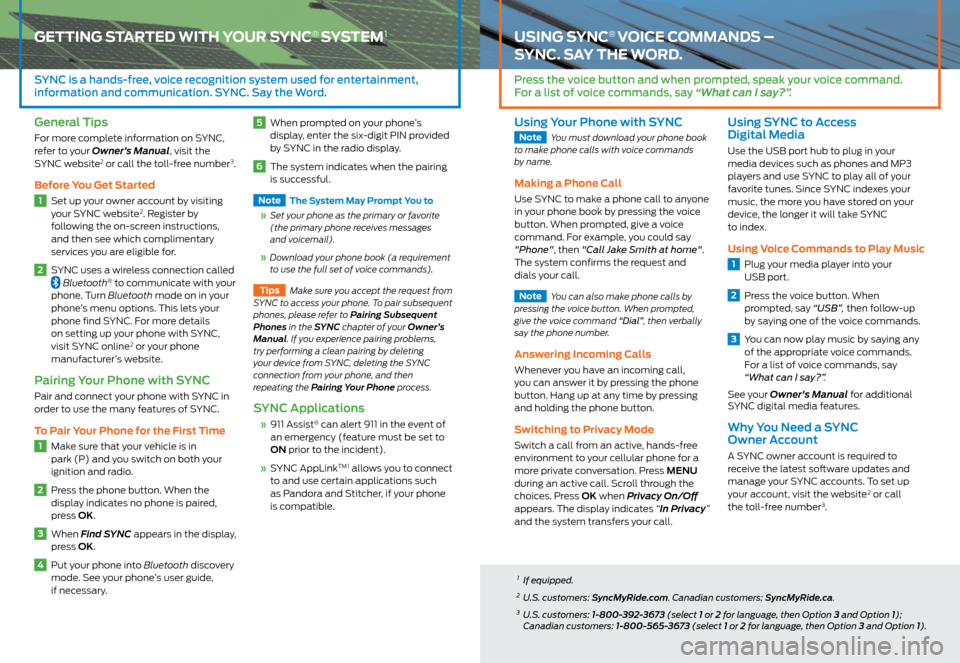
GETTING STARTED WITH YOUR SYNC® SYSTEM1
SYNC is a hands-free, voice recognition system used for entertainment,
information and communication. SYNC. Say the Word.
General Tips
For more complete information on SYNC,
refer to your Owner’s Manual, visit the
SYNC website
2 or call the toll-free number3.
Before You Get Started
1 Set up your owner account by visiting
your SYNC website2. Register by
following the on-screen instructions,
and then see which complimentary
services you are eligible for.
2 SYNC uses a wireless connection called Bluetooth® to communicate with your
phone. Turn Bluetooth mode on in your
phone’s menu options. This lets your
phone find SYNC. For more details
on setting up your phone with SYNC,
visit SYNC online
2 or your phone
manufacturer’s website.
Pairing Your Phone with SYNC
Pair and connect your phone with SYNC in
order to use the many features of SYNC.
To Pair Your Phone for the First Time
1 Make sure that your vehicle is in
park (P) and you switch on both your
ignition and radio.
2 Press the phone button. When the
display indicates no phone is paired,
press OK.
3 When Find SYNC appears in the display,
press OK.
4 Put your phone into Bluetooth discovery
mode. See your phone’s user guide,
if necessary.
5 When prompted on your phone’s
display, enter the six-digit PIN provided
by SYNC in the radio display.
6 The system indicates when the pairing
is successful.
Note
The System May Prompt You to
Set your phone as the primary or favorite
(the primary phone receives messages
and voicemail).
Download your phone book (a requirement
to use the full set of voice commands).
Tips
Make sure you accept the request from
SYNC to access your phone. To pair subsequent
phones, please refer to Pairing Subsequent
Phones in the SYNC chapter of your Owner’s
Manual. If you experience pairing problems,
try performing a clean pairing by deleting
your device from SYNC, deleting the SYNC
connection from your phone, and then
repeating the Pairing Your Phone process.
SYNC Applications
911 Assist® can alert 911 in the event of
an emergency (feature must be set to
ON prior to the incident).
SYNC AppLinkTM 1 allows you to connect
to and use certain applications such
as Pandora and Stitcher, if your phone
is compatible.
USING SYNC® VOICE COMMANDS –
SYNC. SAY THE WORD.
Press the voice button and when prompted, speak your voice command.
For a list of voice commands, say “What can I say?” .
Using Your Phone with SYNC
Note
You must download your phone book
to make phone calls with voice commands
by name.
Making a Phone Call
Use SYNC to make a phone call to anyone
in your phone book by pressing the voice
button. When prompted, give a voice
command. For example, you could say
"Phone", then "Call Jake Smith at home".
The system confirms the request and
dials your call.
Note You can also make phone calls by
pressing the voice button. When prompted,
give the voice command “Dial”, then verbally
say the phone number.
Answering Incoming Calls
Whenever you have an incoming call,
you can answer it by pressing the phone
button. Hang up at any time by pressing
and holding the phone button.
Switching to Privacy Mode
Switch a call from an active, hands-free
environment to your cellular phone for a
more private conversation. Press MENU
during an active call. Scroll through the
choices. Press OK when Privacy On/Off
appears. The display indicates “In Privacy”
and the system transfers your call.
Using SYNC to Access
Digital Media
Use the USB port hub to plug in your
media devices such as phones and MP3
players and use SYNC to play all of your
favorite tunes. Since SYNC indexes your
music, the more you have stored on your
device, the longer it will take SYNC
to index.
Using Voice Commands to Play Music
1 Plug your media player into your
USB port.
2 Press the voice button. When
prompted, say “USB”, then follow-up
by saying one of the voice commands.
3 You can now play music by saying any
of the appropriate voice commands.
For a list of voice commands, say
“What can I say?” .
See your Owner's Manual for additional
SYNC digital media features.
Why You Need a SYNC
Owner Account
A SYNC owner account is required to
receive the latest software updates and
manage your SYNC accounts. To set up
your account, visit the website
2 or call
the toll-free number3.
1 If equipped.
2 U.S. customers: SyncMyRide.com. Canadian customers: SyncMyRide.ca.
3 U.S. customers: 1-800-392-3673 (select 1 or 2 for language, then Option 3 and Option 1);
Canadian customers: 1-800-565-3673 (select 1 or 2 for language, then Option 3 and Option 1).