key FORD EDGE 2014 1.G Quick Reference Guide
[x] Cancel search | Manufacturer: FORD, Model Year: 2014, Model line: EDGE, Model: FORD EDGE 2014 1.GPages: 8, PDF Size: 1.41 MB
Page 3 of 8
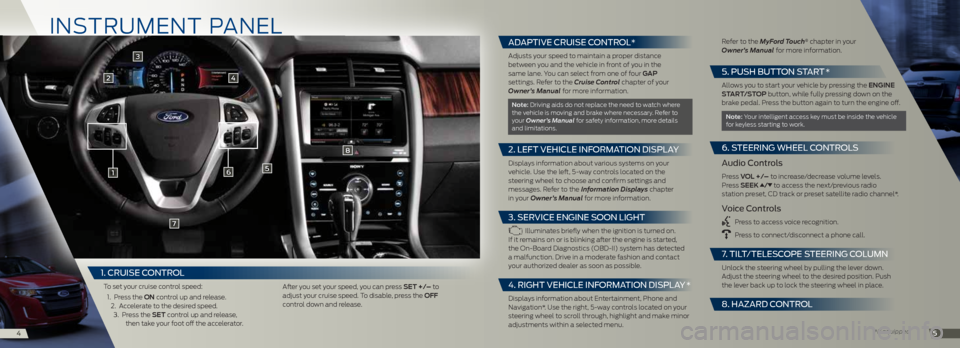
in STRUME nT PAn EL
1
2
6
8
7
5
45
3
4
*if equipped
1. CRUISE C ONTROL
To set your cruise control speed:
1. Press the on control up and release.
2. Accelerate to the desired speed. 3. Press the Set control up and release,
then take your foot off the accelerator. After you set your speed, you can press Set +/– to
adjust your cruise speed. To disable, press the oFF
control down and release.
ADAPTIVE CRUISE CONTROL*
Adjusts your speed to maintain a proper distance
between you and the vehicle in front of you in the
same lane. You can select from one of four ga P
settings. Refer to the Cruise Control chapter of your
Owner’s Manual for more information.
note: driving aids do not replace the need to watch where
the vehicle is moving and brake where necessary. Refer to
your Owner’s Manual for safety information, more details
and limitations.
2. LEFT VEHICLE INFORMATION DISPLAY
displays information about various systems on your
vehicle. Use the left, 5-way controls located on the
steering wheel to choose and confirm settings and
messages. Refer to the Information Displays chapter
in your Owner’s Manual for more information.
3. SERVICE ENGINE SOON LIGHT
illuminates briefly when the ignition is turned on.
if it remains on or is blinking after the engine is started,
the On-board diagnostics (Obd-ii) system has detected
a malfunction. drive in a moderate fashion and contact
your authorized dealer as soon as possible.
4. RIGHT VEHICLE INFORMATION DISPLAY *
displays information about Entertainment, Phone and
navigation*. Use the right, 5-way controls located on your
steering wheel to scroll through, highlight and make minor
adjustments within a selected menu. Refer to the MyFord Touch
® chapter in your
Owner’s Manual for more information.
5. P USH BUTTON START *
Allows you to start your vehicle by pressing the engine
Start/StoP button, while fully pressing down on the
brake pedal. Press the button again to turn the engine off.
note: Your intelligent access key must be inside the vehicle
for keyless starting to work.
6. S TEERING WHEEL CONTROLS
Audio Controls
Press V oL +/– to increase/decrease volume levels.
Press SeeK / to access the next/previous radio
station preset, cd track or preset satellite radio channel*.
Voice Controls
Press to access voice recognition.
Press to connect/disconnect a phone call.
7. TILT /TELESCOPE STEERING COLUMN
Unlock the steering wheel by pulling the lever down.
Adjust the steering wheel to the desired position. Push
the lever back up to lock the steering wheel in place.
8. HA zARD CONTROL
Page 6 of 8
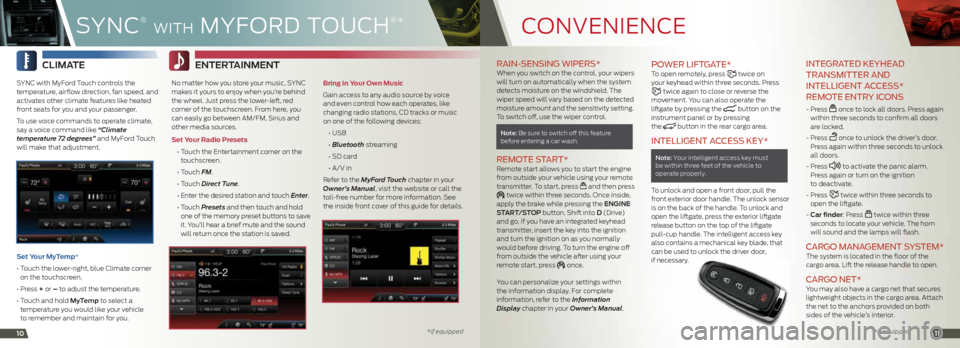
cOnVEni EncE
1011
RAIN- SENSING WIPERS* When you switch on the control, your wipers
will turn on automatically when the system
detects moisture on the windshield. The
wiper speed will vary based on the detected
moisture amount and the sensitivity setting.
To switch off, use the wiper control.
note: be sure to switch off this feature
before entering a car wash.
REMOTE S TART* Remote start allows you to start the engine
from outside your vehicle using your remote
transmitter. To start, press
and then press twice within three seconds. Once inside,
apply the brake while pressing the engine
Start /StoP button. Shift into d (drive)
and go. if you have an integrated keyhead
transmitter, insert the key into the ignition
and turn the ignition on as you normally
would before driving. To turn the engine off
from outside the vehicle after using your
remote start, press
once.
You can personalize your settings within
the information display. For complete
information, refer to the Information
Display chapter in your Owner’s Manual.
P OWER LIFTGATE*To open remotely, press twice on
your keyhead within three seconds. Press
twice again to close or reverse the
movement. You can also operate the
liftgate by pressing the
button on the
instrument panel or by pressing
the
button in the rear cargo area.
INTELLIGENT A CCESS KEY*
note: Your intelligent access key must
be within three feet of the vehicle to
operate properly.
To unlock and open a front door, pull the
front exterior door handle. The unlock sensor
is on the back of the handle. To unlock and
open the liftgate, press the exterior liftgate
release button on the top of the liftgate
pull-cup handle. The intelligent access key
also contains a mechanical key blade, that
can be used to unlock the driver door,
if necessary.
INTEGRATED KEYHEAD
TRANSMITTER AND
INTELLIGENT A CCESS*
REMOTE ENTRY ICONS
- Press once to lock all doors. Press again
within three seconds to confirm all doors
are locked.
- Press
once to unlock the driver’s door.
Press again within three seconds to unlock
all doors.
- Press
to activate the panic alarm.
Press again or turn on the ignition
to deactivate.
- Press
twice within three seconds to
open the liftgate.
- Car finder: Press
twice within three
seconds to locate your vehicle. The horn
will sound and the lamps will flash.
C ARGO MANAGEMENT SYSTEM* The system is located in the floor of the
cargo area. Lift the release handle to open.
CARGO NET* You may also have a cargo net that secures
lightweight objects in the cargo area. Attach
the net to the anchors provided on both
sides of the vehicle’s interior.
CLimate
SYnc with MyFord Touch controls the
temperature, airflow direction, fan speed, and
activates other climate features like heated
front seats for you and your passenger.
To use voice commands to operate climate,
say a voice command like “Climate
temperature 72 degrees” and MyFord Touch
will make that adjustment.
Set Your MyTemp*
• Touch the lower-right, blue Climate corner
on the touchscreen.
• Press + or – to adjust the temperature.
• Touch and hold myt emp to select a
temperature you would like your vehicle
to remember and maintain for you.
SYnc
®
Wi Th M YFOR d TOU ch
®*
*if equipped
* if equipped
entertainment
no matter how you store your music, SYnc
makes it yours to enjoy when you’re behind
the wheel. Just press the lower-left, red
corner of the touchscreen. From here, you
can easily go between AM/FM, Sirius and
other media sources.
Set Your Radio Presets
• Touch the Entertainment corner on the
touchscreen.
• Touch FM.
• Touch Direct Tune.
• Enter the desired station and touch Enter.
• Touch Presets and then touch and hold
one of the memory preset buttons to save
it. You’ll hear a brief mute and the sound
will return once the station is saved.
Bring in Your Own Music
Gain access to any audio source by voice
and even control how each operates, like
changing radio stations, cd tracks or music
on one of the following devices:
• USB
• Bluetooth streaming
• SD card
• A/V in
Refer to the MyFord Touch chapter in your
Owner’s Manual, visit the website or call the
toll-free number for more information. See
the inside front cover of this guide for details.
Page 8 of 8

FU nc TiOn
* if equipped14
cOMFORT
*if equipped15
REAR VIEW CAMERA* The feature provides a video image of
the area behind the vehicle. The display
automatically appears in the touchscreen
when the vehicle is in r (Reverse) and
uses green, yellow and red guides to alert
you of your proximity to objects. For
non-touchscreen vehicles, the image will
appear in the 4.2-inch center stack display.
REVERSE SENSING SYSTEM*This system sounds a warning tone if there
is an obstacle near the vehicle’s rear bumper
when the vehicle is in r (Reverse) and is
traveling less than 3 mph (5 km/h). The
warning tone will increase in frequency
as the object gets closer.
note: Visibility aids do not replace the need
to watch where the vehicle is moving. Refer to
your Owner’s Manual for safety information,
more details and limitations.
SELECT SHIFT A UTOMATIC®
TRANSMISSION*
This transmission gives you the ability to
manually change gears if you’d like. To use,
move the gearshift lever from d (drive) to
S (Sport). Then, press + or – buttons
on the gearshift lever to make shifts. if
equipped with steering wheel paddles, pull
the right paddle (+) to upshift, pull the left
paddle (–) to downshift.
TILTING HEAD RESTRAINTSTo tilt the head
restraint, do the
following: Adjust
the seatback to an
upright driving or
riding position. Tilt
the head restraint
forward by gently
pulling the top of
the head restraint.
Once it is in its forward-most position, tilt
it forward once more to release it to its
upright position.
note: do not attempt to force the head restraint backward after its tilted. instead,
continue tilting it forward until the head
restraint releases to the upright position.
MYKEY®*Myk ey allows you to program certain driving
restrictions in order to promote good driving
habits. You can program things like; speed
restrictions, limited volume levels and safety
belt reminders. For complete information,
refer to the MyKey chapter in your
Owner’s Manual.
SECURICODETM KEYLESS
ENTRY SYSTEM*
The system allows you to lock or unlock the
doors using the touchpad. You will need
your five-digit factory code located on your
owner’s wallet card in the glove box. See the
Locks chapter in your Owner’s Manual for
more information on how to use SecuriCode.
HEATED FRONT SEATS*To access heated seats, press the climate
corner on your touchscreen. Press
repeatedly to cycle through the various heat
modes and off. if your vehicle is not equipped
with a touchscreen, press the hard button
.
EASYF OLD® REAR
FOLDING SEATS*
The controls are located near the left side
of the liftgate interior opening. Press the top
control to lower the right seat, or the bottom
control to lower the left seat. To return the
seats to their upright position, manually
rotate the seatbacks upward until you
hear a click and the seat latches.
note: This feature is operational when the
vehicle is in P (Park) and the liftgate has been
open for less than 10 minutes.
MEMORY FUNCTION*The memory function allows a “one touch”
recall of personalized memory features
including the driver seat, power mirrors and
steering column*. Use the memory controls,
located on the instrument panel, to program
and then recall memory features. To program
position 1, switch on the ignition, then press
and hold
until you hear a tone. To set a
second position, press and hold until the
same tone sounds. You can now use these
controls to recall the set positions.
P ANORAMIC VISTA R OOF®
AND P OWER S UNSHADES*
The moonroof and sunshade controls are
located on the overhead console, and have
a one-touch open and close feature. To stop
motion during a one-touch operation, press
and release the control a second time.
To open, press and release the overhead
moonroof control
. The front and
rear sunshades will open entirely, and the
moonroof will stop short of the fully opened
position. Press
again to fully open.
To close, pull and release the control
.
The glass panel will stop at the first position.
Pull again and hold to fully close the glass
panel. Pull and release the control to close the sunshades. The
sunshades will stop short
of the fully closed position.
Pull the control again and
hold to fully close
the sunshades.
To vent from a closed
position, press the tiL t
control. To close from a
venting position, pull the
tiL t control.