climate settings FORD EDGE 2015 2.G Quick Reference Guide
[x] Cancel search | Manufacturer: FORD, Model Year: 2015, Model line: EDGE, Model: FORD EDGE 2015 2.GPages: 10, PDF Size: 4.54 MB
Page 6 of 10
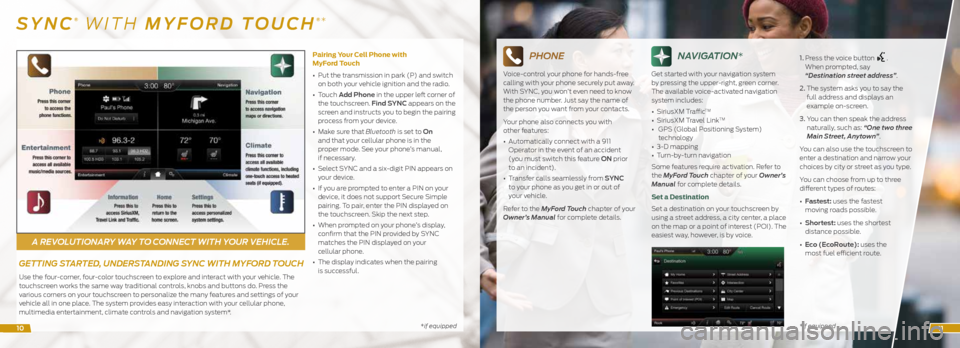
A REVOLUTIONARY WAY TO CONNECT WITH YOUR VEHICLE.
*if equipped*if equipped
SYNC® WITH MYFORD TOUCH®*
GETTING STARTED, UNDERSTANDING SYNC WITH MYFORD TOUCH
Use the four-corner, four-color touchscreen to explore and interact with your vehicle. The
touchscreen works the same way traditional controls, knobs and buttons do. Press the
various corners on your touchscreen to personalize the many features and settings of your
vehicle all in one place. The system provides easy interaction with your cellular phone,
multimedia entertainment, climate controls and navigation system*. Pairing Your Cell Phone with
MyFord Touch
•
Put the transmission in park (P) and switch
on both your vehicle ignition and the radio.
• Touch Add Phone in the upper left corner of
the touchscreen. Find SYNC appears on the
screen and instructs you to begin the pairing
process from your device.
• Make sure that Bluetooth is set to On
and that your cellular phone is in the
proper mode. See your phone’s manual,
if necessary.
• Select SYNC and a six-digit PIN appears on
your device.
• If you are prompted to enter a PIN on your
device, it does not support Secure Simple
pairing. To pair, enter the PIN displayed on
the touchscreen. Skip the next step.
• When prompted on your phone’s display,
confirm that the PIN provided by SYNC
matches the PIN displayed on your
cellular phone.
• The display indicates when the pairing
is successful.
PHONE
Voice-control your phone for hands-free
calling with your phone securely put away.
With SYNC, you won’t even need to know
the phone number. Just say the name of
the person you want from your contacts.
Your phone also connects you with
other features:
• Automatically connect with a 911
Operator in the event of an accident
(you must switch this feature ON prior
to an incident).
• Transfer calls seamlessly from SYNC
to your phone as you get in or out of
your vehicle.
Refer to the MyFord Touch chapter of your
Owner’s Manual for complete details.
NAVIGATION*
Get started with your navigation system
by pressing the upper-right, green corner.
The available voice-activated navigation
system includes:
• SiriusXM Traffic
TM
• SiriusXM Travel LinkTM
• GPS (Global Positioning System)
technology
• 3-D mapping
• Turn-by-turn navigation
Some features require activation. Refer to
the MyFord Touch chapter of your Owner’s
Manual for complete details.
Set a Destination
Set a destination on your touchscreen by
using a street address, a city center, a place
on the map or a point of interest (POI). The
easiest way, however, is by voice. 1.
Press the voice button
.
When prompted, say
“Destination street address”.
2. The system asks you to say the
full address and displays an
example on-screen.
3. You can then speak the address
naturally, such as: “One two three
Main Street, Anytown”.
You can also use the touchscreen to
enter a destination and narrow your
choices by city or street as you type.
You can choose from up to three
different types of routes:
• Fastest: uses the fastest
moving roads possible.
• Shortest: uses the shortest
distance possible.
• Eco (EcoRoute): uses the
most fuel efficient route.
1011
Page 7 of 10
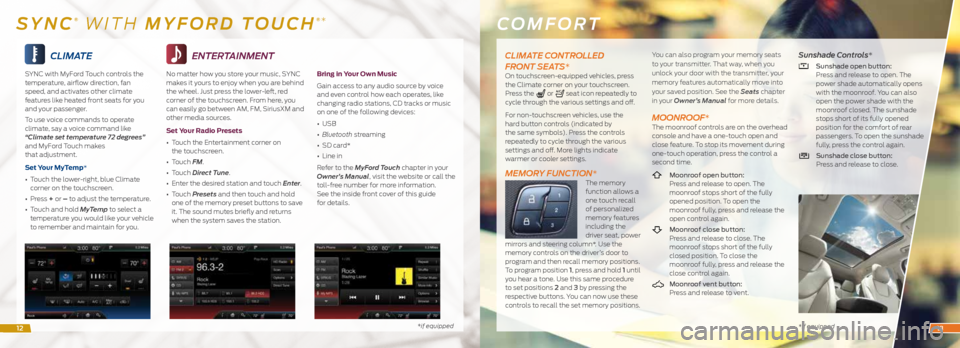
CLIMATE
SYNC with MyFord Touch controls the
temperature, airflow direction, fan
speed, and activates other climate
features like heated front seats for you
and your passenger.
To use voice commands to operate
climate, say a voice command like
“Climate set temperature 72 degrees”
and MyFord Touch makes
that adjustment.
Set Your MyTemp*
• Touch the lower-right, blue Climate
corner on the touchscreen.
• Press + or – to adjust the temperature.
• Touch and hold MyTemp to select a
temperature you would like your vehicle
to remember and maintain for you.
*if equipped
ENTERTAINMENT
No matter how you store your music, SYNC
makes it yours to enjoy when you are behind
the wheel. Just press the lower-left, red
corner of the touchscreen. From here, you
can easily go between AM, FM, SiriusXM and
other media sources.
Set Your Radio Presets
• Touch the Entertainment corner on
the touchscreen.
• Touch FM.
• Touch Direct Tune.
• Enter the desired station and touch Enter.
• Touch Presets and then touch and hold
one of the memory preset buttons to save
it. The sound mutes briefly and returns
when the system saves the station.
Bring in Your Own Music
Gain access to any audio source by voice
and even control how each operates, like
changing radio stations, CD tracks or music
on one of the following devices:
• USB
• Bluetooth streaming
• SD card*
• Line in
Refer to the MyFord Touch chapter in your
Owner’s Manual, visit the website or call the
toll-free number for more information.
See the inside front cover of this guide
for details.
COMFORT
* if equipped
SYNC® WITH MYFORD TOUCH®*
CLIMATE CONTROLLED
FRONT SEATS*
On touchscreen-equipped vehicles, press
the Climate corner on your touchscreen.
Press the
or seat icon repeatedly to
cycle through the various settings and off.
For non-touchscreen vehicles, use the
hard button controls (indicated by
the same symbols). Press the controls
repeatedly to cycle through the various
settings and off. More lights indicate
warmer or cooler settings.
MEMORY FUNCTION*The memory
function allows a
one touch recall
of personalized
memory features
including the
driver seat, power
mirrors and steering column*. Use the
memory controls on the driver’s door to
program and then recall memory positions.
To program position 1, press and hold 1 until
you hear a tone. Use this same procedure
to set positions 2 and 3 by pressing the
respective buttons. You can now use these
controls to recall the set memory positions. You can also program your memory seats
to your transmitter. That way, when you
unlock your door with the transmitter, your
memory features automatically move into
your saved position. See the Seats
chapter
in your Owner’s Manual for more details.
MOONROOF*The moonroof controls are on the overhead
console and have a one-touch open and
close feature. To stop its movement during
one-touch operation, press the control a
second time.
Moonroof open button:
Press and release to open. The
moonroof stops short of the fully
opened position. To open the
moonroof fully, press and release the
open control again.
Moonroof close button:
Press and release to close. The
moonroof stops short of the fully
closed position. To close the
moonroof fully, press and release the
close control again.
Moonroof vent button:
Press and release to vent.
Sunshade Controls*
Sunshade open button:
Press and release to open. The
power shade automatically opens
with the moonroof. You can also
open the power shade with the
moonroof closed. The sunshade
stops short of its fully opened
position for the comfort of rear
passengers. To open the sunshade
fully, press the control again.
Sunshade close button:
Press and release to close.
1213
Page 8 of 10
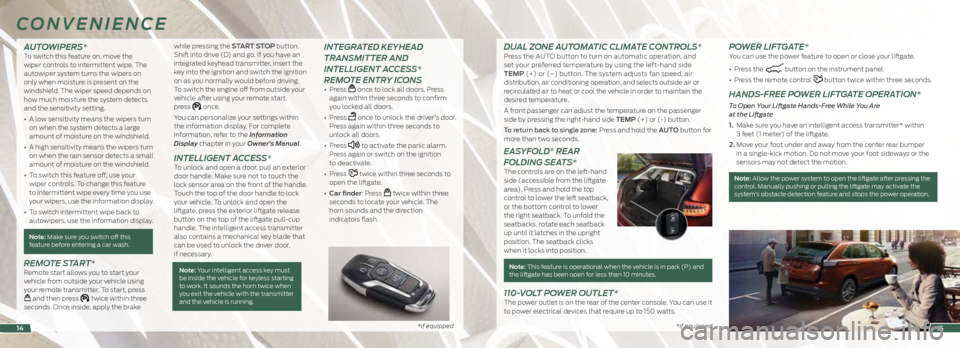
*if equipped *if equipped*if equipped
AUTOWIPERS* To switch this feature on, move the
wiper controls to intermittent wipe. The
autowiper system turns the wipers on
only when moisture is present on the
windshield. The wiper speed depends on
how much moisture the system detects
and the sensitivity setting.
• A low sensitivity means the wipers turn
on when the system detects a large
amount of moisture on the windshield.
• A high sensitivity means the wipers turn
on when the rain sensor detects a small
amount of moisture on the windshield.
• To switch this feature off, use your
wiper controls. To change this feature
to intermittent wipe every time you use
your wipers, use the information display.
• To switch intermittent wipe back to
autowipers, use the information display.
Note: Make sure you switch off this
feature before entering a car wash.
REMOTE START*Remote start allows you to start your
vehicle from outside your vehicle using
your remote transmitter. To start, press
and then press twice within three
seconds. Once inside, apply the brake while pressing the START STOP button.
Shift into drive (D) and go. If you have an
integrated keyhead transmitter, insert the
key into the ignition and switch the ignition
on as you normally would before driving.
To switch the engine off from outside your
vehicle after using your remote start,
press
once.
You can personalize your settings within
the information display. For complete
information, refer to the Information
Display chapter in your Owner’s Manual.
INTELLIGENT ACCESS*To unlock and open a door, pull an exterior
door handle. Make sure not to touch the
lock sensor area on the front of the handle.
Touch the top of the door handle to lock
your vehicle. To unlock and open the
liftgate, press the exterior liftgate release
button on the top of the liftgate pull-cup
handle. The intelligent access transmitter
also contains a mechanical key blade that
can be used to unlock the driver door,
if necessary.
Note: Your intelligent access key must
be inside the vehicle for keyless starting
to work. It sounds the horn twice when
you exit the vehicle with the transmitter
and the vehicle is running.
INTEGRATED KEYHEAD
TRANSMITTER AND
INTELLIGENT ACCESS*
REMOTE ENTRY ICONS
• Press once to lock all doors. Press
again within three seconds to confirm
you locked all doors.
• Press
once to unlock the driver’s door.
Press again within three seconds to
unlock all doors.
• Press
to activate the panic alarm.
Press again or switch on the ignition
to deactivate.
• Press
twice within three seconds to
open the liftgate.
• Car finder: Press
twice within three
seconds to locate your vehicle. The
horn sounds and the direction
indicators flash.
CONVENIENCE
15
DUAL ZONE AUTOMATIC CLIMATE CONTROLS*Press the AUTO button to turn on automatic operation, and
set your preferred temperature by using the left-hand side
TEMP (+) or (–) button. The system adjusts fan speed, air
distribution, air conditioning operation, and selects outside air or
recirculated air to heat or cool the vehicle in order to maintain the
desired temperature.
A front passenger can adjust the temperature on the passenger
side by pressing the right-hand side TEMP (+) or (-) button.
To return back to single zone: Press and hold the AUTO button for
more than two seconds.
EASYFOLD® REAR
FOLDING SEATS*
The controls are on the left-hand
side (accessible from the liftgate
area). Press and hold the top
control to lower the left seatback,
or the bottom control to lower
the right seatback. To unfold the
seatbacks, rotate each seatback
up until it latches in the upright
position. The seatback clicks
when it locks into position.
Note: This feature is operational when the vehicle is in park (P) and the liftgate has been open for less than 10 minutes.
110-VOLT POWER OUTLET*The power outlet is on the rear of the center console. You can use it
to power electrical devices that require up to 150 watts.
POWER LIFTGATE*You can use the power feature to open or close your liftgate.
• Press the
button on the instrument panel.
• Press the remote control
button twice within three seconds.
HANDS-FREE POWER LIFTGATE OPERATION*
To Open Your Liftgate Hands-Free While You Are
at the Liftgate
1. Make sure you have an intelligent access transmitter* within
3 feet (1 meter) of the liftgate.
2. Move your foot under and away from the center rear bumper
in a single-kick motion. Do not move your foot sideways or the
sensors may not detect the motion.
Note: Allow the power system to open the liftgate after pressing the
control. Manually pushing or pulling the liftgate may activate the
system’s obstacle detection feature and stops the power operation.
14