FORD EDGE 2021 Owners Manual
Manufacturer: FORD, Model Year: 2021, Model line: EDGE, Model: FORD EDGE 2021Pages: 500, PDF Size: 8.52 MB
Page 371 of 500
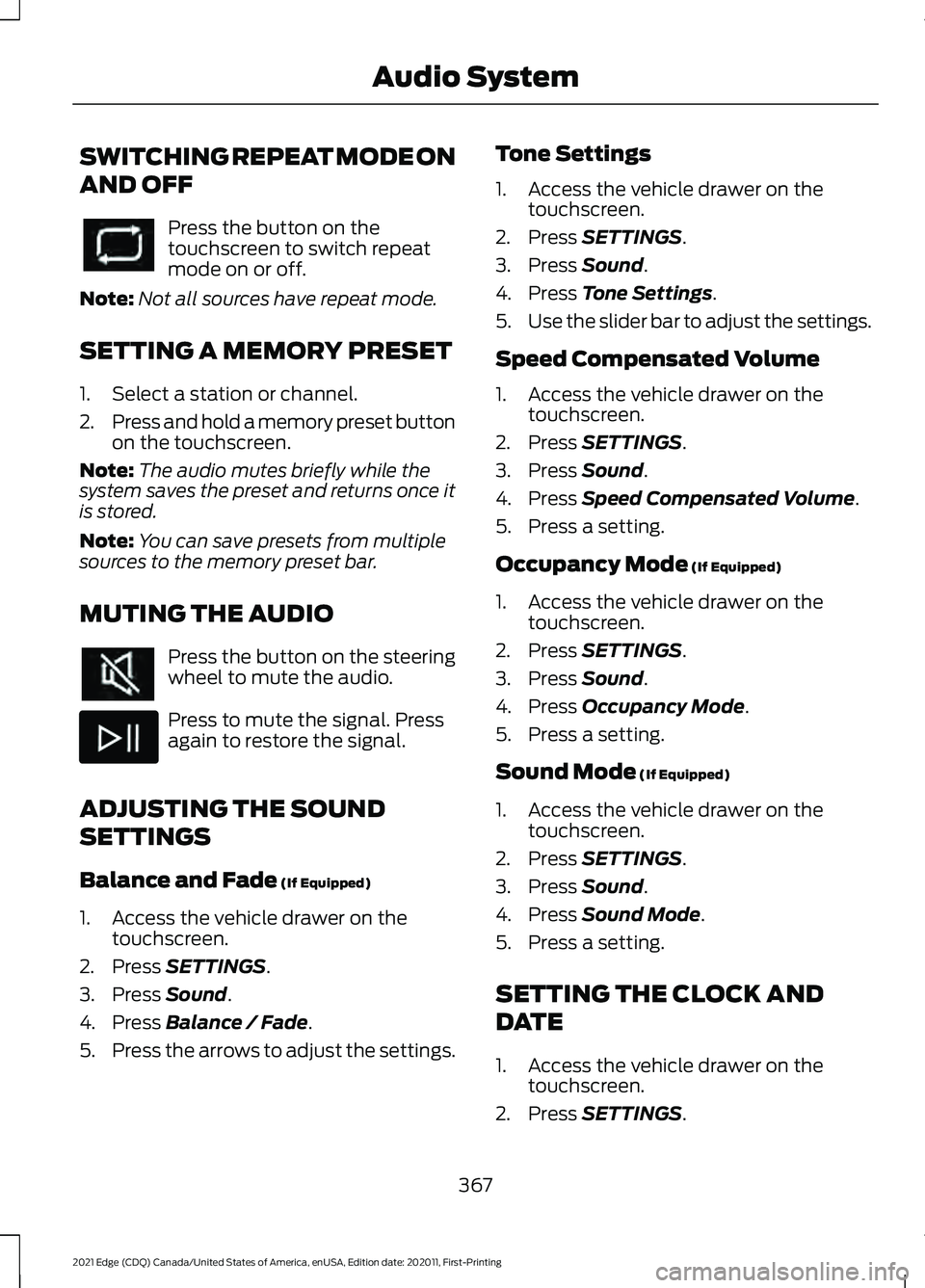
SWITCHING REPEAT MODE ON
AND OFF
Press the button on the
touchscreen to switch repeat
mode on or off.
Note: Not all sources have repeat mode.
SETTING A MEMORY PRESET
1. Select a station or channel.
2. Press and hold a memory preset button
on the touchscreen.
Note: The audio mutes briefly while the
system saves the preset and returns once it
is stored.
Note: You can save presets from multiple
sources to the memory preset bar.
MUTING THE AUDIO Press the button on the steering
wheel to mute the audio.
Press to mute the signal. Press
again to restore the signal.
ADJUSTING THE SOUND
SETTINGS
Balance and Fade (If Equipped)
1. Access the vehicle drawer on the touchscreen.
2. Press
SETTINGS.
3. Press
Sound.
4. Press
Balance / Fade.
5. Press the arrows to adjust the settings. Tone Settings
1. Access the vehicle drawer on the
touchscreen.
2. Press
SETTINGS.
3. Press
Sound.
4. Press
Tone Settings.
5. Use the slider bar to adjust the settings.
Speed Compensated Volume
1. Access the vehicle drawer on the touchscreen.
2. Press
SETTINGS.
3. Press
Sound.
4. Press
Speed Compensated Volume.
5. Press a setting.
Occupancy Mode
(If Equipped)
1. Access the vehicle drawer on the touchscreen.
2. Press
SETTINGS.
3. Press
Sound.
4. Press
Occupancy Mode.
5. Press a setting.
Sound Mode
(If Equipped)
1. Access the vehicle drawer on the touchscreen.
2. Press
SETTINGS.
3. Press
Sound.
4. Press
Sound Mode.
5. Press a setting.
SETTING THE CLOCK AND
DATE
1. Access the vehicle drawer on the touchscreen.
2. Press
SETTINGS.
367
2021 Edge (CDQ) Canada/United States of America, enUSA, Edition date: 202011, First-Printing Audio System
Page 372 of 500
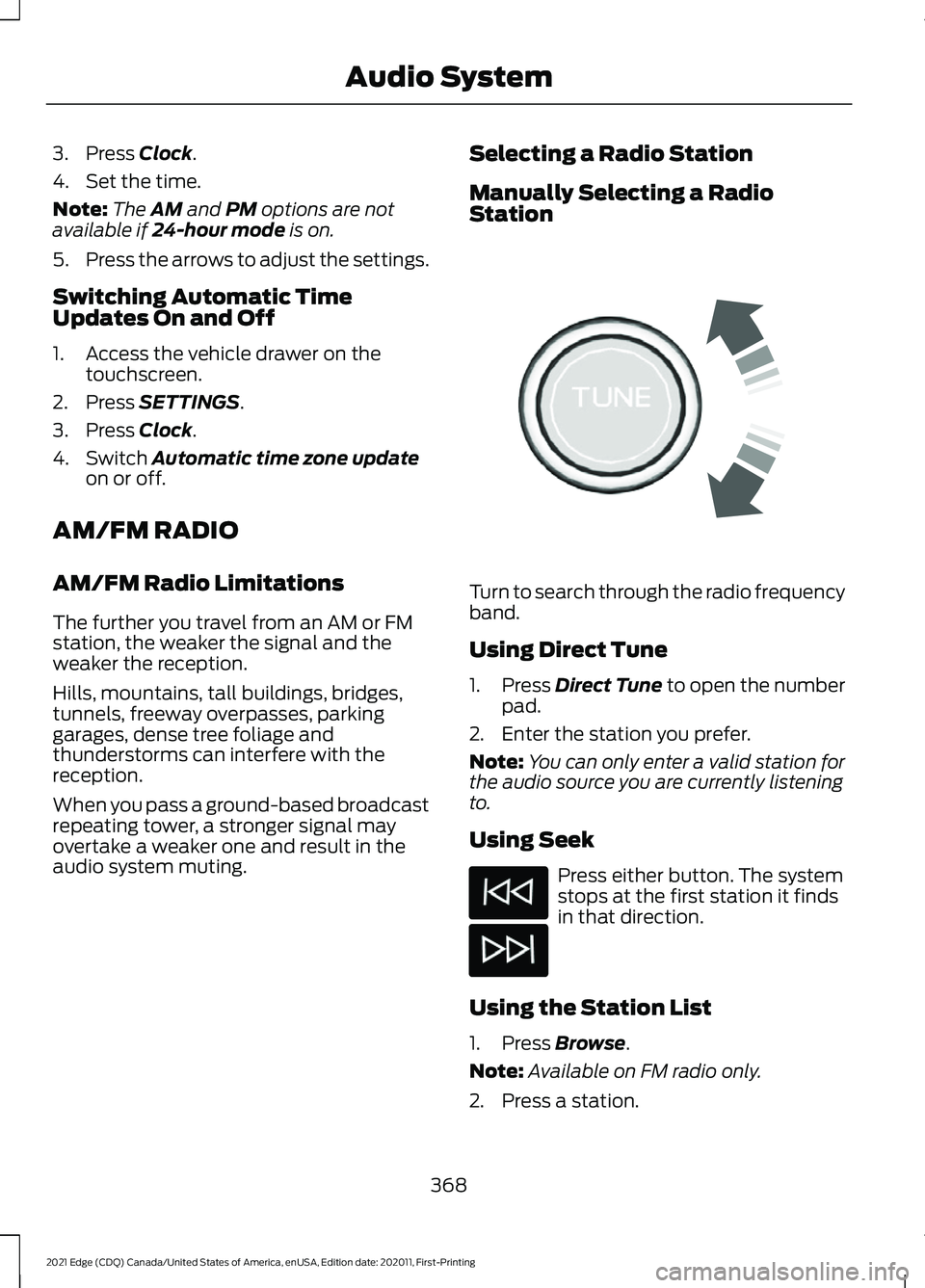
3. Press Clock.
4. Set the time.
Note: The
AM and PM options are not
available if 24-hour mode is on.
5. Press the arrows to adjust the settings.
Switching Automatic Time
Updates On and Off
1. Access the vehicle drawer on the touchscreen.
2. Press
SETTINGS.
3. Press
Clock.
4. Switch
Automatic time zone update
on or off.
AM/FM RADIO
AM/FM Radio Limitations
The further you travel from an AM or FM
station, the weaker the signal and the
weaker the reception.
Hills, mountains, tall buildings, bridges,
tunnels, freeway overpasses, parking
garages, dense tree foliage and
thunderstorms can interfere with the
reception.
When you pass a ground-based broadcast
repeating tower, a stronger signal may
overtake a weaker one and result in the
audio system muting. Selecting a Radio Station
Manually Selecting a Radio
Station
Turn to search through the radio frequency
band.
Using Direct Tune
1.
Press
Direct Tune to open the number
pad.
2. Enter the station you prefer.
Note: You can only enter a valid station for
the audio source you are currently listening
to.
Using Seek Press either button. The system
stops at the first station it finds
in that direction.
Using the Station List
1. Press
Browse.
Note: Available on FM radio only.
2. Press a station.
368
2021 Edge (CDQ) Canada/United States of America, enUSA, Edition date: 202011, First-Printing Audio SystemE270235
Page 373 of 500
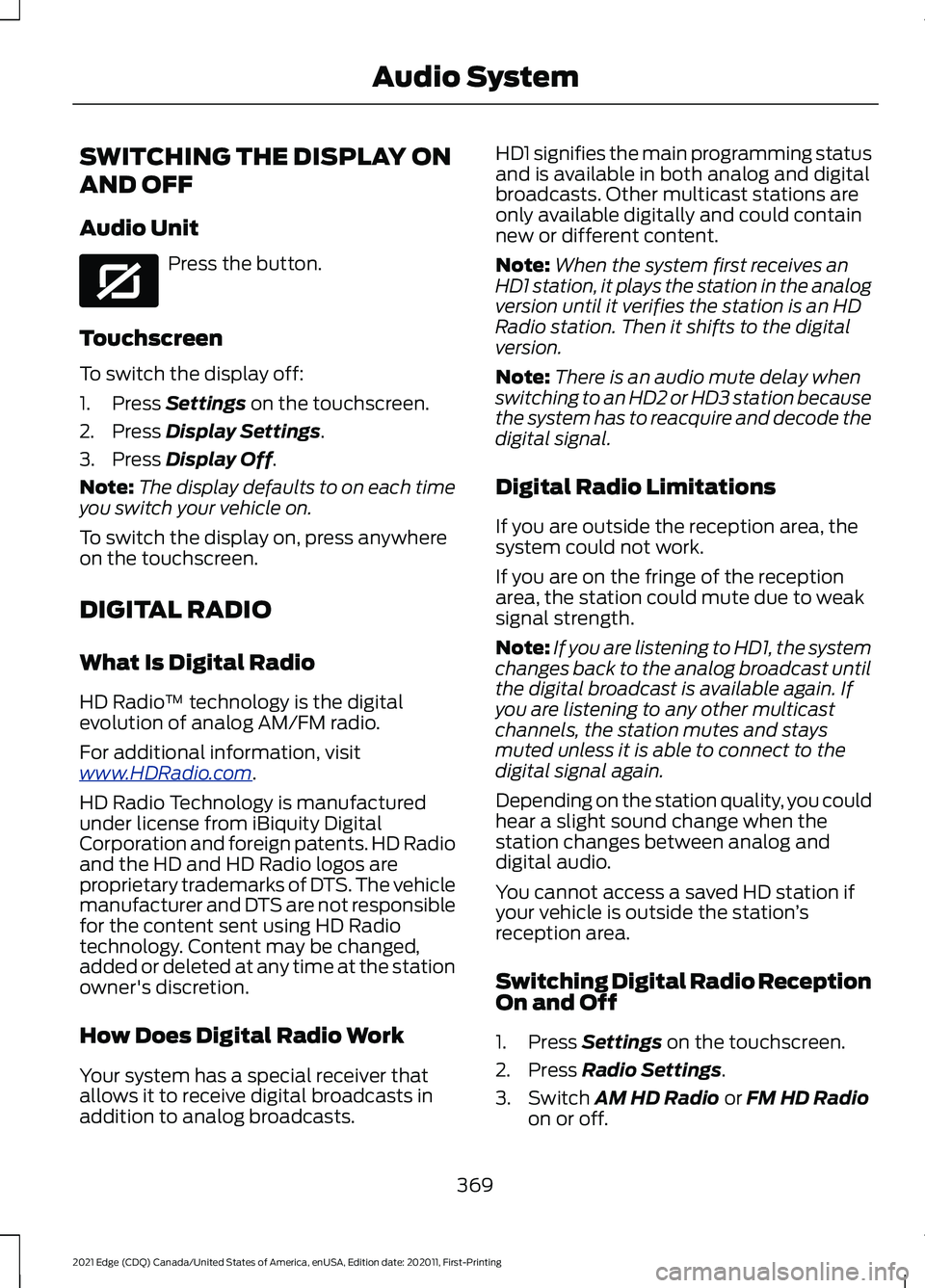
SWITCHING THE DISPLAY ON
AND OFF
Audio Unit
Press the button.
Touchscreen
To switch the display off:
1. Press Settings on the touchscreen.
2. Press
Display Settings.
3. Press
Display Off.
Note: The display defaults to on each time
you switch your vehicle on.
To switch the display on, press anywhere
on the touchscreen.
DIGITAL RADIO
What Is Digital Radio
HD Radio ™ technology is the digital
evolution of analog AM/FM radio.
For additional information, visit
www .HDR a dio . c om .
HD Radio Technology is manufactured
under license from iBiquity Digital
Corporation and foreign patents. HD Radio
and the HD and HD Radio logos are
proprietary trademarks of DTS. The vehicle
manufacturer and DTS are not responsible
for the content sent using HD Radio
technology. Content may be changed,
added or deleted at any time at the station
owner's discretion.
How Does Digital Radio Work
Your system has a special receiver that
allows it to receive digital broadcasts in
addition to analog broadcasts. HD1 signifies the main programming status
and is available in both analog and digital
broadcasts. Other multicast stations are
only available digitally and could contain
new or different content.
Note:
When the system first receives an
HD1 station, it plays the station in the analog
version until it verifies the station is an HD
Radio station. Then it shifts to the digital
version.
Note: There is an audio mute delay when
switching to an HD2 or HD3 station because
the system has to reacquire and decode the
digital signal.
Digital Radio Limitations
If you are outside the reception area, the
system could not work.
If you are on the fringe of the reception
area, the station could mute due to weak
signal strength.
Note: If you are listening to HD1, the system
changes back to the analog broadcast until
the digital broadcast is available again. If
you are listening to any other multicast
channels, the station mutes and stays
muted unless it is able to connect to the
digital signal again.
Depending on the station quality, you could
hear a slight sound change when the
station changes between analog and
digital audio.
You cannot access a saved HD station if
your vehicle is outside the station ’s
reception area.
Switching Digital Radio Reception
On and Off
1. Press
Settings on the touchscreen.
2. Press
Radio Settings.
3. Switch
AM HD Radio or FM HD Radio
on or off.
369
2021 Edge (CDQ) Canada/United States of America, enUSA, Edition date: 202011, First-Printing Audio SystemE272035
Page 374 of 500
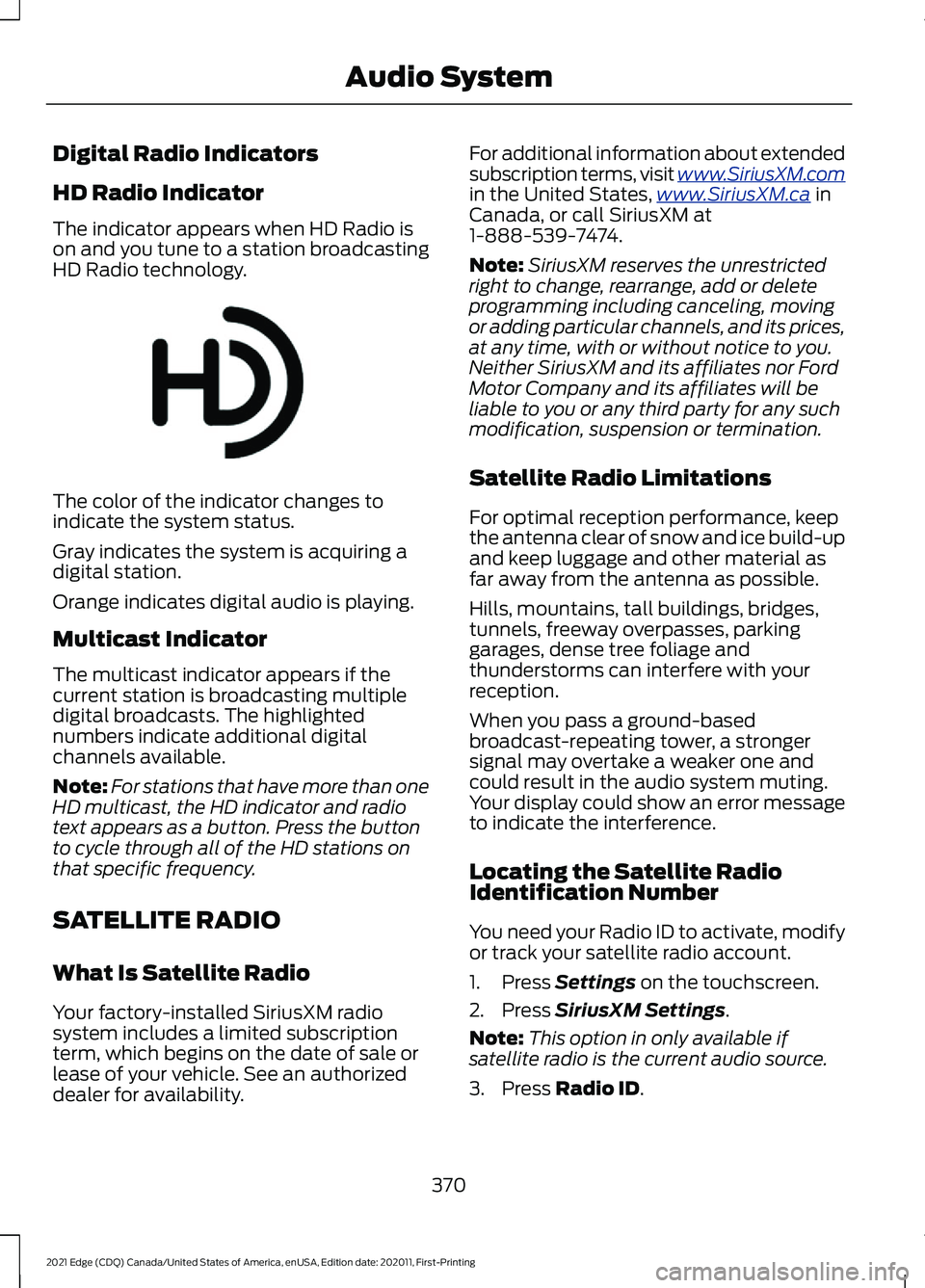
Digital Radio Indicators
HD Radio Indicator
The indicator appears when HD Radio is
on and you tune to a station broadcasting
HD Radio technology.
The color of the indicator changes to
indicate the system status.
Gray indicates the system is acquiring a
digital station.
Orange indicates digital audio is playing.
Multicast Indicator
The multicast indicator appears if the
current station is broadcasting multiple
digital broadcasts. The highlighted
numbers indicate additional digital
channels available.
Note:
For stations that have more than one
HD multicast, the HD indicator and radio
text appears as a button. Press the button
to cycle through all of the HD stations on
that specific frequency.
SATELLITE RADIO
What Is Satellite Radio
Your factory-installed SiriusXM radio
system includes a limited subscription
term, which begins on the date of sale or
lease of your vehicle. See an authorized
dealer for availability. For additional information about extended
subscription terms, visit www .SiriusXM. c om
in the United States,
www .SiriusXM. c a in
Canada, or call SiriusXM at
1-888-539-7474.
Note: SiriusXM reserves the unrestricted
right to change, rearrange, add or delete
programming including canceling, moving
or adding particular channels, and its prices,
at any time, with or without notice to you.
Neither SiriusXM and its affiliates nor Ford
Motor Company and its affiliates will be
liable to you or any third party for any such
modification, suspension or termination.
Satellite Radio Limitations
For optimal reception performance, keep
the antenna clear of snow and ice build-up
and keep luggage and other material as
far away from the antenna as possible.
Hills, mountains, tall buildings, bridges,
tunnels, freeway overpasses, parking
garages, dense tree foliage and
thunderstorms can interfere with your
reception.
When you pass a ground-based
broadcast-repeating tower, a stronger
signal may overtake a weaker one and
could result in the audio system muting.
Your display could show an error message
to indicate the interference.
Locating the Satellite Radio
Identification Number
You need your Radio ID to activate, modify
or track your satellite radio account.
1. Press Settings on the touchscreen.
2. Press
SiriusXM Settings.
Note: This option in only available if
satellite radio is the current audio source.
3. Press
Radio ID.
370
2021 Edge (CDQ) Canada/United States of America, enUSA, Edition date: 202011, First-Printing Audio SystemE142616
Page 375 of 500
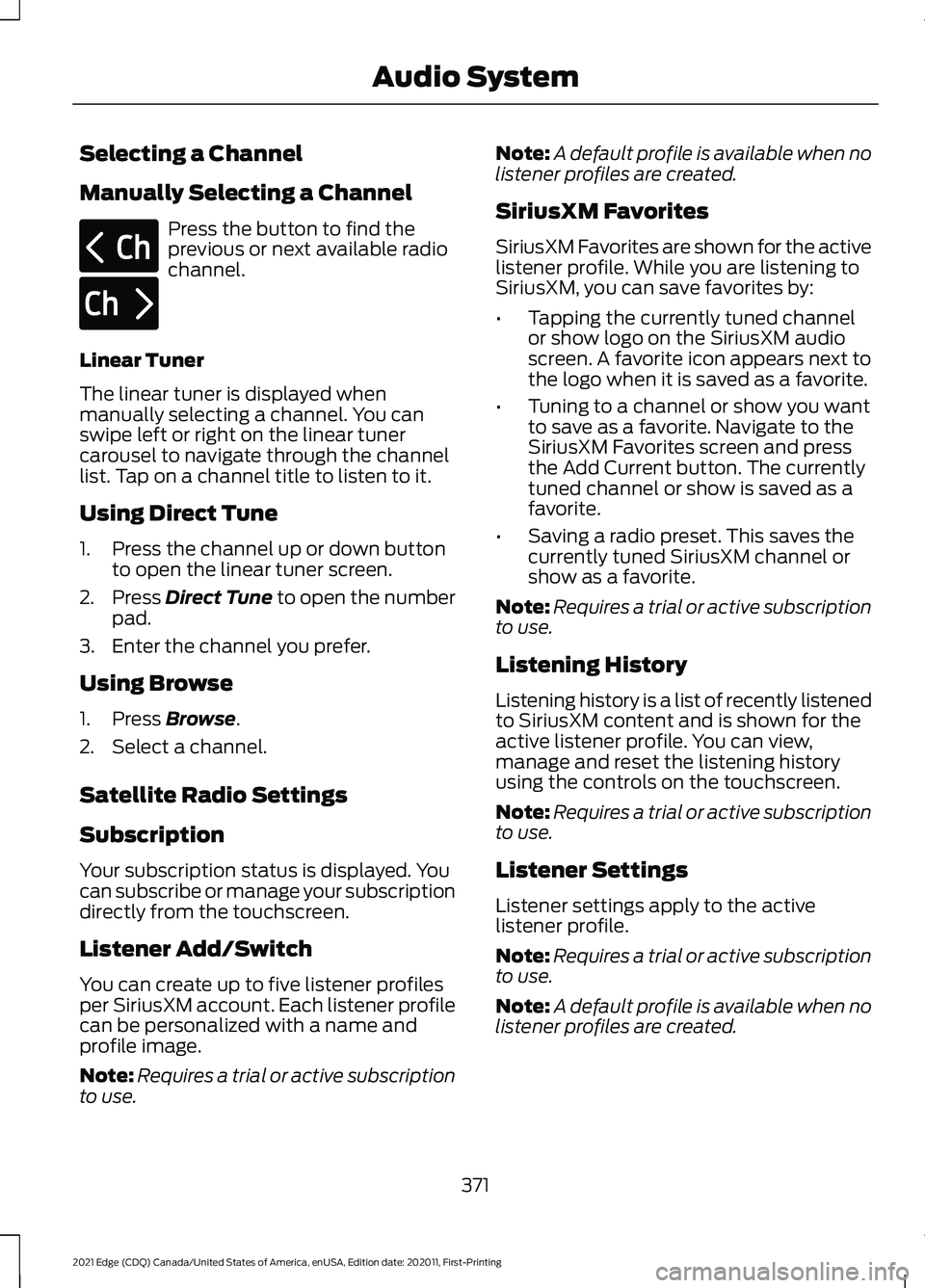
Selecting a Channel
Manually Selecting a Channel
Press the button to find the
previous or next available radio
channel.
Linear Tuner
The linear tuner is displayed when
manually selecting a channel. You can
swipe left or right on the linear tuner
carousel to navigate through the channel
list. Tap on a channel title to listen to it.
Using Direct Tune
1. Press the channel up or down button to open the linear tuner screen.
2. Press Direct Tune to open the number
pad.
3. Enter the channel you prefer.
Using Browse
1. Press
Browse.
2. Select a channel.
Satellite Radio Settings
Subscription
Your subscription status is displayed. You
can subscribe or manage your subscription
directly from the touchscreen.
Listener Add/Switch
You can create up to five listener profiles
per SiriusXM account. Each listener profile
can be personalized with a name and
profile image.
Note: Requires a trial or active subscription
to use. Note:
A default profile is available when no
listener profiles are created.
SiriusXM Favorites
SiriusXM Favorites are shown for the active
listener profile. While you are listening to
SiriusXM, you can save favorites by:
• Tapping the currently tuned channel
or show logo on the SiriusXM audio
screen. A favorite icon appears next to
the logo when it is saved as a favorite.
• Tuning to a channel or show you want
to save as a favorite. Navigate to the
SiriusXM Favorites screen and press
the Add Current button. The currently
tuned channel or show is saved as a
favorite.
• Saving a radio preset. This saves the
currently tuned SiriusXM channel or
show as a favorite.
Note: Requires a trial or active subscription
to use.
Listening History
Listening history is a list of recently listened
to SiriusXM content and is shown for the
active listener profile. You can view,
manage and reset the listening history
using the controls on the touchscreen.
Note: Requires a trial or active subscription
to use.
Listener Settings
Listener settings apply to the active
listener profile.
Note: Requires a trial or active subscription
to use.
Note: A default profile is available when no
listener profiles are created.
371
2021 Edge (CDQ) Canada/United States of America, enUSA, Edition date: 202011, First-Printing Audio SystemE328569 E328570
Page 376 of 500
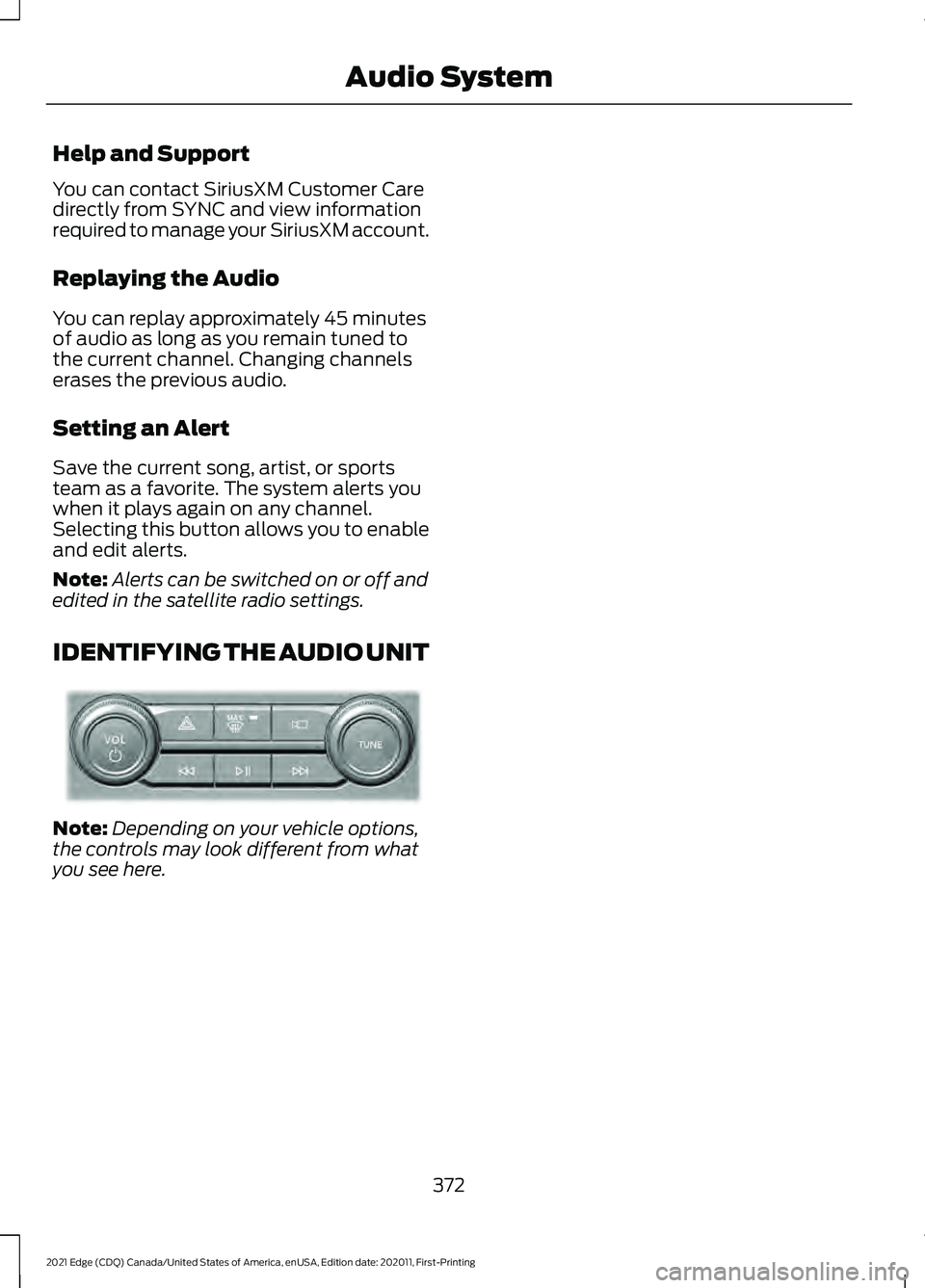
Help and Support
You can contact SiriusXM Customer Care
directly from SYNC and view information
required to manage your SiriusXM account.
Replaying the Audio
You can replay approximately 45 minutes
of audio as long as you remain tuned to
the current channel. Changing channels
erases the previous audio.
Setting an Alert
Save the current song, artist, or sports
team as a favorite. The system alerts you
when it plays again on any channel.
Selecting this button allows you to enable
and edit alerts.
Note:
Alerts can be switched on or off and
edited in the satellite radio settings.
IDENTIFYING THE AUDIO UNIT Note:
Depending on your vehicle options,
the controls may look different from what
you see here.
372
2021 Edge (CDQ) Canada/United States of America, enUSA, Edition date: 202011, First-Printing Audio SystemE346553
Page 377 of 500
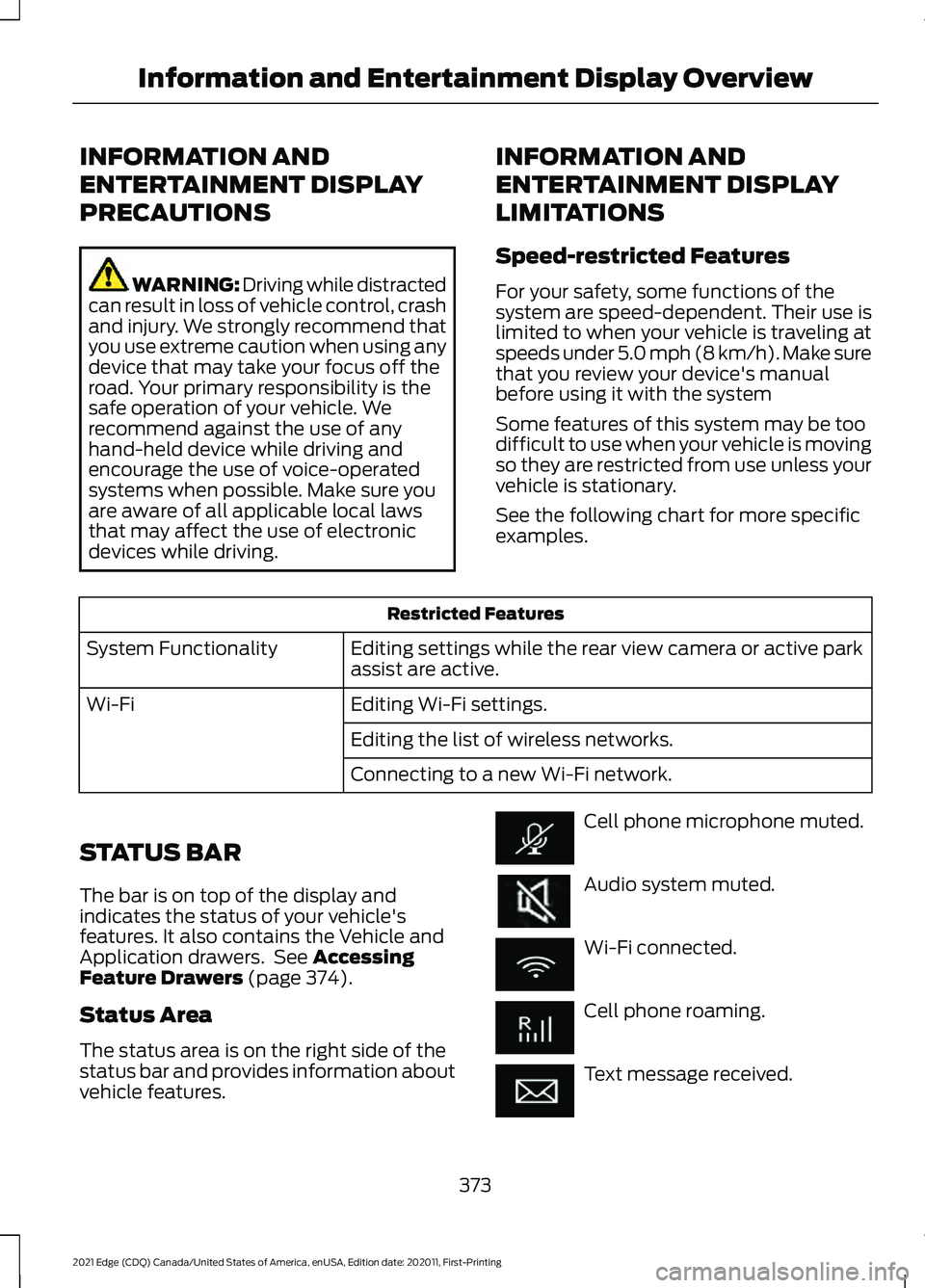
INFORMATION AND
ENTERTAINMENT DISPLAY
PRECAUTIONS
WARNING: Driving while distracted
can result in loss of vehicle control, crash
and injury. We strongly recommend that
you use extreme caution when using any
device that may take your focus off the
road. Your primary responsibility is the
safe operation of your vehicle. We
recommend against the use of any
hand-held device while driving and
encourage the use of voice-operated
systems when possible. Make sure you
are aware of all applicable local laws
that may affect the use of electronic
devices while driving. INFORMATION AND
ENTERTAINMENT DISPLAY
LIMITATIONS
Speed-restricted Features
For your safety, some functions of the
system are speed-dependent. Their use is
limited to when your vehicle is traveling at
speeds under 5.0 mph (8 km/h). Make sure
that you review your device's manual
before using it with the system
Some features of this system may be too
difficult to use when your vehicle is moving
so they are restricted from use unless your
vehicle is stationary.
See the following chart for more specific
examples.Restricted Features
Editing settings while the rear view camera or active park
assist are active.
System Functionality
Editing Wi-Fi settings.
Wi-Fi
Editing the list of wireless networks.
Connecting to a new Wi-Fi network.
STATUS BAR
The bar is on top of the display and
indicates the status of your vehicle's
features. It also contains the Vehicle and
Application drawers. See Accessing
Feature Drawers (page 374).
Status Area
The status area is on the right side of the
status bar and provides information about
vehicle features. Cell phone microphone muted.
Audio system muted.
Wi-Fi connected.
Cell phone roaming.
Text message received.
373
2021 Edge (CDQ) Canada/United States of America, enUSA, Edition date: 202011, First-Printing Information and Entertainment Display Overview
Page 378 of 500
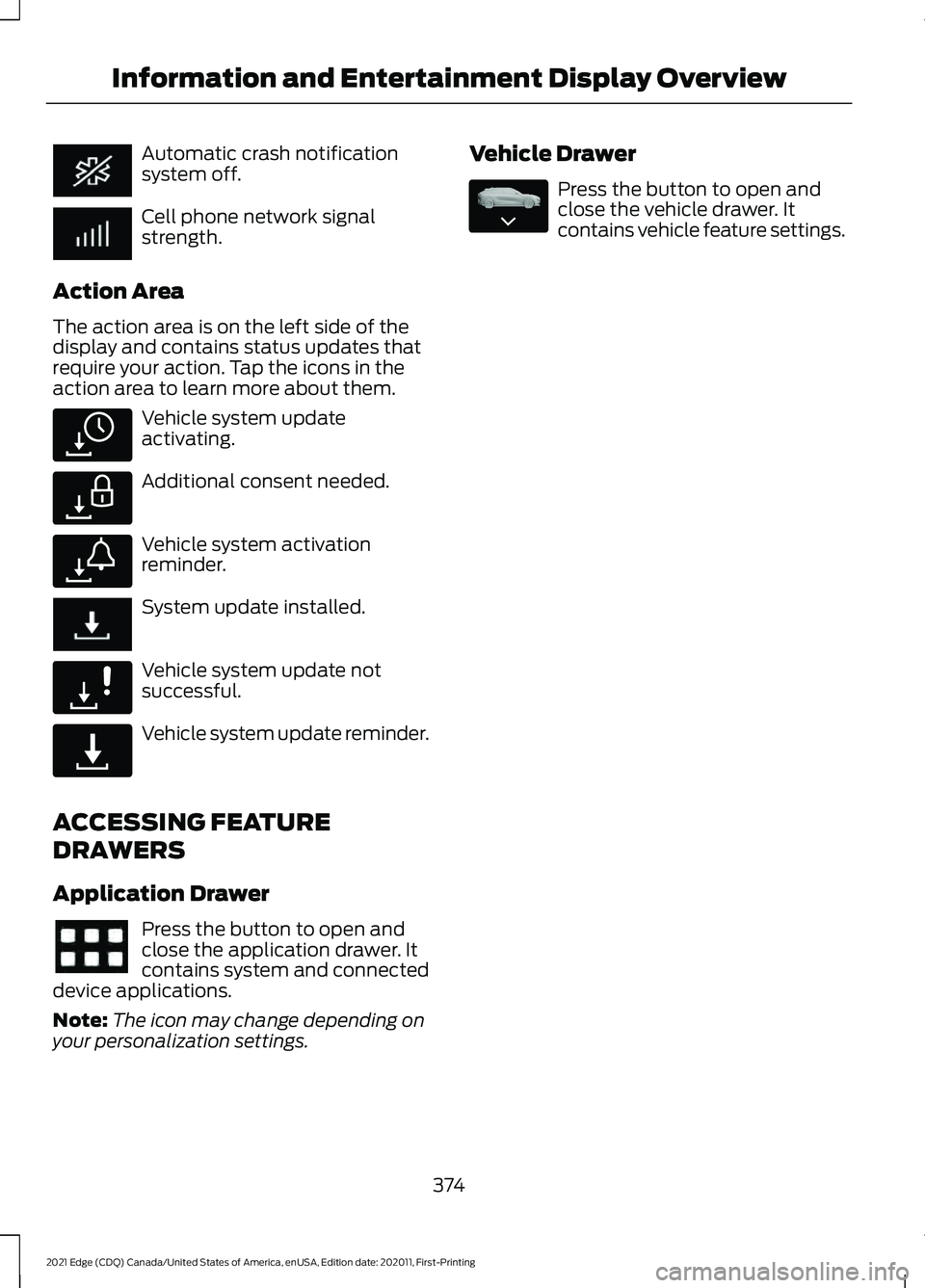
Automatic crash notification
system off.
Cell phone network signal
strength.
Action Area
The action area is on the left side of the
display and contains status updates that
require your action. Tap the icons in the
action area to learn more about them. Vehicle system update
activating.
Additional consent needed.
Vehicle system activation
reminder.
System update installed.
Vehicle system update not
successful.
Vehicle system update reminder.
ACCESSING FEATURE
DRAWERS
Application Drawer Press the button to open and
close the application drawer. It
contains system and connected
device applications.
Note: The icon may change depending on
your personalization settings. Vehicle Drawer Press the button to open and
close the vehicle drawer. It
contains vehicle feature settings.
374
2021 Edge (CDQ) Canada/United States of America, enUSA, Edition date: 202011, First-Printing Information and Entertainment Display Overview E327785 E327786 E327787 E327788 E327789 E335038
Page 379 of 500
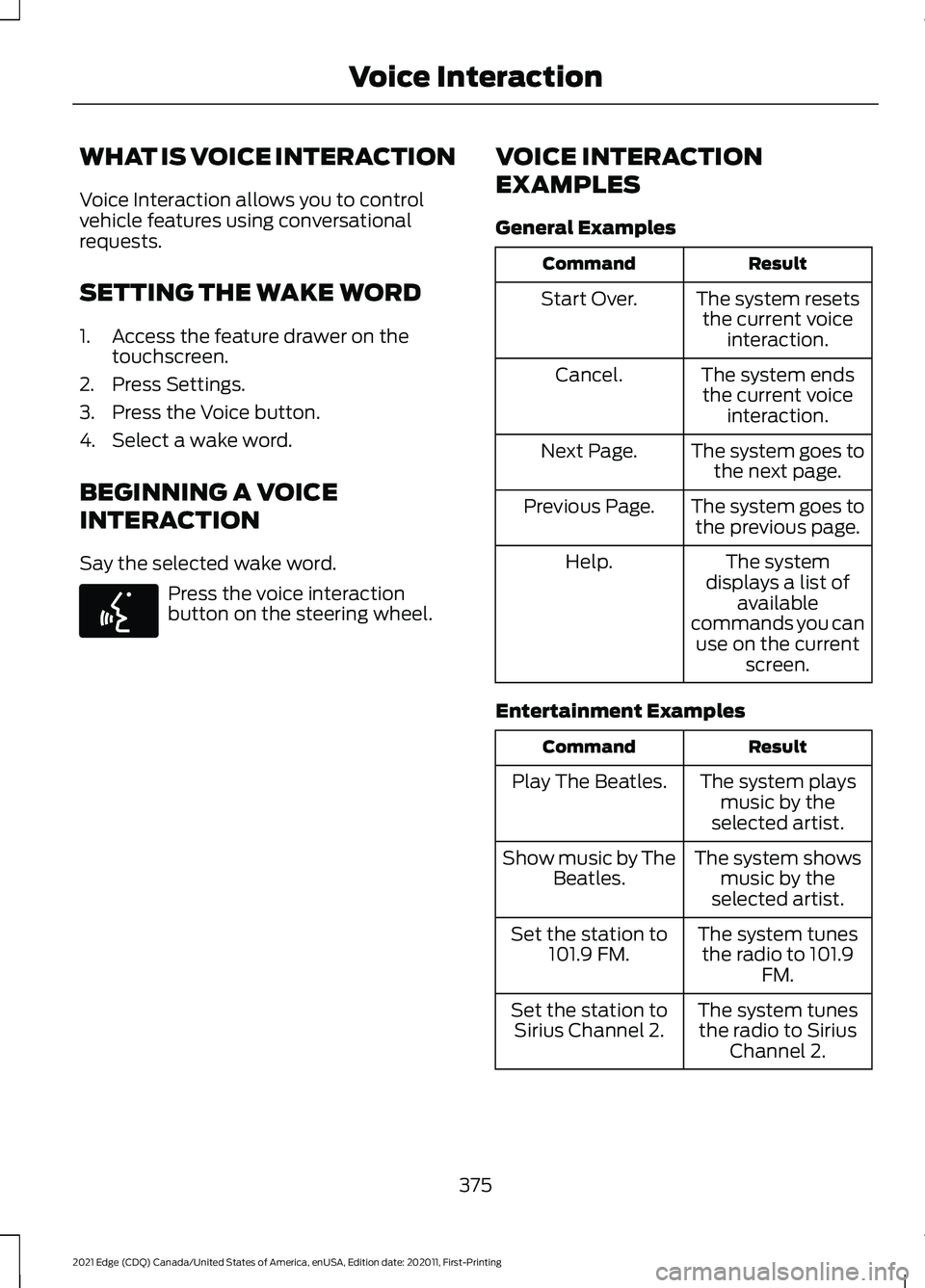
WHAT IS VOICE INTERACTION
Voice Interaction allows you to control
vehicle features using conversational
requests.
SETTING THE WAKE WORD
1. Access the feature drawer on the
touchscreen.
2. Press Settings.
3. Press the Voice button.
4. Select a wake word.
BEGINNING A VOICE
INTERACTION
Say the selected wake word. Press the voice interaction
button on the steering wheel.
VOICE INTERACTION
EXAMPLES
General Examples Result
Command
The system resetsthe current voice interaction.
Start Over.
The system endsthe current voice interaction.
Cancel.
The system goes tothe next page.
Next Page.
The system goes tothe previous page.
Previous Page.
The system
displays a list of available
commands you can use on the current screen.
Help.
Entertainment Examples Result
Command
The system playsmusic by the
selected artist.
Play The Beatles.
The system showsmusic by the
selected artist.
Show music by The
Beatles.
The system tunesthe radio to 101.9 FM.
Set the station to
101.9 FM.
The system tunesthe radio to Sirius Channel 2.
Set the station to
Sirius Channel 2.
375
2021 Edge (CDQ) Canada/United States of America, enUSA, Edition date: 202011, First-Printing Voice InteractionE142599
Page 380 of 500
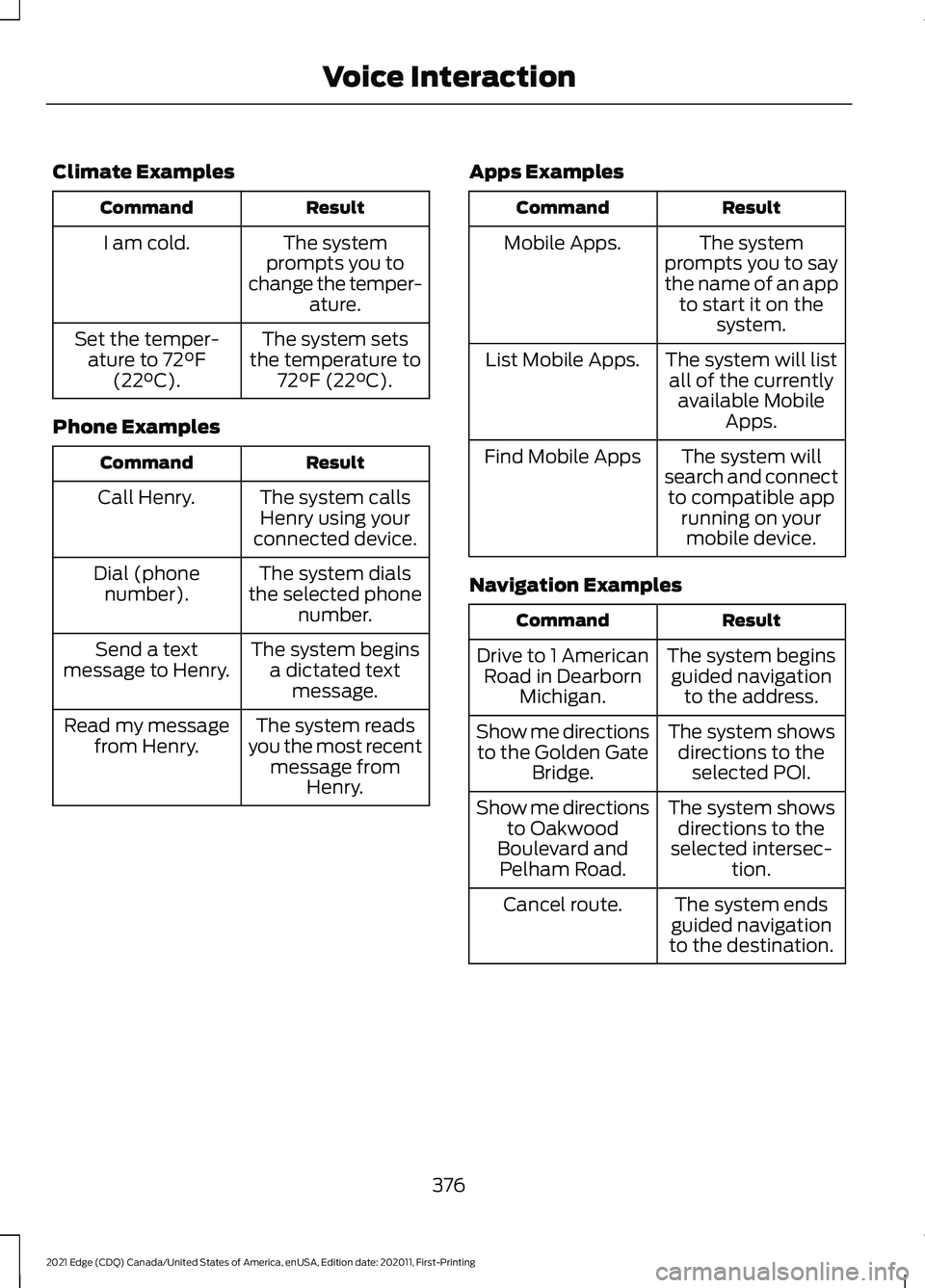
Climate Examples
Result
Command
The system
prompts you to
change the temper- ature.
I am cold.
The system sets
the temperature to 72°F (22°C).
Set the temper-
ature to 72°F
(22°C).
Phone Examples Result
Command
The system callsHenry using your
connected device.
Call Henry.
The system dials
the selected phone number.
Dial (phone
number).
The system beginsa dictated text message.
Send a text
message to Henry.
The system reads
you the most recent message from Henry.
Read my message
from Henry. Apps Examples Result
Command
The system
prompts you to say
the name of an app to start it on the system.
Mobile Apps.
The system will listall of the currently available Mobile Apps.
List Mobile Apps.
The system will
search and connect to compatible app running on yourmobile device.
Find Mobile Apps
Navigation Examples Result
Command
The system beginsguided navigation to the address.
Drive to 1 American
Road in Dearborn Michigan.
The system showsdirections to the selected POI.
Show me directions
to the Golden Gate Bridge.
The system showsdirections to the
selected intersec- tion.
Show me directions
to Oakwood
Boulevard and Pelham Road.
The system ends
guided navigation
to the destination.
Cancel route.
376
2021 Edge (CDQ) Canada/United States of America, enUSA, Edition date: 202011, First-Printing Voice Interaction