bluetooth FORD EDGE 2023 Owners Manual
[x] Cancel search | Manufacturer: FORD, Model Year: 2023, Model line: EDGE, Model: FORD EDGE 2023Pages: 504, PDF Size: 14.96 MB
Page 16 of 504
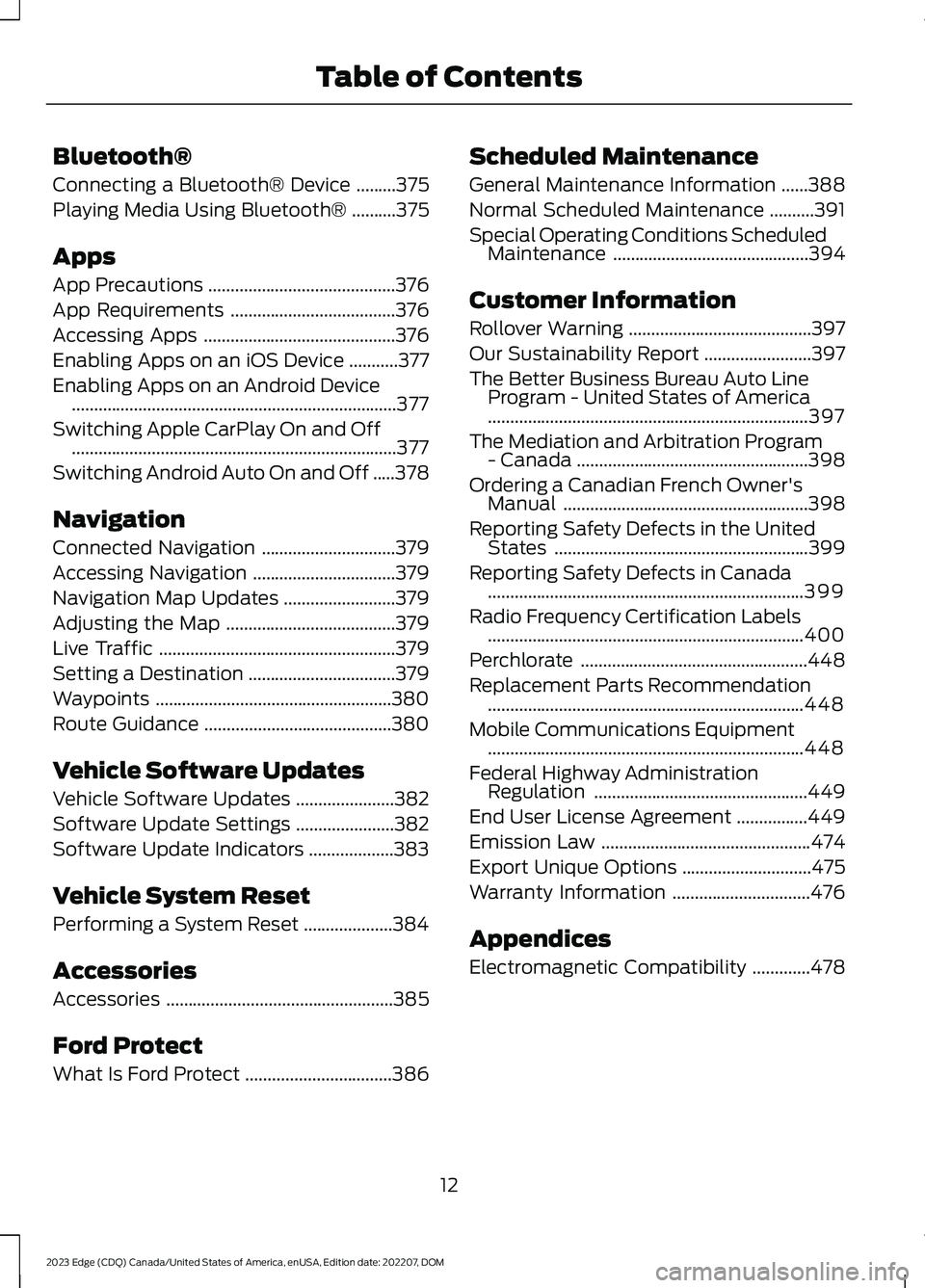
Bluetooth®
Connecting a Bluetooth® Device.........375
Playing Media Using Bluetooth®..........375
Apps
App Precautions..........................................376
App Requirements.....................................376
Accessing Apps...........................................376
Enabling Apps on an iOS Device...........377
Enabling Apps on an Android Device.........................................................................377
Switching Apple CarPlay On and Off.........................................................................377
Switching Android Auto On and Off.....378
Navigation
Connected Navigation..............................379
Accessing Navigation................................379
Navigation Map Updates.........................379
Adjusting the Map......................................379
Live Traffic.....................................................379
Setting a Destination.................................379
Waypoints.....................................................380
Route Guidance..........................................380
Vehicle Software Updates
Vehicle Software Updates......................382
Software Update Settings......................382
Software Update Indicators...................383
Vehicle System Reset
Performing a System Reset....................384
Accessories
Accessories...................................................385
Ford Protect
What Is Ford Protect.................................386
Scheduled Maintenance
General Maintenance Information......388
Normal Scheduled Maintenance..........391
Special Operating Conditions ScheduledMaintenance............................................394
Customer Information
Rollover Warning.........................................397
Our Sustainability Report........................397
The Better Business Bureau Auto LineProgram - United States of America........................................................................397
The Mediation and Arbitration Program- Canada....................................................398
Ordering a Canadian French Owner'sManual.......................................................398
Reporting Safety Defects in the UnitedStates.........................................................399
Reporting Safety Defects in Canada.......................................................................399
Radio Frequency Certification Labels.......................................................................400
Perchlorate...................................................448
Replacement Parts Recommendation.......................................................................448
Mobile Communications Equipment.......................................................................448
Federal Highway AdministrationRegulation................................................449
End User License Agreement................449
Emission Law...............................................474
Export Unique Options.............................475
Warranty Information...............................476
Appendices
Electromagnetic Compatibility.............478
12
2023 Edge (CDQ) Canada/United States of America, enUSA, Edition date: 202207, DOMTable of Contents
Page 61 of 504
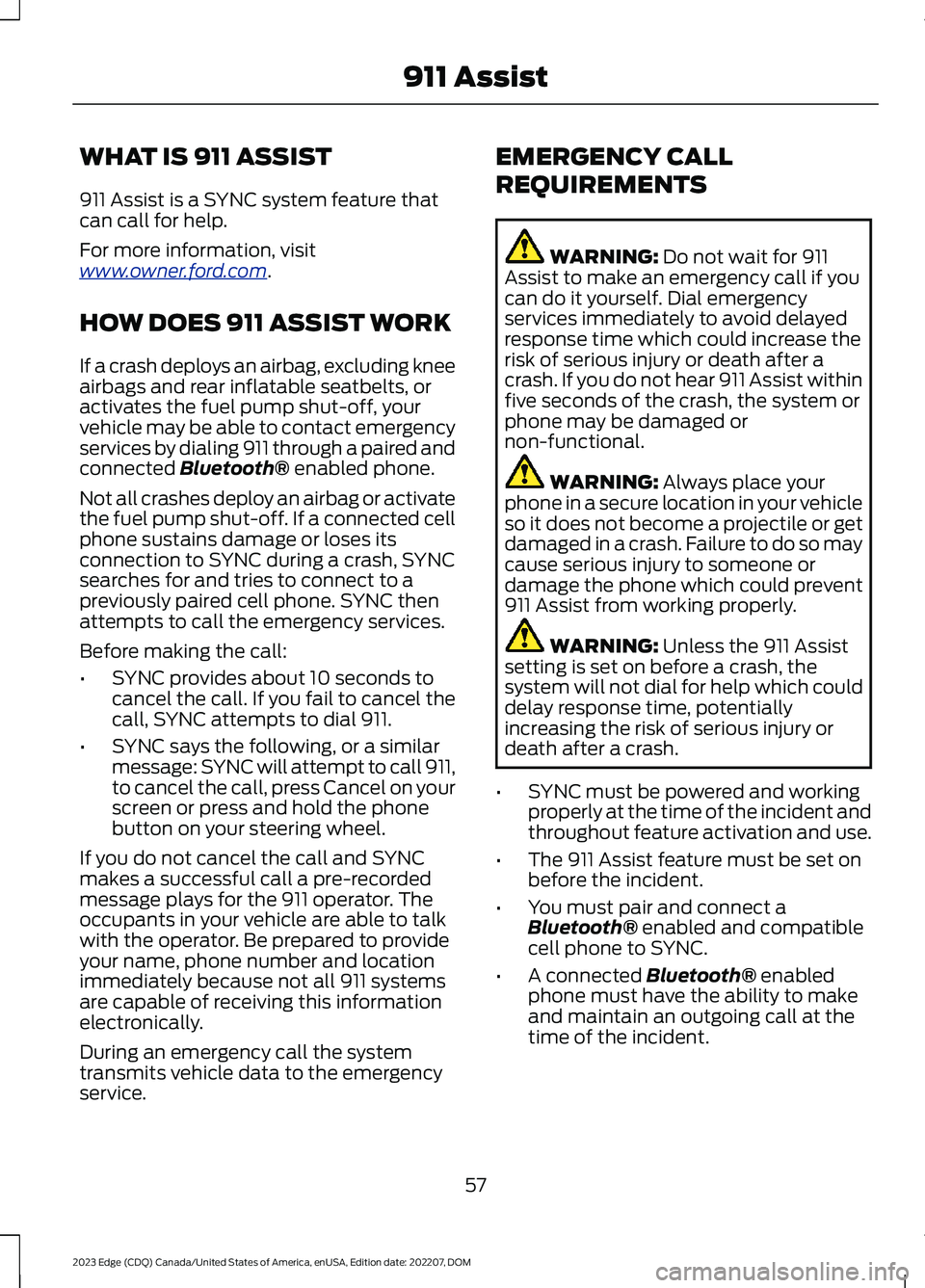
WHAT IS 911 ASSIST
911 Assist is a SYNC system feature thatcan call for help.
For more information, visitwww.owner.ford.com.
HOW DOES 911 ASSIST WORK
If a crash deploys an airbag, excluding kneeairbags and rear inflatable seatbelts, oractivates the fuel pump shut-off, yourvehicle may be able to contact emergencyservices by dialing 911 through a paired andconnected Bluetooth® enabled phone.
Not all crashes deploy an airbag or activatethe fuel pump shut-off. If a connected cellphone sustains damage or loses itsconnection to SYNC during a crash, SYNCsearches for and tries to connect to apreviously paired cell phone. SYNC thenattempts to call the emergency services.
Before making the call:
•SYNC provides about 10 seconds tocancel the call. If you fail to cancel thecall, SYNC attempts to dial 911.
•SYNC says the following, or a similarmessage: SYNC will attempt to call 911,to cancel the call, press Cancel on yourscreen or press and hold the phonebutton on your steering wheel.
If you do not cancel the call and SYNCmakes a successful call a pre-recordedmessage plays for the 911 operator. Theoccupants in your vehicle are able to talkwith the operator. Be prepared to provideyour name, phone number and locationimmediately because not all 911 systemsare capable of receiving this informationelectronically.
During an emergency call the systemtransmits vehicle data to the emergencyservice.
EMERGENCY CALL
REQUIREMENTS
WARNING: Do not wait for 911Assist to make an emergency call if youcan do it yourself. Dial emergencyservices immediately to avoid delayedresponse time which could increase therisk of serious injury or death after acrash. If you do not hear 911 Assist withinfive seconds of the crash, the system orphone may be damaged ornon-functional.
WARNING: Always place yourphone in a secure location in your vehicleso it does not become a projectile or getdamaged in a crash. Failure to do so maycause serious injury to someone ordamage the phone which could prevent911 Assist from working properly.
WARNING: Unless the 911 Assistsetting is set on before a crash, thesystem will not dial for help which coulddelay response time, potentiallyincreasing the risk of serious injury ordeath after a crash.
•SYNC must be powered and workingproperly at the time of the incident andthroughout feature activation and use.
•The 911 Assist feature must be set onbefore the incident.
•You must pair and connect aBluetooth® enabled and compatiblecell phone to SYNC.
•A connected Bluetooth® enabledphone must have the ability to makeand maintain an outgoing call at thetime of the incident.
57
2023 Edge (CDQ) Canada/United States of America, enUSA, Edition date: 202207, DOM911 Assist
Page 62 of 504
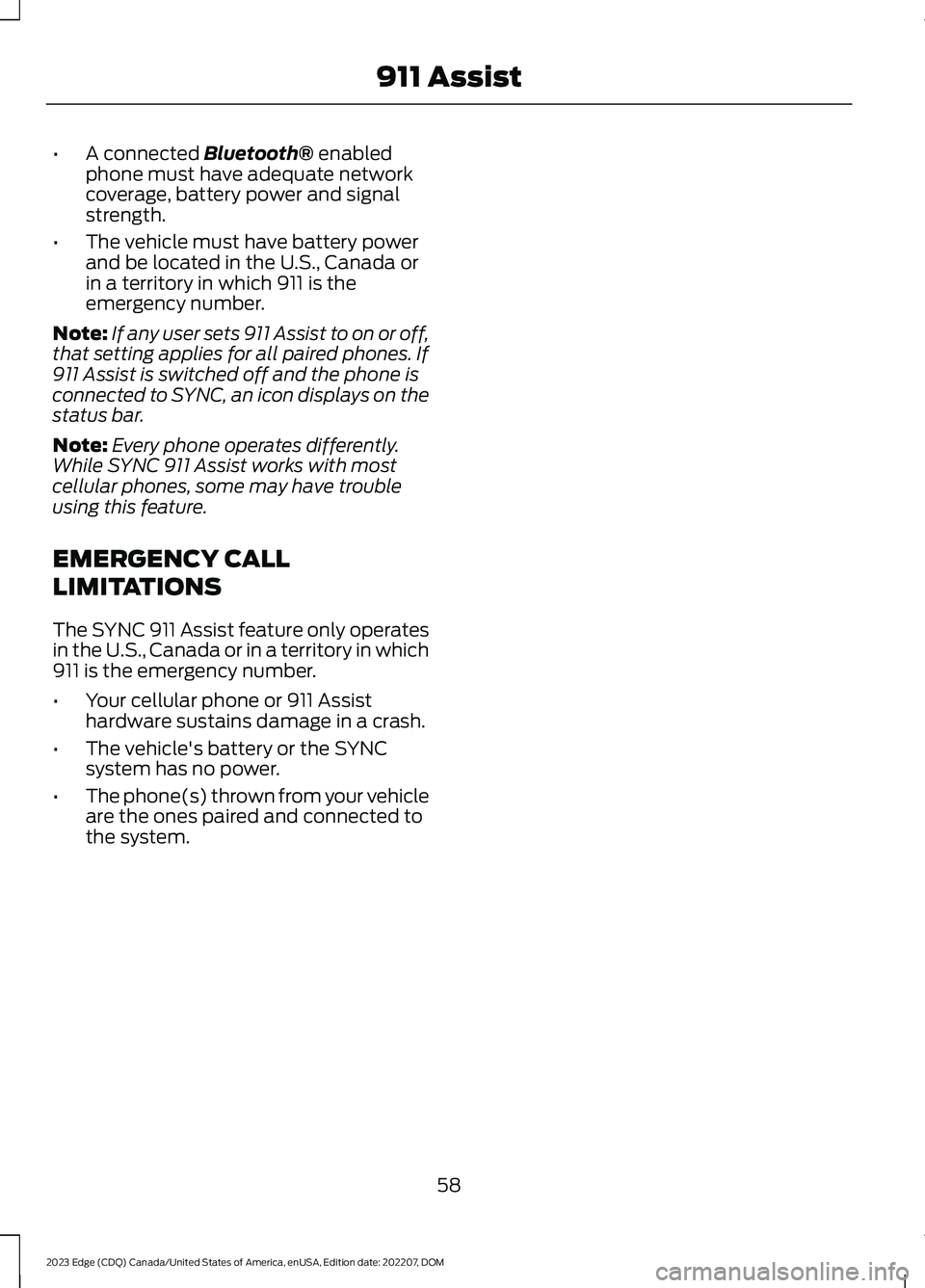
•A connected Bluetooth® enabledphone must have adequate networkcoverage, battery power and signalstrength.
•The vehicle must have battery powerand be located in the U.S., Canada orin a territory in which 911 is theemergency number.
Note:If any user sets 911 Assist to on or off,that setting applies for all paired phones. If911 Assist is switched off and the phone isconnected to SYNC, an icon displays on thestatus bar.
Note:Every phone operates differently.While SYNC 911 Assist works with mostcellular phones, some may have troubleusing this feature.
EMERGENCY CALL
LIMITATIONS
The SYNC 911 Assist feature only operatesin the U.S., Canada or in a territory in which911 is the emergency number.
•Your cellular phone or 911 Assisthardware sustains damage in a crash.
•The vehicle's battery or the SYNCsystem has no power.
•The phone(s) thrown from your vehicleare the ones paired and connected tothe system.
58
2023 Edge (CDQ) Canada/United States of America, enUSA, Edition date: 202207, DOM911 Assist
Page 369 of 504
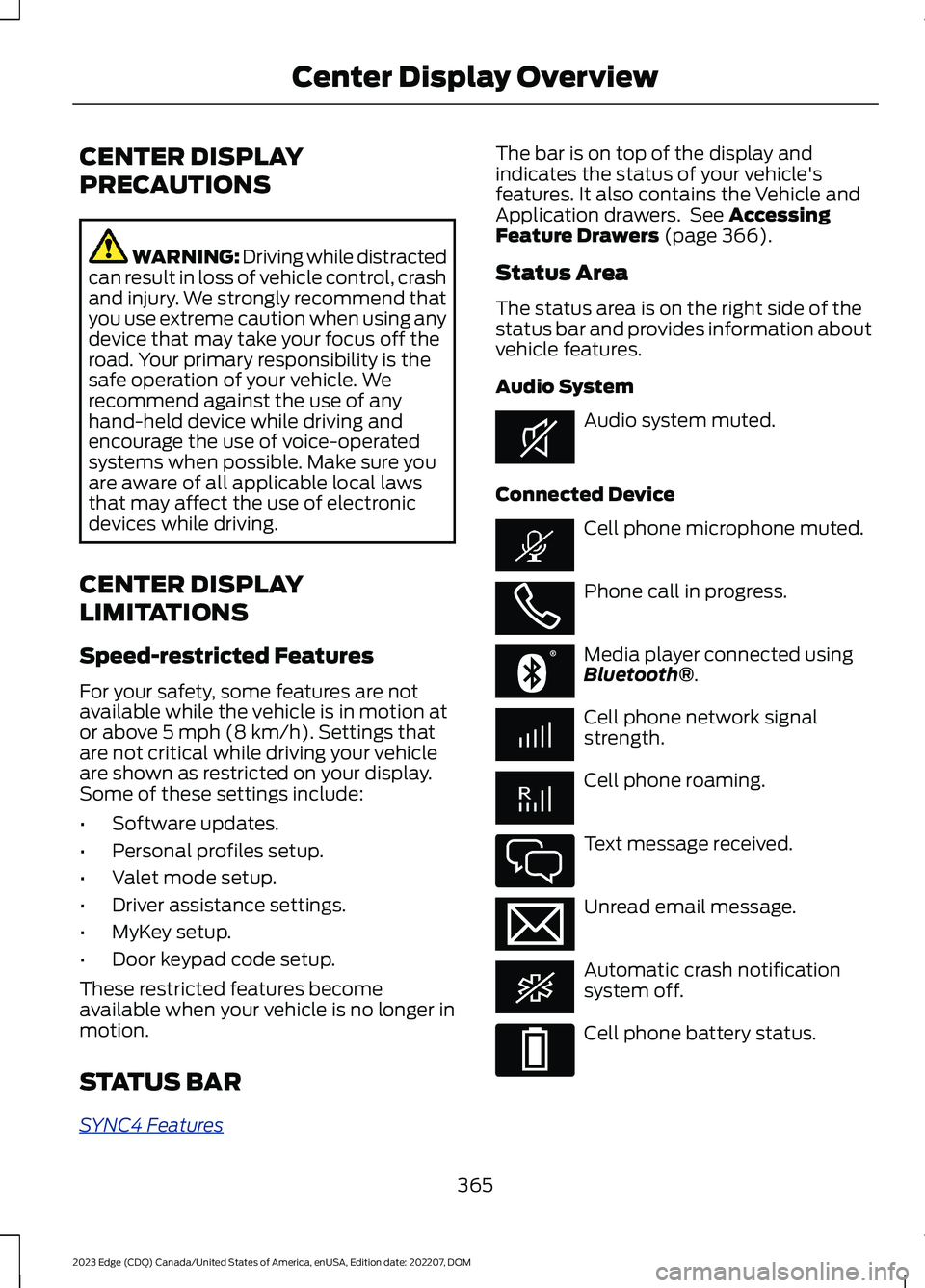
CENTER DISPLAY
PRECAUTIONS
WARNING: Driving while distractedcan result in loss of vehicle control, crashand injury. We strongly recommend thatyou use extreme caution when using anydevice that may take your focus off theroad. Your primary responsibility is thesafe operation of your vehicle. Werecommend against the use of anyhand-held device while driving andencourage the use of voice-operatedsystems when possible. Make sure youare aware of all applicable local lawsthat may affect the use of electronicdevices while driving.
CENTER DISPLAY
LIMITATIONS
Speed-restricted Features
For your safety, some features are notavailable while the vehicle is in motion ator above 5 mph (8 km/h). Settings thatare not critical while driving your vehicleare shown as restricted on your display.Some of these settings include:
•Software updates.
•Personal profiles setup.
•Valet mode setup.
•Driver assistance settings.
•MyKey setup.
•Door keypad code setup.
These restricted features becomeavailable when your vehicle is no longer inmotion.
STATUS BAR
SYNC4 Features
The bar is on top of the display andindicates the status of your vehicle'sfeatures. It also contains the Vehicle andApplication drawers. See AccessingFeature Drawers (page 366).
Status Area
The status area is on the right side of thestatus bar and provides information aboutvehicle features.
Audio System
Audio system muted.
Connected Device
Cell phone microphone muted.
Phone call in progress.
Media player connected usingBluetooth®.
Cell phone network signalstrength.
Cell phone roaming.
Text message received.
Unread email message.
Automatic crash notificationsystem off.
Cell phone battery status.
365
2023 Edge (CDQ) Canada/United States of America, enUSA, Edition date: 202207, DOMCenter Display OverviewE353221 E353213 E353208 E335295 E353216 E335293
Page 371 of 504
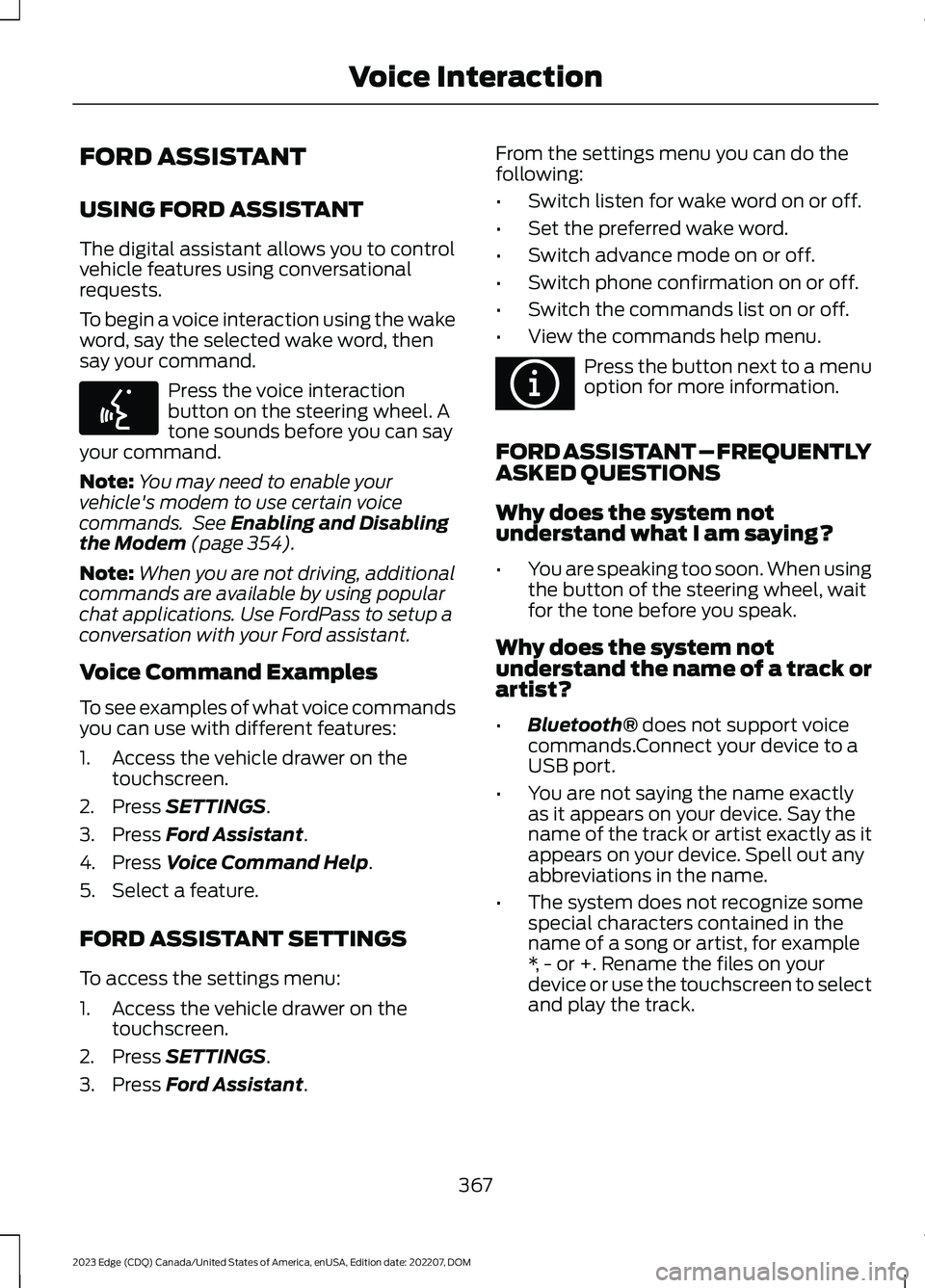
FORD ASSISTANT
USING FORD ASSISTANT
The digital assistant allows you to controlvehicle features using conversationalrequests.
To begin a voice interaction using the wakeword, say the selected wake word, thensay your command.
Press the voice interactionbutton on the steering wheel. Atone sounds before you can sayyour command.
Note:You may need to enable yourvehicle's modem to use certain voicecommands. See Enabling and Disablingthe Modem (page 354).
Note:When you are not driving, additionalcommands are available by using popularchat applications. Use FordPass to setup aconversation with your Ford assistant.
Voice Command Examples
To see examples of what voice commandsyou can use with different features:
1.Access the vehicle drawer on thetouchscreen.
2.Press SETTINGS.
3.Press Ford Assistant.
4.Press Voice Command Help.
5.Select a feature.
FORD ASSISTANT SETTINGS
To access the settings menu:
1.Access the vehicle drawer on thetouchscreen.
2.Press SETTINGS.
3.Press Ford Assistant.
From the settings menu you can do thefollowing:
•Switch listen for wake word on or off.
•Set the preferred wake word.
•Switch advance mode on or off.
•Switch phone confirmation on or off.
•Switch the commands list on or off.
•View the commands help menu.
Press the button next to a menuoption for more information.
FORD ASSISTANT – FREQUENTLYASKED QUESTIONS
Why does the system notunderstand what I am saying?
•You are speaking too soon. When usingthe button of the steering wheel, waitfor the tone before you speak.
Why does the system notunderstand the name of a track orartist?
•Bluetooth® does not support voicecommands.Connect your device to aUSB port.
•You are not saying the name exactlyas it appears on your device. Say thename of the track or artist exactly as itappears on your device. Spell out anyabbreviations in the name.
•The system does not recognize somespecial characters contained in thename of a song or artist, for example*, - or +. Rename the files on yourdevice or use the touchscreen to selectand play the track.
367
2023 Edge (CDQ) Canada/United States of America, enUSA, Edition date: 202207, DOMVoice InteractionE142599 E366956
Page 375 of 504
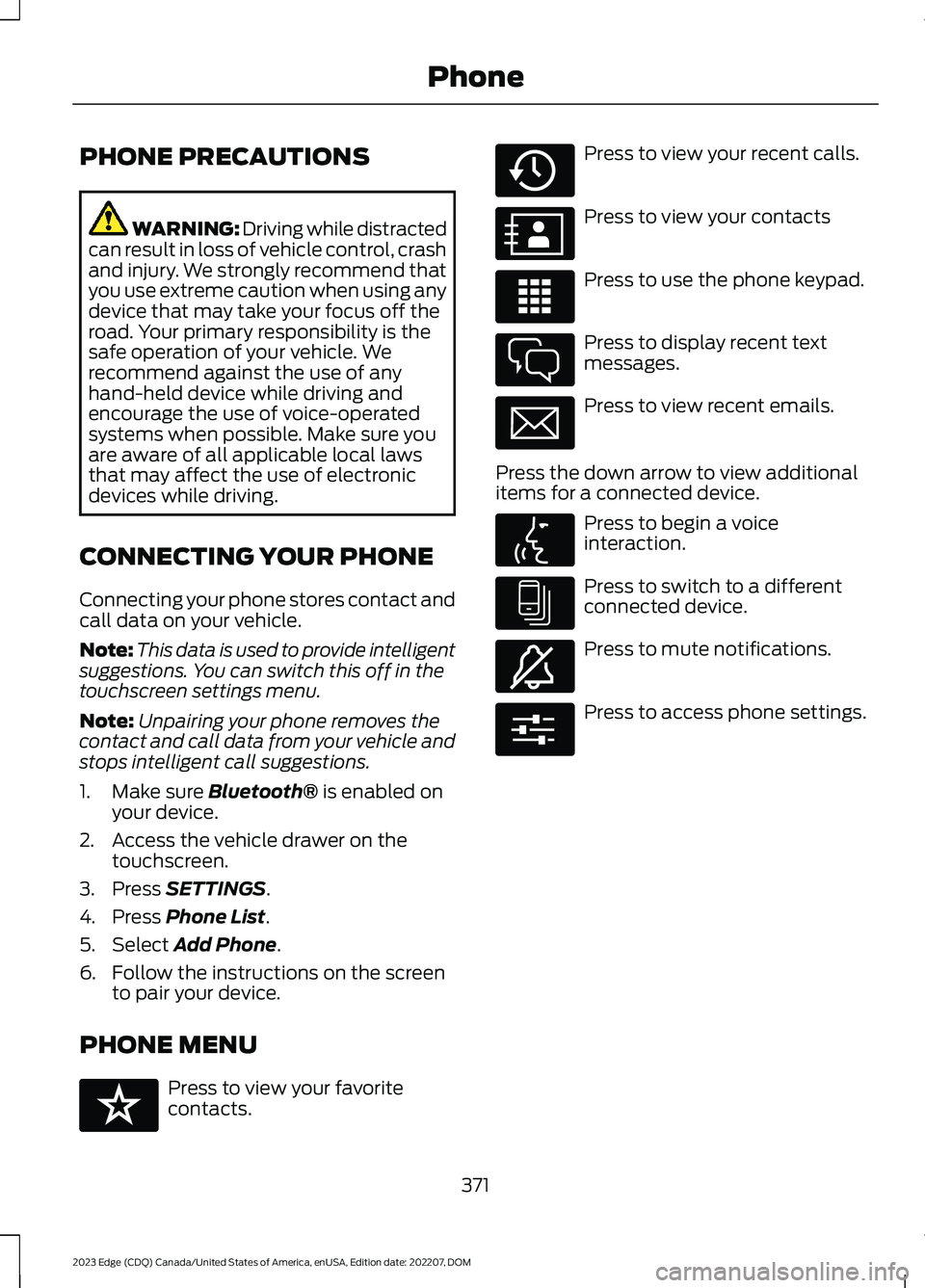
PHONE PRECAUTIONS
WARNING: Driving while distractedcan result in loss of vehicle control, crashand injury. We strongly recommend thatyou use extreme caution when using anydevice that may take your focus off theroad. Your primary responsibility is thesafe operation of your vehicle. Werecommend against the use of anyhand-held device while driving andencourage the use of voice-operatedsystems when possible. Make sure youare aware of all applicable local lawsthat may affect the use of electronicdevices while driving.
CONNECTING YOUR PHONE
Connecting your phone stores contact andcall data on your vehicle.
Note:This data is used to provide intelligentsuggestions. You can switch this off in thetouchscreen settings menu.
Note:Unpairing your phone removes thecontact and call data from your vehicle andstops intelligent call suggestions.
1.Make sure Bluetooth® is enabled onyour device.
2.Access the vehicle drawer on thetouchscreen.
3.Press SETTINGS.
4.Press Phone List.
5.Select Add Phone.
6.Follow the instructions on the screento pair your device.
PHONE MENU
Press to view your favoritecontacts.
Press to view your recent calls.
Press to view your contacts
Press to use the phone keypad.
Press to display recent textmessages.
Press to view recent emails.
Press the down arrow to view additionalitems for a connected device.
Press to begin a voiceinteraction.
Press to switch to a differentconnected device.
Press to mute notifications.
Press to access phone settings.
371
2023 Edge (CDQ) Canada/United States of America, enUSA, Edition date: 202207, DOMPhoneE329089 E329088 E329086 E329087 E329085 E329084 E329083 E329082 E329081 E280315
Page 379 of 504
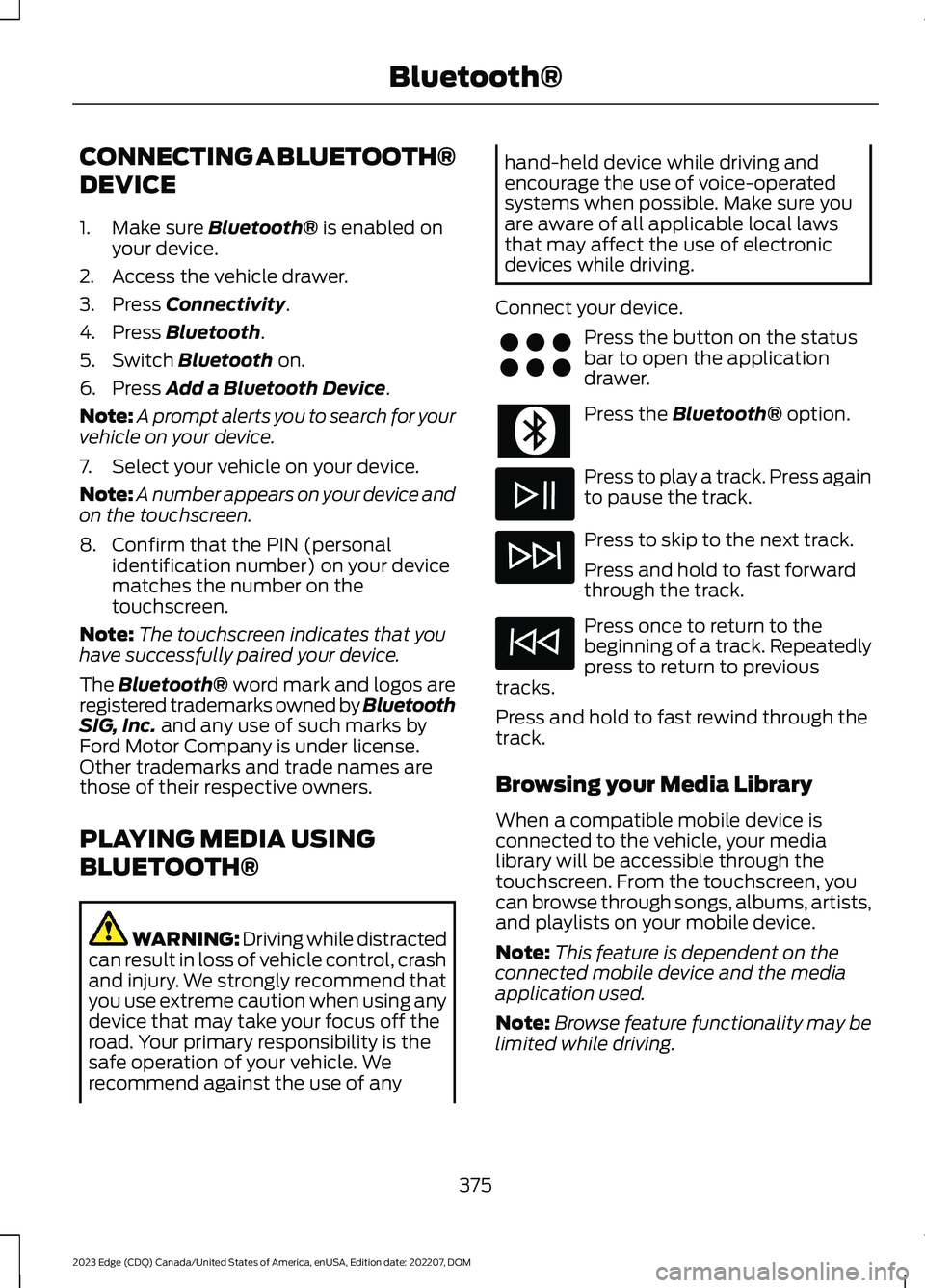
CONNECTING A BLUETOOTH®
DEVICE
1.Make sure Bluetooth® is enabled onyour device.
2.Access the vehicle drawer.
3.Press Connectivity.
4.Press Bluetooth.
5.Switch Bluetooth on.
6.Press Add a Bluetooth Device.
Note:A prompt alerts you to search for yourvehicle on your device.
7.Select your vehicle on your device.
Note:A number appears on your device andon the touchscreen.
8.Confirm that the PIN (personalidentification number) on your devicematches the number on thetouchscreen.
Note:The touchscreen indicates that youhave successfully paired your device.
The Bluetooth® word mark and logos areregistered trademarks owned by BluetoothSIG, Inc. and any use of such marks byFord Motor Company is under license.Other trademarks and trade names arethose of their respective owners.
PLAYING MEDIA USING
BLUETOOTH®
WARNING: Driving while distractedcan result in loss of vehicle control, crashand injury. We strongly recommend thatyou use extreme caution when using anydevice that may take your focus off theroad. Your primary responsibility is thesafe operation of your vehicle. Werecommend against the use of any
hand-held device while driving andencourage the use of voice-operatedsystems when possible. Make sure youare aware of all applicable local lawsthat may affect the use of electronicdevices while driving.
Connect your device.
Press the button on the statusbar to open the applicationdrawer.
Press the Bluetooth® option.
Press to play a track. Press againto pause the track.
Press to skip to the next track.
Press and hold to fast forwardthrough the track.
Press once to return to thebeginning of a track. Repeatedlypress to return to previoustracks.
Press and hold to fast rewind through thetrack.
Browsing your Media Library
When a compatible mobile device isconnected to the vehicle, your medialibrary will be accessible through thetouchscreen. From the touchscreen, youcan browse through songs, albums, artists,and playlists on your mobile device.
Note:This feature is dependent on theconnected mobile device and the mediaapplication used.
Note:Browse feature functionality may belimited while driving.
375
2023 Edge (CDQ) Canada/United States of America, enUSA, Edition date: 202207, DOMBluetooth®E356583
Page 381 of 504
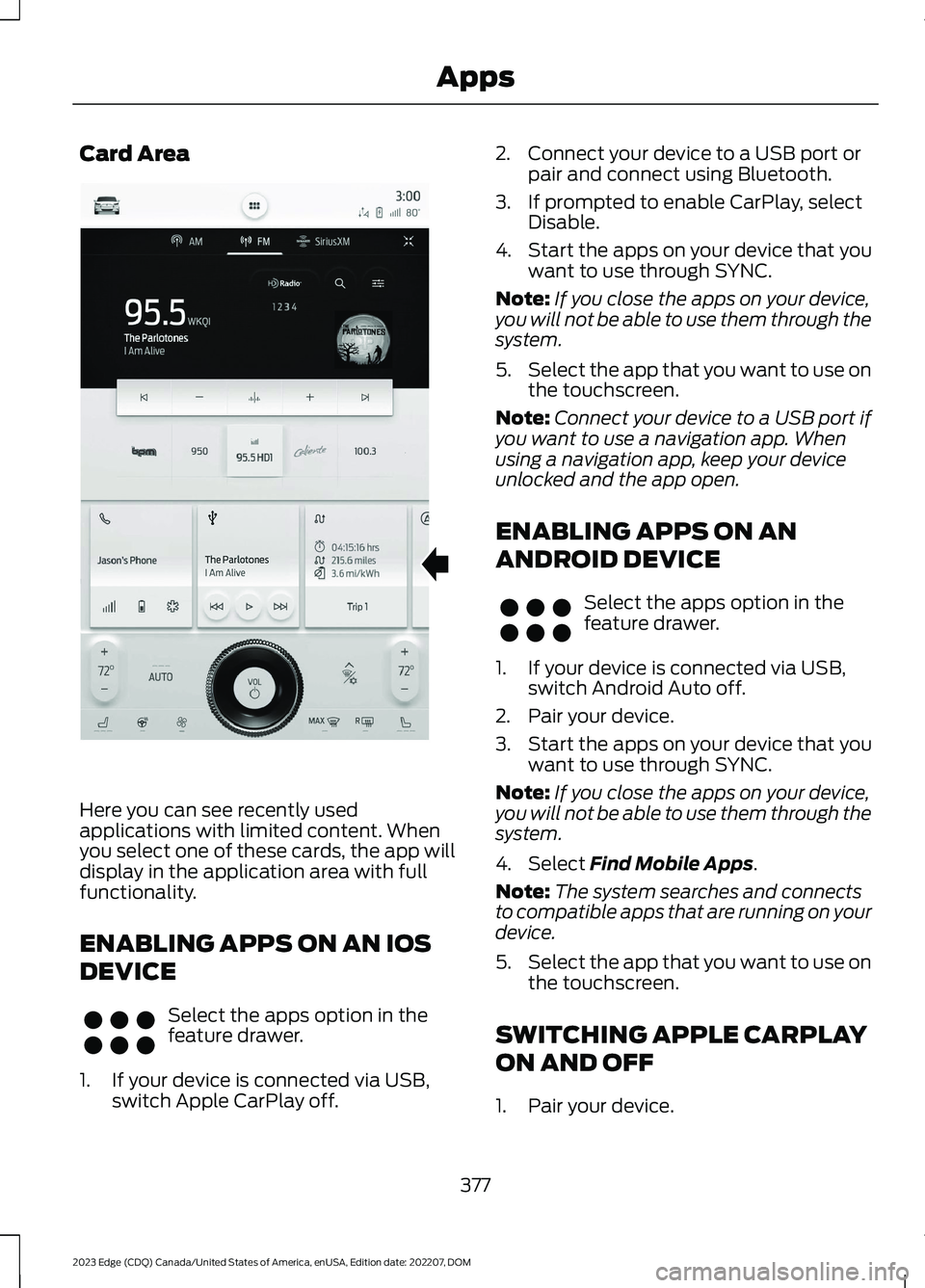
Card Area
Here you can see recently usedapplications with limited content. Whenyou select one of these cards, the app willdisplay in the application area with fullfunctionality.
ENABLING APPS ON AN IOS
DEVICE
Select the apps option in thefeature drawer.
1.If your device is connected via USB,switch Apple CarPlay off.
2.Connect your device to a USB port orpair and connect using Bluetooth.
3.If prompted to enable CarPlay, selectDisable.
4.Start the apps on your device that youwant to use through SYNC.
Note:If you close the apps on your device,you will not be able to use them through thesystem.
5.Select the app that you want to use onthe touchscreen.
Note:Connect your device to a USB port ifyou want to use a navigation app. Whenusing a navigation app, keep your deviceunlocked and the app open.
ENABLING APPS ON AN
ANDROID DEVICE
Select the apps option in thefeature drawer.
1.If your device is connected via USB,switch Android Auto off.
2.Pair your device.
3.Start the apps on your device that youwant to use through SYNC.
Note:If you close the apps on your device,you will not be able to use them through thesystem.
4.Select Find Mobile Apps.
Note:The system searches and connectsto compatible apps that are running on yourdevice.
5.Select the app that you want to use onthe touchscreen.
SWITCHING APPLE CARPLAY
ON AND OFF
1.Pair your device.
377
2023 Edge (CDQ) Canada/United States of America, enUSA, Edition date: 202207, DOMAppsE339332 E356583 E356583
Page 482 of 504
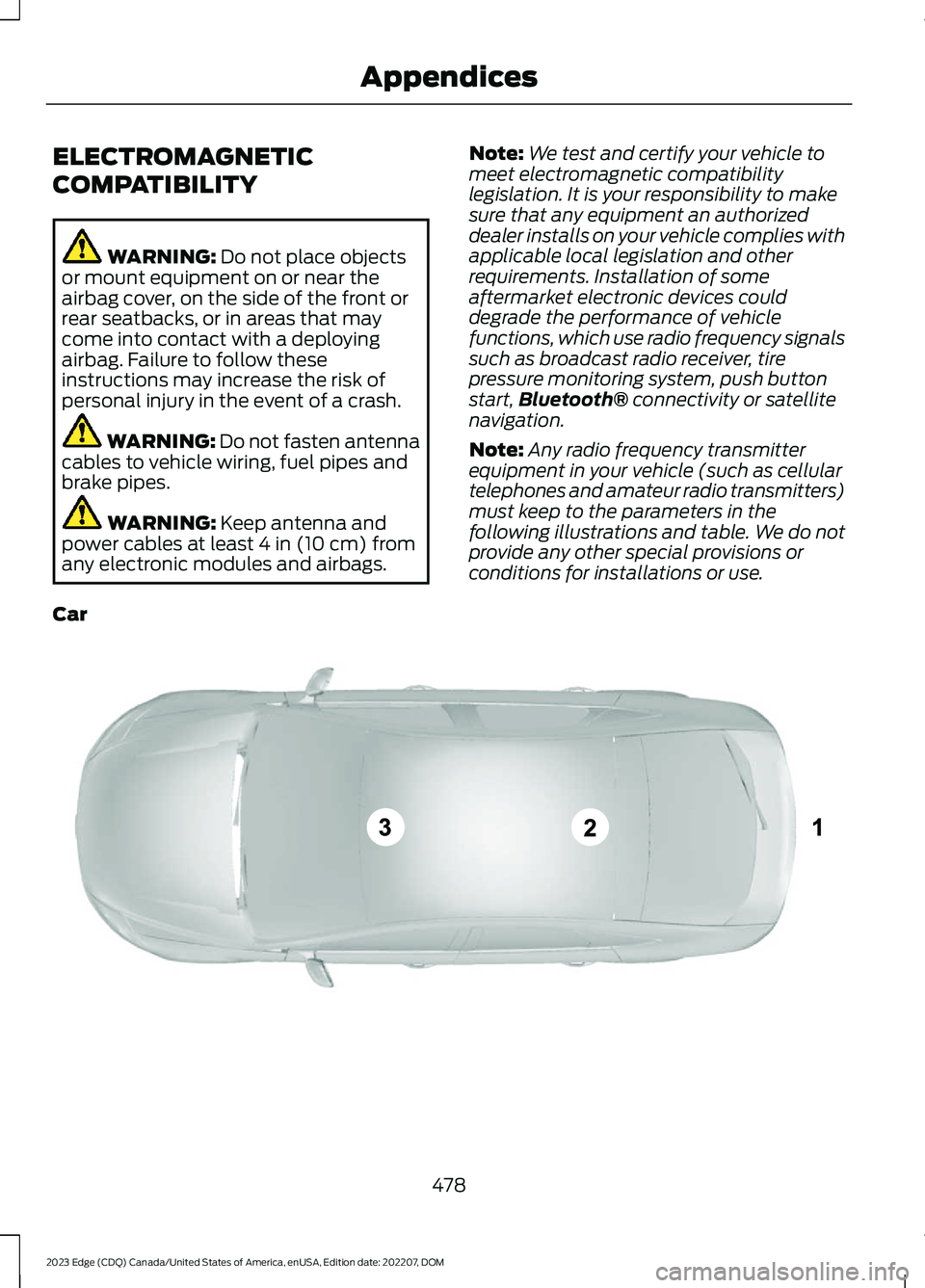
ELECTROMAGNETIC
COMPATIBILITY
WARNING: Do not place objectsor mount equipment on or near theairbag cover, on the side of the front orrear seatbacks, or in areas that maycome into contact with a deployingairbag. Failure to follow theseinstructions may increase the risk ofpersonal injury in the event of a crash.
WARNING: Do not fasten antennacables to vehicle wiring, fuel pipes andbrake pipes.
WARNING: Keep antenna andpower cables at least 4 in (10 cm) fromany electronic modules and airbags.
Note:We test and certify your vehicle tomeet electromagnetic compatibilitylegislation. It is your responsibility to makesure that any equipment an authorizeddealer installs on your vehicle complies withapplicable local legislation and otherrequirements. Installation of someaftermarket electronic devices coulddegrade the performance of vehiclefunctions, which use radio frequency signalssuch as broadcast radio receiver, tirepressure monitoring system, push buttonstart,Bluetooth® connectivity or satellitenavigation.
Note:Any radio frequency transmitterequipment in your vehicle (such as cellulartelephones and amateur radio transmitters)must keep to the parameters in thefollowing illustrations and table. We do notprovide any other special provisions orconditions for installations or use.
Car
478
2023 Edge (CDQ) Canada/United States of America, enUSA, Edition date: 202207, DOMAppendicesE239120
Page 487 of 504
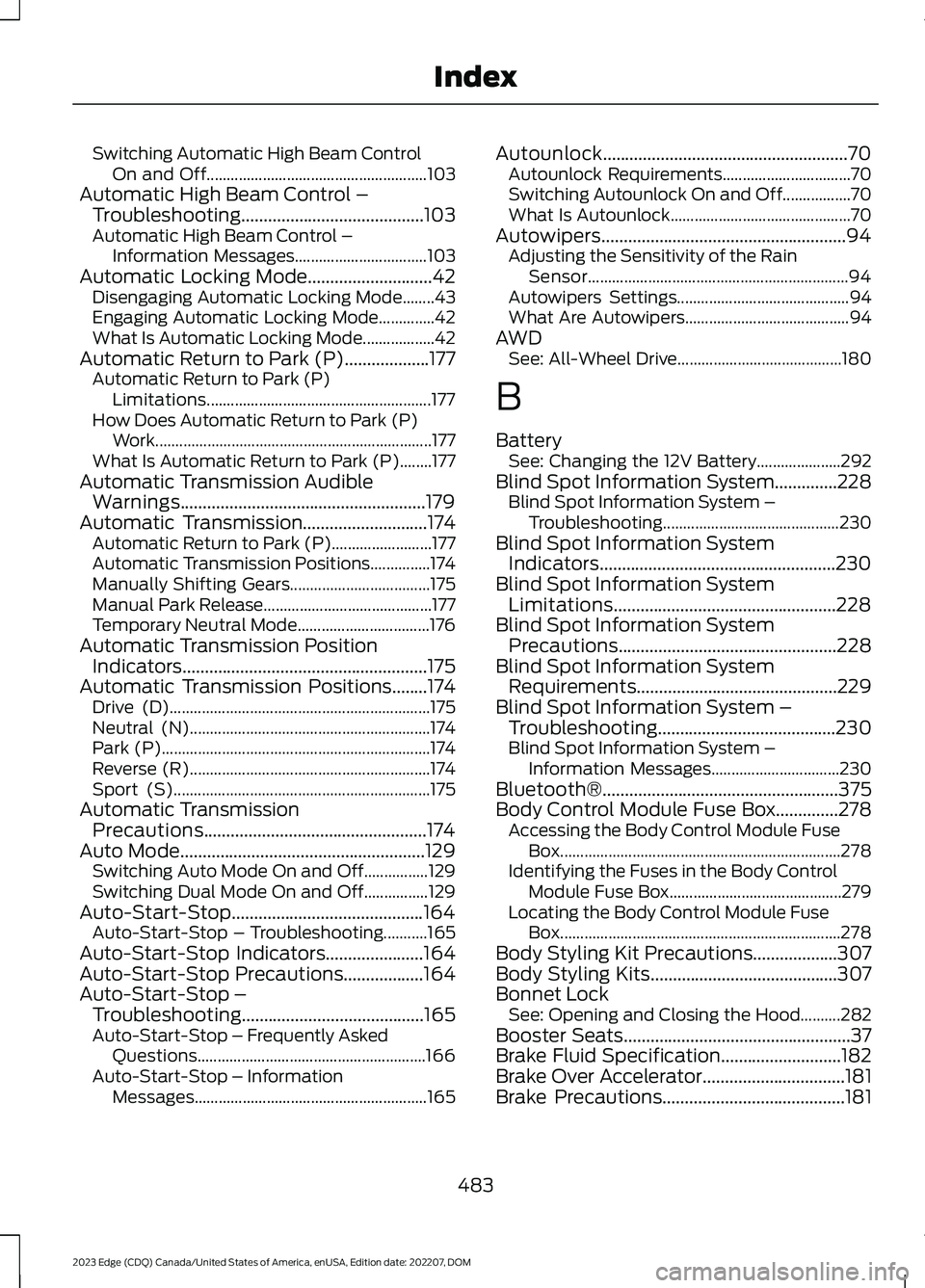
Switching Automatic High Beam ControlOn and Off.......................................................103Automatic High Beam Control –Troubleshooting.........................................103Automatic High Beam Control –Information Messages.................................103Automatic Locking Mode............................42Disengaging Automatic Locking Mode........43Engaging Automatic Locking Mode..............42What Is Automatic Locking Mode..................42Automatic Return to Park (P)...................177Automatic Return to Park (P)Limitations........................................................177How Does Automatic Return to Park (P)Work.....................................................................177What Is Automatic Return to Park (P)........177Automatic Transmission AudibleWarnings.......................................................179Automatic Transmission............................174Automatic Return to Park (P).........................177Automatic Transmission Positions...............174Manually Shifting Gears...................................175Manual Park Release..........................................177Temporary Neutral Mode.................................176Automatic Transmission PositionIndicators.......................................................175Automatic Transmission Positions........174Drive (D).................................................................175Neutral (N)............................................................174Park (P)...................................................................174Reverse (R)............................................................174Sport (S)................................................................175Automatic TransmissionPrecautions..................................................174Auto Mode.......................................................129Switching Auto Mode On and Off................129Switching Dual Mode On and Off................129Auto-Start-Stop...........................................164Auto-Start-Stop – Troubleshooting...........165Auto-Start-Stop Indicators......................164Auto-Start-Stop Precautions..................164Auto-Start-Stop –Troubleshooting.........................................165Auto-Start-Stop – Frequently AskedQuestions.........................................................166Auto-Start-Stop – InformationMessages..........................................................165
Autounlock.......................................................70Autounlock Requirements................................70Switching Autounlock On and Off.................70What Is Autounlock.............................................70Autowipers.......................................................94Adjusting the Sensitivity of the RainSensor.................................................................94Autowipers Settings...........................................94What Are Autowipers.........................................94AWDSee: All-Wheel Drive.........................................180
B
BatterySee: Changing the 12V Battery.....................292Blind Spot Information System..............228Blind Spot Information System –Troubleshooting............................................230Blind Spot Information SystemIndicators.....................................................230Blind Spot Information SystemLimitations..................................................228Blind Spot Information SystemPrecautions.................................................228Blind Spot Information SystemRequirements.............................................229Blind Spot Information System –Troubleshooting........................................230Blind Spot Information System –Information Messages................................230Bluetooth®.....................................................375Body Control Module Fuse Box..............278Accessing the Body Control Module FuseBox......................................................................278Identifying the Fuses in the Body ControlModule Fuse Box...........................................279Locating the Body Control Module FuseBox......................................................................278Body Styling Kit Precautions...................307Body Styling Kits..........................................307Bonnet LockSee: Opening and Closing the Hood..........282Booster Seats...................................................37Brake Fluid Specification...........................182Brake Over Accelerator................................181Brake Precautions.........................................181
483
2023 Edge (CDQ) Canada/United States of America, enUSA, Edition date: 202207, DOMIndex