display FORD EDGE 2023 Owners Manual
[x] Cancel search | Manufacturer: FORD, Model Year: 2023, Model line: EDGE, Model: FORD EDGE 2023Pages: 504, PDF Size: 14.96 MB
Page 8 of 504
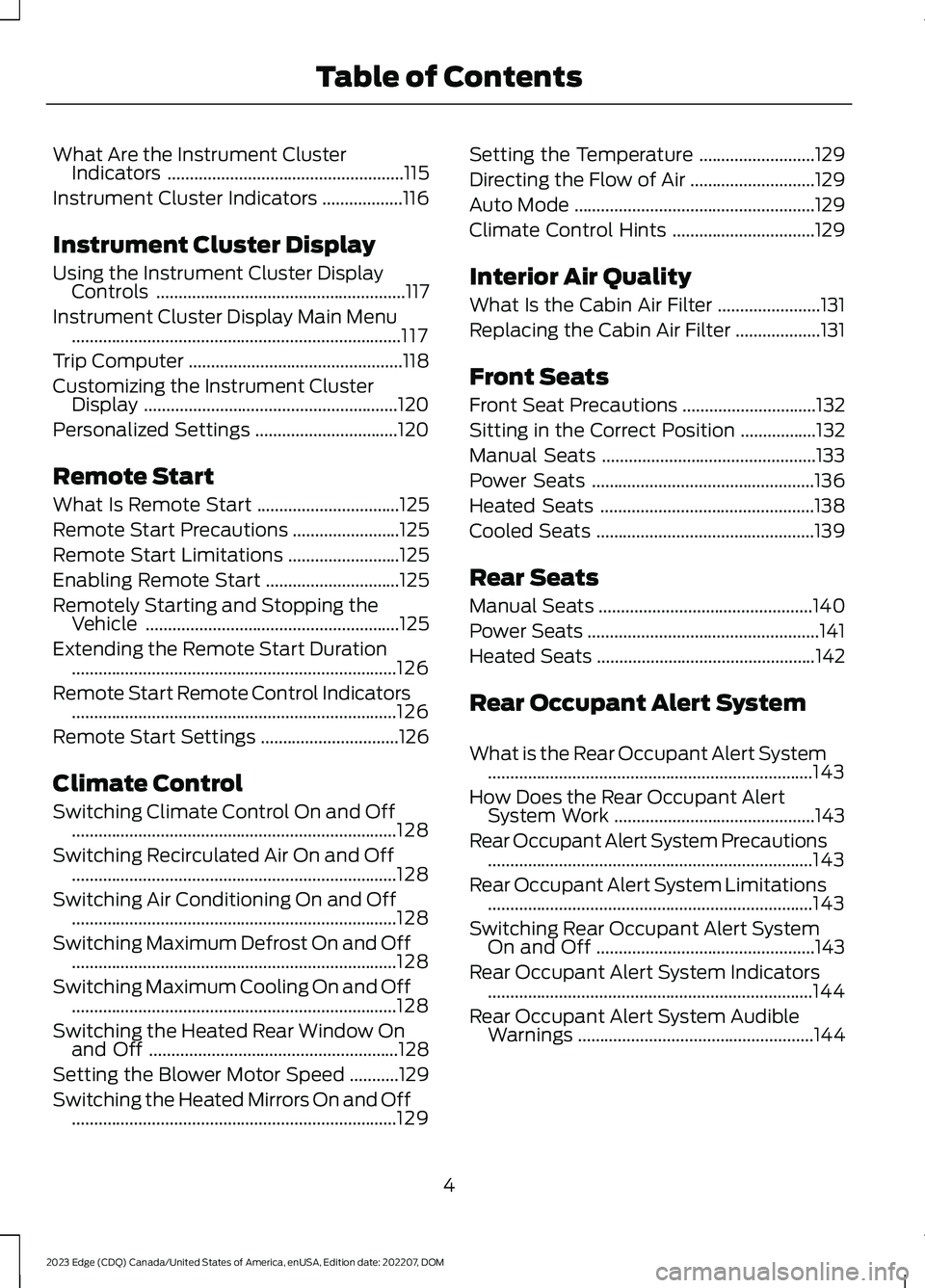
What Are the Instrument ClusterIndicators.....................................................115
Instrument Cluster Indicators..................116
Instrument Cluster Display
Using the Instrument Cluster DisplayControls........................................................117
Instrument Cluster Display Main Menu..........................................................................117
Trip Computer................................................118
Customizing the Instrument ClusterDisplay.........................................................120
Personalized Settings................................120
Remote Start
What Is Remote Start................................125
Remote Start Precautions........................125
Remote Start Limitations.........................125
Enabling Remote Start..............................125
Remotely Starting and Stopping theVehicle.........................................................125
Extending the Remote Start Duration.........................................................................126
Remote Start Remote Control Indicators.........................................................................126
Remote Start Settings...............................126
Climate Control
Switching Climate Control On and Off.........................................................................128
Switching Recirculated Air On and Off.........................................................................128
Switching Air Conditioning On and Off.........................................................................128
Switching Maximum Defrost On and Off.........................................................................128
Switching Maximum Cooling On and Off.........................................................................128
Switching the Heated Rear Window Onand Off........................................................128
Setting the Blower Motor Speed...........129
Switching the Heated Mirrors On and Off.........................................................................129
Setting the Temperature..........................129
Directing the Flow of Air............................129
Auto Mode......................................................129
Climate Control Hints................................129
Interior Air Quality
What Is the Cabin Air Filter.......................131
Replacing the Cabin Air Filter...................131
Front Seats
Front Seat Precautions..............................132
Sitting in the Correct Position.................132
Manual Seats................................................133
Power Seats..................................................136
Heated Seats................................................138
Cooled Seats.................................................139
Rear Seats
Manual Seats................................................140
Power Seats....................................................141
Heated Seats.................................................142
Rear Occupant Alert System
What is the Rear Occupant Alert System.........................................................................143
How Does the Rear Occupant AlertSystem Work.............................................143
Rear Occupant Alert System Precautions.........................................................................143
Rear Occupant Alert System Limitations.........................................................................143
Switching Rear Occupant Alert SystemOn and Off.................................................143
Rear Occupant Alert System Indicators.........................................................................144
Rear Occupant Alert System AudibleWarnings.....................................................144
4
2023 Edge (CDQ) Canada/United States of America, enUSA, Edition date: 202207, DOMTable of Contents
Page 15 of 504
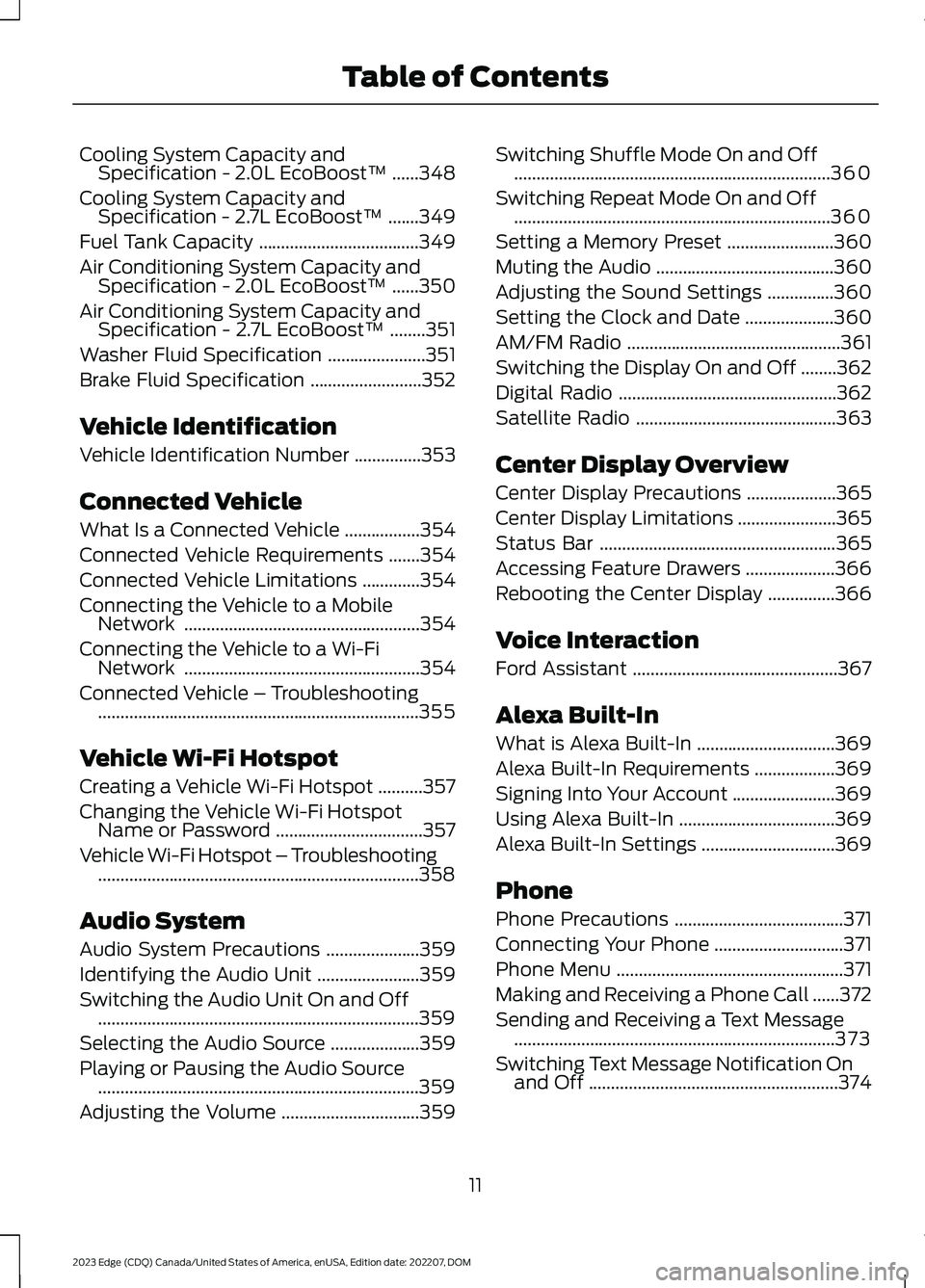
Cooling System Capacity andSpecification - 2.0L EcoBoost™......348
Cooling System Capacity andSpecification - 2.7L EcoBoost™.......349
Fuel Tank Capacity....................................349
Air Conditioning System Capacity andSpecification - 2.0L EcoBoost™......350
Air Conditioning System Capacity andSpecification - 2.7L EcoBoost™........351
Washer Fluid Specification......................351
Brake Fluid Specification.........................352
Vehicle Identification
Vehicle Identification Number...............353
Connected Vehicle
What Is a Connected Vehicle.................354
Connected Vehicle Requirements.......354
Connected Vehicle Limitations.............354
Connecting the Vehicle to a MobileNetwork.....................................................354
Connecting the Vehicle to a Wi-FiNetwork.....................................................354
Connected Vehicle – Troubleshooting........................................................................355
Vehicle Wi-Fi Hotspot
Creating a Vehicle Wi-Fi Hotspot..........357
Changing the Vehicle Wi-Fi HotspotName or Password.................................357
Vehicle Wi-Fi Hotspot – Troubleshooting........................................................................358
Audio System
Audio System Precautions.....................359
Identifying the Audio Unit.......................359
Switching the Audio Unit On and Off........................................................................359
Selecting the Audio Source....................359
Playing or Pausing the Audio Source........................................................................359
Adjusting the Volume...............................359
Switching Shuffle Mode On and Off.......................................................................360
Switching Repeat Mode On and Off.......................................................................360
Setting a Memory Preset........................360
Muting the Audio........................................360
Adjusting the Sound Settings...............360
Setting the Clock and Date....................360
AM/FM Radio................................................361
Switching the Display On and Off........362
Digital Radio.................................................362
Satellite Radio.............................................363
Center Display Overview
Center Display Precautions....................365
Center Display Limitations......................365
Status Bar.....................................................365
Accessing Feature Drawers....................366
Rebooting the Center Display...............366
Voice Interaction
Ford Assistant..............................................367
Alexa Built-In
What is Alexa Built-In...............................369
Alexa Built-In Requirements..................369
Signing Into Your Account.......................369
Using Alexa Built-In...................................369
Alexa Built-In Settings..............................369
Phone
Phone Precautions......................................371
Connecting Your Phone.............................371
Phone Menu...................................................371
Making and Receiving a Phone Call......372
Sending and Receiving a Text Message........................................................................373
Switching Text Message Notification Onand Off........................................................374
11
2023 Edge (CDQ) Canada/United States of America, enUSA, Edition date: 202207, DOMTable of Contents
Page 27 of 504
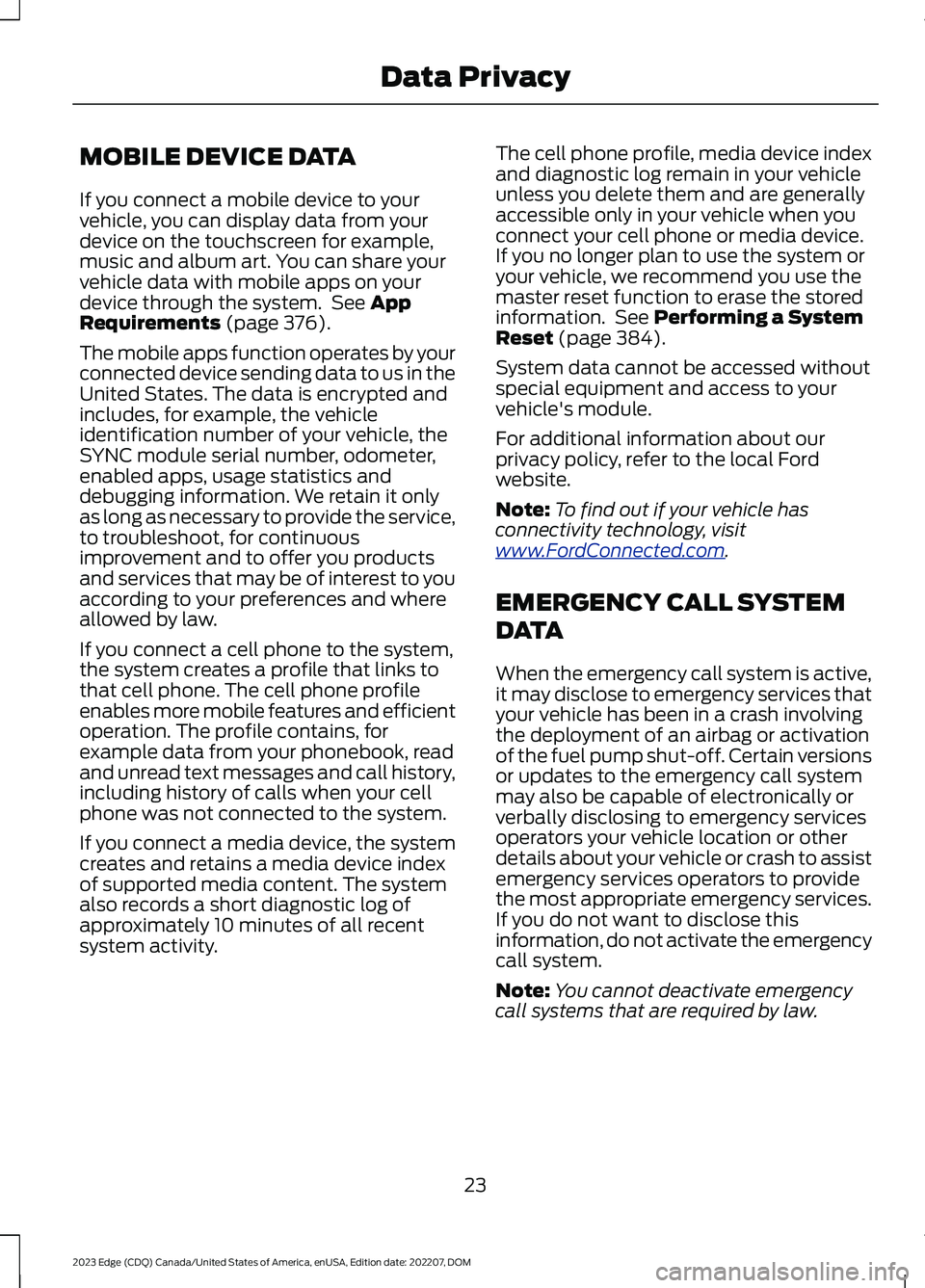
MOBILE DEVICE DATA
If you connect a mobile device to yourvehicle, you can display data from yourdevice on the touchscreen for example,music and album art. You can share yourvehicle data with mobile apps on yourdevice through the system. See AppRequirements (page 376).
The mobile apps function operates by yourconnected device sending data to us in theUnited States. The data is encrypted andincludes, for example, the vehicleidentification number of your vehicle, theSYNC module serial number, odometer,enabled apps, usage statistics anddebugging information. We retain it onlyas long as necessary to provide the service,to troubleshoot, for continuousimprovement and to offer you productsand services that may be of interest to youaccording to your preferences and whereallowed by law.
If you connect a cell phone to the system,the system creates a profile that links tothat cell phone. The cell phone profileenables more mobile features and efficientoperation. The profile contains, forexample data from your phonebook, readand unread text messages and call history,including history of calls when your cellphone was not connected to the system.
If you connect a media device, the systemcreates and retains a media device indexof supported media content. The systemalso records a short diagnostic log ofapproximately 10 minutes of all recentsystem activity.
The cell phone profile, media device indexand diagnostic log remain in your vehicleunless you delete them and are generallyaccessible only in your vehicle when youconnect your cell phone or media device.If you no longer plan to use the system oryour vehicle, we recommend you use themaster reset function to erase the storedinformation. See Performing a SystemReset (page 384).
System data cannot be accessed withoutspecial equipment and access to yourvehicle's module.
For additional information about ourprivacy policy, refer to the local Fordwebsite.
Note:To find out if your vehicle hasconnectivity technology, visitwww.FordConnected.com.
EMERGENCY CALL SYSTEM
DATA
When the emergency call system is active,it may disclose to emergency services thatyour vehicle has been in a crash involvingthe deployment of an airbag or activationof the fuel pump shut-off. Certain versionsor updates to the emergency call systemmay also be capable of electronically orverbally disclosing to emergency servicesoperators your vehicle location or otherdetails about your vehicle or crash to assistemergency services operators to providethe most appropriate emergency services.If you do not want to disclose thisinformation, do not activate the emergencycall system.
Note:You cannot deactivate emergencycall systems that are required by law.
23
2023 Edge (CDQ) Canada/United States of America, enUSA, Edition date: 202207, DOMData Privacy
Page 28 of 504
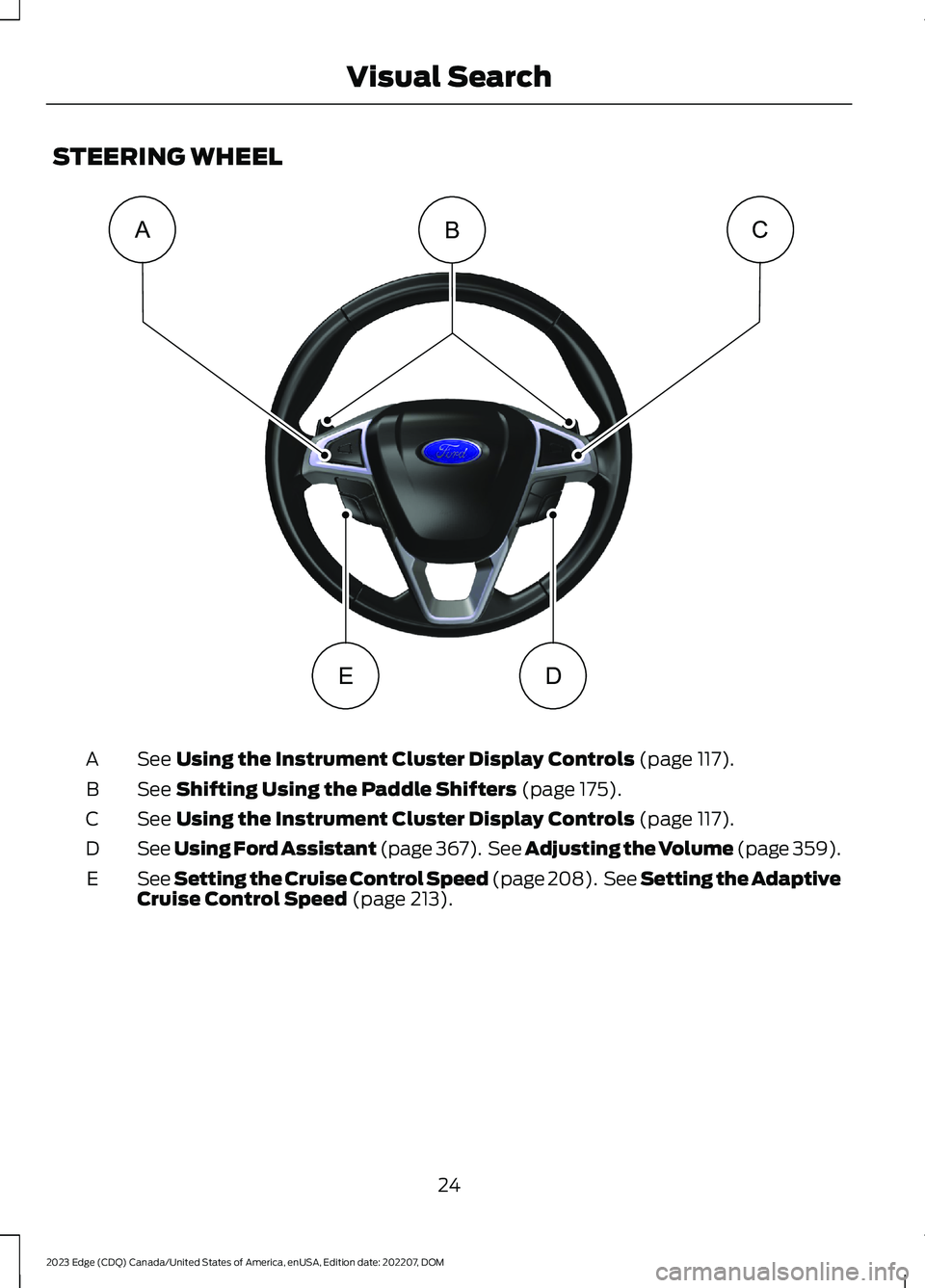
STEERING WHEEL
See Using the Instrument Cluster Display Controls (page 117).A
See Shifting Using the Paddle Shifters (page 175).B
See Using the Instrument Cluster Display Controls (page 117).C
See Using Ford Assistant (page 367). See Adjusting the Volume (page 359).D
See Setting the Cruise Control Speed (page 208). See Setting the AdaptiveCruise Control Speed (page 213).E
24
2023 Edge (CDQ) Canada/United States of America, enUSA, Edition date: 202207, DOMVisual SearchACBDEE332330
Page 48 of 504
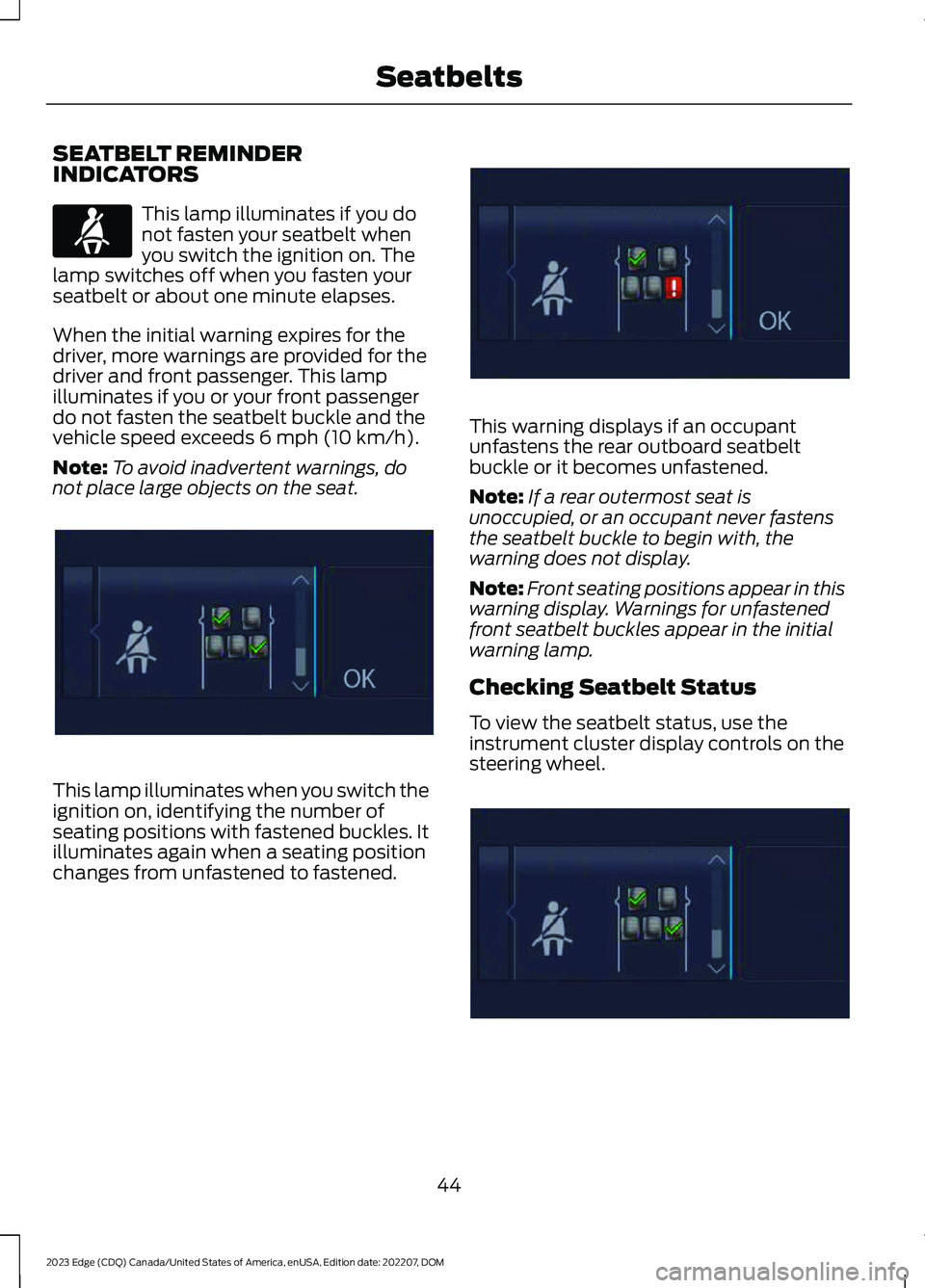
SEATBELT REMINDERINDICATORS
This lamp illuminates if you donot fasten your seatbelt whenyou switch the ignition on. Thelamp switches off when you fasten yourseatbelt or about one minute elapses.
When the initial warning expires for thedriver, more warnings are provided for thedriver and front passenger. This lampilluminates if you or your front passengerdo not fasten the seatbelt buckle and thevehicle speed exceeds 6 mph (10 km/h).
Note:To avoid inadvertent warnings, donot place large objects on the seat.
This lamp illuminates when you switch theignition on, identifying the number ofseating positions with fastened buckles. Itilluminates again when a seating positionchanges from unfastened to fastened.
This warning displays if an occupantunfastens the rear outboard seatbeltbuckle or it becomes unfastened.
Note:If a rear outermost seat isunoccupied, or an occupant never fastensthe seatbelt buckle to begin with, thewarning does not display.
Note:Front seating positions appear in thiswarning display. Warnings for unfastenedfront seatbelt buckles appear in the initialwarning lamp.
Checking Seatbelt Status
To view the seatbelt status, use theinstrument cluster display controls on thesteering wheel.
44
2023 Edge (CDQ) Canada/United States of America, enUSA, Edition date: 202207, DOMSeatbeltsE71880 E355899 E355900 E356144
Page 62 of 504
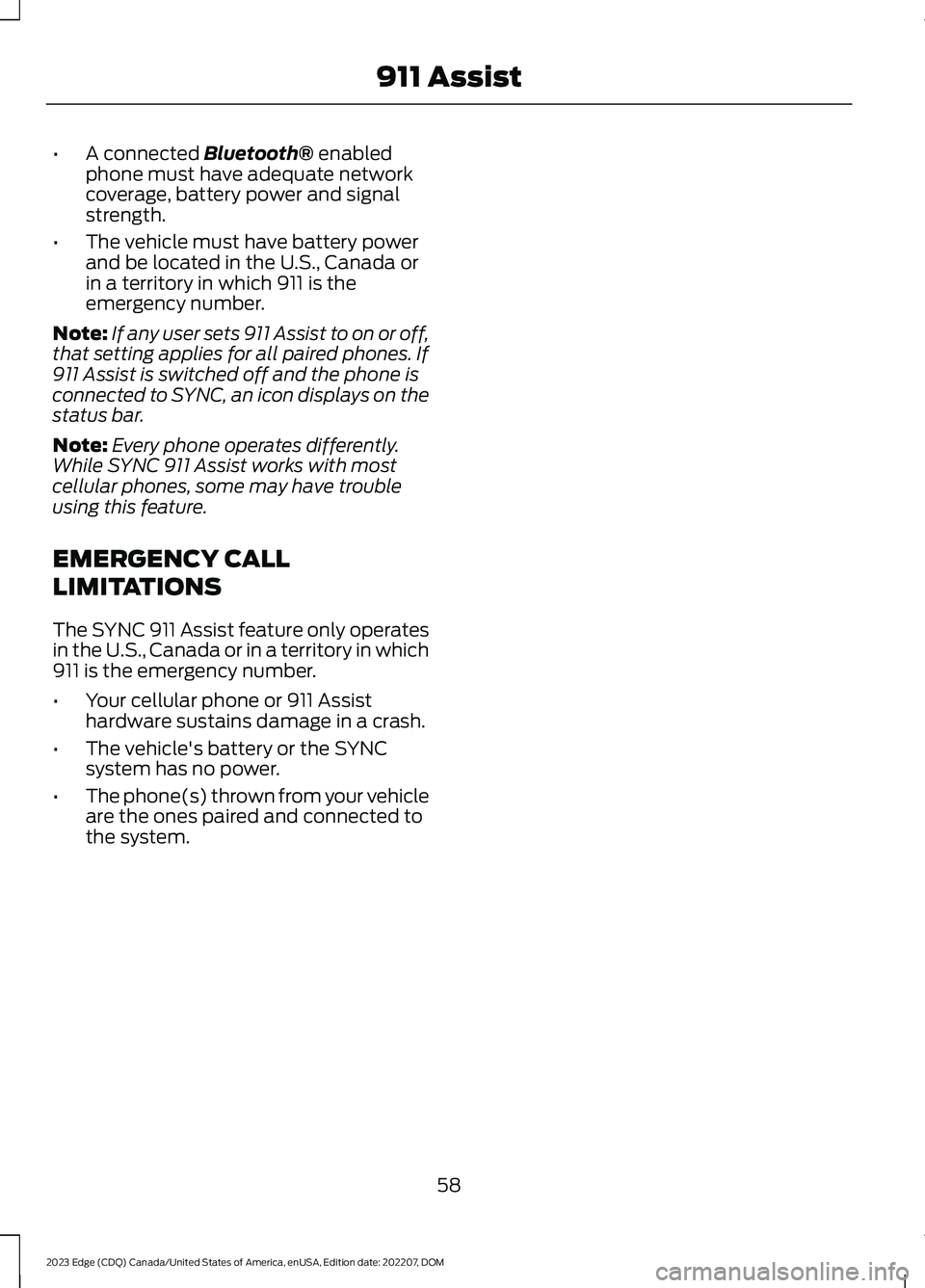
•A connected Bluetooth® enabledphone must have adequate networkcoverage, battery power and signalstrength.
•The vehicle must have battery powerand be located in the U.S., Canada orin a territory in which 911 is theemergency number.
Note:If any user sets 911 Assist to on or off,that setting applies for all paired phones. If911 Assist is switched off and the phone isconnected to SYNC, an icon displays on thestatus bar.
Note:Every phone operates differently.While SYNC 911 Assist works with mostcellular phones, some may have troubleusing this feature.
EMERGENCY CALL
LIMITATIONS
The SYNC 911 Assist feature only operatesin the U.S., Canada or in a territory in which911 is the emergency number.
•Your cellular phone or 911 Assisthardware sustains damage in a crash.
•The vehicle's battery or the SYNCsystem has no power.
•The phone(s) thrown from your vehicleare the ones paired and connected tothe system.
58
2023 Edge (CDQ) Canada/United States of America, enUSA, Edition date: 202207, DOM911 Assist
Page 68 of 504
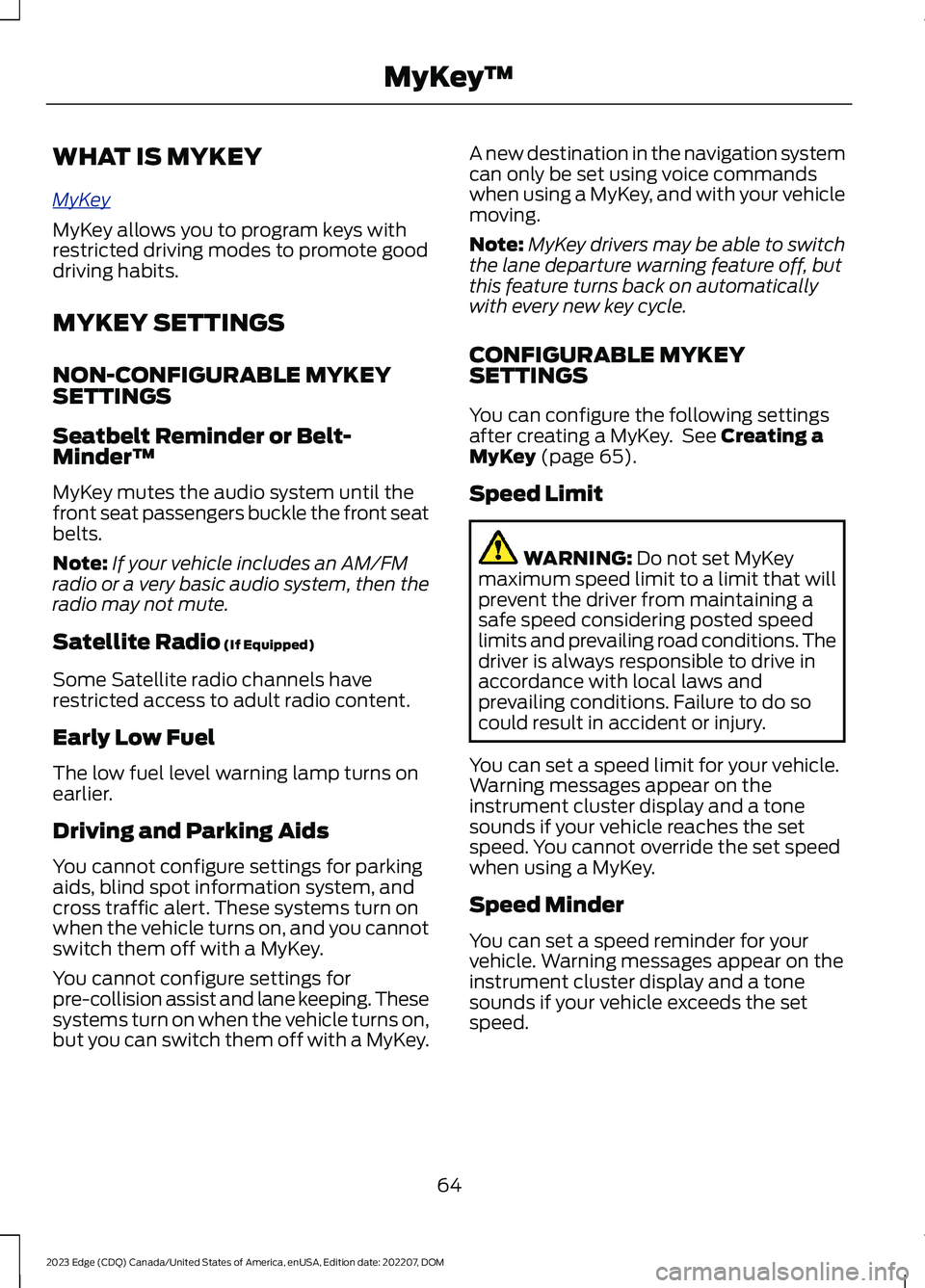
WHAT IS MYKEY
MyKey
MyKey allows you to program keys withrestricted driving modes to promote gooddriving habits.
MYKEY SETTINGS
NON-CONFIGURABLE MYKEYSETTINGS
Seatbelt Reminder or Belt-Minder™
MyKey mutes the audio system until thefront seat passengers buckle the front seatbelts.
Note:If your vehicle includes an AM/FMradio or a very basic audio system, then theradio may not mute.
Satellite Radio (If Equipped)
Some Satellite radio channels haverestricted access to adult radio content.
Early Low Fuel
The low fuel level warning lamp turns onearlier.
Driving and Parking Aids
You cannot configure settings for parkingaids, blind spot information system, andcross traffic alert. These systems turn onwhen the vehicle turns on, and you cannotswitch them off with a MyKey.
You cannot configure settings forpre-collision assist and lane keeping. Thesesystems turn on when the vehicle turns on,but you can switch them off with a MyKey.
A new destination in the navigation systemcan only be set using voice commandswhen using a MyKey, and with your vehiclemoving.
Note:MyKey drivers may be able to switchthe lane departure warning feature off, butthis feature turns back on automaticallywith every new key cycle.
CONFIGURABLE MYKEYSETTINGS
You can configure the following settingsafter creating a MyKey. See Creating aMyKey (page 65).
Speed Limit
WARNING: Do not set MyKeymaximum speed limit to a limit that willprevent the driver from maintaining asafe speed considering posted speedlimits and prevailing road conditions. Thedriver is always responsible to drive inaccordance with local laws andprevailing conditions. Failure to do socould result in accident or injury.
You can set a speed limit for your vehicle.Warning messages appear on theinstrument cluster display and a tonesounds if your vehicle reaches the setspeed. You cannot override the set speedwhen using a MyKey.
Speed Minder
You can set a speed reminder for yourvehicle. Warning messages appear on theinstrument cluster display and a tonesounds if your vehicle exceeds the setspeed.
64
2023 Edge (CDQ) Canada/United States of America, enUSA, Edition date: 202207, DOMMyKey™
Page 69 of 504
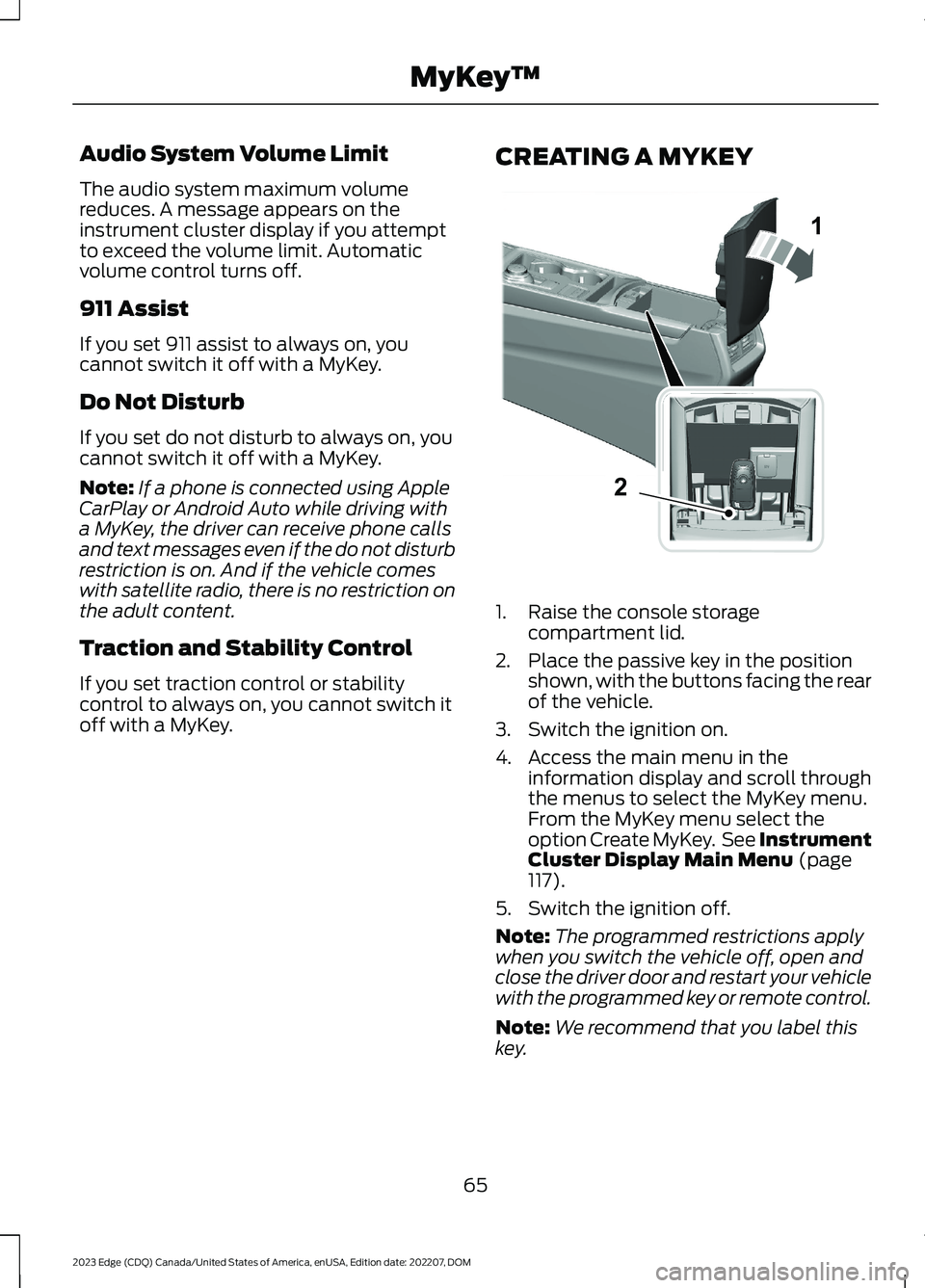
Audio System Volume Limit
The audio system maximum volumereduces. A message appears on theinstrument cluster display if you attemptto exceed the volume limit. Automaticvolume control turns off.
911 Assist
If you set 911 assist to always on, youcannot switch it off with a MyKey.
Do Not Disturb
If you set do not disturb to always on, youcannot switch it off with a MyKey.
Note:If a phone is connected using AppleCarPlay or Android Auto while driving witha MyKey, the driver can receive phone callsand text messages even if the do not disturbrestriction is on. And if the vehicle comeswith satellite radio, there is no restriction onthe adult content.
Traction and Stability Control
If you set traction control or stabilitycontrol to always on, you cannot switch itoff with a MyKey.
CREATING A MYKEY
1.Raise the console storagecompartment lid.
2.Place the passive key in the positionshown, with the buttons facing the rearof the vehicle.
3.Switch the ignition on.
4.Access the main menu in theinformation display and scroll throughthe menus to select the MyKey menu.From the MyKey menu select theoption Create MyKey. See InstrumentCluster Display Main Menu (page117).
5.Switch the ignition off.
Note:The programmed restrictions applywhen you switch the vehicle off, open andclose the driver door and restart your vehiclewith the programmed key or remote control.
Note:We recommend that you label thiskey.
65
2023 Edge (CDQ) Canada/United States of America, enUSA, Edition date: 202207, DOMMyKey™12E331284
Page 70 of 504
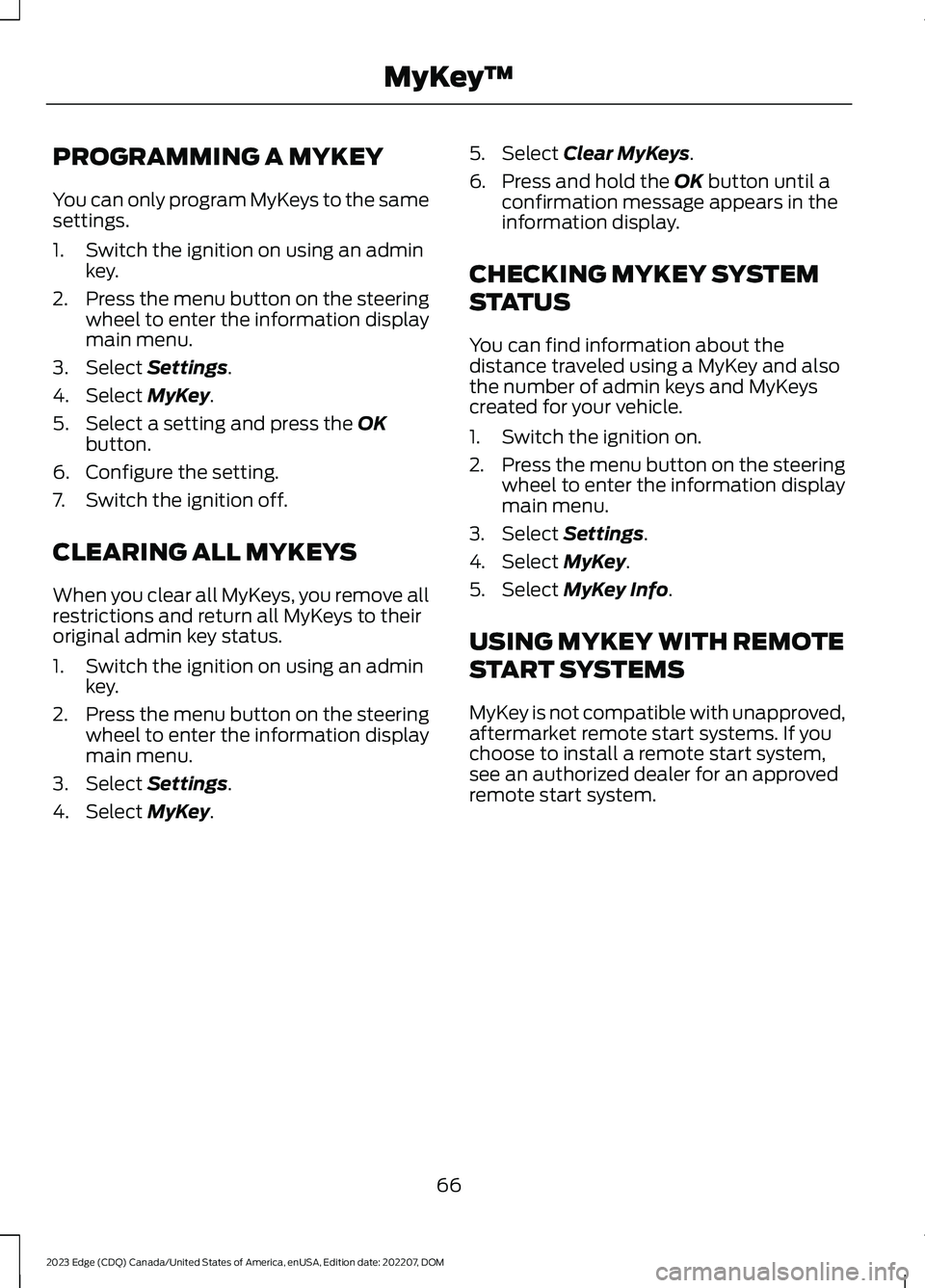
PROGRAMMING A MYKEY
You can only program MyKeys to the samesettings.
1.Switch the ignition on using an adminkey.
2.Press the menu button on the steeringwheel to enter the information displaymain menu.
3.Select Settings.
4.Select MyKey.
5.Select a setting and press the OKbutton.
6.Configure the setting.
7.Switch the ignition off.
CLEARING ALL MYKEYS
When you clear all MyKeys, you remove allrestrictions and return all MyKeys to theiroriginal admin key status.
1.Switch the ignition on using an adminkey.
2.Press the menu button on the steeringwheel to enter the information displaymain menu.
3.Select Settings.
4.Select MyKey.
5.Select Clear MyKeys.
6.Press and hold the OK button until aconfirmation message appears in theinformation display.
CHECKING MYKEY SYSTEM
STATUS
You can find information about thedistance traveled using a MyKey and alsothe number of admin keys and MyKeyscreated for your vehicle.
1.Switch the ignition on.
2.Press the menu button on the steeringwheel to enter the information displaymain menu.
3.Select Settings.
4.Select MyKey.
5.Select MyKey Info.
USING MYKEY WITH REMOTE
START SYSTEMS
MyKey is not compatible with unapproved,aftermarket remote start systems. If youchoose to install a remote start system,see an authorized dealer for an approvedremote start system.
66
2023 Edge (CDQ) Canada/United States of America, enUSA, Edition date: 202207, DOMMyKey™
Page 71 of 504
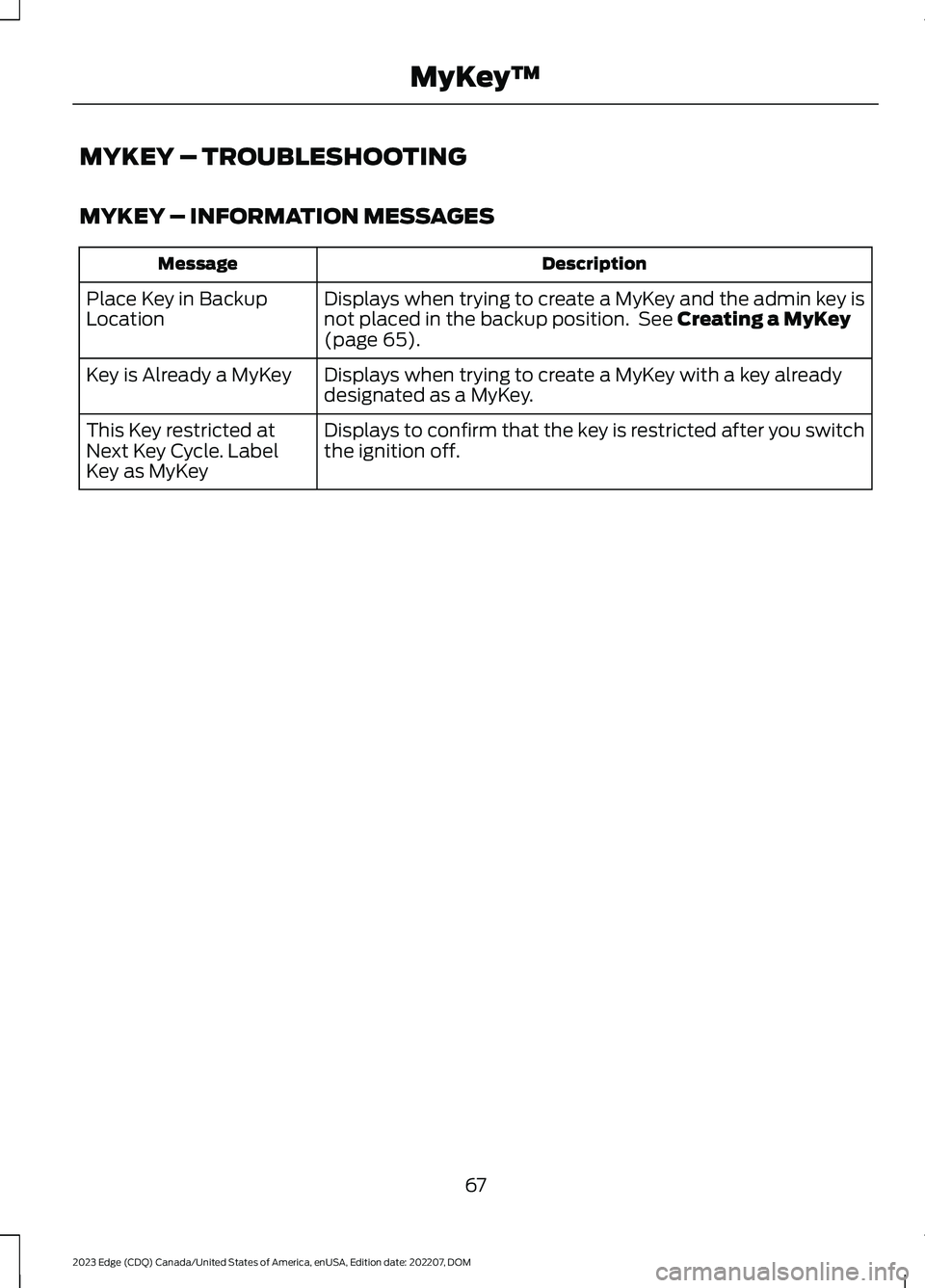
MYKEY – TROUBLESHOOTING
MYKEY – INFORMATION MESSAGES
DescriptionMessage
Displays when trying to create a MyKey and the admin key isnot placed in the backup position. See Creating a MyKey(page 65).
Place Key in BackupLocation
Displays when trying to create a MyKey with a key alreadydesignated as a MyKey.Key is Already a MyKey
Displays to confirm that the key is restricted after you switchthe ignition off.This Key restricted atNext Key Cycle. LabelKey as MyKey
67
2023 Edge (CDQ) Canada/United States of America, enUSA, Edition date: 202207, DOMMyKey™