radio controls FORD EDGE 2023 Owners Manual
[x] Cancel search | Manufacturer: FORD, Model Year: 2023, Model line: EDGE, Model: FORD EDGE 2023Pages: 504, PDF Size: 14.96 MB
Page 63 of 504
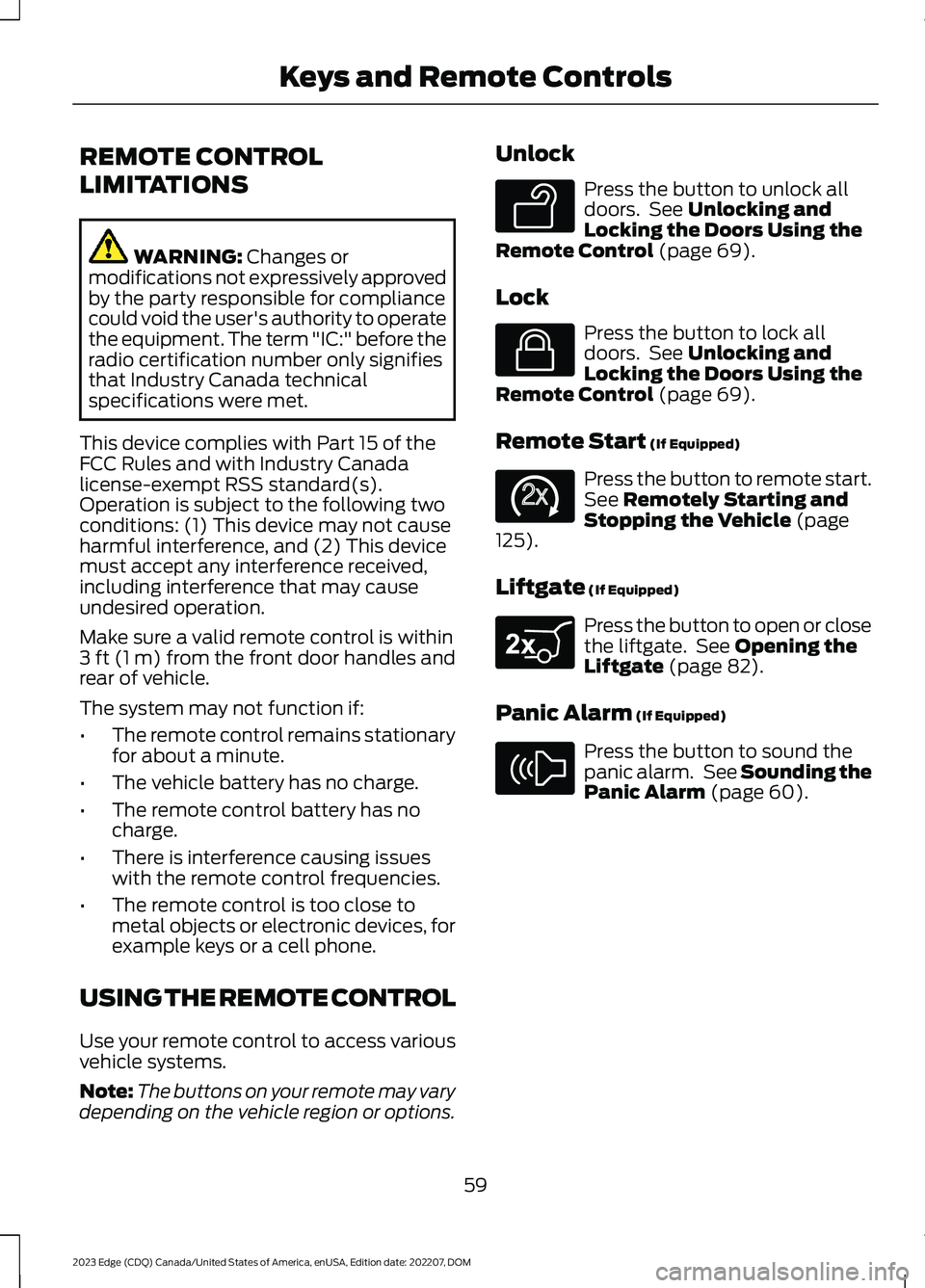
REMOTE CONTROL
LIMITATIONS
WARNING: Changes ormodifications not expressively approvedby the party responsible for compliancecould void the user's authority to operatethe equipment. The term "IC:" before theradio certification number only signifiesthat Industry Canada technicalspecifications were met.
This device complies with Part 15 of theFCC Rules and with Industry Canadalicense-exempt RSS standard(s).Operation is subject to the following twoconditions: (1) This device may not causeharmful interference, and (2) This devicemust accept any interference received,including interference that may causeundesired operation.
Make sure a valid remote control is within3 ft (1 m) from the front door handles andrear of vehicle.
The system may not function if:
•The remote control remains stationaryfor about a minute.
•The vehicle battery has no charge.
•The remote control battery has nocharge.
•There is interference causing issueswith the remote control frequencies.
•The remote control is too close tometal objects or electronic devices, forexample keys or a cell phone.
USING THE REMOTE CONTROL
Use your remote control to access variousvehicle systems.
Note:The buttons on your remote may varydepending on the vehicle region or options.
Unlock
Press the button to unlock alldoors. See Unlocking andLocking the Doors Using theRemote Control (page 69).
Lock
Press the button to lock alldoors. See Unlocking andLocking the Doors Using theRemote Control (page 69).
Remote Start (If Equipped)
Press the button to remote start.See Remotely Starting andStopping the Vehicle (page125).
Liftgate (If Equipped)
Press the button to open or closethe liftgate. See Opening theLiftgate (page 82).
Panic Alarm (If Equipped)
Press the button to sound thepanic alarm. See Sounding thePanic Alarm (page 60).
59
2023 Edge (CDQ) Canada/United States of America, enUSA, Edition date: 202207, DOMKeys and Remote ControlsE138629 E138623 E138625 E267940 E138624
Page 151 of 504
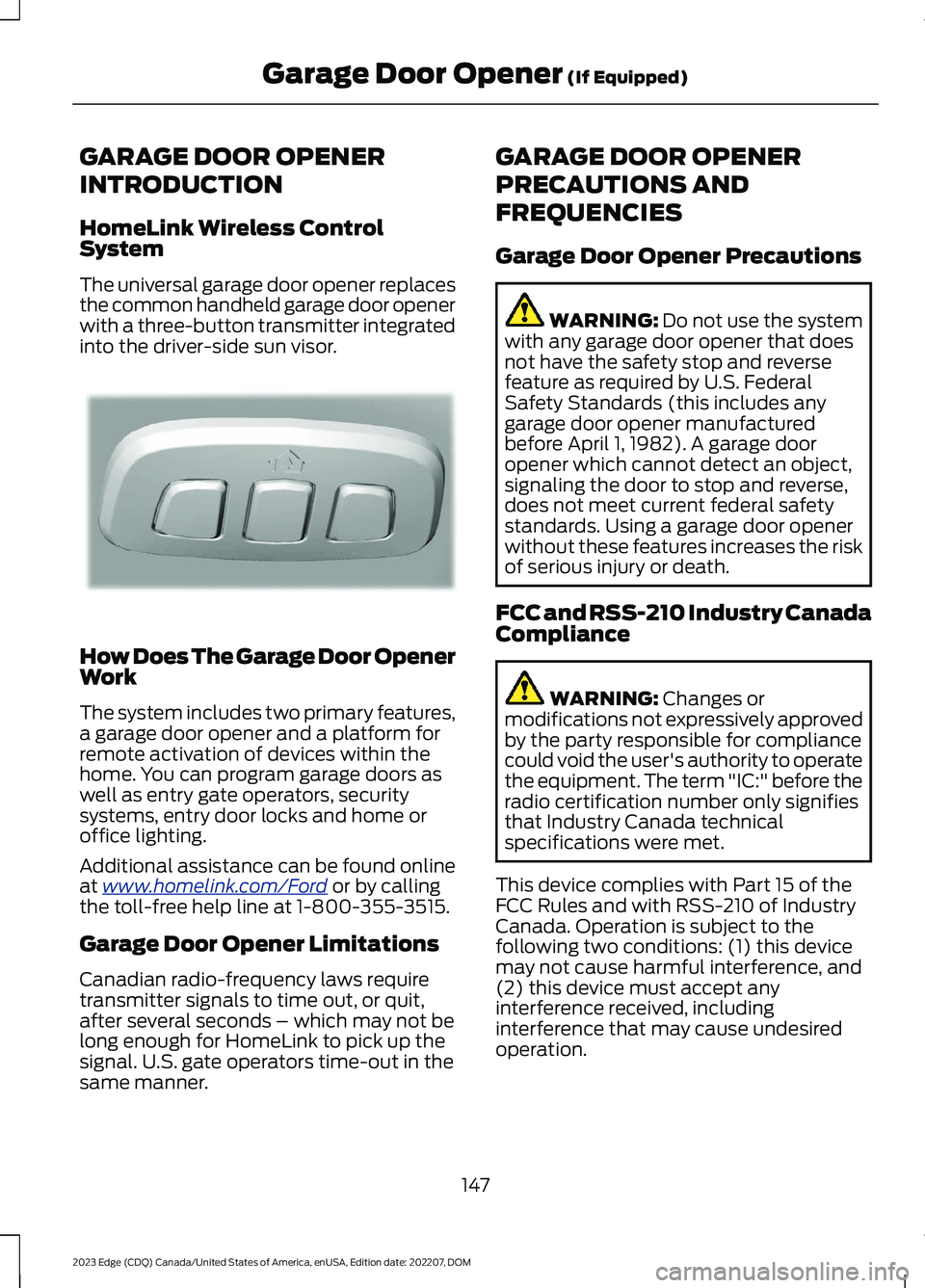
GARAGE DOOR OPENER
INTRODUCTION
HomeLink Wireless ControlSystem
The universal garage door opener replacesthe common handheld garage door openerwith a three-button transmitter integratedinto the driver-side sun visor.
How Does The Garage Door OpenerWork
The system includes two primary features,a garage door opener and a platform forremote activation of devices within thehome. You can program garage doors aswell as entry gate operators, securitysystems, entry door locks and home oroffice lighting.
Additional assistance can be found onlineat www.homelink.com/Ford or by callingthe toll-free help line at 1-800-355-3515.
Garage Door Opener Limitations
Canadian radio-frequency laws requiretransmitter signals to time out, or quit,after several seconds – which may not belong enough for HomeLink to pick up thesignal. U.S. gate operators time-out in thesame manner.
GARAGE DOOR OPENER
PRECAUTIONS AND
FREQUENCIES
Garage Door Opener Precautions
WARNING: Do not use the systemwith any garage door opener that doesnot have the safety stop and reversefeature as required by U.S. FederalSafety Standards (this includes anygarage door opener manufacturedbefore April 1, 1982). A garage dooropener which cannot detect an object,signaling the door to stop and reverse,does not meet current federal safetystandards. Using a garage door openerwithout these features increases the riskof serious injury or death.
FCC and RSS-210 Industry CanadaCompliance
WARNING: Changes ormodifications not expressively approvedby the party responsible for compliancecould void the user's authority to operatethe equipment. The term "IC:" before theradio certification number only signifiesthat Industry Canada technicalspecifications were met.
This device complies with Part 15 of theFCC Rules and with RSS-210 of IndustryCanada. Operation is subject to thefollowing two conditions: (1) this devicemay not cause harmful interference, and(2) this device must accept anyinterference received, includinginterference that may cause undesiredoperation.
147
2023 Edge (CDQ) Canada/United States of America, enUSA, Edition date: 202207, DOMGarage Door Opener (If Equipped)E188211
Page 159 of 504
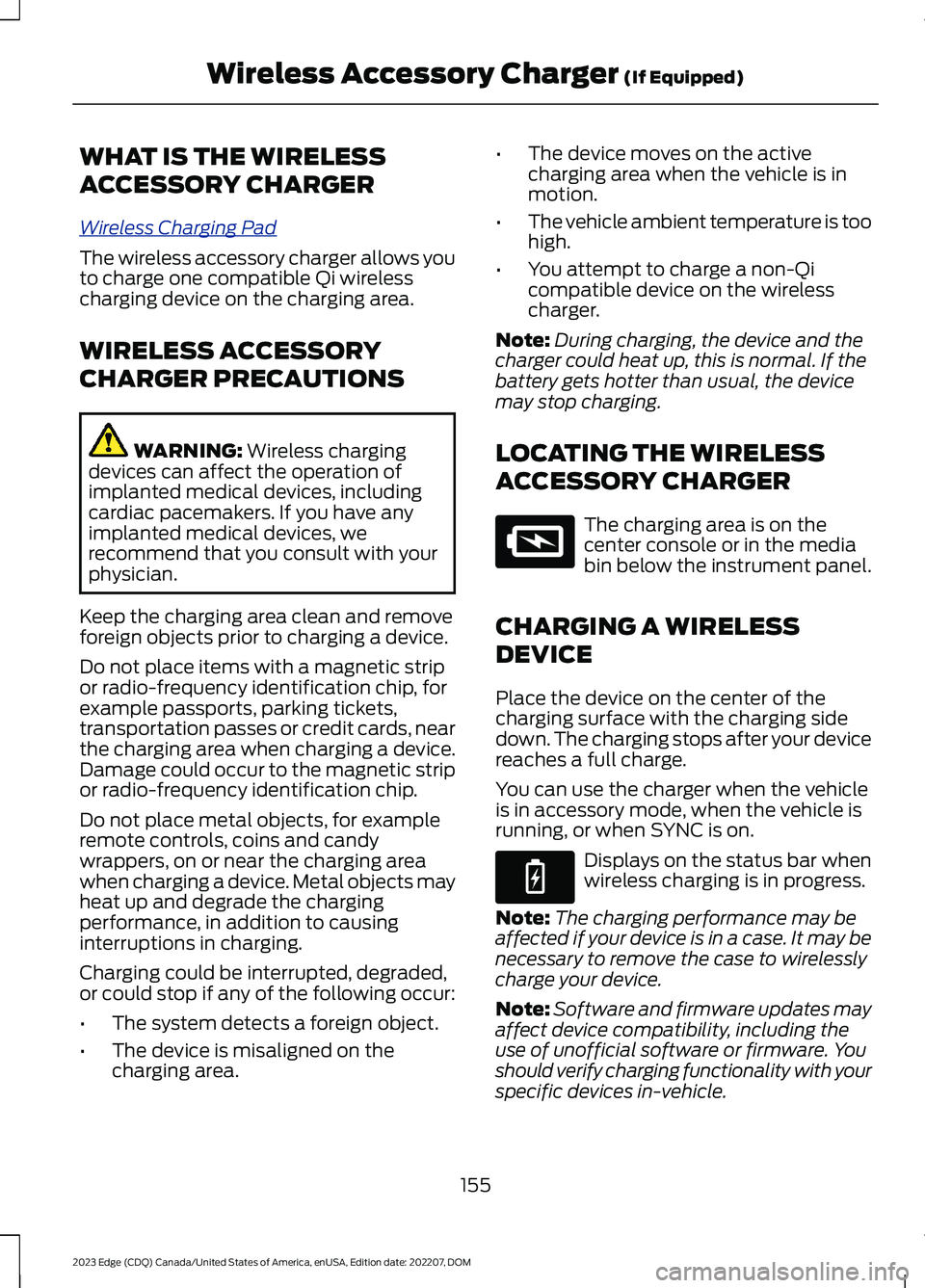
WHAT IS THE WIRELESS
ACCESSORY CHARGER
Wireless Charging Pad
The wireless accessory charger allows youto charge one compatible Qi wirelesscharging device on the charging area.
WIRELESS ACCESSORY
CHARGER PRECAUTIONS
WARNING: Wireless chargingdevices can affect the operation ofimplanted medical devices, includingcardiac pacemakers. If you have anyimplanted medical devices, werecommend that you consult with yourphysician.
Keep the charging area clean and removeforeign objects prior to charging a device.
Do not place items with a magnetic stripor radio-frequency identification chip, forexample passports, parking tickets,transportation passes or credit cards, nearthe charging area when charging a device.Damage could occur to the magnetic stripor radio-frequency identification chip.
Do not place metal objects, for exampleremote controls, coins and candywrappers, on or near the charging areawhen charging a device. Metal objects mayheat up and degrade the chargingperformance, in addition to causinginterruptions in charging.
Charging could be interrupted, degraded,or could stop if any of the following occur:
•The system detects a foreign object.
•The device is misaligned on thecharging area.
•The device moves on the activecharging area when the vehicle is inmotion.
•The vehicle ambient temperature is toohigh.
•You attempt to charge a non-Qicompatible device on the wirelesscharger.
Note:During charging, the device and thecharger could heat up, this is normal. If thebattery gets hotter than usual, the devicemay stop charging.
LOCATING THE WIRELESS
ACCESSORY CHARGER
The charging area is on thecenter console or in the mediabin below the instrument panel.
CHARGING A WIRELESS
DEVICE
Place the device on the center of thecharging surface with the charging sidedown. The charging stops after your devicereaches a full charge.
You can use the charger when the vehicleis in accessory mode, when the vehicle isrunning, or when SYNC is on.
Displays on the status bar whenwireless charging is in progress.
Note:The charging performance may beaffected if your device is in a case. It may benecessary to remove the case to wirelesslycharge your device.
Note:Software and firmware updates mayaffect device compatibility, including theuse of unofficial software or firmware. Youshould verify charging functionality with yourspecific devices in-vehicle.
155
2023 Edge (CDQ) Canada/United States of America, enUSA, Edition date: 202207, DOMWireless Accessory Charger (If Equipped)E297549 E263583
Page 368 of 504
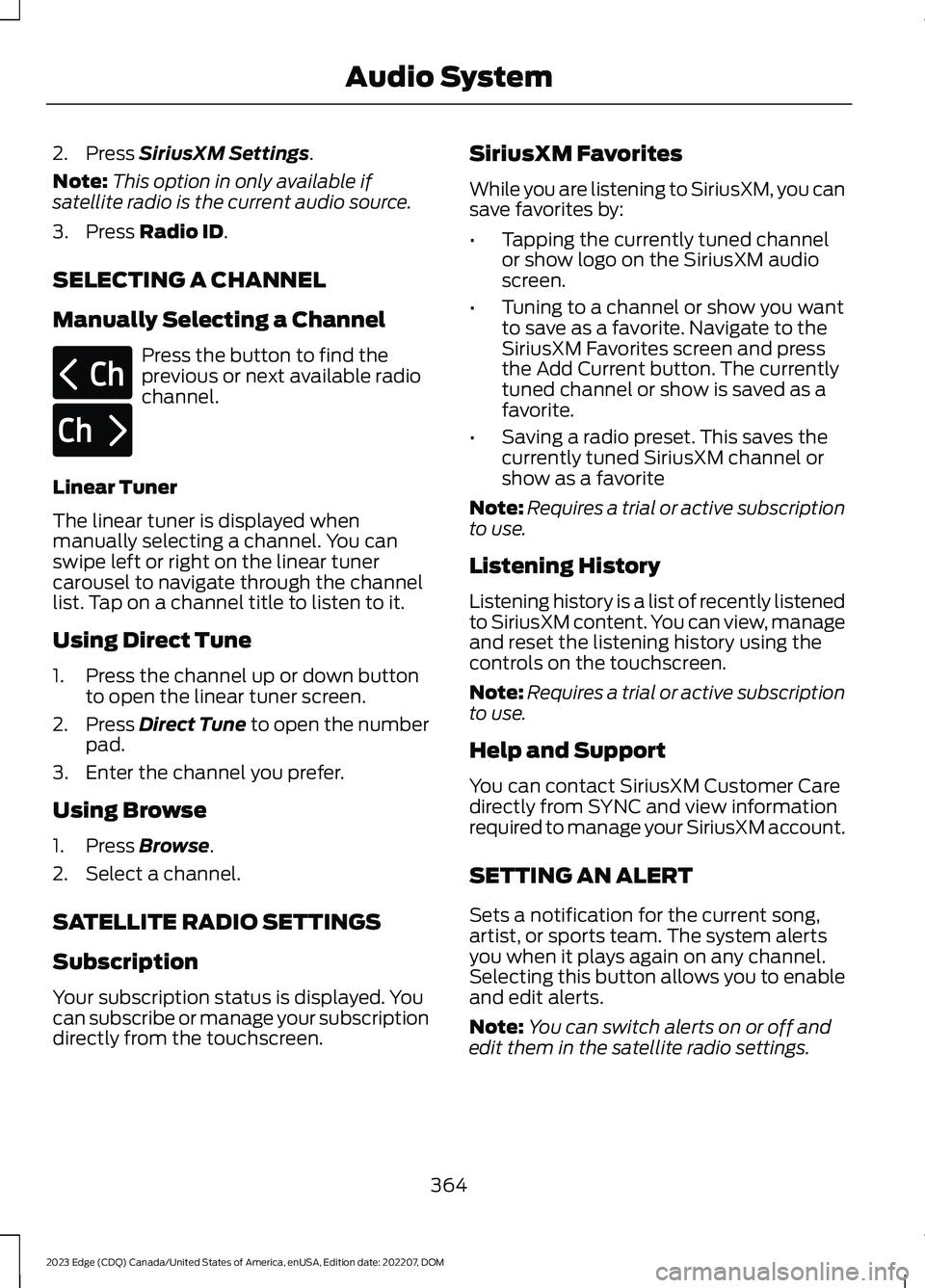
2.Press SiriusXM Settings.
Note:This option in only available ifsatellite radio is the current audio source.
3.Press Radio ID.
SELECTING A CHANNEL
Manually Selecting a Channel
Press the button to find theprevious or next available radiochannel.
Linear Tuner
The linear tuner is displayed whenmanually selecting a channel. You canswipe left or right on the linear tunercarousel to navigate through the channellist. Tap on a channel title to listen to it.
Using Direct Tune
1.Press the channel up or down buttonto open the linear tuner screen.
2.Press Direct Tune to open the numberpad.
3.Enter the channel you prefer.
Using Browse
1.Press Browse.
2.Select a channel.
SATELLITE RADIO SETTINGS
Subscription
Your subscription status is displayed. Youcan subscribe or manage your subscriptiondirectly from the touchscreen.
SiriusXM Favorites
While you are listening to SiriusXM, you cansave favorites by:
•Tapping the currently tuned channelor show logo on the SiriusXM audioscreen.
•Tuning to a channel or show you wantto save as a favorite. Navigate to theSiriusXM Favorites screen and pressthe Add Current button. The currentlytuned channel or show is saved as afavorite.
•Saving a radio preset. This saves thecurrently tuned SiriusXM channel orshow as a favorite
Note:Requires a trial or active subscriptionto use.
Listening History
Listening history is a list of recently listenedto SiriusXM content. You can view, manageand reset the listening history using thecontrols on the touchscreen.
Note:Requires a trial or active subscriptionto use.
Help and Support
You can contact SiriusXM Customer Caredirectly from SYNC and view informationrequired to manage your SiriusXM account.
SETTING AN ALERT
Sets a notification for the current song,artist, or sports team. The system alertsyou when it plays again on any channel.Selecting this button allows you to enableand edit alerts.
Note:You can switch alerts on or off andedit them in the satellite radio settings.
364
2023 Edge (CDQ) Canada/United States of America, enUSA, Edition date: 202207, DOMAudio SystemE328569 E328570
Page 496 of 504
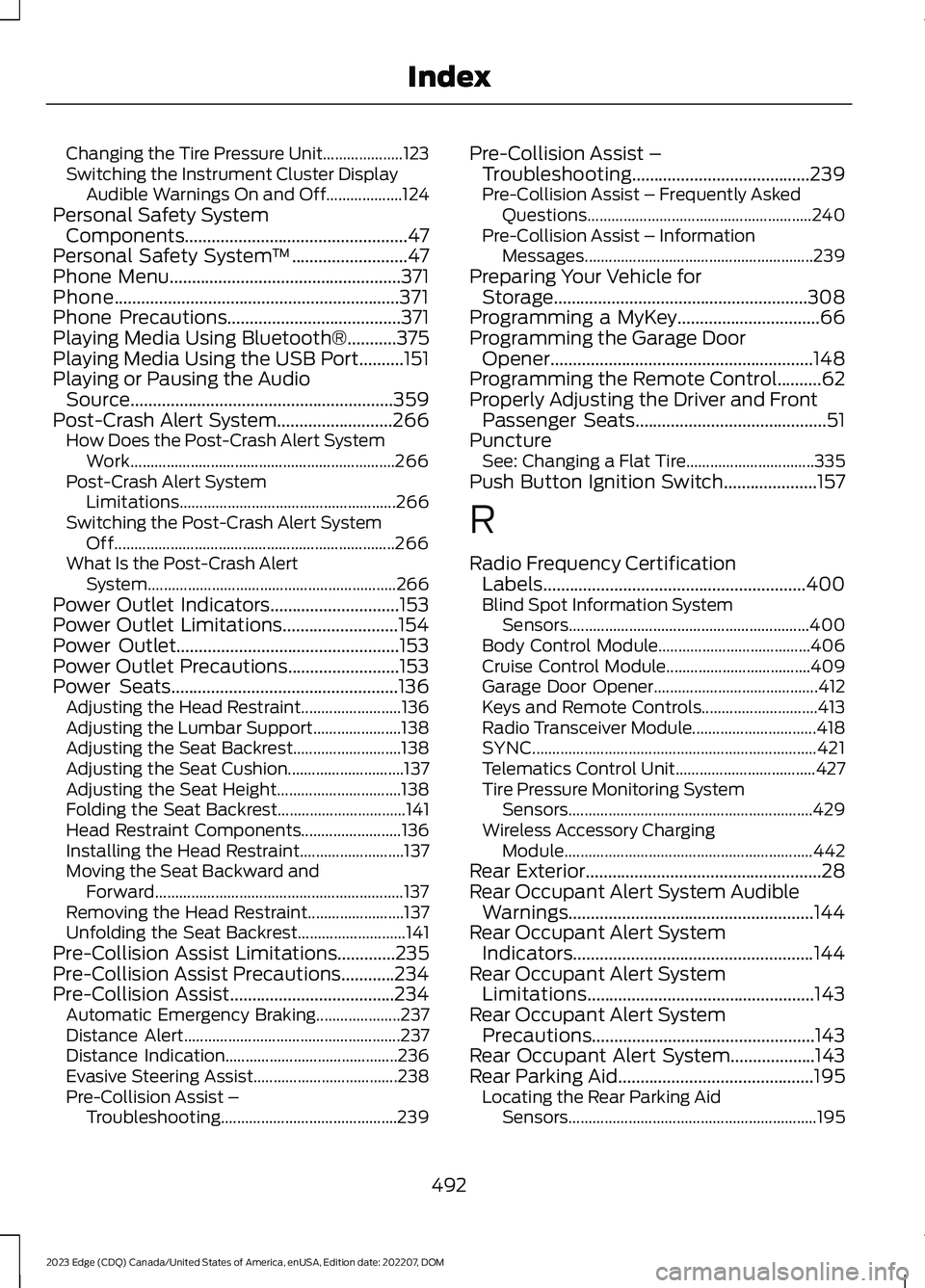
Changing the Tire Pressure Unit....................123Switching the Instrument Cluster DisplayAudible Warnings On and Off...................124Personal Safety SystemComponents..................................................47Personal Safety System™..........................47Phone Menu....................................................371Phone................................................................371Phone Precautions.......................................371Playing Media Using Bluetooth®...........375Playing Media Using the USB Port..........151Playing or Pausing the AudioSource...........................................................359Post-Crash Alert System..........................266How Does the Post-Crash Alert SystemWork..................................................................266Post-Crash Alert SystemLimitations......................................................266Switching the Post-Crash Alert SystemOff......................................................................266What Is the Post-Crash AlertSystem..............................................................266Power Outlet Indicators.............................153Power Outlet Limitations..........................154Power Outlet..................................................153Power Outlet Precautions.........................153Power Seats...................................................136Adjusting the Head Restraint.........................136Adjusting the Lumbar Support......................138Adjusting the Seat Backrest...........................138Adjusting the Seat Cushion.............................137Adjusting the Seat Height...............................138Folding the Seat Backrest................................141Head Restraint Components.........................136Installing the Head Restraint..........................137Moving the Seat Backward andForward..............................................................137Removing the Head Restraint........................137Unfolding the Seat Backrest...........................141Pre-Collision Assist Limitations.............235Pre-Collision Assist Precautions............234Pre-Collision Assist.....................................234Automatic Emergency Braking.....................237Distance Alert......................................................237Distance Indication...........................................236Evasive Steering Assist....................................238Pre-Collision Assist –Troubleshooting............................................239
Pre-Collision Assist –Troubleshooting........................................239Pre-Collision Assist – Frequently AskedQuestions........................................................240Pre-Collision Assist – InformationMessages.........................................................239Preparing Your Vehicle forStorage.........................................................308Programming a MyKey................................66Programming the Garage DoorOpener...........................................................148Programming the Remote Control..........62Properly Adjusting the Driver and FrontPassenger Seats...........................................51PunctureSee: Changing a Flat Tire................................335Push Button Ignition Switch.....................157
R
Radio Frequency CertificationLabels...........................................................400Blind Spot Information SystemSensors............................................................400Body Control Module......................................406Cruise Control Module....................................409Garage Door Opener.........................................412Keys and Remote Controls.............................413Radio Transceiver Module...............................418SYNC.......................................................................421Telematics Control Unit...................................427Tire Pressure Monitoring SystemSensors.............................................................429Wireless Accessory ChargingModule..............................................................442Rear Exterior.....................................................28Rear Occupant Alert System AudibleWarnings.......................................................144Rear Occupant Alert SystemIndicators......................................................144Rear Occupant Alert SystemLimitations...................................................143Rear Occupant Alert SystemPrecautions..................................................143Rear Occupant Alert System...................143Rear Parking Aid............................................195Locating the Rear Parking AidSensors..............................................................195
492
2023 Edge (CDQ) Canada/United States of America, enUSA, Edition date: 202207, DOMIndex