ECO mode FORD ESCAPE 2015 3.G Quick Reference Guide
[x] Cancel search | Manufacturer: FORD, Model Year: 2015, Model line: ESCAPE, Model: FORD ESCAPE 2015 3.GPages: 20, PDF Size: 2.45 MB
Page 6 of 20
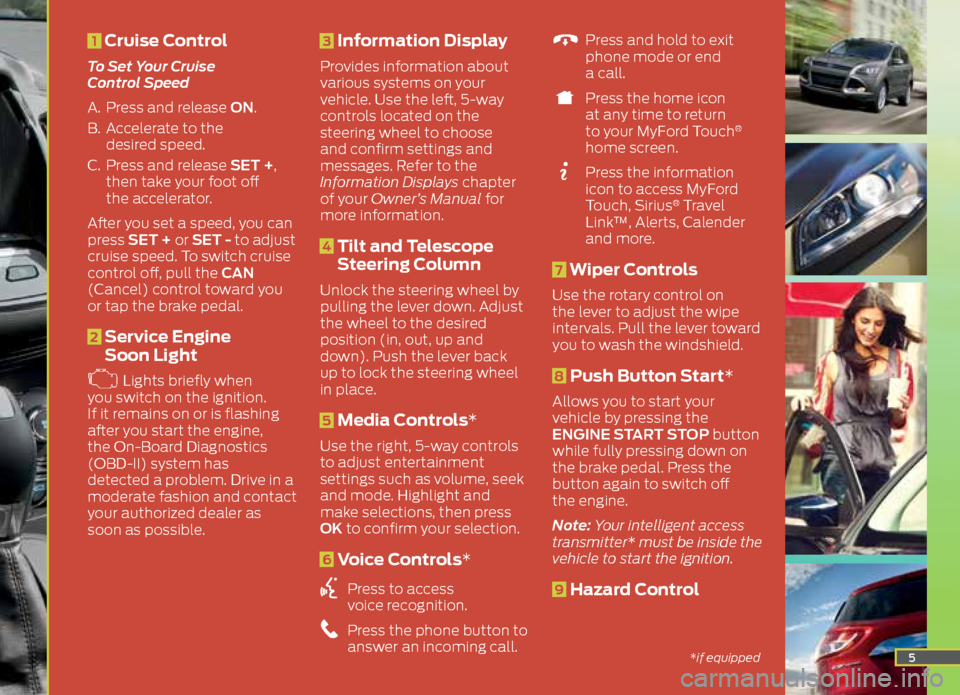
5
1 Cruise Control
To Set Your Cruise
Control Speed
A. Press and release ON.
B. Accelerate to the
desired speed.
C. Press and release SET +,
then take your foot off
the accelerator.
After you set a speed, you can
press SET + or SET - to adjust
cruise speed. To switch cruise
control off, pull the CAN
(Cancel) control toward you
or tap the brake pedal.
2 Service Engine
Soon Light
Lights briefly when
you switch on the ignition.
If it remains on or is flashing
after you start the engine,
the On-Board Diagnostics
(OBD-II) system has
detected a problem. Drive in a
moderate fashion and contact
your authorized dealer as
soon as possible.
3 Information Display
Provides information about
various systems on your
vehicle. Use the left, 5-way
controls located on the
steering wheel to choose
and confirm settings and
messages. Refer to the
Information Displays chapter
of your Owner’s Manual for
more information.
4 Tilt and Telescope
Steering Column
Unlock the steering wheel by
pulling the lever down. Adjust
the wheel to the desired
position (in, out, up and
down). Push the lever back
up to lock the steering wheel
in place.
5 Media Controls*
Use the right, 5-way controls
to adjust entertainment
settings such as volume, seek
and mode. Highlight and
make selections, then press
OK to confirm your selection.
6 Voice Controls*
Press to access
voice recognition.
Press the phone button to
answer an incoming call.
Press and hold to exit
phone mode or end
a call.
Press the home icon
at any time to return
to your MyFord Touch
®
home screen.
Press the information
icon to access MyFord
Touch, Sirius
® Travel
Link™, Alerts, Calender
and more.
7 Wiper Controls
Use the rotary control on
the lever to adjust the wipe
intervals. Pull the lever toward
you to wash the windshield.
8 Push Button Start*
Allows you to start your
vehicle by pressing the
ENGINE START STOP button
while fully pressing down on
the brake pedal. Press the
button again to switch off
the engine.
Note: Your intelligent access
transmitter* must be inside the
vehicle to start the ignition.
9 Hazard Control
*if equipped
Page 7 of 20
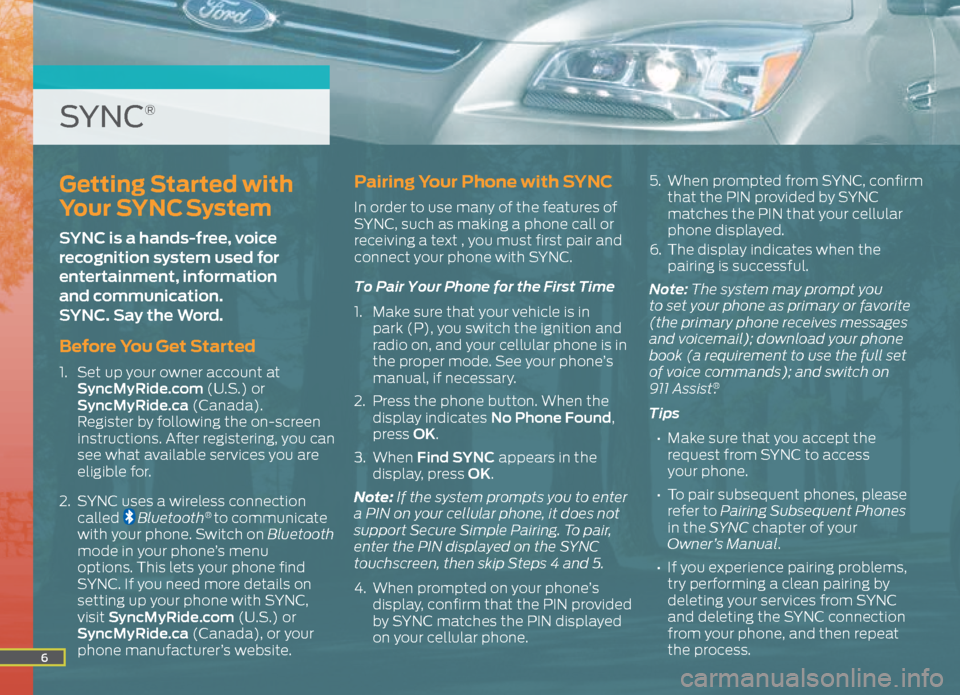
6
Getting Started with
Your SYNC System
SYNC is a hands-free, voice
recognition system used for
entertainment, information
and communication.
SYNC. Say the Word.
Before You Get Started
1. Set up your owner account at
SyncMyRide.com (U.S.) or
SyncMyRide.ca (Canada).
Register by following the on-screen
instructions. After registering, you can
see what available services you are
eligible for.
2. SYNC uses a wireless connection
called
Bluetooth® to communicate
with your phone. Switch on Bluetooth
mode in your phone’s menu
options. This lets your phone find
SYNC. If you need more details on
setting up your phone with SYNC,
visit SyncMyRide.com (U.S.) or
SyncMyRide.ca (Canada), or your
phone manufacturer’s website.
Pairing Your Phone with SYNC
In order to use many of the features of
SYNC, such as making a phone call or
receiving a text , you must first pair and
connect your phone with SYNC.
To Pair Your Phone for the First Time
1. Make sure that your vehicle is in
park (P), you switch the ignition and
radio on, and your cellular phone is in
the proper mode. See your phone’s
manual, if necessary.
2. Press the phone button. When the
display indicates No Phone Found,
press OK.
3. When Find SYNC appears in the
display, press OK.
Note: If the system prompts you to enter
a PIN on your cellular phone, it does not
support Secure Simple Pairing. To pair,
enter the PIN displayed on the SYNC
touchscreen, then skip Steps 4 and 5.
4. When prompted on your phone’s
display, confirm that the PIN provided
by SYNC matches the PIN displayed
on your cellular phone. 5.
When prompted from SYNC, confirm
that the PIN provided by SYNC
matches the PIN that your cellular
phone displayed.
6. The display indicates when the
pairing is successful.
Note: The system may prompt you
to set your phone as primary or favorite
(the primary phone receives messages
and voicemail); download your phone
book (a requirement to use the full set
of voice commands); and switch on
911 Assist
®.
Tips
• Make sure that you accept the
request from SYNC to access
your phone.
• To pair subsequent phones, please
refer to Pairing Subsequent Phones
in the SYNC chapter of your
Owner’s Manual.
• If you experience pairing problems,
try performing a clean pairing by
deleting your services from SYNC
and deleting the SYNC connection
from your phone, and then repeat
the process.
SYNC®
Page 18 of 20
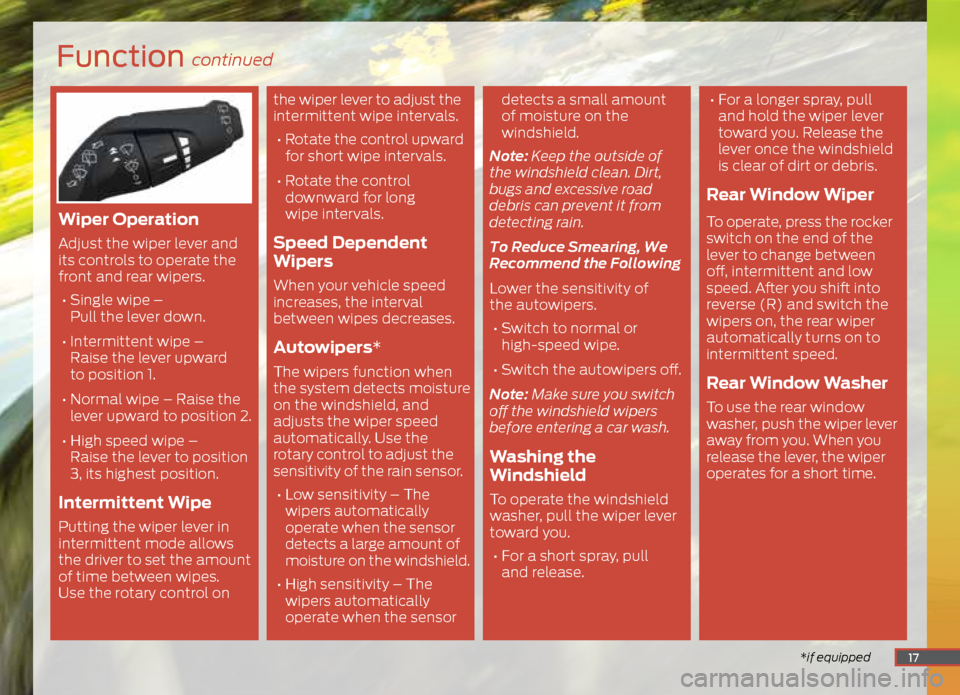
Function continued
*if equipped
Wiper Operation
Adjust the wiper lever and
its controls to operate the
front and rear wipers.
• Single wipe –
Pull the lever down.
• Intermittent wipe –
Raise the lever upward
to position 1.
• Normal wipe – Raise the
lever upward to position 2.
• High speed wipe –
Raise the lever to position
3, its highest position.
Intermittent Wipe
Putting the wiper lever in
intermittent mode allows
the driver to set the amount
of time between wipes.
Use the rotary control on the wiper lever to adjust the
intermittent wipe intervals.
• Rotate the control upward
for short wipe intervals.
• Rotate the control
downward for long
wipe intervals.
Speed Dependent
Wipers
When your vehicle speed
increases, the interval
between wipes decreases.
Autowipers*
The wipers function when
the system detects moisture
on the windshield, and
adjusts the wiper speed
automatically. Use the
rotary control to adjust the
sensitivity of the rain sensor.
• Low sensitivity – The
wipers automatically
operate when the sensor
detects a large amount of
moisture on the windshield.
• High sensitivity – The
wipers automatically
operate when the sensor detects a small amount
of moisture on the
windshield.
Note: Keep the outside of
the windshield clean. Dirt,
bugs and excessive road
debris can prevent it from
detecting rain.
To Reduce Smearing, We
Recommend the Following
Lower the sensitivity of
the autowipers.
• Switch to normal or
high-speed wipe.
• Switch the autowipers off.
Note: Make sure you switch
off the windshield wipers
before entering a car wash.
Washing the
Windshield
To operate the windshield
washer, pull the wiper lever
toward you. • For a short spray, pull
and release.
• For a longer spray, pull
and hold the wiper lever
toward you. Release the
lever once the windshield
is clear of dirt or debris.
Rear Window Wiper
To operate, press the rocker
switch on the end of the
lever to change between
off, intermittent and low
speed. After you shift into
reverse (R) and switch the
wipers on, the rear wiper
automatically turns on to
intermittent speed.
Rear Window Washer
To use the rear window
washer, push the wiper lever
away from you. When you
release the lever, the wiper
operates for a short time.
17